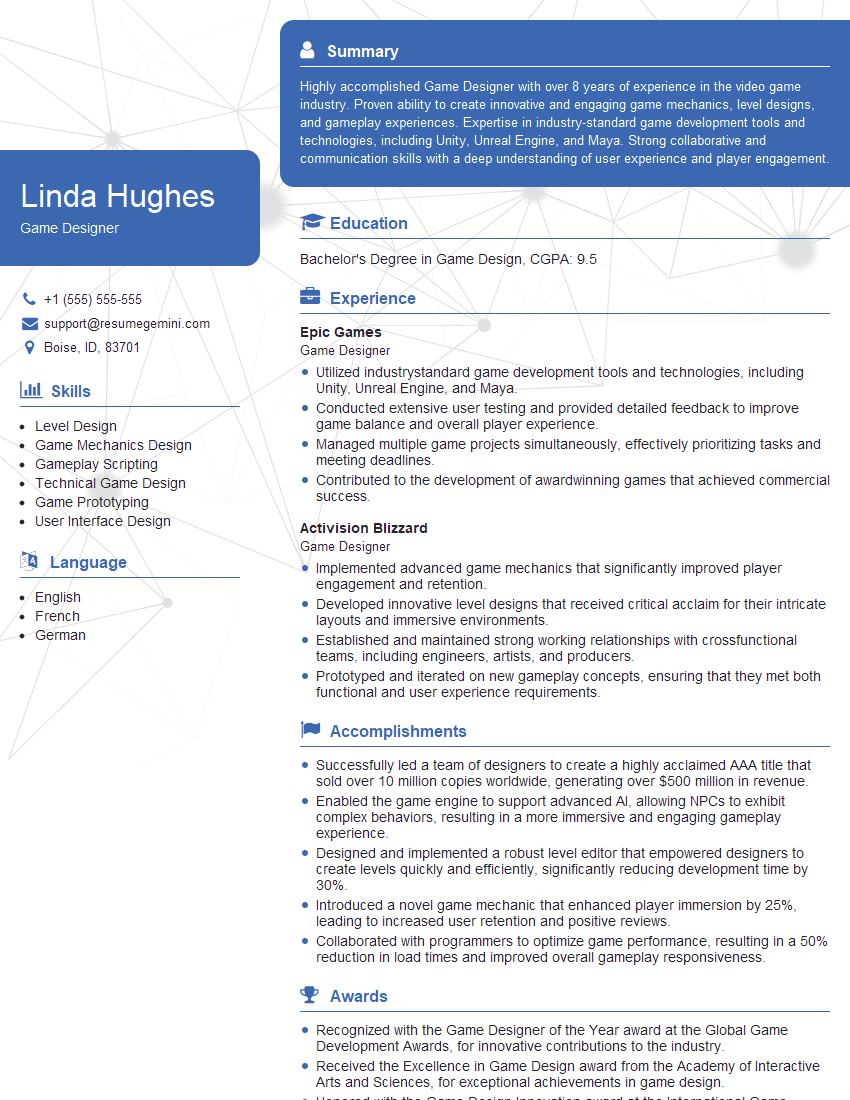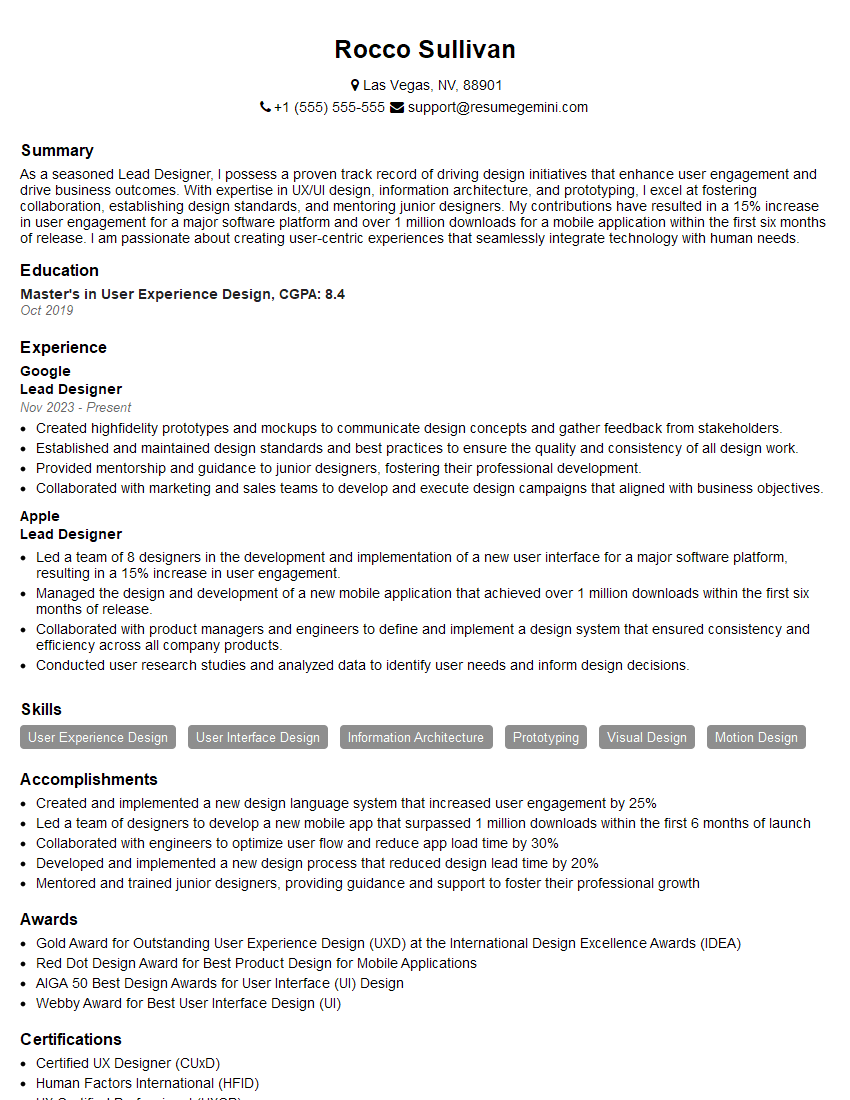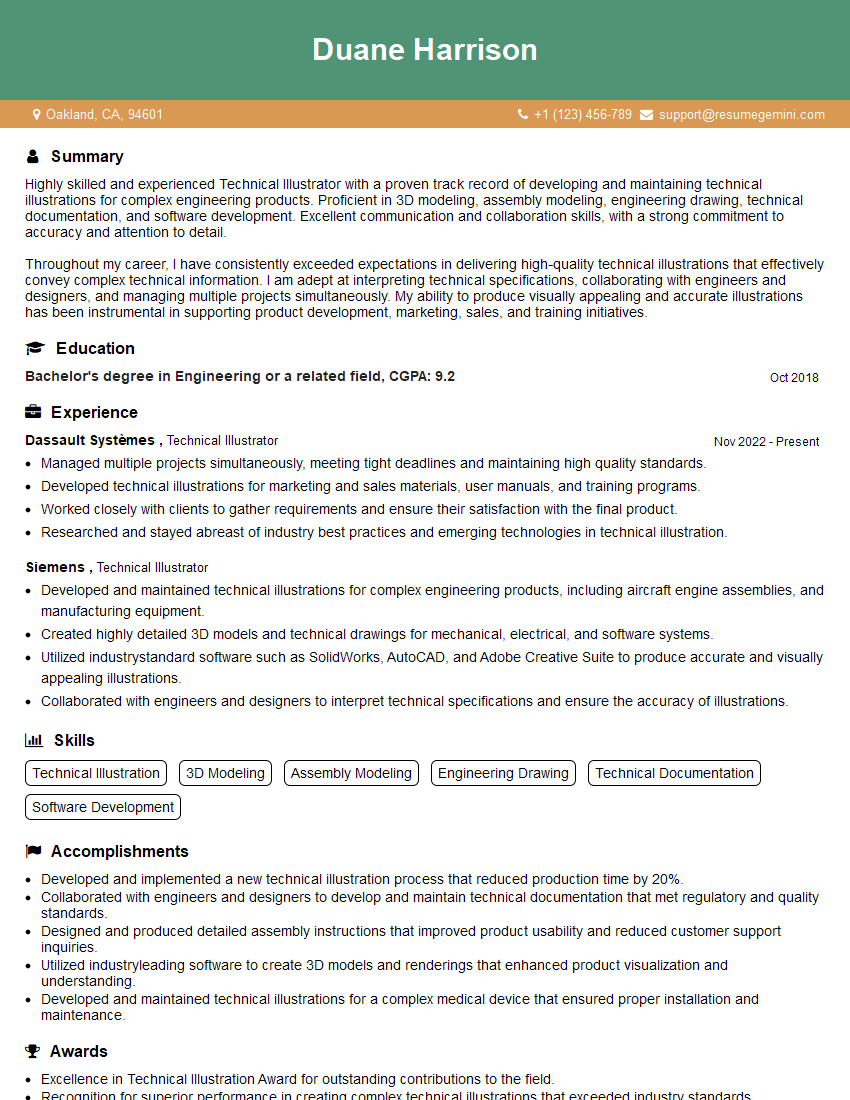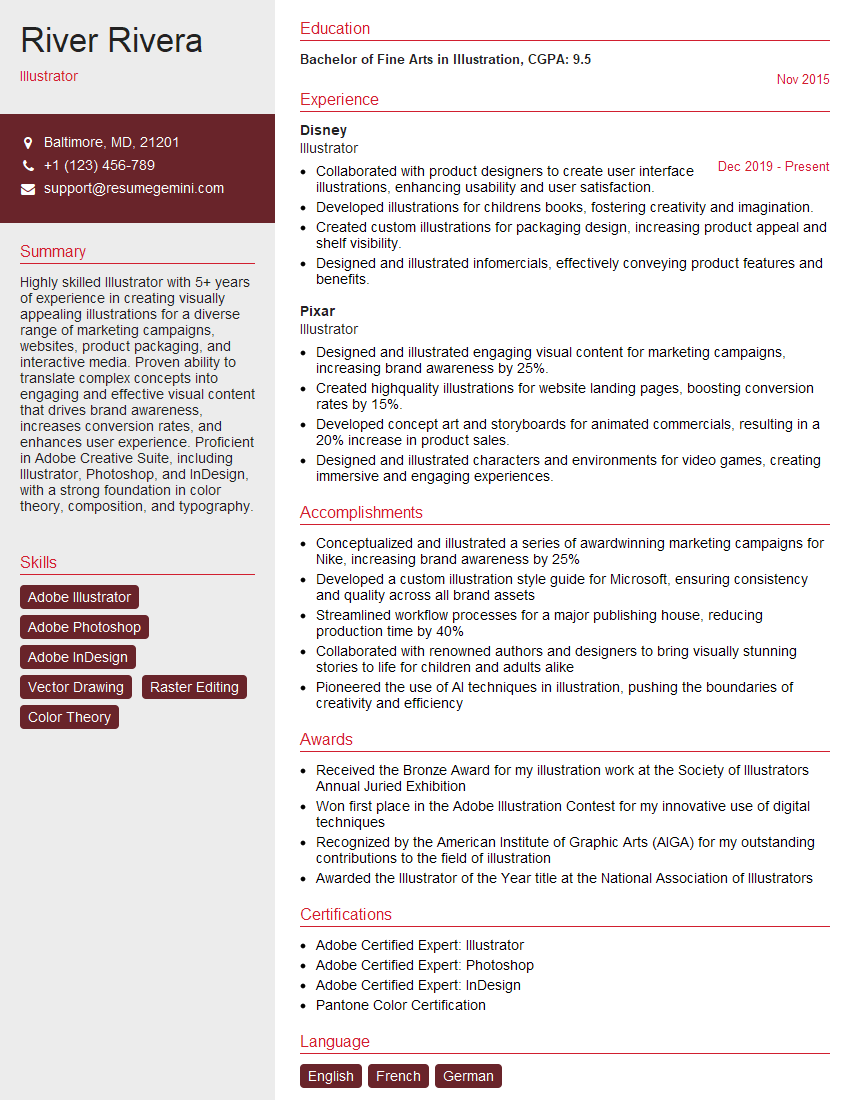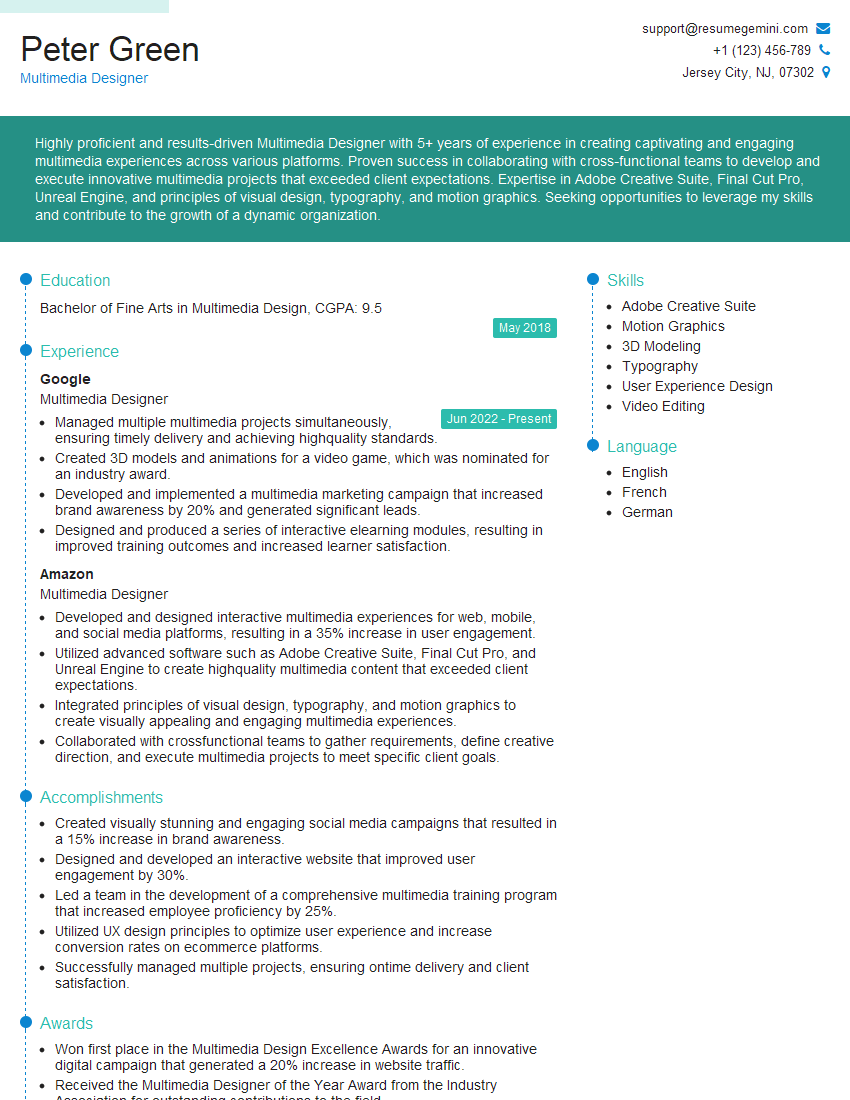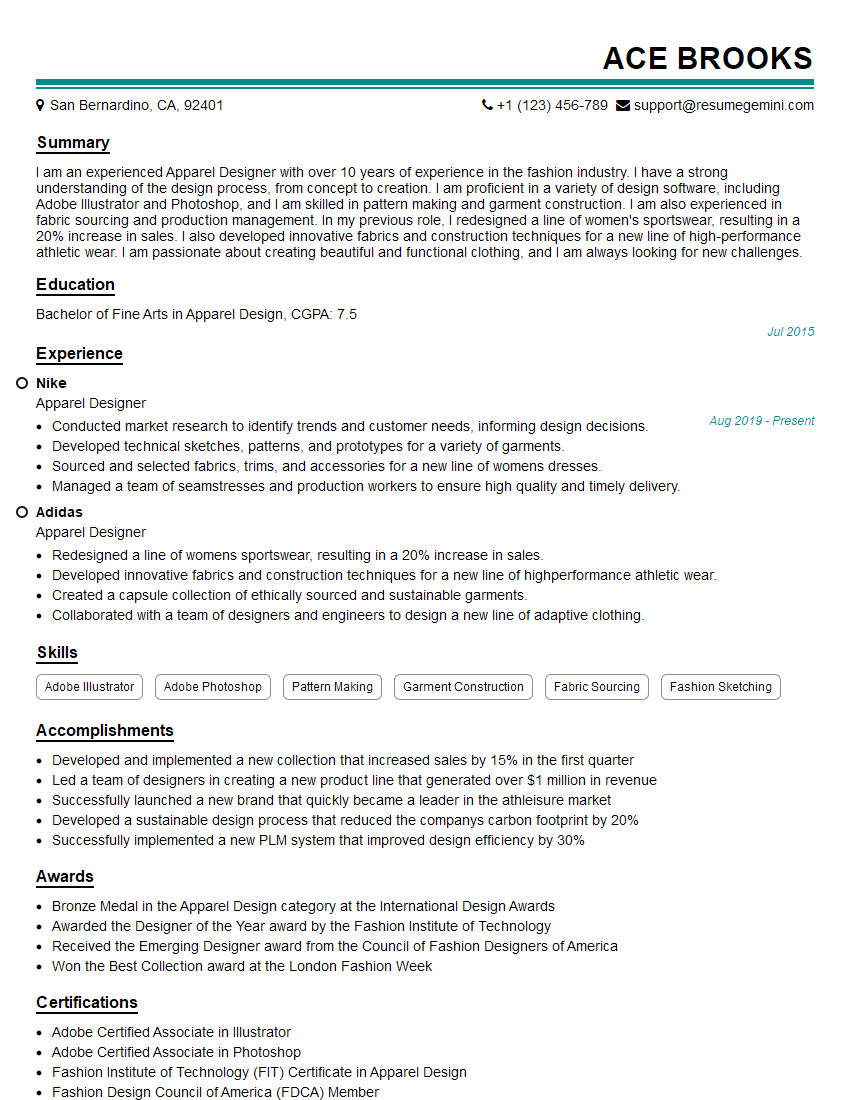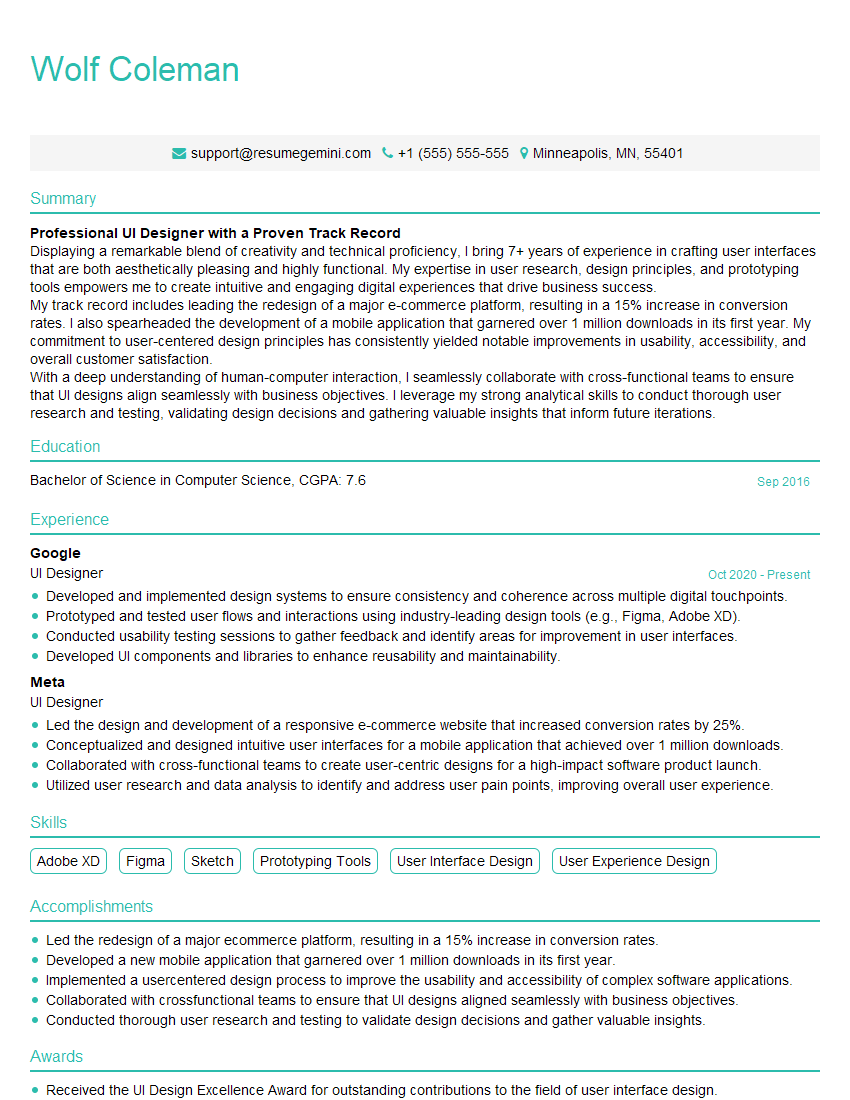The thought of an interview can be nerve-wracking, but the right preparation can make all the difference. Explore this comprehensive guide to Proficient in Adobe Illustrator interview questions and gain the confidence you need to showcase your abilities and secure the role.
Questions Asked in Proficient in Adobe Illustrator Interview
Q 1. Explain the difference between raster and vector graphics.
Raster and vector graphics are two fundamentally different ways of representing images digitally. Think of it like this: raster is like a mosaic, made up of tiny squares called pixels, while vector is like a blueprint, defined by mathematical equations.
- Raster Graphics: These images are composed of a grid of pixels. Each pixel has a specific color, and when you zoom in, you see the individual pixels becoming larger and the image becoming pixelated. Examples include JPEG, PNG, and GIF files. They are ideal for photographs and photorealistic art.
- Vector Graphics: These images are defined by points, lines, and curves. They are resolution-independent, meaning they can be scaled to any size without losing quality. Examples include SVG, AI (Adobe Illustrator), and EPS files. They’re perfect for logos, illustrations, and designs that need to be scaled without losing sharpness.
The key difference lies in how the image is stored. Raster stores pixel data, while vector stores mathematical descriptions. This has significant implications for scalability and file size.
Q 2. What are the advantages of using vector graphics over raster graphics?
Vector graphics offer several significant advantages over raster graphics:
- Scalability: Vectors can be scaled infinitely without losing quality. This is crucial for logos and designs that need to be used across various sizes, from a business card to a billboard.
- File Size: Vector files are typically much smaller than raster files, especially at high resolutions. This makes them easier to manage and transfer.
- Editability: Individual elements in a vector graphic can be easily manipulated and modified. You can change colors, shapes, and positions without affecting other parts of the design.
- Clean Lines and Sharpness: Vectors produce crisp, clean lines and sharp details, regardless of size. This is important for professional-looking graphics.
For example, imagine designing a logo. A vector logo can be scaled to fit a website favicon, a social media profile picture, and a large print banner without any loss of quality. A raster logo would become blurry and pixelated as you enlarge it.
Q 3. Describe your experience with the Pen Tool in Illustrator.
The Pen Tool is the cornerstone of creating precise vector art in Illustrator. I’ve used it extensively to create everything from intricate illustrations to smooth, flowing curves. My experience encompasses various techniques, from creating simple shapes to complex, multi-segmented paths.
I’m proficient in using the Pen Tool to:
- Create smooth curves and sharp corners by strategically placing anchor points and adjusting handles.
- Utilize keyboard shortcuts (like holding down Alt/Option to edit handles independently) for efficient path construction.
- Employ techniques like adding and deleting anchor points to refine the shape of existing paths.
- Master the nuances of different handle types – smooth, corner, and custom – to achieve desired curves and angles.
I’m not just proficient in basic path creation; I can also effectively use the Pen Tool to manipulate existing paths, creating complex shapes through precise adjustments to anchor points and handles.
Q 4. How do you create and edit paths in Illustrator?
Creating and editing paths in Illustrator is a core skill. Paths form the foundation of all vector graphics. You can create them using various tools, but the Pen Tool is the most versatile.
- Creating Paths: The Pen Tool allows for precise placement of anchor points to define curves and straight lines. You click to create corners and click-drag to create curves, manipulating the direction handles to control the curve’s shape. Other tools like the Pencil Tool offer a quicker, less precise method for sketching paths.
- Editing Paths: Once a path is created, it can be modified using the Direct Selection Tool (white arrow) to individually select anchor points and handles. You can move points, adjust handles, add or delete points, and convert between corner and smooth points to refine the path.
Using the Pathfinder panel (explained later) adds additional options for path manipulation, enabling complex combinations and transformations.
For example, I might create a complex leaf shape using the pen tool, then use the Direct Selection Tool to tweak individual anchor points to perfectly match a reference image.
Q 5. Explain your workflow for creating a complex illustration in Illustrator.
My workflow for creating a complex illustration in Illustrator is methodical and layered to maintain organization and efficiency. It typically involves these steps:
- Planning and Sketching: I begin with a rough sketch, either digitally or on paper, to define composition and key elements. This helps to visualize the final product before diving into the detailed vector work.
- Setting Up the Document: I create a new Illustrator document with appropriate dimensions, color mode (RGB for screen, CMYK for print), and resolution. I also establish a proper layer structure from the beginning.
- Creating Base Shapes: I use basic shapes (rectangles, circles, ellipses) and the Pen Tool to build the foundation of my illustration, creating individual elements layer by layer.
- Refining Shapes and Paths: This involves using the Direct Selection Tool and other path manipulation techniques to refine shapes, add details, and create smooth curves.
- Applying Color and Effects: I use gradients, patterns, and layer styles to add color and texture. I utilize the Appearance panel for advanced stylistic control.
- Combining Shapes (Pathfinder): The Pathfinder panel becomes invaluable here, allowing me to combine, subtract, intersect, and exclude shapes to create complex forms.
- Adding Details and Texture: I incorporate fine details using smaller shapes and brushes, potentially incorporating raster textures for added realism.
- Final Touches and Export: I review the illustration for any inconsistencies and perform final color adjustments. Finally, I export the artwork in the appropriate format (e.g., SVG, AI, PNG) based on its intended use.
Throughout this process, I consistently use layers and layer groups to organize elements, making it easy to manage, edit and troubleshoot.
Q 6. How do you manage layers and layer styles effectively?
Effective layer management is crucial for creating and maintaining complex illustrations. I use a hierarchical layer structure, grouping related elements into layers and sub-layers to keep things organized.
- Naming Conventions: I use clear and concise naming conventions for my layers, making it easy to identify their contents (e.g., “background,” “character-hair,” “character-clothing”).
- Color-Coding: I sometimes use color-coding to quickly visually identify different layer groups.
- Layer Styles: I utilize layer styles extensively to apply consistent effects like drop shadows, inner glows, and bevels, non-destructively. This allows me to easily modify the effects later without altering the original artwork.
- Layer Masks: I use layer masks to selectively hide or reveal portions of a layer, creating precise effects and transitions.
- Layer Groups: Grouping related layers into a folder simplifies editing and organization, allowing for easy hiding, showing, and manipulation of multiple elements at once.
By consistently applying these strategies, I maintain a clear and efficient workflow, making it easy to update or modify even the most intricate designs.
Q 7. Describe your experience using the Pathfinder panel.
The Pathfinder panel in Illustrator is a powerful tool for combining, merging, and manipulating paths and shapes. I’ve used it extensively to create complex illustrations and logos.
I’m proficient in using all the Pathfinder options, including:
- Unite: Combines multiple shapes into a single, unified shape.
- Minus Front: Subtracts the topmost shape from the shapes below.
- Intersect: Creates a new shape from the overlapping area of multiple shapes.
- Exclude: Creates a shape from the areas of shapes that do not overlap.
- Divide: Divides overlapping shapes into multiple, separate shapes.
A practical example: I might design a complex logo using several individual shapes. The Pathfinder panel allows me to combine these shapes in various ways to achieve the final, unified logo design. It allows for a much more efficient process than manually constructing the shapes and cleaning up edges.
Q 8. How do you create and use symbols in Illustrator?
Symbols in Illustrator are reusable graphic elements. Think of them as master copies; any changes made to the master symbol automatically update all instances of that symbol across your artwork. This is incredibly useful for maintaining consistency and efficiency, especially in projects with complex designs or repeated elements, such as logos, icons, or patterns.
- Creating a Symbol: Select the artwork you want to turn into a symbol. Go to
Object > Symbol > New Symbol. Give your symbol a descriptive name and clickOK. - Using a Symbol: To use a symbol, go to the
Symbolspanel (Window > Symbols). Drag and drop the symbol onto your artboard. You can then resize, rotate, or color the symbol instance without affecting the master. - Editing a Symbol: Double-clicking a symbol instance opens it in isolation mode. Changes made here affect all instances. Click outside the symbol instance to return to the main artwork.
- Breaking a Link: If you want an instance to be independent of the master symbol, select it and choose
Object > Symbol > Release. This makes it a separate object.
Example: I once used symbols extensively to design a corporate branding guide. The logo, various icons, and even specific text styles were created as symbols. This ensured consistency across all branding materials, saving significant time and effort.
Q 9. Explain your process for creating and optimizing artwork for print.
Optimizing artwork for print involves ensuring high-quality images, proper color modes, and correct file formats. The goal is to achieve the most accurate representation of your artwork when it’s physically printed.
- High-Resolution Images: Always use images with a resolution of at least 300 DPI (dots per inch) for print. Lower resolutions will result in blurry or pixelated output.
- CMYK Color Mode: Print uses the CMYK (Cyan, Magenta, Yellow, Key [Black]) color model. Make sure your Illustrator document is set to CMYK color mode from the beginning (
File > Document Color Mode > CMYK Color). RGB is designed for screen display and won’t accurately translate to print. - Font Embedding: Embed fonts to ensure that the text appears as intended on different computers or systems. In the export settings, look for the option to embed or include fonts.
- File Format: Export your artwork as a PDF (preferably a high-resolution PDF/X-1a or PDF/X-4 compliant file) for optimal print quality. This format preserves vector information and embedded fonts.
- Overprint Settings: Carefully consider overprint settings, especially for rich, dark colors, to avoid unexpected results when colors overlap during printing. Usually, using spot colors is recommended to maintain accurate and consistent color reproduction.
- Bleed and Trim Marks: Add bleed (extra space around your artwork) to prevent white edges after trimming. Use Illustrator’s features to add trim marks to assist in the printing process.
Example: Before sending a brochure design to the printer, I always perform a thorough preflight check, ensuring high resolution, CMYK color mode, and embedded fonts. I also create a print-ready PDF/X-1a file with bleed and trim marks included.
Q 10. How do you create and use gradients in Illustrator?
Gradients are a powerful way to add depth and visual interest to your artwork. In Illustrator, you can create linear, radial, freeform, and mesh gradients. They are a smooth transition between two or more colors.
- Creating a Gradient: Use the
Gradient Tool(G) or theGradient Panel(Window > Gradient) to create gradients. You can adjust the colors, locations, and type of gradient. - Linear Gradient: This creates a gradual color blend along a straight line.
- Radial Gradient: This creates a color blend radiating from a central point.
- Freeform Gradient: Offers flexibility to adjust the gradient’s shape and direction.
- Mesh Gradient: Provides the most complex gradients for smooth transitions and very fine color control. It adds color nodes into the gradient, enabling the creation of advanced shading and highlights.
- Applying a Gradient: Select the object to apply the gradient to and then select your gradient from the
Gradient Panel. The Gradient Tool allows you to manipulate the gradient directly on the artboard.
Example: I used a radial gradient to create a realistic sun effect for a poster design. I carefully adjusted the colors and positions of the gradient stops to achieve the desired glow effect.
Q 11. How do you work with color modes (CMYK, RGB) in Illustrator?
Understanding color modes is crucial for ensuring that your artwork looks its best regardless of its intended use. RGB is for screens, CMYK for print.
- RGB (Red, Green, Blue): This additive color model is used for screens (monitors, phones, etc.). Each color’s value ranges from 0 to 255.
- CMYK (Cyan, Magenta, Yellow, Key/Black): This subtractive color model is used for printing. It’s how inks are mixed to produce colors on paper. The values also usually range from 0 to 100%.
- Color Mode Conversion: Illustrator can convert between RGB and CMYK, but it’s best to work in the intended color mode from the start. Converting between modes may lead to color shifts. CMYK typically has a more limited color gamut than RGB.
- Color Management: Properly configuring color profiles is critical for accurate color representation throughout the design and printing process. Working with a calibrated monitor is essential.
Example: For a website banner, I would work in RGB mode. For a business card design, I’d ensure my document is set to CMYK mode before beginning design and ensure colors are suitable for the print process.
Q 12. Describe your experience using the Appearance panel.
The Appearance panel is a powerful tool that lets you layer and modify effects, attributes like strokes and fills, and other visual aspects of objects. It’s like a non-destructive layering system that can increase efficiency and workflow.
- Accessing the Appearance Panel:
Window > Appearance - Adding Effects: You can add effects (e.g., drop shadows, bevels, glows) to an object by clicking the
Add New FillorAdd New Strokebuttons in the Appearance panel. Then apply effects from theEffectmenu. - Layering Effects: The Appearance panel allows you to layer effects, creating complex visual styles. You can control the order, opacity, and blending modes of each layer.
- Editing Effects: You can easily edit individual effects or fills/strokes within the Appearance panel without affecting other parts of the layered effect.
Example: I’ve used the Appearance panel to create a complex button design with multiple gradients, drop shadows, and inner glows without destroying the original object. This meant I could easily make changes or adjustments later in the design process.
Q 13. How do you create and manage brushes in Illustrator?
Brushes in Illustrator are customizable tools for creating lines, shapes, and patterns. They can dramatically speed up the creative process.
- Creating Brushes: You can create various types of brushes: art brushes (based on vector strokes), scatter brushes (for random patterns), pattern brushes (repeating patterns), and calligraphic brushes (emulating brush strokes). You define brushes using existing lines or shapes.
- Using Brushes: Select a brush from the
Brushespanel (Window > Brushes) and then draw or paint on your artboard. - Modifying Brushes: Double-click a brush in the
Brushespanel to adjust its settings. - Organizing Brushes: Create brush libraries to organize your custom brushes for easy reuse across projects.
Example: I created a custom calligraphy brush to create hand-drawn lettering for a wedding invitation. I then saved it in a library for future use.
Q 14. Explain your experience with Illustrator’s type tools.
Illustrator’s type tools are comprehensive, offering advanced typographic control. They extend beyond basic text entry.
- Type Tool (T): Creates simple text boxes.
- Area Type Tool (T): Creates text boxes within defined areas or shapes.
- Vertical Type Tool (T): Creates text that flows vertically.
- Type on a Path Tool (T): Creates text that follows a defined path.
- Character and Paragraph Panel: (
Window > Type > Character; Window > Type > Paragraph) This offers extensive control over font settings like kerning, tracking, leading, and paragraph alignment. - OpenType Features: Access stylistic alternates, ligatures, and other OpenType features for advanced typographic refinement.
- Glyphs Panel: (
Window > Type > Glyphs) This allows for access to all characters and symbols available in the chosen font. Very helpful for languages and symbol sets.
Example: I recently used the Type on a Path tool to create text that curved around a circular logo. I then refined the kerning and tracking in the Character panel to improve readability.
Q 15. How do you use Illustrator’s blend tool?
Illustrator’s Blend Tool is a powerful feature for creating smooth transitions between two or more objects. Think of it like a morphing effect, seamlessly changing shape, color, or both. You select the objects you want to blend, then choose the Blend Tool from the Tools panel (or use the shortcut Alt+Cmd+B on macOS, Alt+Ctrl+B on Windows). Then, you can choose between two blend options in the Options Bar: ‘Specified Steps’ lets you control the exact number of steps in the blend, creating a more or less gradual transition; ‘Specified Distance’ defines the spacing between the blend steps.
For example, I once used the Blend Tool to create a gradient effect on a series of logos, starting from a fully-colored version and blending it down to a fully transparent version. This allowed me to create a subtle but effective animation effect in a video presentation.
A common mistake is forgetting to select both objects before applying the Blend Tool. Another is not experimenting with different options to achieve the desired effect. Always adjust the ‘Specified Steps’ or ‘Specified Distance’ until you get the perfect blend. Using the ‘Smooth Color’ option under Object > Blend > Blend Options can dramatically improve the result.
Career Expert Tips:
- Ace those interviews! Prepare effectively by reviewing the Top 50 Most Common Interview Questions on ResumeGemini.
- Navigate your job search with confidence! Explore a wide range of Career Tips on ResumeGemini. Learn about common challenges and recommendations to overcome them.
- Craft the perfect resume! Master the Art of Resume Writing with ResumeGemini’s guide. Showcase your unique qualifications and achievements effectively.
- Don’t miss out on holiday savings! Build your dream resume with ResumeGemini’s ATS optimized templates.
Q 16. How do you create and edit meshes in Illustrator?
Meshes in Illustrator are powerful tools for creating realistic shading and gradients. Think of them as a flexible grid of points that you can manipulate to control color and shape. You can create a mesh by using the Mesh Tool (found in the Tools panel) and clicking to add grid points onto an object or shape. Once created, you can adjust the color of individual points by using the eyedropper or entering a hex code directly in the color panel. This allows for incredibly nuanced control over color and shading effects.
Editing a mesh involves selecting individual points and adjusting their position or color. You can select multiple points to move them as a group, allowing for quick adjustments. Using the Direct Selection Tool (white arrow) allows you to move individual anchor points within the mesh. It’s crucial to understand that the more points you add to your mesh, the smoother the gradient will become, however, this also increases the complexity of the file. It’s important to find a balance between detail and file size.
For instance, I used meshes to create photorealistic renders of fruit for a client’s website. The ability to precisely control shading and highlights made it easy to create lifelike depictions.
Q 17. Describe your experience using the Live Trace feature.
Live Trace is an incredibly useful feature for converting raster images (like JPEGs or PNGs) into vector graphics. Think of it as turning a photo into a clean, scalable artwork that can be edited in Illustrator. The process involves importing your raster image, then selecting the Live Trace options to control the outcome – things like ‘High Fidelity Photo’, which focuses on detail preservation; ‘Detailed’, which provides more intricate vectorization; or ‘Low Fidelity Photo’, which prioritizes simplicity and a lower number of paths. You can adjust settings like colors, paths, and corners for even finer control.
After tracing, you can expand the result, turning the live trace into editable vector paths. This allows you to make modifications to colors, paths, and even individual points within the traced image. This is particularly helpful when dealing with logos or illustrations where high-resolution, scalable graphics are crucial. But, be aware that even with the most advanced settings, it may still require manual adjustment, such as cleaning up certain areas post-trace.
I often use Live Trace when working with client-provided logos that are only available as low-resolution raster images. This lets me vectorize them to ensure they print and scale perfectly.
Q 18. How do you export artwork in different formats (e.g., PDF, EPS, SVG)?
Exporting artwork in Illustrator is straightforward. You use the File > Export or File > Export As command. The key is understanding the best format for your needs. PDF is great for preserving vector data and fonts, maintaining high quality for print. EPS is another industry-standard vector format that is well-suited for print but can sometimes have compatibility issues. SVG is a scalable vector format perfect for web use, offering crisp images across different screen sizes.
When exporting as a PDF, for instance, you can choose from different settings to control the quality and size of the output. Things like compression and embedding fonts are essential for print-ready files. For SVG, options include optimizing for different browsers or applications. Remember that each format has its strengths and weaknesses, and choosing the right one directly impacts your workflow.
For a client’s marketing brochure, I exported the artwork in high-resolution PDF for print. The same artwork was exported in optimized SVG format for online use on their website.
Q 19. Explain your process for preparing artwork for web use.
Preparing artwork for web use involves considering several key aspects. Firstly, you need to ensure your artwork is optimized for web resolution. Avoid using images at unnecessarily high resolutions. This is where knowing your target screen size and resolution becomes crucial. Secondly, choosing the correct file format is important: SVG is generally the best choice for vector graphics ensuring scalability. For raster graphics, PNGs are usually preferred for their lossless compression and ability to handle transparency.
Next, color optimization is critical. You may need to convert your color mode from CMYK (used for print) to RGB (used for screen). Ensure your color palette is consistent and visually appealing on various devices and screen types. Finally, optimizing file size is vital. Illustrator provides options for compressing and optimizing your files before exporting, ensuring fast loading times on the web. You can use tools to compress and resize your images before importing them into Illustrator too, as smaller files make for a better website experience.
In a recent project, I prepared website icons by optimizing each vector image as SVGs, ensuring they retained crispness even at small sizes, while maintaining a small file size to ensure fast loading time.
Q 20. How do you use Illustrator’s scripting capabilities?
Illustrator’s scripting capabilities, primarily using Javascript, enable automation of tasks and extending its functionality. This is extremely beneficial for repetitive operations or complex manipulations that would be time-consuming to do manually. For instance, I’ve written scripts to automate the process of creating multiple variations of a logo, applying different color palettes to each variant with a simple button click instead of having to do it individually each time.
// Example Javascript snippet (Illustrative): // This is a simplified example and would require further development for a practical application. var doc = app.activeDocument; var selectedObjects = doc.selection; for (var i = 0; i < selectedObjects.length; i++) { selectedObjects[i].fillColor = new RGBColor(); // Change fill color }
Scripting knowledge can significantly improve efficiency. Imagine needing to resize 100 images uniformly – a script can do that in seconds. It’s not just about saving time; scripts enhance consistency and precision, minimizing manual errors that could arise from repetitive tasks. Learning Javascript scripting within Illustrator is an invaluable skill for any advanced user.
Q 21. Describe your experience working with color palettes and managing color consistency.
Managing color palettes and ensuring consistency is crucial for professional design work. In Illustrator, I leverage features like Swatches and the Color Libraries panel. Swatches allow you to create and save custom color palettes, ensuring consistent branding across different projects. The Color Libraries allow me to access and import pre-made palettes or create my own and easily share them among projects.
Color consistency is particularly important when working on large-scale projects or collaborations. Defining a central palette ensures all design elements work harmoniously. Using tools like the Eyedropper and the Color Guide to sample and select colors helps maintain consistency. Understanding color theory and modes (RGB, CMYK) are essential, especially in bridging the gap between digital design and print production.
For a large corporate branding project, I created a comprehensive color library for the company. This palette was then used across multiple design elements including website design, stationery, and marketing materials, ensuring consistent visual identity across all platforms. I ensured the design process involved a color review to eliminate any inconsistencies before finalizing the production assets.
Q 22. How do you handle complex illustrations with numerous objects?
Managing complex illustrations in Illustrator requires a strategic approach to organization and efficiency. Think of it like building a house – you wouldn’t start by randomly placing bricks; you’d use blueprints and a systematic approach.
- Layer Management: This is paramount. I meticulously organize my layers into logical groups and subgroups (e.g., ‘Background,’ ‘Characters,’ ‘Text,’ each with its own sub-layers for specific elements). This allows for easy selection, editing, and hiding of individual components without losing track of anything. For example, in a project depicting a bustling city street, I’d have separate layers for buildings, vehicles, pedestrians, and street details.
- Clipping Masks and Compound Paths: These are invaluable for combining and managing complex shapes. Clipping masks allow me to reveal only portions of an image within a specified shape, while compound paths combine multiple shapes into a single object, simplifying selection and manipulation. Imagine creating intricate foliage; clipping masks can hide parts of a larger leaf image to create realistic shadowing and depth.
- Templates and Symbols: Repetitive elements should be handled using templates or symbols. This ensures consistency and dramatically speeds up the workflow. If I’m designing a series of business cards, I’ll create a master template with all the necessary placeholders, then create instances (symbols) of it for each variation. Changes made to the master template are automatically reflected across all instances.
- Smart Objects (If working with raster images): If I need to incorporate high-resolution raster images (photos), I use Smart Objects to maintain image quality without increasing file size. This is particularly important when working with high-resolution artwork.
By implementing these techniques, I can manage even the most intricate illustrations with ease, maintaining a clean and organized file for easy revision and collaboration.
Q 23. Explain your strategies for troubleshooting common Illustrator issues.
Troubleshooting in Illustrator often involves understanding the root cause of the problem, which usually boils down to layer issues, incorrect settings, or corrupt files.
- Freezing and Crashing: This often points to a memory issue. I would close unnecessary programs, save my work, and restart Illustrator. If this continues, I may reduce the file size by optimizing images or simplifying complex shapes.
- Unexpected Behavior: If objects aren’t behaving as expected (e.g., not selecting correctly, misaligned), I check layer stacking order, transparency settings (blending modes), and clipping masks. I also check for conflicting effects or overly complex paths.
- Corrupted Files: If a file becomes corrupted, the first step is trying to open it in a previous version of Illustrator. If that fails, I look for backups. As a preventive measure, I frequently save my work and use version control systems (like Adobe Creative Cloud Libraries).
- Font Issues: Missing or incorrect fonts cause numerous problems. I always ensure I have the correct fonts installed, and if working collaboratively, I embed the fonts in my files or provide a font list.
My approach is systematic: I start by checking the most common causes, progressively narrowing down the possibilities until I pinpoint the problem and implement a solution.
Q 24. Describe your experience collaborating with others on Illustrator projects.
Collaboration is essential in many design projects. My experience involves using various methods to facilitate smooth teamwork within Illustrator.
- Version Control: Using platforms like Adobe Creative Cloud Libraries allows for seamless sharing of assets and collaborative editing. This minimizes conflicts and makes it easy to track changes.
- Organized File Structure: I utilize a clear and consistent file naming convention and folder structure when sharing files, making it easy for others to navigate and find specific assets.
- Communication: Regular communication with team members is critical. This includes clear briefings at the start of a project, progress updates, and discussions to address any issues or questions.
- Shared Style Guides: When working on a branded project, a shared style guide ensures everyone uses the same colors, fonts, and other design elements, maintaining a consistent brand identity.
For example, on a recent logo design project, we used Adobe Creative Cloud Libraries to store approved design elements, guaranteeing consistency across all deliverables and iterations.
Q 25. How do you stay up-to-date with the latest Illustrator features and techniques?
Staying updated is crucial in a fast-paced field like graphic design. I employ several methods to maintain proficiency in Illustrator.
- Adobe’s Official Resources: I regularly check Adobe’s website for updates, tutorials, and new feature announcements. Their blog and help documentation are invaluable.
- Online Tutorials and Courses: Platforms like LinkedIn Learning, Skillshare, and YouTube offer a wide range of Illustrator tutorials, covering everything from basic techniques to advanced workflows. I actively seek out courses on new features and creative techniques.
- Industry Blogs and Publications: I follow prominent design blogs and publications to stay abreast of industry trends and new techniques used by leading designers.
- Community Engagement: Participating in online forums and communities dedicated to Adobe Illustrator provides opportunities to learn from others, ask questions, and share knowledge.
Continuous learning ensures that I am always equipped with the latest tools and techniques, enabling me to produce high-quality work efficiently.
Q 26. What are some of your favorite Illustrator plugins or extensions?
While I rely heavily on Illustrator’s core functionality, I find specific plugins and extensions enhance my workflow.
- Astute Graphics Suite: This collection of plugins offers a wide array of powerful tools for shape manipulation, path creation, and effects. It significantly speeds up repetitive tasks.
- VectorScribe: This plugin provides exceptional tools for working with vector paths and creating complex illustrations more efficiently.
- Units & Measurement Panel: While not technically a plugin, configuring the Units & Measurement Panel allows for precise control over document units, vital for projects requiring pixel-perfect accuracy.
The choice of plugins often depends on the project’s requirements. For instance, if a project involves intricate vector illustrations, VectorScribe’s capabilities are invaluable. My selection is based on the tools that enhance my efficiency and creative capabilities.
Q 27. How would you handle a tight deadline in a design project?
Handling tight deadlines necessitates a structured and efficient approach. It’s all about prioritization and effective time management.
- Prioritize Tasks: I would start by identifying the most critical components of the project and focus on completing them first. This ensures that the essential elements are delivered on time.
- Break Down the Project: Dividing the project into smaller, manageable tasks helps to make the overall workload less daunting and allows for easier tracking of progress.
- Time Blocking: I would allocate specific time blocks for each task, ensuring I dedicate sufficient time to each component without getting bogged down on less important details.
- Seek Clarification: If there’s any ambiguity in the project brief, I address this early on. Unclear requirements can waste valuable time.
- Communicate Effectively: Open communication with the client or team regarding progress and potential challenges helps manage expectations and prevents last-minute surprises.
In high-pressure situations, clear communication and a focused, organized approach are essential for delivering quality work within the given timeframe.
Q 28. Describe a time you had to solve a design problem using Illustrator.
I once faced a challenge creating a complex, layered illustration of a futuristic cityscape. The client required a highly detailed image, with many intricate elements, and very specific lighting and shadowing effects.
The initial approach involved creating each building and element individually, which proved extremely time-consuming and resulted in a cluttered file. The solution was to leverage Illustrator’s features more effectively.
- Modular Design: I broke the cityscape into smaller, repeating modular elements (buildings, street lights, vehicles). I created these as symbols, allowing for quick repetition and modification.
- Blending Modes and Transparency: Instead of painstakingly creating shadows, I used blending modes (like Multiply) to effectively blend elements and create depth and realism.
- Clipping Masks: I used clipping masks to control the areas where light and shadows appeared on the buildings, streamlining the process significantly.
By optimizing my approach, I was able to produce a visually stunning and highly detailed cityscape significantly faster than the original method. This experience taught me the importance of modular design and efficient use of Illustrator’s core features when handling complex projects.
Key Topics to Learn for Proficient in Adobe Illustrator Interview
- Understanding the Illustrator Workspace: Become comfortable navigating the interface, toolbars, and panels. Practice efficient workflow techniques.
- Vector Graphics Fundamentals: Master the concepts of paths, points, strokes, fills, and their manipulation. Understand the advantages of vector graphics over raster graphics.
- Shape Creation and Manipulation: Practice creating and modifying various shapes using tools like the Pen Tool, Shape Builder Tool, and Pathfinder.
- Working with Type: Explore text formatting, kerning, tracking, and paragraph styles. Understand how to create and manage text outlines.
- Color Management and Color Modes: Understand the difference between CMYK and RGB color modes and their applications in different contexts. Learn about color palettes and swatches.
- Image Tracing and Raster Effects: Learn how to effectively trace raster images into vectors and understand the use of raster effects for adding detail.
- Layers and Layer Styles: Master the use of layers for organization and non-destructive editing. Explore layer effects to add depth and complexity to your designs.
- Using Brushes and Patterns: Explore creating and using custom brushes and patterns to add unique textures and styles to your artwork.
- File Preparation for Output: Learn how to properly export files for print and web, understanding resolution and file formats (AI, EPS, PDF, SVG).
- Problem-solving and Troubleshooting: Practice identifying and resolving common Illustrator issues, such as path problems, color inconsistencies, and file corruption.
Next Steps
Mastering Adobe Illustrator opens doors to exciting opportunities in graphic design, web design, and illustration. A strong command of Illustrator is highly valued across many creative industries, boosting your career prospects significantly. To maximize your chances of landing your dream role, focus on crafting an ATS-friendly resume that effectively highlights your skills and experience. ResumeGemini is a trusted resource that can help you build a professional and impactful resume. Explore their resume examples tailored specifically to showcasing proficiency in Adobe Illustrator to gain a competitive edge in your job search.
Explore more articles
Users Rating of Our Blogs
Share Your Experience
We value your feedback! Please rate our content and share your thoughts (optional).
What Readers Say About Our Blog
Hello,
We found issues with your domain’s email setup that may be sending your messages to spam or blocking them completely. InboxShield Mini shows you how to fix it in minutes — no tech skills required.
Scan your domain now for details: https://inboxshield-mini.com/
— Adam @ InboxShield Mini
Reply STOP to unsubscribe
Hi, are you owner of interviewgemini.com? What if I told you I could help you find extra time in your schedule, reconnect with leads you didn’t even realize you missed, and bring in more “I want to work with you” conversations, without increasing your ad spend or hiring a full-time employee?
All with a flexible, budget-friendly service that could easily pay for itself. Sounds good?
Would it be nice to jump on a quick 10-minute call so I can show you exactly how we make this work?
Best,
Hapei
Marketing Director
Hey, I know you’re the owner of interviewgemini.com. I’ll be quick.
Fundraising for your business is tough and time-consuming. We make it easier by guaranteeing two private investor meetings each month, for six months. No demos, no pitch events – just direct introductions to active investors matched to your startup.
If youR17;re raising, this could help you build real momentum. Want me to send more info?
Hi, I represent an SEO company that specialises in getting you AI citations and higher rankings on Google. I’d like to offer you a 100% free SEO audit for your website. Would you be interested?
Hi, I represent an SEO company that specialises in getting you AI citations and higher rankings on Google. I’d like to offer you a 100% free SEO audit for your website. Would you be interested?
good