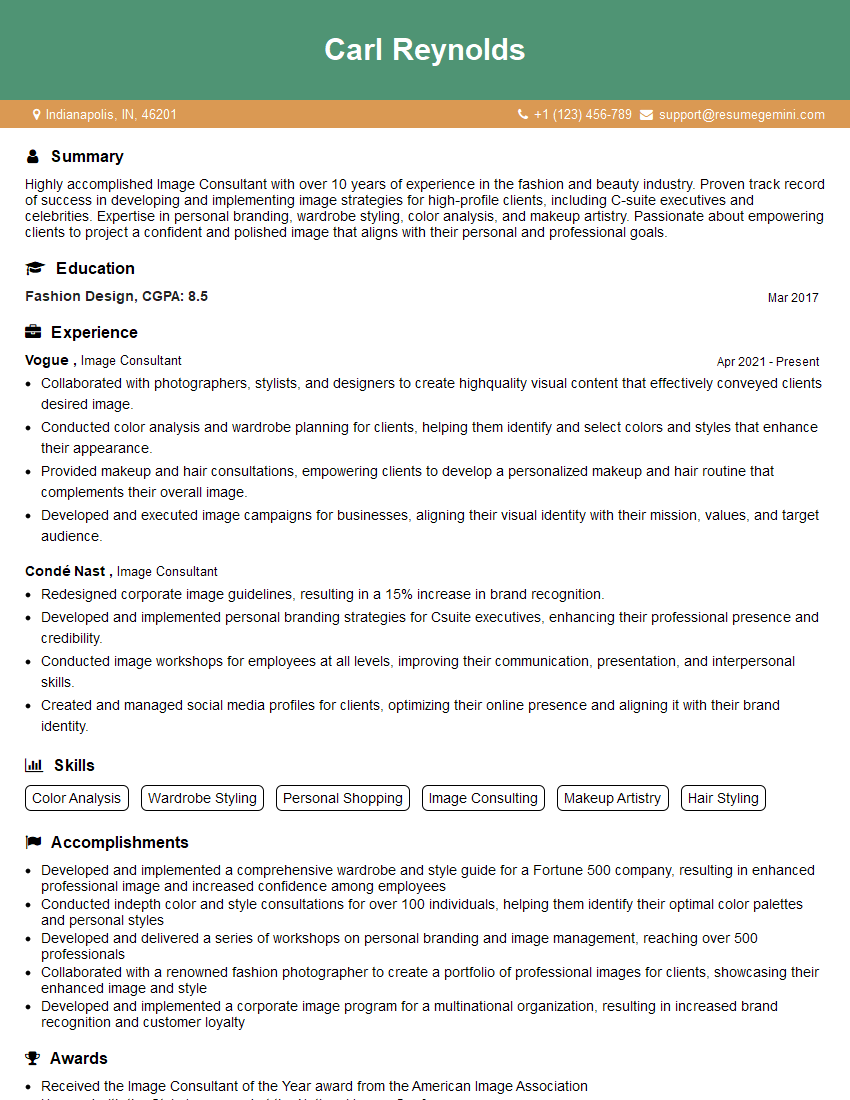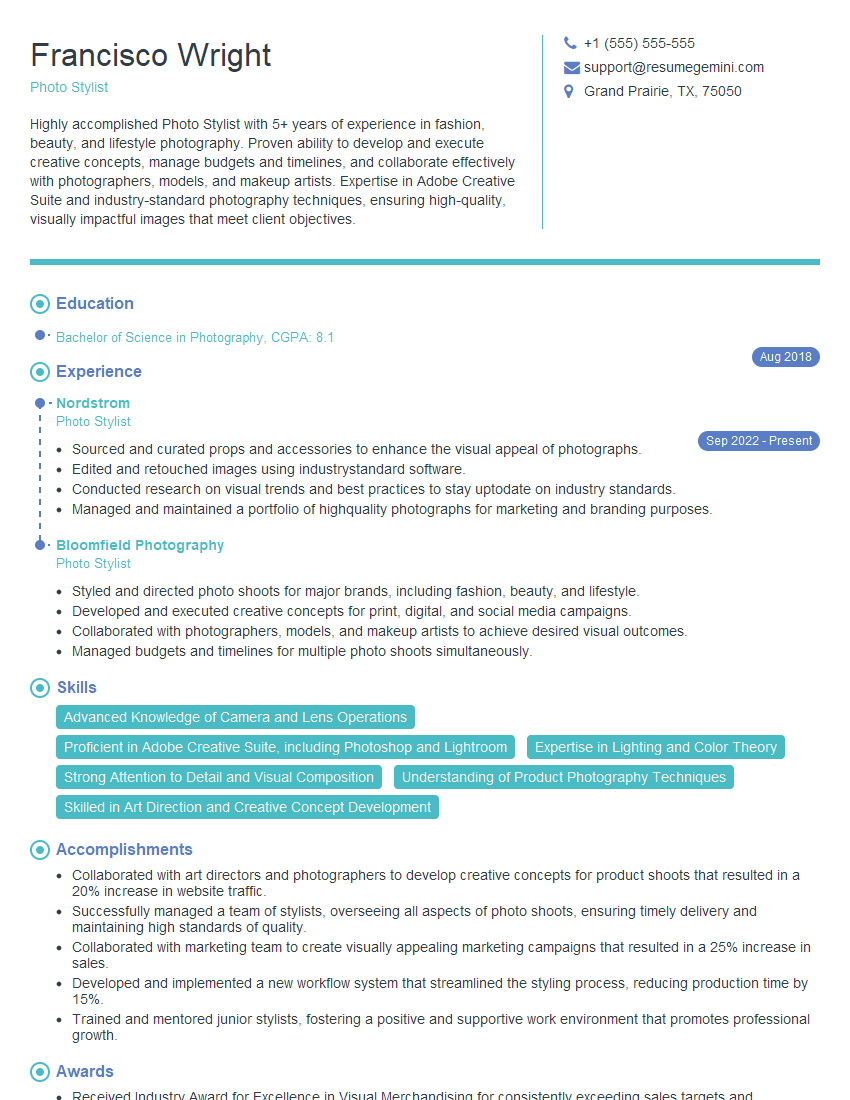Interviews are opportunities to demonstrate your expertise, and this guide is here to help you shine. Explore the essential Color Portraiture interview questions that employers frequently ask, paired with strategies for crafting responses that set you apart from the competition.
Questions Asked in Color Portraiture Interview
Q 1. Explain the difference between additive and subtractive color mixing in portrait photography.
Additive and subtractive color mixing are fundamental concepts in color theory, crucial for understanding how colors behave in different contexts. Additive mixing involves combining lights of different colors. Think of your television or computer screen; the pixels emit red, green, and blue light (RGB). By varying the intensity of each, we create a vast range of colors. The more light we add, the closer we get to white. Subtractive mixing, on the other hand, deals with pigments or dyes, like paints or inks. Here, colors are created by subtracting wavelengths of light. For instance, mixing blue and yellow pigments creates green because the blue pigment absorbs red and yellow wavelengths of light, leaving only green to reflect.
In portrait photography, we primarily work with additive color mixing because our images are displayed on screens, which use RGB. However, understanding subtractive mixing helps when dealing with printed images, where CMYK (cyan, magenta, yellow, and key/black) is used. A color that looks perfect on screen may print slightly differently due to this difference in color models.
Q 2. Describe your workflow for color correcting a portrait.
My color correction workflow for portraits is a meticulous process, usually involving several stages. I always begin by assessing the overall image: Is the white balance accurate? Are there any obvious color casts? I then move to a non-destructive editing environment, usually Adobe Photoshop or Lightroom, to preserve the original image data.
- Step 1: White Balance Correction: I usually start by adjusting the white balance. This ensures that neutral colors appear neutral. I might use a dedicated white balance tool or manually adjust the temperature and tint sliders.
- Step 2: Global Color Correction: Next, I address any global color casts using tools like curves or color balance adjustments. I might slightly increase saturation in certain areas while reducing it in others to achieve a balanced look. This involves carefully observing the highlights, midtones, and shadows. For instance, if the overall image has a warm cast, I might subtly cool it down.
- Step 3: Targeted Adjustments: I then use targeted adjustments, focusing on specific areas that require more attention. This could involve using masking techniques to isolate skin tones or clothing to correct any localized color imbalances. For example, I might selectively desaturate red tones in certain areas if they appear too intense.
- Step 4: Fine-tuning: The final step is fine-tuning the colors, ensuring a natural and harmonious look. This is where my artistic judgment comes into play. I might use split toning to add subtle color casts to highlights and shadows, adding depth and mood to the portrait.
Throughout the entire process, I constantly compare the image to references, making sure the skin tones remain natural and realistic.
Q 3. What are the key color palettes you frequently use in portrait retouching?
The color palettes I use depend heavily on the mood and style of the portrait. I don’t have a set formula, but I tend to gravitate towards palettes that evoke a specific feeling.
- Warm & Earthy Tones: For portraits conveying warmth and intimacy, I favor a palette of muted oranges, browns, yellows, and creams. Think autumnal hues for a cozy feel.
- Cool & Serene Tones: To achieve a calm and sophisticated atmosphere, I often rely on blues, greens, and muted purples. A cool palette can be very flattering for certain skin tones.
- Vibrant & Bold Tones: For dynamic and energetic portraits, I might use a more vibrant palette incorporating brighter hues, but always carefully balanced to prevent the image from looking overly saturated.
- Muted & Monochromatic: Sometimes a more subdued approach works best. Monochromatic palettes, or those featuring a limited number of closely related colors, can be incredibly elegant and dramatic.
Ultimately, I always strive for color harmony and balance, ensuring that the colors complement each other and enhance the subject’s features.
Q 4. How do you handle color casts in your portraits?
Color casts, those unwanted tints that shift the overall color balance, are a common issue in photography, often caused by light sources with a dominant color temperature (like tungsten or fluorescent lighting). My approach to handling color casts is multifaceted.
- In-Camera Solutions: Ideally, I try to minimize casts during the shoot itself. This involves using proper white balance settings on my camera, and being mindful of the type of light source.
- Post-Processing Techniques: When unavoidable, I address color casts in post-processing using tools like the white balance adjustments in Lightroom or Photoshop. I might also utilize color balance, curves, or even selective color adjustments to fine-tune specific hues. The ‘Color Mixer’ tool allows precise control over individual color channels.
- Masking and Targeted Adjustments: Often, color casts aren’t uniform across the entire image. I’ll use masking techniques to isolate the affected areas and make targeted color corrections, avoiding impacting other parts of the portrait. This might involve using brushes, gradients, or layer masks for precise control.
For example, if a portrait has an overall orange cast due to tungsten lighting, I would cool the image down, maybe even adding a slight blue tint to compensate. However, I’d avoid over-correction, as it can lead to unnatural-looking results.
Q 5. Explain your process for skin tone correction in portrait photography.
Skin tone correction is paramount in portrait photography, aiming for realistic and flattering results. My process involves a delicate balance of technical skill and artistic judgment.
- Assess and Plan: Before making any adjustments, I assess the skin tones, looking for inconsistencies, blemishes, and areas requiring attention. I often make a duplicate layer of the skin tones to work on non-destructively.
- Global Adjustments: I start with global adjustments like curves and levels to correct the overall tonal range and balance. I avoid drastically altering the skin tone, keeping it true to the subject’s complexion.
- Targeted Adjustments: Using brushes, masks, and healing tools, I refine the skin tones locally, addressing blemishes, unevenness, or redness. I use a gentle approach, making small adjustments rather than drastic changes.
- Frequency Separation (Optional): For more advanced skin smoothing, I sometimes use frequency separation. This technique separates the texture and color information, allowing me to smooth the skin texture without affecting the color or detail.
- Color Correction: I ensure that any redness, yellowness, or other unwanted color casts are removed, aiming for a natural and healthy-looking skin tone. I may use selective color adjustments or hue/saturation adjustments to subtly refine the skin’s color.
Throughout this process, I repeatedly step back to view the entire image to ensure the skin tones maintain harmony and realism. I’m always mindful of retaining skin texture, avoiding making the skin look artificial or overly smooth.
Q 6. What software and tools are you proficient in for color correction and retouching?
For color correction and retouching, I’m proficient in Adobe Photoshop and Adobe Lightroom. These industry-standard software packages provide a comprehensive suite of tools for image manipulation and color correction. Within Photoshop, I heavily rely on tools like curves, levels, color balance, selective color, and the various healing and retouching brushes. Lightroom offers excellent tools for global adjustments, local adjustments using radial and graduated filters, and powerful white balance control. Additionally, I’m familiar with other software such as Capture One, which offers similar capabilities.
Beyond software, I use a calibrated monitor and colorimeter to ensure accurate color representation on my screen. A good monitor with a wide color gamut is crucial for achieving accurate color corrections.
Q 7. Describe your understanding of color profiles and their importance.
Color profiles are essentially descriptions of how a particular device (camera, monitor, printer) handles color. They define the relationship between the numerical values representing colors and the actual colors displayed or printed. Different devices have different color spaces and gamuts (the range of colors they can reproduce). Understanding color profiles is critical for accurate color management in portrait photography.
The importance lies in ensuring consistency across the entire workflow. Without proper color profile management, an image that looks perfect on my calibrated monitor might appear dull or overly saturated on another screen or when printed. By embedding the correct color profile (e.g., sRGB or Adobe RGB) into my images, I ensure that the colors I intend to convey are accurately represented on various output devices. Using a consistent color space (e.g. Adobe RGB) throughout the workflow is essential to prevent color shifts between different editing software or devices. Mismatched profiles can lead to significant color discrepancies, creating inconsistencies and frustration. So, in short, color profiles are the key to maintaining color fidelity from capture to final output.
Q 8. How do you achieve a consistent color grade across multiple images?
Achieving consistent color grading across multiple images is crucial for a cohesive and professional look. Think of it like painting a series of portraits – you wouldn’t want each one to have wildly different color palettes! The key is establishing a baseline and sticking to it. This is achieved through a combination of techniques in your camera settings and post-processing workflow.
- Shooting Consistently: Use a consistent white balance setting (ideally shooting in RAW format which allows for more flexibility in post-processing), and try to maintain similar lighting conditions throughout your shoot. If you’re moving locations, take test shots to adjust accordingly.
- Reference Image: Select one image as your ‘master’ or reference image. Adjust the color and tone of this image to your desired style. Then, use this as a guide when processing the rest, applying similar adjustments to maintain consistency. You can even use a color picker tool to match specific colors across images.
- Batch Processing: Many photo editing software packages allow for batch processing. This enables you to apply the same adjustments – exposure, contrast, white balance, and color grading – across numerous images simultaneously. This saves considerable time and ensures uniformity.
- Using Color Lookup Tables (LUTs): LUTs are pre-designed color profiles that can be applied to images to achieve a specific look. Using the same LUT across your images helps maintain color consistency.
For example, I once shot a series of portraits outdoors on a cloudy day. Maintaining consistent white balance was key. Then, in post-processing, I used a single LUT and made minor adjustments to individual images to ensure a harmonious look across the entire set.
Q 9. How do you manage color accuracy when working with different lighting conditions?
Managing color accuracy across varying lighting conditions is a constant challenge in portrait photography. Imagine shooting a portrait in bright sunlight then moving indoors under tungsten lighting – the colors will be drastically different! The solution involves understanding and mitigating the impact of different light sources.
- Shooting in RAW: Shooting in RAW format provides more dynamic range and color information, giving you far greater flexibility for adjustments in post-processing.
- Custom White Balance: Utilize your camera’s custom white balance feature to take a reading from a neutral gray or white card under the specific lighting conditions. This is especially useful for consistent color reproduction when shooting under mixed or unusual light sources.
- Post-Processing Adjustments: Software like Photoshop or Lightroom offers powerful tools to adjust white balance, shadows, highlights, and color curves to compensate for different lighting situations. I often use the white balance tool in conjunction with color grading tools such as curves or split toning for very fine adjustments.
- Understanding Light Sources: Knowing the characteristics of different light sources (daylight, tungsten, fluorescent) is crucial. Understanding how these sources impact color temperature helps in making informed decisions during shooting and post-processing.
A practical example: I recently photographed a subject both outdoors in soft sunlight and later indoors using a flash. By taking a custom white balance reading for each lighting situation and using RAW files, I could maintain accurate skin tones and colors despite the difference in lighting conditions.
Q 10. What are some common color-related issues in portrait photography and how do you address them?
Many common color-related issues arise in portrait photography. Addressing them requires a keen eye and the right tools.
- Color Casts: An unwanted color tint (e.g., a blue or orange cast) often caused by incorrect white balance. This can be fixed in post-processing by adjusting the white balance settings.
- Uneven Skin Tones: Variations in skin tone can result from uneven lighting or shadows. This can be corrected using tools like dodging and burning or frequency separation in post-processing.
- Poor Color Saturation: Dull or muted colors can result from underexposure or incorrect settings. Adjusting saturation and vibrance carefully can enhance the image without looking unnatural.
- Unrealistic Skin Colors: Over-saturation or incorrect color adjustments can make skin tones look unnatural. Subtle adjustments and using color grading tools are important here.
For instance, I once had a portrait with a noticeable orange cast due to sunset light. I corrected this using the white balance tool and then made minor adjustments to the curves to fine-tune the colors and achieve natural skin tones.
Q 11. Discuss the importance of white balance in achieving accurate color in portraits.
White balance is fundamental to achieving accurate color in portraits. It’s the process of correcting the color temperature of your image to ensure whites appear white and other colors are rendered accurately. Think of it like calibrating your color perception – making sure what you see in the camera matches what you want the final image to look like.
- Different Light Sources: Different light sources (daylight, tungsten, fluorescent) have different color temperatures. Incorrect white balance leads to color casts. For example, shooting under tungsten lighting without correcting white balance results in an orange-tinged image.
- Camera Settings: Cameras offer different white balance settings (auto, daylight, shade, cloudy, tungsten, fluorescent). Choosing the appropriate setting is crucial to reduce the need for extensive post-processing.
- Custom White Balance: Using a neutral grey card to set a custom white balance is ideal for ensuring accurate color in any lighting situation.
- Post-Processing Adjustments: RAW files allow for flexibility in adjusting white balance during post-processing, giving you the freedom to correct any color casts.
In my workflow, I usually shoot in RAW and review images on a calibrated monitor. I almost always fine-tune the white balance during post-processing, even if I’ve used a custom setting during the shoot, to ensure a perfect color balance.
Q 12. Explain your approach to color grading for different skin tones and ethnicities.
Color grading for different skin tones and ethnicities requires sensitivity and a nuanced approach. It’s crucial to avoid imposing a single aesthetic on all skin tones and to enhance natural beauty rather than altering it drastically.
- Understanding Skin Undertones: Skin comes in a wide array of undertones (warm, cool, neutral). Adjustments should enhance these undertones, not overpower them. Over-processing can lead to unrealistic or unnatural results.
- Subtle Adjustments: For all skin tones, subtle adjustments are key. Overly aggressive color correction can wash out details and create an artificial look.
- Avoiding Color Bias: Use objective measures and calibrated monitors to ensure your adjustments aren’t influenced by personal preferences or biases.
- Reference Images: Use professional reference images and learn about accurate color representation for different skin tones.
I find that using the color curves and split toning tools with great care produces the most natural results when enhancing or correcting skin tone. I always strive to keep the edits subtle and avoid creating an artificial appearance. Remember, the goal is to enhance, not transform.
Q 13. How do you use masking techniques to selectively adjust color in portraits?
Masking techniques are invaluable for making selective color adjustments in portraits. It allows for precise control, avoiding the need to apply changes globally which could impact other areas of the image. Think of it as painting with light and color.
- Layer Masks: In software like Photoshop, layer masks are used to selectively apply adjustments to specific areas of an image. By creating a mask, you can carefully isolate the area you want to edit and apply color corrections without affecting the surrounding areas.
- Brush Tools: Different brush tools with varying opacities and hardness allow for controlled painting of the mask, creating smooth transitions and avoiding harsh edges.
- Gradient Masks: For smoother transitions, gradient masks are useful. They gradually blend adjustments from one area to another.
- Selection Tools: Selection tools (lasso, pen, quick selection) are used to create a precise selection before applying a mask, isolating the area for color adjustments.
A common use case is selectively adjusting the skin tones in a portrait while leaving the background untouched. For example, I might use a layer mask and brush tool to delicately adjust the redness in the cheeks without affecting the color of the eyes or hair. This offers much greater control and allows for creating a more nuanced and natural look.
Q 14. Describe your understanding of color theory and its application to portraiture.
Color theory is the foundation of effective color grading. Understanding the color wheel, color harmony, and color relationships is crucial for making informed decisions and creating visually appealing portraits.
- Color Wheel: The color wheel illustrates relationships between colors (complementary, analogous, triadic). Understanding these relationships helps in choosing color palettes that work well together and create a sense of harmony.
- Color Harmony: Using color harmonies (e.g., complementary colors which are opposite each other on the wheel) can create striking and visually appealing images.
- Color Temperature: Understanding warm and cool colors is important for creating mood and atmosphere. Warm colors tend to feel inviting and intimate, while cool colors can project a more sophisticated or distant feel.
- Saturation and Value: Adjusting the saturation (intensity) and value (lightness or darkness) of colors allows for creating different moods and artistic effects. For example, desaturating colors can create a vintage or moody atmosphere.
In practice, I often use complementary colors to create contrast, or analogous colors to create a sense of calm and unity in my portraits. For example, I might subtly enhance the cool tones in the shadows and warm tones in the highlights of a portrait to create depth and dimension.
Q 15. How do you maintain consistency in your color style across different projects?
Maintaining color consistency across projects is crucial for building a recognizable style. I achieve this through a combination of techniques. First, I establish a foundational color palette – a range of hues and tones I consistently gravitate towards. This acts as my stylistic compass. Second, I calibrate my monitors regularly using a colorimeter to ensure accurate color representation on screen, preventing discrepancies between my vision and the final output. Finally, I use reference images – ideally taken under similar lighting conditions – to maintain consistency in skin tones and overall color temperature across different shoots. Think of it like a painter using a consistent set of paints and checking their lighting to ensure accurate reproduction of color from their palette.
Career Expert Tips:
- Ace those interviews! Prepare effectively by reviewing the Top 50 Most Common Interview Questions on ResumeGemini.
- Navigate your job search with confidence! Explore a wide range of Career Tips on ResumeGemini. Learn about common challenges and recommendations to overcome them.
- Craft the perfect resume! Master the Art of Resume Writing with ResumeGemini’s guide. Showcase your unique qualifications and achievements effectively.
- Don’t miss out on holiday savings! Build your dream resume with ResumeGemini’s ATS optimized templates.
Q 16. What are your preferred methods for achieving natural-looking skin tones?
Achieving natural-looking skin tones is a delicate balance. I avoid overly saturated or unrealistic colors. My approach involves a combination of techniques: careful lighting during the shoot is paramount – avoiding harsh shadows and strong color casts. In post-processing, I utilize non-destructive editing methods, often employing curves and selective color adjustments to fine-tune individual color channels. I pay close attention to the subtle variations in skin tone across different areas of the face, enhancing highlights and shadows naturally, avoiding a ‘flat’ look. For example, I might use a subtle warming of the midtones on the cheeks to create a healthy glow, while keeping the shadows cool and slightly desaturated. It’s all about nuanced adjustments that mimic natural variations.
Q 17. Explain how you would handle a portrait with an extreme color cast.
Handling extreme color casts requires a methodical approach. First, I assess the dominant color cast – is it a strong blue, orange, or green tint? Then, I use tools like the White Balance tool or Color Mixer in my editing software to neutralize the cast, working selectively to avoid affecting other aspects of the image. Instead of relying on one-click fixes, I prefer to make subtle, targeted adjustments. For example, if there’s an orange cast from indoor tungsten lighting, I’ll likely adjust the blue channel to introduce cooler tones, counteracting the warmth. If I find that simply removing the cast leaves the skin too flat, I might add some selective saturation back in specific areas to restore natural vibrancy. It’s crucial to remember that the goal is to achieve a natural look, not just remove the cast.
Q 18. Describe your process for creating a specific mood or feeling through color in a portrait.
Mood and feeling are deeply intertwined with color. For example, a portrait bathed in warm, golden hues can evoke feelings of nostalgia or warmth, while cool blues and greens might suggest calmness or melancholy. To create a specific mood, I consider the overall color palette and its saturation. If I aim for a dreamy feel, I might desaturate the image slightly and introduce pastel tones. For a dramatic effect, I would use a more limited palette with strong contrasts and higher saturation. Specific color choices can powerfully contribute: deep reds might represent passion or intensity, while muted purples hint at mystery or introspection. The whole palette works together in harmony to create a holistic emotional response.
Q 19. How do you choose the right color profile for your specific output?
Choosing the right color profile depends entirely on the intended output. For web use, sRGB is the standard, ensuring accurate color reproduction across most screens. For print, Adobe RGB offers a wider color gamut, capable of reproducing more vibrant colors if the printing method supports it. I always consider the final destination and choose the profile accordingly. It’s often a case of understanding the limitations of the output medium. A beautiful color palette intended for high-end print might be somewhat muted and less vibrant if viewed on an average monitor, therefore matching the profile to the intended use is crucial.
Q 20. What are your thoughts on the use of presets versus manual color grading?
Presets offer a convenient starting point, but they shouldn’t replace skilled manual color grading. I often use presets as a base, adjusting them to suit the specific image and individual needs. Manual color grading gives me far greater control and precision, allowing for subtle nuances and unique adjustments. Over-reliance on presets can lead to a homogenous look across images, lacking the individual character that truly elevates a portrait. I view presets as tools, not replacements for understanding the fundamental principles of color and light.
Q 21. How do you evaluate the quality of color in a finished portrait?
Evaluating the quality of color in a finished portrait involves a holistic assessment. I look for natural-looking skin tones, consistent color temperature throughout the image, and a harmonious color palette that supports the overall mood and composition. I also examine for any color artifacts – unnatural banding, excessive saturation, or dullness – and critically assess whether the color choices enhance the subject’s features or distract from them. Ultimately, it’s about ensuring the color works in service of the portrait, enhancing the story being told rather than overpowering it. I’ll often zoom in at 100% to check for any unwanted effects, and finally, I’ll look at it on different devices to understand how the final product holds up across platforms.
Q 22. Describe your experience working with different file formats and their impact on color.
My experience spans a wide range of file formats, each impacting color differently. Understanding these nuances is crucial for consistent and accurate color reproduction. For example, RAW files (like .CR2, .NEF, .ARW) capture the most color information, offering greater flexibility during post-processing. They preserve a wider dynamic range, allowing for more detailed adjustments in highlights and shadows without sacrificing image quality. Conversely, JPEGs (.JPG, .JPEG) are compressed, leading to some loss of color information and detail. While convenient for sharing, they’re less ideal for extensive color manipulation. Finally, TIFF (.TIFF, .TIF) files offer a lossless compression option, preserving color fidelity well, and are often preferred for archival purposes and high-quality printing. The choice depends heavily on the project’s requirements; for crucial color work, RAW is my go-to, while JPEGs serve well for web use, offering a balance between quality and file size.
Q 23. How would you approach a client who has a specific color vision for their portraits?
When a client expresses a specific color vision, open communication is key. I start by carefully listening to their description, clarifying any ambiguities. I might ask them to provide reference images (mood boards, paintings, photographs) to help visualize their preferences. We collaboratively explore different options, using color palettes and test edits to fine-tune the look and feel. I emphasize realistic expectations, explaining how certain color palettes might interact with skin tones and lighting conditions. I demonstrate my process transparently, showing them the before-and-after effects of each adjustment. This collaborative approach ensures the final product aligns precisely with their artistic vision while maintaining the integrity of the portrait.
Q 24. Explain your understanding of color space (e.g., RGB, CMYK) and their relevance to portraits.
Color spaces, such as RGB and CMYK, are crucial for color management in portrait photography. RGB (Red, Green, Blue) is an additive color model, ideal for screens and digital displays. It’s how our cameras capture images and how our monitors display them. CMYK (Cyan, Magenta, Yellow, Key [black]) is a subtractive color model used for printing. Ink is subtracted from a white surface to create the final color. The critical difference impacts color accuracy. A color that looks vibrant on an RGB screen might appear duller when printed using a CMYK profile. In my workflow, I often work in RGB for editing and then convert to a specific CMYK profile when preparing for printing, ensuring accurate color reproduction in the final print. Understanding these differences avoids disappointment and allows for the best possible outcome for both digital and print deliverables.
Q 25. What are the ethical considerations when manipulating color in portrait photography?
Ethical considerations in color manipulation are paramount. While enhancing a portrait is standard practice, it’s crucial to maintain authenticity and avoid misrepresentation. Overly aggressive edits that alter a person’s appearance significantly are ethically questionable. It’s my responsibility to ensure that any adjustments are subtle and enhance, rather than distort, the subject’s likeness. Transparency is key; clients should be informed about the extent of color adjustments made. My goal is always to create a beautiful, realistic portrait that respects the individual’s natural features and dignity, not to create an unrealistic or misleading image.
Q 26. Describe a time you had to troubleshoot a color-related issue in a photoshoot.
During a recent outdoor shoot, I encountered unexpected color casts due to harsh sunlight and the reflective properties of a nearby building. The subject’s skin tones were appearing unnaturally warm and orange. To troubleshoot, I first adjusted the white balance in-camera, using a gray card to achieve a neutral point of reference. Then, in post-processing, I utilized targeted color correction tools to selectively adjust specific areas. I worked primarily on the skin tones, reducing the orange cast and subtly adjusting the overall color balance to achieve a natural look. This involved careful use of color curves and selective masking to avoid impacting other aspects of the image negatively. The result was a significant improvement in the color accuracy and naturalness of the portrait.
Q 27. How do you stay up to date with the latest trends and technologies in color portraiture?
Keeping abreast of the latest trends and technologies is a continuous process. I subscribe to relevant photography magazines and online publications, attend workshops and conferences, and actively engage with online communities. I regularly explore new software updates and plugins, experimenting with various color grading techniques. Studying the work of leading photographers in the field provides valuable inspiration and insights into emerging techniques. This ongoing learning process ensures that my skills and knowledge remain current and allows me to leverage the best tools and methods to achieve the highest-quality results.
Q 28. Explain your experience with color grading in different software applications.
My experience with color grading software includes proficiency in Adobe Lightroom, Capture One, and Photoshop. Lightroom’s intuitive interface and powerful color correction tools are my primary choice for initial adjustments and overall color grading. Capture One provides excellent RAW processing capabilities and versatile color editing options, especially for fine-tuning individual skin tones and details. Photoshop offers precise control over color adjustments using layers, masks, and advanced tools like curves and selective color. My approach often involves using Lightroom for initial color correction and global adjustments, then moving to Photoshop for targeted refinements and fine-tuning specific details for a polished, professional finish. The choice of software depends on the specific needs of the project and the level of detail required.
Key Topics to Learn for Color Portraiture Interview
- Color Theory Fundamentals: Understanding color wheels, color harmonies (complementary, analogous, etc.), and their impact on mood and atmosphere in portraits.
- Light and Shadow: Mastering the use of light to shape form, create depth, and enhance the subject’s features. Discuss techniques for handling highlights, mid-tones, and shadows.
- Skin Tone Mixing and Reproduction: Explore accurate representation of diverse skin tones, including understanding undertones and achieving realistic color blending.
- Color Correction and Adjustment: Discuss techniques for color balancing, white balance correction, and effective use of color grading tools in post-processing.
- Color Palette Selection: Explain how to choose a cohesive color palette that enhances the subject and the overall mood of the portrait. Consider the context and intended message.
- Workflow and Post-Processing: Describe your typical workflow from capture to final output, highlighting your approach to color correction and refinement in software.
- Different Mediums and Their Color Properties: Discuss the unique color characteristics of various media (oil, acrylic, watercolor, digital) and how they influence your approach to color portraiture.
- Mastering Color Temperature and White Balance: Explain how to achieve accurate color representation by effectively managing color temperature and white balance in your chosen medium.
- Troubleshooting Color Issues: Describe your approach to diagnosing and correcting common color problems, such as muddy colors, color casts, and inaccurate skin tones.
- Understanding Color Psychology: Discuss the emotional impact of color and how you leverage this knowledge to create compelling and impactful portraits.
Next Steps
Mastering color portraiture is crucial for career advancement in the visual arts. A strong understanding of color theory and its practical application significantly enhances your artistic skills and marketability. To boost your job prospects, creating a compelling and ATS-friendly resume is essential. ResumeGemini is a trusted resource that can help you craft a professional resume that showcases your skills and experience effectively. Examples of resumes tailored to Color Portraiture professionals are available to help guide you. Invest time in building a strong resume; it’s your first impression on potential employers.
Explore more articles
Users Rating of Our Blogs
Share Your Experience
We value your feedback! Please rate our content and share your thoughts (optional).
What Readers Say About Our Blog
Hello,
We found issues with your domain’s email setup that may be sending your messages to spam or blocking them completely. InboxShield Mini shows you how to fix it in minutes — no tech skills required.
Scan your domain now for details: https://inboxshield-mini.com/
— Adam @ InboxShield Mini
Reply STOP to unsubscribe
Hi, are you owner of interviewgemini.com? What if I told you I could help you find extra time in your schedule, reconnect with leads you didn’t even realize you missed, and bring in more “I want to work with you” conversations, without increasing your ad spend or hiring a full-time employee?
All with a flexible, budget-friendly service that could easily pay for itself. Sounds good?
Would it be nice to jump on a quick 10-minute call so I can show you exactly how we make this work?
Best,
Hapei
Marketing Director
Hey, I know you’re the owner of interviewgemini.com. I’ll be quick.
Fundraising for your business is tough and time-consuming. We make it easier by guaranteeing two private investor meetings each month, for six months. No demos, no pitch events – just direct introductions to active investors matched to your startup.
If youR17;re raising, this could help you build real momentum. Want me to send more info?
Hi, I represent an SEO company that specialises in getting you AI citations and higher rankings on Google. I’d like to offer you a 100% free SEO audit for your website. Would you be interested?
Hi, I represent an SEO company that specialises in getting you AI citations and higher rankings on Google. I’d like to offer you a 100% free SEO audit for your website. Would you be interested?
good