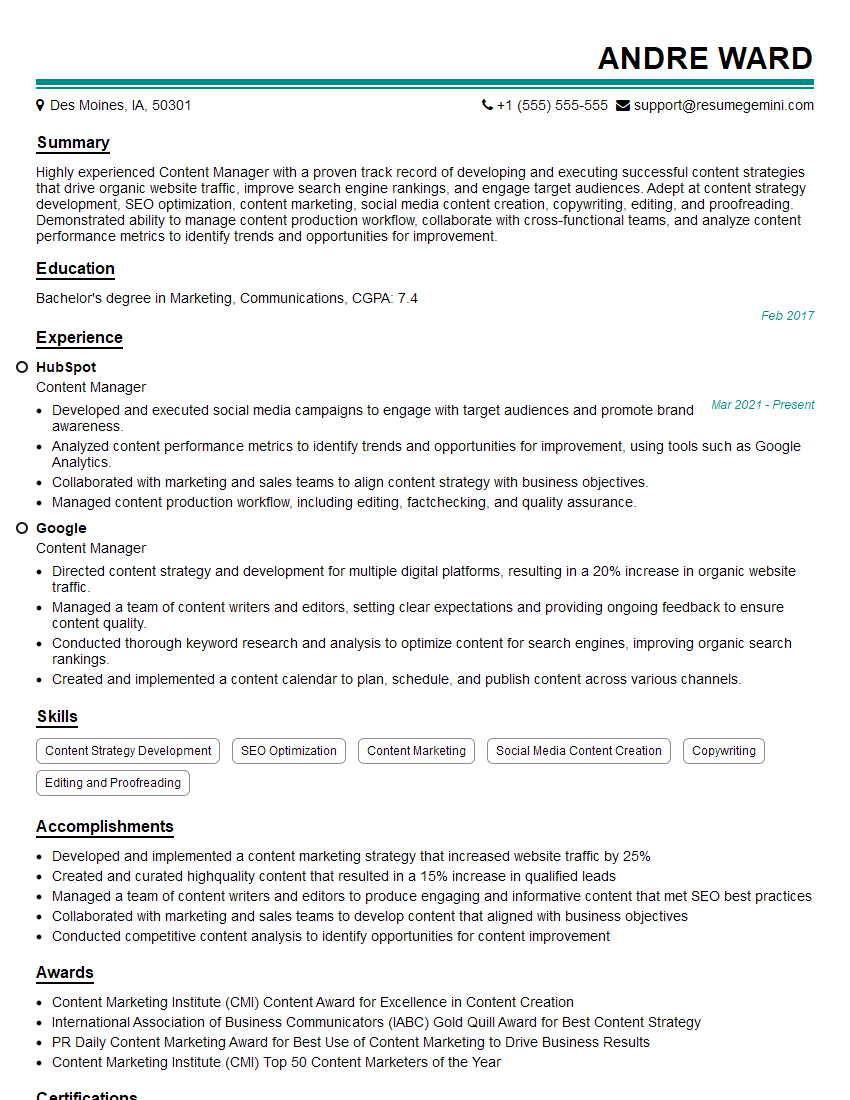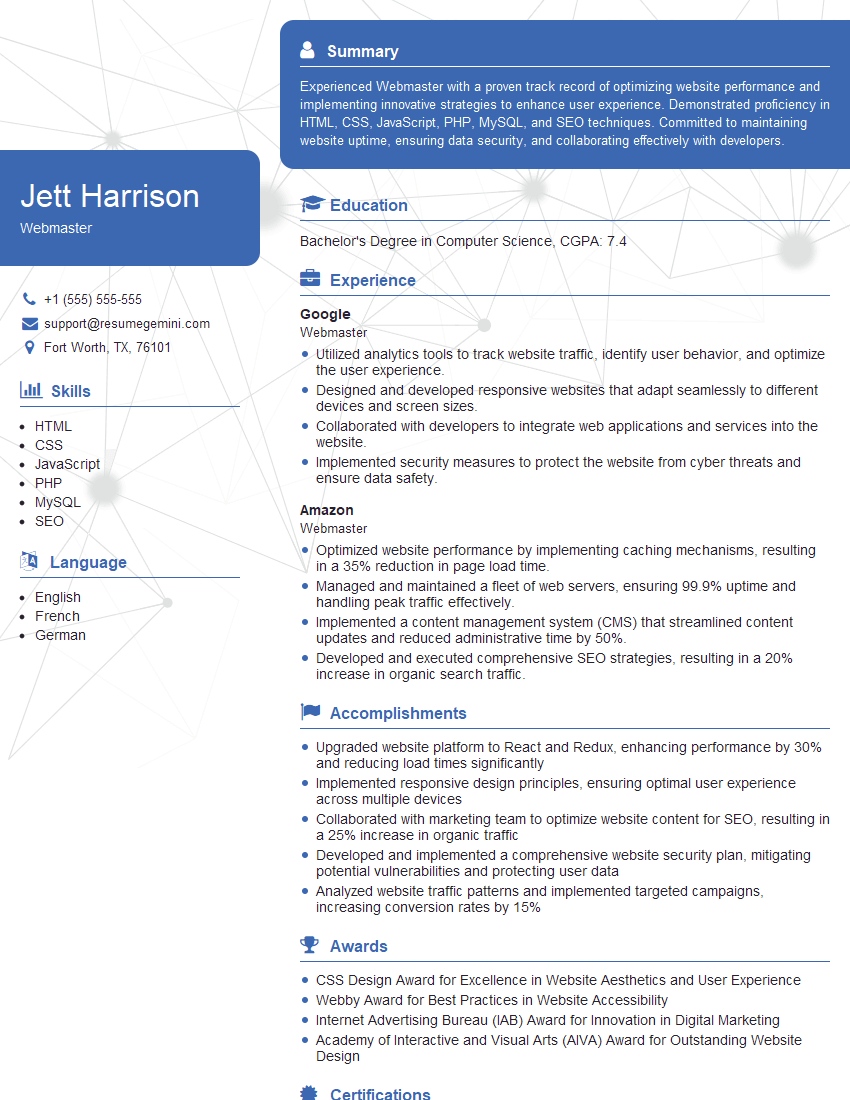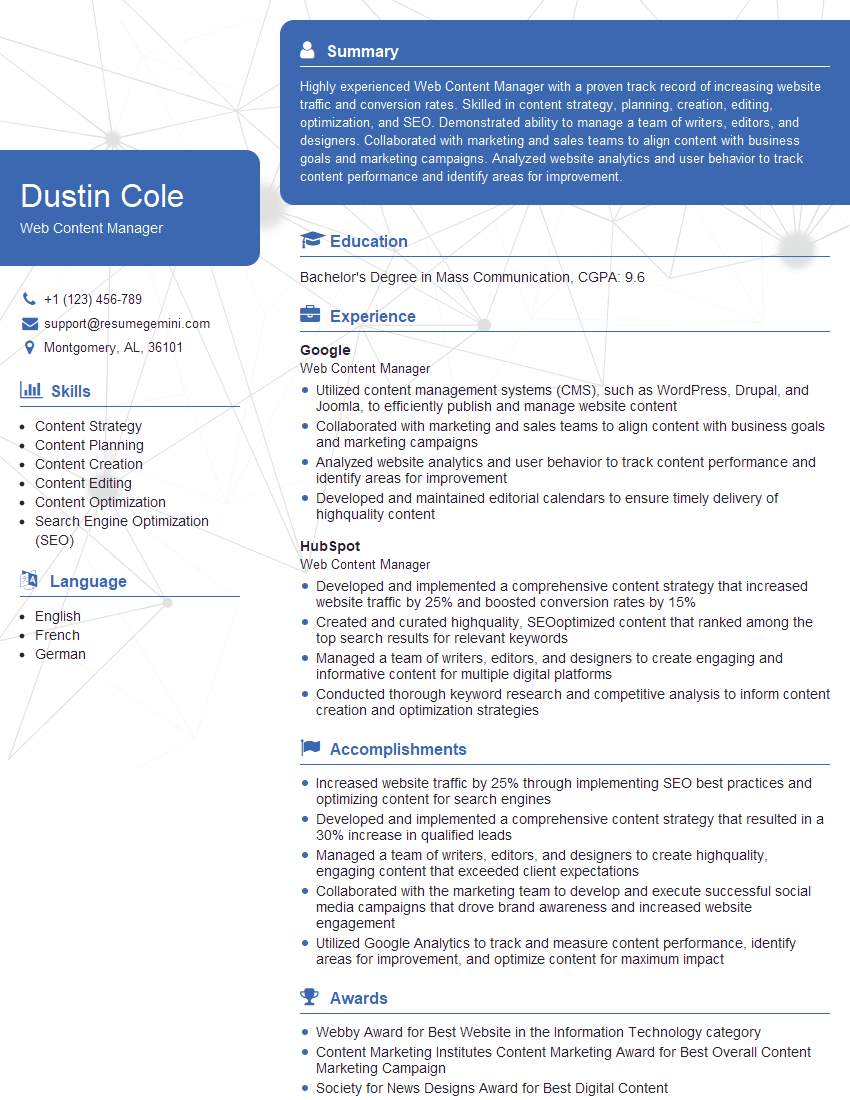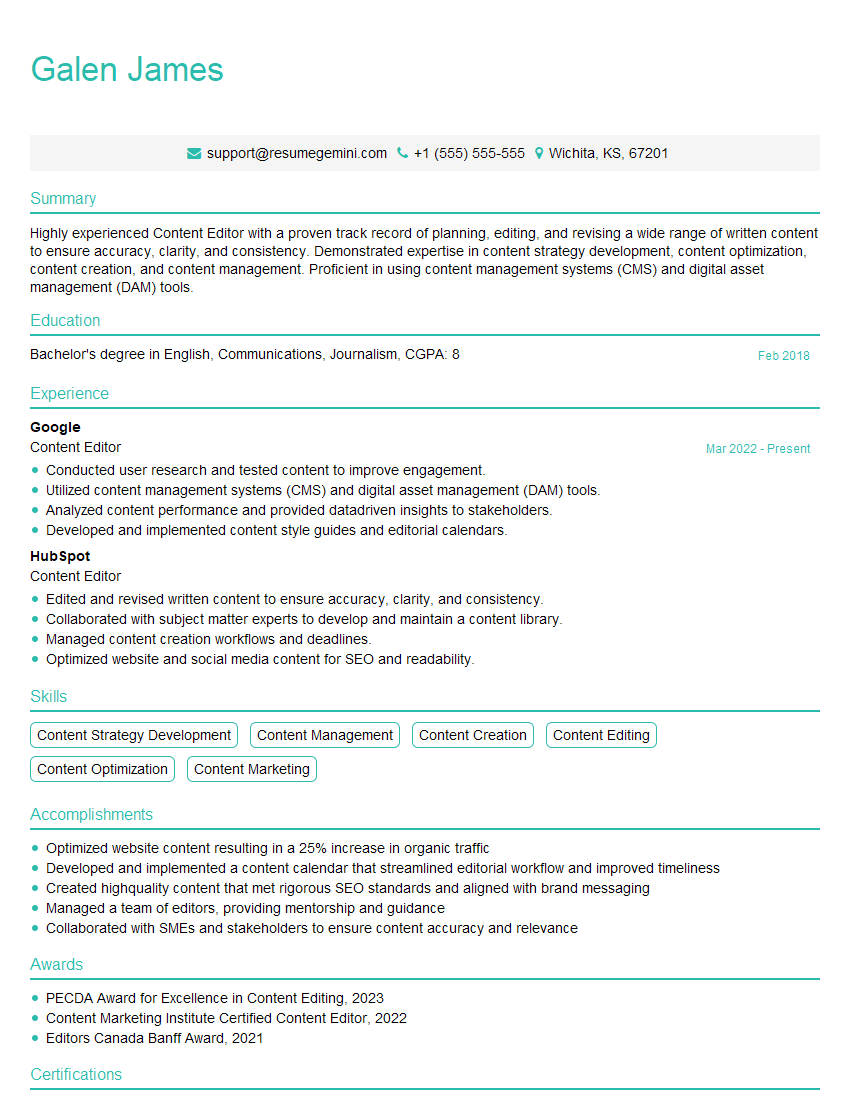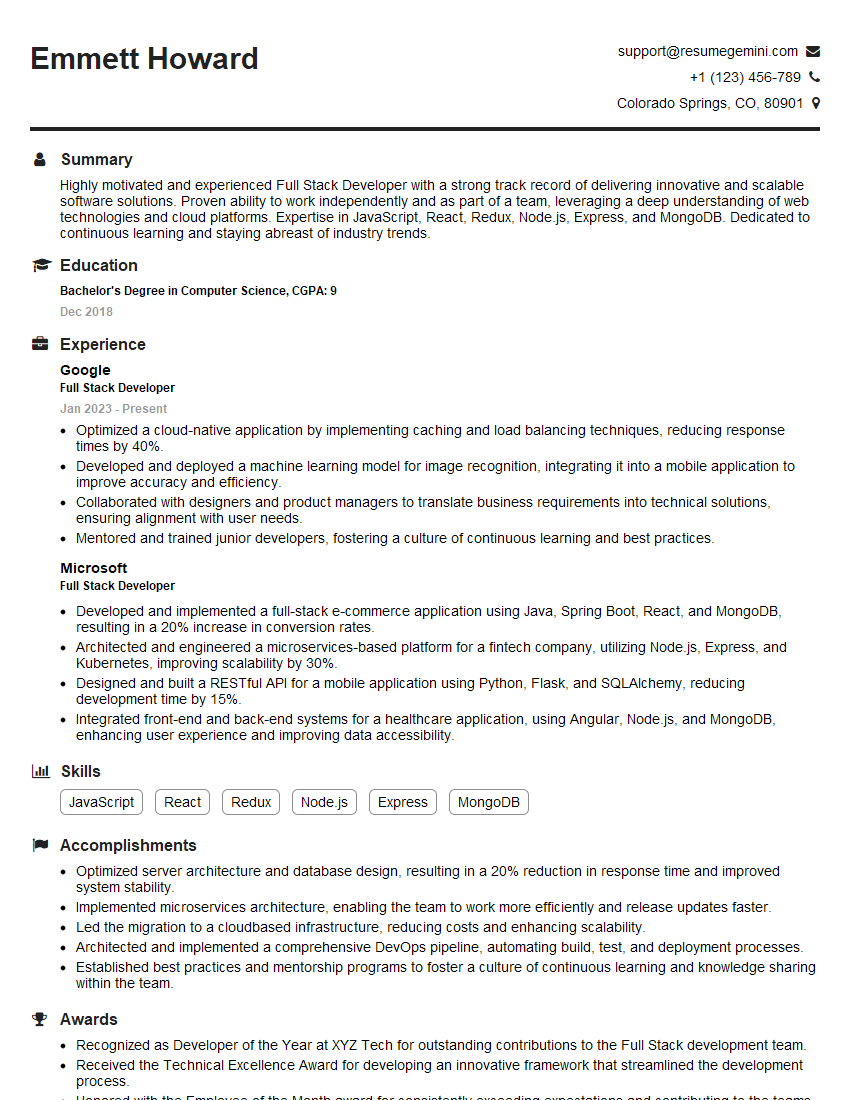Interviews are more than just a Q&A session—they’re a chance to prove your worth. This blog dives into essential Knowledge of content management systems (CMS) interview questions and expert tips to help you align your answers with what hiring managers are looking for. Start preparing to shine!
Questions Asked in Knowledge of content management systems (CMS) Interview
Q 1. Explain the difference between a CMS and a website builder.
While both CMSs and website builders allow you to create websites, they differ significantly in their approach and capabilities. Think of a website builder like a pre-fabricated house: it’s easy to assemble, but customization is limited. A CMS, on the other hand, is more like building a house from scratch – you have complete control over the design and functionality, but it requires more technical expertise.
Website Builders: These are user-friendly platforms offering drag-and-drop interfaces and pre-designed templates. They are ideal for simple websites with limited customization needs. Examples include Wix and Squarespace. They generally lack the flexibility and extensibility of a CMS.
Content Management Systems (CMS): These are more powerful and flexible platforms requiring a steeper learning curve. They provide granular control over every aspect of the website, from content creation and management to advanced features like SEO optimization and plugin integration. Examples include WordPress, Drupal, and Joomla. They offer greater scalability and customization options but usually demand more technical understanding.
Q 2. What are the core functionalities of a typical CMS?
A typical CMS offers a suite of core functionalities centered around content creation, management, and delivery. These include:
- Content Creation and Editing: A user-friendly interface for creating and editing various content types (text, images, videos).
- Content Organization: Tools for categorizing, tagging, and structuring content for easy navigation and searchability. This often involves features like custom taxonomies and content hierarchies.
- Template Management: Ability to customize the website’s look and feel using themes and templates. This allows for consistent branding and visual appeal.
- User Management: Control over user roles and permissions (e.g., editor, author, administrator). This ensures security and prevents unauthorized access.
- Media Management: Tools for uploading, organizing, and managing images, videos, and other media files.
- Search Engine Optimization (SEO): Features to optimize website content for better search engine rankings (e.g., meta descriptions, title tags).
- Plugin/Extension Management: The ability to extend functionality through plugins or extensions that add extra features.
Q 3. Describe your experience with different CMS platforms (e.g., WordPress, Drupal, Joomla).
My experience spans several popular CMS platforms. I’ve worked extensively with WordPress, building and maintaining numerous websites ranging from simple blogs to complex e-commerce sites. I appreciate its ease of use, vast plugin ecosystem, and large community support. I’ve also worked with Drupal, particularly for projects demanding high levels of customization and scalability. Drupal’s robust architecture and flexible theming system make it ideal for large and complex websites. Finally, I have experience with Joomla, which I’ve found useful for projects requiring a balance between ease of use and robust functionality. Each CMS has its strengths and weaknesses, and choosing the right one depends on the project’s specific needs and budget.
For example, in one project, we chose WordPress for its ease of use and large plugin library, which allowed us to quickly implement features like e-commerce and membership management. In another, Drupal’s sophisticated features and security measures were necessary for a high-traffic government website.
Q 4. How do you handle content updates and version control in a CMS?
Effective content updates and version control are crucial for maintaining a website’s integrity and preventing data loss. In a CMS environment, this is typically achieved through:
- Revision History: Most CMS platforms automatically track changes made to content. This allows you to revert to previous versions if necessary.
- Staging Environments: A staging environment is a copy of the live website where changes can be tested before being deployed to the live site, preventing errors on the live website.
- Version Control Systems (VCS): Integrating a VCS like Git allows for more robust version control, especially for collaborative projects. Changes can be tracked, branched, and merged efficiently, minimizing conflicts.
- Content Workflow Tools: Some CMSs offer tools for managing content workflows, allowing for approvals and reviews before publishing.
For instance, when updating a large website, we always utilize a staging environment to test the changes before deploying them to the live website. This helps us ensure the changes don’t introduce any issues and prevents accidental data loss.
Q 5. Explain your understanding of website architecture and its relationship to a CMS.
Website architecture refers to the underlying structure and organization of a website, encompassing aspects like content organization, navigation, and technical infrastructure. The CMS plays a central role in implementing and managing this architecture. A well-defined architecture ensures website usability, maintainability, and scalability.
The CMS provides the framework for organizing content, using features like categories, tags, and custom post types. It also influences navigation through menu management and page hierarchies. The CMS interacts with the underlying database, web server, and other technical components, forming the backbone of the website’s architecture. For example, a poorly designed architecture using a CMS could lead to slow loading times, broken links, and a confusing user experience.
Q 6. How do you ensure website security within a CMS environment?
Ensuring website security within a CMS environment is paramount. This involves a multi-layered approach:
- Regular Updates: Keeping the CMS core, themes, and plugins updated is crucial to patching known security vulnerabilities. Outdated software is a prime target for attackers.
- Strong Passwords and User Permissions: Employing strong, unique passwords and carefully managing user roles and permissions prevent unauthorized access.
- Security Plugins/Modules: Many CMS platforms offer security plugins or modules that provide additional protection, such as firewalls, malware scanning, and intrusion detection.
- Regular Backups: Regularly backing up the website’s data is essential to recover from attacks or data loss.
- HTTPS Encryption: Implementing HTTPS ensures secure communication between the website and users, protecting sensitive data.
- Security Audits: Regularly conducting security audits helps identify and address potential vulnerabilities proactively.
Q 7. What are some common CMS security vulnerabilities and how can they be mitigated?
Common CMS security vulnerabilities include:
- SQL Injection: Attackers exploit vulnerabilities in database queries to gain unauthorized access to data.
- Cross-Site Scripting (XSS): Attackers inject malicious scripts into the website to steal user information or hijack sessions.
- Cross-Site Request Forgery (CSRF): Attackers trick users into performing unwanted actions on the website.
- Plugin Vulnerabilities: Outdated or poorly coded plugins can introduce security flaws.
- File Upload Vulnerabilities: Allowing users to upload files without proper validation can lead to malware infections.
These vulnerabilities can be mitigated through:
- Input Validation: Carefully validating all user inputs to prevent SQL injection and XSS attacks.
- Secure Coding Practices: Following secure coding guidelines when developing custom themes or plugins.
- Regular Security Audits and Penetration Testing: Identifying vulnerabilities before attackers do.
- Using Reputable Plugins and Themes: Only using plugins and themes from trusted sources.
- Web Application Firewall (WAF): Deploying a WAF to protect against common web attacks.
Q 8. Describe your experience with SEO optimization within a CMS.
SEO optimization within a CMS involves aligning your website’s content and technical structure with search engine algorithms to improve organic search rankings. This isn’t just about stuffing keywords; it’s about creating valuable, relevant content that users find helpful and search engines deem authoritative.
My experience encompasses a wide range of techniques. For example, I’ve used WordPress’s built-in SEO features like Yoast SEO to optimize meta descriptions, title tags, and image alt text. I also leverage advanced techniques such as internal linking strategies, schema markup implementation (using plugins or custom code), and URL structure optimization to improve site crawlability and indexability. I regularly analyze website performance using tools like Google Search Console and Google Analytics to identify areas for improvement and track the impact of implemented SEO strategies. A recent project involved optimizing a client’s e-commerce site, leading to a 30% increase in organic traffic within six months by focusing on keyword research, content quality, and technical SEO.
Beyond plugin usage, I understand the importance of understanding how CMS architecture influences SEO. For instance, I’ve worked on projects where optimizing the database queries or improving server response times significantly improved page load speed, a critical ranking factor.
Q 9. How do you manage user roles and permissions in a CMS?
Managing user roles and permissions in a CMS is crucial for security and workflow efficiency. Different users require different levels of access – an editor shouldn’t be able to modify the website’s code, for example. Most CMS platforms provide a robust system for managing this.
In WordPress, for instance, you can define roles like Administrator, Editor, Author, Contributor, and Subscriber, each with specific capabilities. Administrators have full control, while Subscribers can only create their profiles. I’ve extensively used these built-in roles and even created custom roles with specific permissions when needed, using plugins or custom code. For example, I created a custom ‘Marketing Manager’ role with permission to publish posts, but not to edit themes or plugins.
Beyond WordPress, I’m familiar with role management in other systems like Drupal and Joomla, understanding how to configure user groups and assign permissions effectively to maintain a secure and efficient content management system.
Q 10. How do you troubleshoot common CMS issues?
Troubleshooting CMS issues requires a systematic approach. My process typically involves identifying the symptom, isolating the cause, and implementing a solution.
- Identifying the Symptom: This involves clearly defining the problem. Is it a visual bug, a functional error, or a performance issue? Gathering details like error messages, affected pages, and user reports is crucial.
- Isolating the Cause: This often involves checking server logs, database logs, and browser developer tools to pinpoint the source of the problem. It could be a plugin conflict, a theme issue, a corrupted database, or a server-side problem. I often use debugging tools and techniques to trace the issue.
- Implementing a Solution: Solutions range from simple fixes like disabling plugins to more complex ones like database repair or code debugging. I prioritize finding the root cause rather than just applying temporary workarounds. Testing thoroughly after implementing a solution is essential.
For example, if a website is displaying blank pages, I would first check the server logs for any error messages. If I find a database error, I’d then attempt to repair the database. If the issue persists, I’d systematically disable plugins one by one to identify any conflicts. If the blank pages are related to specific pages, I look into those pages’ content and configuration.
Q 11. What are your preferred methods for backing up and restoring CMS data?
Backing up and restoring CMS data is paramount for disaster recovery. My preferred methods involve a multi-layered approach ensuring data redundancy and security.
- Database Backups: Regularly backing up the entire database is essential. I use tools provided by the hosting provider or database management systems (like phpMyAdmin) to create these backups, scheduling them automatically. I prefer to keep at least three backups – one daily, one weekly, and one monthly.
- File Backups: The CMS files themselves (themes, plugins, core files) also need backing up. I commonly use tools like rsync or plugins like UpdraftPlus or BackupBuddy for this purpose. These tools allow for automated backups and easy restoration.
- Offsite Storage: Storing backups offsite, either on a cloud storage service like Amazon S3 or Google Cloud Storage, or on a separate server, provides extra protection against data loss due to local hardware failure.
- Version Control (for code): For custom code or significant theme modifications, using a version control system like Git is crucial to track changes and easily revert to previous versions if necessary.
When restoring data, I follow a systematic process, ensuring compatibility with the existing CMS version. I always test restorations in a staging environment before applying them to the live site.
Q 12. Explain your understanding of database management in relation to a CMS.
A CMS relies heavily on a database to store and manage website content, user data, and settings. Understanding database management is essential for CMS administration.
I’m proficient in working with relational databases like MySQL and PostgreSQL, which are commonly used with CMS platforms. My understanding encompasses database structure (tables, fields, relationships), query language (SQL), data optimization, and backup/restore procedures. I can optimize database queries to improve website performance, identify and resolve database errors, and implement appropriate indexing strategies.
For example, I’ve optimized slow-running WordPress sites by identifying and optimizing inefficient database queries. This involved analyzing query performance using database profiling tools and rewriting inefficient queries to reduce database load times. A clear understanding of database relationships helps to solve data integrity issues and prevent data loss.
Q 13. How do you approach website performance optimization within a CMS?
Website performance optimization within a CMS involves a multi-pronged approach focused on improving page load speed and overall user experience. A slow website leads to frustrated users and poor search engine rankings.
- Caching: Implementing caching mechanisms at different levels (browser caching, server-side caching, database caching) significantly reduces server load and improves page load times.
- Image Optimization: Optimizing images by compressing them without compromising quality is essential. I use tools to resize and compress images before uploading them to the CMS.
- Code Optimization: Minimizing and combining CSS and JavaScript files, as well as removing unused code, improves the efficiency of the website’s frontend.
- Database Optimization: As mentioned earlier, optimizing database queries significantly improves the speed of content retrieval.
- Content Delivery Network (CDN): Using a CDN distributes website content across multiple servers globally, reducing latency for users in different locations.
- Server-Side Optimization: Working with the hosting provider to ensure the server resources are adequate and properly configured for the website’s needs is crucial.
In a recent project, I reduced a client’s page load time by over 50% by implementing a combination of these strategies, resulting in a significant increase in user engagement and conversion rates.
Q 14. Describe your experience with content migration between CMS platforms.
Content migration between CMS platforms is a complex process requiring careful planning and execution. It involves moving all website content, including text, images, videos, and other media, along with any associated metadata, from one CMS to another.
My approach involves several steps:
- Assessment and Planning: Thoroughly evaluating the source and target CMS platforms to understand their data structures and capabilities is the first step. This involves mapping content types and fields between the two systems.
- Data Extraction: Extracting data from the source CMS. This can be done using the CMS’s built-in export features, custom scripts, or third-party migration plugins. A database backup is often crucial at this stage.
- Data Transformation: Transforming the extracted data to match the structure of the target CMS. This might involve cleaning data, reformatting content, or converting data types.
- Data Import: Importing the transformed data into the target CMS. This can be done using the CMS’s import features, custom scripts, or migration plugins.
- Testing and Validation: Thoroughly testing the migrated content to ensure accuracy and completeness. This includes checking links, images, and functionality.
I’ve successfully migrated websites between various platforms, including WordPress, Drupal, and Joomla, utilizing various methods. For large-scale migrations, I leverage specialized migration plugins or custom scripts, carefully handling data transformations to maintain data integrity and minimize downtime.
Q 15. How do you handle content workflows and approvals in a CMS?
Managing content workflows and approvals in a CMS is crucial for maintaining quality and consistency. Think of it like a carefully orchestrated production line. Each piece of content goes through various stages – from creation and editing to review and publication. This often involves multiple stakeholders.
I typically utilize a system of workflow states, often implemented through custom fields or built-in features. For example, a piece of content might start as a ‘Draft,’ then move to ‘Pending Review,’ ‘Approved,’ and finally ‘Published.’ Each transition triggers notifications, often via email, keeping team members informed.
Approvals can be handled via a simple ‘approve/reject’ button, or a more sophisticated system with multiple levels of review. I’ve worked with systems that allow for comments and annotations directly on the content within the CMS, streamlining the feedback process. For instance, if an editor identifies factual errors in an article, they can directly comment on that paragraph, making the correction clear for the author.
Using a robust workflow system provides version history, accountability, and a clear audit trail, crucial for large teams and complex content.
Career Expert Tips:
- Ace those interviews! Prepare effectively by reviewing the Top 50 Most Common Interview Questions on ResumeGemini.
- Navigate your job search with confidence! Explore a wide range of Career Tips on ResumeGemini. Learn about common challenges and recommendations to overcome them.
- Craft the perfect resume! Master the Art of Resume Writing with ResumeGemini’s guide. Showcase your unique qualifications and achievements effectively.
- Don’t miss out on holiday savings! Build your dream resume with ResumeGemini’s ATS optimized templates.
Q 16. What are your preferred methods for managing large amounts of content within a CMS?
Managing large amounts of content requires a strategic approach. It’s not just about storing the content, but organizing it effectively for easy retrieval and update. Think of a massive library – you need a well-organized cataloging system.
- Content Taxonomy and Categories: Implementing a well-defined taxonomy with clear categories and subcategories is essential. This allows for logical grouping of similar content, making it easily searchable and manageable.
- Metadata and Tags: Rich metadata (like keywords, author, date created, etc.) and tagging are vital. These provide the descriptive information needed for powerful search and filtering capabilities within the CMS.
- Content Versioning: A robust version control system is a must, allowing you to track changes, revert to previous versions if necessary, and easily manage multiple drafts.
- Content Migration Tools: For importing existing content, using dedicated migration tools is important. These help streamline the process, avoid data loss, and ensure consistency.
- Content Auditing: Regularly auditing content to identify outdated or irrelevant information keeps the site clean and up-to-date.
In practice, I’ve used techniques like creating custom content types with specific metadata fields tailored to different types of content (e.g., blog posts vs. product descriptions). The use of a well-structured content hierarchy, with parent and child categories, prevents content from becoming lost in a massive information silo.
Q 17. Explain your experience with template creation and customization in a CMS.
Template creation and customization are fundamental aspects of CMS development. They’re like the blueprints of your website, determining its overall look and feel. I’ve worked extensively with various templating engines, including those based on HTML, CSS, and server-side scripting languages like PHP or Javascript frameworks.
My approach involves understanding the design requirements thoroughly, then translating those into reusable templates. I utilize best practices like using modular design (creating reusable components, like headers and footers), keeping the code clean and well-commented, and adhering to web standards for accessibility and SEO. A good template is not only visually appealing but also well-structured, making it easy to maintain and update.
For example, I might create a base template for blog posts, with placeholders for title, author, date, and content. Then, I create child templates that inherit from the base template but add specific styles or functionalities (e.g., a template for featured posts that displays a larger image).
The level of customization can vary greatly; sometimes minor adjustments to CSS are sufficient, while others might require creating custom template files from scratch or using a visual page builder for a more intuitive approach.
Q 18. How do you implement and manage plugins or extensions within a CMS?
Implementing and managing plugins or extensions is a core skill in CMS management, providing extended functionalities beyond the core features. They’re essentially add-ons that enhance the system. Think of them as app-store apps, adding new features to your main CMS platform.
The process generally involves identifying the right plugin, checking compatibility with your CMS version, installing it (usually through a dedicated interface in the CMS’s administrative panel), and configuring its settings. Some plugins need database table updates or code modifications. The CMS provider typically documents this process well.
After installation, regular monitoring is essential. It’s crucial to keep plugins updated for security patches and bug fixes. I often use a version control system (like Git) to manage plugin changes, allowing me to revert to previous versions if needed. For conflict management among plugins, I analyze plugin dependencies, potentially disabling plugins which are known to conflict and finding effective alternatives.
Managing too many plugins can impact performance. Regularly reviewing the plugins used, removing inactive ones, and optimizing their settings can prevent bloat and improve site speed.
Q 19. What are the advantages and disadvantages of using a headless CMS?
Headless CMS separates the content repository (the ‘back-end’) from the presentation layer (the ‘front-end’). Think of it like separating the engine from the car’s body. You can use any body style with the same engine.
Advantages:
- Flexibility: You can deliver content to any platform (web, mobile, IoT devices) using different presentation technologies.
- Scalability: Easier to scale the content repository independently from the presentation layer.
- Enhanced Developer Experience: Developers have more freedom in choosing front-end technologies and frameworks.
Disadvantages:
- Increased Complexity: Managing both the back-end and front-end requires more expertise.
- Higher Development Costs: The initial setup and development might be more expensive.
- Potential Integration Challenges: Requires careful integration between the CMS and different front-end systems.
The choice of a headless CMS depends heavily on the project’s requirements. If you need to deliver content to diverse platforms and prioritize flexibility, a headless CMS might be ideal. Otherwise, a traditional CMS might be sufficient.
Q 20. Describe your experience with different content types (e.g., images, videos, documents) within a CMS.
Experience with various content types is crucial. A CMS should handle various media types seamlessly. Think of a media library, accommodating different file formats and presentations.
I’ve worked with various CMS platforms that manage different content types effectively. For instance, most CMS platforms allow for uploading and management of images, videos, and documents. They often provide features for image resizing, video embedding, and document preview.
Handling images often includes optimization for web performance (compression, resizing), and implementing image galleries or carousels. For videos, embedding from platforms like YouTube or Vimeo is often used, or the CMS may support direct video uploading and streaming. Document management might include features like version control, search, and access control (limiting who can view or download particular files).
Efficient content type management requires careful planning; defining custom content types with relevant metadata fields, and selecting plugins to enhance functionalities as needed. For example, a news website might need robust image management for high-quality photography, while an e-commerce site would need extensive product information management features.
Q 21. How do you ensure the accessibility of content within a CMS?
Ensuring content accessibility is paramount. It’s about making the content usable by everyone, including those with disabilities. It’s about inclusivity. Think of it as removing barriers to information access.
My approach to accessibility involves following WCAG (Web Content Accessibility Guidelines) best practices. This includes:
- Alternative text for images: Providing descriptive alt text for all images, conveying the image’s meaning to users who cannot see it.
- Semantic HTML: Using appropriate HTML elements (headings, lists, paragraphs) to structure content logically.
- Keyboard navigation: Ensuring all interactive elements (links, buttons) are accessible using a keyboard.
- Sufficient color contrast: Using enough contrast between text and background colors to ensure readability.
- Captioning and transcripts for videos: Providing captions and transcripts to make videos accessible to deaf or hard-of-hearing users.
Many CMS platforms offer accessibility features or plugins that assist in meeting WCAG standards. Regular audits and testing with accessibility tools are crucial to identify and resolve any accessibility issues.
Accessibility is not just a matter of compliance but also about improving the user experience for everyone.
Q 22. Describe your experience with using a CMS API.
My experience with CMS APIs is extensive, spanning several projects involving WordPress, Drupal, and Contentful. I’ve used APIs to build custom integrations, automate workflows, and extend core CMS functionality. For example, I used the WordPress REST API to create a custom mobile application that synced with the website’s content in real-time. This involved fetching posts, pages, and custom post types using HTTP requests, handling authentication, and managing responses. In another project with Drupal, I leveraged its API to integrate a third-party CRM, enabling seamless data transfer between the two systems. This improved lead management and streamlined sales processes. My approach always involves understanding the API documentation thoroughly, designing robust error handling mechanisms, and conducting thorough testing before deployment. I’m comfortable with various API authentication methods, including OAuth 2.0 and API keys.
For instance, in a recent project using the Contentful API, I built a headless CMS solution. This meant separating the content repository (Contentful) from the presentation layer (React). The Contentful API allowed developers to fetch and render content dynamically based on user requests. This offered excellent flexibility and scalability.
Q 23. How do you approach content strategy and planning in relation to a CMS?
Content strategy and planning are crucial for successful CMS implementation. My approach begins with a deep understanding of the organization’s goals, target audience, and content requirements. I usually start by conducting thorough stakeholder interviews, competitor analysis, and audience research. This informs the development of a content calendar, outlining content types, publishing frequency, and target keywords. I then map this plan to the CMS’s structure and functionalities. This includes defining custom post types, taxonomies, and workflows. For example, for a client launching a new e-commerce website, we developed a content strategy focused on product descriptions, blog posts highlighting product use cases, and SEO optimization. Within the CMS, we implemented custom post types for ‘Products’ and ‘Blog Posts’ with specific fields to facilitate efficient content creation and management. We also set up workflows to ensure content review and approval before publishing.
Q 24. What are some common challenges faced when working with a CMS, and how have you overcome them?
Common challenges with CMSs include performance issues, limited scalability, integration difficulties, and user experience limitations. I’ve addressed performance issues by optimizing database queries, implementing caching mechanisms, and utilizing content delivery networks (CDNs). For scalability, I’ve migrated clients to cloud-based CMS solutions or implemented strategies for horizontal scaling. Integration challenges are often solved by carefully selecting appropriate APIs and building robust integration pipelines. Poor user experience is addressed through UI/UX improvements, and in some cases, by customizing the CMS interface itself. For example, I once worked on a project where the existing CMS struggled with large image uploads, slowing down the entire website. We resolved this by implementing image optimization techniques, such as compression and resizing, along with a CDN to distribute the load. We also streamlined the content upload process through custom plugins.
Q 25. Describe your experience with customizing the user interface of a CMS.
I have significant experience customizing CMS user interfaces, primarily using themes, plugins, and custom code. For example, I’ve worked extensively with WordPress, utilizing themes like Genesis and customizing child themes to create unique designs and functionalities. I’ve also developed custom plugins to extend the CMS’s core features, focusing on improved workflow and user experience. In Drupal, I’ve leveraged custom modules and theme overrides to create highly tailored user interfaces, focusing on accessibility and usability best practices. I understand the importance of creating an intuitive and efficient interface for content creators, ensuring they can easily manage and publish content without technical expertise. A well-designed CMS interface minimizes errors, increases efficiency, and enhances overall content management.
Q 26. How do you stay up-to-date with the latest trends and technologies in CMS?
Staying current in the dynamic world of CMS requires a multi-pronged approach. I actively participate in online communities like Stack Overflow and attend industry conferences to learn about new trends and best practices. I subscribe to relevant newsletters, follow influential blogs and podcasts, and closely monitor the release notes of popular CMS platforms. I also engage in hands-on experimentation with new technologies and frameworks. This practical approach helps me quickly integrate new knowledge into my work. Continuous learning is crucial in this field, as CMS technology and best practices are constantly evolving.
Q 27. How would you approach the implementation of a new CMS for a large organization?
Implementing a new CMS for a large organization is a complex undertaking requiring a phased approach. It begins with a thorough needs assessment, involving stakeholders across various departments. This assessment defines requirements for content types, user roles, integrations, and scalability. Next, a selection process is undertaken, carefully evaluating different CMS platforms based on these requirements. The implementation itself is typically divided into phases: planning, development, testing, migration, and training. During migration, data migration strategies must be carefully planned, addressing data cleansing, transformation, and validation. Post-implementation, ongoing support and maintenance are crucial to ensure system stability and address any emerging issues. A robust project management methodology, such as Agile, is vital to ensure successful delivery.
Q 28. Explain your experience with integrating a CMS with other systems (e.g., CRM, marketing automation).
I’ve extensive experience integrating CMS with other systems. For instance, I’ve integrated WordPress with Salesforce using Zapier and custom plugins to synchronize contact data. I’ve also worked on integrations between Drupal and marketing automation platforms like Marketo and HubSpot, enabling automated email campaigns triggered by website events. In other projects, I’ve used APIs to connect CMSs with CRMs like Zoho, streamlining customer relationship management. These integrations improve workflow efficiency and provide valuable data insights. My approach always involves selecting the most appropriate integration method, considering factors like security, performance, and maintainability. Thorough testing and documentation are critical to ensure seamless data flow and prevent unexpected errors.
Key Topics to Learn for a Content Management System (CMS) Interview
- CMS Architecture & Functionality: Understand the underlying structure of a CMS, including databases, templates, and content delivery. Consider how different CMS architectures (e.g., monolithic vs. headless) impact functionality and scalability.
- Content Creation & Management: Explore practical application in creating, editing, and publishing content. Discuss workflow optimization, version control, and content approval processes. Consider the user experience from a content editor’s perspective.
- Template Customization & Theming: Learn how to modify existing templates or create custom ones to achieve specific design goals. Understand the use of CSS, HTML, and potentially server-side templating languages.
- Plugin/Extension Management: Explore how extensions extend CMS functionality and the process of installing, configuring, and troubleshooting them. Discuss the implications of choosing appropriate plugins for security and performance.
- Security Best Practices: Understand common security vulnerabilities in CMS platforms and best practices for mitigation. This includes user roles and permissions, input sanitization, and regular updates.
- SEO Optimization within a CMS: Learn how to optimize content for search engines within the constraints of your chosen CMS. This might involve using SEO plugins or directly manipulating meta data.
- Performance Optimization: Discuss techniques for improving the speed and efficiency of a CMS website, including caching, image optimization, and database tuning.
- Troubleshooting and Debugging: Be prepared to discuss problem-solving approaches, such as identifying and resolving common errors, understanding error logs, and utilizing debugging tools.
Next Steps
Mastering content management systems is crucial for career advancement in web development and digital content creation. A strong understanding of CMS principles opens doors to exciting roles with increasing responsibility and compensation. To significantly boost your job prospects, creating a compelling and ATS-friendly resume is essential. ResumeGemini is a trusted resource to help you build a professional and impactful resume that highlights your CMS expertise. Examples of resumes tailored to showcasing CMS skills are available within ResumeGemini to guide you. Take the next step toward your dream career today!
Explore more articles
Users Rating of Our Blogs
Share Your Experience
We value your feedback! Please rate our content and share your thoughts (optional).
What Readers Say About Our Blog
Hello,
We found issues with your domain’s email setup that may be sending your messages to spam or blocking them completely. InboxShield Mini shows you how to fix it in minutes — no tech skills required.
Scan your domain now for details: https://inboxshield-mini.com/
— Adam @ InboxShield Mini
Reply STOP to unsubscribe
Hi, are you owner of interviewgemini.com? What if I told you I could help you find extra time in your schedule, reconnect with leads you didn’t even realize you missed, and bring in more “I want to work with you” conversations, without increasing your ad spend or hiring a full-time employee?
All with a flexible, budget-friendly service that could easily pay for itself. Sounds good?
Would it be nice to jump on a quick 10-minute call so I can show you exactly how we make this work?
Best,
Hapei
Marketing Director
Hey, I know you’re the owner of interviewgemini.com. I’ll be quick.
Fundraising for your business is tough and time-consuming. We make it easier by guaranteeing two private investor meetings each month, for six months. No demos, no pitch events – just direct introductions to active investors matched to your startup.
If youR17;re raising, this could help you build real momentum. Want me to send more info?
Hi, I represent an SEO company that specialises in getting you AI citations and higher rankings on Google. I’d like to offer you a 100% free SEO audit for your website. Would you be interested?
Hi, I represent an SEO company that specialises in getting you AI citations and higher rankings on Google. I’d like to offer you a 100% free SEO audit for your website. Would you be interested?
good