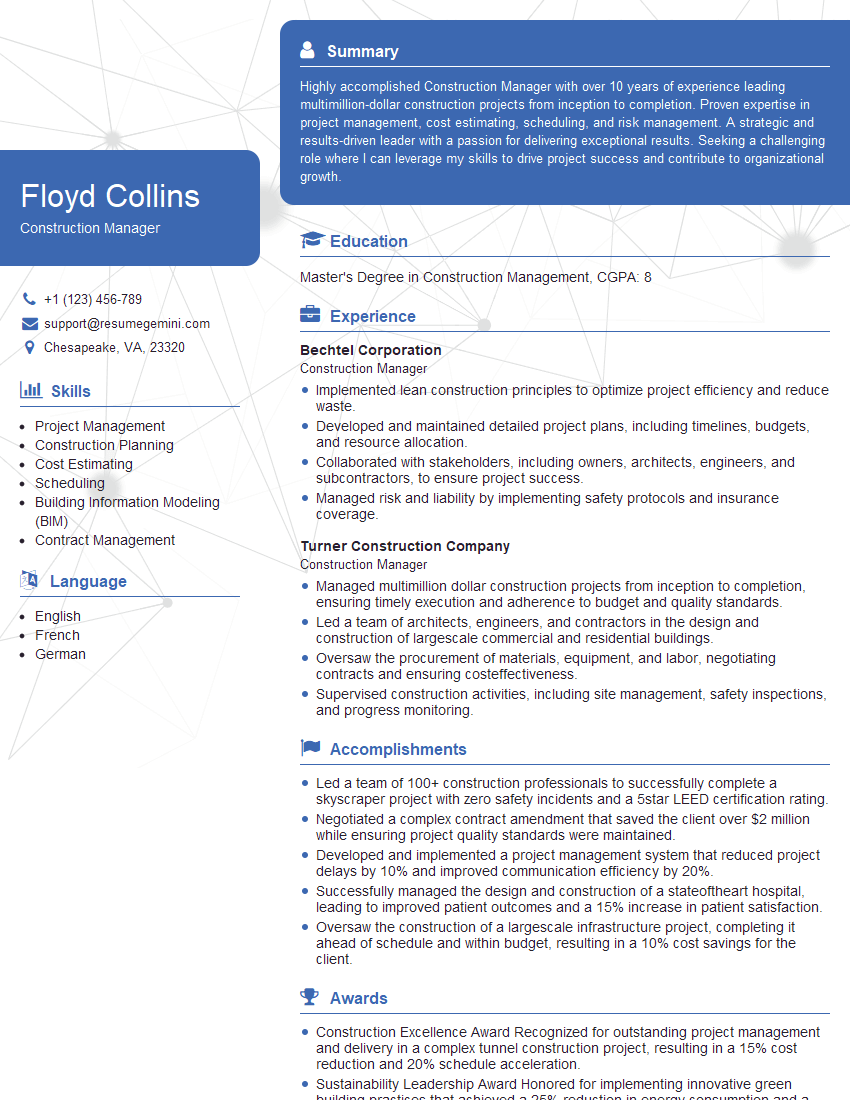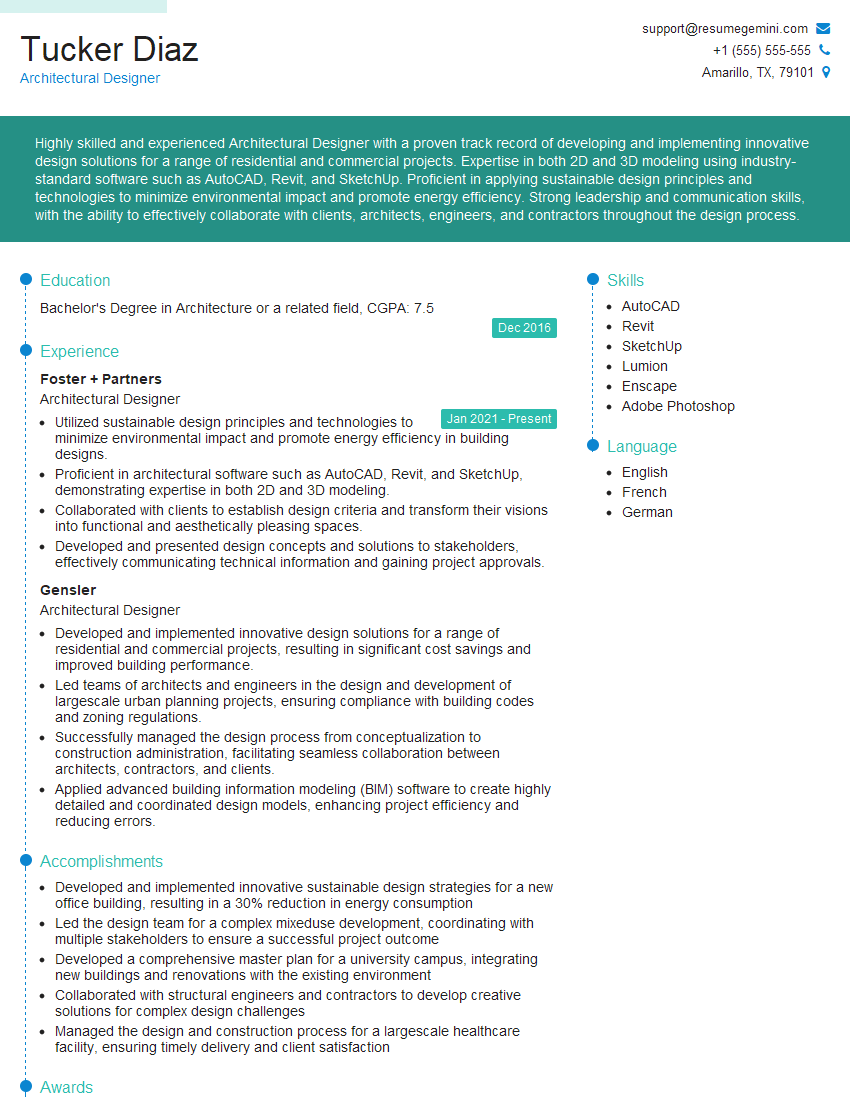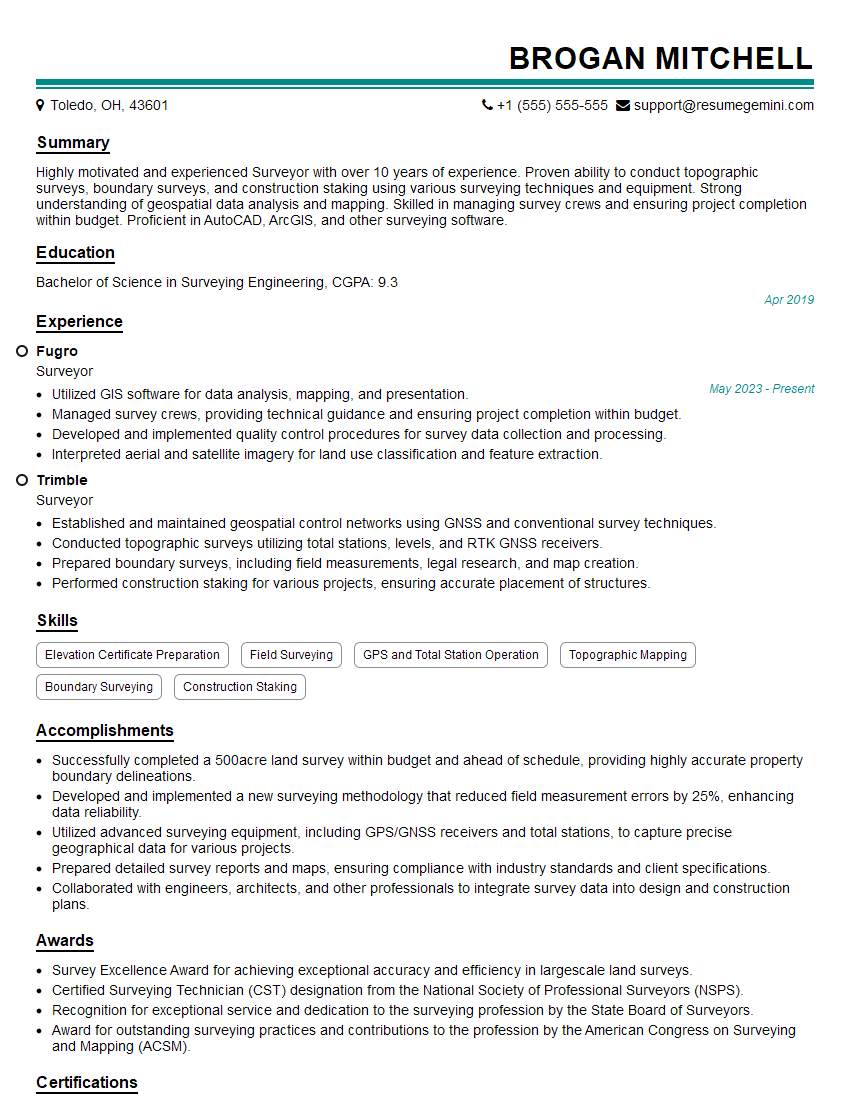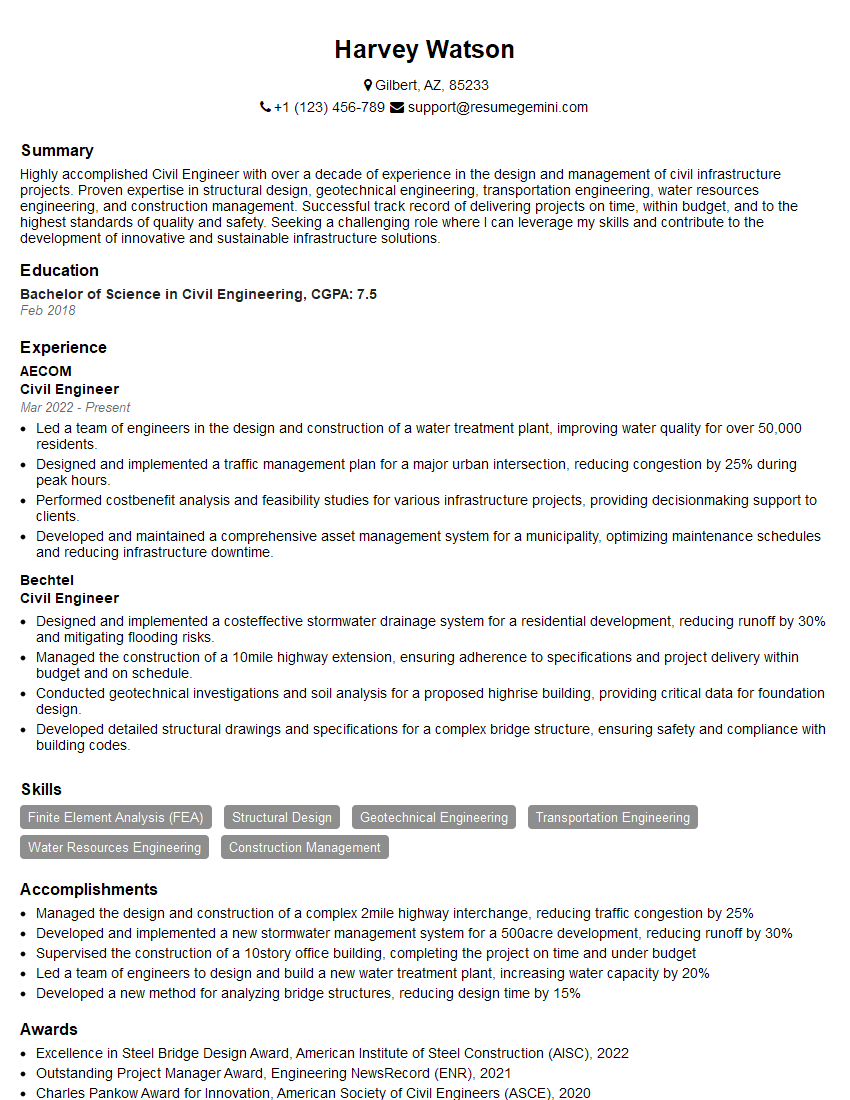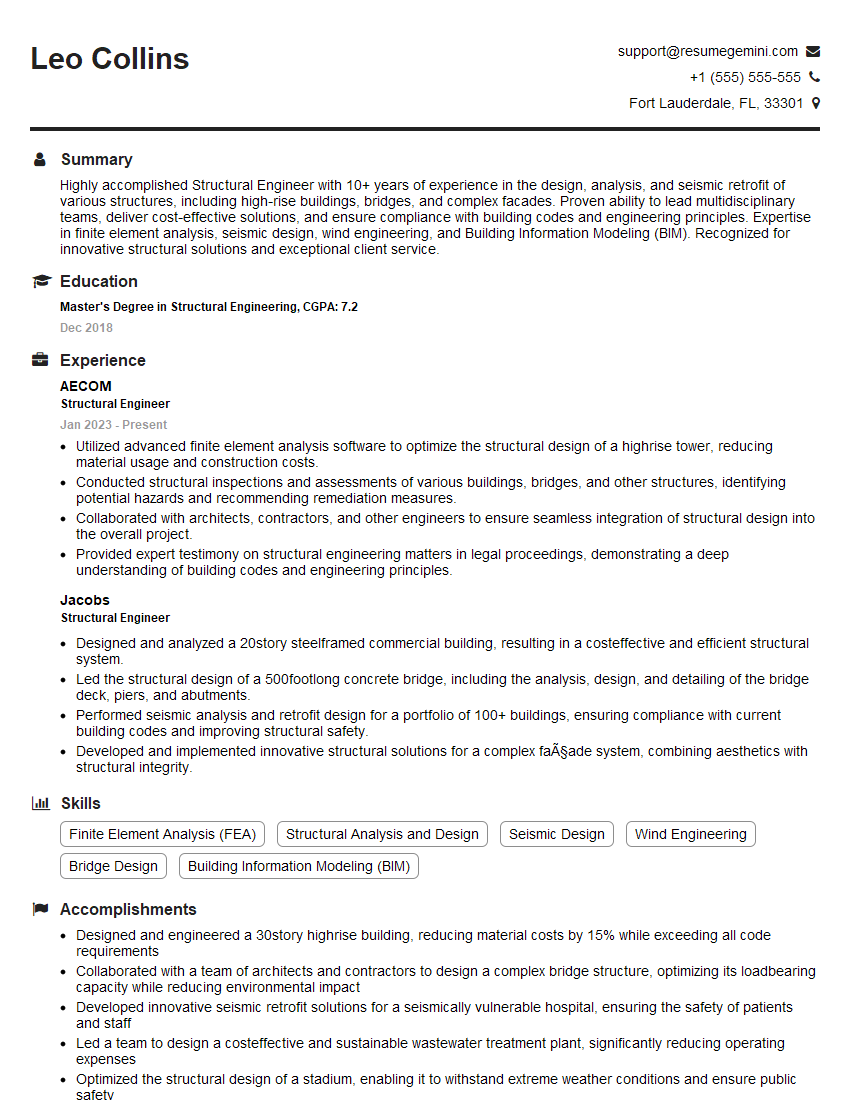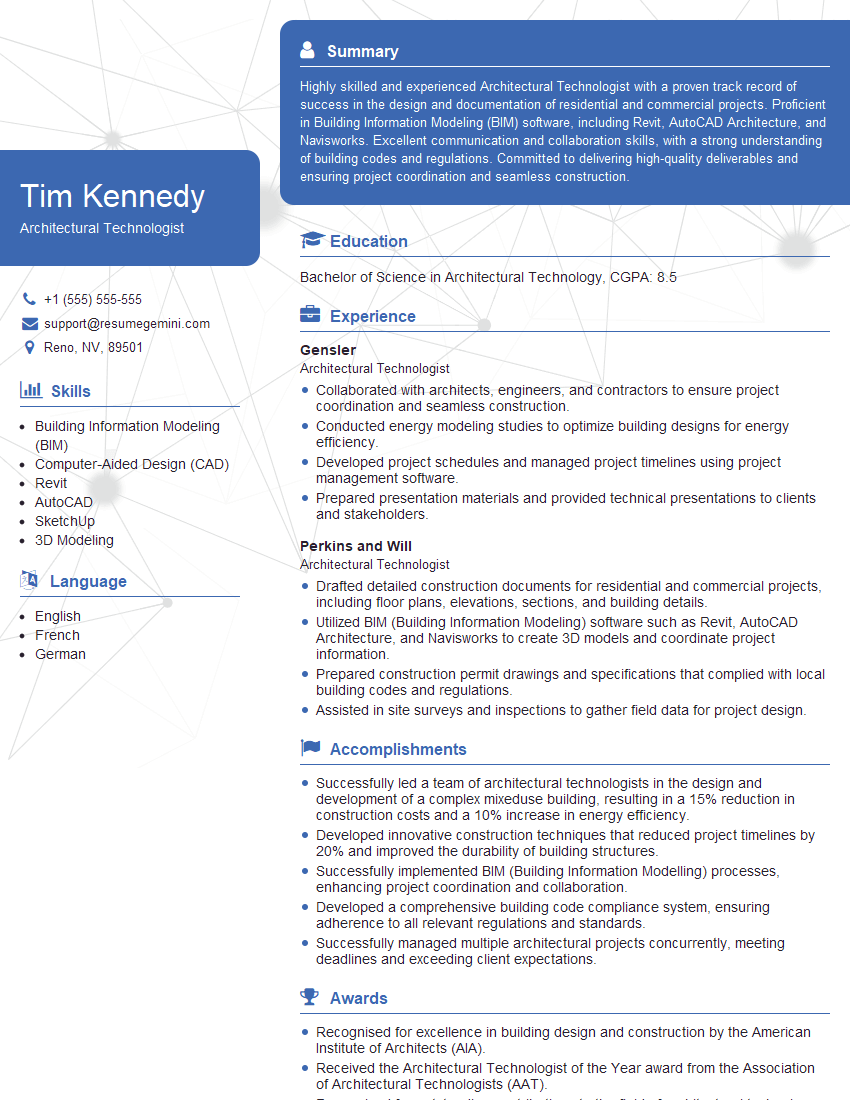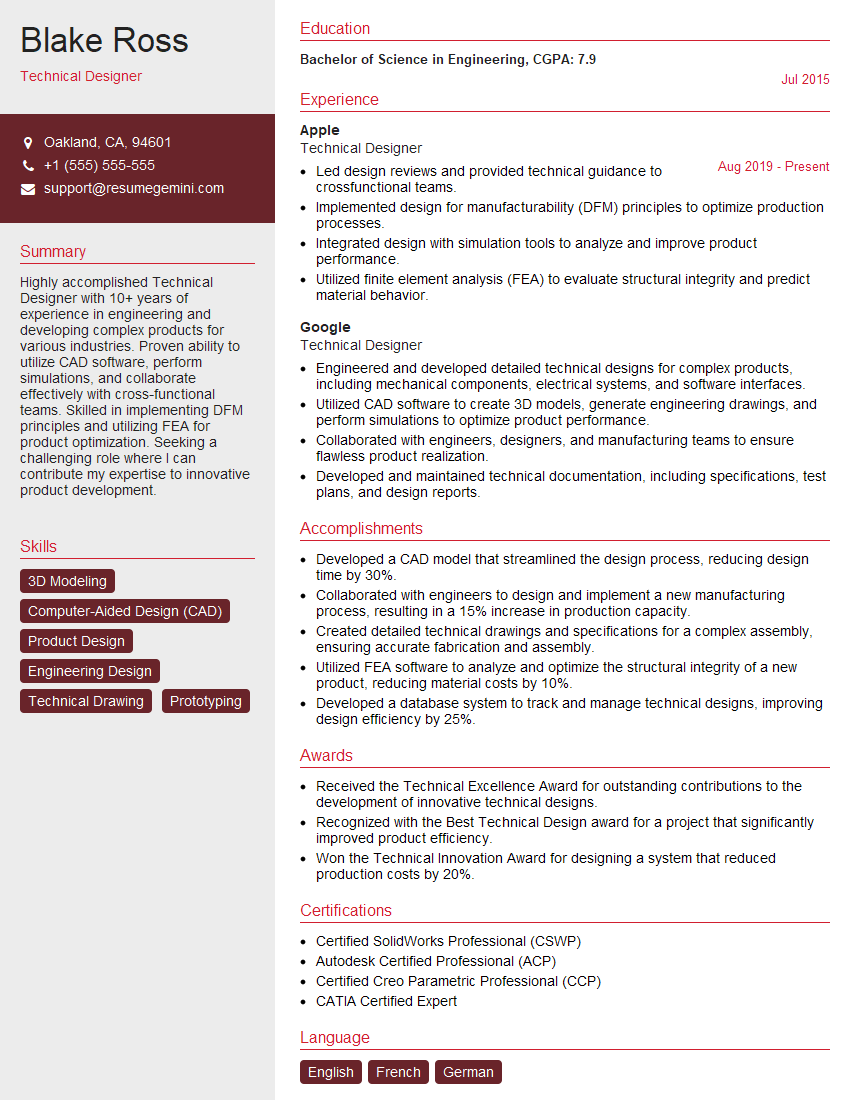Unlock your full potential by mastering the most common Design Software (e.g., AutoCAD, Revit) interview questions. This blog offers a deep dive into the critical topics, ensuring you’re not only prepared to answer but to excel. With these insights, you’ll approach your interview with clarity and confidence.
Questions Asked in Design Software (e.g., AutoCAD, Revit) Interview
Q 1. Explain your experience with AutoCAD’s command line interface.
AutoCAD’s command line interface is the heart of the software, offering unparalleled control and efficiency for experienced users. Think of it as a highly sophisticated calculator for drawing. Instead of clicking through menus, you type commands directly, drastically speeding up workflows. My experience spans years of using this interface, from basic commands like LINE, CIRCLE, and ARC to more advanced functions like OFFSET, ARRAY, and CHAMFER. I’m proficient in using coordinate systems (absolute, relative, polar), layer management via command line (LAYER), and leveraging shortcut keys for faster execution. For instance, instead of navigating menus to create a polyline, I’d simply type PLINE and then input coordinates or pick points directly on the screen. I find this method significantly more efficient for complex drawings and repetitive tasks. I’ve also extensively used the command line for scripting and automation through AutoLISP, further enhancing productivity.
Q 2. Describe your proficiency in creating 2D drawings in AutoCAD.
Creating 2D drawings in AutoCAD is a cornerstone of my skillset. My proficiency extends beyond basic shapes to include the creation of detailed plans, sections, elevations, and detailed drawings for various disciplines. This involves meticulous attention to detail, adherence to drafting standards, and efficient use of tools like dimensioning (DIMSTYLE, DIMLINEAR, etc.), text annotation (TEXT, MTEXT), and hatching (HATCH). I’m adept at utilizing blocks and xrefs (external references) for managing reusable components and assembling large drawings from smaller, modular parts. For example, I’ve created entire site plans by referencing survey data, then using blocks for buildings and landscaping components. This ensures consistency and simplifies revisions. I also understand the importance of proper layer management to organize complex drawings and easily control the visibility of elements. My experience includes generating drawings to specific industry standards and following client-specific requirements.
Q 3. How familiar are you with Revit’s families and their creation?
Revit families are the fundamental building blocks of any Revit model, similar to Lego bricks for a building. They are pre-defined templates for elements like doors, windows, walls, and furniture. My familiarity with Revit families is extensive; I can both effectively use existing families and create custom ones tailored to specific project needs. The process involves using Revit’s Family Editor, understanding family parameters (both instance and type), and creating geometry that behaves correctly within the Revit environment. For instance, creating a custom door family requires defining the door’s swing direction, size parameters that update automatically when the user adjusts the door size within a project, and proper connection behavior with the surrounding wall elements. I’ve created complex families for bespoke elements, ensuring they integrate seamlessly into the model and leverage Revit’s capabilities for scheduling and quantity takeoffs. My experience includes creating and modifying families for structural elements, MEP components, and architectural details.
Q 4. Explain your process for creating and managing Revit schedules.
Creating and managing Revit schedules is crucial for accurate quantity takeoffs, cost estimation, and documentation. My process begins with identifying the information needed – this might include quantities, dimensions, materials, or other relevant properties. Then, I select the appropriate elements in the Revit model and create a new schedule, carefully choosing the fields to be included. I meticulously customize the schedule’s formatting, sorting, and filtering to ensure clarity and readability. Advanced features such as calculated fields are often employed to derive additional information directly within the schedule. For example, I might add a calculated field to determine the total area of all windows in a building, or calculate the total cost of materials based on unit costs and quantities. Regularly updating schedules and verifying their accuracy is paramount. Throughout the process, I maintain a clear naming convention for schedules and ensure they are properly organized and integrated within the project’s documentation. Properly configured schedules significantly enhance project efficiency and accuracy.
Q 5. Describe your experience with BIM modeling and collaboration.
BIM modeling and collaboration are integral to modern architectural and engineering practices. My experience with BIM extends to various aspects, including model creation, coordination, and collaboration using cloud-based platforms. I’m proficient in creating models according to BIM standards, incorporating data from different disciplines (structural, MEP, architectural) for clash detection and coordination. Collaborative platforms like BIM 360 allow for seamless sharing of models, enabling efficient workflows between different team members. I’ve worked on projects where multiple team members simultaneously worked on different aspects of the same model, resolving conflicts and ensuring consistency. I’m accustomed to employing a well-defined BIM execution plan to structure the model, manage data, and ensure that the model fulfills its intended purposes, such as visualizations, quantity estimations, construction documentation, and facility management.
Q 6. How do you handle clash detection in Revit?
Clash detection in Revit is essential to prevent costly errors during construction. My approach involves utilizing Revit’s built-in clash detection tools, often using Navisworks for more comprehensive analysis. Before initiating clash detection, I ensure the model is coordinated and updated with the latest information from all disciplines. I then define the criteria for clash detection (e.g., architectural elements clashing with structural elements), run the analysis, and carefully review the results. The results are typically presented in a report that visually highlights the clash locations. This process requires careful investigation of each clash to determine its severity and resolution strategy. Solutions involve modifying the model to eliminate or mitigate the clash. Careful coordination with other design team members is crucial in resolving identified clashes. A well-defined clash detection workflow is vital for minimizing errors and improving the overall design coordination.
Q 7. What are your preferred methods for data import/export in AutoCAD?
Data import and export in AutoCAD are crucial for interoperability with other software. My preferred methods depend on the data format and the application. For importing, I regularly utilize DXF (Drawing Exchange Format) and DWG (Drawing) formats for exchanging data with other CAD software. These are industry-standard formats ensuring broad compatibility. For more specialized data, I’ll use other formats like CSV (Comma Separated Values) for tabular data and SHP (Shapefile) for geographic data, often using scripts to automate the import and clean up process. For exporting, similar formats are used, depending on the recipient’s requirements. I also frequently export data as PDFs for archiving and sharing with non-CAD users. Understanding the nuances of various import/export settings is vital to ensure data integrity and avoid potential issues. For instance, importing a DXF file requires careful attention to coordinate systems and layer settings to prevent misalignment or data loss. A robust understanding of file formats and efficient import/export strategies is key to maintaining project consistency and data integrity across various platforms.
Q 8. Explain your understanding of layering and its importance in CAD drawings.
Layering in CAD is like organizing a closet – you wouldn’t throw everything in a single pile! It’s the process of grouping similar design elements into separate layers, allowing for better management and control of complex drawings. Each layer can be independently toggled on or off, locked, or assigned different colors and line weights. This is crucial for managing the complexity of large projects.
Importance:
- Organization: Keeps drawings clean and manageable, especially in large, collaborative projects.
- Visibility Control: Easily hide or show specific elements, simplifying the viewing and editing process. For instance, you can hide the structural layer while focusing on the MEP (Mechanical, Electrical, Plumbing) systems.
- Selection and Modification: Easier to select and modify specific elements without accidentally affecting others.
- Plotting and Output: Allows selective plotting of specific layers, saving time and resources, maybe you only need architectural details on one plot and structural on another.
- Collaboration: Different team members can be assigned specific layers, improving coordination and avoiding conflicts.
Example: In a building design, you might have separate layers for architecture, structural, MEP, and landscaping. You could easily turn off the landscaping layer if you’re only reviewing structural details.
Q 9. How do you manage revisions and version control in your design software?
Managing revisions and version control is paramount in any design project. I typically use a combination of the software’s built-in versioning features and external version control systems like cloud-based solutions (e.g., BIM 360, Dropbox) or dedicated software (e.g., Git for larger projects).
Software’s Built-in Features: Most CAD software (AutoCAD, Revit) allows saving different versions of a file, enabling rollback to previous states. This is particularly useful for tracking minor changes. I always add descriptive names to saved versions, e.g., ‘Model_v2_AddedDoors’, making it easy to understand the changes made.
External Version Control: For complex projects or collaborative workflows, I utilize cloud-based solutions or dedicated version control systems. This ensures proper tracking of all modifications, allows collaboration among team members, and prevents accidental data loss. These platforms also provide features like comparing revisions to pinpoint specific changes.
Example Workflow: Before starting a modification, I create a backup of the current file. Then I work on a new version, describing the changes thoroughly. After review and approval, the updated version becomes the ‘master’ copy. The old version remains available if needed.
Q 10. Describe your experience with parametric modeling in Revit.
Parametric modeling in Revit is a game-changer. It allows creating intelligent models where changes to one parameter automatically update related elements. Think of it as building with LEGOs, but instead of bricks, you have intelligent components that react to alterations.
My Experience: I have extensive experience using Revit’s parametric capabilities to create highly detailed and adaptable building models. For example, I’ve used parameters to control door sizes, window types, and wall thicknesses. A change in a room’s dimensions automatically adjusts the walls, doors, and windows accordingly, saving immense time and preventing inconsistencies.
Practical Application: Imagine designing a large office complex. If the client decides to change the number of floors, parametric modeling ensures that the entire design updates automatically, rather than manually adjusting thousands of individual elements. This level of control is essential for maintaining design integrity and efficiency in large-scale projects.
Example: I’ve used parameters to link room dimensions to furniture sizes. Changing the room size automatically adjusts the furniture layout, guaranteeing that the space remains functional. This helps with space planning and client presentations.
Q 11. How do you ensure accuracy and precision in your CAD work?
Accuracy and precision are the cornerstones of successful CAD work. I employ several strategies to ensure this:
- Precise Input: Using accurate measurements from survey data or site plans is crucial. I avoid approximations and always use the proper units (feet, meters, etc.).
- Constraints and Relationships: Leveraging geometric constraints within the software helps maintain relationships between elements. For instance, ensuring walls remain perpendicular or that dimensions are consistent across the model.
- Regular Checks and Verification: I use visual inspections and tools within the software to check for errors. This includes using measurement tools, snapping functions, and checking model consistency.
- Real-World Referencing: I use orthophotos, site surveys, and point clouds for accurate alignment and orientation within the model.
- Coordination with Other Disciplines: In collaborative projects, I carefully coordinate with other disciplines (structural, MEP) to ensure consistency between models. This often involves utilizing clash detection tools.
Example: Before detailing a building element, I check the dimensional consistency and alignment to the overall model to prevent errors in the final design.
Q 12. What are some common challenges you face when using design software, and how do you overcome them?
Challenges in design software are inevitable. Some common issues include:
- File Size and Performance: Large and complex models can lead to slow performance. My approach involves optimizing model geometry, purging unnecessary data, and utilizing worksets or model links in Revit to manage file sizes.
- Software Bugs and Crashes: Unfortunately, software glitches happen. Regular software updates, saving frequently, and creating backups help mitigate these issues.
- Data Migration and Compatibility: Transferring data between different versions of software or different file formats requires careful planning and conversion processes. Understanding the implications of such changes is vital to avoid data loss.
- Coordination in Teamwork: In large collaborative projects, managing revisions and ensuring everyone works with the most recent version is crucial. We utilize cloud-based collaboration platforms to address this.
Overcoming Challenges: I proactively address these issues by adopting best practices, using appropriate tools, and seeking help from colleagues or online resources when necessary. A systematic approach and proactive problem-solving are key.
Q 13. Describe your experience with rendering and visualization techniques.
Rendering and visualization are essential for communicating design ideas effectively. I have experience using various rendering software (e.g., Lumion, Enscape, V-Ray) to create high-quality images and animations. These tools enhance client presentations and help stakeholders visualize the final product.
Techniques: I utilize different rendering techniques based on the project’s requirements. This includes photorealistic renderings to showcase the building’s appearance, walkthrough animations for immersive exploration, and simple visualizations for quick design reviews. Understanding lighting, materials, and camera angles is crucial for impactful visualizations.
Example: For a residential project, I created photorealistic renderings to help clients visualize the interior and exterior spaces, including furniture and landscaping. The animations helped them explore the space virtually and made the design more relatable.
Q 14. How proficient are you in using AutoCAD’s annotation tools?
I am highly proficient in AutoCAD’s annotation tools. This includes creating and editing dimensions, text, leader lines, and other annotations needed to convey design intent clearly and concisely.
Specific Tools and Techniques: I am adept at using various annotation styles, including different text fonts, sizes, and line weights. I understand the importance of creating clear and unambiguous annotations, adhering to relevant standards and ensuring readability. I also utilize annotation scales and layers effectively for better management.
Example: For a detailed shop drawing, I carefully create dimensioned drawings, including sections, elevations, and details. The annotations are clear, consistent, and meet industry standards, ensuring the fabrication process proceeds smoothly. I often use blocks and attributes to automate annotation creation and improve efficiency.
Q 15. What are your experiences with different CAD file formats?
Throughout my career, I’ve worked extensively with various CAD file formats, understanding their strengths and limitations. This includes the ubiquitous .dwg (AutoCAD’s native format), .dxf (a more universal exchange format), and .rvt (Revit’s native format). I’m also proficient with formats like .ifc (Industry Foundation Classes, for interoperability between different software), .skp (SketchUp), and various 3D model formats like .3dm (Rhino) and .fbx.
My experience includes both creating and importing/exporting files in these formats. For instance, I’ve often used .dxf files to exchange drawings with consultants who don’t use AutoCAD, ensuring seamless collaboration. Understanding the nuances of each format – like how layers, blocks, and annotations translate – is crucial for preventing data loss or corruption during file transfers.
I also have experience troubleshooting issues arising from different versions of software and their impact on file compatibility. For example, I once encountered a situation where an older .dwg file contained features not supported by the newer software version. Successfully resolving this required understanding the file structure and using appropriate tools to clean and update the file before importing.
Career Expert Tips:
- Ace those interviews! Prepare effectively by reviewing the Top 50 Most Common Interview Questions on ResumeGemini.
- Navigate your job search with confidence! Explore a wide range of Career Tips on ResumeGemini. Learn about common challenges and recommendations to overcome them.
- Craft the perfect resume! Master the Art of Resume Writing with ResumeGemini’s guide. Showcase your unique qualifications and achievements effectively.
- Don’t miss out on holiday savings! Build your dream resume with ResumeGemini’s ATS optimized templates.
Q 16. Describe your approach to creating detailed construction documents.
Creating detailed construction documents requires a methodical approach. I start with a thorough understanding of the project’s requirements and specifications. This includes carefully reviewing architectural plans, structural drawings, and MEP (Mechanical, Electrical, and Plumbing) designs. I then establish a clear workflow, prioritizing organization and consistency. This typically involves setting up a robust layer structure in AutoCAD or a well-organized project template in Revit.
For example, in Revit, I might create separate views for each discipline (architecture, structure, MEP) and use view templates to maintain consistent annotation styles and scales. I also leverage Revit’s scheduling tools to automatically generate accurate quantity takeoffs for materials. Throughout the process, I maintain detailed documentation of design decisions and changes.
Finally, quality control is paramount. Before releasing the documents, I conduct thorough checks for completeness, accuracy, and consistency across all sheets. This often involves collaborating with other team members to identify and resolve any discrepancies or issues. Think of it like building a house—you need a solid foundation (project setup), precise measurements (accurate modeling), and a meticulous inspection (quality control) before it’s ready for occupancy.
Q 17. How familiar are you with the different views and sheets in Revit?
I’m very familiar with Revit’s diverse range of views and sheets. Understanding these is essential for creating comprehensive construction documents. Revit offers a wide variety of views, including plan views, sections, elevations, 3D views, and details. Each view type serves a specific purpose, offering different perspectives of the building model. For example, plan views show the layout from above, while sections reveal the internal composition of walls and other elements.
Sheets in Revit are essentially the drawing sheets used to present the model’s information. They act as containers for views, schedules, and annotations. I’m proficient in creating, organizing, and managing sheets, including adding title blocks, revision clouds, and other essential information. I often use view templates to ensure consistency across all sheets. This dramatically increases efficiency and reduces errors. Imagine each sheet like a page in a book—you need to organize the pages logically and provide clear labels so the reader (contractor, etc.) can easily find the information they need.
Moreover, I understand how to manage viewports on sheets, allowing for the inclusion of multiple views within a single sheet, optimizing space and presenting a comprehensive overview of the design. This skill is critical for effectively communicating the design to other team members and stakeholders.
Q 18. What is your experience with creating and managing project templates?
Creating and managing project templates is a crucial aspect of my workflow in both AutoCAD and Revit. A well-structured template saves significant time and effort by providing a consistent foundation for new projects. In AutoCAD, this might involve setting up standard layers, linetypes, text styles, and drawing borders. I often include custom blocks for frequently used symbols or components. For example, I’ll create a block for a standard door that contains all necessary information.
In Revit, templates are even more powerful. They allow you to define project standards such as grid systems, levels, families, and view templates. I customize my Revit templates to include specific project parameters, ensuring consistency in data management. This might include setting up shared parameters for tracking material costs or energy performance metrics. This ensures that all projects created using the template adhere to the same standards.
Properly managing these templates means regularly updating them to reflect changes in company standards or best practices. This ensures that projects created using outdated templates don’t suffer from inconsistencies or errors. I typically store templates in a central location, accessible to all team members, allowing for consistent project development.
Q 19. How do you use design software to coordinate with other disciplines?
Design software plays a vital role in coordinating with other disciplines. In my experience, I leverage tools like cloud-based platforms (like BIM 360) and model exchange formats (like IFC) for seamless collaboration. For instance, architects, structural engineers, MEP engineers, and contractors all work on the same project model. This helps prevent clashes and conflicts early in the design process.
Specifically, in Revit, I use linked models to integrate the work of other disciplines. This means importing their models into my Revit project. Then, I can visualize how their designs interact with my own and identify potential conflicts, such as pipe clashes with structural elements or HVAC ductwork interfering with lighting fixtures. This collaborative approach significantly improves coordination and reduces costly rework later in the project.
Furthermore, I often use 3D model visualization to facilitate communication with stakeholders. This allows everyone involved to better understand the design and identify any potential issues early in the design process, saving time and resources. For example, I’ve used 3D visualizations to demonstrate potential space conflicts or highlight accessibility issues to clients and building inspectors.
Q 20. Explain your understanding of coordinate systems and their applications.
Coordinate systems are fundamental to accurately representing the location and orientation of elements within a design. In CAD software, we use coordinate systems to define the positions of points, lines, and surfaces. Understanding these is crucial for ensuring design accuracy and interoperability between different software packages and disciplines.
There are various coordinate systems, including world coordinate systems (WCS), user coordinate systems (UCS), and project coordinate systems (PCS). The WCS is the global reference system, while the UCS allows users to define local coordinate systems for easier modeling of specific components or areas. In surveying and construction, the PCS is critical for accurately placing the model in real-world geographic coordinates.
For example, when working on a large-scale project, I use the PCS to align the model with survey data. This ensures that the building model accurately represents the actual site conditions. Misunderstandings of coordinate systems can lead to costly errors during construction, such as incorrect placement of structural elements or MEP systems. Therefore, a firm understanding of these systems is critical for success in any design project.
Q 21. How familiar are you with using external references (xrefs) in AutoCAD?
External references (xrefs) in AutoCAD are invaluable for managing large and complex projects. An xref allows you to link a separate drawing file into your current drawing. This is extremely useful for managing shared components or incorporating work from other team members. Instead of copying and pasting, you link the drawing file. This way, any changes made to the original xref file automatically update in the main drawing.
My experience with xrefs involves managing various types of references, including relative and absolute paths. I understand the implications of each type – relative paths being dependent on the location of the drawing file, whereas absolute paths maintain their location regardless of file relocation. I also know how to manage xref overrides, allowing me to modify certain aspects of the linked drawing without altering the original file.
For example, I’ve used xrefs to incorporate standard details from a library of drawings into various project files. This streamlines the design process and ensures consistency. Furthermore, understanding xref management is crucial for coordinating with other team members. Proper use of xrefs prevents conflicts and ensures everyone is working from the most current version of the design.
Q 22. Describe your experience with creating and using custom families in Revit.
Creating custom families in Revit is fundamental to achieving accurate and detailed BIM models. It allows you to model elements not readily available in the default library, ensuring your model reflects the specifics of your project. This involves understanding Revit’s family categories and parameters. For instance, I’ve created custom families for specialized doors with non-standard dimensions, unique lighting fixtures, and even bespoke furniture for high-end residential projects. The process typically begins by selecting the appropriate family template (e.g., Generic Model, Door, Lighting Fixture), then meticulously defining parameters that control the element’s geometry and properties. These parameters can be anything from dimensions and materials to energy performance data. I then carefully model the element’s geometry, linking parameters to dimensions to ensure dynamic updates. For example, if I create a custom window family, I’d link the width and height parameters to the actual dimensions in the model. This allows for easy modification without having to manually resize elements. Finally, I thoroughly test the family in a project to ensure it functions correctly and interacts properly with other elements in the model. I also meticulously document the family’s parameters and usage for ease of access and future use. Load families will always be reviewed to ensure they are current. Version control is very important so you are always using the most recent version of the family file.
Q 23. What is your workflow for creating and updating BIM models?
My BIM modeling workflow is iterative and collaborative. It begins with a thorough review of project requirements, including drawings, specifications, and stakeholder input. I then create a detailed model in Revit, starting with the site model and incorporating architectural, structural, and MEP elements in stages. Each stage involves rigorous quality control checks, leveraging Revit’s tools for clash detection and coordination. I regularly utilize worksharing, enabling seamless collaboration with team members. Communication and collaboration are key! For example, I use regular project meetings and utilize model coordination software to address and resolve clash issues. Once a stage is complete and approved, I move onto the next, always striving for a coordinated model that accurately represents the project’s design intent. Updating the model involves using Revit’s change tracking and revision features to maintain a clear history of modifications. This is especially crucial for larger projects with multiple contributors and long durations. We always maintain a cloud based version control system. This system tracks all the revisions and makes it easy to revert to previous versions if needed.
Q 24. How do you ensure data integrity and consistency in your models?
Data integrity and consistency are paramount in BIM. I achieve this through a combination of strategies. Firstly, I establish a standardized naming convention for all elements, families, and views to ensure clarity and avoid ambiguity. Secondly, I leverage Revit’s parameter management capabilities to create shared parameters that are consistently applied across the model. This ensures that data is recorded uniformly, even when different team members are working on different aspects of the project. For example, I use shared parameters for material properties, energy performance ratings, and cost data. Regularly performing quality control checks, including clash detection and model auditing, helps identify and correct inconsistencies. These checks may be automated or conducted visually. Finally, using templates to define the parameters, views, and standards at the start of the project ensures a foundation of consistency across all aspects of the BIM model. This structured approach prevents data duplication and ensures everyone working on the model uses consistent data.
Q 25. Explain your understanding of building codes and regulations and their impact on design.
Building codes and regulations are integral to the design process and directly influence the BIM model. My understanding encompasses local, state, and national codes relevant to structural design, fire safety, accessibility, and energy efficiency. I integrate this knowledge by incorporating code-compliant elements into the model, ensuring all aspects of the design meet the required standards. For example, when designing a building, I incorporate the necessary fire-rated walls and doors as per the local fire code. This ensures that the model accurately reflects these requirements from the beginning. This isn’t just about compliance; it also involves considering how these regulations affect the design. I consider the implications of code compliance on spatial planning, material selection, and overall project cost. For example, a stricter energy code may require the use of more efficient windows, impacting both cost and design aesthetics. Regularly updating my knowledge of these codes and regulations through professional development keeps my BIM models compliant with the latest standards. The use of code-checking plugins also streamlines this process and allows for faster and more efficient checking of designs.
Q 26. How do you utilize design software to perform quantity takeoffs?
Revit provides several tools for accurate quantity takeoffs. I use schedules to automatically generate quantities for various building elements, such as walls, doors, windows, and finishes. These schedules can be customized to include detailed information like dimensions, materials, and costs, facilitating precise cost estimations. For example, I can create a schedule that lists all the different types of concrete in the project, including their quantities and volume. Revit also supports integration with cost estimation software, enabling seamless transfer of data for comprehensive project budgeting. This integration minimizes the risk of manual errors and saves a considerable amount of time. Furthermore, I can also create custom parameters within Revit families to track specific quantities or attributes, enhancing the accuracy and precision of quantity takeoffs. For instance, a custom parameter could be added to track the number of outlets in a room, providing a readily available count.
Q 27. Describe your experience with point cloud data processing and integration.
Point cloud data processing and integration are crucial for creating accurate as-built models and for incorporating existing conditions into new designs. My experience involves importing point cloud data into Revit, using software such as Recap Pro. This data is then used to create accurate representations of existing structures, enabling efficient clash detection and coordination during renovation or addition projects. I then use the point cloud data as a reference to accurately model elements in the existing structure. This involves aligning the point cloud data to the Revit model and using it as a guide to ensure accurate geometry. I also employ tools to clean and filter the point cloud data, removing noise and artifacts to improve accuracy. For example, removing unwanted vegetation or debris from the point cloud before model integration. The process often requires careful registration and alignment to ensure accurate integration with the BIM model. Proper handling of the point cloud data is vital for maintaining the model’s accuracy and integrity.
Q 28. What strategies do you use to optimize model performance in Revit?
Optimizing Revit model performance is essential for maintaining productivity and preventing crashes. My strategies include regularly purging unused elements, which eliminates unnecessary data and reduces file size. Another key aspect is the use of worksharing effectively, ensuring that each user only loads the necessary portions of the model. This significantly reduces the load on individual machines. The use of Revit’s levels of detail also helps. Simplifying geometry in areas far from the viewpoint increases performance without impacting the appearance of nearby objects. For example, using simpler geometry for buildings in the distance instead of high-resolution models. Finally, using efficient family loading strategies and regularly saving and backing up the model are critical steps to maintaining smooth operation and preventing data loss. These steps ensure that the model is not unnecessarily large and complex, leading to better performance and preventing unexpected slowdowns or crashes. Regular maintenance of the model is key to long-term performance and reliability.
Key Topics to Learn for Design Software (e.g., AutoCAD, Revit) Interview
- Fundamentals of 2D/3D Modeling: Understanding the core principles of creating and manipulating 2D and 3D models within the software. Practice creating various geometric shapes and utilizing different drawing tools.
- Drawing Management & Organization: Mastering techniques for efficient layer management, block creation and usage, and effective file organization for large projects. This shows attention to detail and project management skills.
- Annotation and Detailing: Proficiency in adding dimensions, text, and other annotations to drawings, ensuring accuracy and clarity. Understand industry standards for annotation.
- Parametric Modeling (Revit Specific): Understanding the concept of parametric modeling and its application in Revit, including family creation and modification. Be prepared to discuss the advantages of this approach.
- Rendering and Visualization: Familiarize yourself with techniques for creating high-quality renderings and visualizations of your designs, showcasing your ability to present your work effectively.
- Collaboration and Teamwork: Understand how to work effectively within a collaborative environment using the software’s features for sharing and coordinating projects. Consider cloud-based workflows.
- Problem-Solving and Troubleshooting: Be prepared to discuss how you approach and resolve technical issues encountered while using the software. Show your ability to think critically and find solutions.
- Software Specific Commands & Tools: Deepen your knowledge of commonly used commands and tools within your chosen software (AutoCAD or Revit). Be prepared to discuss your experience with specific features.
Next Steps
Mastering design software like AutoCAD and Revit is crucial for career advancement in architecture, engineering, and construction. These skills are highly sought after, opening doors to exciting projects and opportunities for professional growth. To maximize your job prospects, focus on creating an ATS-friendly resume that highlights your key skills and accomplishments. ResumeGemini is a trusted resource to help you build a professional and impactful resume that gets noticed. We provide examples of resumes tailored to Design Software roles using AutoCAD and Revit, helping you showcase your expertise effectively.
Explore more articles
Users Rating of Our Blogs
Share Your Experience
We value your feedback! Please rate our content and share your thoughts (optional).
What Readers Say About Our Blog
Hello,
We found issues with your domain’s email setup that may be sending your messages to spam or blocking them completely. InboxShield Mini shows you how to fix it in minutes — no tech skills required.
Scan your domain now for details: https://inboxshield-mini.com/
— Adam @ InboxShield Mini
Reply STOP to unsubscribe
Hi, are you owner of interviewgemini.com? What if I told you I could help you find extra time in your schedule, reconnect with leads you didn’t even realize you missed, and bring in more “I want to work with you” conversations, without increasing your ad spend or hiring a full-time employee?
All with a flexible, budget-friendly service that could easily pay for itself. Sounds good?
Would it be nice to jump on a quick 10-minute call so I can show you exactly how we make this work?
Best,
Hapei
Marketing Director
Hey, I know you’re the owner of interviewgemini.com. I’ll be quick.
Fundraising for your business is tough and time-consuming. We make it easier by guaranteeing two private investor meetings each month, for six months. No demos, no pitch events – just direct introductions to active investors matched to your startup.
If youR17;re raising, this could help you build real momentum. Want me to send more info?
Hi, I represent an SEO company that specialises in getting you AI citations and higher rankings on Google. I’d like to offer you a 100% free SEO audit for your website. Would you be interested?
Hi, I represent an SEO company that specialises in getting you AI citations and higher rankings on Google. I’d like to offer you a 100% free SEO audit for your website. Would you be interested?
good