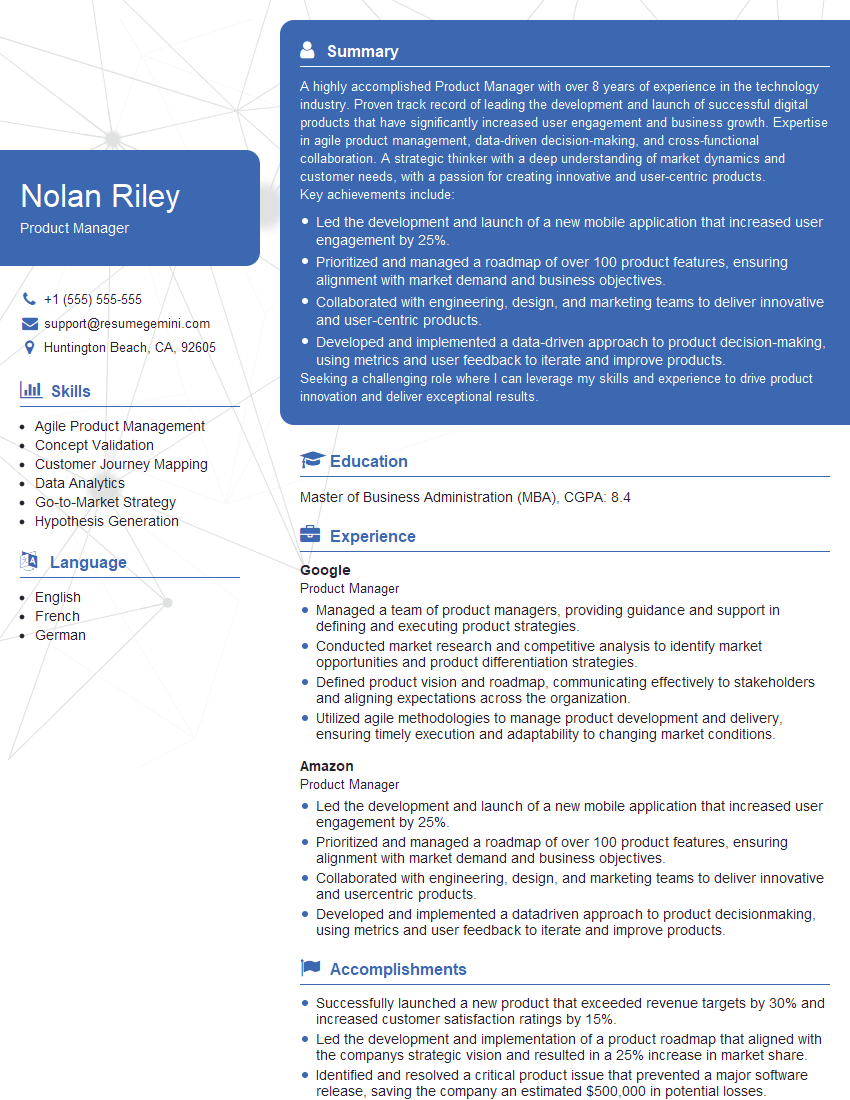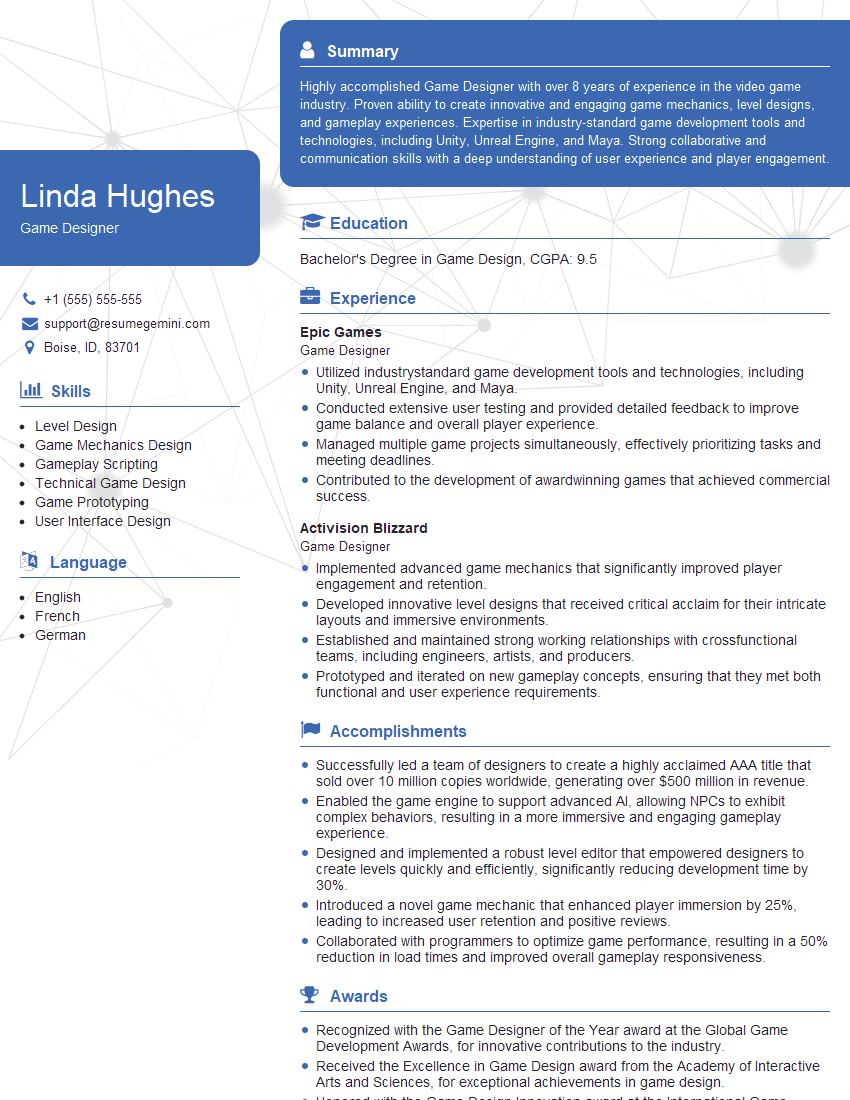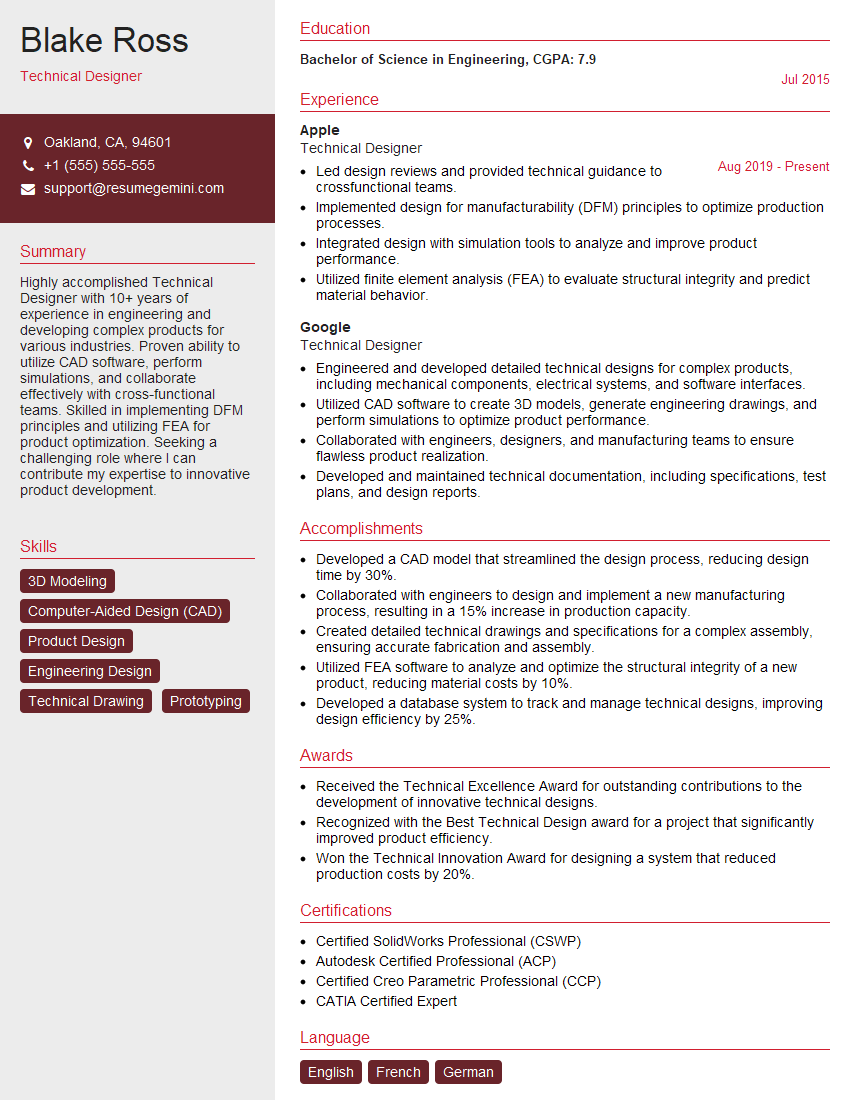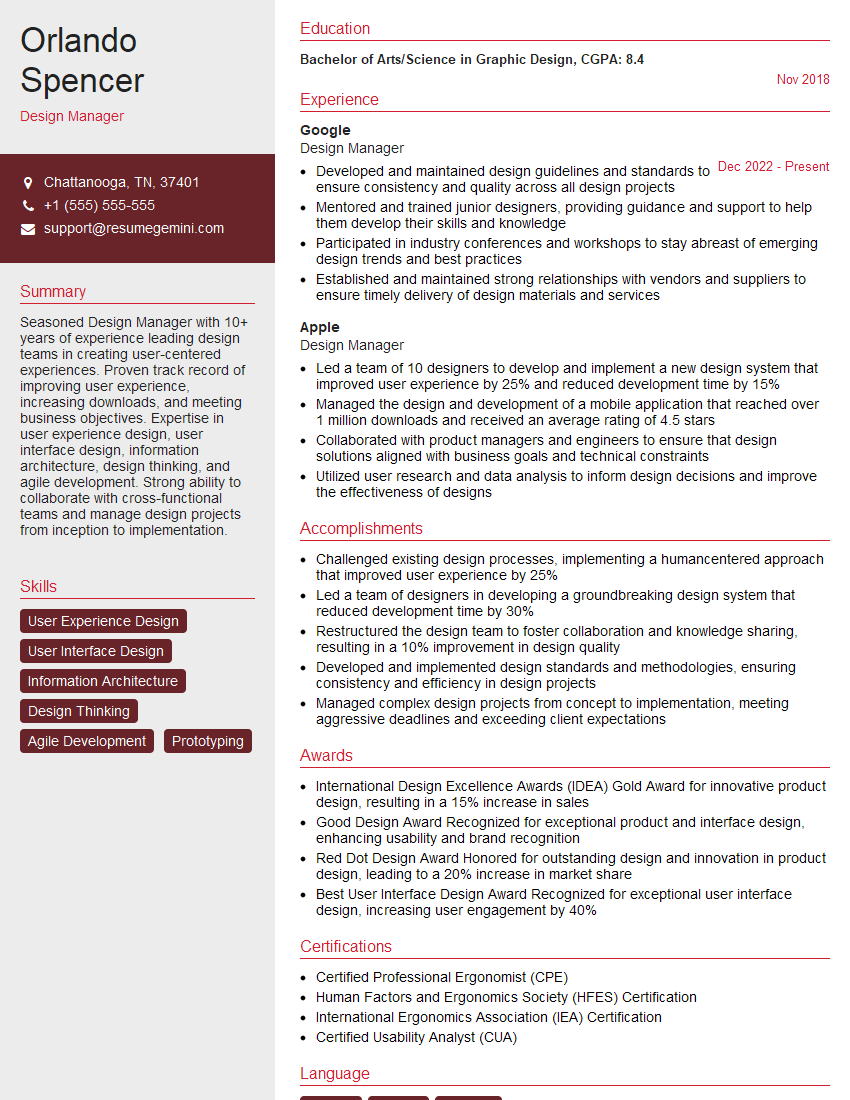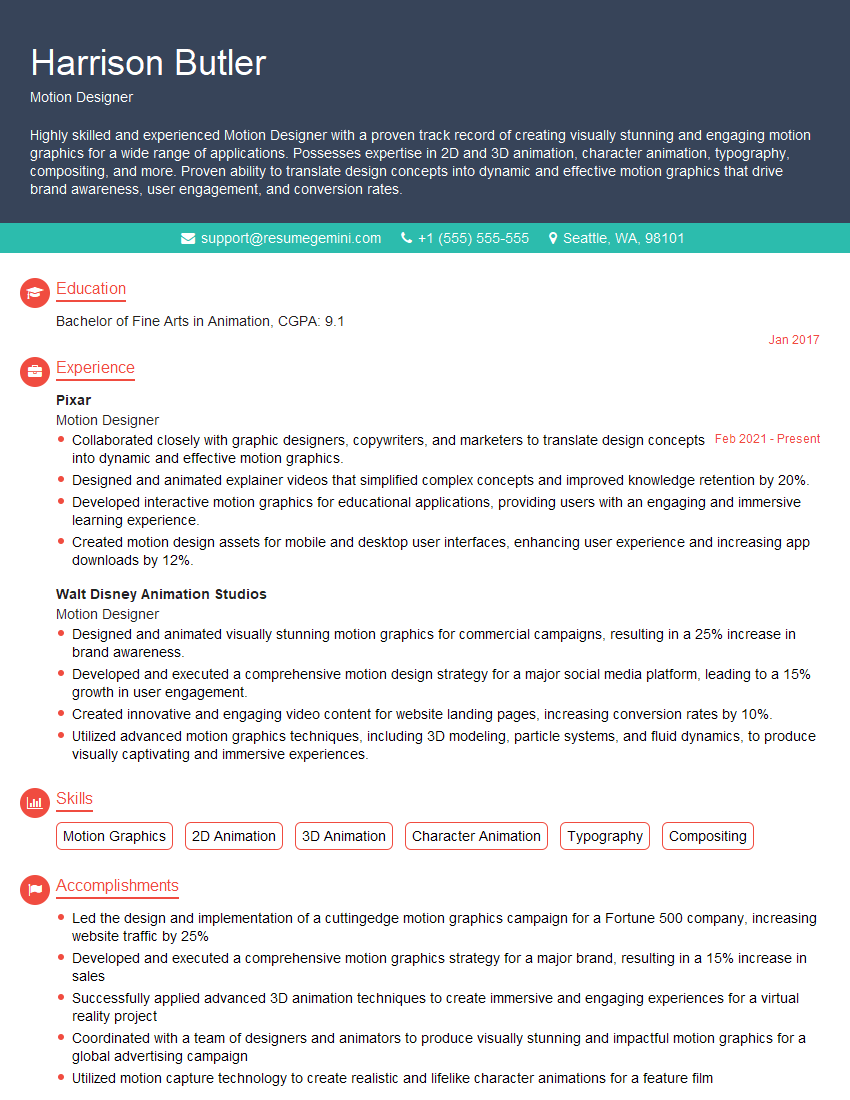Unlock your full potential by mastering the most common Ability to create prototypes and mockups interview questions. This blog offers a deep dive into the critical topics, ensuring you’re not only prepared to answer but to excel. With these insights, you’ll approach your interview with clarity and confidence.
Questions Asked in Ability to create prototypes and mockups Interview
Q 1. Explain the difference between a prototype and a mockup.
While both prototypes and mockups are visual representations used in design, they serve distinct purposes. A mockup is a static representation of a design, focusing primarily on the visual appearance and layout. Think of it like a high-fidelity photograph of a finished product; it shows what the final design *looks* like but doesn’t demonstrate functionality. A prototype, on the other hand, is an interactive representation, even if rudimentary. It emphasizes functionality and user interaction, allowing you to test and iterate on the design’s behavior. Imagine a prototype as a working model, albeit potentially a simplified one, that lets you experience the user flow. For example, a mockup might show a beautiful login screen, while a prototype would allow you to actually enter credentials and see the result.
Q 2. What prototyping methods are you familiar with (e.g., paper, digital, low-fi, high-fi)?
My prototyping experience encompasses a wide range of methods, from the simplest to the most sophisticated:
- Paper Prototyping (Low-fidelity): This involves sketching interfaces on paper and simulating user interaction manually. It’s incredibly fast and cheap, perfect for early-stage exploration.
- Digital Prototyping (Low-fidelity): Tools like Balsamiq or even simple PowerPoint slides can be used to create quick, low-fidelity digital prototypes, providing a more polished look than paper prototypes.
- Low-fidelity Digital Prototyping (Mid-fidelity): Using tools like Figma or Adobe XD with minimal styling and focusing on the core functionality and user flow.
- High-fidelity Prototyping (High-fidelity): These prototypes closely mimic the final product’s look and feel, including polished visuals, animations, and intricate interactions. Figma, Adobe XD, and Axure are commonly used for this.
Q 3. Describe your process for creating a low-fidelity prototype.
My process for creating a low-fidelity prototype generally follows these steps:
- Understanding the requirements: I thoroughly review design specifications, user stories, and any existing documentation to grasp the core functionalities and user flows.
- Sketching the interface: I start by sketching the key screens and interactions on paper, focusing on the overall structure and layout. This helps me quickly iterate and explore different design options.
- Defining user flows: I map out the user journey, outlining the steps a user would take to complete specific tasks within the application.
- Creating a paper prototype: I then translate my sketches into a paper prototype, using sticky notes, cutouts, or drawing directly on paper to represent interactive elements.
- Testing and iteration: I conduct usability testing with potential users, observing their interactions and gathering feedback. This feedback directly informs refinements to the design.
For example, when prototyping a simple e-commerce checkout, I’d sketch the cart page, payment page, and confirmation page on paper, using arrows to indicate navigation. During testing, I’d manually simulate clicks and transitions, noting areas of confusion or friction.
Q 4. How do you choose the right prototyping tool for a specific project?
Selecting the right prototyping tool depends heavily on the project’s scope, fidelity requirements, team skills, and budget.
- Project Scope: Simple projects may only require low-fidelity tools, while complex projects need high-fidelity tools capable of handling intricate interactions.
- Fidelity Requirements: If the goal is to test basic functionality, a low-fidelity tool suffices. For showcasing a visually polished design, a high-fidelity tool is necessary.
- Team Skills: Choose a tool your team is comfortable with. Learning a new tool can be time-consuming.
- Budget: Some tools are free or offer free tiers, while others require paid subscriptions.
For instance, for a quick concept validation, I might choose Balsamiq. But for a complex, visually rich application, I might opt for Figma or Adobe XD.
Q 5. What are the advantages and disadvantages of using Figma for prototyping?
Advantages of Figma for Prototyping:
- Collaboration: Real-time collaborative editing makes teamwork seamless.
- Version history: Tracks changes, allowing easy rollback to previous versions.
- Component library: Supports reusable components, streamlining design consistency.
- Prototyping capabilities: Robust prototyping features allow for complex interactions and animations.
- Browser-based: No installation is needed, accessible from any device with a browser.
Disadvantages of Figma for Prototyping:
- Steeper learning curve: While intuitive, mastering all features takes time.
- Limited offline access: Requires an internet connection.
- Potential for complexity: Its powerful features can lead to overly complex prototypes, especially for beginners.
Q 6. What are the advantages and disadvantages of using Adobe XD for prototyping?
Advantages of Adobe XD for Prototyping:
- Ease of use: Generally considered user-friendly, with a relatively short learning curve.
- Integration with Adobe Creative Suite: Seamless integration with other Adobe products improves workflow.
- Strong visual design capabilities: Excellent for creating high-fidelity prototypes with polished aesthetics.
- Repeat Grid feature: Efficiently creates repeating elements, saving time.
Disadvantages of Adobe XD for Prototyping:
- Collaboration limitations: Collaboration features are not as robust as Figma’s.
- Desktop application: Requires installation, unlike browser-based alternatives.
- Limited component library features: Component management might not be as advanced compared to Figma.
Q 7. How do you incorporate user feedback into your prototyping process?
Incorporating user feedback is crucial for successful prototyping. My approach involves:
- Usability Testing: I conduct usability tests with representative users, observing their interactions and noting pain points.
- Feedback Collection: I use a variety of methods to gather feedback, including think-aloud protocols, questionnaires, and post-test interviews.
- Iteration and Refinement: Based on the feedback, I iterate on the prototype, addressing issues and refining the design.
- Documentation: I meticulously document all feedback and design changes to maintain a clear record of the iteration process.
For example, if users struggle to find a specific button during testing, I might redesign the layout or improve the button’s visual prominence. This iterative process ensures that the final product is user-centered and addresses potential usability issues early in the development cycle.
Q 8. How do you handle changes in requirements during the prototyping phase?
Flexibility is key when dealing with evolving requirements during prototyping. Think of a prototype as a living document, not a static artifact. I employ an iterative approach, embracing change as an opportunity for improvement rather than a setback. My strategy involves:
- Regular Check-ins: Frequent communication with stakeholders ensures that any changes are identified early. Daily stand-ups or weekly reviews help us stay aligned.
- Version Control: I meticulously track changes using version control systems like Git, allowing us to revert to previous iterations if necessary. This also allows for easy collaboration and comparison of different versions.
- Prioritization: Not all changes are created equal. We prioritize changes based on their impact and feasibility. A structured prioritization matrix helps us focus on the most crucial adjustments.
- Agile Methodology: I often use Agile principles, such as short sprints and iterative development, which make adapting to changes much easier. This approach allows for continuous feedback and adjustments throughout the process.
- Open Communication: A transparent environment where everyone feels comfortable voicing concerns and suggestions is crucial for effectively handling requirement changes.
For example, in a recent project for an e-commerce platform, the client initially wanted a simple product search bar. After user testing of the initial prototype, it became clear users wanted more advanced filtering options. We seamlessly integrated these into the next iteration, demonstrating the adaptability of the prototyping process.
Q 9. Describe a time you had to iterate on a prototype based on user testing.
During a project developing a mobile banking app, user testing revealed significant difficulties with the navigation flow. Users struggled to locate the funds transfer feature, leading to frustration and task abandonment. The initial prototype used a nested menu structure which proved to be cumbersome.
Based on this feedback, I iterated on the prototype by implementing a simpler, flatter navigation structure. We replaced the nested menus with larger, clearly labeled buttons on the main screen, giving direct access to frequently used features, including funds transfer. This change drastically improved usability. We then conducted another round of user testing to validate the improvement; the success rate for completing the funds transfer increased by 60% after the redesign. This iterative process, guided by user feedback, significantly enhanced the app’s user experience.
Q 10. How do you ensure your prototypes are accessible to users with disabilities?
Accessibility is paramount in my design process. I follow WCAG (Web Content Accessibility Guidelines) to ensure prototypes are usable by people with disabilities. This involves several key considerations:
- Sufficient Color Contrast: Using sufficient color contrast between text and background ensures readability for users with low vision. I utilize tools to check contrast ratios and adhere to WCAG guidelines.
- Alternative Text for Images: All images must have descriptive alt text for screen readers to convey their meaning to visually impaired users.
- Keyboard Navigation: All interactive elements must be accessible via keyboard navigation. I test this thoroughly to ensure usability for users who cannot use a mouse.
- Captioning and Transcripts: For video or audio content, accurate captions and transcripts are essential for users with hearing impairments.
- Semantic HTML: Using appropriate semantic HTML tags (e.g.,
<header>,<nav>,<main>,<article>) ensures proper screen reader interpretation.
For example, in a prototype for a government website, I ensured all forms had clear labels, proper input types (e.g., date picker for date fields), and error messages that were both visually and programmatically accessible. This allowed users with various disabilities to easily interact with the website.
Q 11. What are some key considerations when designing prototypes for mobile devices?
Designing for mobile devices requires a different approach than designing for desktop. Key considerations include:
- Thumb Zone: Interactive elements should be placed within easy reach of the thumb to avoid users needing awkward hand positions.
- Screen Size and Resolution: Prototypes must be responsive and adapt to different screen sizes and resolutions. Testing on various devices is crucial.
- Touch Interactions: Design should account for touch input, considering tap targets large enough to be easily activated with a finger.
- Orientation: The prototype should work seamlessly in both portrait and landscape modes, accommodating user preferences.
- Performance: Mobile prototypes need to load quickly and be efficient to provide a positive user experience. Minimizing animations and complex interactions is important.
For instance, in a prototype for a mobile game, I ensured all buttons were sufficiently large to avoid accidental taps, and the UI elements were strategically positioned to minimize hand strain during gameplay.
Q 12. How do you ensure your prototypes are consistent with the overall design system?
Maintaining consistency with the overall design system is vital for a cohesive and user-friendly experience. This involves:
- Style Guide Adherence: I strictly adhere to the established style guide, ensuring consistency in typography, color palettes, spacing, and other visual elements.
- Component Reusability: I leverage reusable components from the design system, rather than recreating them for each prototype. This guarantees consistency across different parts of the product.
- Pattern Library Utilization: I use a pattern library, a collection of standardized UI components and patterns, to ensure a consistent look and feel throughout the prototype.
- Collaboration with Designers: Close collaboration with designers ensures that the prototype aligns perfectly with the established design system.
For example, if our design system specifies a specific button style, I use that exact style in all my prototypes. This avoids discrepancies and makes it easier for users to navigate across the app.
Q 13. What are some common mistakes to avoid when creating prototypes?
Common mistakes to avoid include:
- Overly Complex Prototypes: Focus on core functionalities; don’t get bogged down in unnecessary details. A simple prototype is often more effective in testing key features.
- Ignoring User Feedback: User testing is crucial. Ignoring feedback can lead to prototypes that fail to meet user needs.
- Neglecting Accessibility: Accessibility is crucial. Failure to address accessibility concerns will exclude a significant portion of potential users.
- Lack of Testing: Thoroughly testing the prototype on various devices and browsers is vital to ensure usability.
- Ignoring Context: Always keep in mind the context of use and target audience while designing the prototype.
For example, building a highly detailed prototype before testing the core functionality can be a waste of time and resources. It’s better to validate the key features before adding more complex interactions.
Q 14. How do you measure the success of your prototypes?
The success of a prototype is measured through a combination of qualitative and quantitative data. This includes:
- User Feedback: Direct feedback from user testing sessions provides valuable insights into usability, user satisfaction, and areas for improvement.
- Task Completion Rate: Measuring the percentage of users successfully completing key tasks helps assess the effectiveness of the prototype’s design.
- Time on Task: Analyzing the time users take to complete tasks indicates the efficiency of the interface.
- Error Rate: Tracking the number of errors users make while interacting with the prototype highlights areas where the design may be confusing or difficult to use.
- Qualitative Data Analysis: This involves analyzing user feedback, observations, and any other qualitative data gathered during testing.
For instance, a high task completion rate and positive user feedback demonstrate a successful prototype. Conversely, a low task completion rate and numerous usability issues indicate the need for further iteration and improvement.
Q 15. Explain your experience using wireframing tools.
My experience with wireframing tools spans several years and various platforms. I’m proficient in tools like Figma, Adobe XD, and Balsamiq, each offering unique strengths. Balsamiq, for instance, excels at low-fidelity wireframes, perfect for early-stage brainstorming and client presentations because of its hand-drawn aesthetic. This helps focus on the core functionality rather than getting bogged down in visual details. Figma and Adobe XD, on the other hand, allow for higher-fidelity prototypes with interactive elements, ideal for testing user flows and transitions. My choice of tool depends heavily on the project’s phase and the client’s needs. For example, I might start with Balsamiq for initial wireframes, then migrate to Figma for a more polished interactive prototype.
I’ve used these tools to create wireframes for diverse projects, including e-commerce websites, mobile applications, and internal company tools. In one project, using Figma, I quickly iterated on multiple wireframe versions based on feedback from user testing sessions, dramatically improving the usability of the final design.
Career Expert Tips:
- Ace those interviews! Prepare effectively by reviewing the Top 50 Most Common Interview Questions on ResumeGemini.
- Navigate your job search with confidence! Explore a wide range of Career Tips on ResumeGemini. Learn about common challenges and recommendations to overcome them.
- Craft the perfect resume! Master the Art of Resume Writing with ResumeGemini’s guide. Showcase your unique qualifications and achievements effectively.
- Don’t miss out on holiday savings! Build your dream resume with ResumeGemini’s ATS optimized templates.
Q 16. Describe your workflow for creating interactive prototypes.
My workflow for creating interactive prototypes is iterative and user-centric. It typically involves these steps:
- Understanding Requirements: I begin by thoroughly understanding the project’s goals, user needs, and key functionalities. This often involves collaborating with designers, developers, and stakeholders.
- Low-Fidelity Wireframing: I start with low-fidelity wireframes using a tool like Balsamiq to quickly sketch out the basic layout and structure. This stage focuses on functionality and user flow.
- Interactive Prototyping: I then move to a higher-fidelity tool like Figma or Adobe XD to build an interactive prototype. This involves adding transitions, animations, and micro-interactions to simulate the actual user experience.
- User Testing: I conduct usability testing with target users to gather feedback and identify areas for improvement. This iterative process continues until the prototype meets the project’s goals.
- Iteration and Refinement: Based on user feedback, I iterate on the prototype, making necessary changes to improve usability and functionality.
For instance, while prototyping a mobile banking app, I used Figma’s interactive components to simulate the process of transferring money between accounts. This allowed me to identify and fix usability issues related to input fields and confirmation screens before development began.
Q 17. How do you handle complex interactions in your prototypes?
Handling complex interactions requires a strategic approach. I break down complex interactions into smaller, manageable components. This modular approach makes the prototype easier to build, test, and maintain. For example, in a complex e-commerce checkout flow, I might create separate prototypes for each step: adding items to the cart, applying coupons, selecting shipping methods, and making the final payment. Each component can be tested independently, then integrated into the larger flow.
I also leverage the advanced features offered by prototyping tools. Tools like Figma and Adobe XD allow for the creation of custom components and the use of variables, enabling dynamic behavior and reducing redundancy. This keeps the prototype organized and scalable, even with intricate interactions.
Q 18. How do you prioritize features in a prototype to meet deadlines?
Prioritizing features in a prototype is crucial for meeting deadlines. I employ the MoSCoW method (Must have, Should have, Could have, Won’t have) to categorize features based on their importance and feasibility. ‘Must-have’ features are the core functionality that needs to be included in the prototype. ‘Should-have’ features are important but can be postponed if time is short. ‘Could-have’ features are desirable but not essential. ‘Won’t-have’ features are excluded from the prototype entirely.
This prioritization ensures that the prototype focuses on the most critical aspects of the product within the given timeframe. A clear understanding of the project’s scope and the available resources is vital for effective prioritization. For instance, in a prototype for a social media platform, I might prioritize features like posting and commenting over advanced analytics or user customization features initially.
Q 19. What are some best practices for annotating prototypes?
Annotating prototypes is essential for clear communication and effective feedback. I follow these best practices:
- Clear and Concise Notes: Annotations should be brief, descriptive, and easy to understand. Avoid jargon.
- Consistent Formatting: Use a consistent style for annotations, including font size, color, and placement.
- Strategic Placement: Place annotations strategically to avoid cluttering the prototype. Use callouts or sticky notes to highlight specific areas.
- Version Control: Maintain a clear record of all changes and iterations using version control within the prototyping tool.
- Legend/Key: Create a legend explaining the meaning of different annotation types (e.g., different colors for different types of feedback).
Using annotations effectively ensures that feedback is accurately captured and clearly communicated to the development team. This prevents misunderstandings and reduces the likelihood of errors during the development process.
Q 20. How do you balance fidelity and speed when creating prototypes?
Balancing fidelity and speed is a constant challenge in prototyping. High-fidelity prototypes are visually appealing and detailed, but they take longer to create. Low-fidelity prototypes are quicker to produce, but may lack some visual details. The ideal approach depends on the project’s phase and goals. Early in the design process, low-fidelity prototypes are sufficient to test the core functionality and gather initial feedback. As the project progresses, higher-fidelity prototypes can be used to refine the design and test more intricate interactions.
For example, I might use low-fidelity wireframes for initial testing of user flows, then create a high-fidelity prototype for a specific feature requiring more detailed visual representation. This balanced approach ensures efficiency and allows for continuous feedback integration without compromising the quality of the prototype.
Q 21. Describe your experience with A/B testing prototypes.
My experience with A/B testing prototypes involves using the testing capabilities within prototyping tools or integrating with dedicated A/B testing platforms. This allows for comparing different design options and identifying which performs better based on user interactions. For example, I might create two variations of a login screen: one with a traditional username/password form and another with a social login option. By tracking user engagement metrics like completion rates and error rates, I can determine which version leads to a more effective user experience.
A/B testing is vital for data-driven design decisions. It allows for objective evaluation of design choices and reduces reliance on subjective opinions. The results obtained from A/B testing inform further iterations and improvements to the prototype, leading to a more user-friendly and effective final product.
Q 22. How do you communicate the purpose of a prototype to stakeholders?
Communicating the purpose of a prototype to stakeholders is crucial for its success. I start by clearly defining the prototype’s objective – is it to test a specific user flow, gather feedback on a visual design, or validate a core functionality? I then tailor my explanation to the audience. For technical stakeholders, I focus on the technical aspects, like the technologies used and the limitations of the prototype. For business stakeholders, I emphasize the business value and how the prototype contributes to achieving project goals. I always use visual aids – the prototype itself and supporting diagrams – to illustrate my points. For instance, if prototyping a new checkout flow, I might show a flowchart illustrating the steps involved and then demonstrate the prototype, highlighting areas where feedback is most crucial. Finally, I establish clear expectations; emphasizing that this is a work in progress, and not a finished product, thus setting realistic expectations and encouraging constructive feedback.
Q 23. How do you manage version control for your prototypes?
Version control for prototypes is paramount to track changes, revert to previous versions, and collaborate effectively. I primarily use Git, coupled with a platform like GitHub or GitLab. Each significant iteration or feature addition gets its own branch, allowing for parallel development and easy comparison. For visual assets, I utilize cloud-based storage solutions that support version history, such as Figma or Adobe Creative Cloud, which provide built-in version control. This ensures that every modification is tracked, and we can easily revert to earlier versions if needed. The commit messages are detailed and descriptive, documenting the changes made in each iteration. This systematic approach ensures a clear audit trail of the design evolution, facilitating seamless collaboration within the team and with stakeholders.
Q 24. Explain how you’d approach prototyping for a new mobile app.
Prototyping a mobile app involves a phased approach. I begin with low-fidelity prototypes, perhaps using paper sketches or tools like Balsamiq, to quickly iterate on the core functionality and user flow. This allows for rapid exploration of different design approaches with minimal investment. Once the core flow is established, I move to higher-fidelity prototypes using tools like Figma or Adobe XD, focusing on visual design and interactive elements. For example, for a social media app, I might start by sketching the main screens on paper and then create clickable prototypes to test the user experience of posting and scrolling through the feed. Testing is done continuously throughout the process. I’d use tools like UserTesting or Maze to gather feedback from real users and iteratively refine the design based on this input. Finally, I might create an interactive prototype using a tool like InVision to simulate the actual app experience.
Q 25. How would you prototype a complex e-commerce checkout flow?
Prototyping a complex e-commerce checkout flow requires a strategic approach to manage complexity. I would use a combination of methods, starting with a user flow diagram to visually map out the entire process. This allows me to identify potential pain points and optimize the flow before building the interactive prototype. Then, I would use a prototyping tool like Axure RP or Adobe XD to create interactive prototypes, focusing on key elements of the checkout process: adding items to the cart, applying discounts, selecting shipping methods, and entering payment information. Crucially, error handling and user feedback mechanisms (like error messages and progress indicators) would be fully prototyped to simulate a realistic user experience. For instance, I would show what happens if a user enters an invalid credit card number. I would also create separate prototypes to test different aspects of the checkout process in isolation (e.g., the address form, the payment form), allowing for more targeted testing and feedback collection.
Q 26. What are the limitations of using static mockups?
Static mockups, while excellent for visual communication and initial concept validation, have significant limitations. Their primary limitation is the lack of interactivity. They only showcase a snapshot of the design; they cannot demonstrate user flows, transitions, or feedback mechanisms. This can lead to misinterpretations and hinder the understanding of the actual user experience. For example, a static mockup might look visually appealing, but it cannot demonstrate how a button press would trigger a particular action or animation. Furthermore, static mockups don’t facilitate user testing – they cannot gather insights into usability issues or user preferences. Therefore, while they are a valuable initial step, they should be complemented by interactive prototypes to provide a more comprehensive representation of the product.
Q 27. How do you use prototypes to test different design solutions?
Prototypes are essential for testing different design solutions. I leverage them for both usability testing and A/B testing. In usability testing, I create prototypes that represent different design options and observe users interacting with them. I focus on user behavior, identifying pain points and areas for improvement. This allows me to compare the effectiveness of each design solution based on user performance and feedback. For A/B testing, I create two variations of a design, incorporating changes to specific elements (e.g., button placement, text phrasing, visual hierarchy). I then conduct user testing to determine which version performs better based on metrics like task completion rate, error rate, and user satisfaction. For example, I might test two different versions of a product listing page; one with a prominent call-to-action and one with a less emphasized one, to see which leads to higher conversion rates.
Q 28. Describe your experience working with developers to implement prototypes.
My experience working with developers is collaborative and iterative. I ensure that my prototypes are created with implementation feasibility in mind. I avoid using highly complex interactions that are difficult to reproduce. I maintain clear communication and provide developers with detailed specifications, including annotations, measurements, and asset files. I often use tools like Zeplin or Figma, which allow for seamless handoff of design assets and specifications. I actively participate in code reviews, offering feedback and making sure that the final product aligns with the design intent. Regular meetings and progress reviews ensure that everyone is on the same page and that potential challenges are addressed promptly. This collaborative approach fosters a smooth transition from prototype to final product, minimizing surprises and maximizing efficiency.
Key Topics to Learn for Ability to create prototypes and mockups Interview
- Understanding User Needs: Learn how to translate user requirements and feedback into effective prototype designs. This includes user research methodologies and persona development.
- Wireframing Techniques: Master various wireframing methods (low-fidelity, mid-fidelity, high-fidelity) and understand when to use each effectively. Practice creating clear and concise wireframes that communicate the core functionality.
- Prototyping Tools & Software: Gain proficiency in popular prototyping tools like Figma, Adobe XD, Sketch, or InVision. Understand their strengths and weaknesses and be prepared to discuss your preferred tools and why.
- Interactive Prototyping: Explore techniques for creating interactive prototypes that simulate user interactions, including animations and transitions. Be ready to discuss the importance of user testing within this context.
- Mockup Design Principles: Understand the principles of good design, including usability, accessibility, and visual hierarchy. Be prepared to discuss how these principles inform your design choices.
- Iteration and Feedback: Discuss your process for incorporating user feedback and iterating on your designs. Explain how you use feedback to refine prototypes and improve the user experience.
- Presenting and Communicating Designs: Practice clearly communicating your design choices and rationale to both technical and non-technical audiences. This includes effectively presenting prototypes and justifying design decisions.
- Responsive Design Considerations: Understand how to create prototypes that adapt seamlessly across different devices and screen sizes. Be familiar with common responsive design techniques.
Next Steps
Mastering the ability to create effective prototypes and mockups is crucial for success in today’s design-focused job market. It demonstrates your ability to translate ideas into tangible solutions and showcases your understanding of user-centered design principles. To maximize your job prospects, invest time in creating a strong, ATS-friendly resume that highlights your skills and experience in this area. ResumeGemini is a trusted resource for building professional resumes that get noticed. We offer examples of resumes tailored to showcasing expertise in creating prototypes and mockups, helping you present your qualifications in the best possible light.
Explore more articles
Users Rating of Our Blogs
Share Your Experience
We value your feedback! Please rate our content and share your thoughts (optional).
What Readers Say About Our Blog
Hello,
We found issues with your domain’s email setup that may be sending your messages to spam or blocking them completely. InboxShield Mini shows you how to fix it in minutes — no tech skills required.
Scan your domain now for details: https://inboxshield-mini.com/
— Adam @ InboxShield Mini
Reply STOP to unsubscribe
Hi, are you owner of interviewgemini.com? What if I told you I could help you find extra time in your schedule, reconnect with leads you didn’t even realize you missed, and bring in more “I want to work with you” conversations, without increasing your ad spend or hiring a full-time employee?
All with a flexible, budget-friendly service that could easily pay for itself. Sounds good?
Would it be nice to jump on a quick 10-minute call so I can show you exactly how we make this work?
Best,
Hapei
Marketing Director
Hey, I know you’re the owner of interviewgemini.com. I’ll be quick.
Fundraising for your business is tough and time-consuming. We make it easier by guaranteeing two private investor meetings each month, for six months. No demos, no pitch events – just direct introductions to active investors matched to your startup.
If youR17;re raising, this could help you build real momentum. Want me to send more info?
Hi, I represent an SEO company that specialises in getting you AI citations and higher rankings on Google. I’d like to offer you a 100% free SEO audit for your website. Would you be interested?
Hi, I represent an SEO company that specialises in getting you AI citations and higher rankings on Google. I’d like to offer you a 100% free SEO audit for your website. Would you be interested?
good