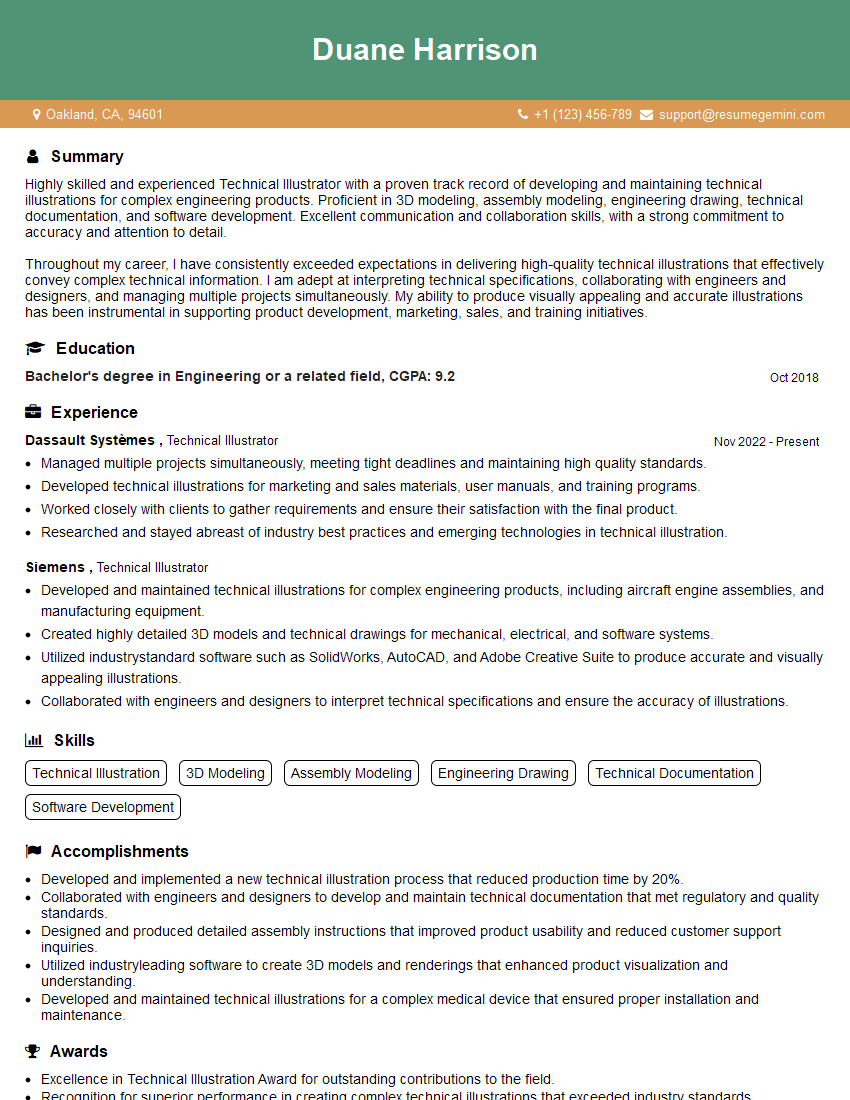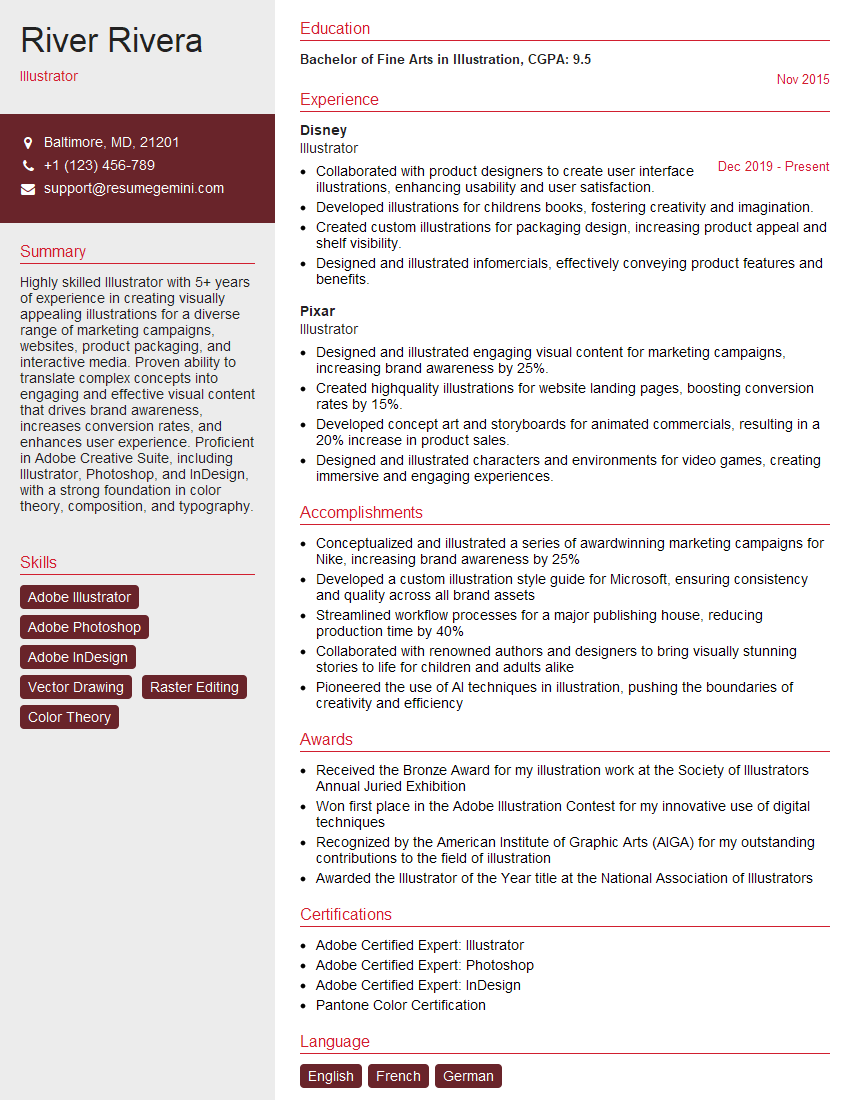Cracking a skill-specific interview, like one for Vector Image Manipulation, requires understanding the nuances of the role. In this blog, we present the questions you’re most likely to encounter, along with insights into how to answer them effectively. Let’s ensure you’re ready to make a strong impression.
Questions Asked in Vector Image Manipulation Interview
Q 1. Explain the difference between raster and vector graphics.
Raster and vector graphics represent images fundamentally differently. Raster graphics, like JPEGs and PNGs, are composed of a grid of pixels. Each pixel has a specific color, and the image’s detail is determined by the number of pixels (resolution). Think of it like a mosaic – changing the size often results in blurriness or pixelation. Vector graphics, on the other hand, are built using mathematical equations that define lines, curves, and shapes. Instead of pixels, they use points, lines, and curves to represent an image. This allows for virtually limitless scaling without loss of quality.
Imagine drawing a circle: in a raster image, you’d have thousands of colored pixels forming a circle. In a vector image, you’d have a single equation defining a perfect circle, which the software then renders at any size.
Q 2. What are the advantages and disadvantages of using vector graphics?
Vector graphics offer significant advantages, primarily their scalability and clean lines. You can enlarge a vector logo to billboard size without any loss of quality, a feat impossible with raster images. They also have smaller file sizes compared to high-resolution raster images, which is beneficial for web use. Their editability is also a major plus; you can easily modify individual elements without affecting the rest of the image.
- Advantages: Scalability, small file sizes, clean lines, easy editing, resolution independence
- Disadvantages: Not ideal for photorealistic images, can be more complex to create than raster graphics for intricate designs, some vector formats can be less browser-compatible than others like PNG or JPG.
Q 3. Describe your experience with Adobe Illustrator, CorelDRAW, or Inkscape.
I’ve been working extensively with Adobe Illustrator for over eight years, mastering its features for both print and digital projects. My expertise encompasses creating complex illustrations, logos, and infographics. I’ve utilized its path manipulation tools, like the Pen Tool and the Curvature Tool, to craft intricate designs. I’m proficient in utilizing its color palettes, gradients, and effects to achieve specific design aesthetics. I’ve also worked with CorelDRAW in the past, primarily for its strengths in page layout and typography, finding its interface particularly intuitive for complex projects. While I haven’t used Inkscape as extensively, I am familiar with its open-source capabilities and find it a valuable tool for simpler vector editing tasks.
For example, I recently used Illustrator to create a detailed illustration for a client’s marketing brochure, requiring precise control over lines and curves. The ability to scale the illustration without losing quality was crucial. Another project involved creating a scalable logo for a startup, again leveraging Illustrator’s precision and vector capabilities.
Q 4. How do you optimize vector images for web and print?
Optimizing vector images for web and print requires different approaches. For web, you want to balance file size and quality. Smaller file sizes lead to faster loading times. You should use formats like SVG for scalability and compatibility. For print, you’ll prioritize high resolution and color accuracy. Formats like EPS or AI are suitable here. You can also compress vector files using specialized software, but be mindful not to excessively reduce quality.
For the web, I often use SVG (Scalable Vector Graphics) because they are lightweight and highly scalable. For print, EPS (Encapsulated PostScript) or AI (Adobe Illustrator) files are preferred for their precision and the ability to maintain all design elements.
Q 5. Explain the concept of scaling in vector graphics.
Scaling in vector graphics is a key advantage. Unlike raster images, which are composed of pixels, vector graphics are defined by mathematical equations. This means you can scale them to any size – from tiny icons to large billboards – without losing quality or sharpness. The image will remain crisp and clear because the software recalculates the equations to fit the new size. It’s like resizing a mathematical formula; the formula itself doesn’t change, only its representation.
Q 6. What are different file formats used for vector graphics (e.g., AI, SVG, EPS)?
Several file formats are used for vector graphics, each with its strengths and weaknesses:
.AI(Adobe Illustrator): Proprietary format, best for working within Adobe Illustrator, preserves all design elements and layers..SVG(Scalable Vector Graphics): Open standard, widely supported by web browsers and other applications, excellent for web use..EPS(Encapsulated PostScript): Older standard, widely compatible with design software, suitable for both print and web (with limitations)..CDR(CorelDRAW): Proprietary format, ideal for CorelDRAW users.
The choice of format depends heavily on your intended use and software ecosystem.
Q 7. How do you handle complex paths and shapes in vector editing software?
Handling complex paths and shapes involves utilizing the various tools provided within vector editing software. This includes using the Pen Tool for precise curve creation, the Pathfinder tools for combining and subtracting shapes, and the Direct Selection Tool for fine-tuning individual points along a path. Understanding concepts like pathfinding operations (union, intersection, difference, exclude) is crucial for achieving desired effects. Using layers efficiently is also critical for managing the complexity of intricate designs. It is important to plan your approach before diving into the construction of a complex vector image, paying close attention to how individual elements will interact.
For instance, creating a logo with intricate interweaving elements necessitates a thoughtful approach to using the Pathfinder tools. Similarly, constructing a detailed map might involve using layers to segment different regions and elements for easier editing and management.
Q 8. Describe your process for creating a logo using vector graphics.
Creating a logo with vector graphics is a meticulous process that begins with understanding the client’s brief and sketching initial concepts. I then translate these sketches into a vector editor like Adobe Illustrator or Inkscape. My process typically involves:
- Conceptualization and Sketching: I start by brainstorming ideas, sketching rough drafts, and refining them until a strong concept emerges. This stage involves a deep understanding of the client’s brand identity and target audience.
- Vectorization: I meticulously trace my sketches or use the vector editor’s tools to create the logo elements. This involves using shapes, paths, and other vector tools to recreate the lines, curves, and details precisely. I pay close attention to details like kerning (spacing between letters) and leading (spacing between lines of text).
- Refinement and Iteration: I continuously refine the logo, making adjustments to shapes, colors, and spacing. This is an iterative process, often involving feedback from clients, ensuring the final product perfectly captures their vision.
- Color Selection: Color choices are critical for conveying the right message. I consider the psychological impact of different colors and how they relate to the brand’s personality.
- Exporting: Finally, I export the logo in various formats (e.g., SVG, AI, EPS, PNG) to ensure compatibility with different applications and print media. The scalability of vector graphics makes this crucial for various sizes and applications.
For example, when creating a logo for a tech company, I might use sharp, angular shapes and a modern color palette, contrasting with a more organic, rounded approach for a nature-based business.
Q 9. How do you ensure consistency and accuracy in your vector illustrations?
Consistency and accuracy are paramount in vector illustration. I maintain these through several key strategies:
- Style Guides: Creating and adhering to comprehensive style guides, which outline specific font choices, color palettes, and design elements, ensures uniformity across all projects.
- Master Files: Using master files allows for easy updates and modifications. Any changes made to the main file automatically update all instances, minimizing errors and ensuring consistency.
- Grids and Guides: Employing grids and guides provides a structural framework, ensuring elements are aligned and spaced correctly, leading to a more professional and balanced design.
- Non-destructive Editing: I prioritize non-destructive editing techniques, manipulating objects without permanently altering their original state. This allows for greater flexibility and easier revisions.
- Regular Audits: Periodically reviewing the design for inconsistencies ensures errors are caught early and addresses any issues before they propagate.
Imagine designing a brand manual. Each element, from the logo to the button styles on a website, needs to follow the established guide to ensure brand consistency across platforms.
Q 10. Explain your understanding of color modes (CMYK, RGB) in vector graphics.
Color modes are crucial in vector graphics, each serving a different purpose:
- RGB (Red, Green, Blue): RGB is an additive color model used for screens and digital displays. It works by combining red, green, and blue light to create a wide range of colors. Vector graphics in RGB are ideal for web design, digital presentations, and screen-based applications.
- CMYK (Cyan, Magenta, Yellow, Key [Black]): CMYK is a subtractive color model used for printing. It works by subtracting colors from white light using cyan, magenta, yellow, and black inks. Vector graphics in CMYK are necessary when preparing artwork for print, such as brochures, posters, or business cards. Accurate color representation in print often requires careful consideration of the printing process itself.
Think of it like this: RGB is for the glow of your monitor, while CMYK is for the ink on your printed materials. The colors might appear slightly different between the two due to the nature of the color models.
Q 11. How do you troubleshoot common issues when working with vector images?
Troubleshooting vector graphics involves a systematic approach:
- Corrupted Files: If a file is corrupted, trying to open it in a different vector editor might help or seeking a backup copy.
- Scaling Issues: Vector graphics should scale without losing quality. If you encounter pixelation, ensure you’re working with a true vector file (not a rasterized version).
- Font Issues: Missing or incorrect fonts can cause display problems. Ensuring all fonts used are embedded or available on the system will resolve issues.
- Layer Management: A disorganized layer structure can lead to confusion. Keeping layers organized and using groups helps with finding and editing specific elements.
- Color Profile Mismatches: Inconsistencies between RGB and CMYK profiles can lead to unexpected color shifts. Carefully managing color profiles from design to printing phase is crucial.
For example, if you are experiencing slow performance in the software you could reduce the complexity of the design, close unnecessary programs, or update your software.
Q 12. Describe your experience with vector animation techniques.
My experience with vector animation techniques includes using software like Adobe After Effects or Animate. I understand the principles of keyframing, tweening, and creating motion paths. These tools allow for the creation of scalable and high-quality animations. I’ve worked on projects ranging from simple logo animations to more complex character animations and motion graphics.
The scalability of vector animations is a huge advantage, allowing animations to be used across various screen sizes without loss of quality, making them perfect for web applications and social media.
Q 13. How do you work with layers and groups in a vector editor?
Layers and groups are fundamental to managing complexity in vector editing. Layers allow me to work on individual elements independently, while groups allow me to combine related elements and treat them as a single unit. This organized approach prevents accidental modifications and simplifies the editing process.
- Layers: I use layers to separate different aspects of a design, such as background, text, and illustrations. Each layer can be manipulated independently, offering precise control over individual elements.
- Groups: Grouping related layers simplifies complex designs. I can select, move, transform, or lock a group of layers simultaneously, streamlining the workflow and preventing unwanted changes.
- Naming Conventions: Clear naming conventions for layers and groups are crucial for maintainability and collaboration. Descriptive names prevent confusion and enable quick identification of specific elements.
Think of it like painting with layers of transparent sheets. You can work on one sheet at a time and combine them together to form a complete picture.
Q 14. What are your preferred techniques for creating gradients and textures in vector graphics?
Creating gradients and textures in vector graphics offers significant creative freedom:
- Gradients: Vector editors provide tools to create various types of gradients (linear, radial, elliptical) with precise control over color stops and opacity. This allows for smooth color transitions and adds visual depth to designs.
- Textures: While vector graphics don’t inherently support bitmap textures, I can simulate textures using patterns, repeating shapes, or gradients. Clever use of these techniques can create the illusion of texture without sacrificing the scalability of vector graphics.
- Blending Modes: Experimenting with blending modes can create unique effects by combining gradients and shapes in unexpected ways. This allows for complex and visually interesting results.
For instance, a simple linear gradient can add depth to a logo, while a repeating pattern of small shapes can simulate a wood grain texture. The key is to understand how these tools work together to create visually appealing effects.
Q 15. Explain your experience with using vector graphics for UI/UX design.
Vector graphics are invaluable in UI/UX design because they offer scalability and crispness at any size, crucial for interfaces across various devices. My experience involves leveraging vector software like Adobe Illustrator and Sketch to create icons, illustrations, and UI elements. For example, I designed a set of scalable icons for a mobile banking app, ensuring they remained sharp on both phone and tablet screens. Another project involved creating a complex, interactive dashboard using vector-based graphics, which allowed for easy modification and animation without loss of quality. I meticulously craft assets, considering user experience – ensuring icons are easily recognizable, and illustrations complement the overall design, contributing to a seamless and intuitive user journey.
Career Expert Tips:
- Ace those interviews! Prepare effectively by reviewing the Top 50 Most Common Interview Questions on ResumeGemini.
- Navigate your job search with confidence! Explore a wide range of Career Tips on ResumeGemini. Learn about common challenges and recommendations to overcome them.
- Craft the perfect resume! Master the Art of Resume Writing with ResumeGemini’s guide. Showcase your unique qualifications and achievements effectively.
- Don’t miss out on holiday savings! Build your dream resume with ResumeGemini’s ATS optimized templates.
Q 16. How do you collaborate effectively with others on vector image projects?
Effective collaboration on vector projects relies on clear communication and shared file management. I utilize cloud-based platforms like Dropbox or Google Drive to allow for real-time collaboration and version control. We establish a clear design brief outlining style guides, and color palettes. We often employ a collaborative design workflow, using software features like Adobe Illustrator’s Libraries or Sketch’s cloud sharing for centralized asset management. This ensures everyone works with the latest versions, minimizing conflicts. Regular check-ins and feedback sessions are essential to keep the project on track and maintain consistency in style and design.
Q 17. Describe your experience with using vector graphics for packaging design.
Vector graphics are the foundation of professional packaging design, offering print-ready files with exceptional quality at any size. My experience in packaging design encompasses creating vector-based illustrations and typographic elements for various products. For example, I designed the packaging for a new line of artisanal teas. Using Illustrator, I created intricate vector illustrations of the tea leaves and herbs, which were then seamlessly integrated with typography to reflect the brand’s identity. This vector-based approach guaranteed crisp, high-resolution printing across various packaging sizes and formats, ensuring a visually appealing and consistent brand presentation across all mediums. Careful attention to print requirements, such as bleed areas and color profiles, is crucial for successful print production.
Q 18. How do you handle large and complex vector files efficiently?
Managing large, complex vector files requires a strategic approach. Firstly, I utilize efficient file organization techniques, grouping and layering elements logically. This improves file performance and makes editing much easier. Secondly, I optimize vector files by simplifying shapes, reducing the number of points where possible, and using efficient color palettes. Finally, I employ non-destructive editing techniques, using features like live traces and clipping masks, which avoid unnecessarily increasing file size. In extreme cases, I might consider breaking down a very large project into smaller, manageable files. Regularly saving the file in a well-organized manner is crucial for preventing data loss and allowing for quick recovery.
Q 19. What are some best practices for organizing and managing vector assets?
Organizing vector assets is vital for maintaining efficiency and project consistency. I employ a hierarchical folder structure, typically based on project name, and then sub-folders for different asset types (e.g., icons, illustrations, logos). Descriptive file naming conventions (e.g., logo_primary_RGB.ai) are crucial for quick retrieval. I use a consistent color palette and style guide across all projects to maintain brand consistency. Regularly backing up files to a cloud-based service provides security and accessibility from multiple devices. A well-organized asset library, whether a local or cloud-based system, significantly accelerates workflow and minimizes search time.
Q 20. Describe your process for creating a seamless pattern using vector graphics.
Creating a seamless pattern with vector graphics involves a meticulous process. First, I design the repeating unit, ensuring it is visually balanced and appealing. Then, I use the software’s pattern creation tools to tile this unit, creating a continuous, seamless pattern. I carefully consider how the pattern’s elements interact at the edges to ensure a flawless repetition. For instance, if the pattern uses a floral motif, I’ll ensure that the flowers seamlessly connect at the edges. This often involves adjusting elements to prevent jarring gaps or overlaps. Testing the pattern at different scales is vital to ensure it maintains its visual appeal and consistency at various sizes, such as those needed for fabric printing or web backgrounds.
Q 21. How do you ensure the accessibility of your vector graphics?
Accessibility in vector graphics focuses on ensuring that the visuals are usable by people with disabilities. This includes considering color contrast ratios to meet WCAG (Web Content Accessibility Guidelines) standards, ensuring sufficient contrast between text and background. For example, using a sufficient contrast ratio makes text easily readable for those with visual impairments. Furthermore, I provide alt text for any images used in digital contexts, which provides a textual description for screen readers, allowing visually impaired users to understand the content of the image. Finally, I ensure that any embedded fonts are accessible. By carefully following accessibility guidelines, my vector graphics can be more inclusive and usable for everyone.
Q 22. Explain your understanding of Bézier curves and their use in vector graphics.
Bézier curves are mathematical curves defined by a set of control points. In vector graphics, they are fundamental for creating smooth, scalable outlines. Think of them as flexible lines guided by these control points. You can manipulate the curve’s shape by adjusting the position of these points. The curve itself never actually passes *through* the control points except for the first and last, it smoothly flows *between* them. This allows for precise control over the shape’s curvature.
For instance, a simple Bézier curve with two control points (in addition to the start and end points) is defined by a quadratic equation; three control points (in addition to the start and end points) define a cubic Bézier curve, and so forth. Cubic curves are very common in vector graphics software as they are versatile and provide a good balance between control and computational simplicity. The software uses these equations to calculate the precise position of every point along the curve, allowing it to be scaled perfectly without losing quality.
In practical application, Bézier curves form the basis of virtually every shape you can create in a vector editor – from simple lines and arcs to intricate logos and illustrations. They empower artists to create complex shapes with smooth transitions, essential for professional-looking vector graphics.
Q 23. What are your preferred methods for creating and editing text in vector graphics?
My preferred methods for creating and editing text within vector graphics heavily emphasize both precision and flexibility. I primarily use the native text tools provided by vector editors like Adobe Illustrator or Inkscape. These tools allow for advanced typographic control, going far beyond simple font selection.
Firstly, I ensure the text is converted to outlines after creation. This ensures that the text becomes an editable vector object rather than just a text block, making it scalable without loss of quality and allowing for advanced manipulation alongside other vector elements. Secondly, I carefully choose fonts appropriate for the project; this decision directly impacts the final image’s aesthetic and readability.
Finally, for complex layouts, I employ path-based text creation. This technique is invaluable when the text needs to follow a curved path or a specific shape, offering unparalleled creative control. It adds a layer of visual sophistication unavailable through basic text placement.
Q 24. How do you create and use custom brushes and symbols in vector editors?
Creating custom brushes and symbols significantly enhances efficiency and consistency in vector illustration. In most vector editors, the process is relatively straightforward. To create a custom brush, you start by drawing a shape, line, or stroke that will define the brush’s shape and characteristics. The editor then allows you to define how this shape repeats or interacts when used as a brush stroke, determining aspects such as spacing, orientation, and scattering.
For example, you could create a custom brush that mimics the appearance of a hand-drawn pencil line by setting the brush stroke properties to slightly vary in width and pressure along its length. Alternatively, you could create a brush resembling a dashed pattern with varying widths. Symbols, on the other hand, are defined objects you can reuse without re-creating them repeatedly. It’s the foundation for building more complex illustrations using elements you have already developed. They are a perfect way to maintain branding elements across multiple projects and speed up workflow significantly.
Once created, these brushes and symbols can be saved and easily recalled in future projects, significantly boosting productivity. This is especially useful for maintaining consistency in branding elements across multiple assets and saving a vast amount of time in the creative process.
Q 25. Explain your experience with exporting vector graphics for different platforms.
Exporting vector graphics for different platforms requires understanding the nuances of each target format. The most common formats are SVG (Scalable Vector Graphics), EPS (Encapsulated PostScript), and AI (Adobe Illustrator). SVG is highly versatile and widely supported across the web and various applications. EPS provides excellent compatibility with professional print-oriented software. AI maintains the original design integrity, allowing for continued editing within the Illustrator environment.
When preparing for web use, it’s crucial to optimize the file size while preserving image clarity. This may involve simplifying complex designs or employing compression techniques specific to SVG. For print, color profiles must be carefully managed to ensure accurate color reproduction. Ensuring proper resolution and selecting the correct export settings (color mode, embedding fonts, and flattening artwork) will save time and effort.
Over the years I’ve worked on several projects targeting different platforms— from responsive website designs requiring optimized SVGs for seamless scaling across devices to high-resolution prints requiring precise EPS files for billboard and brochure projects. Each situation demands careful consideration of file format, resolution, and color management to achieve the desired results.
Q 26. How do you maintain consistency in branding across different vector-based assets?
Maintaining branding consistency across vector-based assets is critical for a cohesive brand identity. A crucial step is establishing a comprehensive style guide defining specific colors (using color codes like HEX or Pantone values), fonts, and logo variations. This guide acts as a central reference for all design work.
Further, using a centralized system for storing and managing vector assets, like a cloud-based file-sharing system, aids in consistency. It prevents multiple versions of logos or design elements from circulating. When creating assets, it is vital to strictly adhere to the style guide, using the defined color palettes and fonts and ensuring that all logo versions remain faithful to the original master file. Regularly reviewing the assets ensures consistency in the long run.
In practical terms, this means any designer working on vector graphics for the brand should always refer to this guide. This simple approach guarantees that the brand’s visuals remain consistent across all platforms and marketing materials.
Q 27. Describe a time you had to solve a complex problem involving vector graphics. What was your approach?
I once faced a complex challenge involving a client’s intricate logo design that incorporated a gradient with subtle color variations across many small, intertwined elements. The initial design was created in a raster-based format, lacking the scalability required for print and web use. The task was to recreate this logo precisely in vector format, maintaining the original’s intricate detailing and subtle gradient transitions.
My approach involved a multi-step process. First, I meticulously traced the raster image using the Pen Tool in my vector editor. This was time-consuming, requiring careful attention to detail. Then, I reconstructed the gradient by creating multiple vector shapes, each with a slightly different color value, and carefully arranging them to mimic the original’s gradual color shift. This involved precise control of blending modes and opacity settings within the vector editor.
To manage complexity and ensure accuracy, I broken the logo into smaller, manageable components, focusing on one section at a time. This systematic approach, combined with extensive use of the vector editor’s tools and features, enabled me to successfully replicate the logo in vector format, maintaining its aesthetic quality and achieving perfect scalability.
Q 28. What are some emerging trends in vector graphics that you are familiar with?
Several emerging trends are shaping the future of vector graphics. One significant trend is the increasing use of AI-powered tools for vector art creation and editing. This is improving efficiency through automation of tedious tasks such as image tracing or creating intricate patterns, freeing up artists to focus on more creative aspects of the work. Furthermore, AI-powered tools have the potential to help non-artists create vector graphics.
Another key trend is the growing importance of interactive vector graphics. This involves creating vector-based assets that respond dynamically to user interactions, opening up possibilities for innovative animations and user interfaces. The development of new web technologies facilitates this advancement, enabling dynamic vector content for web and mobile applications.
Finally, there’s an increased emphasis on the use of vector graphics for creating realistic 3D models. While still developing, techniques are emerging that leverage vector graphics’ scalability and precision to represent 3D objects effectively, potentially offering a more efficient and easily manageable alternative to traditional 3D modeling software. The line between 2D and 3D continues to blur, with innovative applications emerging in fields such as animation and game development.
Key Topics to Learn for Vector Image Manipulation Interview
- Vector Graphics Fundamentals: Understanding the difference between raster and vector graphics, file formats (AI, SVG, EPS, PDF), and their respective advantages and disadvantages. Consider exploring color spaces and their impact on vector workflows.
- Path Manipulation Techniques: Mastering tools for creating, editing, and manipulating paths – including Bézier curves, pen tools, node editing, and path operations (union, intersection, difference). Practice applying these techniques to create complex shapes and illustrations.
- Software Proficiency: Demonstrate strong command of industry-standard software like Adobe Illustrator, Inkscape, or Affinity Designer. Focus on showcasing your skills in creating scalable graphics, managing layers, and utilizing various tools effectively.
- Typography in Vector Graphics: Understanding type manipulation, kerning, tracking, and the use of fonts within a vector environment. Explore creating and manipulating text outlines for optimal scalability and editing flexibility.
- Working with Color: Demonstrate understanding of color models (CMYK, RGB, Pantone), color mixing, and the application of color palettes to achieve specific design goals. Practice using various color techniques to create visually appealing and consistent graphics.
- File Preparation & Export: Learn best practices for preparing vector files for different output methods (print, web, etc.). Master the art of exporting files in various formats while maintaining quality and size optimization.
- Problem-Solving and Workflow Efficiency: Showcase your ability to troubleshoot issues, optimize workflows, and work efficiently within time constraints. Be ready to discuss your approach to complex design problems and how you overcome challenges.
Next Steps
Mastering vector image manipulation is crucial for a successful career in graphic design, illustration, and related fields. It opens doors to exciting opportunities and allows you to create high-quality, scalable graphics for diverse applications. To maximize your job prospects, crafting an ATS-friendly resume is paramount. This ensures your skills and experience are effectively communicated to potential employers. We highly recommend using ResumeGemini to build a professional and impactful resume that highlights your vector image manipulation expertise. ResumeGemini provides examples of resumes tailored to this specific field, guiding you towards creating a compelling document that showcases your abilities effectively.
Explore more articles
Users Rating of Our Blogs
Share Your Experience
We value your feedback! Please rate our content and share your thoughts (optional).
What Readers Say About Our Blog
Hello,
We found issues with your domain’s email setup that may be sending your messages to spam or blocking them completely. InboxShield Mini shows you how to fix it in minutes — no tech skills required.
Scan your domain now for details: https://inboxshield-mini.com/
— Adam @ InboxShield Mini
Reply STOP to unsubscribe
Hi, are you owner of interviewgemini.com? What if I told you I could help you find extra time in your schedule, reconnect with leads you didn’t even realize you missed, and bring in more “I want to work with you” conversations, without increasing your ad spend or hiring a full-time employee?
All with a flexible, budget-friendly service that could easily pay for itself. Sounds good?
Would it be nice to jump on a quick 10-minute call so I can show you exactly how we make this work?
Best,
Hapei
Marketing Director
Hey, I know you’re the owner of interviewgemini.com. I’ll be quick.
Fundraising for your business is tough and time-consuming. We make it easier by guaranteeing two private investor meetings each month, for six months. No demos, no pitch events – just direct introductions to active investors matched to your startup.
If youR17;re raising, this could help you build real momentum. Want me to send more info?
Hi, I represent an SEO company that specialises in getting you AI citations and higher rankings on Google. I’d like to offer you a 100% free SEO audit for your website. Would you be interested?
Hi, I represent an SEO company that specialises in getting you AI citations and higher rankings on Google. I’d like to offer you a 100% free SEO audit for your website. Would you be interested?
good