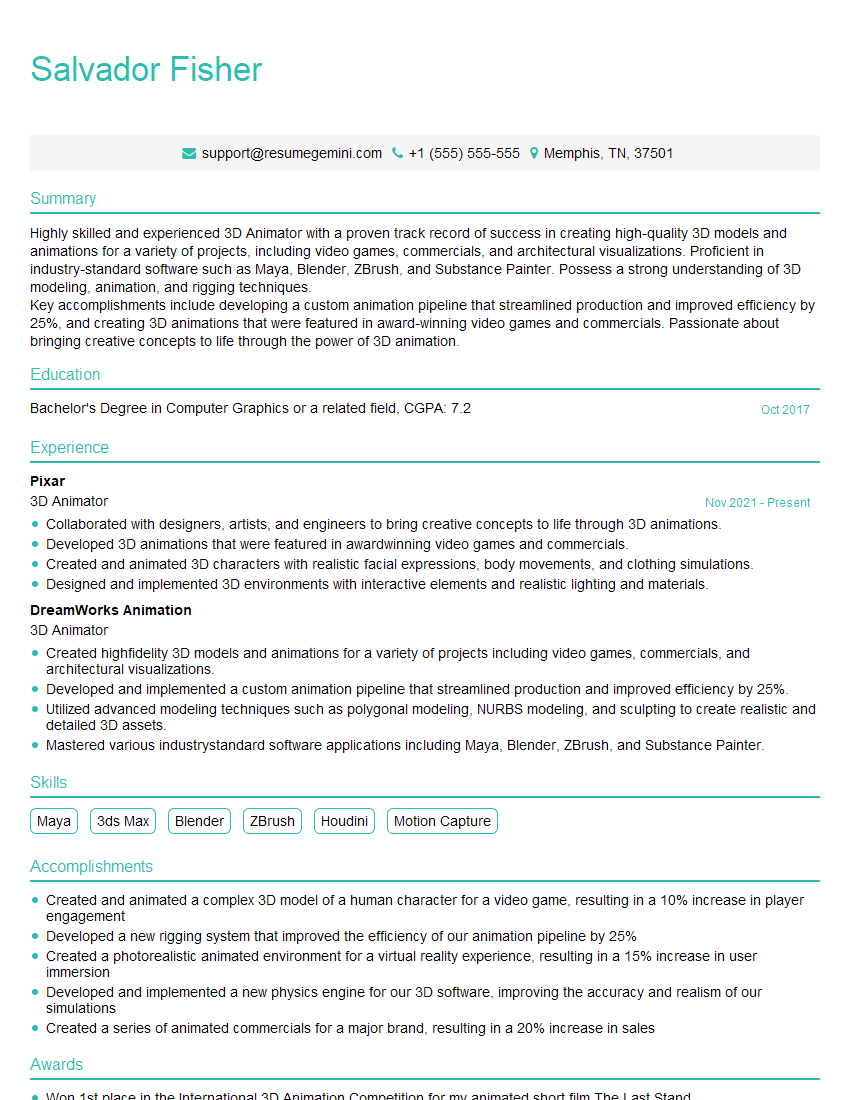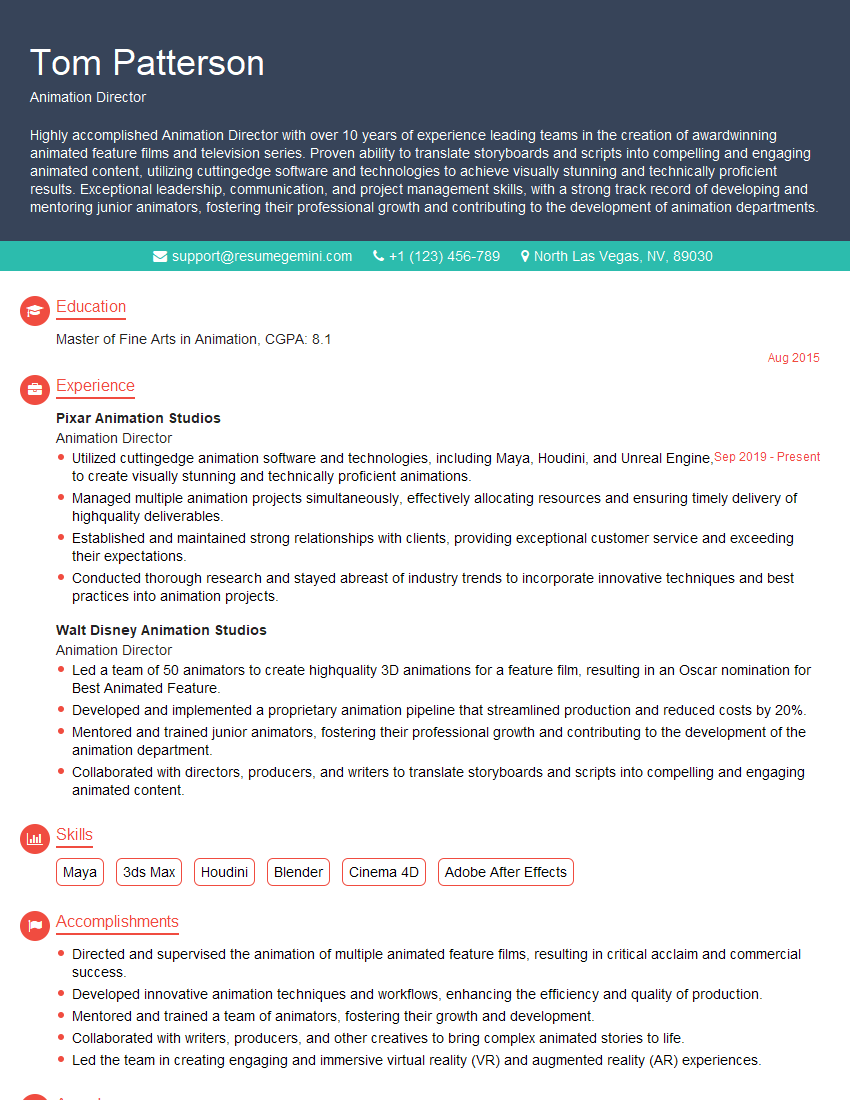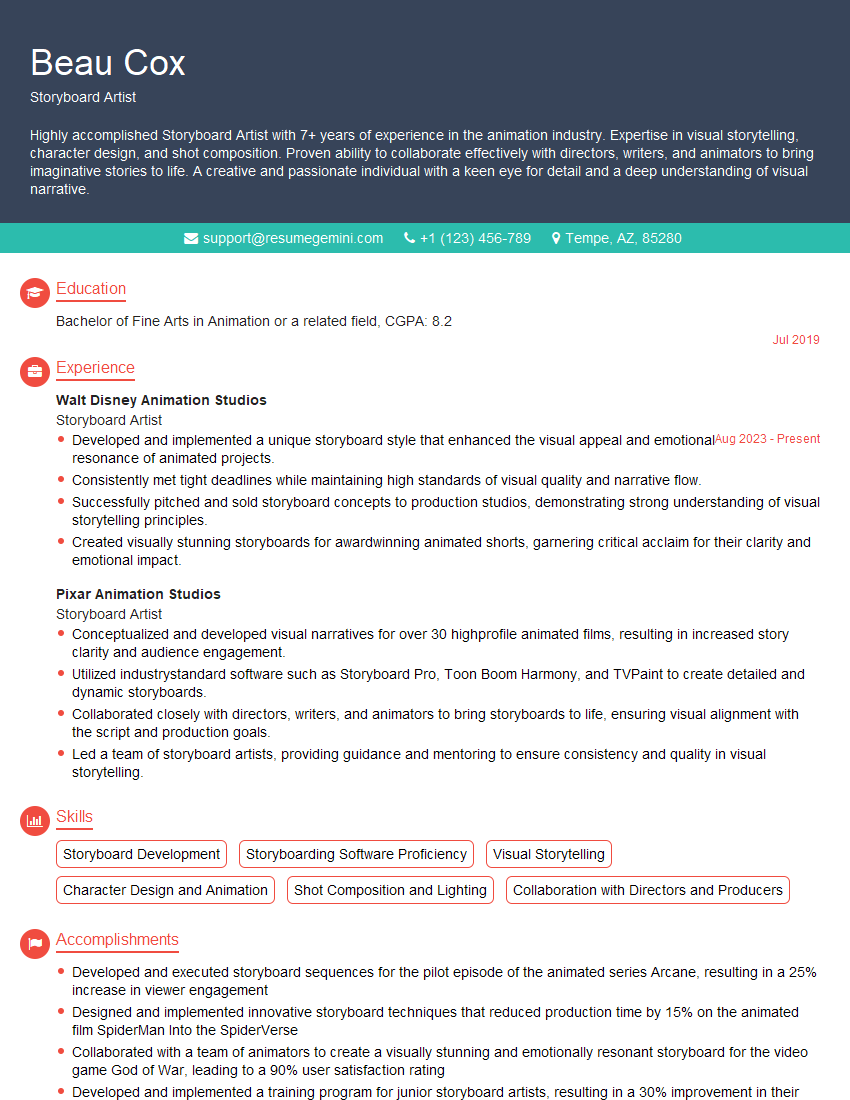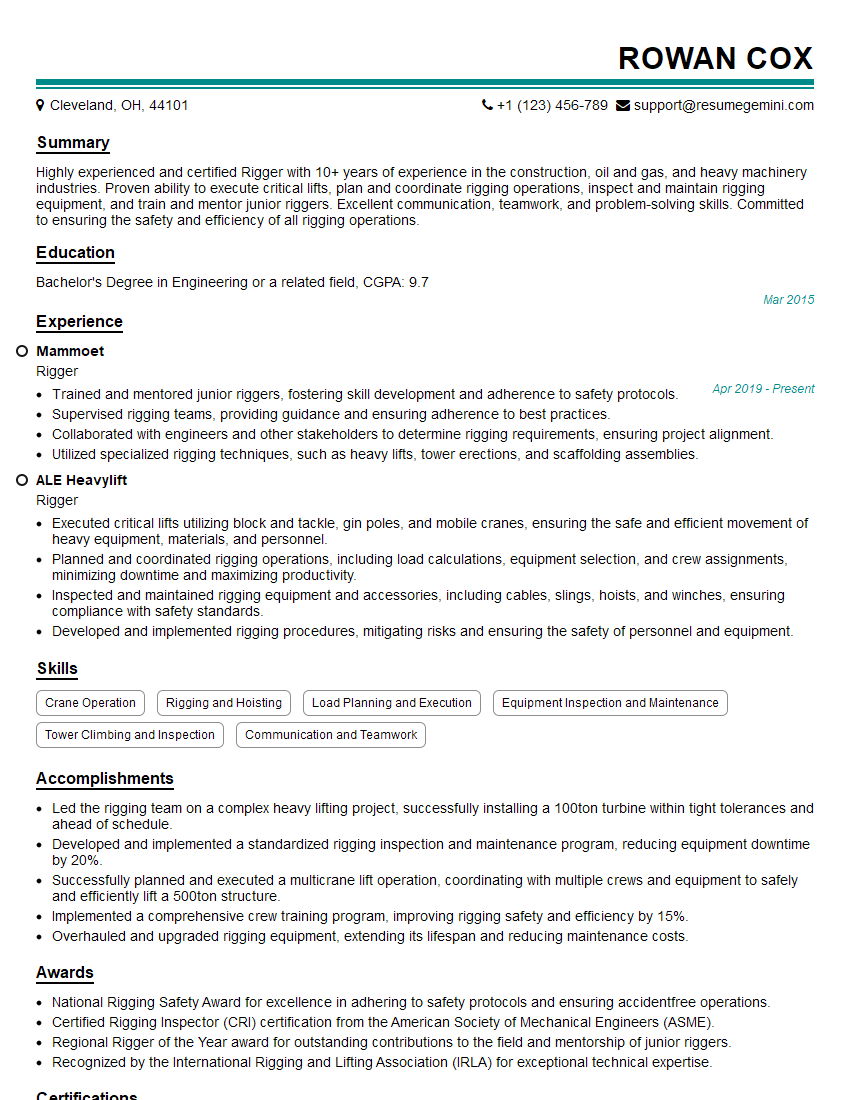Preparation is the key to success in any interview. In this post, we’ll explore crucial Motion Builder interview questions and equip you with strategies to craft impactful answers. Whether you’re a beginner or a pro, these tips will elevate your preparation.
Questions Asked in Motion Builder Interview
Q 1. Explain the difference between FBX and Alembic file formats in Motion Builder.
Both FBX and Alembic are file formats used for exchanging 3D data between different software applications, including Motion Builder. However, they have key differences. FBX (Filmbox) is a more versatile, proprietary format developed by Autodesk. It supports a wide range of data types, including meshes, animation curves, materials, and even scene information. It’s a good all-around choice for most projects. Alembic, on the other hand, is an open-source format known for its efficiency in handling complex geometry and animation data, particularly large-scale simulations or character animation with high polygon counts. Think of it as a more specialized tool for demanding tasks. In Motion Builder, I’d generally choose FBX for simpler projects or when working within the Autodesk ecosystem, and Alembic when dealing with extremely complex scenes or when collaborating with studios using a diverse range of software that might not all support FBX seamlessly.
For instance, in a project involving a highly detailed character and extensive cloth simulation, Alembic would be preferred to preserve the fidelity of the simulation data. Conversely, for a standard character animation project, FBX’s broader compatibility makes it a practical option.
Q 2. Describe your experience with character rigging in Motion Builder. What techniques are you familiar with?
My experience with character rigging in Motion Builder is extensive. I’m proficient in creating both simple and complex rigs, employing various techniques depending on project needs. I’m adept at using both the built-in tools and external rigging software to create optimized skeletons. For instance, I’ve worked on rigs using forward kinematics (FK) for precise control of individual limbs, and inverse kinematics (IK) for more natural, automated posing. I’ve also built rigs employing a blend of both FK and IK, allowing animators the flexibility to switch between precise manual control and automated posing. My experience extends to creating character rigs that incorporate stretchy limbs and realistic skin deformation using techniques like skin weighting and muscle systems.
I’m comfortable with various rigging methodologies such as: creating custom rig controls (for greater artistic control), utilizing the Character Studio tools and creating advanced character setups. In a recent project, I developed a complex rig for a quadruped character that included procedural controls to automate and simplify the animation process, greatly reducing production time.
Q 3. How do you approach solving animation issues related to character clipping or deformation?
Character clipping and deformation issues are common animation challenges. My approach to solving them begins with careful analysis of the problem area. Is it due to poor skin weighting, incorrect bone placement, or issues with the geometry itself? I would use Motion Builder’s tools to pinpoint the source of the problem.
For clipping issues, I’d often adjust the character’s geometry or adjust skin weights to ensure a smoother transition between body parts. For deformation problems, I would refine my skin weighting using the weighting tools and sometimes employ advanced techniques like blend shapes or corrective meshes. I’ve also found that using a more refined topology (the underlying mesh structure) can greatly reduce deformation problems. Ultimately, the solution involves a combination of tweaking rigging, meshing, and animation settings to achieve a seamless look.
For example, if a character’s arm clips through its body during a specific animation, I’d first check the skin weights of the arm vertices. If the weights are incorrectly assigned, I would readjust them to ensure the arm deforms realistically and doesn’t penetrate the body. If the problem persists, I might need to adjust the arm’s bone structure or even modify the character’s underlying mesh.
Q 4. What are your preferred methods for creating realistic human movement in Motion Builder?
Creating realistic human movement in Motion Builder requires a multi-faceted approach. It’s not just about animating poses; it’s about capturing subtle nuances of human behavior. I often start by studying reference materials – videos of real people performing similar actions. Motion capture (mocap) data can be a powerful tool, providing a realistic base, but I almost always refine it using manual animation to add personality and fix any artifacts from the mocap process.
Beyond mocap, I leverage Motion Builder’s powerful animation tools: I use curves to fine-tune the timing and spacing of the motion, paying close attention to the character’s weight and momentum. Techniques like layered animation allow for adding subtle details like muscle jiggle or clothing simulation. I might also use procedural animation techniques for repetitive actions to ensure consistency and save time. The goal is to create believable and expressive motion that feels natural and engaging.
One of the most important aspects is understanding principles of animation, such as anticipation, squash and stretch, and follow-through. Incorporating these core principles adds depth and realism to the movement, avoiding the stiff and unnatural appearance of poorly animated characters.
Q 5. Explain your understanding of inverse kinematics (IK) and forward kinematics (FK) and their use in animation.
Forward Kinematics (FK) and Inverse Kinematics (IK) are fundamental concepts in character animation. FK is a simple method where you directly manipulate the position of each joint in a chain, starting from the root. Think of it like moving a puppet – you move each limb independently. It’s great for precise control over individual joints, but it can become cumbersome for complex poses.
IK, on the other hand, works in reverse. You specify the position of the end effector (like the hand), and the system automatically calculates the positions of the intermediate joints. Imagine holding your hand in a specific position; your arm automatically adjusts the elbow and shoulder joints to reach that position. IK is ideal for natural-looking poses and is often used for limbs or complex characters. However, it can be less precise than FK when dealing with subtleties.
In Motion Builder, I often use a combination of both FK and IK for optimal results. A common approach is to use FK for precise control of the main poses and IK to smoothly transition between those poses, maintaining a natural look.
Q 6. How do you handle animation retargeting in Motion Builder?
Animation retargeting in Motion Builder is the process of transferring animation from one character rig (the source) to another (the target). This saves time and effort, avoiding the need to re-animate the same action on different characters. However, it’s not always a simple process, as the source and target rigs often have different anatomies and bone structures.
Motion Builder provides tools to handle this, but it often requires manual adjustments to ensure the animation looks natural. I use the retargeting features carefully, paying close attention to potential issues and correcting them manually. The process involves setting up mappings between corresponding joints on the source and target rigs. After the initial retargeting, I often need to perform a lot of cleanup, refining the motion to account for anatomical differences. This can involve adjusting individual joint rotations, scaling, or even using blend shapes for more accurate fitting.
For example, transferring animation from a male character to a female character will almost certainly require adjustments to the hip, shoulder, and potentially other joint positions and rotations to accommodate differences in body proportions. I also use corrective animation layers to address any inconsistencies. The success of retargeting depends largely on the similarity between the source and target rigs. The more similar they are, the less manual adjustment is needed.
Q 7. Describe your experience with Motion Builder’s Muscle system.
Motion Builder’s Muscle system is a powerful tool for creating realistic character deformation. It goes beyond simple skinning by simulating the underlying muscles and their interaction with the skeleton. This allows for more natural-looking deformations, particularly in areas like the face or other parts of the body where complex muscular structures influence the surface shape. I use this system extensively when the project requires high fidelity character animation, particularly when subtlety and realism are paramount.
However, it’s important to understand that the muscle system can be computationally expensive and requires more setup than basic skin weighting. The process involves defining muscle groups, assigning muscle origins and insertions, and tuning parameters to control the muscle’s behavior. The results, though, can be dramatically more realistic. I often use it in conjunction with other techniques, such as blend shapes, to further enhance the realism of character deformation. For example, when creating a facial animation, I will utilize the muscle system to simulate the subtle movement of facial muscles, then add additional blend shapes to further refine the character’s expression.
Q 8. What is your workflow for creating and editing character animations?
My character animation workflow in Motion Builder is a highly iterative process, focusing on achieving believable performance. It typically begins with blocking out the main poses and key moments of the animation. This stage is all about getting the overall timing and feel right, often using simple, exaggerated movements to clarify the performance. Think of it like sketching out a storyboard before detailing a painting.
Next, I move into refinement. Here, I add secondary animation – smaller details like subtle hand movements, head turns, and foot rolls that enhance realism and bring the character to life. This often involves using tools like the Character Pose Editor and Curve Editor to fine-tune the animation curves, adjusting timing and easing for natural motion.
I then incorporate facial animation, using either direct manipulation of facial controls, or blending various facial expressions to achieve nuances in the character’s performance (more on this in a later answer). Finally, I’ll do a final polish, checking for any inconsistencies in the animation, ensuring the character is smoothly traversing the scene and its surroundings, and making any final adjustments to match directorial feedback or creative goals. Throughout this entire process, I heavily rely on playback and various cameras to check my work from different viewpoints.
Q 9. How familiar are you with using different cameras and camera setups in Motion Builder?
I’m extremely comfortable with Motion Builder’s camera tools. I regularly use various camera types, including standard perspective cameras, orthographic cameras, and even custom camera rigs to achieve specific shots. For example, I often use multiple cameras to capture specific actions from different angles during a scene for various viewing needs. I also frequently employ camera animation techniques, such as keyframing camera movements, using motion paths, and implementing dolly zoom effects to enhance the cinematic feel and visual storytelling. Understanding camera placement is key to communicating effectively to clients and stakeholders, whether you are crafting a cinematic shot or demonstrating a technical aspect of the animation.
I find the ability to create and manage camera sets within Motion Builder incredibly useful, especially when working on complex scenes. These sets allow for organized management of multiple cameras and views, saving a lot of time and preventing confusion during the animation and review process. My understanding extends beyond simply placing a camera; I know how to manipulate depth of field, aperture, and other aspects to control the mood and focus within the scene.
Q 10. Explain your approach to creating believable facial animations.
Creating believable facial animation in Motion Builder relies on a deep understanding of human anatomy and facial expressions. My approach begins with a well-designed and rigged facial model. A high-quality rig is crucial for this as it provides the appropriate level of control over the facial muscles to get expressive and nuanced performance. I often start by blocking out major emotions, using simple poses, to nail down the timing and overall performance before moving into the finer details.
To achieve natural results, I then utilize blend shapes to create a wide range of expressions and subtly blend them together. This allows for smooth transitions between different emotional states and ensures a fluid and convincing portrayal. Facial performance capture data can be integrated in MotionBuilder, adding another layer of realism. Sometimes, I might use manual adjustments in the Curve Editor to fine-tune the subtleties and ensure realistic timing and muscle interaction. Finally, I use multiple cameras to check for artifacts and inconsistencies in the animation. The final test is always; does it look convincingly human?
Q 11. How do you optimize your Motion Builder scenes for performance?
Optimizing Motion Builder scenes for performance is critical, especially when working with complex characters and environments. My strategies include:
- Reducing polygon count: Using lower-resolution models for initial blocking and progressively increasing detail as the animation process progresses helps significantly.
- Simplifying geometry: Avoiding overly complex meshes and opting for simpler, more efficient geometry wherever possible.
- Using proxies: Substituting high-resolution models with low-resolution proxies during the animation process, then swapping them back in for rendering is a valuable optimization technique.
- Managing character layers: Activating only necessary character layers during playback is vital for optimizing performance.
- Efficient use of constraints and solvers: Employing the most suitable constraints and solver settings for the character’s animation needs and minimizing the computational demands of complex simulations.
By focusing on these areas, I significantly improve render speeds and system performance, enabling a smoother workflow and efficient project completion. Regular checks on resource usage through Motion Builder’s performance monitoring tools are also a must in order to avoid performance bottlenecks.
Q 12. What is your experience with Motion Builder’s integration with other software (e.g., Maya, 3ds Max)?
My experience with Motion Builder’s integration with other software is extensive. I regularly import and export assets between Motion Builder and applications like Maya and 3ds Max. This frequently involves working with FBX files for smooth data exchange.
For example, I might create a character model and rig in Maya, then import it into Motion Builder for animation. After animation is complete, I’ll export the animated character back into Maya for final rendering or further effects work. The ability to seamlessly integrate with other industry-standard software is a cornerstone of any professional pipeline, and Motion Builder excels at being a bridge between modeling, animation, and rendering tools.
Q 13. Explain your troubleshooting process when encountering issues within Motion Builder.
My troubleshooting process in Motion Builder is methodical and structured. When encountering an issue, I typically follow these steps:
- Isolate the Problem: I begin by identifying the specific area of the scene or workflow where the issue is occurring. This might involve systematically disabling parts of the scene to pinpoint the culprit.
- Check the Log Files: Motion Builder generates extensive log files that are often invaluable in identifying the root cause of errors.
- Consult the Documentation: Autodesk’s Motion Builder documentation and online resources are incredibly useful in finding solutions to common issues.
- Review Rigging & Constraints: Many problems stem from issues within character rigs or constraints, so a careful review is key.
- Restart MotionBuilder: A simple restart can resolve many temporary glitches.
- Seek Community Support: Engaging with online forums and communities dedicated to Motion Builder can yield valuable insights and potential solutions.
This systematic approach helps me quickly identify and resolve most problems, ensuring smooth workflow and efficient project completion. Knowing when to escalate a problem is equally important.
Q 14. How do you approach creating realistic cloth and hair simulations?
Creating realistic cloth and hair simulations in Motion Builder involves utilizing its built-in simulation tools and understanding their parameters. For cloth, I typically start by defining the cloth properties like stiffness, damping, and drag. The accuracy of the simulation depends heavily on the quality of the mesh used – higher-poly models tend to produce more detailed results but come with a higher computational cost. This requires a balance between realism and performance.
For hair, I use a similar approach, carefully defining hair properties like stiffness, gravity, and collision behavior. I often utilize the interactive grooming tools within Motion Builder to refine the hair’s appearance and behavior, ensuring it responds realistically to the character’s movements and the environment. Both cloth and hair simulations often require iterative adjustment of parameters and settings to achieve a satisfactory level of realism. Pre-simulation checks, such as mesh quality verification and collision checks, are essential to avoid issues like mesh penetration, which can disrupt and distort simulations.
Q 15. What is your understanding of animation principles (e.g., squash and stretch, anticipation, follow-through)?
Animation principles are the fundamental rules that govern believable and engaging movement. They’re like the grammar of animation, ensuring your characters and objects move in a way that resonates with the audience. Let’s explore some key principles:
- Squash and Stretch: This gives objects a sense of weight and flexibility. Think of a bouncing ball – it squashes on impact and stretches as it rebounds. In MotionBuilder, you might achieve this by manipulating the character’s skeleton and geometry using keyframes or constraints.
- Anticipation: Before a major action, a character often prepares. A basketball player jumps back slightly before launching a shot. In MotionBuilder, this could involve setting up a subtle pre-action pose before the main action.
- Staging: This is all about clarity. Make sure the main action is easily understood. In MotionBuilder, clear camera angles and character posing are key here.
- Follow Through and Overlapping Action: Parts of a character continue moving after the main action has stopped. Think of a dog’s tail wagging after it stops running. MotionBuilder’s layered animation system allows you to easily achieve this by creating separate animation layers for different body parts.
- Slow In and Slow Out: Most natural movements start and end slowly. This creates a smoother, more realistic look. MotionBuilder’s curve editor provides precise control over this, allowing you to shape your animation curves for smooth transitions.
- Arcs: Most movements follow curved paths, not straight lines. This principle adds fluidity. You can create realistic arcs in MotionBuilder through careful keyframe placement and animation manipulation.
- Secondary Action: These are smaller actions that support the main action and enhance realism. For example, a character’s hair might sway as they walk. In MotionBuilder, this can be achieved using separate animation layers for hair or clothing simulation.
- Timing: The speed and rhythm of an action are crucial for conveying emotion and weight. MotionBuilder offers tools to adjust the timing of keyframes for perfect pacing.
- Exaggeration: This makes animation more expressive and engaging without sacrificing realism. In MotionBuilder, this might involve exaggerating the range of motion in specific joints.
- Solid Drawing: This relates to maintaining a consistent sense of volume and weight throughout the animation. In MotionBuilder, you’d need to be mindful of character rigging and model geometry to ensure this.
Understanding and applying these principles elevates your animation from simply moving figures to creating truly captivating performances.
Career Expert Tips:
- Ace those interviews! Prepare effectively by reviewing the Top 50 Most Common Interview Questions on ResumeGemini.
- Navigate your job search with confidence! Explore a wide range of Career Tips on ResumeGemini. Learn about common challenges and recommendations to overcome them.
- Craft the perfect resume! Master the Art of Resume Writing with ResumeGemini’s guide. Showcase your unique qualifications and achievements effectively.
- Don’t miss out on holiday savings! Build your dream resume with ResumeGemini’s ATS optimized templates.
Q 16. Describe your experience with using Motion Builder’s tools for motion capture data processing.
My experience with MotionBuilder’s motion capture (MoCap) data processing is extensive. I’m proficient in importing various MoCap data formats, such as BVH and FBX. The process typically involves several steps:
- Data Cleaning: This crucial first step involves removing noise and outliers from the raw MoCap data. MotionBuilder provides tools like filtering and retargeting to smooth out jerky movements or artifacts.
- Retargeting: Raw MoCap data usually needs to be mapped onto a different character rig. MotionBuilder’s retargeting tools facilitate this process, allowing you to adapt captured movements to characters with different skeletons.
- Editing and Refinement: After retargeting, manual editing might be necessary. I use MotionBuilder’s curve editor to adjust timing, spacing, and poses to achieve the desired result. This is where animation principles come into play to refine the movement and make it more expressive.
- Layer Management: Often, I use animation layers to isolate and manipulate different aspects of the motion (e.g., a separate layer for facial expressions or hand gestures). This allows for easier adjustment and refinement without affecting other aspects of the animation.
- Integration with other data: Sometimes, MoCap data needs to be integrated with other animation techniques like procedural animation or keyframe animation for specific shots. MotionBuilder’s flexible layer system makes this process smooth.
I’ve worked on projects involving diverse characters and movement styles, from realistic human performances to stylized creature animations. A recent project involved capturing a martial arts expert’s movements and retargeting them onto a stylized video game character, requiring extensive cleanup and refinement of the MoCap data within MotionBuilder to capture the dynamism while smoothing out the noisy aspects of the capture.
Q 17. How familiar are you with the different types of animation layers and their applications?
MotionBuilder’s animation layers are a powerful feature that allows for non-destructive editing and complex animation workflows. Each layer acts as a separate animation track, influencing the final pose in a specific way.
- Character Layers: These layers directly affect the character’s pose, often controlled through character animation. This is how most animation is accomplished in MotionBuilder. You can blend and mask between layers to create nuanced movements and transitions.
- Constraint Layers: These layers utilize constraints like parent-child relationships or IK/FK setups to govern bone movement. They’re essential for creating realistic character rigs and animation.
- Deformation Layers: These layers allow for modifying the character’s geometry, such as creating realistic skin deformation or cloth simulation. These can be combined with other layers for advanced setups.
- Group Layers: These serve as organizational containers for multiple other layers. This makes complex projects manageable. For instance, all facial animation layers might be grouped together.
The application of these layers is versatile. For instance, you might use a character layer for the primary movement, a constraint layer to keep the character’s feet grounded, and a deformation layer for realistic cloth simulation on the character’s clothing. The ability to mask, blend and override these layers enables efficient workflows, allowing animators to tackle complex tasks with elegance.
My understanding extends to the nuances of layer blending modes, allowing me to control how multiple layers interact – from simple additive blending to more complex techniques like masking to create unique effects.
Q 18. Describe your experience with creating and using custom tools or scripts in Motion Builder.
I have significant experience creating and using custom tools and scripts in MotionBuilder, primarily using Python. This allows me to automate repetitive tasks, extend MotionBuilder’s functionality, and create specialized tools tailored to my needs.
For example, I developed a Python script to automate the process of retargeting animation data from one rig to another, significantly reducing the time spent on this task. The script handles various scenarios including different bone counts and skeletal structures, significantly reducing manual intervention.
# Example Python snippet (Illustrative):
import modo
def autoRetarget(sourceRig, targetRig, animationData):
# ... code to perform retargeting ...
passAnother example involves a tool I created to facilitate the creation of custom IK/FK switches for characters, enhancing the control and efficiency of my rig setup. This tool simplified the complex process of setting up and managing the IK/FK switching mechanism, which is time-consuming when done manually. This script generates the necessary nodes and connections automatically based on user specifications.
These custom tools not only streamline my workflow but also ensure consistency across various projects. My proficiency in Python allows me to adapt and extend these tools to meet the specific demands of each project, significantly boosting my productivity and creative freedom.
Q 19. How do you approach the integration of animation with other visual effects?
Integrating animation with other visual effects (VFX) is a critical aspect of many projects. My approach involves understanding the technical requirements of each element and planning the integration early in the production pipeline.
- Data Exchange: MotionBuilder offers various formats for exchanging animation data, such as FBX and Alembic. I leverage these formats to seamlessly integrate animation with other VFX software like Maya or Houdini.
- Collaboration and Communication: Close collaboration with other artists (modelers, riggers, FX artists) is paramount. Clear communication regarding requirements, constraints, and data formats ensures a smooth process. This often involves sharing scenes or reference files.
- Layer-Based Workflow: Utilizing MotionBuilder’s animation layers enables isolated manipulation of elements without affecting the others. This allows for independent animation and VFX adjustments without conflicts.
- Scene Management: Efficient scene organization is key. I use clear naming conventions and organized folder structures within MotionBuilder to facilitate easy access and manipulation of elements for both animators and VFX artists.
A recent project involved integrating character animation from MotionBuilder with a destruction simulation in Houdini. By using Alembic caches, we could iterate on both the animation and destruction effects independently, combining them at the final compositing stage. The use of Alembic ensured minimal data loss and maintained high fidelity during the integration process.
Q 20. How do you handle feedback and revisions on your animation work?
Handling feedback and revisions is a crucial part of the animation process. My approach is iterative and collaborative:
- Active Listening: I carefully listen to the feedback, asking clarifying questions to ensure I fully understand the notes.
- Organized Note-Taking: I meticulously document all feedback, categorizing it based on priority and type (e.g., timing, performance, technical).
- Version Control: I maintain version control for my animation files using either MotionBuilder’s built-in versioning or external systems like Perforce. This ensures I can easily revert to previous versions if needed.
- Iterative Implementation: I implement the revisions iteratively, testing each adjustment and presenting updates frequently for further feedback. This allows for fine-tuning the animation and ensures that the final product meets the client’s expectations.
- Clear Communication: I maintain open communication throughout the revision process, proactively discussing challenges and potential solutions with the stakeholders.
I find this iterative approach keeps the communication flowing, making sure we are on the same page throughout the whole revision process. This avoids major rework later on by addressing minor tweaks early and often.
Q 21. What are the advantages and disadvantages of using procedural animation techniques?
Procedural animation techniques use algorithms and rules to generate animation automatically, rather than manually setting keyframes. This offers both advantages and disadvantages:
- Advantages:
- Efficiency: Procedural animation can be significantly faster for repetitive or complex motions.
- Consistency: It guarantees consistent results without the variations inherent in hand-keyframed animation.
- Control: Parameters can be adjusted to fine-tune the animation without re-animating.
- Scalability: Procedural methods can be easily scaled to create vast numbers of animations.
- Disadvantages:
- Complexity: Setting up procedural systems can be complex and requires programming skills.
- Limited Expressiveness: Procedural animation often lacks the nuance and subtlety of hand-animation for expressive characters.
- Debugging: Troubleshooting procedural animation systems can be challenging.
- Artistic Control: Balancing artistic expression with the limitations of the procedural system requires careful planning and execution.
In MotionBuilder, you might use procedural animation for crowd simulation or simple looping animations. However, for character animation requiring significant emotional expressiveness, hand-keyframing often remains preferred. Knowing when to leverage the strengths of procedural animation while maintaining artistic control is a key skill in the process.
Q 22. Explain your experience with keyframing and its best practices.
Keyframing is the foundation of animation in Motion Builder, allowing us to define the pose and timing of a character or object at specific points in time. The software then interpolates (smoothly transitions) between these keyframes to create the illusion of movement. Best practices involve careful planning and execution:
- Strategic Keyframe Placement: Don’t overdo it! Too many keyframes can lead to a cluttered timeline and make adjustments difficult. Focus on key poses and transitions. Think of it like drawing a storyboard – you only need the critical points.
- Smooth Transitions: Experiment with different interpolation methods (linear, cubic, etc.) offered by Motion Builder to achieve the desired smoothness. Often a blend is needed for realistic movement; a smooth transition for a walk cycle but a sharp snap for a sudden turn.
- Use of Curves: Motion Builder’s curve editor is powerful. Learn to use tangents and curves to fine-tune the timing and easing of your animations. This is where you refine the ‘feel’ of your animation – is it bouncy? Relaxed? Heavy?
- Proper Naming Conventions: Clearly named keyframes are essential for organization. Use a consistent naming scheme that reflects the action taking place, preventing confusion when working on a complex scene.
- Layer Management: If animating multiple parts of a character, break the animation into layers to avoid conflicts and improve workflow. This is vital for complex characters.
For example, animating a character’s walk cycle involves keyframing the character’s pose at the start, mid-point, and end of each step. Then you adjust the curves to achieve the natural weight shift, leg extension and foot placement needed.
Q 23. How would you approach animating a complex character with multiple interacting elements?
Animating a complex character requires a layered approach. I’d break the character down into manageable parts, creating separate animation layers for things like the body, arms, legs, and facial expressions. This prevents animation conflicts and allows for more nuanced control. The key is planning and pre-visualization.
- Character Rigging: Ensure the character rig (skeleton) is well-designed and suitable for the type of animation needed. A solid rig will greatly simplify your work.
- Layered Animation: Separate layers will improve organization. I’d use Motion Builder’s layer system to manage animations for different body parts. This will make it easier to adjust individual components without affecting others.
- Constraint System: Leverage Motion Builder’s constraint system to create relationships between character parts, ensuring smooth and realistic interactions. For example, a constraint would be used to connect the hand to an object held in the character’s hand so that the hand moves naturally as the object is moved.
- Iterative Refinement: Animation is iterative. I’d start with a rough pass, then gradually refine the details, paying attention to timing, spacing, and subtle movements.
For instance, animating a character playing a musical instrument would involve animating the fingers separately to play the instrument, whilst simultaneously animating the body and face in a manner that complements the finger animations.
Q 24. How do you manage your files and project organization within Motion Builder?
Organization is critical in Motion Builder projects. I follow a strict file structure, utilizing folders to categorize assets, animation data, and other project components. This strategy allows for easy navigation and collaboration:
- Project Folder Structure: A main project folder would contain subfolders for assets (models, textures, rigs), animation (scenes, takes), and renders. This enables a clear view of the project structure.
- Naming Conventions: Consistent naming prevents confusion. I use clear, descriptive names for files and scenes. For example, `character_walk_cycle_take01.fbx` or `scene_intro_v02.mb`.
- Regular Backups: Motion Builder files can be large and complex. Regular backups are crucial to prevent data loss.
- Version Control (Perforce/Git): For larger projects, using a version control system like Perforce or Git is vital for tracking changes, managing revisions, and collaborative workflows.
- Motion Builder’s Built-in Features: Utilize the hierarchical scene structure and folders within the Motion Builder project to organize your scene and character elements.
A well-structured project file not only improves efficiency but also supports smooth team collaboration, facilitating communication and preventing misunderstandings.
Q 25. Describe a challenging animation project you have worked on and how you overcame obstacles.
One challenging project involved animating a complex creature with intricate tentacles and bioluminescent features. The biggest hurdle was achieving realistic tentacle movement without it looking stiff or unnatural.
My approach involved:
- Creating a robust rig: I spent a significant amount of time designing a rig that allowed for flexible and natural tentacle movement, using a combination of IK (Inverse Kinematics) and FK (Forward Kinematics) constraints.
- Reference Footage and Studies: I analyzed real-world footage of octopus and squid movements to understand how their tentacles move and interact with their environment. This research provided a critical foundation for the animation.
- Simulation and Dynamics: In Motion Builder, I used the dynamics capabilities to help simulate the tentacle’s movement and interaction with objects, adding a level of realism that would’ve been difficult with solely keyframed animation.
- Iterative Process: It was an iterative process of testing, refining, and adjusting until I achieved a natural look. This required significant patience and attention to detail.
By meticulously approaching each problem, utilizing real-world observation, and creatively using the dynamics engine, I was able to overcome the challenge and produce a believable animation.
Q 26. What are some of the latest features and updates in Motion Builder that you are familiar with?
I’m familiar with several recent updates to Motion Builder. I’ve used the improved character tools for faster rigging and manipulation. The enhanced curve editor is more intuitive, making keyframing more precise and less time consuming.
Recent advancements include:
- Enhanced Integration with other Autodesk products: Smoother workflows between Motion Builder, Maya, and other Autodesk tools.
- Improved performance and stability: Handling increasingly complex scenes with better responsiveness.
- New character animation tools: More intuitive tools for retargeting and tweaking animations. This allows easier character set-up for animations.
These updates significantly improve the efficiency and overall workflow within Motion Builder, leading to better and faster results.
Q 27. What are your strategies for creating believable character interactions?
Creating believable character interactions involves careful attention to timing, spacing, and the subtle nuances of body language. It’s not just about the actions themselves, but also the reactions.
- Realistic Timing: Actions should take a believable amount of time. A quick response would indicate alertness, while a delayed reaction could suggest surprise.
- Subtle Movements: Incorporate subtle body language, like shifts in weight, head turns, and micro-expressions. These small details add immense realism.
- Reaction and Anticipation: Don’t forget the anticipation and reaction to actions. A character anticipating a throw would adjust their stance before the throw, and their body would recoil after the throw.
- Secondary Actions: Adding secondary actions, like swaying while walking, makes the animation feel more natural.
- Overlapping Actions: Allow for overlapping actions to make the movement more fluid and realistic. A character’s head and torso might turn slightly before the character’s full body makes a turn.
For example, a conversation between two characters should involve responsive actions. If one character makes a point, the other’s reaction could be a slight head nod, a raised eyebrow, or a shift in body posture – all adding to the scene’s believability.
Q 28. How do you maintain consistency in character animation across a long project?
Maintaining consistency in character animation across a long project is crucial. This involves careful planning and a robust workflow:
- Style Guide: Create a visual style guide outlining the character’s movement style and personality. This document serves as a reference for the entire team and keeps the animation consistent.
- Reference Footage: Maintaining consistent reference footage throughout the production helps reinforce the key style points that the character should have.
- Animation Library: Develop a library of reusable animation clips (walk cycles, idle animations, etc.) to ensure consistent movement throughout the project. This also reduces the creation time for common animation sequences.
- Regular Reviews: Hold regular animation reviews to catch inconsistencies early on. Team feedback and consistency checks at each stage of the project keep the character style intact.
- Motion Capture Data: If using motion capture, ensure the data is processed and cleaned consistently across all scenes to avoid unexpected variations in character movements. It helps bring a uniform look and feel.
This structured approach ensures the character’s personality and movement style remains uniform across the whole project, even if multiple animators are involved.
Key Topics to Learn for Motion Builder Interview
- Character Animation Fundamentals: Understanding keyframes, curves, and animation principles like squash and stretch, anticipation, and follow-through. Practical application: Animating a character walking, jumping, or reacting to stimuli.
- Character Setup and Rigging: Knowledge of bone structures, constraints, and layers within Motion Builder’s rigging system. Practical application: Troubleshooting common rigging issues and optimizing rigs for animation efficiency.
- Facial Animation Techniques: Mastering facial rigging and animation techniques, including blending shapes and using expressions. Practical application: Creating realistic and expressive facial animations for characters.
- Muscle and Skin Deformation: Understanding and applying muscle and skin deformation systems for realistic character movement. Practical application: Creating natural-looking skin deformation for characters during animation.
- Simulation and Dynamics: Working with particle systems, cloth simulation, and other dynamics tools within Motion Builder. Practical application: Simulating realistic hair, clothing, or other dynamic elements.
- Camera and Scene Management: Understanding camera controls, scene organization, and working with layers. Practical application: Creating dynamic camera movements and managing complex scene setups effectively.
- Workflow and Pipeline Integration: Knowledge of how Motion Builder integrates with other industry-standard software packages. Practical application: Understanding import/export processes and optimizing workflows for collaborative projects.
- Problem-solving and Troubleshooting: Developing skills in identifying and resolving common animation issues, optimization techniques for performance, and dealing with unexpected behavior in the software.
Next Steps
Mastering Motion Builder significantly enhances your career prospects in animation, visual effects, and game development. A strong understanding of its features and techniques is highly sought after by studios worldwide. To maximize your chances of securing your dream role, focus on creating a professional, ATS-friendly resume that highlights your skills and experience effectively. ResumeGemini is a trusted resource that can help you build a compelling and impactful resume. Examples of resumes tailored specifically for Motion Builder professionals are available to guide you through the process.
Explore more articles
Users Rating of Our Blogs
Share Your Experience
We value your feedback! Please rate our content and share your thoughts (optional).
What Readers Say About Our Blog
Hello,
We found issues with your domain’s email setup that may be sending your messages to spam or blocking them completely. InboxShield Mini shows you how to fix it in minutes — no tech skills required.
Scan your domain now for details: https://inboxshield-mini.com/
— Adam @ InboxShield Mini
Reply STOP to unsubscribe
Hi, are you owner of interviewgemini.com? What if I told you I could help you find extra time in your schedule, reconnect with leads you didn’t even realize you missed, and bring in more “I want to work with you” conversations, without increasing your ad spend or hiring a full-time employee?
All with a flexible, budget-friendly service that could easily pay for itself. Sounds good?
Would it be nice to jump on a quick 10-minute call so I can show you exactly how we make this work?
Best,
Hapei
Marketing Director
Hey, I know you’re the owner of interviewgemini.com. I’ll be quick.
Fundraising for your business is tough and time-consuming. We make it easier by guaranteeing two private investor meetings each month, for six months. No demos, no pitch events – just direct introductions to active investors matched to your startup.
If youR17;re raising, this could help you build real momentum. Want me to send more info?
Hi, I represent an SEO company that specialises in getting you AI citations and higher rankings on Google. I’d like to offer you a 100% free SEO audit for your website. Would you be interested?
Hi, I represent an SEO company that specialises in getting you AI citations and higher rankings on Google. I’d like to offer you a 100% free SEO audit for your website. Would you be interested?
good