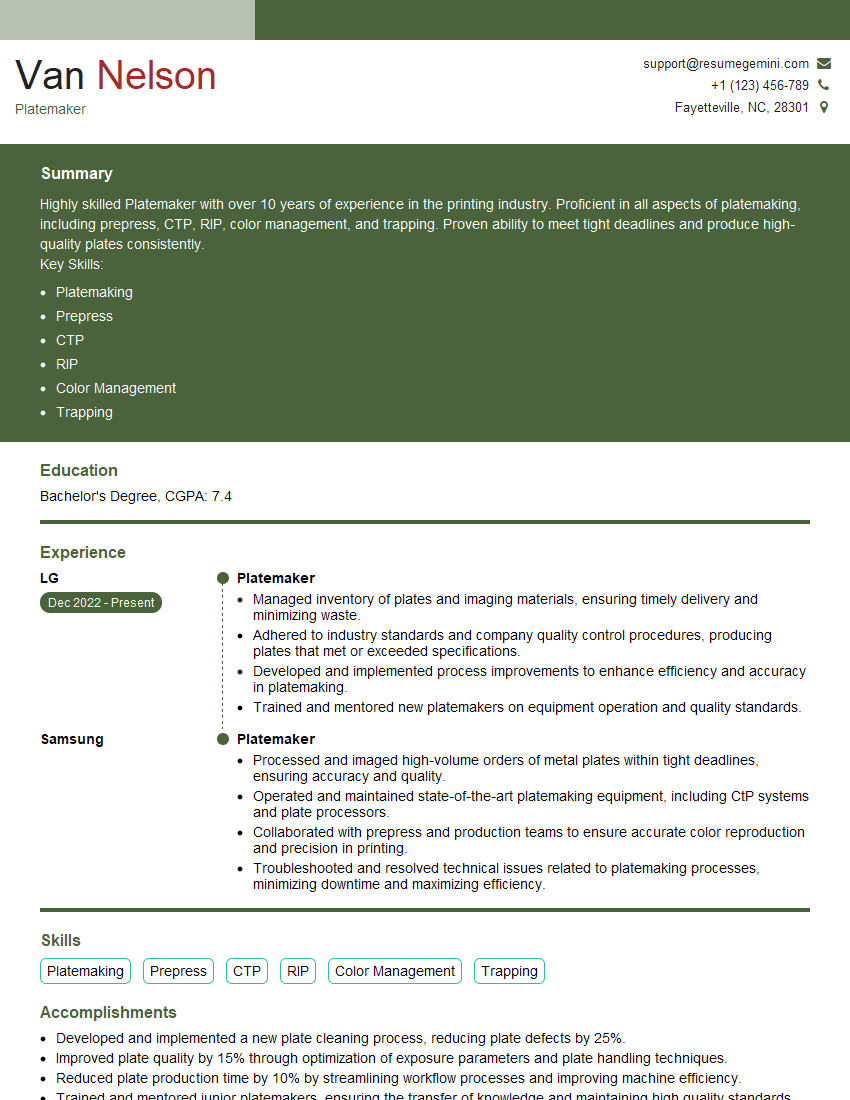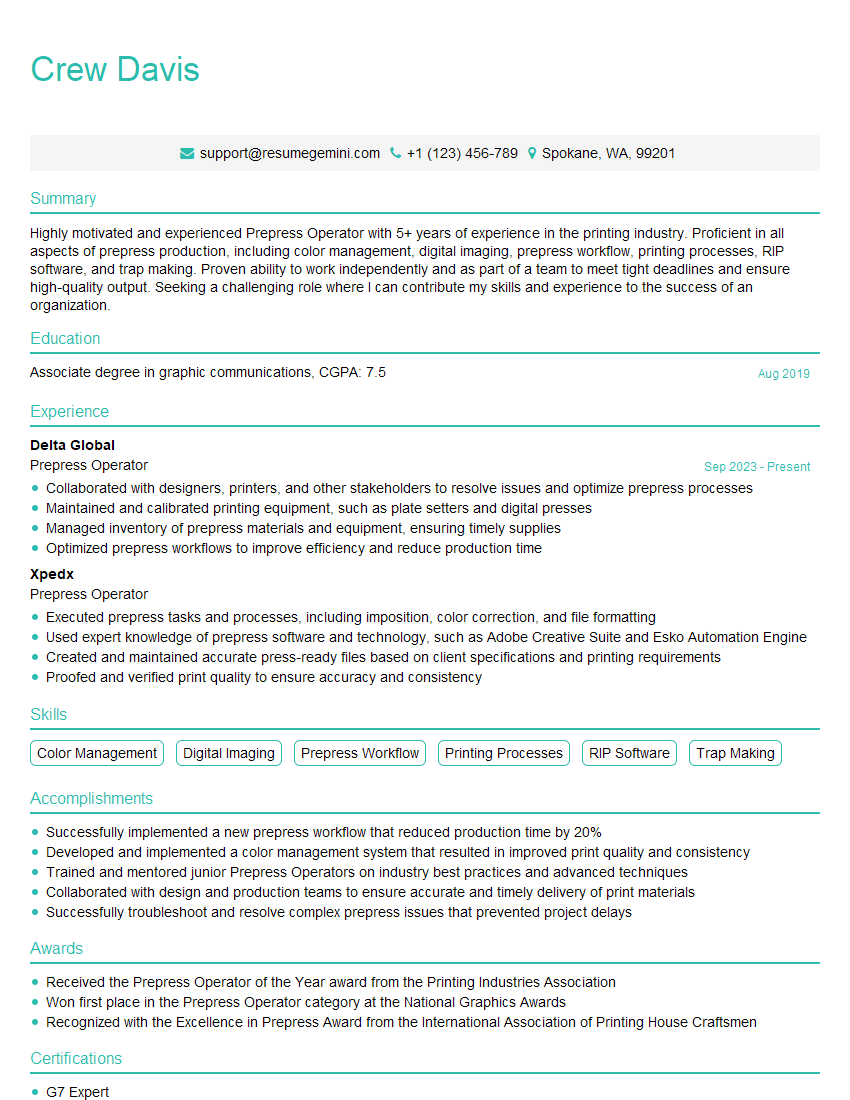Feeling uncertain about what to expect in your upcoming interview? We’ve got you covered! This blog highlights the most important Esko Prepress interview questions and provides actionable advice to help you stand out as the ideal candidate. Let’s pave the way for your success.
Questions Asked in Esko Prepress Interview
Q 1. Explain your experience with Esko ArtiosCAD, including specific modules used.
My experience with Esko ArtiosCAD spans over eight years, encompassing various aspects of structural design for packaging. I’ve extensively utilized modules like the die-line creation toolset, which includes automated features for creating complex die-lines from imported artwork. The 3D rendering capabilities have been invaluable for visualizing the final product and identifying potential design flaws before production. Furthermore, I’m proficient with the nested design module, optimizing material usage and reducing waste. I also regularly use the project management tools within ArtiosCAD to efficiently manage multiple projects simultaneously, ensuring deadlines are met.
For example, I recently used ArtiosCAD to design a complex folding carton for a high-end perfume bottle. Utilizing the 3D rendering, I was able to identify a potential creasing issue that wasn’t apparent in the 2D design, ultimately saving the client significant costs in production.
Q 2. Describe your workflow for creating a die-line in Esko ArtiosCAD.
My workflow for creating a die-line in Esko ArtiosCAD is highly structured and efficient. It begins with importing the artwork, ensuring it’s high-resolution and in the correct color space. Next, I use the built-in tools to accurately create the die-lines, considering factors such as bleed, registration marks, and cutting paths. I meticulously check the dimensions against the artwork and the client’s specifications. Crucially, the ‘Auto-create’ function is utilized where applicable to expedite the process. After creating the die-line, I perform a thorough quality check, including a 3D preview to verify the structural integrity of the design. Finally, I generate the required output files (e.g., PDF, DXF) for the next stages of the production process.
Consider a scenario where I’m designing a complex display stand. Precise measurements and careful consideration of the material are crucial. The ‘Auto-create’ feature speeds up this process while reducing potential errors. Using the 3D preview ensures all flaps, cuts and creases align properly before sending it to production.
Q 3. How do you manage color consistency across different substrates using Esko?
Maintaining color consistency across different substrates is paramount. In Esko, I achieve this by utilizing Esko Color Engine. This allows me to define a set of standard colors based on the Pantone system or other color libraries, then use this profile to ensure consistent color reproduction across different materials. For accurate color representation, I always leverage the power of proofs, including both soft and hard proofs, to validate the final product’s appearance.
I remember a project where a client insisted on a specific shade of blue across their packaging. Different materials (cardboard, coated paper) affected color appearance. Using Esko Color Engine and calibrated proofing, I ensured the client’s vision was consistently represented on all substrates.
Q 4. What is your experience with Esko WebCenter and its role in workflow automation?
Esko WebCenter is the backbone of our automated workflow. It facilitates seamless communication between different departments and external partners. Its role is to streamline the prepress process, reducing manual intervention and improving efficiency. I use it extensively for job submission, approval processes, tracking progress, and managing digital asset sharing. The automated job routing and approval steps save significant time and mitigate errors.
For example, a typical workflow starts with a client submitting a job through WebCenter’s portal. Once uploaded, the system automatically assigns the job to the relevant team members, triggers notifications, and monitors progress. Final approval is also managed within the system, ensuring transparency and accountability throughout.
Q 5. Explain your understanding of Esko DeskPack and its applications.
Esko DeskPack is a collection of useful tools that enhance productivity and efficiency. I use several tools from this suite regularly, including the preflight tools for identifying potential problems in artwork files before they reach the prepress stage, the trapping tools to ensure proper ink overlap for clean printing, and the step-and-repeat tools for efficiently arranging multiple designs on a single sheet. The color management tools further ensure color consistency across different files.
Imagine receiving artwork with embedded fonts. Using DeskPack’s preflighting tools I can identify this issue early and request the correct fonts from the client, preventing problems during the final print production.
Q 6. How do you troubleshoot common prepress issues using Esko software?
Troubleshooting in Esko is systematic. First, I identify the error message or the visible problem. Then, I systematically check the artwork files for any inconsistencies, such as missing fonts, incorrect color spaces, or resolution issues. I review the job settings within the Esko software, making sure parameters like trapping, color profiles, and output settings are correct. I also carefully check the die-line for any potential structural problems. If the issue persists, I review logs, consult Esko’s documentation, or contact their technical support.
For example, if a job fails to output correctly, I would first check the printer configuration and output settings. If that doesn’t solve the problem, I’d check the artwork files for any errors, then examine the Esko job logs for detailed information. This systematic approach ensures quick and effective resolution of any technical problems.
Q 7. Describe your experience with different file formats used in Esko workflow.
My experience encompasses a wide range of file formats within the Esko workflow. These include PDF (for artwork and final output), AI and EPS (for vector artwork), TIFF and JPEG (for raster images), and DXF and PLT (for die-cutting information). Understanding the strengths and limitations of each format is critical for ensuring accurate and efficient processing. I routinely convert and manage these file types within Esko’s software, optimizing each for its specific purpose within the workflow.
For example, high-resolution TIFF files are preferred for raster images while AI/EPS files are best for vector artwork requiring precise cuts. Understanding these differences avoids potential problems downstream in the production process.
Q 8. How do you ensure accurate color reproduction using Esko’s color management tools?
Accurate color reproduction is paramount in prepress, and Esko’s color management tools are crucial for achieving this. The process begins with profiling all devices involved – the monitor, scanner, platesetter, and press – using a spectrophotometer. This creates ICC profiles, which are essentially mathematical descriptions of how each device handles color. Esko’s Color Engine integrates these profiles, allowing for color conversion between different color spaces (e.g., RGB to CMYK) with significantly improved accuracy.
For example, a Pantone color specified in a design file is translated into the closest CMYK equivalent for printing, but this conversion isn’t arbitrary. The Color Engine uses the ICC profiles to predict and compensate for the variations that each device will introduce, minimizing color shifts between the screen proof, the plate, and the final printed product. We also leverage features like G7 calibration and standardized color workflows to ensure consistency across different jobs and printing facilities. Regular checks and validations are conducted to verify color accuracy throughout the process.
Q 9. What is your experience with trapping techniques in Esko?
My experience with trapping in Esko encompasses various techniques, from simple choke and spread to more complex algorithms. I’m proficient in setting up and using Esko’s automated trapping features within its software suite, specifically within ArtiosCAD and DeskPack. The choice of trapping method depends heavily on the printing process and substrate. For instance, flexographic printing on corrugated cardboard often requires more aggressive trapping techniques to ensure proper ink transfer and registration.
I’ve worked extensively with both process and spot color trapping. Process color trapping involves adjusting the overlap of adjacent CMYK colors to prevent gaps or misregistration, while spot color trapping focuses on ensuring consistent ink coverage for special color inks. I understand the importance of carefully considering factors like ink density, substrate absorbency, and the printing press’s capabilities when choosing trapping parameters. Using Esko’s tools, I create customized trapping rules to optimize the appearance and prevent color breaks in the final print, ultimately improving print quality and reducing waste.
Q 10. How do you handle complex nested designs in Esko ArtiosCAD?
Handling complex nested designs in Esko ArtiosCAD requires a methodical approach. I utilize ArtiosCAD’s powerful tools for efficient design management, including the use of layers, templates, and the ability to create and manipulate complex 3D structures. The software’s ability to manage multiple layers and objects independently is critical. For instance, I might structure a packaging design with separate layers for the structural elements, artwork, and special finishing effects.
Using features like dynamic nesting and automated cut path generation reduces the design creation time and minimizes manual intervention. This minimizes errors and ensures consistency across the design. Furthermore, I rely on ArtiosCAD’s features for preflighting the nested designs, checking for potential issues like overlapping objects or design errors before proceeding to the die-making stage. Effective use of templates streamlines the process for similar designs and allows for quick modifications while maintaining consistency.
Q 11. Explain your experience with preflighting and quality control in Esko.
Preflighting and quality control are critical for preventing costly errors in printing. Esko’s preflighting tools provide automated checks for potential problems, such as missing fonts, color inconsistencies, image resolution issues, and even potential trapping problems before the plates are made. I use these tools extensively throughout the prepress workflow. This allows me to catch and address issues early in the process, reducing costly rework and improving overall efficiency.
Esko’s preflight profiles are configurable and can be customized to meet specific requirements of the print job or customer specifications. I use them to verify things like correct color spaces, font embedding, and compliance with industry standards (e.g., PDF/X). Beyond automated checks, I also perform manual inspections of the designs to ensure overall design quality and consistency and to review critical areas, such as fine details or intricate designs. This combined approach ensures a high level of quality control and minimizes the risk of printing errors.
Q 12. Describe your experience with Esko’s automation features for improving efficiency.
Esko offers a suite of automation features that significantly improve efficiency. Automation features such as job submission automation, automated trapping, and automated imposition workflows save considerable time and resources. For example, integrating Esko’s software with MIS (Management Information System) allows for automatic job creation, preflighting, and imposition, which can greatly reduce manual data entry and eliminates the potential for human error. This not only increases speed, but it ensures consistency and reduces the risk of mistakes.
I have used automated workflows to streamline repetitive tasks such as creating imposition schemes, adding bleed, and generating color separations. This frees up my time to focus on more complex aspects of the prepress process, such as troubleshooting or providing more value-added support to the clients. Automation also significantly improves the overall throughput, allowing for quicker turnaround times and better management of project deadlines.
Q 13. How do you collaborate with other departments (design, printing) using Esko?
Collaboration is a cornerstone of successful prepress operations. Esko’s tools facilitate seamless collaboration with design and printing departments. We utilize shared networks and cloud-based storage for files, allowing designers and printers to access the most up-to-date versions of files. This eliminates version control issues and allows for quick communication and feedback.
Esko’s software supports collaborative workflows, allowing for seamless communication through annotations and approval workflows. For example, designers can easily share design files with prepress operators for review, with notes and comments added directly to the file. The printer can review the prepress files and provide feedback before plate creation. This improves transparency and efficiency and enables a streamlined production process. Using a standardized workflow, everyone is informed and on the same page, reducing delays.
Q 14. What is your experience with different printing processes (flexo, offset) and their prepress requirements?
My experience encompasses both flexographic and offset printing processes, and I understand their distinct prepress requirements. Flexographic printing, commonly used for packaging, demands careful consideration of halftone screening angles, dot gain compensation, and accurate color reproduction on various substrates. Esko’s tools allow for the creation of optimized flexo plates, taking into account the specific characteristics of the press and substrate.
Offset printing requires a different approach. It is critical to have accurate color separations, high-resolution images, and precise imposition schemes. The focus is on achieving fine details and smooth tonal transitions. My expertise enables me to configure Esko’s software for optimized workflow for both. Understanding the nuances of each process allows for better print quality and efficient use of resources, ensuring a cost-effective outcome that meets client expectations. I use Esko’s software to manage these processes efficiently.
Q 15. Explain your understanding of imposition and its importance in prepress.
Imposition, in Esko and prepress in general, is the process of arranging individual pages of a print job onto a larger sheet, ready for printing. Think of it like arranging puzzle pieces – each piece is a page, and the puzzle is the printing sheet. This arrangement is crucial for efficient printing, reducing waste and maximizing the use of printing plates and paper.
Its importance lies in several key areas:
- Cost Efficiency: Proper imposition minimizes paper waste by optimizing the arrangement of pages. A well-imposed sheet ensures you’re using as much of each sheet as possible, reducing costs.
- Production Speed: An efficiently imposed sheet reduces the time it takes to print and finish a job. Less setup and fewer sheets mean faster turnaround times.
- Reduced Errors: A well-planned imposition reduces the risk of errors like misaligned pages or incorrect page order, leading to higher quality output.
For instance, a book might be imposed using a ‘signature’ approach, where multiple pages are printed on a single sheet and then folded and bound. Esko software makes this process highly automated and efficient, allowing for complex imposition schemes to be created and validated quickly.
Career Expert Tips:
- Ace those interviews! Prepare effectively by reviewing the Top 50 Most Common Interview Questions on ResumeGemini.
- Navigate your job search with confidence! Explore a wide range of Career Tips on ResumeGemini. Learn about common challenges and recommendations to overcome them.
- Craft the perfect resume! Master the Art of Resume Writing with ResumeGemini’s guide. Showcase your unique qualifications and achievements effectively.
- Don’t miss out on holiday savings! Build your dream resume with ResumeGemini’s ATS optimized templates.
Q 16. How do you optimize files for different output devices using Esko?
Esko provides robust tools for optimizing files for various output devices. This involves considering factors like resolution, color space, and file format. The process typically involves:
- Resolution Adjustment: Esko allows you to adjust the resolution of images and vectors to match the capabilities of the output device. For instance, a high-resolution image might be downsampled for a lower-resolution inkjet printer to avoid unnecessary file size and processing time.
- Color Space Conversion: Esko handles the conversion between different color spaces (e.g., RGB to CMYK) to ensure accurate color reproduction on the target device. This requires careful profiling to match the output device’s color gamut.
- File Format Optimization: Esko allows you to save files in formats optimized for specific output devices. For example, using PDF/X-1a for high-quality offset printing, or a lighter-weight PDF format for digital printing.
- RIP Settings: Esko’s workflow integrates with various RIPs (Raster Image Processors), allowing fine-tuning of parameters like screening angles and dot gain compensation to achieve optimal results on the target device.
For example, an image designed for a high-end offset press might need a higher resolution (e.g., 300 DPI) and a specific CMYK profile, while a file for a large-format inkjet printer might be optimized for a lower resolution (e.g., 150 DPI) and a different color profile to maintain print quality and reduce file size.
Q 17. Describe your experience with color separations in Esko.
My experience with color separations in Esko is extensive. Esko’s software provides advanced tools for creating accurate and efficient separations for various printing processes. This involves:
- Color Space Management: Ensuring consistent color across different output devices by correctly assigning color spaces and profiles.
- Separation Techniques: Esko allows you to use different separation methods, like conventional CMYK separations or more advanced techniques depending on the print process (e.g., specialized separations for metallic inks or spot colors).
- Trapping: Esko offers tools for managing color trapping, ensuring consistent color registration between adjacent colors during printing, and preventing color gaps.
- Overprint Management: Controlling the way colors interact on the press, particularly vital for spot colors, ensuring they print over other colors as intended.
I’ve worked on complex projects requiring precise color control and have used Esko’s features to ensure accurate color separations, consistently reproducing designs across different print runs and output devices. A recent project involved creating separations for a multi-color packaging job with metallic inks, which required careful consideration of ink interactions and overprint settings.
Q 18. What is your experience with proofing and its role in quality control?
Proofing is a critical step in quality control, ensuring the final printed product meets the client’s expectations. In Esko, I’ve utilized different proofing methods:
- Soft Proofing: Using Esko’s software to simulate the appearance of the printed product on screen, taking into account the output device and ink characteristics. This allows for quick and cost-effective pre-press checks.
- Hard Proofing: Producing physical proofs using high-quality proofing devices, offering a more accurate representation of the final print. This is often mandatory for critical projects.
The proofing stage allows for early detection of issues like color discrepancies, misaligned elements, or registration problems. Addressing these issues before actual printing saves time, material costs, and prevents costly reprints. For example, a soft proof might reveal a color mismatch, allowing adjustments to be made in Esko before the plates are created. I regularly review proofs meticulously, comparing them to the approved artwork and noting any discrepancies for immediate correction.
Q 19. How do you manage version control and revisions using Esko?
Esko’s workflow inherently supports version control and revisions through its integrated project management tools. This involves:
- Version History: Esko tracks all modifications to a project, keeping a record of every change and allowing for easy rollback to previous versions.
- Approval Workflows: Esko’s tools facilitate structured approval workflows, ensuring all stakeholders have a chance to review and approve changes before proceeding.
- File Management: Esko provides structured folder management for organizing and tracking all files associated with a project, making it easy to identify specific versions.
- Metadata: The software enables adding metadata to projects and files, providing additional context about revisions and approvals.
This robust version control is essential for preventing confusion and errors in collaborative projects. Imagine a complex packaging project with multiple designers and reviewers. Esko’s version control helps maintain clarity on which version is current and provides a clear audit trail of all revisions.
Q 20. Explain your understanding of different types of plates and their compatibility with Esko workflow.
Esko’s workflow integrates seamlessly with various types of plates, including:
- Conventional Offset Plates: These are the most common type, used for traditional offset printing. Esko software generates the necessary plate data for various plate types and manufacturers.
- Flexographic Plates: Used for flexible packaging and labels, these plates require specific processing and considerations within Esko, including appropriate screening and trapping techniques.
- Digital Plates: Used in digital printing, often for shorter print runs. Esko works with various digital plate technologies and provides the necessary tools for optimization.
Compatibility depends on the plate type and manufacturer, and Esko often provides pre-configured settings and profiles for optimal results. For example, when working with a specific flexographic plate manufacturer, Esko can import their specific plate parameters for optimal plate imaging, reducing errors and waste.
Q 21. What is your experience with JDF/JMF in Esko workflow?
JDF (Job Definition Format) and JMF (Job Management Format) are critical for automating and optimizing workflows in Esko. JDF defines the job specifications, including artwork, printing parameters, and finishing instructions. JMF facilitates communication and data exchange between different prepress and print production systems.
My experience includes implementing JDF/JMF to automate various steps, such as:
- Automated Job Submission: Sending job details and files automatically to the RIP and printing press.
- Real-time Status Updates: Tracking job progress and receiving alerts about potential issues.
- Improved Data Consistency: Minimizing errors by automating data transfer and eliminating manual data entry.
Using JDF/JMF in Esko streamlines the entire prepress workflow, resulting in improved efficiency, reduced errors, and increased throughput. For example, a packaging job can be automatically routed through various stages of prepress, including imposition, color separation, and proofing, based on the information specified in the JDF. This eliminates manual intervention at each stage, saving time and improving accuracy.
Q 22. How do you handle client revisions and feedback efficiently using Esko?
Handling client revisions efficiently in Esko relies heavily on clear communication and utilizing the software’s collaborative features. I begin by establishing a structured revision process at the outset of a project. This often involves using Esko’s annotation tools within its various modules (like Studio or ArtiosCAD) to directly mark up artwork for changes. This ensures clarity and minimizes misinterpretations.
For example, if a client requests a color change on a specific element, I use the annotation tools to clearly indicate the area requiring alteration and specify the new Pantone or CMYK values. The client receives a marked-up PDF, allowing them to approve changes digitally. This digital workflow eliminates the need for back-and-forth physical samples, greatly speeding up the process. Then, within Esko, I track all revisions using version control, ensuring easy access to previous iterations and maintaining a clear audit trail. This streamlined approach ensures transparency and efficiency, minimizing delays and keeping the project on track.
Furthermore, utilizing Esko’s workflow automation features, like those within Automation Engine, allows for automated notifications to clients when revisions are complete and ready for review. This automated system reduces administrative overhead and ensures timely feedback loops.
Q 23. Describe your approach to problem-solving in a high-pressure prepress environment.
In a high-pressure prepress environment, my problem-solving approach prioritizes a calm and systematic methodology. I leverage Esko’s features to diagnose and fix issues quickly. My first step is always to accurately identify the problem. Is it a design issue, a technical glitch, or a workflow bottleneck?
For instance, if a job fails during the imposition process in ArtiosCAD, I systematically check the imposition settings, the document’s specifications, and the printer profile. I might use the software’s diagnostic tools to pinpoint the exact cause. Often, this involves understanding the error messages generated by Esko and referencing the online documentation or community forums. If the problem remains unresolved, I escalate to a more senior team member or the Esko support team, providing them with all relevant information to aid in swift troubleshooting.
Time management is crucial. I prioritize tasks based on urgency and impact, ensuring critical deadlines are met. My ability to quickly assess and address problems while maintaining accuracy is a key skill developed through experience.
Q 24. What is your familiarity with Esko Automation Engine?
I have extensive experience with Esko Automation Engine. It’s a powerful tool that allows for the automation of repetitive tasks, optimizing workflow and increasing overall efficiency. I’ve used it to automate processes like job submission, preflighting, imposition, and even the generation of JDF/JMF files for seamless integration with downstream systems.
For example, I’ve configured Automation Engine to automatically preflight all incoming files, ensuring they meet specific quality standards before proceeding to imposition. This automated process has significantly reduced the risk of errors and saved considerable time. Additionally, I’ve used its scripting capabilities to create custom workflows tailored to our specific production requirements. I understand its integration capabilities with other Esko software like Studio and ArtiosCAD, allowing for a truly integrated prepress workflow.
Q 25. Describe your experience with Esko Cloud Solutions.
My experience with Esko Cloud Solutions centers around its collaborative aspects and remote access capabilities. The cloud-based solutions enable seamless sharing of files and projects with clients and internal teams, regardless of location. This is particularly useful for projects involving multiple stakeholders or when working with geographically dispersed teams.
I’ve utilized Esko WebCenter to manage project files, approvals, and proofing. Its easy-to-use interface allows clients to review and approve proofs online, drastically reducing turnaround times. The ability to access and share files through the cloud ensures everyone has the most up-to-date versions, reducing the risk of working with outdated assets. Secure file sharing is a key advantage, ensuring data protection and compliance with industry standards.
Q 26. How do you ensure the accuracy and consistency of barcodes in Esko?
Ensuring barcode accuracy and consistency in Esko is critical for efficient supply chain management. I utilize Esko’s built-in barcode generation and verification tools to guarantee barcodes meet industry standards like GS1. My workflow begins by specifying the required barcode symbology (e.g., EAN, UPC, DataMatrix) and defining the necessary data elements. Esko’s software allows for precise control over barcode parameters, ensuring readability and scannability.
A key part of this process involves regular verification using the integrated verification tools within Esko software. This involves checking for errors in data encoding and ensuring the barcodes meet specified quality requirements. Furthermore, I leverage the software’s features to generate human-readable text alongside the barcode, aiding in manual verification. Any deviations or discrepancies are promptly addressed and corrected, preventing potential supply chain issues stemming from barcode errors.
Q 27. What are your preferred Esko modules for packaging design and prepress?
My preferred Esko modules for packaging design and prepress are Esko Studio and ArtiosCAD. Esko Studio provides a robust environment for creating and editing packaging artwork, supporting various file formats and providing advanced features like color management and trapping. Its collaborative features facilitate smooth teamwork. ArtiosCAD excels in structural design and die-creation. Its precision and automation features are invaluable for optimizing packaging designs for manufacturability.
I frequently use the integration between these two modules. For example, I might create the artwork in Studio and then import the design into ArtiosCAD to create the accurate die-cutting pattern. This integrated workflow ensures a seamless transition from design to production-ready files, minimizing errors and saving significant time.
Q 28. Describe your experience with the Esko training programs and certifications.
I’ve actively participated in several Esko training programs, covering various modules and software applications. These programs have enhanced my skills and kept my knowledge current with the latest software updates and best practices. I have certifications in Esko Studio, ArtiosCAD, and Automation Engine, demonstrating my commitment to professional development and proficiency in these crucial tools.
The training programs weren’t just theoretical; they included hands-on exercises and real-world case studies, allowing me to apply the concepts directly to my work. This practical approach proved invaluable in boosting my efficiency and problem-solving capabilities. I believe continuous learning is essential in the ever-evolving field of prepress, and Esko’s training programs are an important component of my ongoing professional growth.
Key Topics to Learn for Your Esko Prepress Interview
- Workflow Automation: Understand the core principles of automated workflows within the Esko ecosystem. Explore how different Esko applications integrate and streamline the prepress process. Consider real-world scenarios where automation improves efficiency and reduces errors.
- Packaging Design & Prepress: Master the creation and preparation of packaging artwork for various printing methods. Focus on understanding color management, file formats (PDF, AI, etc.), and preflighting techniques for optimal print results. Discuss practical applications like structural design and artwork imposition.
- Esko Software Suite Proficiency: Familiarize yourself with key Esko applications like ArtiosCAD, Studio, DeskPack, and Automation Engine. Highlight your practical experience (or potential) in using these tools for tasks such as designing and creating packaging, automating prepress tasks, and managing color consistency.
- Color Management: Demonstrate a solid understanding of color profiles, color spaces (CMYK, RGB, Pantone), and color conversion techniques. Be prepared to discuss how you ensure accurate color reproduction throughout the prepress workflow. Explore practical challenges and solutions related to color matching and consistency.
- File Preparation & Preflighting: Master the critical steps involved in preparing files for various printing processes. Understand preflighting techniques and how to identify and resolve potential print issues before they arise. Consider different file formats and their implications for print quality.
- Problem-Solving & Troubleshooting: Prepare to discuss scenarios where you had to troubleshoot a prepress issue. Highlight your analytical skills and problem-solving approach, emphasizing your ability to identify the root cause and implement effective solutions.
Next Steps
Mastering Esko Prepress software and workflows is crucial for a successful and rewarding career in packaging and print production. It opens doors to exciting opportunities and demonstrates a high level of technical proficiency. To maximize your chances of landing your dream job, create an ATS-friendly resume that showcases your skills and experience effectively. We highly recommend using ResumeGemini to build a professional and impactful resume. ResumeGemini provides helpful tools and resources, and you’ll find examples of resumes tailored to Esko Prepress positions to inspire you. Take the next step towards your career goals today!
Explore more articles
Users Rating of Our Blogs
Share Your Experience
We value your feedback! Please rate our content and share your thoughts (optional).
What Readers Say About Our Blog
Hello,
We found issues with your domain’s email setup that may be sending your messages to spam or blocking them completely. InboxShield Mini shows you how to fix it in minutes — no tech skills required.
Scan your domain now for details: https://inboxshield-mini.com/
— Adam @ InboxShield Mini
Reply STOP to unsubscribe
Hi, are you owner of interviewgemini.com? What if I told you I could help you find extra time in your schedule, reconnect with leads you didn’t even realize you missed, and bring in more “I want to work with you” conversations, without increasing your ad spend or hiring a full-time employee?
All with a flexible, budget-friendly service that could easily pay for itself. Sounds good?
Would it be nice to jump on a quick 10-minute call so I can show you exactly how we make this work?
Best,
Hapei
Marketing Director
Hey, I know you’re the owner of interviewgemini.com. I’ll be quick.
Fundraising for your business is tough and time-consuming. We make it easier by guaranteeing two private investor meetings each month, for six months. No demos, no pitch events – just direct introductions to active investors matched to your startup.
If youR17;re raising, this could help you build real momentum. Want me to send more info?
Hi, I represent an SEO company that specialises in getting you AI citations and higher rankings on Google. I’d like to offer you a 100% free SEO audit for your website. Would you be interested?
Hi, I represent an SEO company that specialises in getting you AI citations and higher rankings on Google. I’d like to offer you a 100% free SEO audit for your website. Would you be interested?
good