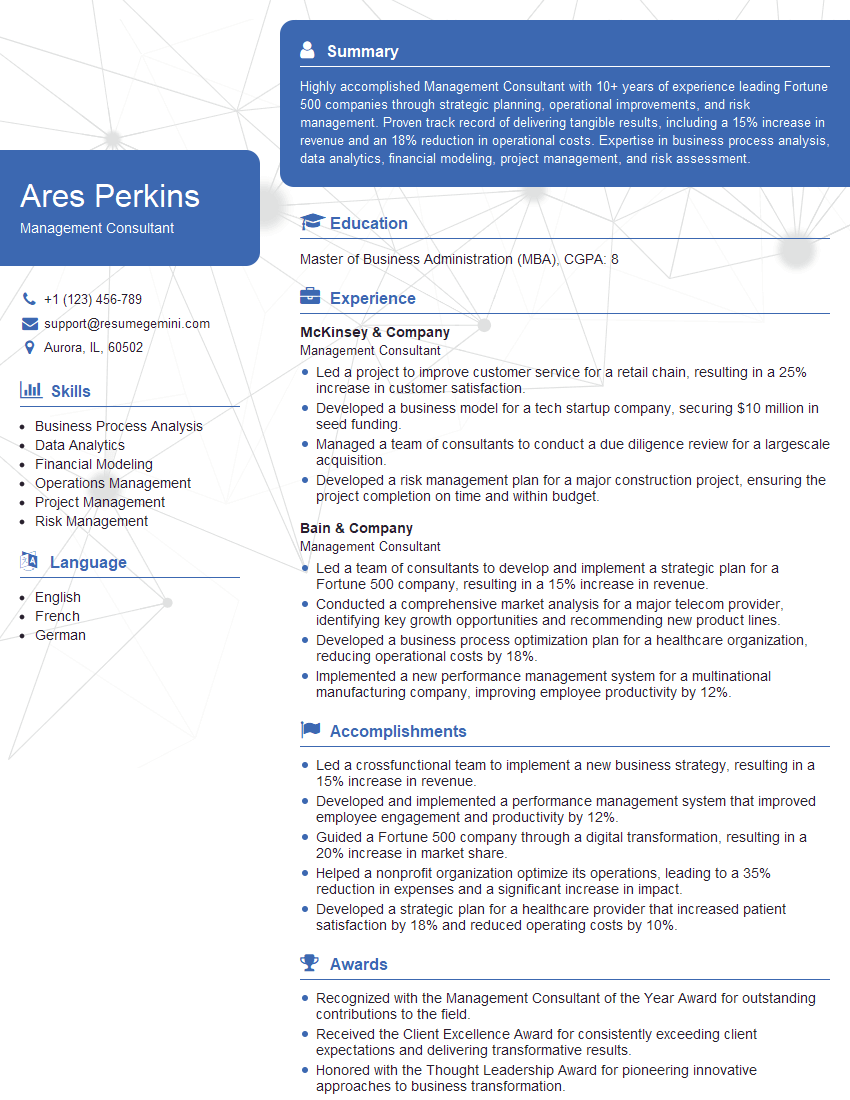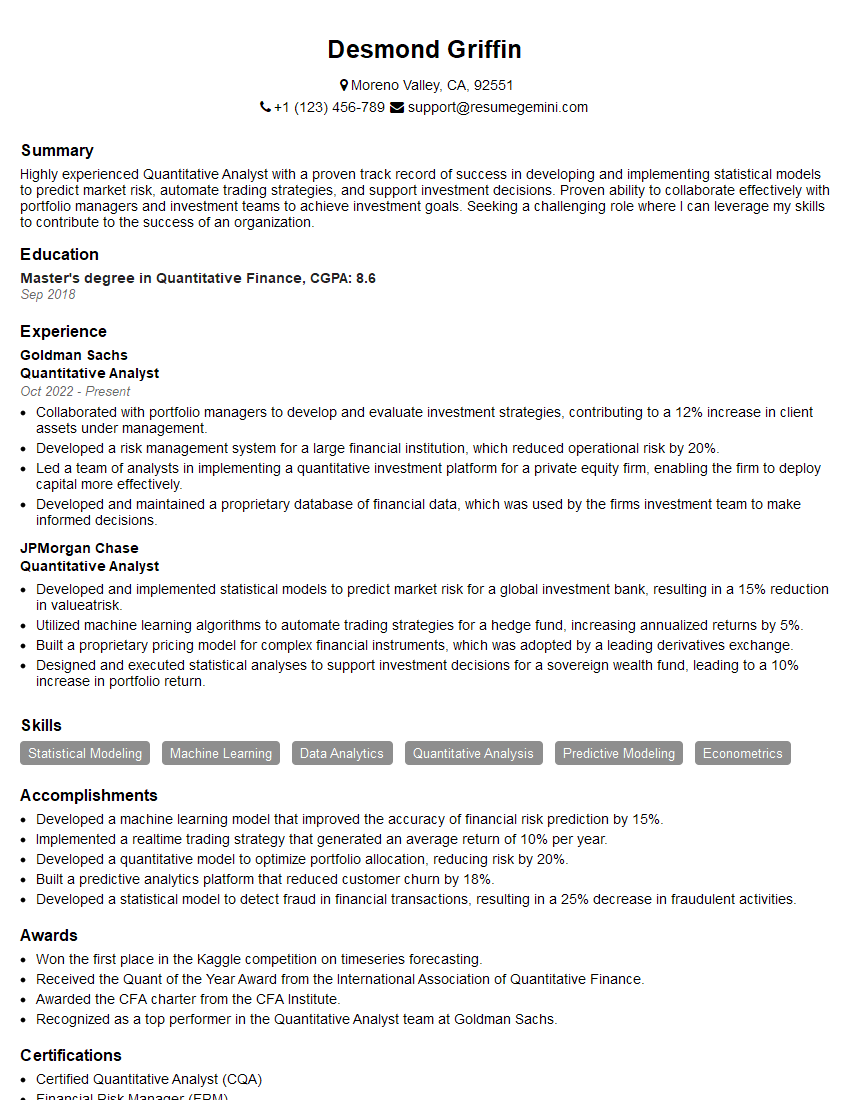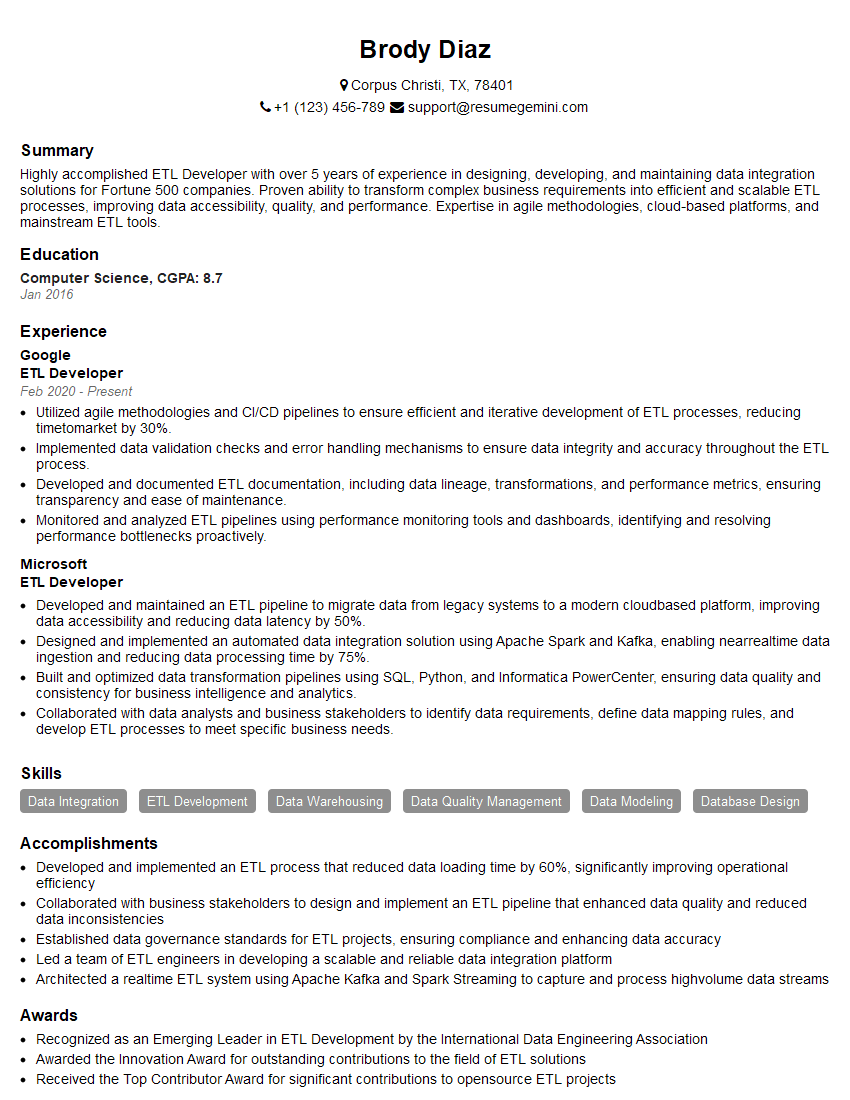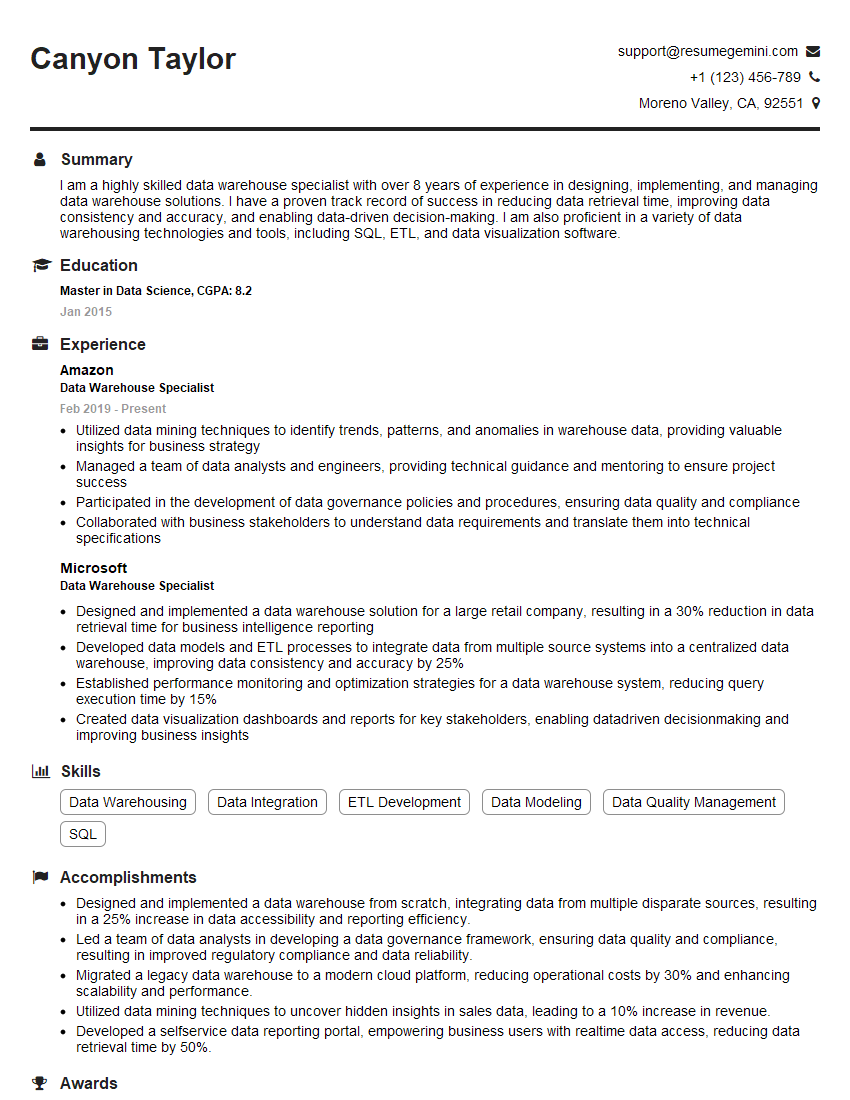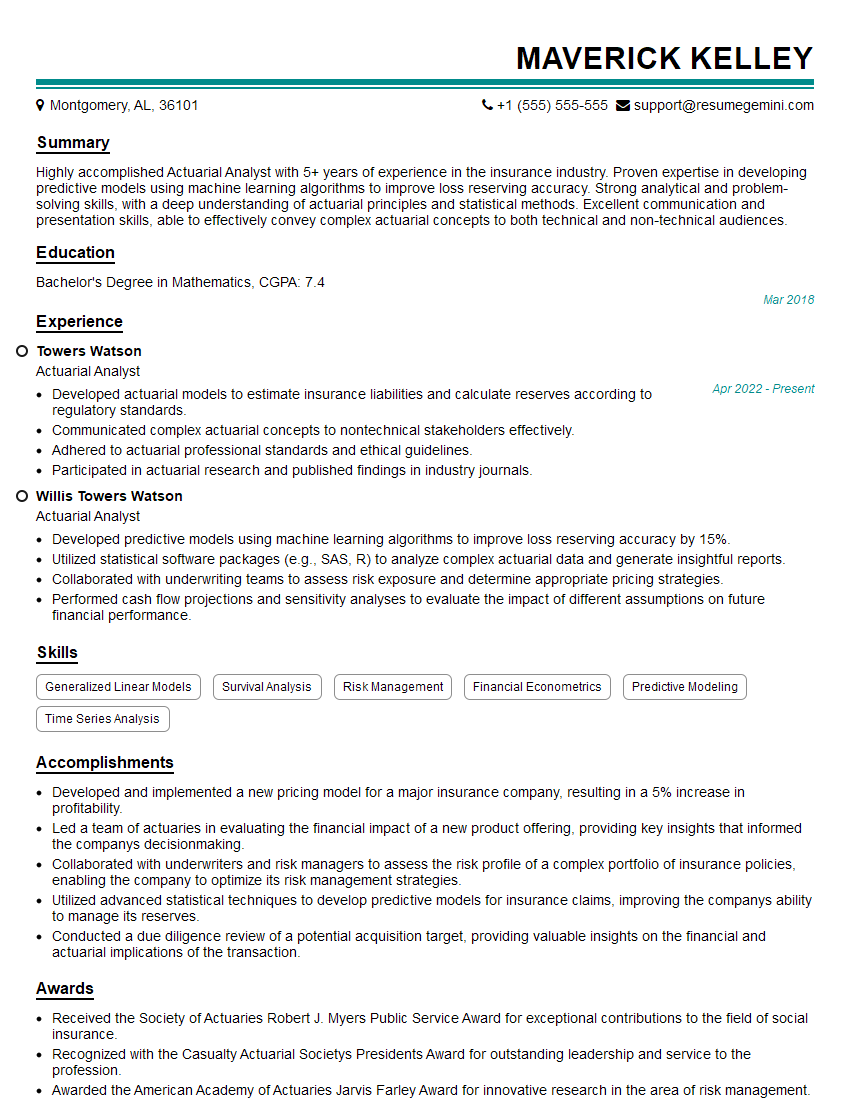Preparation is the key to success in any interview. In this post, we’ll explore crucial Advanced Excel and Data Analysis interview questions and equip you with strategies to craft impactful answers. Whether you’re a beginner or a pro, these tips will elevate your preparation.
Questions Asked in Advanced Excel and Data Analysis Interview
Q 1. Explain the difference between VLOOKUP and INDEX-MATCH.
Both VLOOKUP and INDEX-MATCH are used to retrieve data from a table based on a lookup value, but they differ significantly in their approach and capabilities. VLOOKUP searches for a value in the first column of a table and returns a value in the same row from a specified column. INDEX-MATCH, on the other hand, allows for more flexibility by independently specifying both the row and column index, leading to more powerful lookups.
- VLOOKUP: Think of VLOOKUP as searching a phone book by the last name (first column). You provide the last name (lookup value), and it returns the phone number (value from a specified column) from the same row. It’s limited to searching in the first column only.
=VLOOKUP(lookup_value, table_array, col_index_num, [range_lookup]) - INDEX-MATCH: INDEX-MATCH is more versatile. It’s like having a more sophisticated search engine. You provide the criteria to find the row (using MATCH) and the column (manually specified), then use INDEX to fetch the data from that exact cell. This allows you to look up values in any column.
=INDEX(array, MATCH(lookup_value, lookup_array, [match_type]), [column_num])
Example: Imagine a sales table with product names in column A and sales figures in column B. VLOOKUP would be suitable if you need to find the sales of a specific product. INDEX-MATCH would be better if you wanted to find sales based on the product name from a separate sheet or if the product name wasn’t in the first column.
Q 2. How would you handle circular references in Excel?
Circular references occur when a formula refers to its own cell, either directly or indirectly, creating a loop. This prevents Excel from calculating the correct result, often resulting in an error message. Handling them effectively requires careful debugging and understanding the formula dependencies.
- Identify the Circular Reference: Excel usually highlights the cells involved in a circular reference. Investigate the formulas in these cells to understand the dependencies.
- Trace Precedents and Dependents: Use Excel’s ‘Trace Precedents’ and ‘Trace Dependents’ features (found under the ‘Formulas’ tab) to visualize the flow of calculations and pinpoint the source of the circular reference. This helps to visually map the problematic connections.
- Correct the Formula: Once identified, modify the formula to break the circular dependency. This might involve changing the cell references, using a different approach to the calculation, or adding intermediate steps.
- Iteration (Use with Caution): For certain models (e.g., iterative calculations), Excel’s ‘Iteration’ setting under ‘File’ > ‘Options’ > ‘Formulas’ can be enabled. This allows for a controlled number of calculation cycles, but it’s crucial to ensure convergence and avoid infinite loops. This should be used judiciously as it can significantly impact performance and accuracy.
Example: Imagine cell A1 contains the formula =A1+1. This directly refers to itself, creating a circular reference. The solution would be to correct the formula to a valid calculation.
Q 3. Describe your experience with Power Query (Get & Transform).
Power Query (Get & Transform) is a powerful data integration and transformation tool within Excel. I have extensive experience using it to clean, transform, and combine data from various sources. It’s a game-changer for data preparation.
- Data Import: I regularly use Power Query to import data from diverse sources like CSV files, databases (SQL, Access), web pages, and APIs. This allows me to consolidate data from different systems into a single, unified view.
- Data Cleaning and Transformation: I leverage Power Query’s extensive capabilities to clean data. This includes handling missing values, removing duplicates, changing data types, and applying various transformations like filtering, sorting, pivoting, and unpivoting.
- Data Modeling: Power Query allows the creation of complex data models, joining datasets based on common keys, and creating calculated columns and measures. I have used this to create sophisticated data relationships for advanced analysis.
- Data Refresh: One of the key benefits of Power Query is its ability to automatically refresh data from the source. This ensures that my analysis is always based on the latest information. I’ve set up scheduled refreshes to automate this process.
Example: I recently used Power Query to import sales data from multiple regional databases, cleaned the data, handled inconsistencies in naming conventions, and combined the data into a single table for comprehensive sales analysis. This saved countless hours of manual data preparation.
Q 4. How do you perform data cleaning and validation in Excel?
Data cleaning and validation are crucial for accurate analysis. In Excel, I employ a combination of techniques to ensure data quality.
- Data Cleaning: This involves identifying and correcting errors or inconsistencies in the data. Techniques include:
- Removing Duplicates: Excel’s built-in ‘Remove Duplicates’ function is frequently used.
- Handling Missing Values: I employ different strategies depending on the context, such as imputation (filling in missing values based on other data) or removing rows with missing data.
- Correcting Inconsistent Data: I use find and replace, text functions (e.g., TRIM, UPPER, LOWER), and Power Query to standardize data formats and spelling.
- Data Validation: This involves setting rules to prevent incorrect data entry. This is done using Excel’s data validation feature:
- Setting Data Types: Ensuring that cells contain the correct data type (e.g., numbers, dates, text).
- Input Restrictions: Specifying allowed values (e.g., dropdown lists, number ranges).
- Custom Formulas: Using formulas for more complex validation rules (e.g., checking if a value exists in another range).
Example: In a customer database, I’ve used data validation to ensure that postal codes follow a specific format, phone numbers are numeric, and order dates are valid dates. This prevents errors from entering the data and helps maintain data integrity.
Q 5. What are pivot tables and how are they used for data analysis?
Pivot tables are powerful tools for summarizing and analyzing large datasets. They allow you to dynamically organize and summarize data, facilitating quick insights and trend identification.
- Data Summarization: Pivot tables automatically aggregate data based on chosen fields. You can quickly calculate sums, averages, counts, and other statistics for different categories.
- Data Exploration: They enable interactive exploration of data. By dragging and dropping fields, you can easily change the way data is grouped and summarized, allowing you to explore different perspectives.
- Filtering and Sorting: You can filter the data to focus on specific subsets and sort data by various criteria, providing granular control over the analysis.
- Data Visualization: Pivot tables can be easily converted into pivot charts, providing a visual representation of the summarized data, allowing for faster identification of trends and patterns.
Example: Imagine having a large dataset of sales transactions. A pivot table could summarize sales by region, product category, and time period, allowing you to quickly identify best-selling products, top-performing regions, and sales trends over time.
Q 6. Explain your experience with different types of charts and graphs in Excel.
I have extensive experience with a wide range of charts and graphs in Excel, selecting the most appropriate visualization for different data types and analytical goals. The choice of chart depends heavily on what you want to communicate.
- Column and Bar Charts: Ideal for comparing values across different categories.
- Line Charts: Best for showing trends and changes over time.
- Pie Charts: Effective for showing proportions and parts of a whole.
- Scatter Plots: Useful for identifying correlations between two variables.
- Area Charts: Similar to line charts but emphasize the magnitude of change over time.
- Histograms: Show the distribution of a single variable.
- Box and Whisker Plots: Display the distribution of data, including quartiles and outliers.
Example: To illustrate monthly sales performance, a line chart would be appropriate. If comparing sales across different product categories, a bar chart would be better. For showing the market share of various brands, a pie chart would be most effective.
Q 7. How do you use conditional formatting effectively?
Conditional formatting is a powerful tool to highlight important data and improve data visualization directly within the spreadsheet. It applies formatting (like color, font, icons) to cells based on specified rules.
- Highlighting Cells: I use conditional formatting to highlight cells that meet certain criteria, such as values above or below a threshold, duplicates, or top/bottom values.
- Data Bars: Visualize the magnitude of values within cells using colored bars.
- Color Scales: Apply a color gradient to cells based on their values.
- Icon Sets: Use icons to visually represent data ranges.
- Custom Rules: Create more complex rules using formulas to highlight cells based on specific calculations or conditions.
Example: To easily identify low inventory items, I might use conditional formatting to highlight cells in an inventory spreadsheet where the quantity is below a reorder threshold. This visually flags the items requiring immediate attention.
Q 8. Describe your experience with Excel VBA (macros).
Excel VBA, or Visual Basic for Applications, allows you to automate repetitive tasks and create custom functions within Excel. Think of it as writing mini-programs directly inside Excel. My experience spans several years, encompassing everything from simple macros for formatting and data entry to complex projects involving user interface design, data manipulation, and integration with external systems.
For instance, I once developed a VBA macro to automate a monthly report generation process that previously took hours. This macro fetched data from multiple worksheets, performed calculations, created charts, and saved the report as a PDF, all within a few seconds. Another example involved creating a custom userform to streamline data input, ensuring data integrity through validation rules. This significantly reduced errors and improved overall efficiency.
My proficiency extends to debugging VBA code, handling errors gracefully, and optimizing macro performance for large datasets. I’m familiar with using various VBA objects, like the Worksheet, Range, and Workbook objects to interact with Excel’s components. I also leverage object-oriented programming principles to make my code modular, maintainable, and reusable.
Q 9. How do you handle large datasets in Excel?
Handling large datasets in Excel efficiently requires a multi-pronged approach. Simply opening a massive dataset can cause Excel to slow down or crash. Therefore, strategic techniques are essential.
- Data Subsetting/Filtering: Instead of working with the entire dataset, I often filter or subset it to analyze specific sections of interest. This is crucial for performance and allows for faster processing. This can be done using Excel’s built-in filtering or using advanced filter techniques with criteria.
- Power Query (Get & Transform): This powerful tool allows me to connect to various data sources, clean, transform, and consolidate data before it even enters Excel. I can remove duplicates, handle errors, and shape the data into a more manageable format. Think of it as a robust pre-processing step that prepares data for analysis.
- Data Sampling: If a truly representative sample is sufficient, I often sample the data to work with a smaller, more manageable subset. This is particularly useful for exploratory data analysis.
- External Data Analysis Tools: For exceptionally large datasets that exceed Excel’s practical limits, I utilize more robust data analysis tools like Python (with libraries like Pandas and NumPy) or R. These tools are designed for handling terabytes of data with speed and efficiency. I then import the results back into Excel for visualization and reporting.
Q 10. What are your preferred methods for data validation?
Data validation is critical to ensure data accuracy and consistency. My preferred methods combine Excel’s built-in features with custom VBA solutions when needed.
- Data Validation Rules: I use Excel’s built-in data validation features extensively. This allows me to set criteria such as requiring numeric values within a specific range, restricting text length, enforcing specific formats (dates, times), or checking against a list of acceptable values.
- Custom Validation with VBA: For more complex validation rules that go beyond the built-in options, I employ VBA to create custom validation functions. This allows me to apply business logic specific to the data, for example checking if a product code exists in a database before allowing its entry.
- Conditional Formatting: I also leverage conditional formatting to visually highlight potential data errors or inconsistencies. For instance, highlighting cells with values outside expected ranges or data types can aid in quickly identifying problems.
A practical example would be a form for entering customer information. I’d use data validation to ensure only valid email addresses, phone numbers formatted correctly and postal codes meeting certain length criteria are accepted. This ensures data quality from the moment of entry.
Q 11. Explain your understanding of data normalization.
Data normalization is the process of organizing data to reduce redundancy and improve data integrity. Imagine a database with repeated information; normalization aims to remove this redundancy.
It involves breaking down large tables into smaller, more manageable ones and defining relationships between them. This reduces data duplication, saves storage space, and improves data consistency. The different normal forms (1NF, 2NF, 3NF, etc.) define levels of normalization; each level addresses specific types of redundancy.
For example, consider a table with customer information and their orders. A non-normalized table might repeat customer details for every order. Normalization would split this into two tables: one for customer details (customer ID, name, address) and another for orders (order ID, customer ID, order date, items). The relationship is established through the customer ID, which acts as a foreign key in the orders table.
Choosing the right level of normalization is a balance between reducing redundancy and maintaining the ease of querying data. Over-normalization can sometimes lead to more complex queries.
Q 12. How would you identify and handle outliers in a dataset?
Outliers are data points that significantly deviate from the rest of the data. Identifying and handling them depends on the context and the reason for the deviation.
- Visualization: I often start with visual inspection using box plots, scatter plots, or histograms. These visualizations quickly reveal data points far outside the typical range.
- Statistical Methods: I utilize statistical methods like the Z-score or IQR (Interquartile Range) method to quantify outlier detection. The Z-score measures how many standard deviations a data point is from the mean. Data points with a Z-score above a certain threshold (e.g., 3) are flagged as potential outliers. The IQR method uses the quartiles of the data to define a range; points outside this range are considered outliers.
- Handling Outliers: Once identified, the approach to handling outliers depends on the cause. If it’s due to an error in data entry, it should be corrected. If it’s a legitimate extreme value, I might choose to leave it in the data, depending on the type of analysis. In some cases, transforming the data (e.g., using a logarithmic transformation) can mitigate the influence of outliers. I might also consider winsorizing or trimming the data (capping the extreme values or removing them) although this is done cautiously as it potentially biases the results.
For example, in analyzing sales data, an unusually high sale might indicate a data entry error or a truly exceptional event. Understanding the context is key to making an informed decision on handling the outlier.
Q 13. Describe your experience with data visualization tools.
Data visualization is crucial for communicating insights effectively. My experience encompasses a range of tools, each suited for different purposes.
- Excel Charts: Excel offers a wide array of built-in chart types (bar charts, line charts, scatter plots, pie charts, etc.) which I use extensively for creating quick visualizations. I leverage chart formatting options to enhance readability and clarity.
- Power BI: For more interactive and dynamic dashboards, Power BI is my go-to tool. It excels at creating visually appealing and informative dashboards that can be shared and interacted with by others.
- Tableau: Similar to Power BI, Tableau offers strong data visualization capabilities. Its strengths lie in its ease of use and broad range of customization options.
- Python Libraries (Matplotlib, Seaborn): For advanced visualizations or creating custom chart types not readily available in other tools, I use Python libraries like Matplotlib and Seaborn. These libraries allow for great control over the visual elements of the charts.
The choice of visualization tool depends on the complexity of the data and the intended audience. For quick exploration of a dataset, Excel charts might suffice. For creating shareable interactive dashboards, Power BI or Tableau is more appropriate.
Q 14. How do you perform data aggregation and summarization?
Data aggregation and summarization involves grouping data and calculating summary statistics (like sums, averages, counts, etc.). This helps to simplify large datasets and identify trends.
- Excel Functions: Excel offers various functions for aggregation:
SUM(),AVERAGE(),COUNT(),MAX(),MIN(), etc. These are frequently used for basic summarization. - Pivot Tables: Pivot tables are a powerful tool for dynamic data aggregation and summarization. They allow for quick calculation of summary statistics across different dimensions of the data, and easy manipulation of groupings and calculations.
- Power Query: Power Query’s aggregation capabilities enable summarization before data is loaded into Excel, improving performance when working with large datasets. This allows combining grouping and summarization steps into a single efficient workflow.
- SQL (if applicable): When working with databases, SQL queries are commonly used for efficient data aggregation and summarization, allowing for complex aggregation across multiple tables.
For example, if I have sales data for each product and region, I might use a pivot table to summarize total sales by region, or average sales per product across regions. This gives a much clearer picture than looking at the raw data.
Q 15. What is your approach to building a data model?
Building a robust data model is crucial for effective data analysis. My approach is iterative and focuses on understanding the business needs first. I begin by defining the key business questions the data should answer. This helps determine the necessary data elements and their relationships. Then, I identify the data sources, considering their structure and potential limitations. I often use a combination of Entity-Relationship Diagrams (ERDs) and data dictionaries to visually represent the model. This ensures clarity and facilitates communication with stakeholders. For example, if I’m building a model for sales analysis, I’d identify key entities like customers, products, sales transactions, and their attributes (e.g., customer ID, product name, transaction date, amount). The relationships between these entities (e.g., a customer can make multiple transactions, a transaction involves one product) would be defined in the ERD. Finally, I validate the model by testing its ability to answer the initial business questions and refine it based on feedback and emerging needs.
This iterative process ensures the data model is both accurate and flexible enough to adapt to future requirements. I prefer to use tools like Lucidchart or draw.io to create and share ERDs. This promotes collaboration and makes it easy for others to understand the data model’s structure.
Career Expert Tips:
- Ace those interviews! Prepare effectively by reviewing the Top 50 Most Common Interview Questions on ResumeGemini.
- Navigate your job search with confidence! Explore a wide range of Career Tips on ResumeGemini. Learn about common challenges and recommendations to overcome them.
- Craft the perfect resume! Master the Art of Resume Writing with ResumeGemini’s guide. Showcase your unique qualifications and achievements effectively.
- Don’t miss out on holiday savings! Build your dream resume with ResumeGemini’s ATS optimized templates.
Q 16. Explain your experience with different database systems.
My experience spans several database systems, including relational databases like MySQL and PostgreSQL, and NoSQL databases like MongoDB. I’m proficient in querying data using SQL, and I understand the strengths and weaknesses of different database types. Relational databases excel in managing structured data with well-defined relationships, making them suitable for transactional data like sales records. For example, I’ve used MySQL to build a database for a client’s e-commerce platform, efficiently managing millions of product and order records. NoSQL databases, on the other hand, are better suited for handling large volumes of unstructured or semi-structured data, often used in applications like social media or log analysis. I’ve utilized MongoDB for projects requiring flexible schema and high scalability. My expertise also extends to cloud-based databases such as Amazon RDS and Google Cloud SQL, which offer advantages in terms of scalability and data security.
Choosing the right database system depends heavily on the specific needs of the project. Factors such as data volume, structure, query patterns, and scalability requirements are all crucial considerations in my decision-making process.
Q 17. How do you ensure data accuracy and integrity?
Data accuracy and integrity are paramount in any data analysis project. My approach involves a multi-layered strategy. First, I implement data validation rules at the source, ensuring data is entered correctly. This might involve using data entry forms with constraints (e.g., ensuring dates are in the correct format, preventing duplicate entries), or setting up automated checks during data import. Second, I perform data cleaning and transformation to identify and correct errors, inconsistencies, and missing values. This often involves using techniques like outlier detection, data imputation, and deduplication. For example, I might use Excel’s data validation features to ensure that only valid values are entered into specific cells. I also utilize Power Query extensively for data cleaning and transformation, its ability to automate complex cleaning steps saves significant time and effort.
Finally, I employ robust testing and verification processes, comparing the cleaned data to source data to ensure accuracy and consistency. Documenting all data cleaning and transformation steps is also crucial for reproducibility and transparency. Regular data audits and quality checks help maintain data integrity over time.
Q 18. Describe your experience with statistical analysis techniques.
I’m well-versed in a variety of statistical analysis techniques, ranging from descriptive statistics (mean, median, standard deviation) to inferential statistics (hypothesis testing, regression analysis, ANOVA). I’ve used these techniques extensively in various projects to uncover patterns, trends, and insights from data. For instance, I’ve used hypothesis testing to determine if there’s a statistically significant difference in sales between two marketing campaigns. I’ve applied regression analysis to predict future sales based on historical data and other relevant factors. I also have experience with time series analysis for forecasting trends and identifying seasonality in data.
My choice of technique depends on the research question, the nature of the data, and the desired level of statistical rigor. I regularly employ statistical software packages like R or Python (with libraries like Pandas, NumPy, and SciPy) for more complex analyses, but I also leverage Excel’s built-in statistical functions for simpler tasks and quick exploratory data analysis.
Q 19. How do you perform regression analysis in Excel?
Excel provides a straightforward way to perform regression analysis using the Data Analysis Toolpak. First, ensure the Toolpak is installed (File > Options > Add-Ins > Manage Excel Add-ins > Go > Check Data Analysis Toolpak). Then, you can access the regression tool by going to Data > Data Analysis > Regression. You’ll need to specify the input Y range (dependent variable) and input X range (independent variables). Optional settings include labels, confidence level, and residual plots. Excel will then output a summary table including the regression coefficients, R-squared, p-values, and other relevant statistics. For example, if I wanted to predict house prices based on square footage and location, I’d input house prices as the dependent variable and square footage and location data as independent variables. The regression output would provide the coefficients for each variable, allowing me to build a prediction model. It’s crucial to interpret the results cautiously, considering assumptions like linearity and homoscedasticity.
While Excel is convenient for basic regression, more sophisticated analyses, particularly with large datasets or complex models, are better handled by dedicated statistical software packages like R or Python.
Q 20. How would you present data insights to non-technical stakeholders?
Communicating data insights effectively to non-technical stakeholders is critical. My approach focuses on clear, concise visualizations and storytelling. I avoid technical jargon and focus on using simple, easily understandable language. I prefer using charts and graphs that are visually appealing and readily interpretable, such as bar charts for comparisons, line charts for trends, and maps for geographical data. I usually start by summarizing the key findings in a clear, concise manner, before diving into more detailed explanations. For example, instead of saying ‘the p-value is less than 0.05,’ I might say, ‘our analysis shows a statistically significant relationship between X and Y.’ I often incorporate interactive dashboards to allow stakeholders to explore the data at their own pace and focus on specific areas of interest. I always ensure the context of the insights are well explained to provide a narrative that puts the findings into a business context, explaining their significance and implications for decision making.
Effective communication ensures that data-driven decisions are not only informed but also actionable. I believe in building a collaborative relationship with stakeholders to ensure they understand and trust the insights I’m presenting.
Q 21. Explain your experience with ETL processes.
ETL (Extract, Transform, Load) processes are essential for moving and preparing data for analysis. I have significant experience in designing and implementing ETL pipelines using various tools. I’ve worked with tools like SSIS (SQL Server Integration Services) for large-scale data warehousing projects, and more recently have gained experience using cloud-based ETL services such as Azure Data Factory and AWS Glue. These tools facilitate automation and scalability, handling large data volumes efficiently. In a typical ETL process, the Extract phase involves retrieving data from various sources, such as databases, flat files, APIs, or web scraping. The Transform phase focuses on data cleaning, transformation, and standardization – ensuring data consistency and quality. This might include handling missing values, converting data types, and deduplicating records. Finally, the Load phase involves transferring the processed data into a target data warehouse or data lake, ready for analysis. For example, in a project involving customer data from multiple sources (CRM, marketing automation platform, website analytics), I would use an ETL pipeline to consolidate the data into a single, consistent view, ready for analysis and reporting.
A well-designed ETL process is crucial for ensuring data quality, consistency, and efficiency, making data analysis more accurate and reliable.
Q 22. What are your experience with different data types?
My experience with different data types in Excel is extensive. I’m proficient in handling various types, including:
- Numbers: From simple integers and decimals to large datasets involving financial figures or scientific measurements. I understand the importance of proper number formatting for clarity and accurate calculations.
- Text: I’m comfortable working with textual data, employing functions like
LEFT(),RIGHT(),MID(),CONCATENATE(), andFIND()for data extraction, manipulation, and cleaning. I also leverage regular expressions where necessary for complex text pattern matching. - Dates and Times: I am skilled in working with dates and times, understanding different date formats and using functions like
DATE(),TIME(),NOW(), andTODAY()for calculations, analysis, and formatting. I also manage time zones and perform date-related comparisons with ease. - Boolean (Logical): I use Boolean values (TRUE/FALSE) extensively in conditional formatting, logical functions (
IF(),AND(),OR(),NOT()), and data filtering to create dynamic and interactive spreadsheets. I can efficiently manage and analyze complex logical expressions. - Errors: I understand how to identify and handle different error types (#VALUE!, #REF!, #N/A, etc.) using error handling functions like
IFERROR()andISERROR(). I actively troubleshoot error messages to resolve data inconsistencies.
Understanding these data types allows me to clean, transform, and analyze data effectively for accurate reporting and decision-making.
Q 23. How to use formulas and functions effectively?
Effective formula and function usage is crucial for efficient data analysis in Excel. My approach is based on several key principles:
- Understanding the Function Library: I’m highly familiar with Excel’s extensive function library, including categories like mathematical, statistical, logical, text, date/time, lookup & reference, and more. I regularly explore new functions and their applications.
- Nested Functions: I effectively utilize nested functions to perform complex calculations in a single formula, improving efficiency and readability (e.g.,
IF(AND(A1>10,B1<5),SUM(C1:C10),0)). - Named Ranges: I utilize named ranges to improve formula readability and maintainability. Instead of using cell references like
A1:A10, I might use a named range likeSalesData, which makes formulas easier to understand and modify. - Array Formulas: For advanced calculations involving entire arrays of data, I use array formulas (entered with Ctrl+Shift+Enter) for efficient results that would be impractical using standard formulas.
- Formula Auditing: I proficiently utilize Excel's formula auditing tools (Trace Precedents, Trace Dependents, Evaluate Formula) to debug and understand complex formulas. This is essential for identifying and correcting errors.
I consider formula efficiency and readability crucial. I always strive to create formulas that are easy to understand and maintain, thereby reducing the risk of errors and improving collaboration.
Q 24. Describe your proficiency in using PivotCharts.
I'm highly proficient in using PivotCharts to create interactive and insightful data visualizations. I understand how to leverage their capabilities for:
- Data Summarization: I use PivotCharts to efficiently summarize large datasets by calculating sums, averages, counts, and other aggregates of data based on chosen categories.
- Data Grouping and Filtering: I can easily group and filter data within PivotCharts to drill down into specific aspects of the data, highlighting trends and patterns.
- Dynamic Reporting: The interactive nature of PivotCharts allows me to dynamically change the data representation based on user interaction, making them excellent tools for exploratory data analysis and presenting insights.
- Customization: I am experienced in customizing PivotCharts with respect to layout, charts types, formatting, and other design elements, improving their visual appeal and communication effectiveness.
- Integration with PivotTables: I am adept at creating and working with PivotCharts in conjunction with PivotTables. The synergy between the two allows for a thorough understanding of the data.
For example, I once used PivotCharts to analyze sales data across different regions and product categories, quickly identifying top-performing products and underperforming regions. This allowed for targeted business strategies.
Q 25. How do you automate repetitive tasks in Excel?
Automating repetitive tasks in Excel is essential for increasing productivity and reducing errors. My preferred methods include:
- Macros (VBA): I'm proficient in using Visual Basic for Applications (VBA) to create macros that automate complex tasks such as data cleaning, report generation, and data import/export. I can develop efficient and robust macros to handle a wide range of automated processes.
- Power Query (Get & Transform): I frequently use Power Query to automate data import, cleaning, and transformation. This allows me to connect to various data sources, clean the data, and refresh it automatically, saving significant time.
- Conditional Formatting: I utilize conditional formatting to automate visual representation of data based on specific criteria. This allows for immediate identification of key data points without manual intervention.
- Data Validation: I leverage data validation to enforce data integrity, preventing errors before they occur. This ensures data consistency and accuracy, reducing time spent correcting mistakes.
For example, I automated a weekly sales report generation process using a VBA macro. This macro automatically gathered data from various sources, performed calculations, formatted the report, and emailed it to relevant stakeholders, saving hours of manual work each week.
Q 26. What are your strengths and weaknesses in Excel?
Strengths: My greatest strengths lie in my ability to efficiently handle large datasets, my deep understanding of advanced functions and formulas, and my proficiency in VBA programming for automation. I am also highly skilled in creating effective data visualizations using charts and PivotCharts to clearly communicate complex data insights. I am a quick learner and adapt well to new situations and software.
Weaknesses: While I have a strong grasp of statistical analysis within Excel, my experience with specialized statistical software packages like R or SAS is more limited. I am always eager to expand my knowledge and skills in this area.
Q 27. Describe a situation where you had to troubleshoot a complex Excel issue.
I once encountered a complex issue where a large financial model was producing inconsistent results. The model involved numerous nested formulas and indirect cell references, making it difficult to pinpoint the source of the error. My approach to troubleshooting was systematic:
- Reproduce the Error: I first carefully documented the steps to reproduce the inconsistent results, ensuring I could consistently replicate the problem.
- Formula Auditing: I extensively used Excel's formula auditing tools (Trace Precedents, Trace Dependents, Evaluate Formula) to step through the formulas and understand the flow of data.
- Data Validation: I reviewed the source data for inconsistencies or errors, checking for unexpected values or data types.
- Simplification: I created a simplified version of the model by removing some non-essential parts, isolating the section where the error occurred. This helped me focus on the core issue.
- Debugging: With the simplified model, I was able to identify a circular reference that was causing the inconsistent results. I corrected this by adjusting the formulas.
By using a structured approach, I was able to identify and resolve the complex issue, ensuring the accuracy of the financial model.
Q 28. How do you stay up-to-date with the latest advancements in Excel and data analysis?
Staying up-to-date with the latest advancements in Excel and data analysis is a continuous process. I employ several strategies:
- Online Courses and Tutorials: I regularly take online courses and tutorials on platforms like Coursera, Udemy, and LinkedIn Learning to enhance my skills and learn new techniques.
- Microsoft Official Documentation: I regularly refer to Microsoft's official documentation for Excel and related products to stay informed about new features and updates.
- Industry Blogs and Publications: I follow influential blogs and publications related to data analysis and Excel to learn about best practices and emerging trends.
- Professional Networks: I engage with professional networks and communities (online forums, LinkedIn groups) to discuss challenges, share knowledge, and learn from others' experiences.
- Experimentation: I regularly experiment with new Excel features and functions to broaden my understanding and enhance my practical skills.
This multi-faceted approach ensures that I remain current with the latest advancements and best practices, enabling me to use the most effective tools and techniques in my work.
Key Topics to Learn for Advanced Excel and Data Analysis Interview
- Data Cleaning and Transformation: Understanding techniques like handling missing values, outlier detection, data standardization, and data type conversions. Practical application: Preparing messy datasets for analysis and accurate reporting.
- PivotTables and PivotCharts: Mastering the creation and manipulation of PivotTables for data summarization and insightful visualizations. Practical application: Quickly generating key performance indicators (KPIs) and identifying trends from large datasets.
- Advanced Formulas and Functions: Proficiency in using array formulas, lookup functions (VLOOKUP, INDEX-MATCH), text manipulation functions, and date/time functions. Practical application: Automating complex calculations and data extraction processes.
- Data Analysis Tools (Data Analysis Toolpak): Utilizing tools like regression analysis, t-tests, ANOVA, and descriptive statistics for data interpretation. Practical application: Performing statistical analysis to draw meaningful conclusions from data.
- Power Query (Get & Transform Data): Importing, cleaning, and transforming data from various sources efficiently. Practical application: Connecting to databases, web APIs, and other data sources for comprehensive analysis.
- Data Visualization Techniques: Creating effective charts and graphs (beyond basic charts) to communicate insights clearly. Practical application: Presenting analytical findings to stakeholders in a compelling and understandable manner.
- Macro Creation (VBA - Basic): Understanding the fundamentals of VBA for automating repetitive tasks. Practical application: Streamlining workflows and increasing efficiency in data processing.
- Conditional Formatting: Highlighting important data points and trends visually within spreadsheets for quicker analysis. Practical application: Identifying anomalies or critical information within a large dataset at a glance.
Next Steps
Mastering Advanced Excel and Data Analysis skills significantly enhances your career prospects, opening doors to higher-paying roles and greater responsibility within the fields of finance, business analytics, and data science. To maximize your job search success, it's crucial to present your skills effectively. Building an ATS-friendly resume is essential for getting your application noticed by recruiters and hiring managers. We strongly recommend using ResumeGemini to craft a compelling and impactful resume that highlights your expertise in Advanced Excel and Data Analysis. ResumeGemini provides valuable resources and examples of resumes tailored specifically to this skill set, helping you stand out from the competition. Let us help you build the perfect resume to showcase your talents.
Explore more articles
Users Rating of Our Blogs
Share Your Experience
We value your feedback! Please rate our content and share your thoughts (optional).
What Readers Say About Our Blog
Hello,
We found issues with your domain’s email setup that may be sending your messages to spam or blocking them completely. InboxShield Mini shows you how to fix it in minutes — no tech skills required.
Scan your domain now for details: https://inboxshield-mini.com/
— Adam @ InboxShield Mini
Reply STOP to unsubscribe
Hi, are you owner of interviewgemini.com? What if I told you I could help you find extra time in your schedule, reconnect with leads you didn’t even realize you missed, and bring in more “I want to work with you” conversations, without increasing your ad spend or hiring a full-time employee?
All with a flexible, budget-friendly service that could easily pay for itself. Sounds good?
Would it be nice to jump on a quick 10-minute call so I can show you exactly how we make this work?
Best,
Hapei
Marketing Director
Hey, I know you’re the owner of interviewgemini.com. I’ll be quick.
Fundraising for your business is tough and time-consuming. We make it easier by guaranteeing two private investor meetings each month, for six months. No demos, no pitch events – just direct introductions to active investors matched to your startup.
If youR17;re raising, this could help you build real momentum. Want me to send more info?
Hi, I represent an SEO company that specialises in getting you AI citations and higher rankings on Google. I’d like to offer you a 100% free SEO audit for your website. Would you be interested?
Hi, I represent an SEO company that specialises in getting you AI citations and higher rankings on Google. I’d like to offer you a 100% free SEO audit for your website. Would you be interested?
good