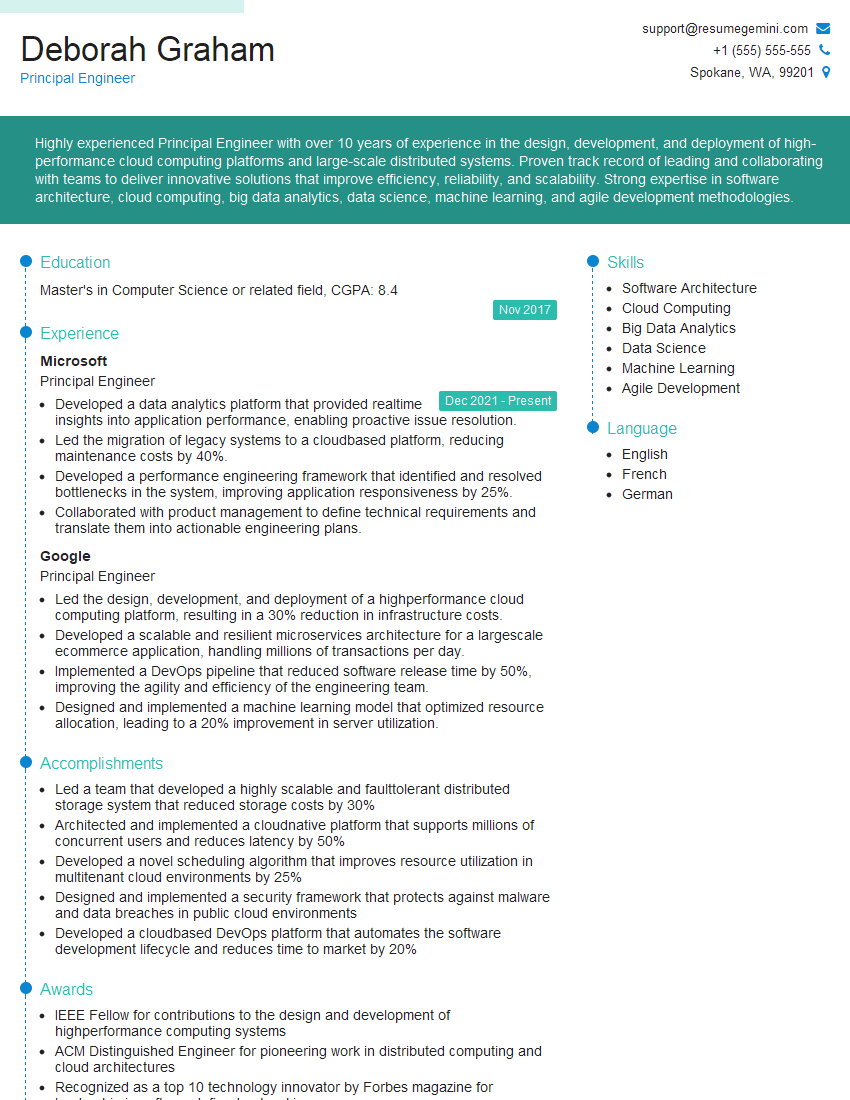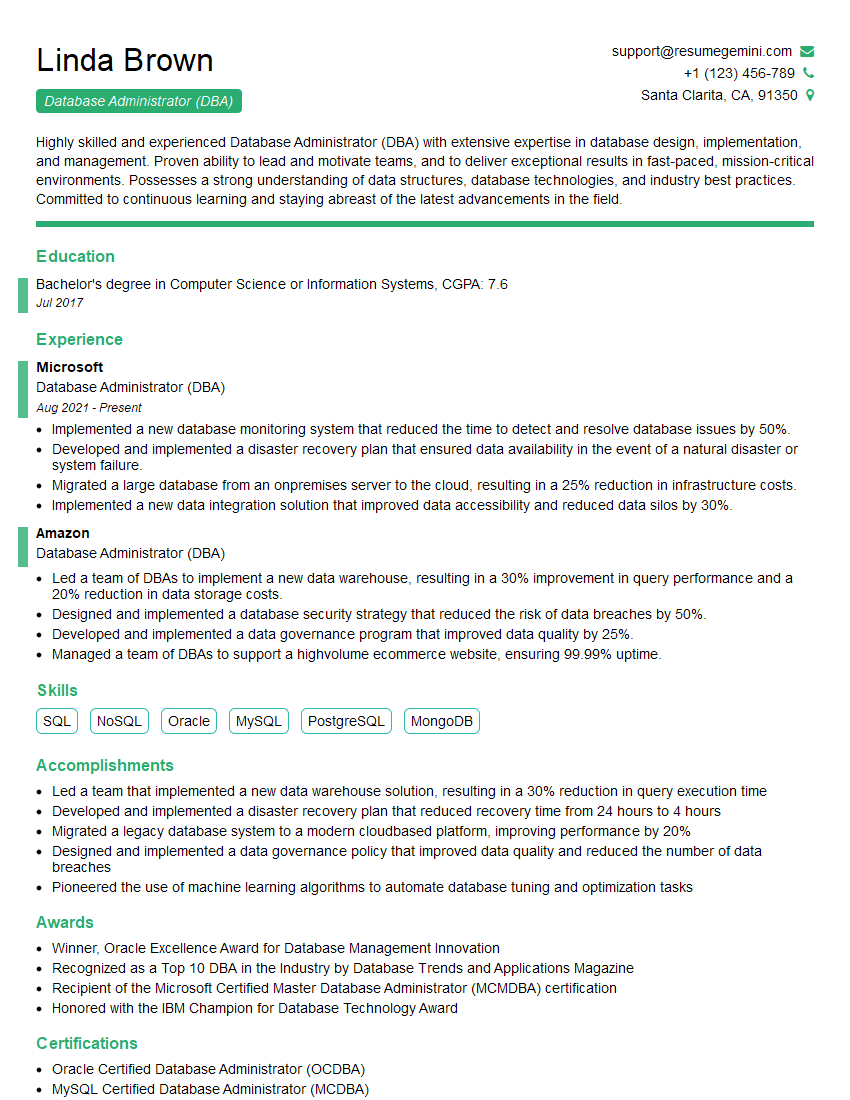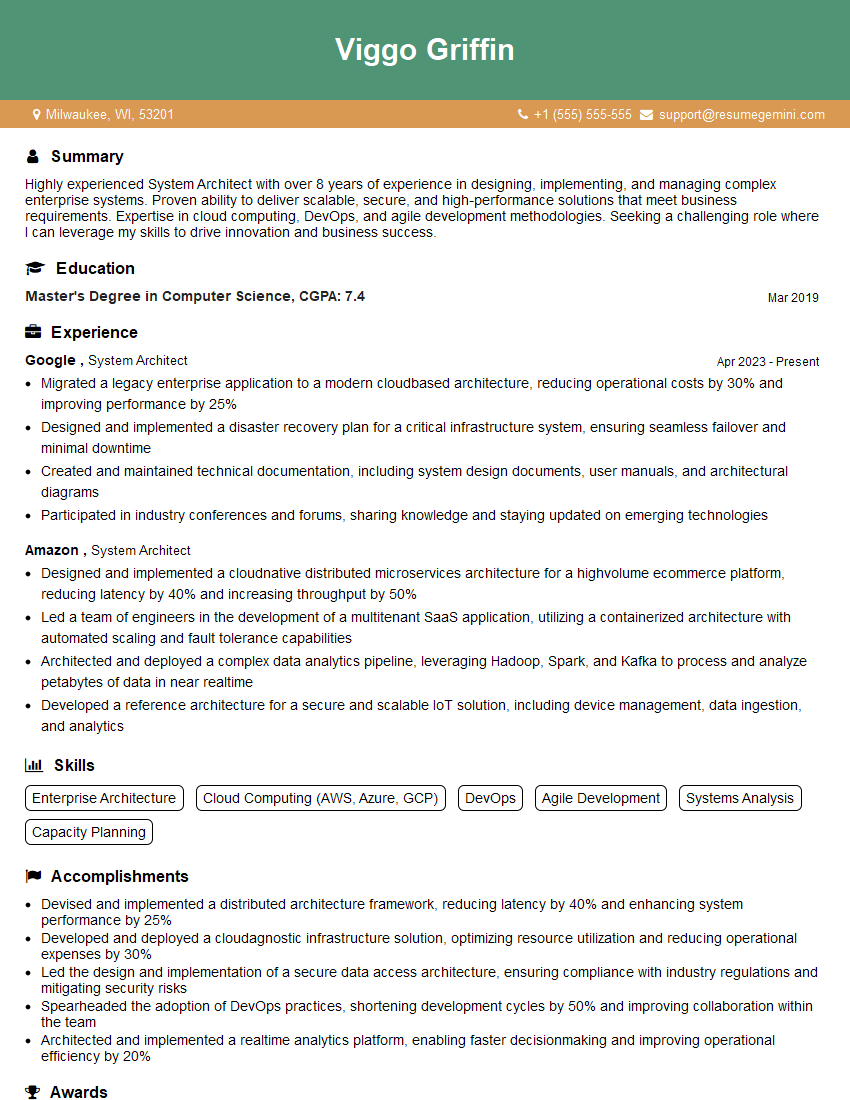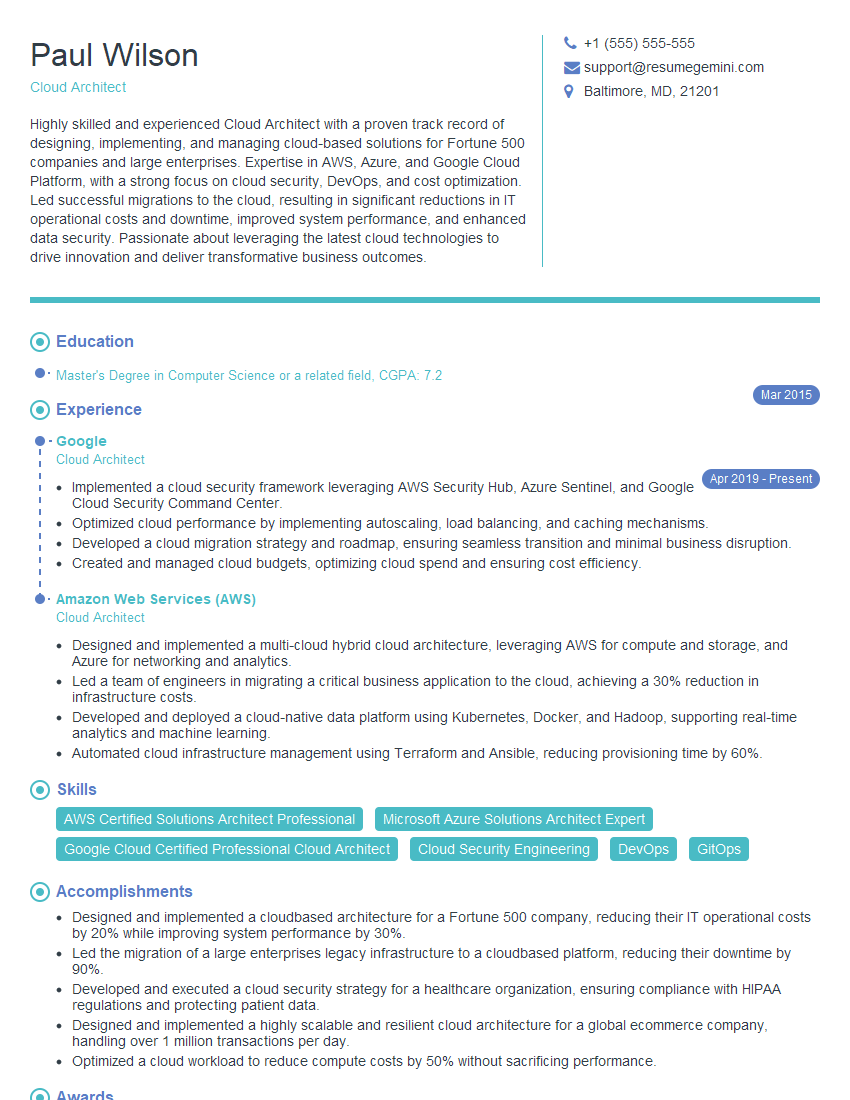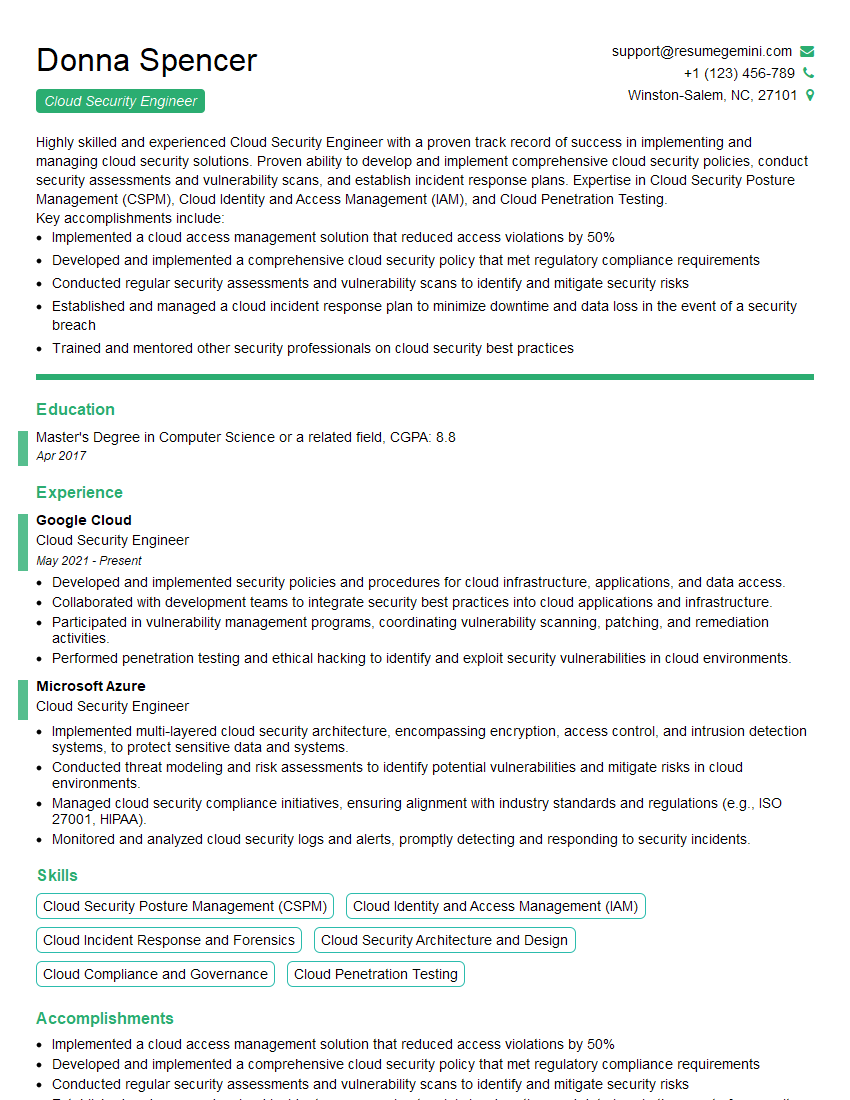Every successful interview starts with knowing what to expect. In this blog, we’ll take you through the top Linux/Unix Operating Systems interview questions, breaking them down with expert tips to help you deliver impactful answers. Step into your next interview fully prepared and ready to succeed.
Questions Asked in Linux/Unix Operating Systems Interview
Q 1. Explain the differences between hard links and symbolic links.
Both hard links and symbolic links are ways to create references to files in Linux, but they differ significantly in how they work.
A hard link is essentially another name for the same file. Imagine it like having two index cards pointing to the same recipe in a cookbook. Multiple hard links share the same inode (a data structure that stores file metadata). Deleting one hard link doesn’t delete the file; the file is deleted only when the last hard link is removed. Hard links can only point to files within the same filesystem.
A symbolic link (symlink), on the other hand, is more like a shortcut. It’s a separate file that contains the path to another file or directory. If you delete a symlink, it only deletes the shortcut; the original file remains untouched. Symlinks can point to files or directories on different filesystems, or even across networks.
- Hard Link Example: If you create a hard link named
mydocument_linkto the filemydocument.txt, both names will refer to the exact same file. Removing eithermydocument.txtormydocument_linkwill only remove one of the references; the underlying data persists until the last link is removed. - Symbolic Link Example: If you create a symlink named
/home/user/documents/myreportthat points to/mnt/shareddrive/reports/finalreport.pdf, accessing/home/user/documents/myreportwill open the file on the shared drive. Deleting/home/user/documents/myreportonly removes the symlink, leaving the original file intact.
In summary, hard links are direct pointers to file data, offering efficiency, while symbolic links provide flexibility, allowing shortcuts to files anywhere in the system or network.
Q 2. What are the different types of Linux file systems?
Linux supports a variety of filesystems, each with its own strengths and weaknesses. The choice depends on the specific needs of the system and its intended use. Here are some of the most common:
- ext4: The most widely used filesystem for Linux systems. It’s a robust and feature-rich extension of ext3, offering features like journaling (for data integrity), large file support, and improved performance.
- btrfs: A relatively modern filesystem designed for high performance, reliability, and scalability. It provides features like data integrity checks, snapshotting, and self-healing capabilities. It’s becoming increasingly popular for servers and high-capacity storage systems.
- XFS: Another high-performance journaling filesystem known for its excellent scalability and support for very large filesystems. Often preferred for large enterprise systems.
- FAT32: A widely compatible filesystem that’s commonly used for removable media (USB drives, memory cards). It’s less robust than Linux-native filesystems but offers excellent interoperability with Windows and other operating systems.
- NTFS: The native filesystem for Windows. While Linux can read NTFS partitions, writing to them usually requires additional drivers and can be slower than native Linux filesystems.
- ZFS: A powerful and advanced filesystem primarily known for its data integrity features, advanced management capabilities, and the ability to span multiple storage devices. This often appears in enterprise environments.
Choosing the right filesystem is a crucial step during system installation or partition management. The choice often depends on the balance of performance requirements, data integrity needs, compatibility across different operating systems, and specific features needed.
Q 3. Describe the process of booting a Linux system.
The Linux boot process is a series of stages that lead to a fully functional system. Think of it as a relay race where each step passes the baton to the next.
- BIOS/UEFI: The system starts by running the BIOS (Basic Input/Output System) or UEFI (Unified Extensible Firmware Interface), which performs the Power-On Self-Test (POST), checks hardware, and loads the boot loader.
- Boot Loader (e.g., GRUB): The boot loader is responsible for presenting the user with a menu of operating systems (if multiple are installed) and then loading the Linux kernel.
- Kernel Loading: The kernel, the core of the Linux operating system, is loaded into memory. It initializes hardware drivers and other essential system components.
- init (or systemd): The init process (or systemd, the modern replacement) takes over after the kernel has loaded. It’s responsible for starting essential services, mounting filesystems, and launching the user interface.
- System Initialization: Many different services start up (Network, Logging etc.) in a specific order defined within systemd, which controls the startup process.
- Runlevel/Target (systemd): In older systems (using init), the system enters a specific runlevel (e.g., runlevel 3 for a multi-user text mode). In modern systems using systemd, the system enters a specific target (e.g., ‘multi-user.target’) specifying the services to be activated.
- Login/Graphical User Interface (GUI): Finally, the system presents a login prompt (in text mode or through a GUI like GNOME or KDE) allowing users to access the system.
Any issues during any of these stages can prevent the system from booting. Understanding this process helps in troubleshooting boot problems.
Q 4. How do you manage users and groups in Linux?
User and group management is crucial for security and resource control within a Linux system. It’s all about organizing users and assigning them appropriate permissions.
User Management: The primary command is useradd to create new users, specifying parameters like the user’s name, password, home directory, and group membership. passwd changes a user’s password. usermod modifies existing user accounts. userdel removes a user account.
Group Management: Groups allow efficient permission management for multiple users. groupadd creates new groups, groupmod modifies existing groups, and groupdel removes groups. Users can belong to multiple groups.
Permissions: File and directory permissions determine which users or groups can read, write, or execute files. The chmod command allows you to modify file permissions. These permissions can be set at the file level and the directory level.
Example (creating a user):
sudo useradd -m -g users -s /bin/bash john_doeThis command creates a new user named ‘john_doe’, creates their home directory (‘-m’), assigns them to the ‘users’ group (‘-g users’), and sets their login shell to bash (‘-s /bin/bash’).
Effective user and group management ensures system security and helps maintain a well-organized user environment.
Q 5. What are the various methods for remote access to a Linux server?
Several methods provide remote access to a Linux server, each with its own security considerations and strengths:
- SSH (Secure Shell): This is the most secure and commonly used method for remote access. SSH provides encrypted communication between the client and the server, protecting sensitive data during transmission. The primary command is
ssh username@server_ip. - Telnet: While Telnet offers simple text-based remote access, it transmits data in plain text, making it highly insecure and unsuitable for production environments. It’s generally avoided due to security risks.
- RDP (Remote Desktop Protocol): Primarily used in Windows environments, RDP can be configured on Linux systems with specific tools (e.g., xrdp). Security considerations should be carefully addressed similar to using other remote login methods.
- VNC (Virtual Network Computing): VNC provides a graphical interface for remote control, allowing you to interact with the server’s desktop. Security is crucial; encryption should be used to protect the connection.
- Mosh (Mobile Shell): Mosh is a modern alternative to SSH that provides more robust network resilience, particularly for mobile or unstable connections. It handles interruptions and network changes better than SSH.
The best method depends on your needs and security requirements. SSH is generally recommended for its security and widespread adoption.
Q 6. Explain the concept of process management in Linux.
Process management is the way the operating system controls and manages running programs (processes). It’s essential for system stability and resource allocation.
Key Concepts:
- Process ID (PID): Each running process has a unique ID number.
- Process States: Processes can be in various states (running, sleeping, waiting, etc.).
- Process Hierarchy: Processes are often organized in a tree-like structure, with a parent process and its child processes.
- Process Scheduling: The kernel determines which process gets CPU time.
- Inter-process Communication (IPC): Processes can communicate with each other through various mechanisms (pipes, sockets, shared memory).
Key Commands:
ps: Displays information about running processes.top: Displays a dynamic view of running processes.kill: Terminates a process.nice: Adjusts the priority of a process.pgrepandpkill: Find and kill processes based on name or other characteristics.
Understanding process management is crucial for troubleshooting system issues, optimizing performance, and ensuring system stability. For example, a runaway process consuming excessive resources can be identified and terminated using tools like top and kill.
Q 7. How do you monitor system performance in Linux?
Monitoring system performance helps identify bottlenecks and optimize resource utilization. Linux provides various tools for this:
- top: Provides a dynamic real-time view of CPU usage, memory usage, processes, and more. It’s a simple yet powerful tool for quick system checks.
- htop: A more user-friendly interactive version of
topthat provides a better visual representation of process information. - vmstat: Provides statistics about virtual memory, paging, and disk I/O.
- iostat: Displays detailed disk I/O statistics.
- mpstat: Shows CPU statistics, especially useful on multi-processor systems.
- netstat/ss: Displays network statistics, including connections and routing information.
- sar (System Activity Reporter): Collects system statistics over time, allowing for historical analysis of performance trends. It is especially useful in identifying performance problems that occur over time.
- Systemd-analyze: Provides detailed analysis of the system boot process and service startup times (for systemd-based systems).
These tools allow you to monitor CPU usage, memory usage, disk I/O, network traffic, and other critical aspects of system performance. By analyzing this data, you can identify performance bottlenecks and address them proactively.
Consider using monitoring tools like nagios or zabbix for comprehensive automated system monitoring.
Q 8. Describe different methods for troubleshooting network connectivity issues.
Troubleshooting network connectivity issues in Linux involves a systematic approach. Think of it like diagnosing a car problem – you need to check various components systematically.
Check the basic connection: Start with the obvious. Is the cable plugged in securely? Is the network interface card (NIC) enabled? Use commands like
ifconfigorip addrto check your network interfaces and their status. A simpleping 8.8.8.8will tell you if you can reach Google’s DNS server, a good indicator of basic connectivity.Verify IP configuration: Ensure your IP address, subnet mask, and gateway are correctly configured. Use
ip addr showto inspect this information. A misconfigured IP address will prevent you from reaching the network.Check DNS resolution: If you can ping the IP address but not the hostname (e.g., you can ping
8.8.8.8but notgoogle.com), your DNS resolution is likely broken. Usenslookup google.comto troubleshoot this. A faulty DNS server setting prevents name resolution.Examine the routing table: The routing table determines how packets are forwarded. Use
route -nto inspect the routing table. An incorrectly configured routing table can prevent access to external networks.Check for firewall issues: Firewalls (like
iptablesorfirewalld) can block network traffic. Use the appropriate commands (iptables -Lorfirewall-cmd --list-all) to check firewall rules and ensure they aren’t blocking necessary ports.Test network connectivity with other tools:
traceroutehelps identify network hops and potential bottlenecks.tcpdumpprovides a low-level view of network traffic, useful for identifying specific packet issues.Examine system logs: The system logs (e.g.,
/var/log/syslogor journalctl) may contain clues about network problems. Look for error messages related to networking.
Remember to work methodically, starting with the simplest checks and moving towards more complex ones. Document each step to track your progress and help you reproduce the problem if it recurs.
Q 9. How do you secure a Linux server?
Securing a Linux server is a multi-layered process. Imagine it like building a castle – you need strong walls, a vigilant guard, and well-protected treasures.
Regular updates: Keep the operating system and all applications updated with the latest security patches. Use tools like
apt update && apt upgrade(Debian/Ubuntu) oryum update(CentOS/RHEL).Strong passwords and authentication: Enforce strong passwords, ideally using a password manager. Consider using SSH keys for authentication instead of passwords for a more secure login.
Firewall configuration: Configure a firewall (
iptables,firewalld) to only allow necessary ports and services. This prevents unauthorized access. Don’t leave ports like 22 (SSH) open to the world if you don’t absolutely need it.User management: Employ the principle of least privilege. Create users with only the necessary permissions and avoid using the root account directly for everyday tasks. Use
sudofor elevated privileges.Regular security audits: Regularly scan for vulnerabilities using tools like Nessus or OpenVAS. These scans identify security weaknesses that need attention.
Intrusion Detection/Prevention System (IDS/IPS): Consider installing an IDS/IPS to monitor network traffic for malicious activity. Snort is a popular open-source IDS.
Regular backups: Regular backups are crucial for recovery in case of a security breach or data loss. Test your backups frequently to ensure they are working correctly.
Security Hardening: Disable unnecessary services, strengthen SSH configuration, and regularly review and update security measures.
Server security is an ongoing process. Stay informed about the latest security threats and vulnerabilities, and adapt your security measures accordingly.
Q 10. What are the benefits of using virtualization technologies?
Virtualization allows you to run multiple operating systems or applications on a single physical machine. Think of it like having multiple apartments within a single building.
Cost savings: Reduces hardware costs by consolidating multiple physical servers onto a single host. This translates into reduced energy consumption and lower maintenance expenses.
Improved resource utilization: Virtual machines (VMs) can dynamically allocate resources (CPU, memory, storage) as needed, leading to better resource utilization compared to dedicated physical servers.
Increased flexibility and scalability: Easy to create, deploy, and manage VMs. Scaling up or down is simple compared to physical servers, enhancing scalability.
Disaster recovery and business continuity: VMs can easily be backed up and restored, offering better disaster recovery capabilities.
Testing and development: VMs provide isolated environments for testing new software or operating systems without affecting the main system.
Improved security: VMs can offer improved security through isolation. If one VM is compromised, the others are unlikely to be affected.
Virtualization technologies like VMware vSphere, VirtualBox, and KVM offer different features and capabilities, catering to various needs. The choice depends on the specific requirements and budget.
Q 11. Explain the concept of shell scripting and its uses.
Shell scripting involves writing scripts using a command-line interpreter (shell) like Bash, Zsh, or sh. Think of it as writing a set of instructions for your computer to automate tasks.
Automation: Automate repetitive tasks, such as backing up files, managing users, or deploying applications.
System administration: Simplify system administration by creating scripts to perform common maintenance operations.
Improved efficiency: Reduces manual effort and improves efficiency by automating tasks.
Customizable workflows: Allows creation of customized workflows to fit specific needs.
Extensibility: Scripts can interact with other programs and tools, expanding their capabilities.
Example: A simple Bash script to list all files in a directory:
#!/bin/bash
ls -l /path/to/directoryThis script starts with a shebang (#!/bin/bash), specifying the interpreter. The ls -l command lists files with details.
Q 12. What are the common Linux shell commands and their uses?
Many Linux shell commands are essential for everyday tasks. Here are a few:
ls: Lists files and directories.ls -lprovides detailed information.cd: Changes the current directory.cd ..moves up one directory.pwd: Prints the current working directory.mkdir: Creates a new directory.mkdir -pcreates parent directories as needed.rm: Removes files or directories.rm -rrecursively removes directories.cp: Copies files or directories.cp -rrecursively copies directories.mv: Moves or renames files or directories.cat: Displays the contents of a file.grep: Searches for patterns in files.grep 'pattern' file.txtsearches for ‘pattern’ in file.txt.find: Searches for files and directories.find / -name 'file.txt'searches for file.txt in the entire filesystem.ps: Lists running processes.ps auxprovides detailed information.kill: Terminates a process.killterminates the process with the specified ID.top: Displays dynamic real-time view of running processes.df: Displays disk space usage.du: Estimates file space usage.
These are just a few of the many powerful commands available in Linux. Mastering these commands will significantly improve your efficiency and productivity.
Q 13. How do you manage disk space in Linux?
Managing disk space in Linux involves identifying space-consuming files and directories, removing unnecessary data, and potentially expanding storage capacity. Think of it like decluttering your room – you need to identify what’s taking up space and decide what to keep or remove.
Identify space usage: Use
df -hto see disk space usage for each mounted filesystem.du -sh *shows the size of directories in your current location.ncduprovides a visual representation of disk usage.Remove unnecessary files: Identify and delete large or unnecessary files.
find /path/to/directory -type f -mtime +30 -deletedeletes files older than 30 days in the specified directory. Be extremely careful when usingrmto avoid accidental data loss.Clean up logs: Log files often consume significant space. Use logrotate to manage and compress log files.
Compress files: Compress large files or directories using tools like
gzip,bzip2, ortarto reduce storage requirements.Uninstall unused packages: Remove unused software packages using
apt autoremove(Debian/Ubuntu) oryum autoremove(CentOS/RHEL).Expand storage capacity: If disk space is consistently low, consider adding more storage (e.g., an external hard drive, cloud storage, or expanding a partition). This requires careful planning and execution to avoid data loss.
Regularly monitoring disk space usage and implementing appropriate cleanup strategies helps prevent disk space exhaustion and maintains system performance.
Q 14. Explain the differences between process states (e.g., running, sleeping, etc.).
Process states in Linux describe the current status of a process. Think of it like the different stages of a project – some are active, some are waiting, and some are finished.
Running: The process is actively using the CPU. This is the active state where the process is executing instructions.
Sleeping (interruptible): The process is waiting for an event (e.g., I/O operation, user input). It can be interrupted and resumed quickly.
Sleeping (uninterruptible): The process is waiting for an event that cannot be interrupted (e.g., waiting for hardware). It’s typically in this state for very brief periods.
Stopped: The process has been stopped by a signal (e.g.,
SIGSTOP). It can be resumed later.Zombie: A process that has finished executing but hasn’t been completely removed from the system. It’s waiting for the parent process to clean it up. Zombie processes are usually a small problem, but excessive numbers indicate potential issues.
Traced: The process is being traced or debugged by another process.
You can see the state of a process using the ps command. Understanding process states is important for diagnosing performance problems and understanding system behavior. For example, if many processes are in a sleeping (uninterruptible) state, it might indicate a hardware issue.
Q 15. How do you manage system logs in Linux?
Managing system logs in Linux is crucial for troubleshooting, security auditing, and performance monitoring. Logs are scattered across various files, often organized by service or system component. Effectively managing them involves several key strategies:
- Centralized Log Management: Tools like
rsyslogorsyslog-ngaggregate logs from different sources into a central location, making searching and analysis much simpler. Imagine it like having a single inbox for all your system’s messages, instead of checking many different mailboxes. - Log Rotation: Log files grow continuously.
logrotateis a vital tool that automatically rotates and compresses old log files, preventing disk space exhaustion. This is like archiving old emails to keep your inbox manageable. - Log Monitoring and Analysis: Tools like
journalctl(for systemd-based systems) andgrepprovide powerful ways to search and filter log entries. Imagine this as your advanced email search functionality—you can find that critical email about a system error easily. - Security Auditing: Logs provide a detailed audit trail of system events. Regular review is critical for detecting security breaches or suspicious activities. Think of it as regularly reviewing your security camera footage to identify any unusual occurrences.
For example, to view the systemd journal logs, you’d use journalctl -xe. To rotate logs using logrotate, you’d configure a configuration file, specifying the log file, rotation frequency, and compression method.
Career Expert Tips:
- Ace those interviews! Prepare effectively by reviewing the Top 50 Most Common Interview Questions on ResumeGemini.
- Navigate your job search with confidence! Explore a wide range of Career Tips on ResumeGemini. Learn about common challenges and recommendations to overcome them.
- Craft the perfect resume! Master the Art of Resume Writing with ResumeGemini’s guide. Showcase your unique qualifications and achievements effectively.
- Don’t miss out on holiday savings! Build your dream resume with ResumeGemini’s ATS optimized templates.
Q 16. Describe the concept of the Linux kernel.
The Linux kernel is the heart of the operating system, acting as a bridge between hardware and software. It manages all essential system resources like memory, CPU, and I/O devices. Think of it as the air traffic controller of your computer, ensuring that all applications and processes get the resources they need and don’t collide.
The kernel’s responsibilities include:
- Process Management: Creating, scheduling, and terminating processes.
- Memory Management: Allocating and deallocating memory to processes.
- File System Management: Providing the interface to interact with files and directories.
- Device Drivers: Handling communication with hardware devices.
- Network Management: Enabling network communication.
The kernel is a monolithic design, meaning most of its functionality is in a single codebase. Its modular design, however, allows for loading and unloading kernel modules (drivers or other functionalities) at runtime, allowing flexibility and customization. It’s like having a central control unit that can be expanded with add-on modules as needed.
Q 17. How do you handle system crashes and recovery?
Handling system crashes and recovery requires a methodical approach. The first step is to determine the cause of the crash. This often involves analyzing system logs and looking for error messages. Imagine a car accident – you first need to understand what caused it before you can fix it.
- Analyzing Logs: Check logs for error messages and clues about the crash. This is where tools like
dmesg,journalctl, and system-specific logs are vital. - Filesystem Checks: After a crash, it’s crucial to check the filesystem integrity using tools like
fsck. This ensures no data corruption has occurred. Think of it as making sure your car’s engine components weren’t damaged in the accident. - Recovery Methods: Depending on the severity, recovery might involve rebooting the system, restoring from a backup, or even rebuilding the system from scratch. Think of this like repairing the car—sometimes it’s a simple fix, other times a complete overhaul is needed.
- Preventing Future Crashes: Identifying the root cause is essential. Was it a hardware fault, a software bug, or a configuration issue? Addressing the root cause prevents similar crashes in the future.
For example, fsck -y /dev/sda1 (replace /dev/sda1 with your partition) will attempt to automatically fix errors on a filesystem. Proper backups are your safety net—regularly creating and testing backups ensures you can restore your system in case of a catastrophic failure.
Q 18. Explain the concept of cron jobs.
Cron jobs are scheduled tasks that run automatically at specified times. They’re essential for automating repetitive tasks like backups, system maintenance, and sending automated emails. Think of them as your personal assistant, performing routine chores automatically.
Cron jobs are configured using a crontab file, which contains a series of entries specifying:
- Minute (0-59): The minute of the hour the task should run.
- Hour (0-23): The hour of the day the task should run.
- Day of the month (1-31): The day of the month the task should run.
- Month (1-12): The month of the year the task should run.
- Day of the week (0-6, Sunday is 0): The day of the week the task should run.
- Command: The command to be executed.
For example, to run a script called backup.sh daily at 3 AM, you’d add the following line to your crontab:
0 3 * * * /path/to/backup.shCron jobs are invaluable for automating administrative tasks, ensuring that critical system maintenance is performed regularly without manual intervention.
Q 19. How do you work with regular expressions in Linux?
Regular expressions (regex or regexp) are powerful tools for pattern matching within strings. They are used extensively in Linux for tasks like searching files, filtering output, and manipulating text. Think of them as advanced search filters that let you find very specific patterns within data.
Linux provides powerful command-line tools such as grep, sed, and awk that leverage regular expressions. The syntax can seem complex at first, but mastering it is a crucial skill for any Linux administrator.
Example using grep:
To find all lines containing the word ‘error’ in a log file:
grep 'error' logfile.txtTo find lines containing words starting with ‘err’:
grep '^err' logfile.txtExample using sed:
To replace all occurrences of ‘oldstring’ with ‘newstring’ in a file:
sed 's/oldstring/newstring/g' file.txtMastering regular expressions significantly increases your efficiency in tasks like log analysis, data processing, and scripting.
Q 20. What are the different ways to perform backups and restore data?
Data backup and restoration are critical for business continuity and data protection. Several methods exist, each with its strengths and weaknesses:
- Full Backups: Copy all data, time-consuming but provides a complete recovery point.
- Incremental Backups: Only copy data that changed since the last backup, faster but requires the last full and all incremental backups for full restoration.
- Differential Backups: Copy data changed since the last full backup, faster than incremental, but still requires the last full backup for restoration.
- Tools:
rsyncoffers flexible and efficient backups over networks or locally.tarcreates archives which can be compressed with tools likegziporbzip2. Specialized backup solutions like Bacula and Amanda provide advanced features for larger environments. - Cloud Storage: Services like AWS S3, Google Cloud Storage, and Azure Blob Storage provide offsite backups for disaster recovery.
The choice of method depends on factors like data volume, recovery time objectives (RTO), and recovery point objectives (RPO). Regularly testing your backups is crucial to ensure they’re restorable when needed.
Q 21. What are different methods of user authentication in Linux?
User authentication in Linux verifies user identity before granting access to system resources. Several methods exist, each offering varying levels of security:
- Password Authentication: The traditional method using usernames and passwords, stored in the
/etc/passwdand/etc/shadowfiles. This method is susceptible to brute-force attacks if weak passwords are used. - SSH Keys: A more secure method using public-key cryptography. Users generate a pair of keys (public and private) and add their public key to the authorized_keys file on the server. This eliminates the need for passwords, enhancing security.
- Kerberos: A network authentication protocol providing strong authentication for client/server applications. It’s often used in larger networks and enterprise environments.
- LDAP (Lightweight Directory Access Protocol): A centralized directory service for managing user accounts and authentication. It’s used in larger organizations for centralized user management.
- Multi-Factor Authentication (MFA): Adds extra layers of security beyond just username and password, such as requiring a one-time code from a mobile device or a hardware token. This provides significantly improved protection.
Choosing the appropriate method depends on the security requirements and the scale of the system. Implementing strong password policies and regularly auditing user accounts are essential practices regardless of the authentication method used.
Q 22. Explain the concept of inode in Linux.
In Linux, an inode (index node) is a data structure that stores metadata about a file or directory, rather than the file’s actual data. Think of it like a file’s passport – it holds all the crucial information about the file without actually containing the file’s content. This metadata includes:
- File type (regular file, directory, symbolic link, etc.)
- File permissions (read, write, execute for owner, group, and others)
- Ownership (user and group ID)
- File size
- Timestamps (creation, last access, last modification)
- Pointers to data blocks (where the actual file content is stored on the disk)
Each file and directory in a Linux filesystem has a unique inode number. Knowing this, you can access file information even if the filename itself is altered. For example, you can use the ls -i command to view the inode number along with the filename.
Understanding inodes is crucial for tasks like disk space management and troubleshooting file system issues. For instance, if you’re struggling to free up space and du shows unexpectedly high usage, examining inodes can reveal files consuming substantial resources despite appearing small.
Q 23. How to find and kill a process in Linux?
Finding and killing a process in Linux involves several steps and commands, mainly using ps and kill. Let’s break it down:
1. Finding the process: The ps command lists currently running processes. The aux options provide a comprehensive view. For example, ps aux | grep will search for a process containing the given name in its command line. To be more precise, you can use the Process ID (PID) as it’s unique to each process. ps aux | grep will locate a specific process.
2. Killing the process: The kill command sends a signal to a process. The most common signal is TERM (signal 15), which requests a graceful termination. kill will send the TERM signal. If a process ignores the TERM signal, you may use kill -9 which sends the KILL signal (signal 9), forcing immediate termination. This is often a last resort, as it doesn’t allow the process to clean up.
Example: Let’s say I need to kill a process named ‘firefox’.
ps aux | grep firefox(This finds the PID of the firefox process)kill(Replace `` with the actual process ID from step 1)
Always exercise caution when killing processes, especially system processes. Improper termination might lead to system instability.
Q 24. What is the difference between `find` and `locate` commands?
Both find and locate are used to find files in Linux, but they operate differently and have distinct strengths:
find: This command searches files and directories based on specified criteria. It directly examines the file system, making it slow for large systems but providing very accurate results. You can use various options to narrow your search, like file type, name, modification time, and permissions.locate: This command is much faster. It uses a database updated periodically (usually daily) that contains a list of files and their paths. This database is what it searches against. While faster, its information is not always up-to-the-minute. Newly created files won’t show up immediately.
Example: To find all files named ‘report.txt’ in the current directory and its subdirectories:
find . -name 'report.txt'(find command)locate report.txt(locate command)
In summary, use locate for quick searches when up-to-the-second accuracy is not critical. For precise searches, especially with complex criteria or recent files, find is the better choice.
Q 25. Explain the concept of `chmod` and file permissions.
chmod (change mode) is a powerful command-line utility in Linux used to change file permissions. File permissions control which users (owner, group, others) have access to read, write, and execute a specific file or directory. These permissions are represented by three sets of three characters.
Permission Representation: Each set represents owner, group, and others. Each character represents a permission: ‘r’ (read), ‘w’ (write), ‘x’ (execute). A ‘-‘ indicates the absence of permission. For example, ‘rwxr-xr-x’ means:
- Owner: Read, write, and execute permissions
- Group: Read and execute permissions
- Others: Read and execute permissions
Using chmod: You can use chmod with either symbolic or octal notation.
Symbolic Notation: This uses ‘+’, ‘-‘, and ‘=’ to add, remove, or set permissions, followed by the permission (r, w, x) and the user type (u for user, g for group, o for others, a for all). For example:
chmod u+x file.sh(Adds execute permission for the owner)chmod g-w file.txt(Removes write permission for the group)chmod o=r file.log(Sets read-only permission for others)
Octal Notation: This uses a three-digit octal number (0-7) representing the permissions. Each digit corresponds to the owner, group, and others permissions. Each bit represents: 4 (read), 2 (write), 1 (execute). For example, ‘755’ means:
- Owner: 7 = 4+2+1 (read, write, execute)
- Group: 5 = 4+1 (read, execute)
- Others: 5 = 4+1 (read, execute)
chmod 755 file.txt would set these permissions.
Q 26. How do you manage Linux packages using apt, yum, or rpm?
Linux package managers simplify the process of installing, updating, and removing software packages. apt (Advanced Package Tool) is common on Debian-based systems (like Ubuntu), yum (Yellowdog Updater, Modified) is used in Fedora and RHEL, and rpm (Red Hat Package Manager) is the underlying technology for yum and is used directly on some systems. The core functionalities are similar, but the commands differ:
Common Tasks:
- Search for packages:
apt searchyum searchrpm -qa | grep(rpm often requires knowing part of the package name)- Install packages:
apt installyum installrpm -i.rpm - Update packages:
apt update && apt upgrade(update package lists, then upgrade)yum updateyum check-update(check for updates, then manually install withyum install)- Remove packages:
apt removeyum removerpm -e
Before performing any major package operations, it’s always recommended to update the package repositories (apt update or yum update) to ensure you’re using the latest information.
Q 27. How do you use `grep`, `awk`, and `sed` for text processing?
grep, awk, and sed are powerful command-line text processing tools. They each have their strengths:
grep (global regular expression print): This tool searches for patterns within files. It’s ideal for simple searches, especially when using regular expressions for complex matching.
Example: grep 'error' logfile.txt will find all lines in logfile.txt containing the word ‘error’.
sed (stream editor): This is a more versatile tool for manipulating text streams. It can perform substitutions, deletions, insertions, and other edits. It’s particularly useful for batch processing files.
Example: sed 's/old/new/g' file.txt will replace all occurrences of ‘old’ with ‘new’ in file.txt.
awk (Aho, Weinberger, and Kernighan): This powerful tool is well-suited for report generation and data extraction from structured text. It uses a scripting language to process data line by line, making it useful for tasks like calculating sums or averages from columns in a text file.
Example: awk '{sum += $1} END {print sum}' data.txt will sum the values in the first column of data.txt and print the total.
Combining these tools allows for intricate text processing workflows. For example, you might use grep to filter lines, sed to clean them up, and awk to extract relevant data and perform calculations.
Q 28. Describe your experience with different Linux distributions.
Throughout my career, I’ve worked extensively with several Linux distributions, each offering unique strengths and catering to different needs. My experience spans from server-focused distributions to desktop environments.
Red Hat Enterprise Linux (RHEL): I have significant experience with RHEL, its stability and robust security features make it ideal for enterprise deployments and mission-critical servers. I’ve managed large server clusters using RHEL and configured high-availability setups. The focus on stability and security is paramount in this environment.
CentOS: A community-supported version of RHEL, CentOS has played a critical role in various projects where cost was a consideration. Its close compatibility with RHEL made it easy to transition and maintain familiarity with established workflows.
Ubuntu: I’ve used Ubuntu extensively for both server and desktop purposes. Its user-friendly interface and vast package repository make it great for development and desktop use. I’ve deployed applications on Ubuntu servers and configured various networking aspects.
Debian: I have a solid understanding of Debian, appreciating its commitment to stability and its role as a foundation for other distributions like Ubuntu. I’ve worked with Debian-based systems in roles requiring reliability and extensive customization options.
My familiarity extends to other distributions like Fedora and openSUSE, with hands-on experience in system administration, troubleshooting, and custom configurations. I’ve always been adept at adapting to different distributions while leveraging my core Linux expertise.
Key Topics to Learn for Linux/Unix Operating Systems Interview
- The Command Line Interface (CLI): Master fundamental commands like
cd,ls,pwd,grep,find,awk, andsed. Understand how to navigate the file system, manipulate files and directories, and search for specific information. Consider exploring more advanced command usage and scripting. - File System Hierarchy and Permissions: Learn the standard Linux/Unix file system structure and understand file permissions (read, write, execute) using chmod and umask. Practice setting and managing permissions for files and directories. This is crucial for security and system administration tasks.
- Process Management: Understand how processes are created, managed, and terminated using commands like
ps,top,kill, andjobs. Learn about process states, priorities, and signal handling. Be prepared to discuss process management in a practical context, such as debugging resource-intensive applications. - Shell Scripting: Develop proficiency in writing basic shell scripts to automate tasks. Understand variables, loops, conditional statements, and input/output redirection. This showcases your ability to automate repetitive tasks and improve efficiency.
- Networking Fundamentals: Familiarize yourself with basic networking concepts like IP addresses, TCP/IP, DNS, and network configurations. Understanding network commands like
ping,netstat,ifconfig(orip) is beneficial. Be ready to explain network troubleshooting techniques. - User and Group Management: Learn how to create, manage, and modify users and groups using commands like
useradd,usermod,groupadd, andgroupmod. Understand the importance of user security and permissions. - System Logging and Monitoring: Understand how system logs are generated and stored. Learn how to analyze log files to troubleshoot problems. Familiarize yourself with system monitoring tools.
Next Steps
Mastering Linux/Unix Operating Systems significantly enhances your marketability across various IT roles, opening doors to exciting career opportunities in system administration, DevOps, cybersecurity, and software development. To maximize your job prospects, invest time in crafting an ATS-friendly resume that showcases your skills and experience effectively. ResumeGemini is a trusted resource to help you build a professional and impactful resume. We provide examples of resumes tailored to Linux/Unix Operating Systems professionals to guide you in creating your own compelling application.
Explore more articles
Users Rating of Our Blogs
Share Your Experience
We value your feedback! Please rate our content and share your thoughts (optional).
What Readers Say About Our Blog
Hello,
We found issues with your domain’s email setup that may be sending your messages to spam or blocking them completely. InboxShield Mini shows you how to fix it in minutes — no tech skills required.
Scan your domain now for details: https://inboxshield-mini.com/
— Adam @ InboxShield Mini
Reply STOP to unsubscribe
Hi, are you owner of interviewgemini.com? What if I told you I could help you find extra time in your schedule, reconnect with leads you didn’t even realize you missed, and bring in more “I want to work with you” conversations, without increasing your ad spend or hiring a full-time employee?
All with a flexible, budget-friendly service that could easily pay for itself. Sounds good?
Would it be nice to jump on a quick 10-minute call so I can show you exactly how we make this work?
Best,
Hapei
Marketing Director
Hey, I know you’re the owner of interviewgemini.com. I’ll be quick.
Fundraising for your business is tough and time-consuming. We make it easier by guaranteeing two private investor meetings each month, for six months. No demos, no pitch events – just direct introductions to active investors matched to your startup.
If youR17;re raising, this could help you build real momentum. Want me to send more info?
Hi, I represent an SEO company that specialises in getting you AI citations and higher rankings on Google. I’d like to offer you a 100% free SEO audit for your website. Would you be interested?
Hi, I represent an SEO company that specialises in getting you AI citations and higher rankings on Google. I’d like to offer you a 100% free SEO audit for your website. Would you be interested?
good