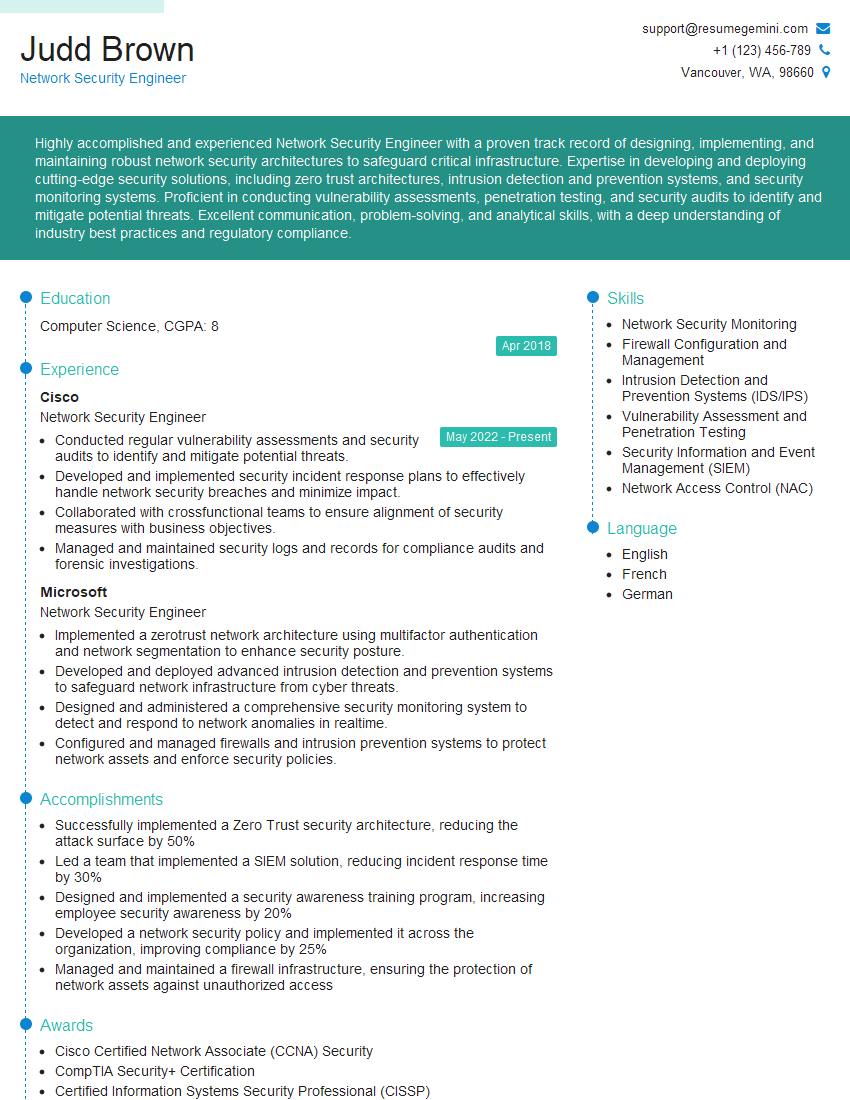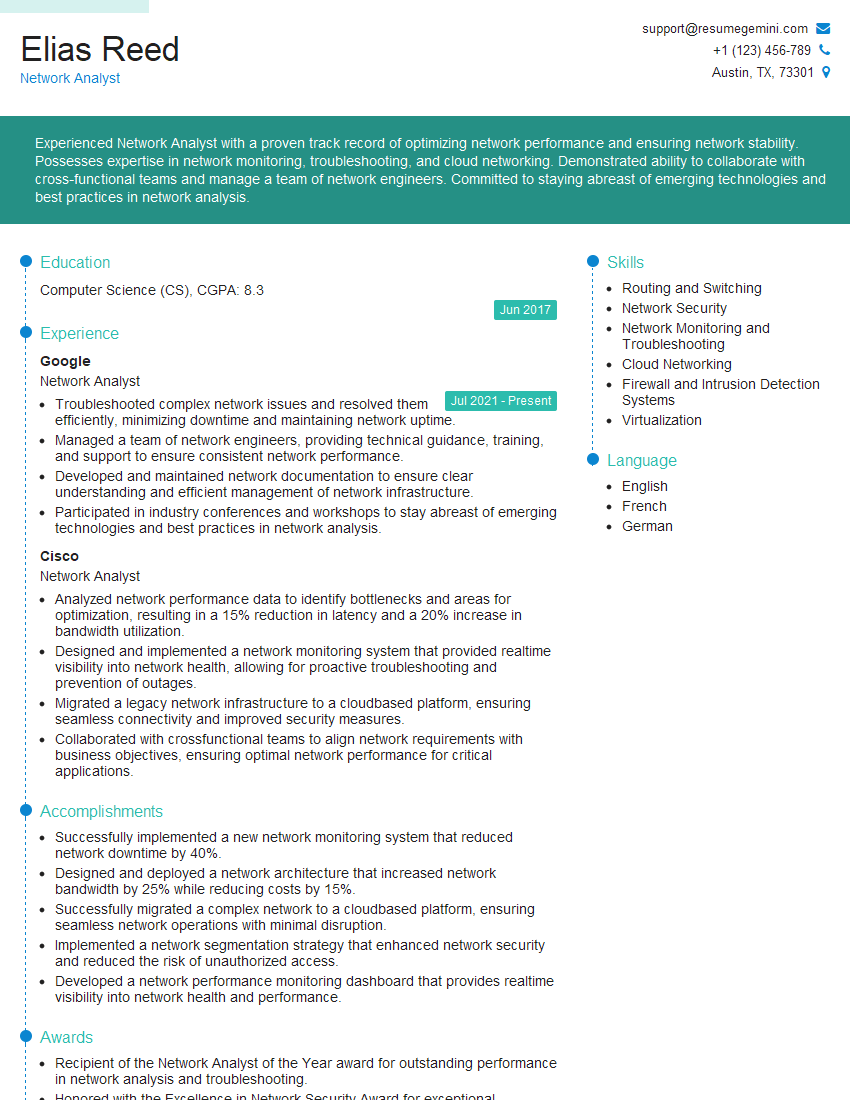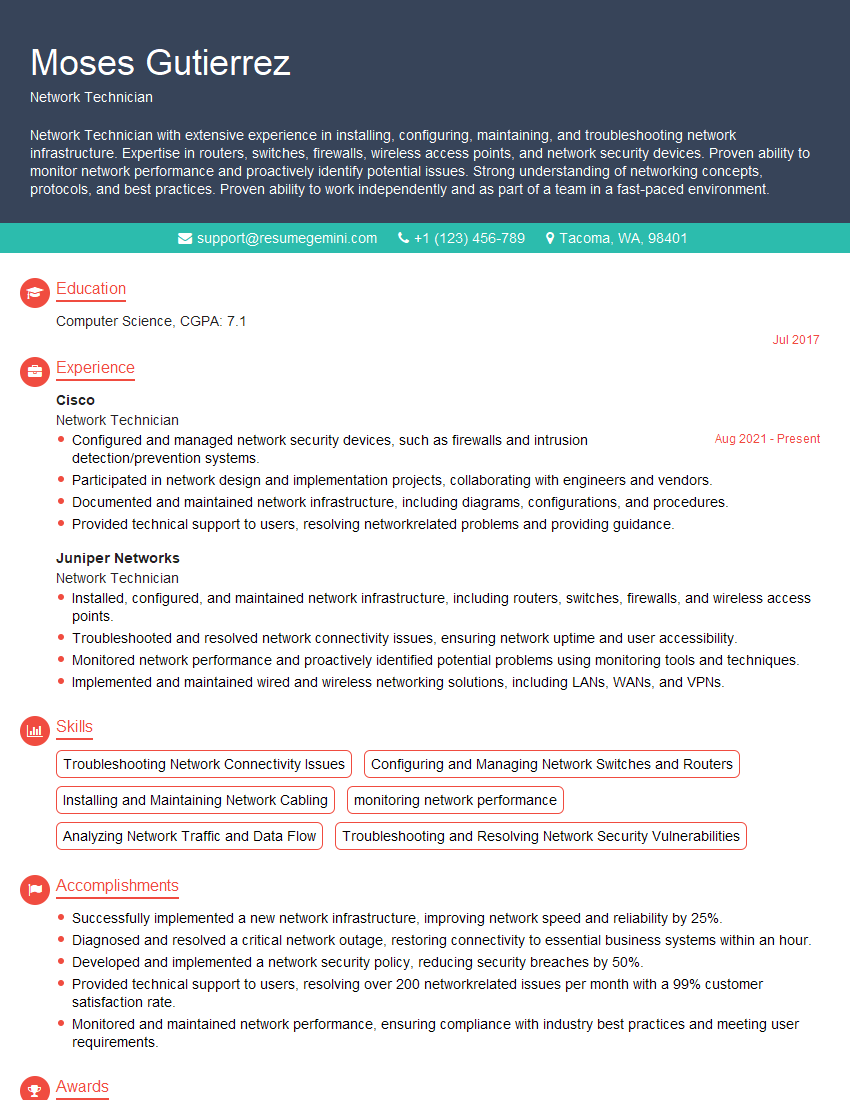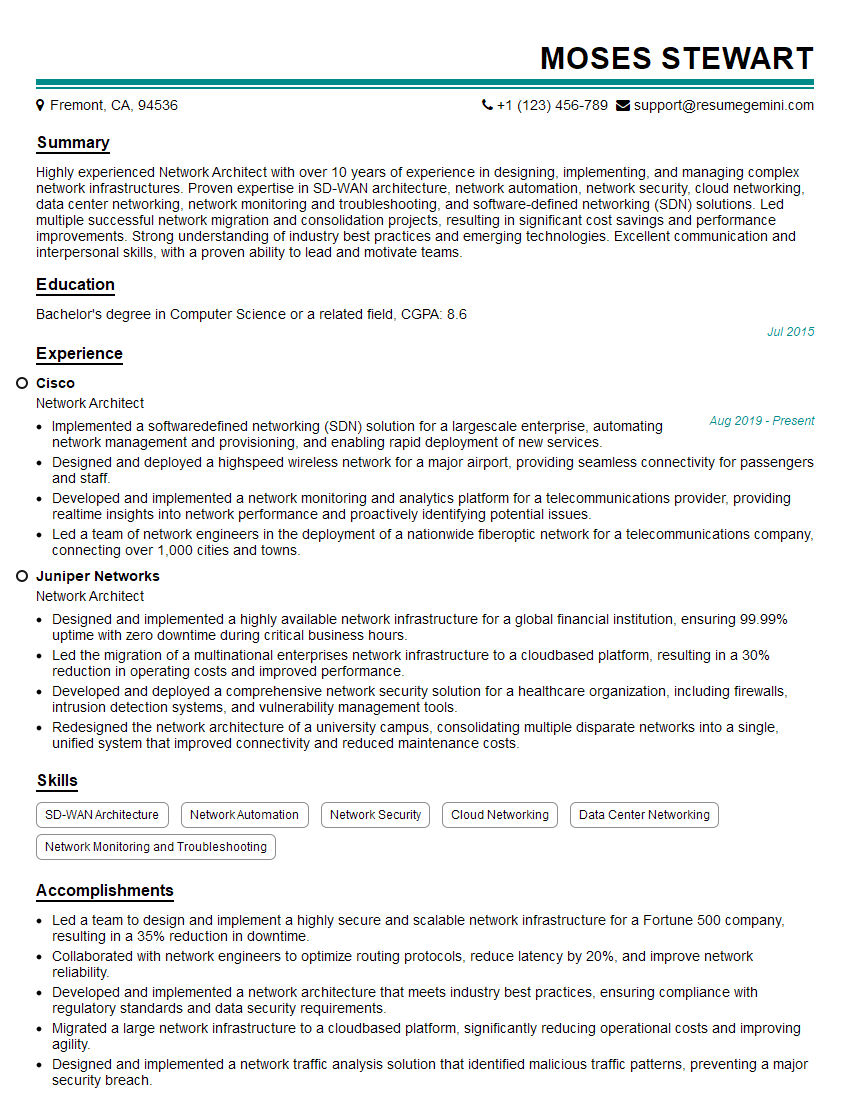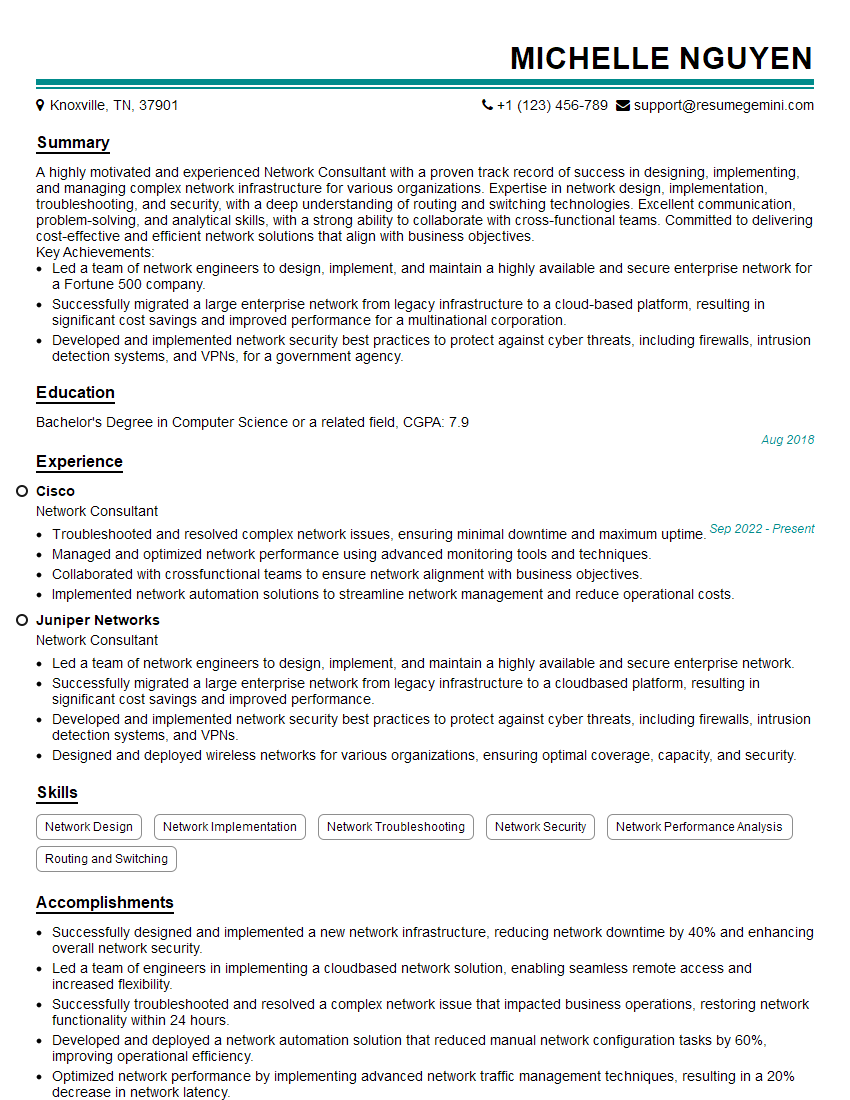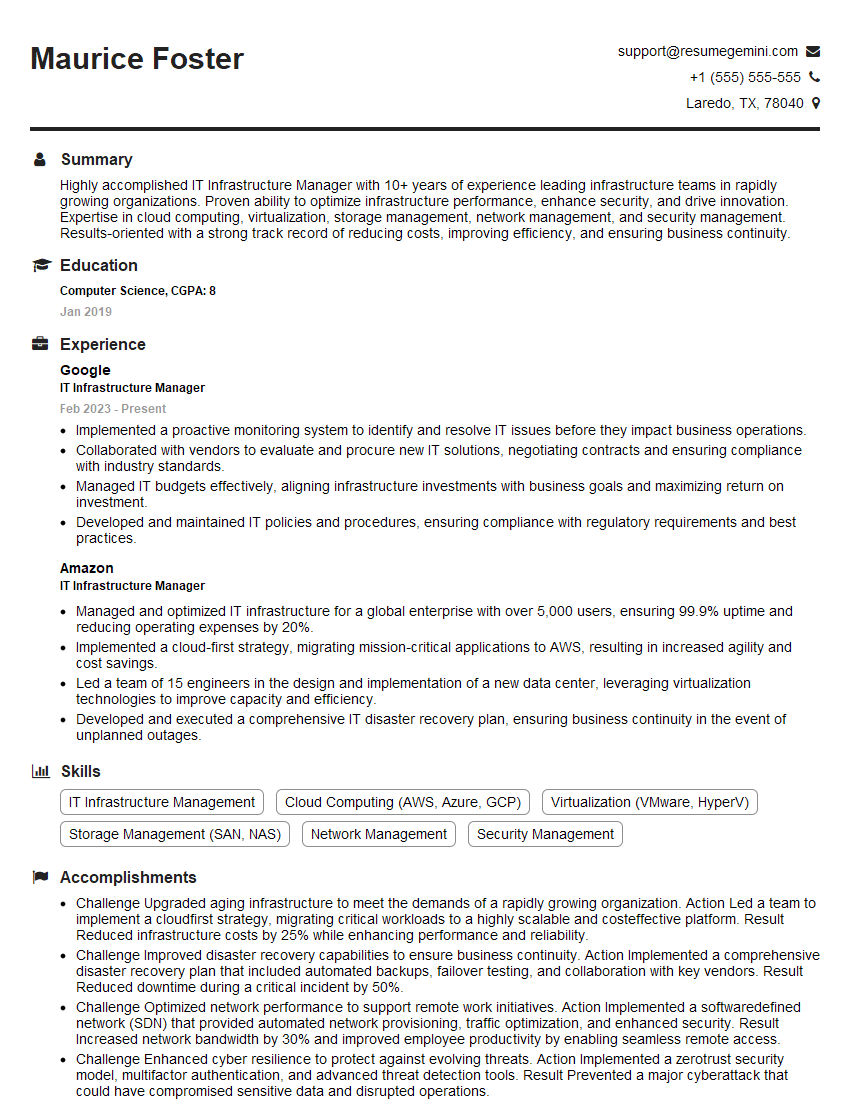Cracking a skill-specific interview, like one for Experience with network monitoring and troubleshooting methodologies, requires understanding the nuances of the role. In this blog, we present the questions you’re most likely to encounter, along with insights into how to answer them effectively. Let’s ensure you’re ready to make a strong impression.
Questions Asked in Experience with network monitoring and troubleshooting methodologies Interview
Q 1. Explain the difference between active and passive network monitoring.
Active and passive network monitoring differ fundamentally in how they gather data. Think of it like this: active monitoring is like proactively checking in on your friends—you call them to see how they’re doing. Passive monitoring is like eavesdropping on their conversations—you listen in without directly interacting.
Active monitoring involves sending probes or requests to network devices and analyzing the responses. Tools like ping, traceroute, and SNMP polling fall under this category. It’s proactive and allows for immediate detection of problems. For example, an active monitoring system might send a ping request every minute to a server to check its availability. If the ping fails, an alert is triggered.
Passive monitoring involves collecting data from network traffic as it flows. Tools like NetFlow, sFlow, and packet sniffers fall into this category. This approach is more reactive, providing insights into network behavior based on actual traffic patterns. Imagine passively monitoring network bandwidth usage. If you see a sudden spike, it suggests a potential problem that needs investigation. A key benefit of passive monitoring is it gives a holistic view of network health without impacting performance.
In practice, a comprehensive monitoring strategy uses both approaches for a complete picture of the network’s health.
Q 2. Describe your experience with network monitoring tools (e.g., Nagios, Zabbix, SolarWinds).
Throughout my career, I’ve extensively used several network monitoring tools, each with its strengths and weaknesses. Nagios, Zabbix, and SolarWinds are excellent examples.
I’ve used Nagios for its robust alerting system and customizable dashboards. Its strength lies in the flexibility to monitor a wide array of metrics across various systems. I found its plugin architecture particularly helpful for integrating with other monitoring solutions. In one instance, I integrated Nagios with a custom script to monitor database performance, which dramatically improved our ability to proactively address issues.
Zabbix stands out for its scalability and ability to handle large, complex networks. I’ve used it to monitor hundreds of devices simultaneously, leveraging its automated discovery features to simplify configuration and management. Its built-in graphing capabilities provided invaluable insights into long-term performance trends.
My experience with SolarWinds focuses on its user-friendly interface and comprehensive features. It provides excellent out-of-the-box dashboards and reporting capabilities, making it ideal for environments where quick insights are crucial. I’ve used it to troubleshoot network slowdowns by quickly identifying traffic bottlenecks and performance issues.
Ultimately, the best tool depends on the specific needs of the network and the organization’s budget. My experience allows me to leverage the strengths of different tools to create efficient monitoring strategies.
Q 3. How do you troubleshoot network connectivity issues?
Troubleshooting network connectivity issues requires a systematic approach. My usual process follows these steps:
- Identify the scope of the problem: Is it affecting a single device, a specific network segment, or the entire network?
- Gather information: Talk to affected users, check network monitoring tools for alerts and logs, and examine any error messages. The more information you have, the better.
- Check the basics: Verify that cables are properly connected, devices are powered on, and network interfaces are enabled. This sounds simple, but it’s often overlooked!
- Use basic diagnostic tools: Use
pingto check basic connectivity,traceroute(ortracerton Windows) to trace the path to a destination, andnslookupordigto check DNS resolution. - Examine network devices: Check routers, switches, and firewalls for errors or configurations that might be causing problems. Analyze their logs for any clues. Look at ACLs and other security configurations that might be blocking traffic.
- Check the network infrastructure: Look for potential physical issues like damaged cables or faulty network equipment.
- Isolate the problem: Once you’ve identified a potential cause, try to isolate it to pinpoint the exact source. Try restarting devices or isolating segments of the network to see if that resolves the issue.
For instance, if users can’t access a specific website, I might start by pinging the website’s IP address. If the ping fails, I’ll check DNS resolution. If DNS is working but the ping fails, I’ll examine firewalls and routers to check for blocking rules. If the ping works but the website is still inaccessible, the issue likely lies with the web server itself or its application layer.
Q 4. What are common network performance metrics you monitor and why?
Monitoring key network performance metrics is crucial for maintaining a healthy network. The specific metrics depend on the organization’s priorities and the network’s architecture, but some common ones include:
- Bandwidth utilization: This shows how much of your network’s bandwidth is being used. High utilization can indicate bottlenecks. Tracking inbound and outbound bandwidth separately can help identify the source of congestion.
- Latency: Measures the time it takes for data to travel between two points. High latency leads to slowdowns and poor user experience.
- Packet loss: Indicates data loss during transmission. Significant packet loss suggests issues with network connectivity or faulty devices.
- CPU and memory utilization on network devices: High usage on routers or switches could indicate that they are overloaded and need more resources or upgrades.
- Error rates: Metrics like CRC errors on interfaces or retransmission rates indicate potential physical or hardware problems.
- Availability: This tracks the uptime of network devices and services. Downtime can seriously impact productivity and business operations.
Monitoring these metrics provides crucial insights into network health and allows for proactive identification of potential problems before they impact users. For example, consistently high bandwidth utilization on a specific network segment might indicate the need for an upgrade to increase bandwidth capacity.
Q 5. Explain the TCP/IP model and its relevance to network troubleshooting.
The TCP/IP model is a layered model that describes how data is transmitted over a network. Understanding it is crucial for effective network troubleshooting. It comprises four layers:
- Application Layer: This layer is responsible for applications like web browsers, email clients, and file transfer protocols (FTP). Issues here might involve application-specific problems like incorrect configuration or software bugs.
- Transport Layer: This layer handles reliable data transfer using protocols like TCP (Transmission Control Protocol) and UDP (User Datagram Protocol). Troubleshooting at this layer might involve checking TCP connection states, analyzing packet headers, and looking for dropped packets.
- Network Layer (Internet Layer): This layer handles logical addressing (IP addresses) and routing. Problems at this layer might involve incorrect routing tables, IP address conflicts, or network segmentation issues. Diagnostic tools like
tracerouteare invaluable at this level. - Link Layer (Network Access Layer): This layer handles physical addressing (MAC addresses) and transmission over the physical media (cables, wireless). Problems here involve physical cable issues, faulty network interface cards (NICs), or incorrect switch configurations.
During troubleshooting, knowing which layer the problem resides in helps narrow down the potential causes. For example, if you can ping a device’s IP address but can’t access a service running on that device, the problem likely resides in the application or transport layer. If the ping itself fails, the issue is likely in the network or link layer.
Q 6. Describe your experience with analyzing network logs.
Analyzing network logs is a critical skill for identifying and resolving network issues. Different network devices – routers, switches, firewalls, servers – generate logs that record various events, including errors, warnings, and successful operations. My experience includes analyzing logs from various sources such as syslog, Windows Event Logs, and device-specific logging systems.
I use several techniques for efficient log analysis. This involves:
- Using log management tools: Tools like Splunk, ELK stack (Elasticsearch, Logstash, Kibana), or Graylog centralize and analyze logs from multiple sources making searching and filtering significantly easier.
- Filtering and searching: I employ advanced search capabilities to isolate relevant information based on timestamps, keywords, error codes, and IP addresses. Regular expressions are often used to filter logs effectively.
- Correlating events: I examine multiple logs simultaneously to determine the sequence of events that led to a specific problem. For example, a firewall log might indicate a dropped connection, while a server log might indicate an application error. Correlating these helps pinpoint the root cause.
- Understanding log formats: Knowing the different log formats (syslog, CSV, etc.) is critical to interpret the information correctly. This involves knowledge of common log fields such as timestamps, severity levels, source IPs, and error codes.
In one instance, analyzing firewall logs helped me identify a misconfigured rule that was blocking legitimate traffic causing a service disruption. By examining the sequence of events in the logs, I could pinpoint the exact rule causing the problem and quickly fix it.
Q 7. How do you identify network bottlenecks?
Identifying network bottlenecks involves a combination of monitoring, analysis, and troubleshooting. The process typically involves:
- Monitoring key performance metrics: Closely monitoring bandwidth utilization, latency, packet loss, and CPU/memory usage on network devices are crucial. High utilization in specific areas indicates potential bottlenecks.
- Analyzing network traffic: Use network monitoring tools (such as Wireshark) to capture and analyze network traffic. This allows you to identify specific applications or flows that are consuming excessive bandwidth or experiencing high latency.
- Using network visualization tools: Tools that map and visualize the network topology help identify potential bottlenecks visually. This can highlight choke points on links or overloaded devices.
- Performance testing: Conduct load tests or simulations to stress the network and identify limitations. This involves simulating various traffic patterns to see the network’s response under pressure and pinpoint potential bottlenecks that may not be evident under normal loads.
- Investigating slow applications: If specific applications are performing poorly, investigate their network traffic patterns, configurations, and dependencies to identify where the bottlenecks are occurring.
For example, if bandwidth utilization on a specific link consistently exceeds 90%, it suggests a potential bandwidth bottleneck. Further investigation might reveal a specific application or user that’s consuming the majority of the bandwidth, requiring prioritization or capacity upgrades.
Q 8. What are some common causes of network latency?
Network latency, simply put, is the delay in data transmission across a network. Think of it like traffic on a highway – the more congestion, the slower the journey. Several factors contribute to this delay.
- Network Congestion: Too much data trying to travel across a limited bandwidth is a primary culprit. Imagine a single-lane road with many cars; it’s bound to slow down traffic.
- Physical Distance: The longer the distance data needs to travel, the longer the latency. This is a fundamental limitation of the speed of light.
- Faulty Hardware: Issues with routers, switches, or network interface cards (NICs) can significantly increase latency. A malfunctioning component is like a pothole on the highway; it disrupts the smooth flow.
- Software Issues: Bugs in network applications or operating systems can introduce delays. This is akin to a driver making unexpected stops or taking a wrong turn.
- High CPU/Memory Utilization: If a network device’s processor or memory is overloaded, it can slow down its processing of network traffic.
- Wireless Interference: For Wi-Fi networks, interference from other devices operating on the same frequency band can cause significant latency.
- Routing Issues: Inefficient or faulty routing protocols can lead to data packets taking longer paths than necessary.
Troubleshooting latency often involves identifying the bottleneck. We can use tools like ping, traceroute, and network monitoring systems to pinpoint the source of the problem.
Q 9. How do you use packet sniffers (e.g., Wireshark) for troubleshooting?
Packet sniffers like Wireshark are invaluable for network troubleshooting. They allow us to capture and analyze network traffic in real-time, providing a granular view of what’s happening at the packet level.
For example, if a user is experiencing slow application performance, I’d use Wireshark to capture packets related to that application. I’d then filter the captured data to look for patterns like retransmissions (indicating packet loss), high latency values, or unexpected delays. Analyzing the TCP flags within the packet headers can pinpoint connection establishment problems or dropped packets.
Example Filter: tcp.port == 80 && ip.addr == 192.168.1.100 (This filter captures TCP traffic on port 80, related to a specific IP address)
By examining the timestamps, packet sizes, and protocol details, we can often pinpoint the cause of the problem – be it a faulty network card, a congested network segment, or a misconfigured firewall.
Q 10. Explain your experience with network security monitoring.
My experience with network security monitoring encompasses various aspects, including intrusion detection, vulnerability assessment, and security information and event management (SIEM).
I’ve worked with various tools like Security Onion, Splunk, and ELK stack to monitor network traffic for malicious activity. This involves analyzing logs from firewalls, intrusion detection systems (IDS), and other security devices for suspicious patterns. For instance, I’ve investigated instances of unusual network scans, unauthorized access attempts, and data exfiltration attempts by analyzing network flows and identifying anomalous behavior.
I’m also experienced in implementing and managing security tools, configuring alerts, and responding to security incidents. A crucial aspect is correlating data from multiple sources to build a comprehensive picture of security events and promptly addressing security threats.
Q 11. Describe your process for escalating network issues.
My escalation process for network issues is methodical and prioritizes efficient resolution. It involves several steps:
- Initial Assessment: I begin by gathering information about the issue (impact, affected users, symptoms). I’ll conduct basic troubleshooting steps.
- Documentation: I meticulously document all steps taken, including timestamps and results. This is crucial for future reference and troubleshooting.
- Internal Escalation: If the issue is beyond my immediate expertise or requires specialized knowledge, I escalate to the appropriate team (e.g., security, server administration) based on the nature of the problem. This escalation includes a concise summary of the issue, steps taken, and relevant logs.
- External Escalation (if needed): If the issue involves third-party services (e.g., ISP, cloud provider), I’ll escalate to them, providing detailed information gathered during troubleshooting.
- Communication: Throughout the process, I maintain clear and consistent communication with affected users and relevant stakeholders, providing regular updates on the status and expected resolution time.
Q 12. How do you document network troubleshooting steps?
Thorough documentation is essential for effective troubleshooting and future reference. My documentation practices include:
- Ticketing System: I use a ticketing system (e.g., Jira, ServiceNow) to track each issue, including detailed descriptions, steps taken, and outcomes.
- Detailed Logs: I maintain detailed logs of all commands executed, results obtained, and any observations made. This includes screenshots or screen recordings where appropriate.
- Network Diagrams: If the issue involves complex network topologies, I’ll reference or create network diagrams to visually map the affected areas.
- Root Cause Analysis: Once the problem is resolved, I’ll document the root cause to prevent recurrence. I might even include recommendations for preventative measures.
This meticulous approach ensures that troubleshooting is efficient and allows for easy knowledge sharing within the team.
Q 13. What are your preferred methods for remote network troubleshooting?
My preferred methods for remote network troubleshooting leverage secure connections and remote access tools.
- SSH (Secure Shell): For accessing and managing network devices, SSH provides a secure command-line interface.
- RDP (Remote Desktop Protocol): Used for accessing and controlling Windows servers or workstations remotely.
- VNC (Virtual Network Computing): Offers graphical remote access capabilities, useful for troubleshooting graphical interfaces or applications.
- Secure VPN Connections: Creating a secure VPN connection ensures that all communication is encrypted, protecting sensitive information during remote troubleshooting.
- Remote Monitoring Tools: Tools like Nagios, Zabbix, or PRTG enable remote monitoring of various network parameters and provide alerts about potential problems.
Before initiating remote troubleshooting, I ensure I have the necessary permissions and that all necessary security protocols are in place to prevent unauthorized access.
Q 14. How familiar are you with SNMP (Simple Network Management Protocol)?
I’m very familiar with SNMP (Simple Network Management Protocol). It’s a fundamental protocol for network monitoring and management. SNMP allows us to collect information from network devices (routers, switches, servers) without needing to manually log in to each device individually.
I’ve used SNMP extensively to monitor key performance indicators (KPIs) such as CPU utilization, memory usage, interface bandwidth, and temperature. By setting up SNMP traps, we can receive alerts when critical thresholds are breached, enabling proactive issue detection. I can configure and manage SNMP agents on network devices and use management tools (e.g., SolarWinds, ManageEngine) to collect and analyze SNMP data.
Understanding the different versions of SNMP (SNMPv1, SNMPv2c, SNMPv3) and their security implications is crucial. I prefer to use the more secure SNMPv3, which provides authentication and encryption to protect SNMP communications.
Q 15. Explain your experience with network capacity planning.
Network capacity planning is the process of determining the future bandwidth, processing power, and other resources needed to support an organization’s network infrastructure. It’s like planning for a growing family – you need to anticipate their future needs to ensure everyone has enough space and resources. I’ve been involved in numerous capacity planning projects, employing a multi-faceted approach.
- Forecasting: This involves analyzing historical network usage trends (bandwidth consumption, application usage, number of users) to predict future requirements. I typically use tools that provide trend analysis and forecasting capabilities.
- Application analysis: Understanding the resource demands of individual applications is crucial. For instance, a video conferencing application needs significantly more bandwidth than email. I collaborate closely with application owners to gather this information.
- Hardware and software considerations: Capacity planning includes evaluating the capabilities of existing hardware and software, identifying potential bottlenecks, and determining if upgrades or replacements are necessary. We often conduct stress tests to simulate peak loads and identify limitations.
- Scalability planning: The plan should consider the network’s ability to handle future growth. This may involve choosing scalable hardware and software architectures, or planning for phased upgrades.
For example, in one project for a rapidly growing SaaS company, I used historical data and projected user growth to predict bandwidth needs over the next three years. This enabled them to proactively upgrade their internet connection and server infrastructure, avoiding performance bottlenecks and service disruptions.
Career Expert Tips:
- Ace those interviews! Prepare effectively by reviewing the Top 50 Most Common Interview Questions on ResumeGemini.
- Navigate your job search with confidence! Explore a wide range of Career Tips on ResumeGemini. Learn about common challenges and recommendations to overcome them.
- Craft the perfect resume! Master the Art of Resume Writing with ResumeGemini’s guide. Showcase your unique qualifications and achievements effectively.
- Don’t miss out on holiday savings! Build your dream resume with ResumeGemini’s ATS optimized templates.
Q 16. How do you handle multiple simultaneous network issues?
Handling multiple simultaneous network issues requires a structured and systematic approach. Think of it like a fire fighter – you need to prioritize and tackle the most critical fires first. My process involves these steps:
- Prioritization: I assess the impact of each issue. Issues affecting critical services (like email or ERP systems) take precedence.
- Triaging: I gather information about each issue, such as affected users, symptoms, and potential causes. Tools like network monitoring systems are vital here.
- Resource allocation: I assign personnel to address each issue based on their expertise and the severity of the problem. Communication is key.
- Escalation: If an issue is beyond my immediate expertise, I escalate it to the appropriate team (e.g., vendor support).
- Documentation: Thorough documentation of each issue, its resolution, and any lessons learned is crucial for preventing future occurrences.
In a recent scenario, we experienced simultaneous DNS outages, a congested VPN connection, and several server failures. We prioritized the DNS outage (affecting all users) first, then tackled the VPN issue (impacting a specific team), and finally addressed the server failures. Clear communication throughout the process was essential to ensure everyone was working efficiently and toward the same goals.
Q 17. Describe your experience with network automation tools.
I have extensive experience with various network automation tools, including Ansible, Puppet, and Chef. These tools are essential for managing and maintaining complex network infrastructures efficiently. Automation allows for tasks like device configuration, network monitoring, and troubleshooting to be automated, reducing manual effort and improving consistency.
- Ansible: I’ve used Ansible extensively for automating configuration management of network devices like routers and switches. Its agentless architecture is a big advantage.
- Puppet/Chef: These tools are excellent for managing a large number of devices and enforcing consistent configurations across the network.
- Scripting (Python, Bash): I’m proficient in scripting to automate repetitive tasks and integrate different network management tools.
For example, I automated the configuration of hundreds of network switches using Ansible playbooks. This process, which previously took days, now takes only a few hours, ensuring consistent configurations and reducing the risk of human error. This level of automation is crucial for large scale deployments and ongoing maintenance.
Q 18. How do you ensure network uptime and availability?
Ensuring network uptime and availability requires a multi-layered approach, combining proactive measures with reactive troubleshooting. It’s like building a robust house – you need a strong foundation, regular maintenance, and a plan for dealing with unforeseen events.
- Redundancy: Implementing redundant components (like dual internet connections, backup power supplies, and failover mechanisms) is crucial. This ensures that if one component fails, another takes over seamlessly.
- Monitoring: Using comprehensive network monitoring tools allows for proactive identification of potential issues before they impact users. This includes performance monitoring, fault detection, and security monitoring.
- Maintenance: Regular maintenance, including software updates, security patching, and hardware checks, is crucial for preventing issues.
- Disaster recovery planning: Having a well-defined disaster recovery plan ensures that in case of major outages, the network can be restored quickly and efficiently. This involves regular testing and drills.
For instance, in a past role, we implemented redundant internet connections and a robust monitoring system. This allowed us to automatically switch to the backup internet connection when the primary line failed, minimizing downtime to just a few seconds.
Q 19. What experience do you have with different network topologies (e.g., star, mesh, ring)?
I have experience with various network topologies, each offering different advantages and disadvantages depending on the specific needs. Let’s examine a few:
- Star Topology: This is the most common topology, with all devices connected to a central hub or switch. It’s simple to manage and easy to troubleshoot, but a failure of the central device brings down the entire network. Think of a wheel – if the hub breaks, the entire wheel stops working.
- Mesh Topology: In a mesh network, devices are connected to multiple other devices, providing redundancy and fault tolerance. It’s more complex to manage but highly reliable. Imagine a spider web – even if one thread breaks, the rest of the web remains intact.
- Ring Topology: Devices are connected in a closed loop. Data flows in one direction. It’s simple but a failure in any part of the ring can disrupt the entire network. This is like a circle – if one part breaks, the entire circle is compromised.
In my experience, choosing the right topology depends heavily on factors like the size of the network, the required level of redundancy, and the budget. For example, a small office might use a star topology for simplicity, while a large enterprise might opt for a mesh topology for better reliability.
Q 20. Explain the concept of Quality of Service (QoS) and its implementation.
Quality of Service (QoS) is a set of technologies that prioritize certain types of network traffic over others. Think of it as a traffic management system for your network. It ensures that critical applications, like video conferencing or VoIP, receive the bandwidth they need, even during periods of high network congestion.
QoS is implemented using various techniques, including:
- Traffic classification: Identifying different types of traffic based on factors such as port number, IP address, or protocol.
- Traffic marking: Assigning priority levels to different types of traffic.
- Traffic shaping/policing: Controlling the rate at which traffic is sent to ensure that no single type of traffic overwhelms the network.
- Queue management: Managing how different types of traffic are processed by network devices.
For example, in a hospital setting, QoS ensures that medical imaging data receives priority over less critical traffic, minimizing delays in diagnosis and treatment. Implementation requires careful planning and configuration of network devices like routers and switches.
Q 21. How do you troubleshoot DNS issues?
Troubleshooting DNS issues involves a systematic approach, using tools like nslookup, dig, and ping. Remember, DNS translates human-readable domain names (like google.com) into machine-readable IP addresses.
Here’s a typical troubleshooting process:
- Check local DNS resolver: Verify that your computer is properly configured to use a DNS server. This can usually be done through your operating system’s network settings.
- Use
pingto check connectivity: Try pinging the domain name (e.g.,ping google.com) and its IP address (obtained fromnslookupordig). A successful ping indicates network connectivity; failure suggests a network problem. - Use
nslookupordig: These commands allow you to query DNS servers to check for DNS records. If you get errors, it indicates a DNS issue. - Check DNS server configuration: Examine the configuration of your DNS server to check for errors in zone files or other configurations.
- Check for caching issues: Sometimes, incorrect DNS records are cached locally. Clearing your browser’s cache or using the
ipconfig /flushdnscommand (on Windows) can resolve this. - Check network connectivity: A failure to reach the DNS server itself suggests a problem with your network connection.
For example, if nslookup google.com returns an error, but ping 8.8.8.8 (Google’s public DNS server) is successful, it might indicate a problem with Google’s DNS servers or a local network configuration issue. If both fail, the problem lies with network connectivity itself.
Q 22. How do you troubleshoot DHCP issues?
Troubleshooting DHCP issues involves systematically checking the DHCP server, client, and network infrastructure. Think of DHCP as a network’s automated address book; if it’s malfunctioning, devices can’t get the addresses they need to communicate.
Verify DHCP Server Configuration: First, check the DHCP server’s settings (e.g., on a Windows server, this would involve the DHCP Manager). Ensure the correct IP address range, subnet mask, default gateway, and DNS servers are configured. Are there enough available IP addresses? Is the scope properly configured to include the subnet where clients are connecting?
Check DHCP Server Logs: Examine the DHCP server logs for any errors or warnings indicating problems with address allocation, lease exhaustion, or other issues. These logs are invaluable clues.
Test DHCP Client Functionality: Use the
ipconfig /releaseandipconfig /renewcommands (on Windows) or equivalent commands (on Linux or macOS) on the affected client machine to force it to release its existing IP address and request a new one. If the problem persists, the client might have a configuration issue. A network cable issue can also sometimes mimic this.Inspect Network Connectivity: Verify basic network connectivity: Can the client ping the DHCP server? Can it reach the default gateway? Problems here point to more fundamental networking issues, like a faulty cable or a router configuration problem.
Examine Network Devices: Check your routers, switches, and firewalls for any configuration errors that might be blocking DHCP traffic (UDP ports 67 and 68). This might involve temporarily disabling firewalls to isolate the issue, always remembering to re-enable them afterwards.
Analyze Address Conflicts: If you suspect an IP address conflict, use tools like
arp -a(on Windows) to scan for duplicate IP addresses on the network. This might show that two devices have the same IP.
Example: In one instance, we found a DHCP server’s IP address range was too small, causing lease exhaustion. Expanding the range quickly resolved the widespread connectivity issues.
Q 23. Describe your experience with VPN troubleshooting.
VPN troubleshooting involves a systematic approach, focusing on the client, network, and VPN server configurations. Imagine a VPN as a secure tunnel; if there’s a problem anywhere in the tunnel, the connection will be disrupted.
Check VPN Client Configuration: Begin by verifying the VPN client software is correctly installed and configured with the correct server address, username, and password. Are the correct security protocols selected? Outdated clients can be a source of issues.
Test Network Connectivity: Ensure the client machine has a working internet connection before attempting to connect to the VPN. It won’t work if there’s a fundamental network problem.
Verify VPN Server Status: Confirm the VPN server is running and accessible. Is it overloaded? Is it experiencing connectivity issues itself? Use monitoring tools to understand the health of the VPN gateway.
Inspect Firewall Rules: Firewalls on both the client and server sides could be blocking VPN traffic. Ensure that necessary ports are open and configured appropriately. VPN protocols typically use different ports.
Check VPN Logs: Examine VPN logs on both the client and server for errors or warnings that provide clues about the connection failure. These logs often contain the most helpful details.
Analyze Routing Tables: If the VPN connection is established but traffic isn’t routing correctly, analyze the routing tables on the client and server. Are routes correctly pointing through the VPN tunnel?
Test with a Different Client: Try connecting to the VPN using a different client machine to isolate whether the problem is with the VPN client software or a network configuration issue on the original client machine.
For example, I once resolved a VPN issue caused by a misconfigured firewall rule on the VPN server that was blocking certain types of traffic. Addressing that single rule restored connectivity immediately.
Q 24. How do you diagnose and resolve routing problems?
Diagnosing and resolving routing problems requires a methodical approach, using a combination of commands and network monitoring tools. Think of routing as the network’s navigation system; if it’s faulty, data packets get lost or sent to incorrect destinations.
Check Routing Tables: Use the
routeornetstat -rncommands (depending on your OS) to examine the routing tables on routers and client machines. Are there any incorrect routes, or routes to unreachable networks? Missing default gateways are a common problem.Ping Tests: Use the
pingcommand to test connectivity to various network hosts and gateways. This helps to pinpoint where connectivity breaks down. For example, if you can ping the gateway but not a remote server, the problem lies beyond your local network.Traceroute (Tracert): Use
traceroute(ortracerton Windows) to trace the path packets take to a destination host. This reveals the hops and identifies any points of failure or excessive latency. This often points to a problem on a specific router or network segment.Check Network Topology: Review the network diagram to confirm the expected routing path. This helps to identify where the problem might be. Discrepancies between the actual and expected paths are your problem.
Analyze Interface Configuration: Verify the correct IP address configuration, subnet mask, and default gateway on all routers and interfaces involved in the routing path. Misconfigured interfaces are often the culprit.
Examine Router Logs: Check router logs for errors or warnings related to routing protocol issues, interface failures, or other problems.
For instance, I once diagnosed a routing problem where a router’s interface was incorrectly configured with a wrong subnet mask, causing misrouting of traffic to a particular network segment. Correcting the subnet mask solved the issue.
Q 25. What are your experience with network segmentation and security zones?
Network segmentation and security zones are crucial for enhancing network security and performance. Think of it as dividing your network into smaller, more manageable areas, each with its own security policies.
Segmentation: Dividing the network into smaller segments limits the impact of security breaches; if one segment is compromised, it doesn’t necessarily affect the entire network. This is accomplished with firewalls, VLANs (Virtual LANs), or other network devices that isolate traffic.
Security Zones: These define groups of devices or networks with similar security requirements. They can use different firewall rules and access control lists to enforce appropriate levels of security for different parts of the network. For example, a DMZ (demilitarized zone) might be used to host public-facing servers, separated from internal networks.
Implementation Strategies: Segmentation can be implemented using VLANs, routers, firewalls, and VPNs. VLANs separate traffic logically without requiring physical hardware changes. Routers and firewalls control traffic flow based on security policies.
Benefits: Increased security, improved performance by reducing network congestion, better control of broadcast domains, and easier network management are some of the benefits.
Example: In a previous role, we segmented our network by department using VLANs, which improved security and allowed for easier administration of each segment’s network policies. This was much safer than having a single flat network.
Q 26. Explain your understanding of network protocols (e.g., TCP, UDP, ICMP).
Understanding network protocols like TCP, UDP, and ICMP is fundamental for network troubleshooting. They define the rules for how data is transmitted across the network.
TCP (Transmission Control Protocol): A connection-oriented protocol, providing reliable data delivery. It establishes a connection before transmitting data, checks for errors, and retransmits lost packets. Think of it as a reliable courier service, ensuring the package arrives safely.
UDP (User Datagram Protocol): A connectionless protocol, providing faster but less reliable data delivery. It doesn’t establish a connection before transmitting data, and doesn’t guarantee delivery or order. It’s like sending a postcard—you hope it arrives, but there’s no guarantee.
ICMP (Internet Control Message Protocol): Used for network diagnostics, such as
pingandtraceroute. It reports errors and provides information about network connectivity. It is like a network status message system.
Example: When troubleshooting a slow connection, examining the TCP connection characteristics (e.g., packet loss, retransmission rate) using tools like Wireshark can identify the root cause. If a service is using UDP and experiencing data loss, that could point to a different set of issues than if it were using TCP.
Q 27. How do you use network diagrams for troubleshooting?
Network diagrams are essential for troubleshooting. They provide a visual representation of the network’s topology, showing the connections between devices.
Visual Aid: Diagrams show the physical and logical connections, helping to quickly identify potential problem areas. It is much easier to trace a connection visually than via a list of commands and configurations.
Understanding the Layout: Diagrams help understand how different parts of the network interact. This gives context to the troubleshooting process, showing connections and dependencies.
Identifying Potential Bottlenecks: By visually examining the diagram, you can identify potential bottlenecks or points of failure more quickly.
Documenting Changes: Diagrams should be updated as the network changes to ensure they remain accurate. This provides an up-to-date reference when troubleshooting.
Example: During a recent outage, the network diagram immediately showed a faulty cable connecting two switches, which allowed us to quickly resolve the connectivity issue. Without the diagram, locating the problem would have taken much longer.
Q 28. Describe your experience with network virtualization (e.g., VMware NSX, Cisco ACI).
Network virtualization technologies like VMware NSX and Cisco ACI abstract network functions from the underlying physical hardware. Think of it as creating virtual networks on top of existing physical infrastructure.
VMware NSX: A software-defined networking (SDN) solution that provides virtual networking capabilities. It allows for the creation of virtual switches, routers, and firewalls, all managed through a centralized control plane.
Cisco ACI (Application Centric Infrastructure): Another SDN solution that focuses on automating network configuration and management based on the application’s needs. It allows for policy-based management of network resources.
Troubleshooting: Troubleshooting virtual networks involves similar methods as physical networks but with the added layer of the virtualization platform. Tools specific to the virtualization platform are often required.
Monitoring: Monitoring tools integrated with the virtualization platform are used for performance monitoring and fault detection.
Centralized Management: The centralized management provided by these platforms simplifies troubleshooting and allows administrators to manage network resources more efficiently.
Example: Using NSX, we were able to quickly isolate and resolve a network issue affecting a virtual machine by examining its virtual network configuration and logs within the NSX manager. This prevented the need to manually investigate each physical switch and cable connection.
Key Topics to Learn for Network Monitoring and Troubleshooting Methodologies Interview
- Network Monitoring Tools and Technologies: Understanding the functionality and application of various monitoring tools (e.g., Nagios, Zabbix, PRTG, SolarWinds) and their role in proactive network management. Consider exploring different tool architectures and their strengths/weaknesses.
- Network Protocols and Their Monitoring: Deep dive into key protocols like TCP/IP, UDP, HTTP, DNS, and their associated metrics (latency, packet loss, throughput). Practice analyzing network captures (pcap files) to identify protocol-related issues.
- Troubleshooting Methodologies: Mastering systematic troubleshooting approaches, including the use of diagnostic commands (ping, traceroute, netstat), log analysis, and escalation procedures. Consider different troubleshooting frameworks.
- Network Performance Analysis: Learn to interpret network performance metrics, identify bottlenecks, and propose solutions to optimize network efficiency. This includes understanding bandwidth utilization, latency, and jitter.
- Security Considerations in Network Monitoring: Explore the role of network monitoring in identifying and responding to security threats. Understand security best practices and how monitoring contributes to a secure network environment.
- Cloud Network Monitoring: Familiarize yourself with cloud-based monitoring tools and strategies, especially if your target role involves cloud environments (AWS, Azure, GCP).
- Automation and Scripting: Discuss your experience with automating monitoring tasks and creating scripts for troubleshooting using tools like Python or PowerShell. This showcases advanced skills.
Next Steps
Mastering network monitoring and troubleshooting methodologies is crucial for career advancement in IT. These skills are highly sought after and demonstrate your ability to maintain reliable and efficient network infrastructure. To significantly increase your chances of landing your dream role, focus on creating a strong, ATS-friendly resume that highlights your expertise. ResumeGemini is a trusted resource that can help you craft a compelling resume tailored to showcase your skills effectively. We provide examples of resumes specifically designed for candidates with experience in network monitoring and troubleshooting methodologies to help guide your preparation.
Explore more articles
Users Rating of Our Blogs
Share Your Experience
We value your feedback! Please rate our content and share your thoughts (optional).
What Readers Say About Our Blog
Hello,
We found issues with your domain’s email setup that may be sending your messages to spam or blocking them completely. InboxShield Mini shows you how to fix it in minutes — no tech skills required.
Scan your domain now for details: https://inboxshield-mini.com/
— Adam @ InboxShield Mini
Reply STOP to unsubscribe
Hi, are you owner of interviewgemini.com? What if I told you I could help you find extra time in your schedule, reconnect with leads you didn’t even realize you missed, and bring in more “I want to work with you” conversations, without increasing your ad spend or hiring a full-time employee?
All with a flexible, budget-friendly service that could easily pay for itself. Sounds good?
Would it be nice to jump on a quick 10-minute call so I can show you exactly how we make this work?
Best,
Hapei
Marketing Director
Hey, I know you’re the owner of interviewgemini.com. I’ll be quick.
Fundraising for your business is tough and time-consuming. We make it easier by guaranteeing two private investor meetings each month, for six months. No demos, no pitch events – just direct introductions to active investors matched to your startup.
If youR17;re raising, this could help you build real momentum. Want me to send more info?
Hi, I represent an SEO company that specialises in getting you AI citations and higher rankings on Google. I’d like to offer you a 100% free SEO audit for your website. Would you be interested?
Hi, I represent an SEO company that specialises in getting you AI citations and higher rankings on Google. I’d like to offer you a 100% free SEO audit for your website. Would you be interested?
good