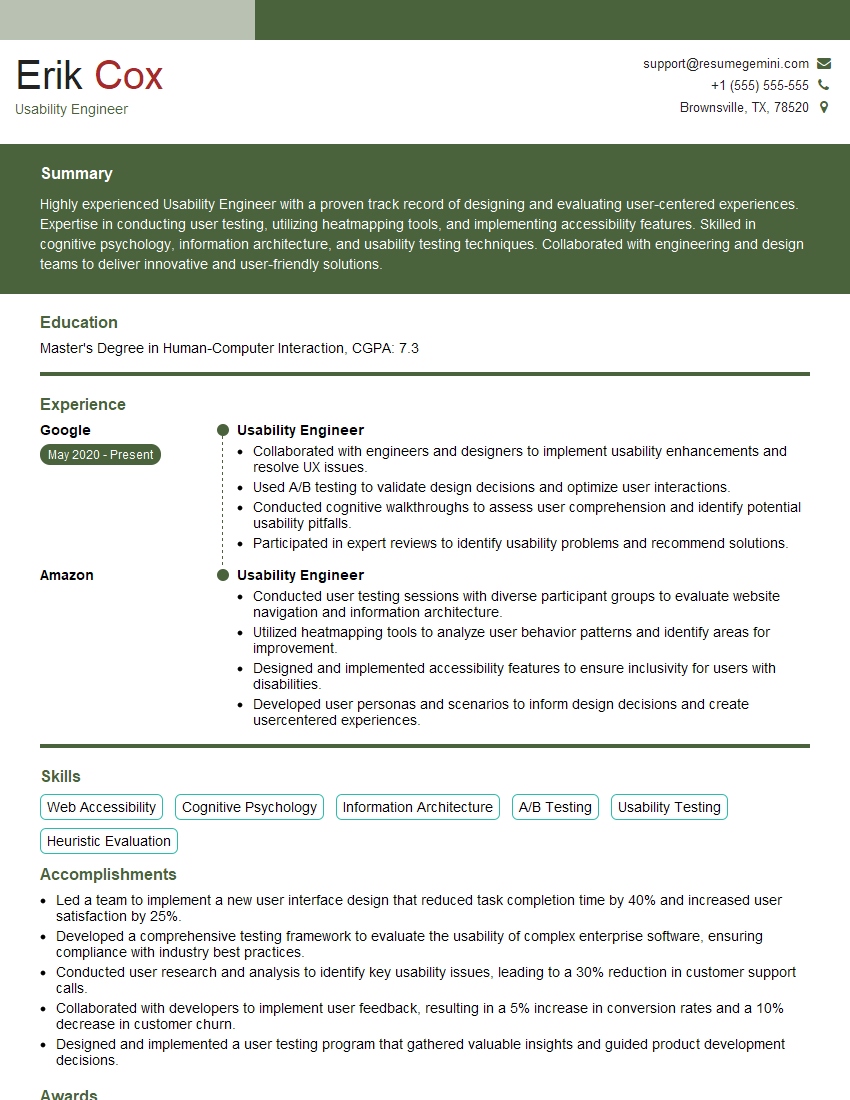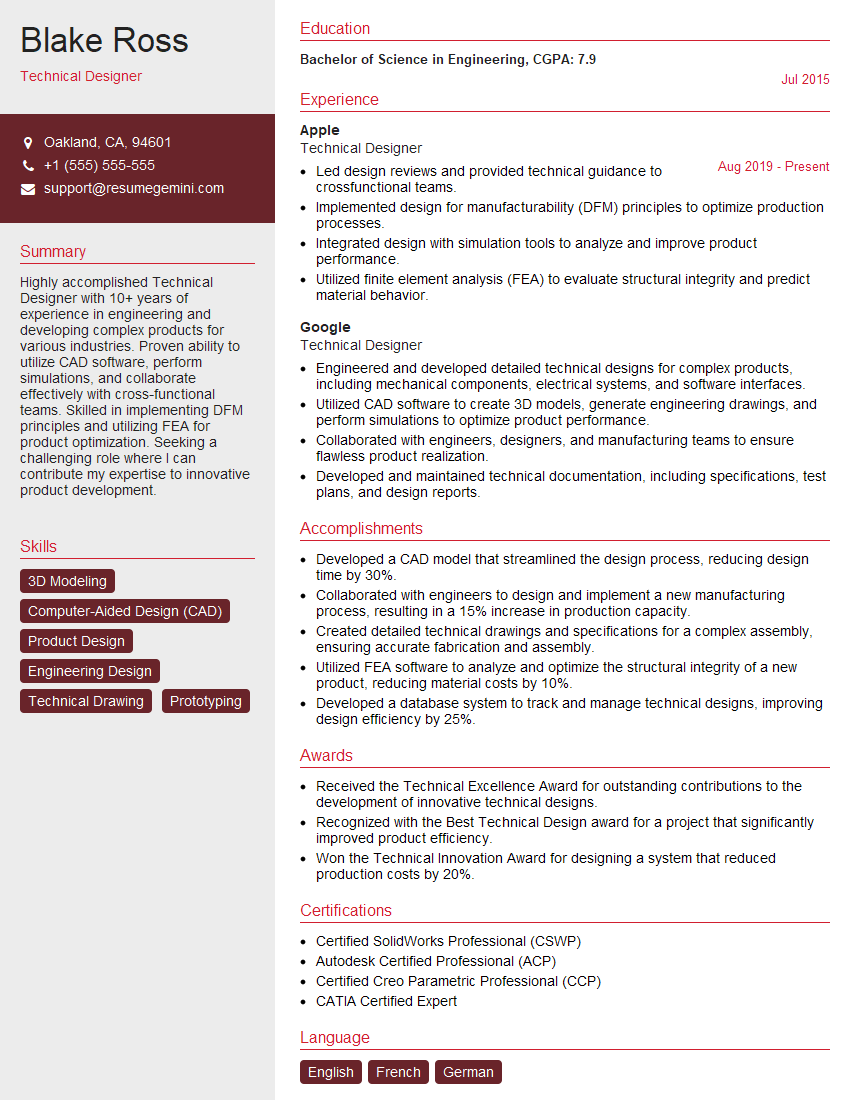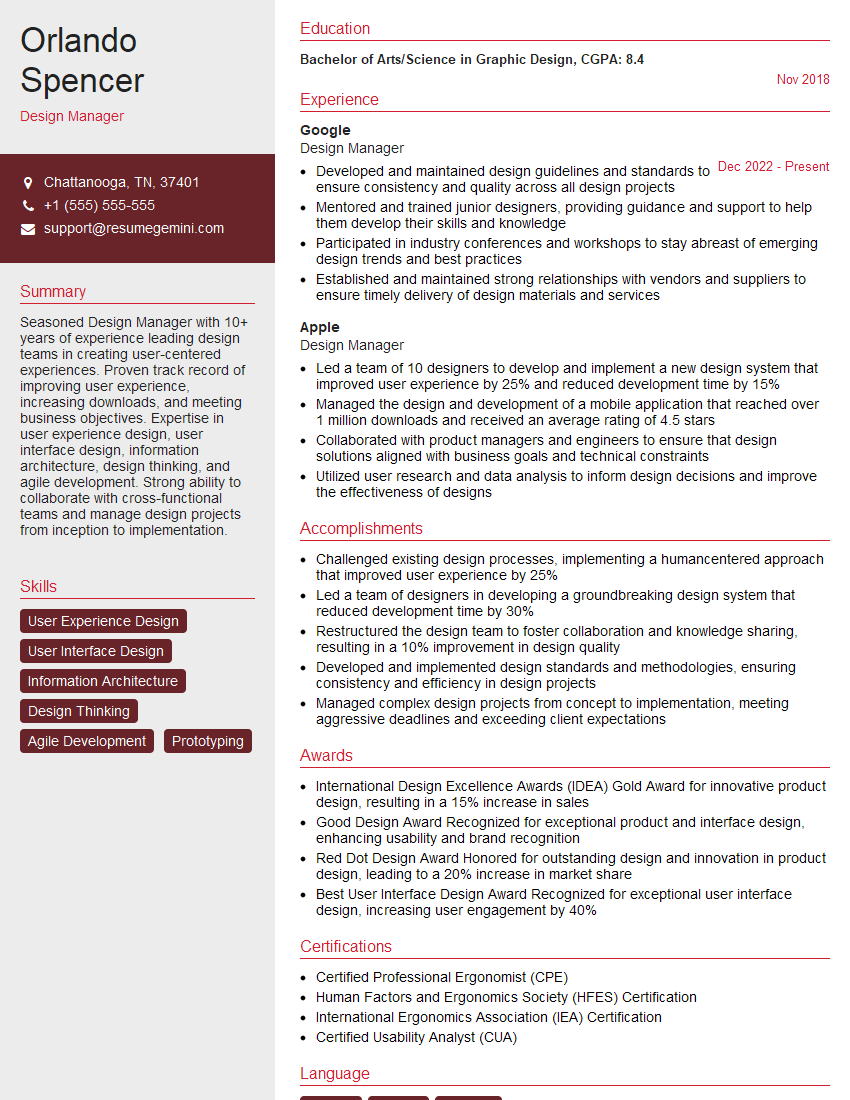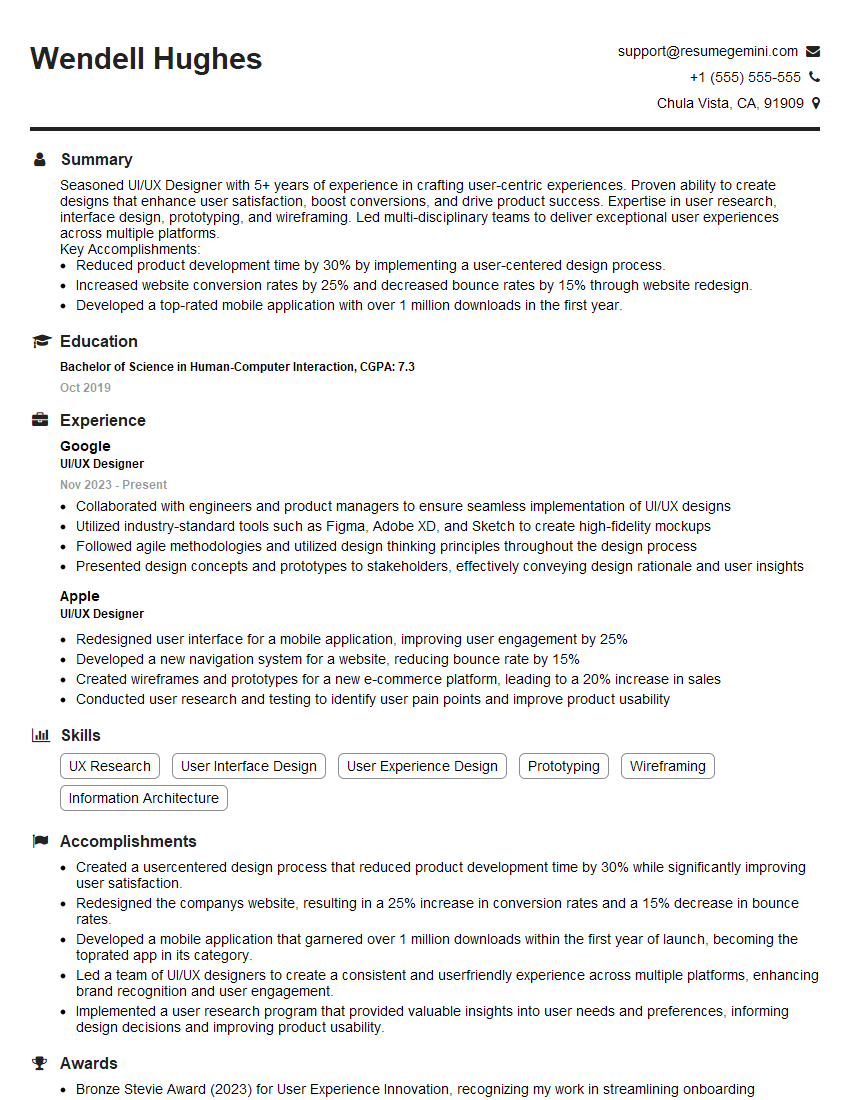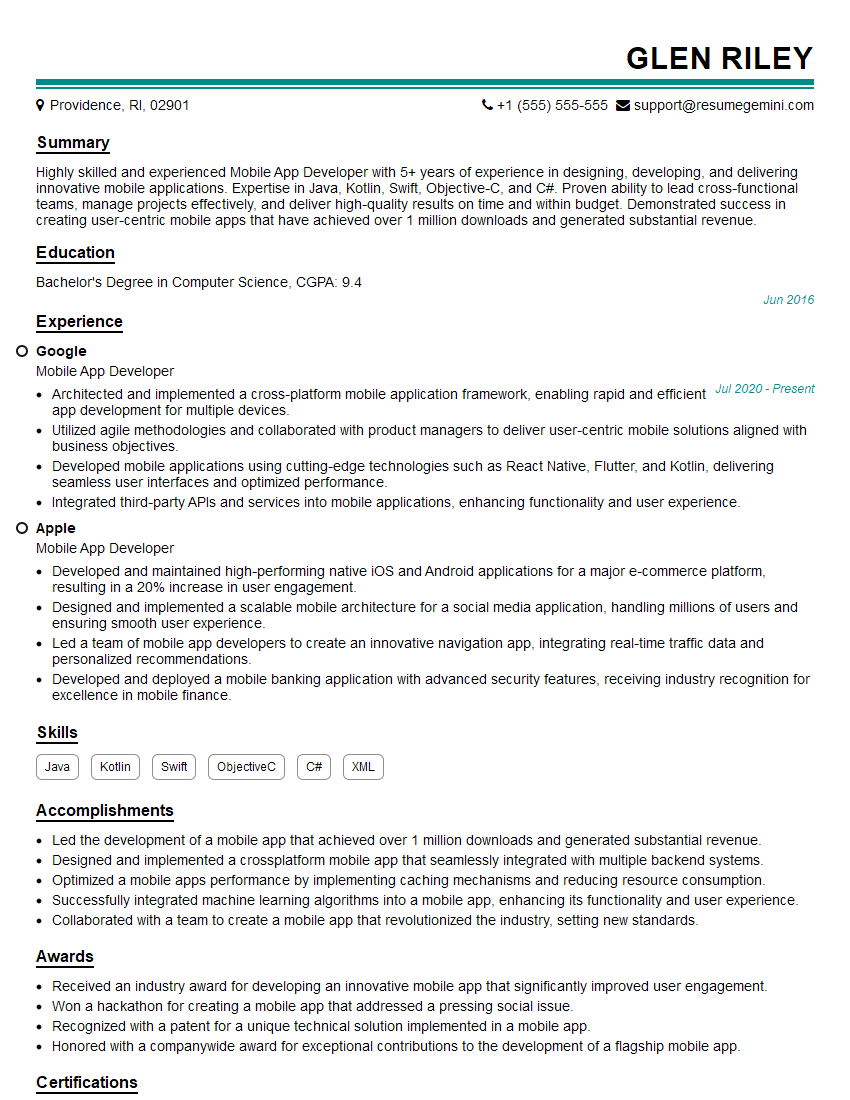Unlock your full potential by mastering the most common Button Dimensions and Specifications interview questions. This blog offers a deep dive into the critical topics, ensuring you’re not only prepared to answer but to excel. With these insights, you’ll approach your interview with clarity and confidence.
Questions Asked in Button Dimensions and Specifications Interview
Q 1. What are the standard dimensions for a call-to-action button?
There isn’t one single ‘standard’ dimension for a call-to-action (CTA) button, as the ideal size depends heavily on context – the device, the user interface, and the button’s purpose. However, we can discuss effective ranges. A good starting point for desktop websites is a height of around 40-48 pixels and a width that comfortably accommodates the text, ensuring sufficient padding. Think of it like a comfortable handshake – not too small, not overly large. Mobile buttons may be slightly smaller, perhaps 36-44 pixels high, to adapt to smaller screens and finger-tap areas.
For example, a button reading “Submit” might be wider than one reading “Learn More”. The important thing is ensuring the text is easily legible and the button is easily clickable. Too small, and the user might miss it entirely or accidentally click the wrong thing. Too large, and it can look clunky and disrupt the layout.
Q 2. Explain the impact of button size on user experience.
Button size significantly impacts user experience. Think of it like Goldilocks and the Three Bears – too small, and it’s frustratingly hard to click accurately; too large, and it overwhelms the design and can feel intrusive. Just right, and it’s inviting and easy to use.
- Too Small: Leads to misclicks, accidental selections, and frustration. Users with motor impairments or using smaller devices are particularly affected.
- Just Right: Provides easy target acquisition for users, improving the overall usability and reducing frustration. It allows for comfortable interaction, especially on touchscreens.
- Too Large: Can visually disrupt the layout and make the interface feel cluttered or disproportionate. It can make other elements look smaller in comparison, creating an unbalanced design.
Q 3. How do you determine optimal button dimensions for different screen sizes?
Determining optimal button dimensions across various screen sizes requires a responsive design approach. This usually involves using relative units (like percentages or viewport units) rather than fixed pixels. This allows the button to scale appropriately based on the screen size and resolution.
For example, instead of setting a fixed width of 200px, we might use a percentage value like width: 30% or a viewport unit like width: 20vw. These values dynamically adjust the button’s size to maintain a consistent aspect ratio and tappable area on different devices. Furthermore, I often utilize media queries in CSS to set different button sizes depending on the screen size, ensuring an optimal experience across all devices.
/* Example media query for different screen sizes */
@media (max-width: 768px) {
.button {
width: 40%;
height: 40px;
}
}
@media (min-width: 769px) {
.button {
width: 20%;
height: 50px;
}
}Q 4. Discuss the importance of button padding and spacing.
Button padding and spacing are crucial for both usability and visual appeal. Padding refers to the space between the button’s content (text or icon) and its border, while spacing refers to the distance between the button and surrounding elements.
- Padding: Adequate padding ensures the text isn’t crammed against the button’s edges, improving readability and making the button look more polished. It also provides a comfortable tap area, reducing the chance of accidental misclicks.
- Spacing: Appropriate spacing prevents buttons from appearing cluttered or overlapping. It improves visual hierarchy and creates a clear visual separation between elements, making the interface easier to scan and understand.
Imagine a button with no padding—the text would look cramped and uninviting. Similarly, buttons bunched together without spacing are difficult to interact with and make the interface appear messy. A good rule of thumb is to maintain consistent padding and spacing throughout the interface for a cohesive and professional look.
Q 5. What are the accessibility guidelines for button dimensions?
Accessibility guidelines for button dimensions emphasize ensuring buttons are large enough to be easily targeted by users with various disabilities, particularly those with motor impairments or using assistive technologies.
- Minimum Size: WCAG (Web Content Accessibility Guidelines) recommends a minimum target size of 44×44 pixels for touch targets. This ensures sufficient clickable area for users with reduced dexterity.
- Sufficient Contrast: The button’s color and text contrast must also meet accessibility standards to ensure visibility for users with visual impairments.
- Keyboard Navigation: Buttons should be focusable and navigable using a keyboard for users who cannot use a mouse.
Failing to meet these guidelines can exclude users with disabilities, hindering accessibility and potentially violating legal requirements. Tools exist to test for sufficient contrast and target size, helping developers ensure compliance.
Q 6. How do you ensure button dimensions are consistent across different devices and platforms?
Maintaining consistent button dimensions across different devices and platforms relies heavily on utilizing flexible layout techniques and responsive design principles.
- Relative Units: Employing relative units (percentages, viewport units, ems, rems) for button dimensions ensures that they scale proportionally across various screen sizes and resolutions.
- CSS Frameworks: Utilizing CSS frameworks like Bootstrap or Material Design provides pre-built components with responsive styling, simplifying the process of creating consistent buttons across different platforms.
- Testing and Iteration: Thoroughly testing the button’s appearance and functionality across different devices and browsers is essential to ensure consistency and identify any inconsistencies.
Inconsistency across platforms can be confusing and frustrating for users. Using a consistent style guide ensures a professional and unified experience across all devices.
Q 7. Describe your process for designing buttons that are both visually appealing and functional.
Designing buttons that are both visually appealing and functional requires a balance of art and science. My process involves:
- Understanding the Context: Clearly define the button’s purpose and the overall design style of the application. What action does it trigger? What is the overall tone and aesthetic?
- Choosing the Right Size and Shape: Select appropriate dimensions based on the target audience, device, and context, considering accessibility guidelines. Experiment with different shapes (rectangular, rounded, square) to see what best fits the overall design.
- Selecting Color and Typography: Choose colors that align with the brand and provide sufficient contrast for readability. The font and text size must be legible and consistent with the overall design.
- Adding Subtle Effects: Consider hover and active states to provide visual feedback to users. A subtle change in color or a slight shadow can greatly enhance the user experience. Avoid flashy animations that can be distracting.
- Testing and Iteration: Thoroughly test the button’s usability and visual appeal with users. Iterate on the design based on user feedback.
A well-designed button is more than just a clickable element; it’s an integral part of the user interface that guides users through the application and enhances the overall experience. A/B testing can be helpful to determine which design performs better.
Q 8. Explain the relationship between button size and clickability.
Button size directly impacts clickability. Larger buttons are easier to target with a finger or cursor, leading to a more intuitive and less frustrating user experience. Think of it like hitting a bullseye: a larger target (button) makes it much simpler to hit accurately. Conversely, tiny buttons are more likely to result in missed clicks and user frustration. This is particularly critical for users with motor skill impairments or those using devices with less precise input methods.
For example, a button measuring 44×44 pixels might be considered the minimum size for touch devices, while desktop applications might allow for smaller sizes given the precision of a mouse cursor. The optimal size depends on the context and the device being used. Always prioritize sufficient size to ensure a high success rate for user interactions.
Q 9. How do you account for different finger sizes when designing button dimensions for mobile devices?
Designing for diverse finger sizes on mobile devices requires considering average fingertip dimensions and adding a generous margin for error. Research indicates that average fingertip sizes vary considerably, so it’s not enough to simply focus on the average. We need to account for smaller fingertips, potentially belonging to children or people with smaller hands.
A good approach is to use touch target size guidelines. Apple recommends a minimum touch target size of 44×44 pixels. Google’s Material Design guidelines also suggest similar dimensions, emphasizing the importance of ensuring sufficient spacing between interactive elements to prevent accidental taps. It’s better to err on the side of larger buttons to guarantee a positive user experience across different demographics.
Q 10. What are some common mistakes to avoid when designing button dimensions?
Common mistakes in button dimension design include:
- Buttons that are too small: This leads to missed clicks and frustration, as discussed previously.
- Inconsistent button sizes: Using a variety of unrelated sizes throughout an interface creates visual confusion and impacts usability.
- Insufficient padding around buttons: Buttons need enough space between them and other elements to prevent accidental presses.
- Ignoring accessibility guidelines: Failing to account for users with motor impairments or disabilities makes the interface unusable for a significant portion of the population.
- Poor contrast between button and background: Buttons need to stand out visually to be easily identifiable and clickable.
Avoiding these mistakes creates a more intuitive and user-friendly experience that’s both efficient and accessible.
Q 11. What are the benefits of using a grid system for button placement and sizing?
Grid systems offer a structured approach to button placement and sizing, leading to a visually harmonious and consistent interface. By establishing a consistent modular grid, you can ensure that buttons are uniformly spaced and sized, improving visual appeal and enhancing usability. It also makes it simpler to maintain consistency across different screen sizes and resolutions.
For example, a grid system might define a basic module size, such as 16 pixels. All button dimensions and spacing would be multiples of this module, ensuring a clean and organized layout. This consistency ensures a professional and polished look and helps to prevent visual clutter.
Q 12. How do you balance aesthetic considerations with usability when designing buttons?
Balancing aesthetics with usability when designing buttons requires a thoughtful approach. While visually appealing buttons are desirable, they shouldn’t compromise usability. The ideal approach is to find a happy medium. For instance, using a visually interesting shape is fine, but it shouldn’t make the button too difficult to tap or click.
A visually striking button with poor clickability will be ultimately frustrating to the user. Prioritizing clarity, sufficient size, and clear visual feedback, while still using appropriate visual cues that align with the overall design language, strikes the right balance.
Q 13. What are the implications of using non-standard button dimensions?
Using non-standard button dimensions can lead to several issues:
- Inconsistency: It disrupts the visual harmony of the interface, making it appear unprofessional and disorganized.
- Poor usability: Non-standard sizes can make buttons difficult to target, leading to frustrating user experiences.
- Accessibility problems: Non-standard buttons can create accessibility challenges for users with motor impairments.
- Maintenance difficulties: Maintaining consistency in a design that uses non-standard button dimensions becomes significantly harder.
It’s generally best to follow established design guidelines or create a consistent internal style guide for button dimensions to avoid these issues.
Q 14. How do you test button dimensions to ensure optimal user experience?
Testing button dimensions is crucial to ensure optimal user experience. Several methods can be used:
- Usability testing: Observing real users interacting with the interface and identifying any difficulties they encounter with button clicks.
- A/B testing: Comparing different button sizes to see which performs better in terms of click-through rates and user satisfaction.
- Heatmaps: Using heatmaps to visualize areas of high and low interaction on the interface, revealing which buttons are most frequently clicked and which might be too small or difficult to find.
- Accessibility audits: Ensuring the buttons meet accessibility guidelines and are usable by people with disabilities.
Through these rigorous testing methods, it’s possible to refine button dimensions until they achieve optimal performance and a positive user experience.
Q 15. What are the considerations for designing buttons for users with disabilities?
Designing buttons for users with disabilities requires careful consideration of accessibility guidelines like WCAG (Web Content Accessibility Guidelines). The core principle is to ensure buttons are perceivable, operable, understandable, and robust for everyone.
- Size and Spacing: Buttons should be large enough (at least 44×44 pixels) to be easily targeted by users with motor impairments, including those using assistive technologies like screen readers or switch controls. Sufficient spacing between buttons prevents accidental clicks.
- Color Contrast: The contrast between the button’s text and background must meet WCAG minimum contrast ratios to ensure readability for users with low vision. Tools are available to test color contrast.
- Keyboard Navigation: Buttons must be easily navigable using only the keyboard. Tab order should be logical and clear. Proper ARIA attributes (like
role="button") should be included for screen readers. - Clear Labels: Text labels should be descriptive and unambiguous, avoiding ambiguous shorthand. Screen readers rely heavily on these labels.
- Visual Cues: Avoid relying solely on color to convey meaning. Use clear visual cues such as a change in state (e.g., highlight on hover) and textual feedback to indicate button activation and feedback.
For example, imagine a user with tremors. A small, poorly-contrasted button would be nearly impossible to use, while a larger, clearly labeled button with sufficient spacing around it provides a much better experience.
Career Expert Tips:
- Ace those interviews! Prepare effectively by reviewing the Top 50 Most Common Interview Questions on ResumeGemini.
- Navigate your job search with confidence! Explore a wide range of Career Tips on ResumeGemini. Learn about common challenges and recommendations to overcome them.
- Craft the perfect resume! Master the Art of Resume Writing with ResumeGemini’s guide. Showcase your unique qualifications and achievements effectively.
- Don’t miss out on holiday savings! Build your dream resume with ResumeGemini’s ATS optimized templates.
Q 16. How do you design buttons that are consistent with the overall design language of an application?
Consistency in button design is crucial for a cohesive and user-friendly application. It improves usability by establishing predictable patterns that users quickly learn and understand. This is achieved by adhering to the application’s established design system.
- Shape and Size: Maintain consistent shapes (e.g., rectangular, square, rounded) and sizes for similar button types throughout the application.
- Typography: Use the same font, size, weight, and style for button text across the application.
- Color Palette: Use colors defined in the design system to maintain consistency in button appearance (e.g., primary, secondary, error button colors).
- Spacing and Padding: Use consistent padding and spacing around buttons to ensure visual harmony.
- Hover and Active States: Maintain consistent feedback mechanisms such as hover effects (e.g., color change, shadow) and visual feedback on click (e.g., a brief darkening).
For instance, if your application uses a rounded rectangular button style with a specific font for primary actions, this same style must be applied to all primary action buttons across the application. Inconsistency leads to a disjointed user experience.
Q 17. Explain the importance of visual hierarchy in button design.
Visual hierarchy in button design guides the user’s eye to the most important actions. It prioritizes certain buttons based on their function and importance, making it easier for users to understand the flow and complete their task.
- Size: Larger buttons typically represent primary actions, while smaller buttons represent secondary or less important actions.
- Color: Using contrasting colors draws attention to prominent buttons. For example, a bright primary button color stands out compared to more subtle secondary buttons.
- Position: Strategically placing important buttons (e.g., prominent locations on the page) further emphasizes their importance.
- Emphasis: Using subtle effects like shadows or borders can highlight critical buttons.
Consider a checkout page: a large, brightly colored “Purchase” button is clearly the primary action, while smaller, less visually prominent buttons such as “Save for Later” have lower visual priority.
Q 18. How do you incorporate button feedback to enhance user experience?
Button feedback improves the user experience by providing clear confirmation of user actions. This reinforces the interaction and reduces uncertainty.
- Visual Feedback: A change in color, shape, or addition of a visual effect (e.g., subtle shadow, animation) on hover or click.
- Haptic Feedback: A subtle vibration (on touch devices) that signals the button press. This works particularly well for users relying less on sight.
- Auditory Feedback: A soft sound effect can provide additional confirmation, though it shouldn’t be overused.
- Textual Feedback: A brief message confirming the action (e.g., “Saving…”, “Item added to cart”) can be displayed, ideally in a short, easy-to-understand manner.
Imagine clicking a “Submit” button on a form. A simple color change upon hover, a slight animation on click and the brief message “Submitting…” greatly enhance the experience and make it clear that the action has been initiated.
Q 19. How do you choose appropriate button styles for different contexts?
Choosing appropriate button styles depends on the context and the button’s function within the user interface. Understanding button types helps in making this decision.
- Primary Button: The main call to action. Large, visually prominent, often with contrasting color.
- Secondary Button: A supporting action, less important than the primary action. Usually a more muted color and smaller size.
- Tertiary Button: A less important action, often used for less critical functions. Could be less prominent, even text-only.
- Danger/Destructive Button: Indicates a potentially irreversible action (e.g., deleting an account). Typically uses a warning color (red) and clear labeling.
In an e-commerce checkout, the “Place Order” button is the primary button, while “Save for Later” could be a secondary button. A “Cancel” button might be tertiary.
Q 20. What is the role of whitespace in effective button design?
Whitespace (empty space) is a powerful tool in button design, improving readability and visual appeal. It creates visual breathing room, prevents clutter, and enhances the overall button’s impact.
- Spacing between Buttons: Sufficient spacing prevents accidental clicks and makes interaction more comfortable and intuitive.
- Padding within Buttons: Internal padding creates comfortable spacing between the button’s text or icon and the button’s border, improving readability and preventing cramped visuals.
- Margin around Buttons: External margin establishes clear visual separation between the button and surrounding elements, improving visual organization.
Think of whitespace as a visual buffer—it prevents buttons from feeling cramped and enhances their visual prominence.
Q 21. Discuss the different types of buttons (e.g., primary, secondary, tertiary).
Different button types serve distinct purposes and should be visually differentiated to guide user interaction effectively. Consistent use of these types improves usability.
- Primary Button: The most important action on the screen. Often larger, bolder, and visually distinct (e.g., different color) to draw immediate attention.
- Secondary Button: A supporting action, less crucial than the primary. Usually smaller, less prominent, often with a less saturated color than the primary.
- Tertiary Button: The least important action. Often subtle, might even appear as a simple link.
- Ghost Button: A button with minimal visual cues (no background color, only border or text). Often used in subtle contexts.
- Toggle Button: A button that switches between two states (e.g., on/off). Often uses a visual indicator to show the current state.
- Dropdown Button: Reveals additional options upon click. Clearly indicates its expandable nature with an arrow or similar icon.
Effective use of these different button types helps users quickly identify the most important actions and understand the purpose of different interactions.
Q 22. How do you determine the appropriate text size for buttons?
Determining the appropriate text size for buttons is crucial for usability and readability. It’s a balancing act between ensuring the text is large enough to be easily read, yet small enough to fit comfortably within the button’s dimensions without looking cramped. There’s no one-size-fits-all answer; it depends on factors like the button’s size, the font used, and the surrounding context.
- Consider Button Size: Larger buttons can accommodate larger text. A small, square button will require smaller text than a large, rectangular one.
- Font Choice: Some fonts are more compact than others. A condensed font will allow for more characters within the same space compared to a wider font.
- Readability: Aim for a text size that’s easily readable from a normal viewing distance. Test your button designs on different devices and screen sizes.
- Whitespace: Leave adequate spacing between the text and the button’s edges to avoid a cluttered look.
Example: For a button with a width of 150px and using a standard font like Arial, a text size of 14px might be appropriate. However, if the button is smaller (e.g., 100px wide), you might need to reduce the text size to 12px or even 10px. Always test and iterate.
Q 23. What is the role of color in button design?
Color plays a vital role in button design, impacting its visual appeal, usability, and the overall user experience. The right color can make a button stand out, convey meaning, and guide users towards taking action. Conversely, the wrong color can lead to confusion and frustration.
- Convey Meaning: Color can help communicate the button’s function. For example, green often signifies ‘go’ or ‘success,’ while red indicates ‘stop’ or ‘danger.’ Consider using color to reinforce the action the button performs.
- Visual Hierarchy: Color helps establish a visual hierarchy. A contrasting color for a primary call-to-action button will make it more prominent than other less important buttons.
- Accessibility: Ensure sufficient color contrast between the button text and its background to accommodate users with visual impairments. Tools like WebAIM’s contrast checker can help ensure WCAG compliance.
- Brand Consistency: Button colors should align with your overall brand palette for consistency and recognition.
Example: A bright, contrasting button (e.g., orange on a blue background) for a primary call to action will generally be more noticeable than a subtly colored one (e.g., light gray on a white background).
Q 24. Explain the importance of button labels in conveying clear instructions.
Clear and concise button labels are paramount for effective user interface design. They directly impact the user’s understanding of the button’s function and guide them towards completing their intended actions. Ambiguous labels can lead to user confusion and errors.
- Accuracy: The label should accurately reflect the button’s action. Avoid jargon or overly technical language. Use plain, simple words.
- Conciseness: Keep labels short and to the point. Long labels are cumbersome and can overwhelm the user.
- Clarity: The label should be easily understood without requiring additional explanation. Use strong verbs to convey the action.
- Consistency: Maintain consistency in button labels throughout the application. Use the same terminology for similar actions.
Example: Instead of using ‘Submit Your Data Here,’ a more concise and clear label would be ‘Submit’. Similarly, ‘Proceed to Checkout’ is preferable to ‘Click Here to Proceed to the Checkout Process’.
Q 25. How do you ensure buttons are easily distinguishable from other elements on a page?
Distinguishing buttons from other page elements is essential for usability. Buttons need to be clearly identifiable as interactive elements, preventing users from accidentally clicking on something they don’t intend to.
- Visual Cues: Use visual cues like borders, padding, and background colors to set buttons apart. A subtle drop shadow or a slightly raised appearance (using box-shadow in CSS) can also enhance the three-dimensional look.
- Shape and Size: Employ standard button shapes (rectangles, squares) and sizes that are visually distinct from other elements. Avoid making buttons too small or too large.
- Color Contrast: Ensure sufficient color contrast between the button and its surrounding elements to improve visibility.
- Hover States: Implement visually distinct hover states that change the button’s appearance (e.g., color change, subtle animation) when the mouse hovers over it. This provides clear feedback to the user.
Example: A button with a distinct background color (e.g., blue) and a white text label will be easily distinguishable from surrounding text or images on a predominantly white background.
Q 26. Discuss the use of micro-interactions in button design.
Micro-interactions are small, delightful animations or feedback mechanisms that enhance the user experience by providing subtle visual or auditory cues. In button design, they can add personality, provide feedback, and make interactions feel more engaging and intuitive.
- Hover Effects: A subtle change in color or size when the cursor hovers over the button.
- Press Feedback: A slight change in appearance or animation when the button is clicked, confirming the action.
- Loading Indicators: A subtle loading animation when the button is processing a request.
- Success/Error Messages: Visual feedback indicating the success or failure of the button’s action.
Example: A button might slightly darken or change color when the mouse hovers over it. After clicking, a brief animation (like a subtle ripple effect) can confirm the click and provide immediate feedback before the action completes. Overly complex micro-interactions should be avoided; simplicity is key.
Q 27. How do you incorporate A/B testing in optimizing button dimensions and designs?
A/B testing is a crucial method for optimizing button dimensions and designs. It involves creating two or more variations of a button (differing in size, color, label, etc.) and presenting them to different groups of users. By analyzing the results, you can determine which version performs best based on metrics like click-through rate (CTR) and conversion rate.
- Define Goals: Clearly define the metrics you’ll use to measure success (e.g., CTR, conversion rate).
- Create Variations: Design multiple variations of your button, each with a specific change (e.g., different size, color, or label).
- Target Audience: Ensure your testing audience is representative of your target users.
- Statistical Significance: Run the test long enough to achieve statistically significant results.
- Analyze Results: Analyze the data to determine which button variation performed best based on your defined metrics.
Example: You might test two button variations: one with a larger size and one with a smaller size. By tracking the click-through rate for each variation, you can identify which size is more effective in driving user engagement and conversions. A/B testing is an iterative process; based on the results, you can create further variations and continue testing to refine your button design.
Key Topics to Learn for Button Dimensions and Specifications Interview
- Understanding User Interface (UI) Design Principles: How button dimensions impact usability and overall user experience. Consider factors like thumb zones and accessibility guidelines.
- Responsive Design and Button Scaling: Explore how button dimensions adapt across different screen sizes and devices (desktops, tablets, mobiles). Discuss techniques for maintaining consistent visual appeal and functionality.
- Pixel Density and Resolution Independence: Learn about different screen resolutions and how to design buttons that look sharp and consistent regardless of device pixel density. Understand the role of device-independent pixels (dp) or similar units.
- Accessibility Considerations: Discuss how to ensure buttons meet accessibility standards, including sufficient size for users with motor impairments and clear visual contrast.
- Working with Design Systems and Style Guides: Understand how button dimensions and specifications are defined and maintained within a larger design system. Discuss the importance of consistency and adherence to established guidelines.
- Practical Application: Case Studies: Analyze examples of effective and ineffective button design. Discuss the rationale behind design choices and their impact on user interaction.
- Troubleshooting and Problem Solving: Prepare to discuss scenarios involving unexpected button behavior or layout issues. Consider how to diagnose and resolve problems related to button dimensions and responsiveness.
- Common Design Tools and Software: Familiarize yourself with relevant design tools (e.g., Figma, Sketch, Adobe XD) and their capabilities for defining and implementing button specifications.
Next Steps
Mastering button dimensions and specifications is crucial for success in UI/UX design and front-end development roles. A deep understanding demonstrates attention to detail and a commitment to creating user-friendly interfaces. To maximize your job prospects, it’s vital to create an ATS-friendly resume that effectively highlights your skills and experience. ResumeGemini is a trusted resource that can help you build a professional and impactful resume, ensuring your qualifications shine. Examples of resumes tailored to Button Dimensions and Specifications expertise are available to further guide your preparation.
Explore more articles
Users Rating of Our Blogs
Share Your Experience
We value your feedback! Please rate our content and share your thoughts (optional).
What Readers Say About Our Blog
Hello,
We found issues with your domain’s email setup that may be sending your messages to spam or blocking them completely. InboxShield Mini shows you how to fix it in minutes — no tech skills required.
Scan your domain now for details: https://inboxshield-mini.com/
— Adam @ InboxShield Mini
Reply STOP to unsubscribe
Hi, are you owner of interviewgemini.com? What if I told you I could help you find extra time in your schedule, reconnect with leads you didn’t even realize you missed, and bring in more “I want to work with you” conversations, without increasing your ad spend or hiring a full-time employee?
All with a flexible, budget-friendly service that could easily pay for itself. Sounds good?
Would it be nice to jump on a quick 10-minute call so I can show you exactly how we make this work?
Best,
Hapei
Marketing Director
Hey, I know you’re the owner of interviewgemini.com. I’ll be quick.
Fundraising for your business is tough and time-consuming. We make it easier by guaranteeing two private investor meetings each month, for six months. No demos, no pitch events – just direct introductions to active investors matched to your startup.
If youR17;re raising, this could help you build real momentum. Want me to send more info?
Hi, I represent an SEO company that specialises in getting you AI citations and higher rankings on Google. I’d like to offer you a 100% free SEO audit for your website. Would you be interested?
Hi, I represent an SEO company that specialises in getting you AI citations and higher rankings on Google. I’d like to offer you a 100% free SEO audit for your website. Would you be interested?
good