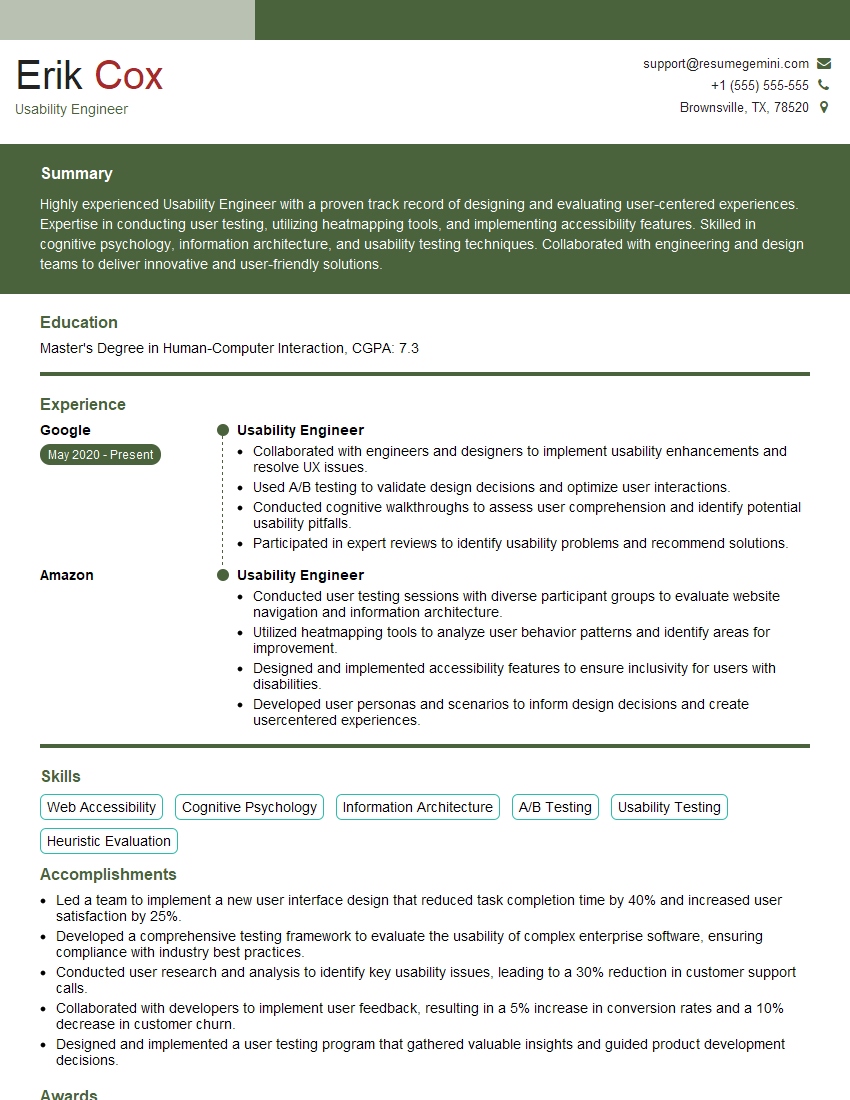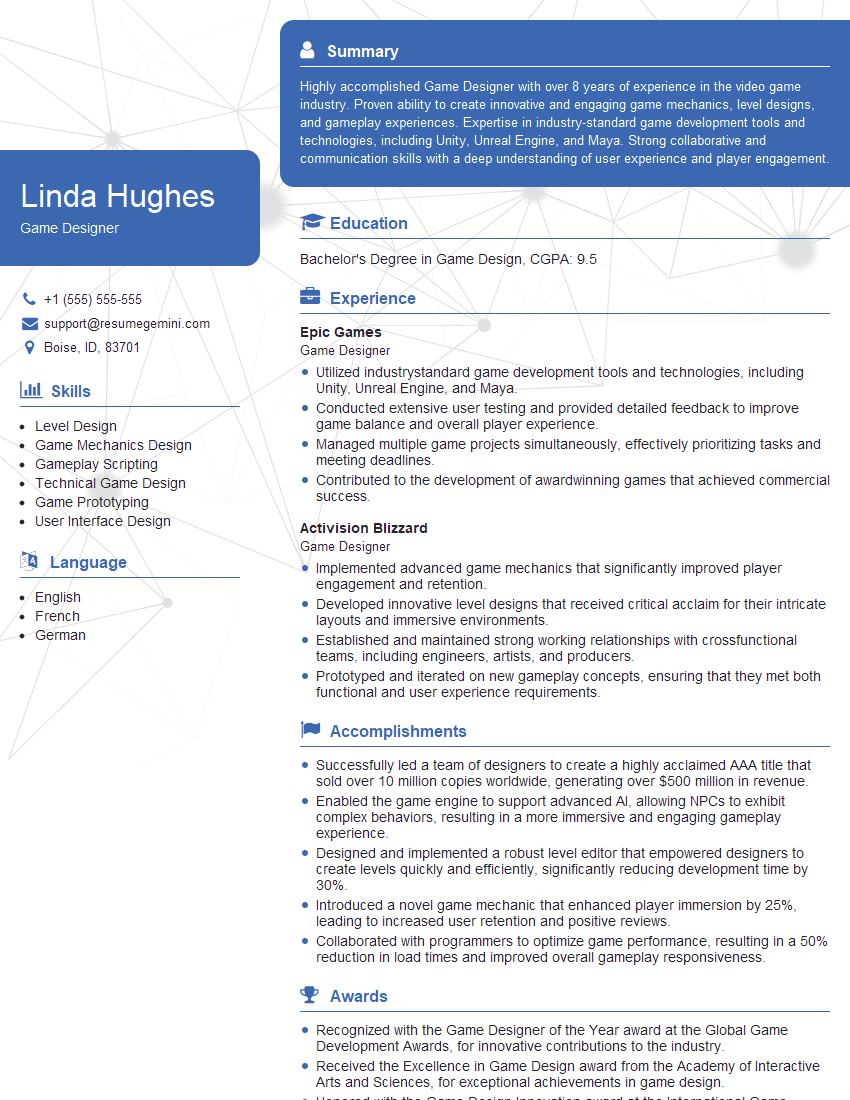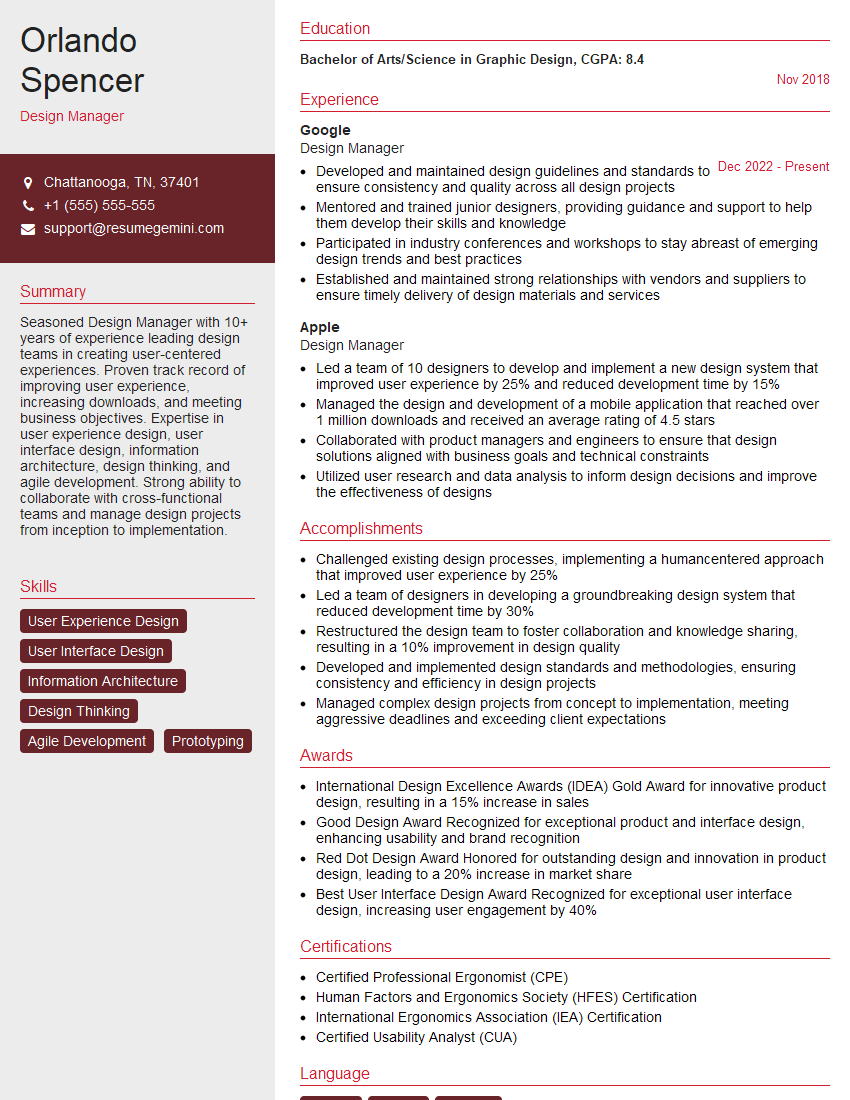Cracking a skill-specific interview, like one for Button Placement and Alignment, requires understanding the nuances of the role. In this blog, we present the questions you’re most likely to encounter, along with insights into how to answer them effectively. Let’s ensure you’re ready to make a strong impression.
Questions Asked in Button Placement and Alignment Interview
Q 1. Explain the principles of Gestalt psychology and how they apply to button placement.
Gestalt psychology is a school of thought emphasizing that humans perceive things as unified wholes rather than individual parts. When designing button placement, understanding these principles is crucial for creating intuitive and user-friendly interfaces. Key principles include:
- Proximity: Buttons grouped closely together are perceived as related. For example, buttons for saving, canceling, and submitting a form should be visually clustered.
- Similarity: Buttons with similar appearance (size, shape, color) are perceived as belonging together. Think of a series of navigation buttons—they’re typically uniform in style.
- Closure: Users tend to complete incomplete shapes or patterns. A subtly hinted-at grouping, even without explicit borders, can subtly guide the user.
- Continuity: The eye naturally follows lines and curves. Arrange buttons along a visual path to guide user interaction flow.
- Figure/Ground: This refers to the relationship between the main focus (figure) and the background (ground). Buttons should stand out visually against the background to be easily noticeable.
Applying Gestalt principles ensures that buttons are not just placed, but strategically arranged to improve user comprehension and interaction efficiency. A poorly-designed layout, ignoring these principles, can lead to confusion and frustration.
Q 2. Describe the difference between visual hierarchy and information architecture in relation to button placement.
While both visual hierarchy and information architecture influence button placement, they address different aspects of design. Visual hierarchy dictates the order in which the user’s eye scans the interface; it’s about visual prominence. Buttons are positioned and styled (size, color, contrast) to communicate their importance. A primary call to action, like a purchase button, would have higher visual weight than a secondary button, say, a ‘help’ button.
Information architecture is about the underlying structure and organization of content. It dictates how information is categorized and related. For example, related buttons, such as those for filtering search results, are grouped logically based on their function, reflecting the overall structure of the information they affect. A well-structured information architecture makes the placement of buttons intuitive, and aligns with the user’s mental model of how things should be organized.
In essence, visual hierarchy is about *how* buttons are presented, whereas information architecture determines *where* they belong logically within the system.
Q 3. How do you ensure button placement is consistent across different screen sizes and devices?
Ensuring consistent button placement across different screen sizes and devices is critical for a seamless user experience. This is typically achieved using responsive design techniques and frameworks. These strategies help ensure consistent button placement and behavior even when the viewport changes drastically.
- Responsive frameworks (Bootstrap, Tailwind CSS): These frameworks provide pre-built CSS classes and utilities for creating fluid layouts that adapt automatically to various screen sizes. These offer ready-made components and layout managers that help.
- Relative units (percentages, em, rem): Using relative units instead of absolute units (pixels) allows elements to scale proportionally based on the screen size. This ensures elements remain consistent in their relationships with other elements.
- Flexible layouts: Employing flexible layouts like grid or flexbox allows the elements to rearrange themselves depending on the available space. This enables the buttons to maintain their relative positions regardless of screen width.
- Media queries: CSS media queries detect screen size changes, and apply appropriate styles based on breakpoints. This is crucial for adjusting button sizes and positions at different resolutions.
By utilizing these techniques, you prevent button overlap, misalignment, or simply having buttons disappear or become unusable on smaller screens. Thorough testing on various devices is essential to identify and fix any responsiveness issues.
Q 4. What are some common usability issues related to poor button placement, and how can they be avoided?
Poor button placement often leads to several usability issues:
- Accidental clicks: Buttons that are too close together or awkwardly positioned can result in users unintentionally clicking the wrong button.
- Hidden or undiscoverable buttons: Buttons that blend into the background or are placed in unexpected locations can go unnoticed, hindering user interaction.
- Inconsistent placement: Inconsistent button placement across different sections of the website or app leads to confusion and a disjointed user experience.
- Poor visual hierarchy: A poorly designed visual hierarchy can make important buttons less noticeable than secondary or tertiary buttons.
To avoid these issues, adhere to established design principles, prioritize clear visual hierarchy, and conduct thorough usability testing. Employ techniques like A/B testing to compare different button placements and identify the optimal design. Regular user feedback is also invaluable for refining button placement and ensuring intuitive usability.
Q 5. How do you decide on the optimal size and spacing for buttons?
Optimal button size and spacing are influenced by several factors including the target audience, device used, and the overall design language. Generally, buttons should be:
- Large enough to be easily tapped or clicked: Consider touch target sizes, aiming for at least 44x44px on mobile and slightly larger on desktop.
- Sufficient spacing between buttons: Avoid crowding; appropriate spacing prevents accidental clicks and improves visual clarity. Aim for spacing consistent with the design’s overall rhythm and scale.
- Consistent in size and spacing: Maintain consistency throughout the interface to create a unified and visually appealing design.
Usability testing and A/B testing help determine the most effective size and spacing for buttons. Analyzing user behavior data such as click rates and error rates allows for data-driven improvements in button design.
Q 6. What are the accessibility considerations for button placement and design?
Accessibility is paramount in button placement and design. Key considerations include:
- Sufficient contrast: Buttons should have sufficient color contrast against the background to be easily visible to users with low vision. Use tools to verify sufficient contrast ratios.
- Appropriate sizing: Buttons should be large enough to be easily targeted by users with motor impairments. Consider larger touch targets for accessibility.
- Clear labels: Buttons should have clear and concise text labels, and avoid using only icons, which can be inaccessible to some users.
- Keyboard navigation: Buttons should be easily navigable using a keyboard for users who cannot use a mouse.
- Semantic HTML: Use appropriate semantic HTML elements (like
) to ensure buttons are correctly identified by assistive technologies.
Following WCAG (Web Content Accessibility Guidelines) ensures that buttons are usable by a wider audience, including people with disabilities.
Q 7. How do you ensure buttons are discoverable and intuitive to use?
Button discoverability and intuitiveness depend on several factors:
- Strategic placement: Place buttons where users naturally expect to find them, based on common interface conventions and user flows.
- Visual prominence: Make important buttons visually stand out, using color, size, and contrast to draw attention.
- Clear labeling: Use clear and concise labels that accurately describe the button’s function.
- Contextual cues: Provide contextual information that helps users understand the purpose of the buttons and how they relate to the overall task.
- Visual hierarchy: Arrange buttons according to their importance, guiding the user’s attention to the primary action.
- User testing: Conduct usability testing to identify areas where buttons are difficult to find or understand. Gather feedback to iterate on the design.
By implementing these strategies, you ensure that buttons are not just present but are easily found and understood by users, leading to a smoother and more enjoyable user experience.
Q 8. Explain the importance of visual weight in button placement.
Visual weight in button placement refers to how much a button attracts the user’s attention. A button with high visual weight is more likely to be noticed and clicked first. This is influenced by factors like size, color, contrast, and proximity to other elements. Think of it like a tug-of-war; a larger, brighter button will ‘pull’ the user’s eye more strongly than a smaller, less contrasting one.
For example, a large, brightly colored call-to-action button on a predominantly muted background will have significantly higher visual weight than a small, subtly shaded button amongst a crowd of similar elements. Ignoring visual weight can lead to low click-through rates and a frustrating user experience. Strategically controlling visual weight allows designers to guide the user’s focus towards critical actions and improve conversion rates.
Q 9. How do you test button placement and effectiveness?
Testing button placement effectiveness involves a combination of methods. Firstly, usability testing directly observes users interacting with the interface. We watch how they scan the page, where their eyes land, and how easily they find and use the buttons. This provides qualitative data – insights into their thought processes and frustrations.
Secondly, A/B testing (discussed further below) offers quantitative data, measuring the actual click-through rates and conversion rates of different button placements. We might compare a button positioned prominently at the top versus one placed lower down, or test variations in button size, shape, and color. Analytics dashboards and heatmaps (showing where users click) provide valuable insights. Finally, eye-tracking studies provide precise data on visual attention, revealing exactly where users look and for how long, allowing for extremely fine-tuned optimization.
Q 10. Describe your experience with A/B testing for button placement optimization.
I have extensive experience with A/B testing for button placement optimization. In one project for an e-commerce site, we tested three variations of a ‘Add to Cart’ button: Version A (standard placement, small size), Version B (larger size, moved slightly higher), and Version C (different color, positioned centrally). We ran the test for two weeks, tracking conversion rates. Version B significantly outperformed the others, yielding a 15% increase in conversions. This demonstrated the importance of not just button design but also placement. In another instance, we experimented with the placement of ‘Subscribe’ buttons on a newsletter signup form, comparing prominent positioning above the fold to more subtle positioning below. The difference in click-through rates was substantial, underscoring the sensitivity of user response to button position. A/B testing is critical for data-driven decision-making in UI/UX design.
Q 11. How do you balance aesthetic appeal with usability in button placement?
Balancing aesthetic appeal and usability in button placement is a constant challenge, often requiring iteration and compromise. The most visually appealing button might not be the most usable; similarly, a highly usable button might clash aesthetically with the overall design. The key is to find a balance.
For instance, a beautifully crafted, subtly integrated button might look fantastic but could be missed by many users. Conversely, a jarringly large, brightly colored button might be highly effective but disrupt the overall aesthetic. The solution often lies in using design principles like visual hierarchy, color theory, and whitespace effectively. We need to ensure that the button stands out without being intrusive, attracting attention without overwhelming the rest of the design. Using subtle stylistic cues, such as well-chosen typography and thoughtful animation, can create a visually appealing button that maintains discoverability and usability. It is a process of careful experimentation and data analysis.
Q 12. What are your preferred methods for prototyping button placement?
My preferred prototyping methods for button placement involve a blend of low-fidelity and high-fidelity techniques. I often start with low-fidelity wireframes, using tools like Figma or Balsamiq to quickly sketch out different button placements and interactions. This allows for rapid iteration and exploration of various options without getting bogged down in visual details.
Once I have a preferred placement, I move to high-fidelity prototypes using Figma, Adobe XD, or similar tools. These prototypes simulate the final visual design and interaction, allowing for more precise evaluation of visual weight, clarity, and user experience. Interactive prototypes allow for testing user flows and identifying potential usability issues before committing to the actual development. I often test these prototypes with real users to gather feedback and iterate accordingly.
Q 13. How do you handle button placement in complex user interfaces?
Handling button placement in complex user interfaces requires a strategic approach. The key is to utilize clear visual hierarchy and grouping to organize the interface logically. Buttons should be placed in relation to their associated content and actions, creating clear mental models for users.
For example, buttons within a complex form should be placed logically near the relevant fields. Using clear visual cues, like distinct section headings and whitespace, can group related buttons and help users find what they need. In complex dashboards, buttons might be organized within clearly labelled sections or tabs, making it easier to discover the relevant controls. Information architecture and careful planning are crucial for effective button placement within a complex UI.
Q 14. How do you ensure clear visual feedback when a user interacts with a button?
Clear visual feedback when a user interacts with a button is essential for a positive user experience. This feedback reassures the user that their action has been registered. Methods include:
- State changes: Changing the button’s appearance on hover (e.g., changing color or adding a subtle shadow) and on click (e.g., changing color or adding a visual indicator like a loading animation).
- Micro-interactions: Adding subtle animations, such as a brief scaling effect or color change on click.
- Confirmation messages: For critical actions, provide a clear confirmation message or visual indicator that the action has been completed (e.g., a checkmark icon).
- Loading indicators: For actions that take a noticeable amount of time to complete, display a loading indicator to keep the user informed.
<button onclick="this.style.backgroundColor='lightgray';">Click Me</button> This simple HTML example demonstrates a state change on click; the button’s background color changes temporarily.
Q 15. What are some best practices for button labeling and text?
Button labeling is crucial for usability. Clear, concise text instantly tells the user what the button does. Avoid jargon and ambiguity. Use action-oriented verbs. For example, instead of “Options,” use “View Options” or “Edit Profile.”
- Keep it short: Aim for brevity; long labels can clutter the interface.
- Be specific: The label should accurately reflect the button’s function.
- Use consistent terminology: Maintain consistency in wording across the entire application.
- Consider the context: The ideal label might depend on the surrounding UI elements.
For instance, on a shopping website, a button might say “Add to Cart,” while on a form, it could say “Submit.” The context dictates the best wording.
Career Expert Tips:
- Ace those interviews! Prepare effectively by reviewing the Top 50 Most Common Interview Questions on ResumeGemini.
- Navigate your job search with confidence! Explore a wide range of Career Tips on ResumeGemini. Learn about common challenges and recommendations to overcome them.
- Craft the perfect resume! Master the Art of Resume Writing with ResumeGemini’s guide. Showcase your unique qualifications and achievements effectively.
- Don’t miss out on holiday savings! Build your dream resume with ResumeGemini’s ATS optimized templates.
Q 16. Discuss your experience with different button styles (e.g., flat, raised, ghost).
I have extensive experience with various button styles. Each style conveys a different visual weight and interaction feel.
- Flat buttons: Minimalist, often used in modern interfaces. They lack depth but maintain a clean look. They are best for less important actions or when you want a subtle interaction.
- Raised buttons: Give a sense of three-dimensionality, implying a pressable element. These are great for primary actions or calls to action (CTAs) because they stand out.
- Ghost buttons: Only have a border and text, with a transparent background. They work well for secondary actions or when you need visual consistency but don’t want to overpower the interface. They’re particularly effective in forms where you might need to highlight a certain action or add a subtle effect.
The choice depends heavily on the overall design language and the button’s function within the context of the application. In a project for a financial institution, for example, we opted for raised buttons for crucial actions (like submitting a transaction) to instill trust and emphasize the seriousness of the action. In another project, a social media app, we used flat buttons for less critical actions, keeping the design clean and modern.
Q 17. How do you prioritize button placement when faced with conflicting design requirements?
Prioritizing button placement with conflicting requirements necessitates a structured approach. I typically employ a weighted prioritization system. First, I identify all stakeholders and their priorities. Then, I assign weights based on importance, aligning them with user experience best practices (like Fitts’ Law, which I’ll discuss later). For example, if accessibility is a top priority (high weight), I’ll prioritize button placement to maximize accessibility, even if it slightly compromises visual aesthetics (lower weight). This involves user testing and iterative design adjustments. This methodical process ensures that no requirement is neglected and helps manage conflicting demands effectively.
Q 18. Describe your understanding of Fitts’s Law and its relevance to button placement.
Fitts’s Law is a fundamental principle in human-computer interaction. It states that the time to acquire a target is a function of the distance to the target and the size of the target. In simpler terms, larger, closer buttons are easier and faster to click.
This directly impacts button placement. Crucial buttons (CTAs) should be large and prominently positioned. Less important buttons can be smaller and placed less conspicuously. For example, a “Submit” button on a form should always be large and easy to locate, whereas a “Reset” button can be smaller and located less prominently.
My design process always incorporates Fitts’s Law to optimize interaction times and minimize user frustration. I achieve this through careful consideration of target size and placement in relation to the user’s cursor position, ensuring a smooth and intuitive user journey.
Q 19. Explain your approach to designing buttons for users with motor impairments.
Designing for users with motor impairments requires careful consideration of several factors. I always aim for maximum accessibility, following established guidelines like WCAG (Web Content Accessibility Guidelines).
- Larger touch targets: Buttons should be sufficiently large to accommodate users with limited fine motor control.
- Sufficient spacing: Buttons need adequate spacing between them to prevent accidental clicks. This is particularly vital for users with tremors or other conditions affecting hand-eye coordination.
- Keyboard navigation: Buttons should be accessible and easily navigable using only a keyboard. Proper tab order and focus indicators are essential.
- Clear visual cues: Strong contrast, distinct shapes, and clear visual feedback (like hover states) are critical for improving visibility and ease of interaction.
In a recent project for a healthcare app, we ensured all buttons were at least 44 pixels wide and high, had clear visual feedback, and were accessible via keyboard navigation. Extensive user testing with individuals having motor impairments was integral in refining the design.
Q 20. How do you use color and contrast effectively to highlight important buttons?
Color and contrast are powerful tools for highlighting important buttons. High contrast ensures visibility, especially for users with visual impairments. I use color strategically, choosing colors that stand out against the background but are not jarring or distracting. For instance, a bright, contrasting color like green or blue could signify a positive action (like “Save”), while a more subdued color could represent a less impactful action.
For a crucial CTA, I might use a combination of high contrast and a larger button size to draw the user’s attention. I always test my color choices to ensure they meet accessibility standards (sufficient contrast ratios). The specific color choice will depend on the surrounding colors and the overall design aesthetic. It’s crucial to maintain a balance between effective highlighting and an aesthetically pleasing interface.
Q 21. How do you handle the placement of buttons within forms?
Button placement within forms follows a logical and intuitive structure. I typically place primary actions (like “Submit” or “Save”) at the bottom of the form, aligned to the right or center depending on the form layout. Secondary actions (like “Cancel” or “Reset”) are often placed next to the primary action or slightly above it.
The order of buttons should reflect the logical flow of the form. Visually, I’ll use subtle visual cues like size or color variations to distinguish between primary and secondary actions. This approach ensures efficient form completion and prevents user confusion. In long forms, I might break up the button placement into logical sections.
Q 22. Explain how you would approach designing buttons for a mobile application.
Designing buttons for mobile apps requires a user-centered approach, prioritizing ease of use and accessibility. Thumb zone placement is crucial – most users operate their phones with one hand, so buttons should ideally fall within easy reach of the thumb.
My approach involves:
- Understanding the context: What action does the button trigger? Where in the user flow is it located? Is it a primary, secondary, or tertiary action?
- Thumb zone analysis: I’d sketch wireframes and consider the typical hand positions on the screen to place buttons strategically within the thumb zone. For larger screens, I might use A/B testing to compare button placement.
- Visual hierarchy: Using size, color, and contrast to establish visual importance. Primary actions (e.g., ‘Submit’) get larger, bolder buttons, while less crucial actions might have smaller, less prominent ones.
- Sufficient tap target: Buttons should be large enough to avoid accidental taps, especially considering varying screen sizes and finger sizes. A minimum of 44×44 pixels is generally recommended.
- Accessibility considerations: Sufficient color contrast, clear labeling, and appropriate touch feedback are crucial for accessibility.
For example, a confirmation button in a payment app would be large, clearly labeled, and placed prominently within the thumb zone, perhaps near the bottom of the screen. A less crucial ‘Cancel’ button could be smaller and positioned slightly away from the primary action.
Q 23. Describe your experience using design systems to ensure consistency in button placement.
Design systems are invaluable for maintaining button placement consistency. I’ve extensively used systems like Material Design and Bootstrap, and also worked on building custom design systems for clients. These systems define button styles, sizes, and spacing rules, ensuring a unified and predictable user experience.
My experience includes creating and maintaining style guides with detailed specifications for button styles, including dimensions, padding, spacing, and hover/active states. This ensures that all developers and designers adhere to the same standards, leading to a consistent look and feel across the entire application.
For instance, a design system might specify that primary buttons should always have a minimum height of 48px and a horizontal margin of 16px, and secondary buttons are slightly smaller at 36px. This level of detail reduces ambiguity and discrepancies in implementation.
Q 24. How would you justify a particular button placement decision to stakeholders?
Justifying button placement requires presenting data-driven arguments and demonstrating a deep understanding of user behavior and best practices. I’d use a combination of:
- User research: Sharing data from usability testing, user surveys, or heatmaps that demonstrate the effectiveness (or lack thereof) of a specific button placement.
- Design principles: Referencing established design principles such as Fitts’s Law (which relates movement time to distance and size of the target) and Gestalt principles (relating to visual grouping and proximity).
- Heuristic evaluation: Highlighting how the chosen placement complies with usability heuristics, making it more intuitive and efficient.
- A/B testing results: If available, presenting concrete results from A/B tests comparing different button placements and highlighting which one performed better in terms of conversion rates or user engagement.
- Competitor analysis: Demonstrating how the placement aligns with or improves upon industry best practices by benchmarking against competitors.
For example, if a button is placed in an unexpected location, I’d show heatmaps that illustrate a lack of user interaction with that area and propose a new placement supported by data and design rationale.
Q 25. What tools and software are you proficient in for designing and testing button placement?
I’m proficient in a variety of tools for designing and testing button placement. For design, I use Figma and Adobe XD extensively. These tools allow for prototyping and interactive testing of various placement options. For testing, I use:
- UserTesting.com: To gather feedback from real users interacting with prototypes.
- Hotjar: To capture heatmaps, scroll maps, and session recordings to visualize user behavior and identify areas of confusion or frustration.
- Google Analytics: For tracking button click rates and conversion rates, providing quantitative data to measure the effectiveness of different placements.
Additionally, I’m familiar with using browser developer tools to inspect and adjust button styles on the fly, facilitating quick iteration during development.
Q 26. Describe a situation where you had to revise button placement based on user feedback.
In a recent project, we initially placed a ‘Save’ button in the top right corner of a form, following a common convention. However, user testing revealed that many users missed it, leading to lost data and frustration. Heatmaps clearly showed little interaction with the top right area.
Based on this feedback, we moved the button to the bottom of the form, near the other action buttons. This simple change resulted in a significant increase in successful form submissions. We measured success via analytics tracking the Save button clicks and analyzing post-change user behaviour via Hotjar and session recordings.
Q 27. How do you ensure that button placement aligns with overall site navigation?
Button placement is deeply intertwined with overall site navigation. Buttons should reinforce the site’s structure and guide users smoothly through the intended flow. This involves:
- Consistency: Maintaining consistent button styles and placement patterns across the site to create a predictable and intuitive user experience.
- Clear visual cues: Using visual hierarchy, color coding, and consistent iconography to associate buttons with specific sections or actions.
- Contextual relevance: Placing buttons where they make the most sense contextually. For example, a ‘Back’ button would logically appear near the top of the screen or in the navigation bar.
- Logical grouping: Grouping related buttons together to improve scannability and reduce cognitive load.
For example, if a website uses a horizontal navigation bar at the top, buttons related to those navigation items should be consistently placed within that same area for each page.
Q 28. How do you handle the placement of buttons in a modal or pop-up window?
Button placement within modals or pop-up windows requires careful consideration to avoid disrupting the user’s workflow. The goal is to make the primary action prominent and secondary actions less intrusive.
Common best practices include:
- Primary action placement: The primary button (e.g., ‘OK’, ‘Submit’, ‘Confirm’) is typically placed on the right, while less crucial actions (e.g., ‘Cancel’, ‘Close’) go on the left. This follows a natural reading pattern.
- Clear labeling and visual distinction: Primary actions are often styled differently (e.g., bolder, larger, more contrasting color) to highlight them.
- Accessibility: Consider keyboard navigation and sufficient spacing between buttons for ease of selection.
- Avoiding clutter: Limit the number of buttons in a modal to avoid overwhelming the user.
In short, within a modal, the design focuses on guiding the user toward the intended primary action by making it visibly prominent.
Key Topics to Learn for Button Placement and Alignment Interview
- Visual Hierarchy and User Experience (UX): Understanding how button placement guides user interaction and contributes to overall UX design. Consider factors like visual weight, proximity, and Gestalt principles.
- Accessibility Considerations: Designing for users with disabilities, ensuring buttons are easily identifiable and operable using assistive technologies (e.g., keyboard navigation, screen readers).
- Responsive Design and Cross-Browser Compatibility: Ensuring buttons maintain consistent placement and functionality across different screen sizes and browsers.
- Interaction Design Principles: Applying principles like Fitts’ Law to optimize button size and placement for efficient user interaction.
- Common Design Patterns: Familiarity with established design patterns for button placement in various UI contexts (e.g., forms, dialog boxes, navigation menus).
- A/B Testing and Iteration: Understanding the importance of testing different button placements and designs to optimize conversion rates and user engagement.
- CSS Techniques for Button Placement and Alignment: Proficiency in using CSS techniques like flexbox, grid, and absolute/relative positioning to achieve precise button placement and alignment.
- Problem-Solving Approaches: Demonstrating your ability to analyze user flows, identify usability issues related to button placement, and propose effective solutions.
Next Steps
Mastering button placement and alignment is crucial for creating intuitive and user-friendly interfaces, a highly valued skill in today’s competitive job market. A strong understanding of these concepts significantly enhances your appeal to potential employers across various design and development roles. To maximize your job prospects, crafting an ATS-friendly resume is essential. ResumeGemini can help you build a professional and impactful resume that highlights your skills and experience effectively. Examples of resumes tailored to showcase expertise in Button Placement and Alignment are available through ResumeGemini, helping you present your qualifications in the best possible light.
Explore more articles
Users Rating of Our Blogs
Share Your Experience
We value your feedback! Please rate our content and share your thoughts (optional).
What Readers Say About Our Blog
Hello,
We found issues with your domain’s email setup that may be sending your messages to spam or blocking them completely. InboxShield Mini shows you how to fix it in minutes — no tech skills required.
Scan your domain now for details: https://inboxshield-mini.com/
— Adam @ InboxShield Mini
Reply STOP to unsubscribe
Hi, are you owner of interviewgemini.com? What if I told you I could help you find extra time in your schedule, reconnect with leads you didn’t even realize you missed, and bring in more “I want to work with you” conversations, without increasing your ad spend or hiring a full-time employee?
All with a flexible, budget-friendly service that could easily pay for itself. Sounds good?
Would it be nice to jump on a quick 10-minute call so I can show you exactly how we make this work?
Best,
Hapei
Marketing Director
Hey, I know you’re the owner of interviewgemini.com. I’ll be quick.
Fundraising for your business is tough and time-consuming. We make it easier by guaranteeing two private investor meetings each month, for six months. No demos, no pitch events – just direct introductions to active investors matched to your startup.
If youR17;re raising, this could help you build real momentum. Want me to send more info?
Hi, I represent an SEO company that specialises in getting you AI citations and higher rankings on Google. I’d like to offer you a 100% free SEO audit for your website. Would you be interested?
Hi, I represent an SEO company that specialises in getting you AI citations and higher rankings on Google. I’d like to offer you a 100% free SEO audit for your website. Would you be interested?
good