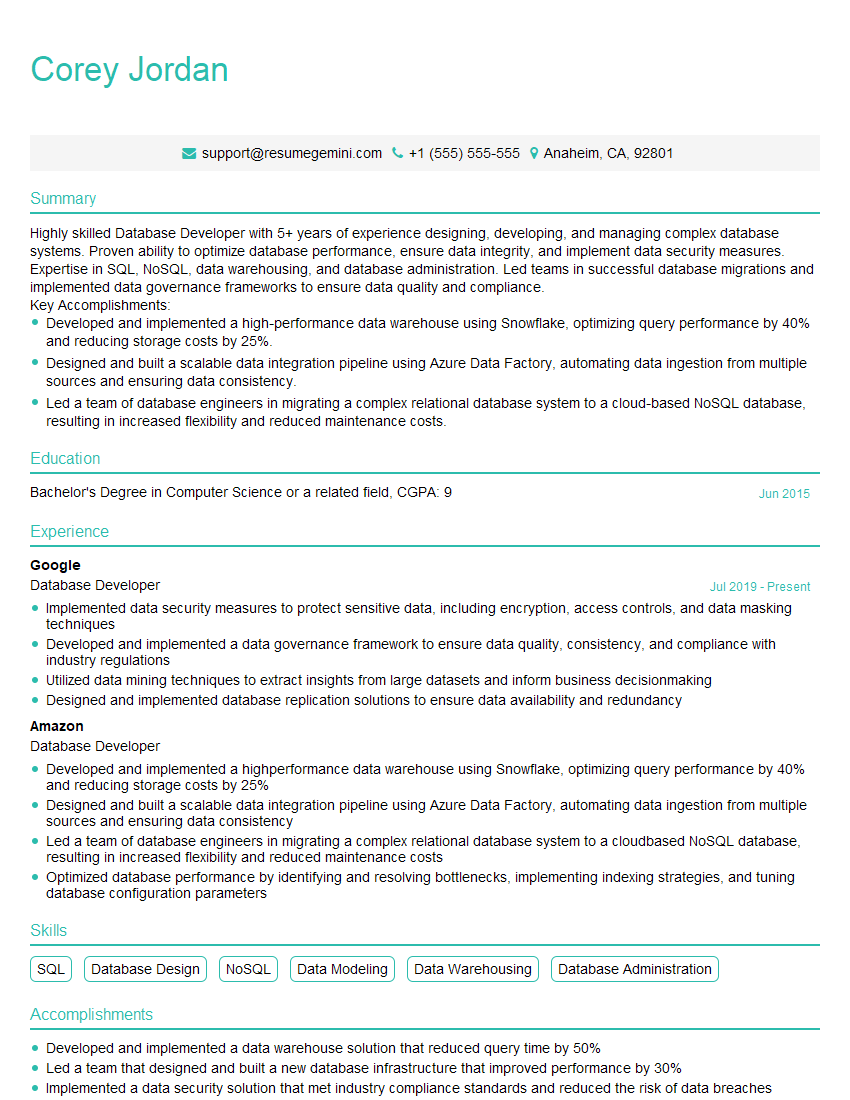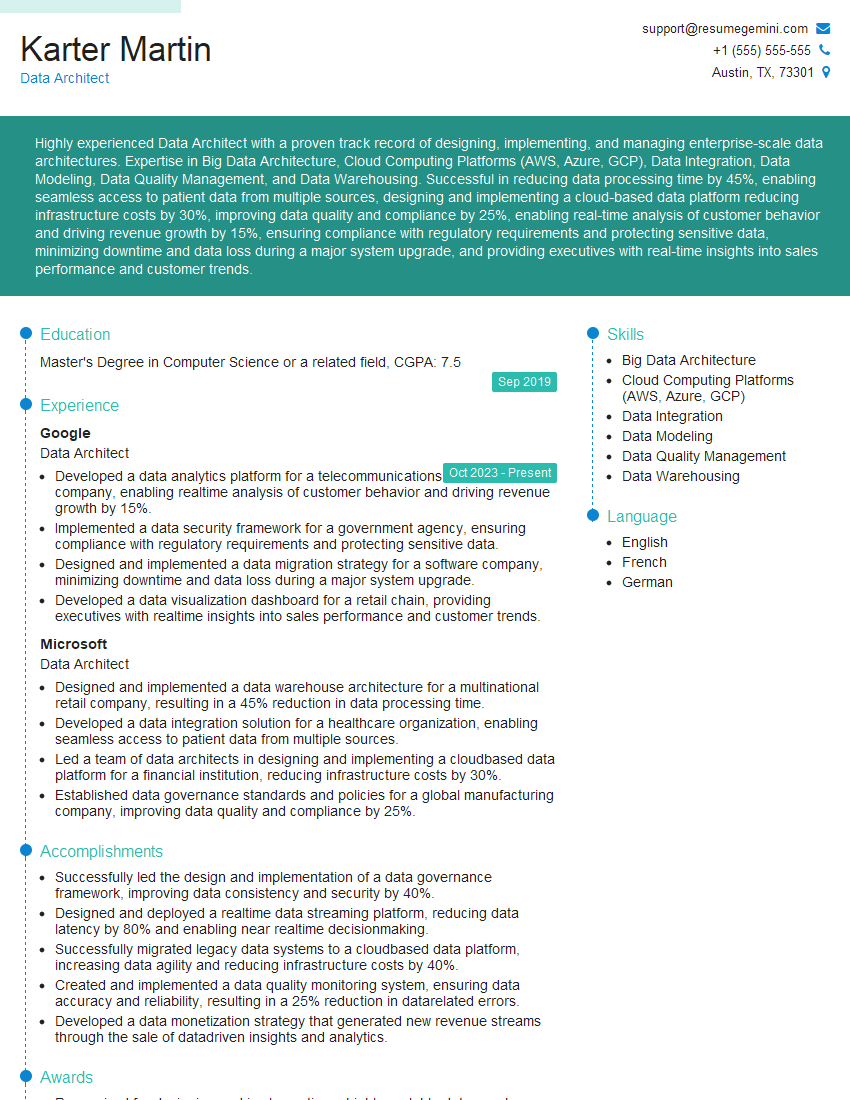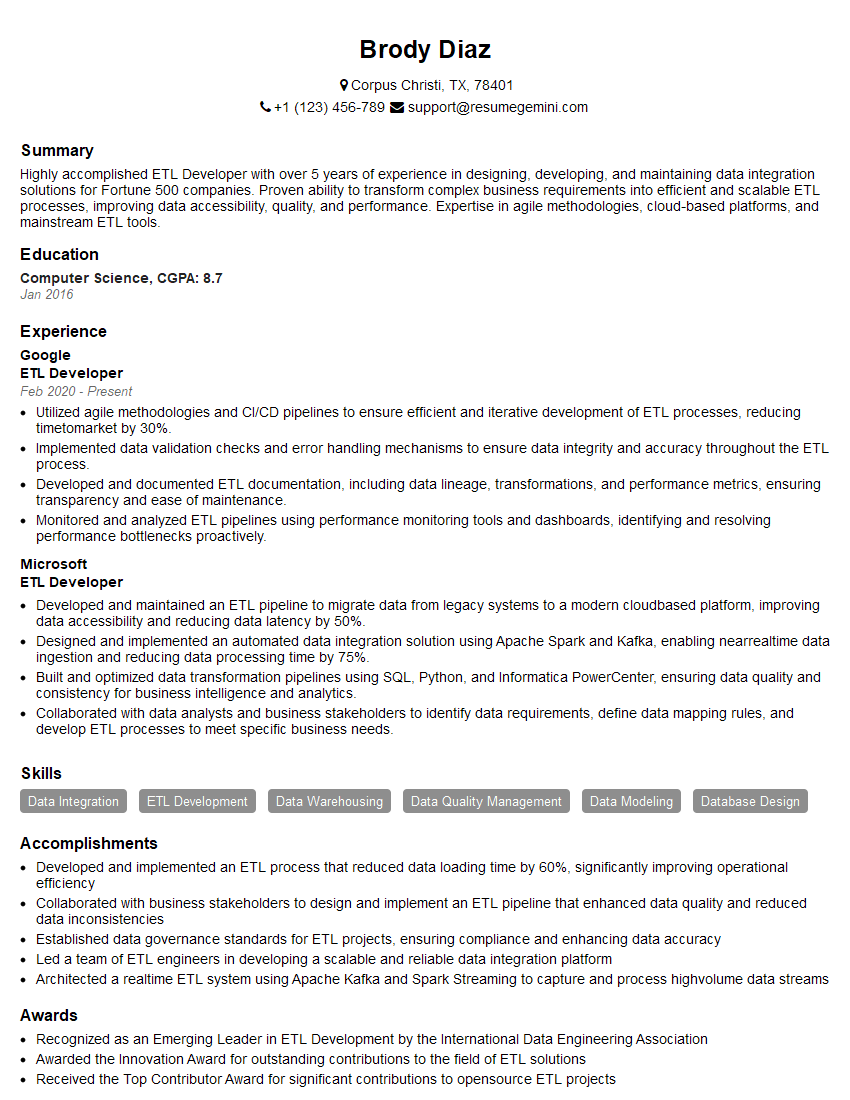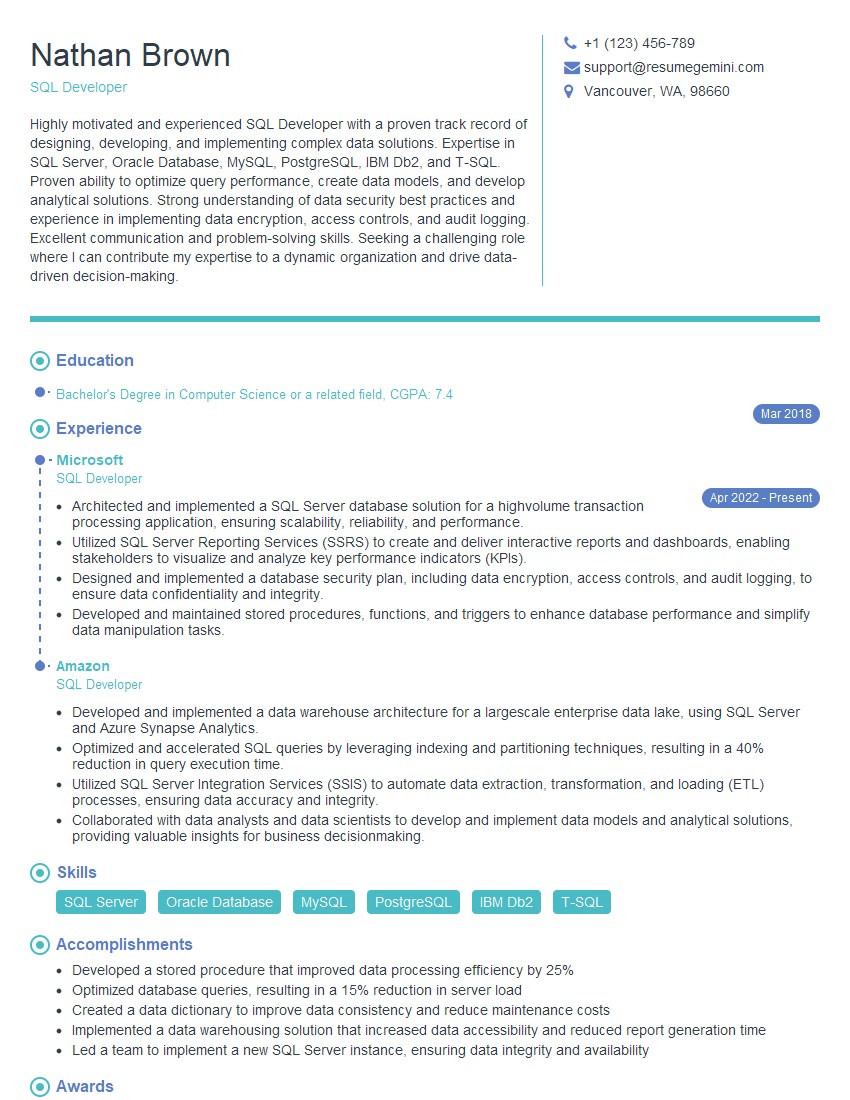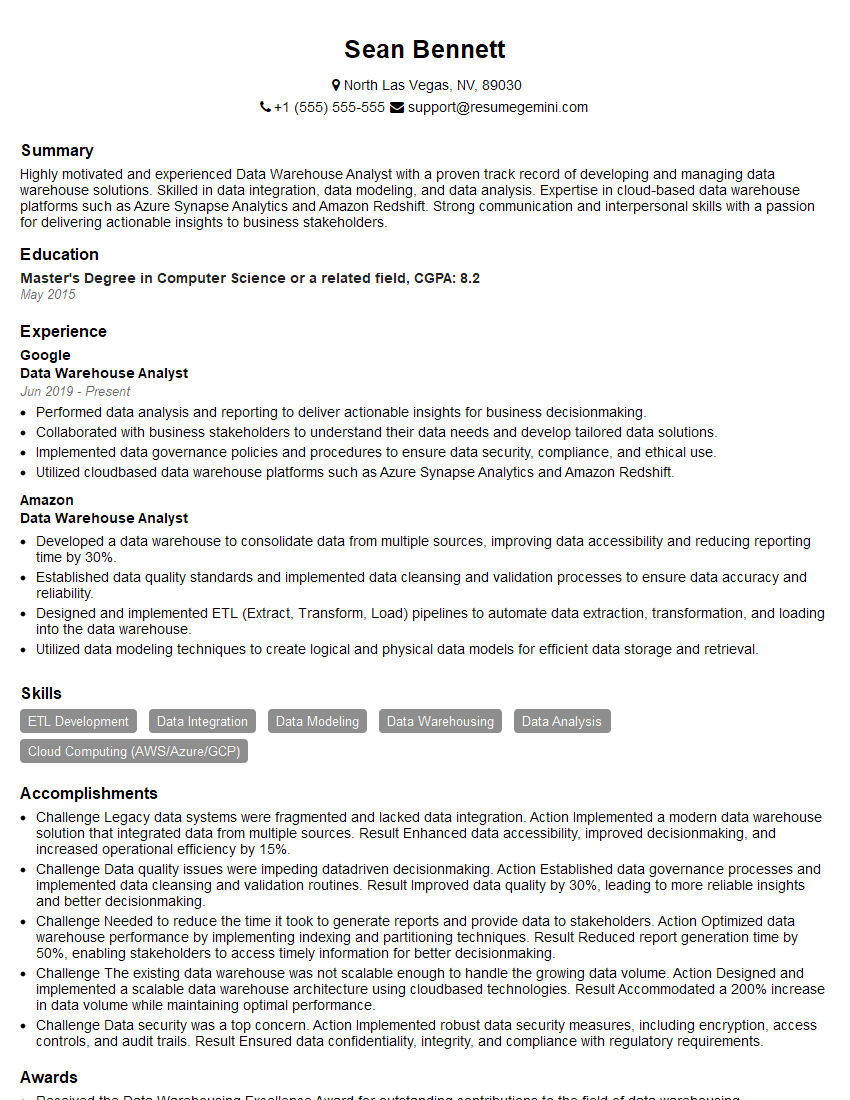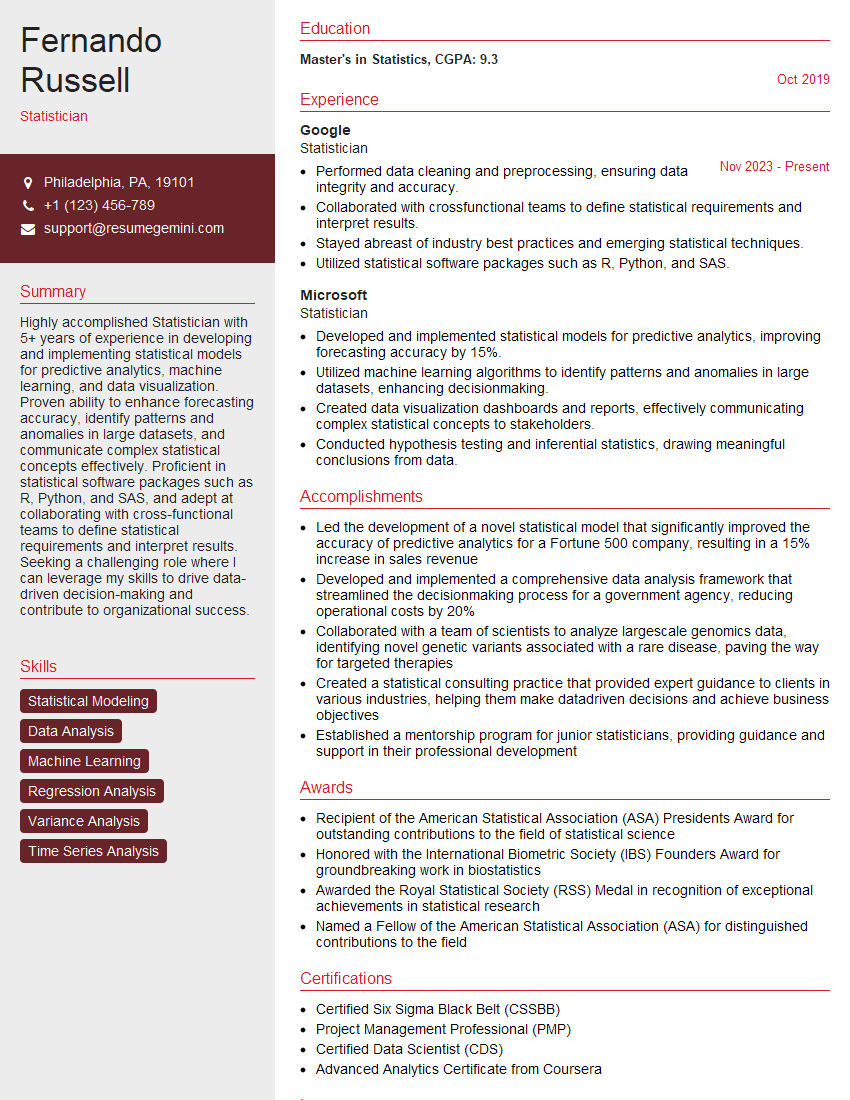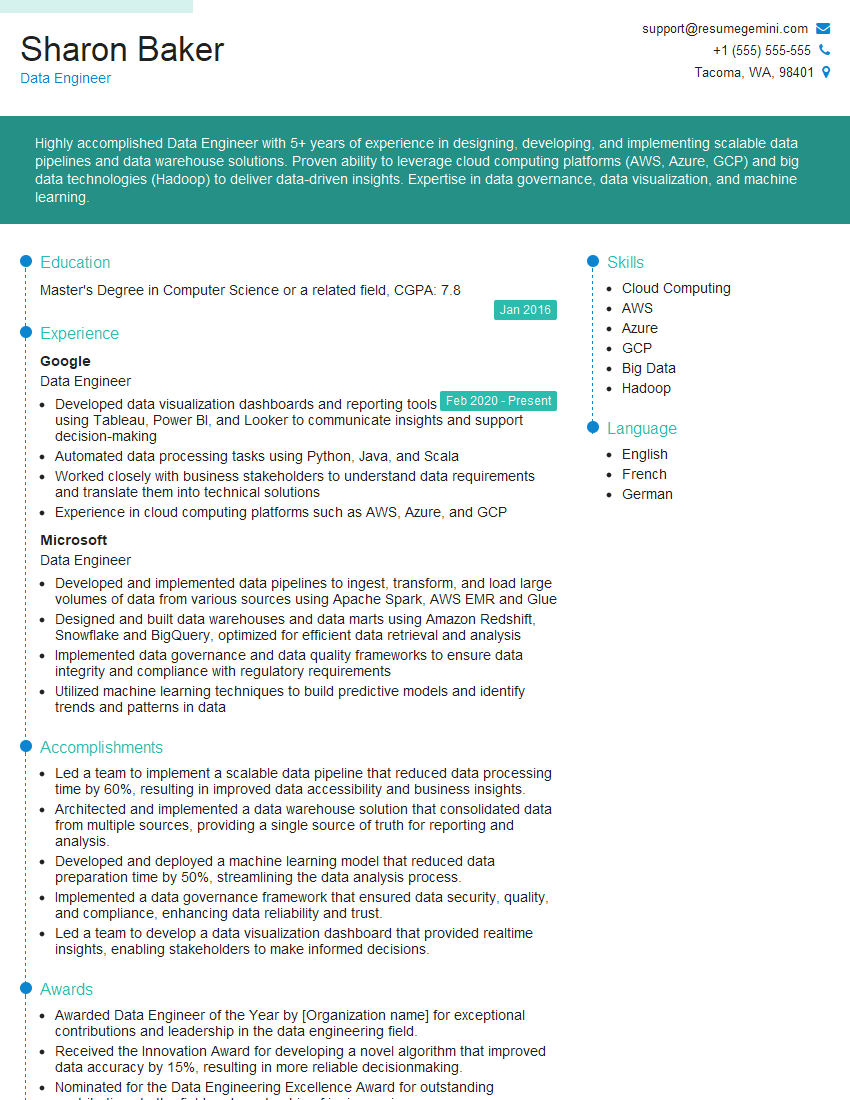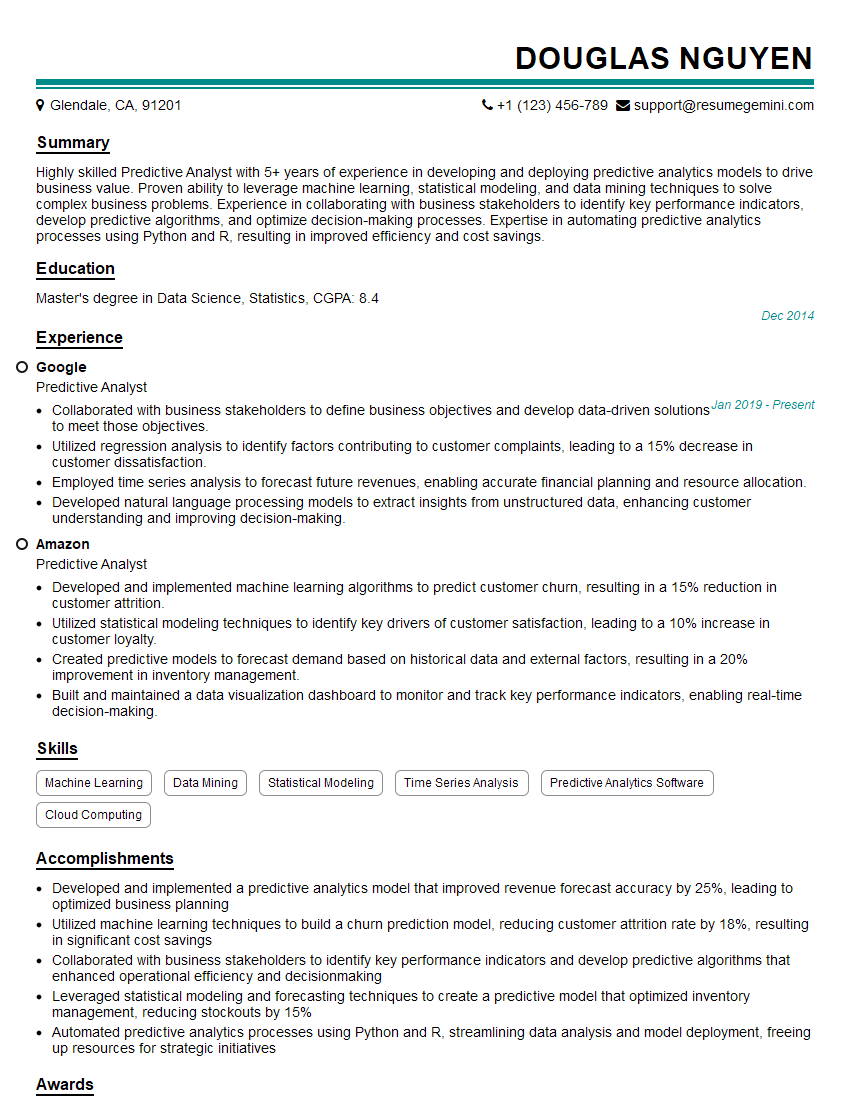Are you ready to stand out in your next interview? Understanding and preparing for Data Analysis Tools (e.g., Excel, SQL) interview questions is a game-changer. In this blog, we’ve compiled key questions and expert advice to help you showcase your skills with confidence and precision. Let’s get started on your journey to acing the interview.
Questions Asked in Data Analysis Tools (e.g., Excel, SQL) Interview
Q 1. Explain the difference between INNER JOIN and LEFT JOIN in SQL.
Both INNER JOIN and LEFT JOIN are used to combine rows from two or more tables based on a related column between them. The key difference lies in which rows are included in the result set.
An INNER JOIN returns only the rows where the join condition is met in both tables. Think of it like finding the overlapping area between two circles – only the common part is shown. If a row in one table doesn’t have a matching row in the other based on the join condition, it’s excluded from the result.
A LEFT JOIN (also called a left outer join) returns all rows from the left table (the one specified before LEFT JOIN), even if there is no match in the right table. For rows in the left table that do have a match in the right table, the corresponding columns from the right table are included. If there’s no match, the columns from the right table will contain NULL values. Imagine taking one circle completely, and wherever it overlaps with the second, showing the overlapping part from the second circle as well. The unmatched part of the first circle remains in the output.
Example: Let’s say we have two tables: Customers (CustomerID, CustomerName) and Orders (OrderID, CustomerID, OrderTotal).
INNER JOIN would only show customers who have placed orders.
SELECT Customers.CustomerName, Orders.OrderTotal
FROM Customers
INNER JOIN Orders ON Customers.CustomerID = Orders.CustomerID;
LEFT JOIN would show all customers. Those with orders would have the order total; those without orders would have NULL for OrderTotal.
SELECT Customers.CustomerName, Orders.OrderTotal
FROM Customers
LEFT JOIN Orders ON Customers.CustomerID = Orders.CustomerID;
Q 2. How do you handle missing data in Excel?
Handling missing data in Excel is crucial for accurate analysis. The approach depends on the nature and extent of the missing data. Here’s a breakdown of common strategies:
- Identify Missing Data: Use Excel’s built-in features like conditional formatting to highlight blank cells or cells containing specific values representing missing data (e.g., “N/A”, “–“).
- Deletion: If the amount of missing data is minimal and doesn’t significantly affect the analysis, you can simply delete rows or columns with missing values. This is a straightforward method but can lead to information loss if not handled carefully.
- Imputation: This involves replacing missing values with estimated values. Methods include:
- Mean/Median/Mode Imputation: Replace missing values with the average, middle value, or most frequent value of the available data in that column. This is simple but may not be accurate if the data isn’t normally distributed.
- Advanced Imputation Techniques: For more sophisticated imputation, you might use features within Excel or consider using statistical software like R or Python, which offer more advanced techniques (e.g., k-nearest neighbors imputation).
- Indicator Variable: Create a new column to indicate whether a value is missing or not (e.g., 1 for missing, 0 for present). This preserves the information about missing data without altering the original data and helps account for potential bias.
- Data Filtering: For analysis purposes, you might exclude rows with missing data from specific calculations. This is useful for creating subsets of clean data.
The best approach depends on the context. For instance, deleting rows might be suitable for a small dataset with a few missing values, while imputation is better for larger datasets where deletion would lead to significant data loss. Always document the chosen method and justify it.
Q 3. Write a SQL query to find the top 5 customers by total revenue.
This query assumes you have a table named ‘Orders’ with columns ‘CustomerID’ and ‘OrderTotal’.
SELECT CustomerID, SUM(OrderTotal) AS TotalRevenue
FROM Orders
GROUP BY CustomerID
ORDER BY TotalRevenue DESC
LIMIT 5;
This query first groups the orders by CustomerID and sums the OrderTotal for each customer using the SUM() aggregate function and GROUP BY clause. Then, it orders the results in descending order based on TotalRevenue using ORDER BY and finally retrieves the top 5 using the LIMIT clause. The alias TotalRevenue is used for clarity.
Q 4. Describe your experience with data cleaning and transformation.
Data cleaning and transformation are fundamental to any data analysis project. My experience includes dealing with various data quality issues such as:
- Handling Missing Values: As discussed earlier, I’ve utilized various techniques – from simple deletion to more sophisticated imputation methods like mean imputation or using indicator variables – depending on the context and the nature of the data. For instance, in one project analyzing customer survey data, I used multiple imputation to handle missing responses to key satisfaction questions, ensuring the analysis didn’t suffer from bias due to missingness.
- Data Consistency: I’ve addressed inconsistencies in data formats (e.g., date formats, currency symbols) and spelling errors through standardization and validation techniques. In a recent project involving merging data from different sources, I created a robust data validation framework to catch inconsistencies before they impacted analysis results.
- Outlier Detection and Treatment: I’ve identified and handled outliers using various methods like box plots and Z-score calculations. The chosen method was dependent on the nature of the data and the possible causes of outliers. For instance, in a sales data analysis, I examined outliers to identify potentially fraudulent transactions.
- Data Transformation: This includes activities like data normalization (scaling to a common range), data aggregation (grouping and summarizing data), and feature engineering (creating new features from existing ones). For example, in a project involving time series data, I created new features like rolling averages to improve the accuracy of forecasting models.
I’m proficient in using various tools and techniques to accomplish these tasks, including SQL, Excel, and programming languages like Python (with libraries such as Pandas and NumPy).
Q 5. How do you use VLOOKUP or INDEX/MATCH in Excel?
Both VLOOKUP and INDEX/MATCH are used in Excel to retrieve data from a table based on a lookup value. VLOOKUP is simpler but has limitations, while INDEX/MATCH offers greater flexibility and power.
VLOOKUP: Searches for a value in the first column of a table and returns a value in the same row from a specified column. The syntax is VLOOKUP(lookup_value, table_array, col_index_num, [range_lookup]). It’s useful for simple lookups but limited because the lookup value must always be in the first column of the table.
INDEX/MATCH: INDEX returns a value from a range or array based on its row and column number, while MATCH finds the position of a value within a range. Combining them allows for flexible lookups, regardless of where the lookup value is located in the table. The general structure is INDEX(array, MATCH(lookup_value, lookup_array, match_type)). match_type specifies whether to find an exact match or an approximate match.
Example: Let’s say you have a table with product IDs in column A and prices in column B. To find the price of product ID 123:
VLOOKUP: =VLOOKUP(123, A1:B100, 2, FALSE) (assuming data is in A1:B100 and FALSE for exact match).
INDEX/MATCH: =INDEX(B1:B100, MATCH(123, A1:A100, 0)) (0 for exact match).
INDEX/MATCH is generally preferred due to its superior flexibility and ability to handle lookups from any column. It’s more efficient than VLOOKUP when dealing with large datasets.
Q 6. Explain the concept of normalization in database design.
Database normalization is a process of organizing data to reduce redundancy and improve data integrity. It involves dividing larger tables into smaller tables and defining relationships between them. The goal is to isolate data so that additions, deletions, and modifications of a field can be made in just one table and then propagated through the rest of the database via the defined relationships.
There are several normal forms, each addressing a specific type of redundancy. The most common are:
- First Normal Form (1NF): Eliminate repeating groups of data within a table. Each column should contain only atomic values (indivisible values). For example, if you have a table with multiple phone numbers in a single column, you’d create separate rows for each phone number.
- Second Normal Form (2NF): Be in 1NF and eliminate redundant data that depends on only part of the primary key (in tables with composite keys). This involves breaking down tables into smaller ones to remove partial dependencies.
- Third Normal Form (3NF): Be in 2NF and eliminate transitive dependencies. A transitive dependency occurs when a non-key attribute is functionally dependent on another non-key attribute. For example, if you have a table with ‘City’ dependent on ‘State’ which in turn is dependent on the primary key ‘CustomerID’, you should separate ‘City’ and ‘State’ into their own table.
Normalization improves data integrity by minimizing data redundancy, reducing update anomalies (inconsistencies caused by updates), and making data modification easier and safer. However, highly normalized databases can sometimes lead to performance issues due to the need for joins to retrieve data across multiple tables.
Q 7. How would you optimize a slow-running SQL query?
Optimizing a slow-running SQL query involves analyzing its execution plan and identifying bottlenecks. Here’s a systematic approach:
- Analyze the Execution Plan: Use the database’s built-in tools (e.g.,
EXPLAIN PLANin Oracle,EXPLAINin MySQL) to see how the database is executing the query. This reveals which indexes are being used (or not used), the order of operations, and potential performance problems. - Index Optimization: Ensure appropriate indexes are in place on frequently queried columns. Indexes speed up data retrieval but can slow down data insertion and updates. The right indexes are essential; too many can hurt performance.
- Query Rewriting: Rewrite the query to be more efficient. Techniques include:
- Using appropriate joins: Choose the most efficient join type (INNER JOIN, LEFT JOIN, etc.).
- Avoiding wildcard characters at the beginning of a LIKE clause:
LIKE '%abc%'is much slower thanLIKE 'abc%'. - Optimizing subqueries: Rewrite subqueries as joins if possible.
- Using set operations: Explore
UNION,INTERSECT, andEXCEPTfor better performance in certain scenarios.
- Data Partitioning: For very large tables, partitioning can improve performance by dividing the data into smaller, manageable chunks. Queries can then be directed to only relevant partitions.
- Caching and Materialized Views: Store the results of frequently executed queries in a cache or materialized view to avoid recomputing them every time.
- Database Tuning: This might involve adjusting database parameters, such as buffer pool size or memory allocation, to improve performance. This requires a deep understanding of the database system.
Profiling and testing are essential steps to verify the effectiveness of each optimization strategy. Iterative optimization is often necessary to achieve the best results.
Q 8. What are the different data types in SQL and when would you use them?
SQL offers several data types to store different kinds of information. Choosing the right data type is crucial for database efficiency and data integrity. Let’s explore some key ones:
- INT (INTEGER): Stores whole numbers, positive or negative. Example:
age INTfor storing a person’s age. - VARCHAR(n): Stores variable-length strings of characters up to a specified length ‘n’. Example:
name VARCHAR(50)for storing a person’s name (up to 50 characters). - CHAR(n): Stores fixed-length strings of characters. If the string is shorter than ‘n’, it’s padded with spaces. It’s less flexible than VARCHAR but can be slightly more efficient for fixed-length data. Example:
state CHAR(2)for storing US state abbreviations. - FLOAT/DOUBLE PRECISION: Stores floating-point numbers with varying precision.
FLOATis generally smaller thanDOUBLE PRECISION. Example:price FLOATfor storing a product’s price. - DATE: Stores date values (year, month, day). Example:
birthdate DATEfor storing a person’s birthdate. - DATETIME: Stores date and time values. Example:
timestamp DATETIMEfor recording the exact time of an event. - BOOLEAN/BOOL: Stores true/false values. Example:
is_active BOOLto indicate whether an account is active.
In a project tracking customer orders, I used INT for order IDs, VARCHAR for customer names and addresses, DATE for order dates, and FLOAT for order totals. Choosing the appropriate data type ensured data accuracy and optimized database performance.
Q 9. How do you create pivot tables in Excel and what are their advantages?
Pivot tables are incredibly powerful Excel features that transform rows into columns and vice-versa, summarizing data in a meaningful way. They’re like a dynamic summary report. Think of it as restructuring your data to answer specific questions quickly.
Creating a Pivot Table:
- Select your data range.
- Go to the ‘Insert’ tab and click ‘PivotTable’.
- Choose where you want to place the PivotTable (new worksheet or existing one).
- Drag fields from the ‘PivotTable Fields’ pane to the ‘Rows’, ‘Columns’, ‘Values’, and ‘Filters’ areas. The ‘Values’ area typically contains the data you want to summarize (e.g., SUM, AVERAGE, COUNT).
Advantages:
- Data Summarization: Quickly calculate sums, averages, counts, etc., across different categories.
- Data Aggregation: Group data based on various criteria, giving you a high-level overview.
- Flexibility: Easily rearrange fields and change summarization methods to explore data from various angles.
- Data Filtering: Easily filter data based on specific criteria, allowing you to focus on relevant subsets.
For instance, I once used a pivot table to analyze sales data by region and product, quickly identifying top-performing products and underperforming regions. This helped in making data-driven decisions about inventory and marketing strategies.
Q 10. Explain your experience with data visualization tools (e.g., Tableau, Power BI).
I have extensive experience with both Tableau and Power BI, two leading business intelligence tools. My experience spans data connection, data cleaning, data transformation, and building interactive dashboards. I’ve used them for diverse projects, from analyzing customer behavior to tracking sales performance.
Tableau: I particularly appreciate Tableau’s intuitive drag-and-drop interface, making it easy to create visually appealing and insightful dashboards. Its strong capabilities in handling large datasets and advanced analytical functions have been invaluable in several projects. I’ve used it to build interactive maps displaying sales data geographically and to create animated charts showcasing trends over time.
Power BI: Power BI excels in its seamless integration with the Microsoft ecosystem, making it a natural fit for organizations already using other Microsoft products. Its strong data modeling capabilities and robust reporting features are beneficial for building comprehensive and shareable reports. I’ve leveraged Power BI to create real-time dashboards displaying key performance indicators (KPIs) for executive teams, providing up-to-the-minute insights into business operations.
In one project, I used Tableau to visualize customer segmentation data, revealing distinct customer groups with different purchasing patterns. In another, I used Power BI to create a dashboard for tracking marketing campaign performance, allowing us to quickly identify successful and unsuccessful strategies.
Q 11. Describe your experience with different types of charts and graphs.
My experience encompasses a wide array of charts and graphs, each suited for different data types and analytical goals. Some of the most frequently used ones include:
- Bar charts: Ideal for comparing categorical data, showing differences between groups.
- Line charts: Best for showing trends over time or continuous data.
- Pie charts: Useful for illustrating proportions or percentages of a whole.
- Scatter plots: Excellent for visualizing relationships between two variables, identifying correlations.
- Histograms: Show the distribution of numerical data, highlighting frequency and patterns.
- Box plots: Useful for displaying the distribution of data, identifying outliers, and comparing distributions across groups.
- Heatmaps: Show data using color gradients, ideal for visualizing large matrices or correlation matrices.
Selecting the right chart depends entirely on the story you want to tell with your data. For example, in a presentation to investors, I used a line chart to show year-over-year revenue growth. In another instance, I used a bar chart to compare sales performance across different product categories.
Q 12. How do you use conditional formatting in Excel?
Conditional formatting in Excel allows you to visually highlight cells based on their values or other criteria. It’s a powerful tool for quickly identifying important information within large datasets. Think of it like using color-coding to make patterns stand out.
How to Use:
- Select the cells you want to format.
- Go to the ‘Home’ tab and click ‘Conditional Formatting’.
- Choose a formatting rule from the various options:
- Highlight Cells Rules: Highlight cells based on their values (greater than, less than, between, etc.).
- Top/Bottom Rules: Highlight the top or bottom N% or N values.
- Data Bars: Add data bars to cells, making it easy to visually compare values.
- Color Scales: Apply a gradient color scale to highlight values.
- Icon Sets: Add icons to cells, providing a visual summary of values.
- New Rule…: Allows for creating custom rules based on formulas.
Example: I used conditional formatting to highlight cells containing values exceeding a budget threshold in red and values below the threshold in green. This immediately identified areas of overspending and underspending.
Q 13. What are common SQL functions (e.g., AVG, SUM, COUNT)?
SQL offers a rich set of aggregate functions to perform calculations on datasets. These are crucial for summarizing and analyzing data.
- AVG(): Calculates the average of a numeric column. Example:
SELECT AVG(price) FROM products; - SUM(): Calculates the sum of a numeric column. Example:
SELECT SUM(quantity) FROM orders; - COUNT(): Counts the number of rows in a table or the number of non-NULL values in a column.
COUNT(*)counts all rows,COUNT(column_name)counts only non-NULL values in the specified column. Example:SELECT COUNT(*) FROM customers; - MIN(): Finds the minimum value in a column. Example:
SELECT MIN(age) FROM employees; - MAX(): Finds the maximum value in a column. Example:
SELECT MAX(sales) FROM regions;
These functions are fundamental to answering business questions such as ‘What’s the average order value?’, ‘What’s the total revenue for the year?’, or ‘How many active customers do we have?’
Q 14. How do you use subqueries in SQL?
Subqueries in SQL are queries nested inside other queries. They’re powerful tools for filtering data based on the results of another query. Think of it as a query within a query, helping you refine your results.
Types of Subqueries:
- Scalar Subqueries: Return a single value. Example:
SELECT * FROM products WHERE price > (SELECT AVG(price) FROM products);This selects products with a price greater than the average price. - Multiple-row Subqueries: Return multiple rows. Example:
SELECT * FROM customers WHERE city IN (SELECT city FROM orders WHERE order_date > '2023-10-26');This selects customers from cities with orders placed after a specific date. - Multiple-column Subqueries: Return multiple columns. Example:
SELECT * FROM employees WHERE (department_id, salary) IN (SELECT department_id, MAX(salary) FROM employees GROUP BY department_id);This selects the highest-paid employee from each department.
Subqueries are very useful for complex queries that require filtering based on intermediate results. In one project, I used a subquery to identify customers who had made more than the average number of purchases in the past year, allowing us to tailor marketing efforts to our most loyal customers.
Q 15. Explain the difference between CHAR and VARCHAR in SQL.
In SQL, both CHAR and VARCHAR are used to store character strings, but they differ significantly in how they handle storage and memory allocation.
CHAR(n): This data type stores fixed-length strings. You specify the length n (e.g., CHAR(10)), and the database always reserves that much space, even if the string is shorter. If you insert a string shorter than 10 characters, it will be padded with spaces. This is efficient if you know all your strings will be exactly the same length, but it wastes space if strings are typically shorter.
VARCHAR(n): This data type stores variable-length strings. Again, n specifies the maximum length (e.g., VARCHAR(100)). The database only allocates the space needed for the actual string entered, making it more space-efficient for varying string lengths. For example, ‘Hello’ in VARCHAR(100) only consumes 5 bytes plus a small overhead.
In short: Use CHAR when you have fixed-length strings and space isn’t a major concern. Use VARCHAR when you have strings of varying lengths to save storage space. Think of CHAR as a hotel room with a fixed size, always booked for the same amount regardless of how many people stay. VARCHAR is more like an apartment – it only takes the space needed for the tenants.
Career Expert Tips:
- Ace those interviews! Prepare effectively by reviewing the Top 50 Most Common Interview Questions on ResumeGemini.
- Navigate your job search with confidence! Explore a wide range of Career Tips on ResumeGemini. Learn about common challenges and recommendations to overcome them.
- Craft the perfect resume! Master the Art of Resume Writing with ResumeGemini’s guide. Showcase your unique qualifications and achievements effectively.
- Don’t miss out on holiday savings! Build your dream resume with ResumeGemini’s ATS optimized templates.
Q 16. How do you handle duplicate data in Excel?
Handling duplicate data in Excel involves several techniques, depending on your goal: identifying duplicates, removing them, or highlighting them.
- Using Conditional Formatting: Highlight duplicates visually. Go to Home > Conditional Formatting > Highlight Cells Rules > Duplicate Values. This allows you to quickly spot duplicates without altering the data.
- Using the
COUNTIFfunction: Identify duplicates based on a specific column. In an empty column, use a formula like=COUNTIF($A$1:$A$100,A1)(assuming your data is in column A). If the result is greater than 1, it’s a duplicate. You can then filter or sort based on this column. - Using Data > Remove Duplicates: This is the most direct approach for removing duplicates. Select your data, go to Data > Remove Duplicates, and choose the columns to consider when identifying duplicates. This will permanently remove rows with duplicate entries based on the selected criteria.
- Advanced Filtering: This option gives you more control. Go to Data > Filter. Then, you can filter based on values obtained using COUNTIF as shown above or using any other filtering criteria that helps you manage duplicate data appropriately. For example, keep only the first instance of a duplicate.
The best method depends on your needs. If you only need to visually identify, conditional formatting is sufficient. If you need to remove duplicates entirely, Remove Duplicates is the quickest. If you need more fine-grained control, use COUNTIF and advanced filtering techniques.
Q 17. How do you create macros in Excel?
Creating macros in Excel automates repetitive tasks. You can record macros or write VBA (Visual Basic for Applications) code.
- Recording a Macro: The easiest way is to record your actions. Go to the Developer tab (if you don’t see it, enable it in Excel Options), click Record Macro, give it a name, and perform the actions you want to automate. Excel will record the VBA code for you. This is great for simple tasks.
- Writing VBA Code: For more complex automation, write VBA code directly. This requires programming knowledge but provides much greater flexibility. You can write code to perform actions not possible through recording, such as interacting with other applications or making complex calculations. VBA code is stored in modules associated with the Excel workbook.
Example (Recorded Macro): Let’s say you frequently format a column to bold text and change the font size to 14. Recording a macro captures this as VBA code, which might look something like this (simplified):
Sub FormatColumn()
Range("A1:A10").Select
Selection.Font.Bold = True
Selection.Font.Size = 14
End SubRemember to save your Excel file as a macro-enabled workbook (.xlsm).
Q 18. What is a primary key and foreign key?
Primary keys and foreign keys are fundamental concepts in relational database design, ensuring data integrity and relationships between tables.
Primary Key: A primary key is a column (or a set of columns) that uniquely identifies each row in a table. Think of it as the unique ID or social security number of each record. It must contain only unique values and cannot be NULL (empty). A table can have only one primary key.
Foreign Key: A foreign key is a column in one table that references the primary key of another table. It creates a link or relationship between the two tables. For example, if you have a ‘Customers’ table with a primary key ‘CustomerID’ and an ‘Orders’ table, the ‘Orders’ table might have a foreign key ‘CustomerID’ that links each order to the appropriate customer.
Example: Imagine a database for an online store.
Customerstable:CustomerID (PK), Name, AddressOrderstable:OrderID (PK), CustomerID (FK), OrderDate, TotalAmount
Here, CustomerID is the primary key in the Customers table and a foreign key in the Orders table. This ensures that each order is associated with a valid customer. If you try to add an order with a CustomerID that doesn’t exist in the Customers table, the database will prevent it, maintaining data integrity.
Q 19. Explain the concept of ACID properties in database transactions.
ACID properties are a set of guarantees that database transactions must adhere to, ensuring data consistency and reliability, even in the event of errors or crashes.
- Atomicity: A transaction is treated as a single, indivisible unit. Either all changes within the transaction are committed (saved permanently), or none are. It’s like an all-or-nothing approach. No partial updates are allowed.
- Consistency: A transaction must maintain the integrity constraints of the database. The database must remain in a valid state before and after the transaction. This means that if the database was in a consistent state before, it will be in a consistent state after. No rule violations are allowed.
- Isolation: Multiple transactions appear to execute independently of each other. One transaction’s changes are invisible to other concurrent transactions until it’s committed. It’s like each transaction having its own private workspace.
- Durability: Once a transaction is committed, the changes are permanent and survive even system failures (power outages, crashes, etc.). The data is safely stored and recoverable.
Analogy: Imagine a bank transfer. ACID properties ensure that the money is either completely transferred from one account to another or not at all (atomicity). The transfer keeps the bank’s overall balance correct (consistency). Other customers don’t see the intermediate state of the transfer before it’s finished (isolation). And the transfer is recorded permanently, even if the bank’s system crashes (durability).
Q 20. How do you perform data validation in Excel?
Data validation in Excel ensures that the data entered into a spreadsheet meets certain criteria, preventing errors and inconsistencies. You can implement data validation using the Data Validation feature.
Steps:
- Select the cells you want to apply validation to.
- Go to Data > Data Validation.
- In the Settings tab, choose the validation criteria:
- Allow: Specify the data type (e.g., Whole number, Decimal, Date, Text Length, List).
- Data: Set specific conditions (e.g., between two numbers, equal to a value, less than a value).
- Error Alert: Customize the message displayed when invalid data is entered. You can choose to stop the user or simply show a warning.
Example: To ensure that a column only accepts dates within a certain range (e.g., from January 1, 2023, to December 31, 2023):
- Select the column.
- Go to Data > Data Validation.
- Set Allow to Date.
- Set Data to between, and specify the start and end dates.
- Set Error Alert to Stop to prevent entry of invalid dates.
This prevents users from entering incorrect dates, maintaining data accuracy.
Q 21. How do you create a database schema?
Creating a database schema involves defining the structure and organization of a database. It outlines the tables, their columns, data types, relationships, constraints, and indexes. A good schema is crucial for database efficiency and data integrity.
Steps:
- Identify Entities: Determine the key objects or concepts you’ll store data about (e.g., Customers, Products, Orders).
- Define Attributes: List the properties or characteristics of each entity (e.g., Customer: CustomerID, Name, Address; Product: ProductID, Name, Price).
- Choose Data Types: Select the appropriate data type for each attribute (e.g., INT, VARCHAR, DATE, FLOAT).
- Establish Relationships: Identify relationships between entities (e.g., one-to-many, many-to-many). This often involves foreign keys.
- Specify Constraints: Define rules to enforce data integrity (e.g., primary keys, unique constraints, not null constraints, check constraints).
- Create Indexes: Improve query performance by creating indexes on frequently queried columns.
Example (SQL): Let’s create a simple schema for a library database:
CREATE TABLE Books (
BookID INT PRIMARY KEY,
Title VARCHAR(255),
Author VARCHAR(255),
ISBN VARCHAR(20) UNIQUE
);
CREATE TABLE Members (
MemberID INT PRIMARY KEY,
Name VARCHAR(255),
Address VARCHAR(255)
);
CREATE TABLE Borrowed (
BorrowID INT PRIMARY KEY,
BookID INT,
MemberID INT,
BorrowDate DATE,
ReturnDate DATE,
FOREIGN KEY (BookID) REFERENCES Books(BookID),
FOREIGN KEY (MemberID) REFERENCES Members(MemberID)
);This schema defines three tables (Books, Members, Borrowed) with their respective columns, data types, primary keys, foreign keys, and a unique constraint on ISBN.
Q 22. What is indexing in SQL and how does it improve performance?
Indexing in SQL is like creating a detailed table of contents for a book. Instead of searching every page to find a specific word, you can quickly jump to the section where that word is mentioned. This speeds up data retrieval significantly. A SQL index is a data structure that improves the speed of data retrieval operations on a database table at the cost of additional writes and storage space to maintain the index data structure. Indexes are usually created on columns frequently used in WHERE clauses of SQL queries.
For example, imagine a large table of customer information. If you frequently search for customers by their last name, creating an index on the ‘lastName’ column will drastically reduce query execution time. The database will no longer have to scan the entire table; it can directly access the relevant data using the index.
Without an index, the database would have to perform a full table scan, examining every row to find the matching entries. This process is very inefficient for large tables. An index, however, allows for much faster searching—a process often called a ‘lookup’—and improves performance, especially for large datasets and complex queries.
CREATE INDEX idx_lastname ON Customers (lastName);Q 23. How do you perform data aggregation in SQL?
Data aggregation in SQL involves summarizing data from multiple rows into a single row. Think of it as condensing a long list of individual numbers into a single summary statistic (like the average or sum). This is done using aggregate functions.
SUM(): Calculates the sum of values.AVG(): Calculates the average of values.COUNT(): Counts the number of rows.MAX(): Finds the maximum value.MIN(): Finds the minimum value.
These functions are commonly used with the GROUP BY clause, which groups rows with the same values in specified columns into summary rows, like this:
SELECT COUNT(*) AS TotalCustomers, city FROM Customers GROUP BY city;This query counts the number of customers in each city. The COUNT(*) function counts rows within each group defined by city, providing a summarized customer count per city.
Q 24. How do you use data filters in Excel?
Data filters in Excel are used to show only the rows that meet specific criteria, much like using a sieve to filter out unwanted materials. This makes it easier to analyze specific subsets of data without having to manually sort or copy data. There are several ways to filter data in Excel:
- AutoFilter: This is the most common method. Select a column header, go to the ‘Data’ tab, and click ‘Filter’. This adds dropdown arrows to each header, allowing you to select specific values, ranges, or custom filters.
- Advanced Filter: For more complex filtering criteria, use the ‘Advanced’ filter option under the ‘Data’ tab. This allows you to filter based on multiple conditions and even copy the filtered results to a new location.
- Filtering with Formulas: Functions such as
FILTER(in newer Excel versions) allow for dynamic filtering based on formulas and conditions.
For example, if you have a spreadsheet of sales data and want to see only sales exceeding $1000, you would use the AutoFilter on the ‘Sales’ column, selecting ‘Number Filters’ and then ‘Greater Than’, entering 1000.
Q 25. Explain your experience using different database management systems (e.g., MySQL, PostgreSQL, Oracle).
I’ve worked extensively with several database management systems, including MySQL, PostgreSQL, and Oracle. My experience spans from designing and implementing database schemas to writing complex SQL queries for data analysis and reporting.
- MySQL: I’ve used MySQL extensively for projects requiring a robust, open-source relational database. I’m proficient in its command-line interface, optimizing queries using indexes, and working with various storage engines (like InnoDB and MyISAM).
- PostgreSQL: PostgreSQL’s advanced features, such as its support for JSON data types and powerful extensions, have been valuable in projects where data flexibility and scalability were crucial. I’ve used it for handling complex data structures and integrating with other applications.
- Oracle: My experience with Oracle includes working with its enterprise-level features and tools. I’ve dealt with large-scale databases, optimizing performance, and using PL/SQL for stored procedures and triggers.
In each case, I tailored my approach to the specific requirements of the project and the capabilities of the chosen database system. My focus has always been on building efficient and scalable database solutions.
Q 26. What is a stored procedure and how do you create one?
A stored procedure is a pre-compiled SQL code block that can be stored and reused within a database. Think of it as a function or subroutine for your database. It’s essentially a mini-program that performs a specific task or set of tasks. This improves efficiency because the code is compiled only once, and then called multiple times, avoiding repeated compilation overhead.
Here’s an example of creating a stored procedure in SQL Server (syntax varies slightly for other DBMS):
CREATE PROCEDURE GetCustomerOrders (@CustomerID INT) AS BEGIN SELECT * FROM Orders WHERE CustomerID = @CustomerID END;This procedure takes a customer ID as input and retrieves all orders for that customer. To execute, you simply call the procedure by its name, providing the input parameter: EXEC GetCustomerOrders @CustomerID = 123;
Stored procedures improve code maintainability, enhance security by controlling access to the database’s underlying logic, and enhance the overall performance of your database applications.
Q 27. How do you troubleshoot errors in SQL queries?
Troubleshooting errors in SQL queries involves a systematic approach. The first step is to carefully examine the error message itself—most database systems provide detailed error messages, pinpointing the problem’s location and cause.
- Check Syntax: Verify that your SQL syntax is correct. Even small mistakes can lead to errors. Online tools and documentation can assist.
- Examine Data Types: Ensure data types in your query match those in the database tables. Mismatches can prevent successful operations.
- Test Individual Components: Break down complex queries into simpler parts and test them independently to identify the source of the error.
- Review Table Structures: Ensure that the tables you are querying exist, have the necessary columns, and have the expected data types.
- Check Permissions: Verify that you have the necessary permissions to access the tables and data you’re trying to use.
- Use Logging and Debugging Tools: Most database systems offer logging mechanisms or debugging tools that can provide insights into query execution and identify bottlenecks.
Effective troubleshooting often involves careful observation, systematic testing, and a good understanding of SQL and the specific database system.
Q 28. Describe a time you used Excel or SQL to solve a complex problem.
In a previous role, I was tasked with analyzing sales data to identify trends and predict future sales. The dataset was massive, containing millions of records spanning several years. I initially tried analyzing this using Excel, but it became painfully slow and unwieldy. The sheer volume of data caused Excel to crash repeatedly.
I then migrated the data to a SQL database (PostgreSQL), creating appropriate indexes and optimizing query performance. I used SQL to write complex queries, aggregating sales data by region, product, and time period. This allowed me to analyze sales patterns, identify seasonal trends, and predict future sales more accurately. I visualized the results using data visualization tools connected to the database, presenting actionable insights to the sales team. The shift to SQL drastically improved the efficiency and accuracy of the analysis, providing valuable business insights that would have been impossible to obtain using Excel alone. This experience reinforced the importance of choosing the right tool for the job, and the power of SQL in handling large datasets.
Key Topics to Learn for Data Analysis Tools (e.g., Excel, SQL) Interview
- Excel: Data Cleaning and Transformation: Mastering techniques like VLOOKUP, INDEX-MATCH, Pivot Tables, and Power Query to handle and manipulate large datasets efficiently. Understand data validation and error handling.
- Excel: Data Visualization and Presentation: Creating insightful charts and graphs (bar charts, line graphs, scatter plots, etc.) to effectively communicate data findings. Learn about best practices for data visualization.
- SQL: Database Fundamentals: Understanding relational database concepts (tables, columns, keys), different data types, and normalization. Practice writing basic SELECT, INSERT, UPDATE, and DELETE statements.
- SQL: Data Aggregation and Analysis: Mastering aggregate functions (SUM, AVG, COUNT, MIN, MAX) and grouping data using the GROUP BY clause. Learn about JOIN operations (INNER, LEFT, RIGHT, FULL) to combine data from multiple tables.
- Both Excel & SQL: Data Interpretation and Problem Solving: Practice analyzing data to identify trends, patterns, and insights. Develop your ability to articulate your findings clearly and concisely, and translate business questions into analytical solutions.
- Both Excel & SQL: Data Integrity and Validation: Understanding the importance of data accuracy and methods for ensuring data quality in both Excel spreadsheets and SQL databases. This includes data type constraints and validation rules.
- Advanced Topics (Optional): Explore more advanced topics like Power Pivot (Excel), Window Functions (SQL), and data modeling depending on the seniority of the role you are targeting.
Next Steps
Mastering data analysis tools like Excel and SQL is crucial for career advancement in today’s data-driven world. These skills are highly sought after and will significantly enhance your job prospects. To increase your chances of landing your dream role, it’s essential to craft an ATS-friendly resume that highlights your expertise effectively. ResumeGemini is a trusted resource that can help you build a professional and impactful resume tailored to your skills. Examples of resumes specifically designed for candidates proficient in Excel and SQL are available to guide you. Invest the time to create a standout resume; it’s your first impression with potential employers.
Explore more articles
Users Rating of Our Blogs
Share Your Experience
We value your feedback! Please rate our content and share your thoughts (optional).
What Readers Say About Our Blog
Hello,
We found issues with your domain’s email setup that may be sending your messages to spam or blocking them completely. InboxShield Mini shows you how to fix it in minutes — no tech skills required.
Scan your domain now for details: https://inboxshield-mini.com/
— Adam @ InboxShield Mini
Reply STOP to unsubscribe
Hi, are you owner of interviewgemini.com? What if I told you I could help you find extra time in your schedule, reconnect with leads you didn’t even realize you missed, and bring in more “I want to work with you” conversations, without increasing your ad spend or hiring a full-time employee?
All with a flexible, budget-friendly service that could easily pay for itself. Sounds good?
Would it be nice to jump on a quick 10-minute call so I can show you exactly how we make this work?
Best,
Hapei
Marketing Director
Hey, I know you’re the owner of interviewgemini.com. I’ll be quick.
Fundraising for your business is tough and time-consuming. We make it easier by guaranteeing two private investor meetings each month, for six months. No demos, no pitch events – just direct introductions to active investors matched to your startup.
If youR17;re raising, this could help you build real momentum. Want me to send more info?
Hi, I represent an SEO company that specialises in getting you AI citations and higher rankings on Google. I’d like to offer you a 100% free SEO audit for your website. Would you be interested?
Hi, I represent an SEO company that specialises in getting you AI citations and higher rankings on Google. I’d like to offer you a 100% free SEO audit for your website. Would you be interested?
good