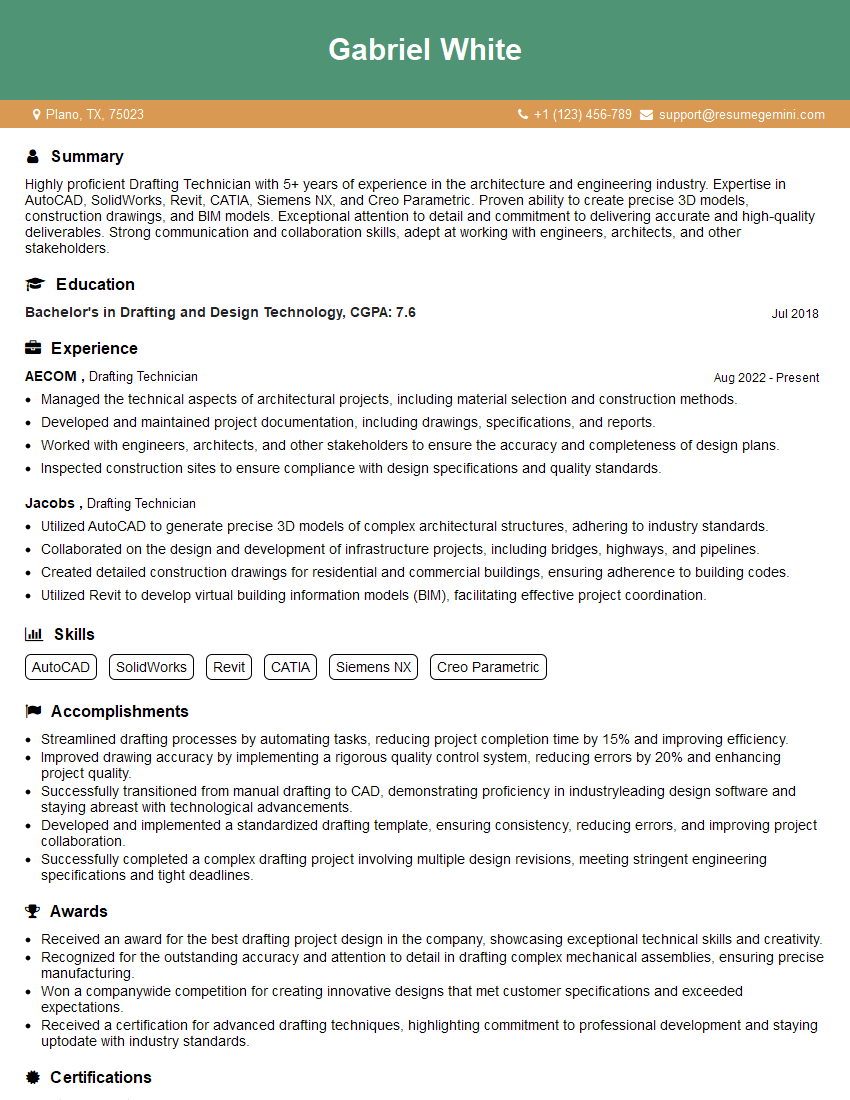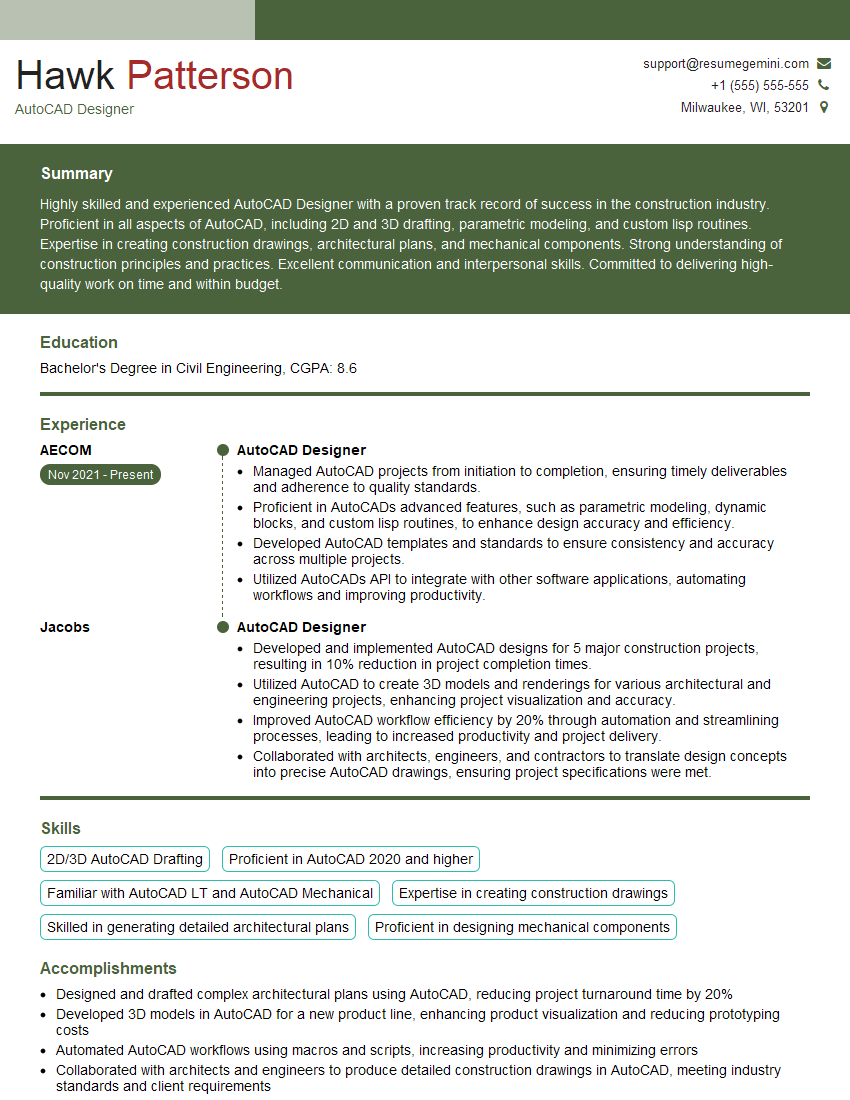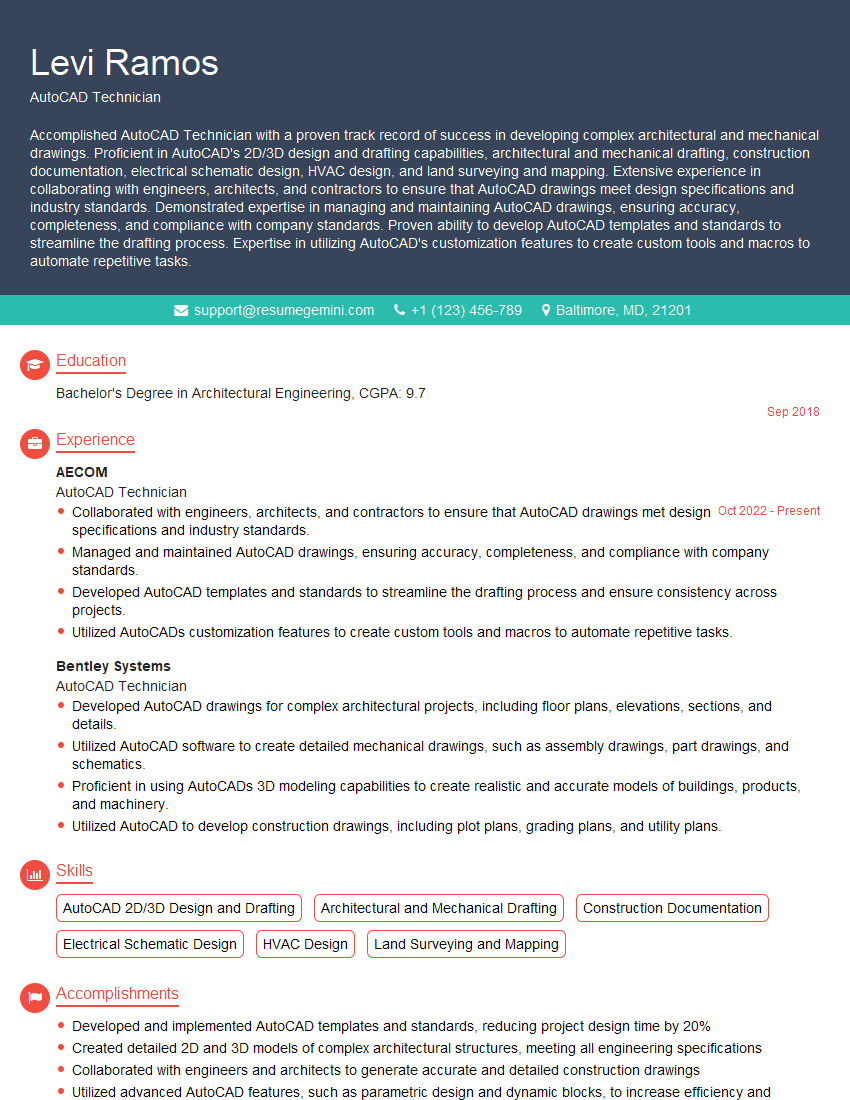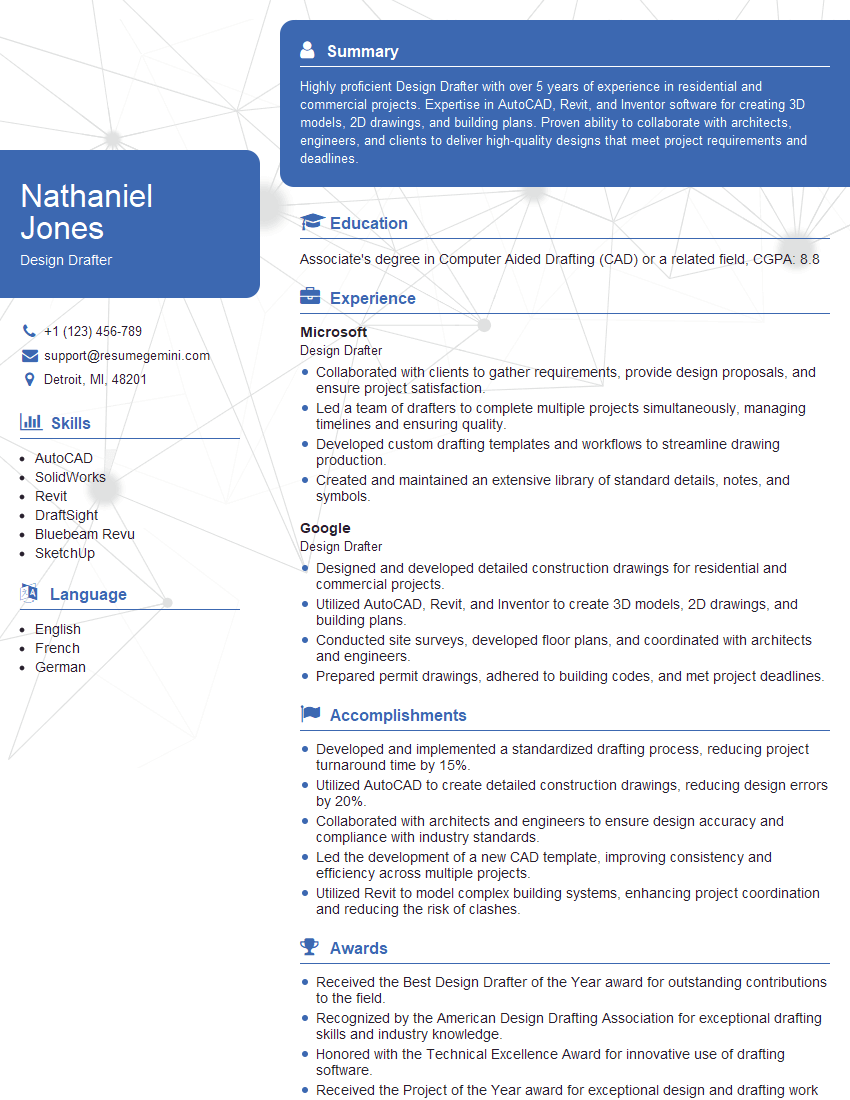The thought of an interview can be nerve-wracking, but the right preparation can make all the difference. Explore this comprehensive guide to CAD Drafting (AutoCAD) interview questions and gain the confidence you need to showcase your abilities and secure the role.
Questions Asked in CAD Drafting (AutoCAD) Interview
Q 1. What are the different types of CAD file formats and their uses?
AutoCAD supports various file formats, each serving a specific purpose. Understanding these formats is crucial for interoperability and data management.
- .dwg (Drawing): This is AutoCAD’s native file format, preserving all drawing data, including geometry, layers, blocks, and annotations. It’s the most versatile and widely used format for sharing drawings within the AutoCAD ecosystem. Think of it as the ‘master copy’ of your design.
- .dxf (Drawing Exchange): A more neutral, text-based format that allows for data exchange between different CAD software. While it lacks some of the richer data features of .dwg, it’s essential when collaborating with users of other CAD programs. It’s like a standardized translation of your design.
- .pdf (Portable Document Format): A widely used format for sharing read-only versions of your drawings. Perfect for clients or for archiving finalized designs. It’s your ‘print-ready’ version.
- .dwf (Design Web Format): Used for sharing and reviewing drawings online, offering enhanced viewing and markup capabilities. Think of it as a version optimized for web viewing and collaboration.
- Other formats: AutoCAD also supports exporting to various image formats like .jpg, .png, and .tif, useful for incorporating CAD drawings into other documents or presentations.
For instance, I’d use .dwg for ongoing projects, .dxf for collaboration with external teams using different CAD software, and .pdf for sharing with clients for review and approval.
Q 2. Explain the difference between 2D and 3D modeling in AutoCAD.
The core difference between 2D and 3D modeling in AutoCAD lies in the representation of objects. 2D modeling creates drawings in a single plane – think of it like drawing on a sheet of paper. 3D modeling, on the other hand, creates objects with depth and volume, allowing for a more realistic and comprehensive representation.
- 2D Modeling: Uses lines, arcs, circles, and other planar entities to create drawings like floor plans, elevations, and sections. It’s perfect for projects that don’t require a complete 3D representation.
- 3D Modeling: Uses solids, surfaces, and meshes to create three-dimensional objects. It’s ideal for complex designs that demand visual realism and accurate volume calculations, such as building models or mechanical parts.
Imagine designing a house. 2D would suffice for a floor plan, showing room layouts. But for visualizing the house’s exterior and understanding its overall volume, 3D modeling would be necessary. I often use both in projects, utilizing 2D for detailed plans and 3D for presentations and client visualizations.
Q 3. How do you create and manage layers in AutoCAD?
Layers are fundamental in AutoCAD for organizing and managing drawing elements. They act like stacked sheets of transparent paper, allowing you to control the visibility and properties of individual components.
Creating Layers: This is done through the ‘Layer Properties Manager’ (LAYPRO) or by using the LAYER command. You can define layer names, colors, linetypes, and lineweights. For example, I might create layers called ‘Walls,’ ‘Doors,’ ‘Windows,’ and ‘Plumbing’ for a building plan, each with its own specific color and linetype.
Managing Layers: Once created, layers can be turned on or off (controlling visibility), locked (preventing accidental modification), and frozen (improving drawing performance by hiding them from view, but keeping them in the drawing’s data). You can also use layer filters for quick selection and manipulation. This helps with managing complexity, especially in large projects.
Real-world application: In a complex mechanical drawing, I might use layers to separate different components – body, fasteners, and annotations – for easier editing and visualization. This organized approach improves efficiency and prevents errors.
Q 4. Describe your experience with AutoCAD commands like ‘TRIM,’ ‘EXTEND,’ and ‘OFFSET.’
TRIM, EXTEND, and OFFSET are essential editing commands for precision drawing. They are frequently used in my workflow for creating clean and accurate geometries.
TRIM: This command removes parts of objects that extend beyond the boundaries of other selected objects. Think of it like using scissors to cut excess material.TRIMis invaluable for creating neat intersections and removing unwanted portions of lines or curves.EXTEND: This command extends objects to meet the boundaries of other selected objects. It’s like stretching a line to precisely meet another. This is very handy for aligning components and creating precise connections.OFFSET: This command creates parallel copies of objects at a specified distance. This is like tracing an outline parallel to the original shape at a certain distance. It’s used extensively for creating borders, adding space between elements, or creating parallel lines for dimensioning.
Example: When designing a floor plan, I might use TRIM to neaten the intersection of walls and doors, EXTEND to align wall lines with existing boundaries, and OFFSET to create parallel lines for creating offsets for walls or other building elements.
Q 5. How do you create and modify blocks in AutoCAD?
Blocks are reusable groups of objects treated as single entities, dramatically increasing efficiency and consistency in AutoCAD. They act like stamps or pre-fabricated components.
Creating Blocks: This is done using the BLOCK command. You select the objects you want to include in the block, assign a name, and specify the insertion point. You can create blocks from scratch or from existing geometry. For example, I might create a block for a standard door, including its frame and swing.
Modifying Blocks: Once created, blocks can be edited either by exploding them (breaking them into individual objects) or by editing the block definition itself. Editing the definition ensures that any changes are reflected in all instances of the block throughout the drawing. This maintains consistency and saves time.
Real-world application: In architectural design, I frequently create blocks for standard elements like windows, doors, and plumbing fixtures. This ensures consistency across the project and simplifies design modification – changing the design of a single door automatically updates all the other instances of that door block.
Q 6. Explain your experience with dimensioning and annotation in AutoCAD.
Dimensioning and annotation are crucial for conveying precise design information in AutoCAD. They communicate the sizes, locations, and other characteristics of the design. A well-dimensioned drawing is clear, accurate, and unambiguous.
My experience includes creating various dimension types, including linear, angular, radial, and diameter dimensions. I’m proficient in using dimension styles to control the appearance of dimensions, including arrowheads, text size, and precision. I also use leader lines and text annotations to add descriptive information to the drawing.
Real-world example: In a mechanical drawing, accurate dimensioning is crucial for manufacturing. Incorrect dimensions can lead to costly errors and rework. I make sure to use appropriate tolerances and clearly indicate units to prevent any ambiguity.
Q 7. How do you create and manage text styles in AutoCAD?
Text styles in AutoCAD control the appearance of text in the drawing. They provide a consistent look and feel for all text elements, including fonts, heights, and other formatting options.
Creating Text Styles: This can be done through the ‘Text Style’ dialog box. You can specify the font, font size, text height, and other properties like width factor, obliquing angle, and capitalization. For example, I might create a ‘Title’ style for larger, bolder text and a ‘Note’ style for smaller, italicized text.
Managing Text Styles: Once created, text styles can be easily applied to new text objects. Changing the definition of a text style updates all text objects using that style, maintaining consistency. This is incredibly useful when you need to make a global change to the look of your text.
Practical application: Imagine you need to change the font size for all notes in a large drawing. Using text styles, you only have to modify the definition of the ‘Note’ style, instantly updating all notes in the drawing. This saves significant time and effort.
Q 8. Describe your experience with creating and using Xrefs in AutoCAD.
External References (Xrefs) in AutoCAD are a powerful tool for managing large and complex projects by allowing you to link drawings together. Instead of embedding one drawing into another, an Xref maintains a connection to the original file. Changes made to the source Xref file are automatically reflected in the host drawing, promoting consistency and efficiency.
My experience involves extensively using Xrefs to manage architectural and structural drawings. For instance, in a large building project, I would create separate Xrefs for architectural plans, structural plans, MEP (Mechanical, Electrical, Plumbing) systems, and landscape designs. This modular approach streamlines the design process, allowing different teams to work concurrently on their respective portions without constantly merging files.
I’m proficient in managing Xref paths, attaching and detaching Xrefs, binding Xrefs, and using various Xref override options such as scale and layer control. For example, I might use layer overrides to hide certain layers from a specific Xref in the host drawing without altering the original source file. This keeps the master design clean and prevents unnecessary conflicts.
Q 9. How do you manage and resolve drawing conflicts in AutoCAD?
Drawing conflicts often arise in collaborative projects where multiple individuals simultaneously modify the same drawing. My approach to managing and resolving these conflicts involves a combination of version control and clear communication.
We utilize a centralized file management system that ensures only one person edits a particular drawing at a time. This prevents overwriting changes and minimizes the chances of conflicts. If conflicts do occur (despite these precautions), a thorough comparison of the different versions is conducted to identify the discrepancies. We use AutoCAD’s comparison tools to highlight the differences. Discussions with the involved parties clarify the intended design changes. One person then integrates the approved changes, ensuring that all modifications are intentional and accurate.
In practice, adopting a consistent naming convention, meticulous layer management, and a well-defined workflow significantly reduces the likelihood of conflicts. We also regularly back up our drawings to prevent data loss.
Q 10. How familiar are you with AutoCAD’s plotting and printing features?
I possess extensive experience with AutoCAD’s plotting and printing capabilities, encompassing various plot styles, page setups, and output devices. I’m comfortable generating high-quality plots for construction documents, presentations, and client reviews.
My skills include creating custom plot styles to control line weights, colors, and scale. I’m adept at optimizing plot settings to minimize file sizes while maintaining high-resolution output. I routinely work with various plotters, including large format printers and PDF plotters. I understand the importance of accurately setting up plot configurations to ensure that drawings are printed at the correct scale and orientation. I regularly create custom page setups to handle various sheet sizes and accommodate title blocks and other necessary annotations.
I’m familiar with the nuances of different printer drivers and their impact on the final output. This includes managing issues such as color profiles and printer resolution. A recent project required generating multiple plot files from a single drawing, which needed different plot styles for various disciplines – I automated this using a script to ensure consistency and save time.
Q 11. Explain your experience with AutoCAD’s customization options.
AutoCAD’s customization options are essential for enhancing productivity and tailoring the software to specific workflows. My experience with these features includes creating and using custom tool palettes, LISP routines, and AutoLISP macros to automate repetitive tasks.
I’ve developed custom tool palettes to organize frequently used commands and functions, improving the efficiency of my daily work. For example, I’ve created a palette for common annotations, including text styles and dimension styles, that saves me the time of searching through menus. I also developed a LISP routine to automatically generate a title block with project-specific information. This routine significantly reduces the time and effort required for creating drawings.
Furthermore, I’m familiar with using the CUI (Custom User Interface) editor to modify toolbars, menus, and keyboard shortcuts, making the AutoCAD environment more intuitive and personalized to my preferences. I understand the power of customizing AutoCAD to achieve greater efficiency, especially on large, repetitive tasks.
Q 12. Describe your proficiency in using AutoCAD’s selection tools.
Proficiency in AutoCAD’s selection tools is fundamental for efficient drafting. My understanding encompasses various selection methods, including single, multiple, window, crossing, fence, and polygon selection. I’m also well-versed in using quick selection filters such as selecting objects by layer, color, or linetype.
I regularly utilize these tools to select objects quickly and precisely. For instance, using a crossing selection is efficient when picking multiple objects that overlap. Window and crossing selections are invaluable when selecting numerous objects in a crowded area, reducing time and errors. The ‘select similar’ command can quickly pick all objects that share a property, like color or layer. I also effectively use keyboard shortcuts and grip editing for enhanced precision and speed in manipulating selected objects.
Understanding the subtle differences between these selection methods is critical for effective workflow. Choosing the right selection technique eliminates ambiguity and increases productivity. For example, in a complex assembly, I might use a combination of window, crossing, and layer selection to isolate and manipulate specific components.
Q 13. How do you use AutoCAD to create sections and elevations?
Creating sections and elevations in AutoCAD is crucial for conveying design details. My process typically begins by identifying the desired cutting plane for the section. I utilize the SECTION command to generate a sectional view, easily modifying the view and its properties as needed.
For elevations, I utilize the VIEW command and carefully select the appropriate viewpoint. I often use multiple viewpoints for different elevations of a building. Creating labeled sections and elevations involves careful attention to detail, ensuring accuracy and readability. I carefully annotate the drawings with dimensions, notes, and labels, ensuring compliance with design standards and client requirements.
A recent project involved creating complex sections and elevations for a multi-story building. The challenge was to clearly illustrate the intricate details of the building while ensuring that the drawings were easy to understand. My approach involved utilizing different layer setups, careful annotations, and applying specific line types and weights to enhance clarity.
Q 14. Explain your experience with AutoCAD’s dynamic input features.
AutoCAD’s dynamic input features significantly improve workflow by providing real-time feedback during object creation and modification. I regularly utilize these features, including coordinate input, object snaps, and polar tracking, for precise drafting and enhanced speed.
For instance, when drawing a line, I frequently use the dynamic input to specify the precise length and angle, eliminating the need for separate commands. The polar tracking feature allows for creating lines and other objects at precise angles relative to existing geometry. Object snaps enhance accuracy, allowing easy alignment of objects to existing points, midpoints, and intersections. The ability to directly input coordinates makes precise placement simple. I rely heavily on these features for efficiently completing detail work in complex projects, as it significantly reduces the number of steps required to create objects accurately.
Turning on dynamic input in AutoCAD and customizing its settings to one’s preferences is vital for maintaining an efficient and personalized drafting experience. For example, customizing the display of the dynamic input window allows users to manage the information shown and customize its placement, enhancing the overall user experience. The effective use of these features makes all the difference in improving efficiency and accuracy.
Q 15. How do you create and edit 3D solids and surfaces in AutoCAD?
AutoCAD offers a robust set of tools for creating and manipulating 3D solids and surfaces. Think of it like digital sculpting – you start with basic shapes and refine them until you have your final design.
For solids, you can use commands like BOX, CYLINDER, SPHERE to create primitive shapes. More complex solids are built using Boolean operations (UNION, SUBTRACT, INTERSECT) which combine, remove, or find the common volume of existing solids. Imagine carving a complex shape out of a block of wood – Boolean operations are your chisels. You can also use the REVOLVE command to create solids by rotating a 2D profile around an axis, like creating a vase from a cross-section.
Surface modeling involves creating surfaces, which are essentially 2D entities with thickness, often used for representing complex curves and shapes. Tools like SURFTRIM, SURFBLEND, and RULESURF are key. RULESURF, for instance, creates a surface between two curves, like draping a cloth over a frame. Editing these surfaces involves manipulating control points or using commands to modify their shape.
For example, to design a complex car body, I would first create basic primitives representing the main body sections. Then, I’d use surface modeling to refine the curves and blend them together, using tools like SURFBLEND to create smooth transitions between the panels. Finally, I’d use Boolean operations to combine the surfaces into a solid 3D model.
Career Expert Tips:
- Ace those interviews! Prepare effectively by reviewing the Top 50 Most Common Interview Questions on ResumeGemini.
- Navigate your job search with confidence! Explore a wide range of Career Tips on ResumeGemini. Learn about common challenges and recommendations to overcome them.
- Craft the perfect resume! Master the Art of Resume Writing with ResumeGemini’s guide. Showcase your unique qualifications and achievements effectively.
- Don’t miss out on holiday savings! Build your dream resume with ResumeGemini’s ATS optimized templates.
Q 16. Describe your experience with AutoCAD’s rendering capabilities.
My experience with AutoCAD’s rendering capabilities is extensive. AutoCAD itself provides basic rendering tools, sufficient for quick visualizations. However, for photorealistic renderings, I usually leverage the integration with external rendering engines like Autodesk Ray Tracing or third-party options such as V-Ray or Lumion. These engines produce significantly higher quality images, allowing me to create stunning visuals for presentations or client reviews.
I’m proficient in setting up materials, lights, and cameras within these rendering environments. For example, on a recent project designing a high-rise building, I used V-Ray to render detailed exterior views, showing realistic reflections, shadows, and the interaction of light with different building materials. This helped the client better visualize the building’s appearance and made it easier to communicate design choices. Beyond still images, I also utilize animation capabilities for walkthroughs and flyovers.
Q 17. How do you work with external references (Xrefs) to manage large projects?
Managing large projects in AutoCAD often involves working with external references (Xrefs), which are essentially linked drawings. Imagine building a house with separate blueprints for the foundation, framing, plumbing, and electrical systems. Each blueprint is an Xref, and they’re all linked together in the master project drawing.
Xrefs are crucial for collaboration, allowing multiple team members to work on different aspects of a design simultaneously without overwriting each other’s work. They also help manage file sizes, keeping individual drawings smaller and easier to manage. I meticulously manage Xrefs using AutoCAD’s Xref Manager, ensuring that the correct versions are attached and that paths are properly set to avoid errors. Binding Xrefs temporarily or permanently is also a technique I employ depending on the project phase and the need for specific data modifications.
For instance, on a large infrastructure project, we had separate Xrefs for site surveys, utility plans, and structural designs. This allowed different engineering disciplines to work independently and then integrate their work seamlessly into a cohesive master plan.
Q 18. How familiar are you with AutoCAD’s lisp programming or AutoLISP?
I’m quite proficient in AutoLISP, AutoCAD’s built-in programming language. I wouldn’t say I’m a dedicated programmer, but I use it to automate repetitive tasks and create custom tools to streamline my workflow. Think of AutoLISP as a way to teach AutoCAD new tricks.
I’ve written scripts for tasks such as automatically generating dimensioning on complex assemblies, creating custom hatch patterns, and extracting data from drawings for reporting. For instance, I created a Lisp routine to automate the insertion of standard details on architectural plans, which significantly reduced drawing time and ensured consistency across the project.
While I’m comfortable using pre-written Lisp routines, I understand the underlying principles of the language, enabling me to modify and create basic custom functions. I understand the limitations of AutoLISP within the AutoCAD environment, knowing when it’s appropriate to leverage its capabilities and when alternative solutions are more suitable.
Q 19. What methods do you use for ensuring drawing accuracy and precision?
Accuracy and precision are paramount in CAD drafting. I use various methods to ensure both. Firstly, I religiously set up drawing units and precision settings correctly from the start, usually millimeters or inches with a high degree of precision. This creates a robust foundation for the design.
Secondly, I leverage AutoCAD’s constraints and parametric modeling capabilities whenever possible. Constraints define relationships between objects, ensuring that when one part changes, related parts update automatically, maintaining accuracy. Parametric modeling is about creating designs based on parameters or variables, allowing adjustments without losing consistency. Think of it as a formula for your design; altering input changes the output automatically.
Thirdly, I employ rigorous quality checks, including visual inspection and using tools like DIMEDIT (to review and edit dimensions) and LIST (to inspect object properties) to confirm that everything meets the specifications. Using object snaps and precise input methods, rather than just estimating placement visually, is also part of my workflow.
Q 20. How do you manage layers and layer properties for organizational purposes?
Layer management is crucial for organizing large and complex drawings. It’s like color-coding files in a filing cabinet – each color (layer) represents a specific type of information, making it easy to find and manage.
My approach involves creating a detailed layer naming convention, typically including prefixes to indicate the type of information (e.g., ‘W’ for walls, ‘D’ for doors, ‘P’ for plumbing). I meticulously assign layers to different drawing elements, following this convention consistently. I also control the visibility and properties of layers to manage what’s displayed on screen, allowing me to focus on specific aspects of the drawing during different phases of the design process.
Layer properties, such as line weight, color, and linetype, further enhance organization. For example, I might assign thick lines to structural elements and thin lines to details. This improves the clarity and readability of my drawings, allowing both me and others to work more efficiently.
Q 21. Describe your experience using AutoCAD for specific projects or industries.
My experience spans various projects and industries, including architectural design, mechanical engineering, and construction. In architectural design, I’ve used AutoCAD to create detailed building plans, elevations, sections, and 3D models for residential and commercial projects. This involved intricate detailing of spaces, including precise dimensioning, annotation, and the coordination of various building systems.
In mechanical engineering, I’ve worked on projects involving the creation of detailed part drawings, assemblies, and manufacturing documentation. This involved using AutoCAD to create accurate representations of components, including tolerances, material specifications, and surface finishes. I’ve also created 3D models for simulations and analysis.
In construction, my AutoCAD expertise has been critical in creating detailed shop drawings, coordination drawings, and as-built documentation. I’ve collaborated with construction teams to ensure that the drawings accurately reflect the actual site conditions and facilitate efficient construction practices.
Q 22. How do you handle revisions and version control in AutoCAD?
Managing revisions and version control in AutoCAD is crucial for maintaining accuracy and preventing conflicts in collaborative projects. I typically employ a combination of techniques to ensure efficient version control. First, I religiously use AutoCAD’s built-in Xrefs (External References) to manage large projects. This allows different teams or individuals to work on specific parts of a drawing simultaneously without interfering with each other’s progress. Changes are managed within the individual Xrefs and then updated in the main drawing. This is similar to how branches function in Git, except more visual.
Secondly, I make extensive use of AutoCAD’s SAVEAS functionality, creating new versions with descriptive filenames (e.g., ‘drawing_name_revA.dwg’, ‘drawing_name_revB.dwg’). This method provides a clear history of changes. I often include revision details in the title block or as a comment in the drawing.
For more complex projects, integrating with a dedicated version control system like Autodesk Vault or BIM 360 is invaluable. These systems provide centralized storage, revision tracking, change logs, and advanced collaborative features. They provide a robust audit trail, enabling us to trace back to specific versions and identify who made which changes and when.
In smaller projects, maintaining a thorough filing system with clear versioning in the filename often suffices. The key is consistency and a well-defined process; regardless of the system, clear communication and coordination among the team are paramount.
Q 23. What are some common mistakes to avoid when using AutoCAD?
Many common AutoCAD mistakes stem from a lack of attention to detail or a misunderstanding of core commands. Here are some crucial ones to avoid:
- Overlapping objects: This can lead to plotting errors and difficulties with editing. Regularly clean up drawings by eliminating redundant objects and fixing overlapping geometries.
- Incorrect layer usage: Failing to organize objects into appropriate layers makes drawings difficult to manage and edit. A well-defined layer structure is essential.
- Unnecessarily complex geometry: Overly complicated geometry slows down performance and makes drawings cumbersome. Simplifying geometry when possible is crucial for efficiency.
- Ignoring units settings: Ensure that your drawing units are consistently set throughout the project to avoid scaling issues and inaccuracies.
- Forgetting to purge unused objects: This increases file sizes and slows performance. Regularly purging unused blocks, layers, and styles is a good habit.
- Ignoring snaps and object snaps: Precise drawing is crucial. Utilize object snaps (Endpoint, Midpoint, Center, etc.) and grid/snap settings for accuracy.
For example, imagine designing a building. Overlapping walls on a floor plan are immediately obvious errors. An inconsistent layer system will make identifying and modifying plumbing, electrical, and structural layers incredibly challenging. Avoiding these mistakes through careful planning and consistent use of commands is key to producing clean and accurate drawings.
Q 24. Describe your experience with using parametric design tools within AutoCAD.
I have extensive experience using parametric design tools within AutoCAD, primarily through AutoCAD’s Dynamic Blocks and leveraging third-party plugins that extend parametric capabilities. Dynamic Blocks allow me to create intelligent blocks with parameters that can be easily modified. This is particularly useful for creating reusable components, like doors or windows, where changes in size or orientation automatically update related geometry.
For instance, I’ve created dynamic blocks for standard door types, allowing for quick changes of width, height, swing direction, and handle placement, all without manually editing individual objects. This significantly improves efficiency and consistency. The ability to pre-define parameters streamlines the design process and greatly reduces the chance of errors.
Beyond Dynamic Blocks, I’ve also worked with plugins like AutoLISP or Dynamo to develop more complex parametric models. These allow for advanced relationships and automation, which is crucial for handling intricate design systems that require iterative changes or design exploration. This approach is especially beneficial when working on large-scale projects where many components need to interact consistently.
Q 25. How do you ensure your drawings are compliant with industry standards?
Ensuring drawings comply with industry standards requires a multi-faceted approach. First, I always adhere to the specific standards specified by the client or the project’s governing body. This includes adhering to the correct drawing sheet sizes, title blocks, and annotation styles. Consistency is paramount.
Next, I utilize AutoCAD’s drawing templates to enforce consistent settings and styles. Templates predetermine layer structures, text styles, and other formatting elements, ensuring all drawings follow the established standards. This eliminates the need for manual formatting on each drawing and increases uniformity.
I also implement quality control checks at multiple stages of the project. This includes regular reviews of the drawing’s content, conformance to specified scales and tolerances, and thorough checking of dimensions and annotations before submitting the final drawing. This approach minimizes revisions and guarantees the delivered product meets the required standard.
Furthermore, familiarity with relevant national and international standards, such as those from ISO or ANSI, is important for general compliance. This helps in choosing appropriate settings and annotation methods to ensure readability and consistency across different projects and industries.
Q 26. What are some productivity tips and shortcuts you employ in AutoCAD?
Boosting productivity in AutoCAD involves mastering shortcuts and employing efficient workflows. Here are some techniques I use:
- Keyboard shortcuts: I extensively use keyboard shortcuts for commands like copy (
Ctrl+C), paste (Ctrl+V), undo (Ctrl+Z), redo (Ctrl+Y), and many more. This speeds up the workflow drastically. - Object snaps: Using object snaps (
F3to toggle) for precise selection and placement of objects greatly improves accuracy and reduces time spent on meticulous adjustments. - Customizing the interface: I customize tool palettes and shortcuts to frequently used commands to personalize the AutoCAD workspace for optimal workflow.
- Command line: I am proficient in using the command line for quick access to commands and reducing reliance on the mouse.
- Layers and layer states: Efficient layer management is essential. Freezing, thawing, and turning layers on or off improves performance, especially when working with complex drawings.
- External References (Xrefs): Effective utilization of Xrefs enables efficient management of large projects and promotes collaborative teamwork.
For example, instead of repeatedly clicking the ‘copy’ button, I use Ctrl+C, which significantly speeds up the process when copying many objects. Similarly, mastering object snaps avoids the need for manual adjustments, leading to greater precision.
Q 27. How do you troubleshoot common AutoCAD errors or crashes?
Troubleshooting AutoCAD errors or crashes requires a systematic approach. Here’s how I handle them:
- Identify the error message: Carefully examine the error message for clues about the cause of the problem. AutoCAD provides detailed error messages that can often pinpoint the issue.
- Check the system resources: Ensure sufficient RAM, disk space, and graphics card performance. Overloaded system resources are a frequent cause of crashes.
- Save frequently: Regular autosave is vital to prevent significant data loss in case of crashes.
- Try restarting AutoCAD: A simple restart often resolves minor glitches.
- Check for corrupted files: If a specific drawing consistently causes issues, try repairing or recovering it using AutoCAD’s recovery tools.
- Update drivers: Outdated graphics drivers are a common source of problems. Make sure your graphics drivers are up-to-date.
- Run a repair installation: If the problem persists, consider running a repair installation of AutoCAD to resolve any corrupted files or registry entries.
- Contact support: If you’re unable to solve the problem, contact Autodesk support or a CAD specialist for assistance.
For instance, I once experienced frequent crashes due to insufficient RAM. After upgrading my system’s RAM, the issue was completely resolved. Another time, a corrupted file was the culprit, and using AutoCAD’s recovery tools successfully restored the drawing. A systematic troubleshooting approach can quickly identify and resolve most problems.
Q 28. Explain your experience collaborating with other team members on AutoCAD projects.
Collaborating effectively on AutoCAD projects requires clear communication, a well-defined workflow, and the use of appropriate tools. I’ve been involved in numerous collaborative projects using various approaches.
We frequently utilize Xrefs (External References) to allow multiple team members to work simultaneously on different parts of a project without overwriting each other’s work. This method is similar to using branches in a version control system like Git. Regular updates and communication are essential to ensure everyone is working with the most current version.
Cloud-based collaboration platforms like Autodesk BIM 360 significantly enhance the process by providing centralized data storage, version control, and a streamlined review process. These platforms facilitate easy sharing of model data and allow for real-time feedback.
Strong communication is essential. Regular team meetings, clear task assignments, and using comments directly within the drawing files ensure everyone is on the same page. Using a consistent naming convention for files also enhances coordination and eliminates confusion.
In situations where there are conflicts, careful review of the drawing revisions and using tools provided by the collaboration platform (or manual comparison) helps resolve the issues effectively. This approach ensures efficiency and maintain the integrity of the overall project.
Key Topics to Learn for Your CAD Drafting (AutoCAD) Interview
Landing your dream CAD Drafting role requires a solid understanding of both theory and practical application. Focus your preparation on these key areas:
- 2D Drafting Fundamentals: Mastering drawing creation, modification, and annotation tools. Consider practical applications like creating detailed floor plans or mechanical part drawings.
- 3D Modeling Techniques: Explore solid modeling, surface modeling, and mesh modeling. Think about how you’d use these techniques to create a 3D model of a building or a complex machine component.
- CAD Software Proficiency: Demonstrate expertise in AutoCAD’s interface, commands, and tool palettes. Practice using layers, blocks, and xrefs efficiently.
- Dimensioning and Annotation: Understand industry standards for dimensioning and creating clear, concise annotations. Practice applying these standards to different types of drawings.
- Drawing Management and Organization: Explain your approach to organizing large and complex drawings, including layer management, external references (xrefs), and data management strategies.
- Customization and Automation: Showcase your understanding of customizing the AutoCAD environment through tool palettes, LISP routines (optional, depending on the role), and macros to improve efficiency.
- Blueprint Reading and Interpretation: Demonstrate your ability to interpret existing blueprints and translate them into digital models or update existing drawings.
- Problem-Solving and Troubleshooting: Be prepared to discuss how you approach complex drafting problems, handle errors, and utilize AutoCAD’s help features.
Next Steps: Unlock Your Career Potential
Mastering CAD Drafting (AutoCAD) opens doors to exciting career opportunities in architecture, engineering, manufacturing, and more. To maximize your chances of landing your ideal role, creating a strong, ATS-friendly resume is crucial. This is where ResumeGemini can help. ResumeGemini provides a trusted platform to build a professional resume that highlights your skills and experience effectively. They even offer examples of resumes tailored specifically to CAD Drafting (AutoCAD) positions, giving you a head start on creating a winning application. Take the next step and build your best resume today!
Explore more articles
Users Rating of Our Blogs
Share Your Experience
We value your feedback! Please rate our content and share your thoughts (optional).
What Readers Say About Our Blog
Hello,
We found issues with your domain’s email setup that may be sending your messages to spam or blocking them completely. InboxShield Mini shows you how to fix it in minutes — no tech skills required.
Scan your domain now for details: https://inboxshield-mini.com/
— Adam @ InboxShield Mini
Reply STOP to unsubscribe
Hi, are you owner of interviewgemini.com? What if I told you I could help you find extra time in your schedule, reconnect with leads you didn’t even realize you missed, and bring in more “I want to work with you” conversations, without increasing your ad spend or hiring a full-time employee?
All with a flexible, budget-friendly service that could easily pay for itself. Sounds good?
Would it be nice to jump on a quick 10-minute call so I can show you exactly how we make this work?
Best,
Hapei
Marketing Director
Hey, I know you’re the owner of interviewgemini.com. I’ll be quick.
Fundraising for your business is tough and time-consuming. We make it easier by guaranteeing two private investor meetings each month, for six months. No demos, no pitch events – just direct introductions to active investors matched to your startup.
If youR17;re raising, this could help you build real momentum. Want me to send more info?
Hi, I represent an SEO company that specialises in getting you AI citations and higher rankings on Google. I’d like to offer you a 100% free SEO audit for your website. Would you be interested?
Hi, I represent an SEO company that specialises in getting you AI citations and higher rankings on Google. I’d like to offer you a 100% free SEO audit for your website. Would you be interested?
good