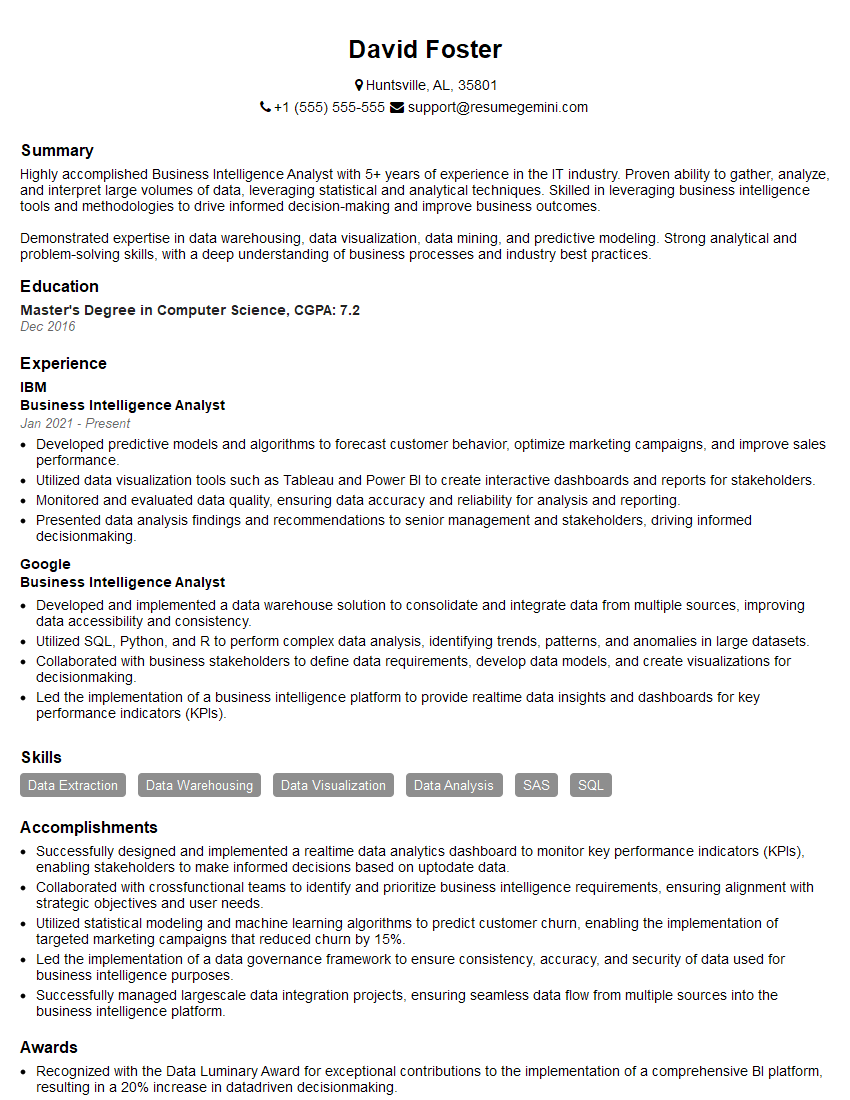Feeling uncertain about what to expect in your upcoming interview? We’ve got you covered! This blog highlights the most important Proficient in data visualization tools, such as Tableau or Power BI interview questions and provides actionable advice to help you stand out as the ideal candidate. Let’s pave the way for your success.
Questions Asked in Proficient in data visualization tools, such as Tableau or Power BI Interview
Q 1. Explain the difference between a dashboard and a report in Tableau/Power BI.
In Tableau and Power BI, dashboards and reports serve distinct purposes, though they often work together. Think of a report as a detailed, in-depth analysis of specific data points, often presented as a multi-page document. It dives deep into the ‘why’ behind the numbers. A dashboard, conversely, is a single-page, visual summary of key performance indicators (KPIs) and insights derived from multiple reports. It focuses on the ‘what’ – providing a quick overview of the most crucial information.
For example, a report might analyze sales performance by region, detailing individual sales figures, product performance, and contributing factors for each area. A dashboard would then summarize this report by showing key metrics like total sales per region, top-performing products, and perhaps even a trend line highlighting sales growth. Dashboards are designed for quick consumption, enabling decision-makers to grasp the key takeaways at a glance, while reports provide the supporting evidence and details.
Q 2. Describe your experience with data blending in Tableau/Power BI.
Data blending is a powerful technique in both Tableau and Power BI that allows you to combine data from multiple sources that don’t share a common key. This is crucial when your data resides in disparate systems. Imagine needing to analyze website traffic data (from Google Analytics) alongside sales data (from your CRM). Since these datasets likely won’t share the same unique identifier for each customer, you’d use data blending.
In my experience, I’ve successfully utilized data blending to analyze marketing campaign effectiveness. I blended data from our marketing automation platform with sales data to determine which campaigns resulted in the highest conversion rates and return on investment (ROI). This involved careful consideration of the join criteria (e.g., using approximate matches on email addresses or customer IDs) and understanding the limitations of blending, such as the inability to perform certain calculations across blended data sources. I prioritize proper data cleaning and transformation before blending to ensure accurate results. This often involves using calculated fields or data preparation tools within the platform to standardize data formats and handle inconsistencies.
Q 3. How do you handle large datasets in Tableau/Power BI for optimal performance?
Handling large datasets efficiently is critical for performance. In Tableau and Power BI, I employ several strategies:
- Data Extraction and Aggregation: Before connecting to the data source, I often extract a subset of relevant data or pre-aggregate data at the source. This reduces the amount of data the visualization tool needs to process.
- Data Modeling: Efficient data modeling is paramount. This involves creating optimized relationships between tables and choosing appropriate data types to minimize query times. In Power BI, using the DAX language to create calculated columns and measures is crucial for performance optimization.
- Level of Detail (LOD) Expressions (Tableau) / Measures (Power BI): I utilize LOD expressions in Tableau or measures in Power BI to perform calculations at the appropriate level of granularity, avoiding unnecessary data aggregation.
- Data Source Optimization: Connecting to optimized data sources like a data warehouse or cube, rather than directly to raw data, can dramatically improve performance. This pre-processes data and allows faster access.
- Data Sampling (if necessary): As a last resort, for very large datasets and initial exploratory analysis, I consider using a representative sample of the data to create visualizations and avoid excessive processing times.
By strategically combining these techniques, I ensure that visualizations are responsive and provide a smooth user experience, even with enormous datasets. I always prioritize performance during design and development.
Q 4. What are some best practices for designing effective dashboards?
Designing effective dashboards requires a user-centric approach. Key best practices include:
- Clear Objective: Define the dashboard’s purpose and target audience. What key insights should it convey?
- Minimalism: Avoid information overload. Prioritize the most critical metrics and use whitespace effectively.
- Visual Hierarchy: Guide the user’s eye using size, color, and placement to highlight important data points.
- Consistency: Maintain consistency in font styles, color palettes, and chart types throughout the dashboard.
- Interactivity: Allow users to drill down into data, filter information, and customize their view.
- Accessibility: Ensure the dashboard is accessible to users with disabilities (proper color contrast, alt text, etc.).
- Storytelling: Arrange visuals and insights to tell a clear narrative.
For example, I once created a dashboard for a marketing team that tracked key campaign metrics. The most important metric (conversion rate) was displayed prominently using a large, visually striking gauge chart. Supporting metrics like click-through rates and cost-per-acquisition were presented using smaller charts, allowing for a quick overview without overwhelming the user.
Q 5. Explain different chart types and when to use each.
The choice of chart type depends entirely on the data and the story you want to tell. Here are some examples:
- Bar chart: Compare discrete categories. (e.g., sales by region)
- Line chart: Show trends over time. (e.g., website traffic over months)
- Scatter plot: Show the relationship between two numerical variables. (e.g., correlation between advertising spend and sales)
- Pie chart: Show proportions of a whole. (e.g., market share)
- Map: Show geographical data. (e.g., sales by state)
- Heatmap: Show density or intensity of data. (e.g., customer churn rates across different demographics)
- Table: Present detailed data in a tabular format.
Choosing the right chart type is crucial for effective communication. A poorly chosen chart can obscure patterns or lead to misinterpretations. Always consider the data’s characteristics and the message you want to convey when selecting a chart.
Q 6. How do you ensure data accuracy and consistency in your visualizations?
Data accuracy and consistency are paramount. My approach includes:
- Data Validation: Thoroughly validating data sources for errors and inconsistencies before visualization.
- Data Cleaning: Handling missing values, outliers, and erroneous data through appropriate cleaning techniques.
- Data Transformation: Applying transformations to ensure data is in the correct format and units for visualization.
- Version Control: Using version control systems to track changes and maintain data integrity.
- Data Governance: Adhering to data governance policies and procedures to ensure data quality.
- Documentation: Clear documentation of data sources, cleaning procedures, and transformations.
For instance, I once discovered inconsistencies in a dataset by carefully comparing it to other known data sources and identifying discrepancies. By thoroughly investigating and correcting these inconsistencies, I prevented misinterpretations and ensured the accuracy of my visualizations. This highlights the importance of diligence and thoroughness in data handling.
Q 7. Describe your experience with data modeling in Tableau/Power BI.
Data modeling is the foundation of any effective visualization. In both Tableau and Power BI, I focus on creating a robust and efficient data model that optimizes query performance and allows for easy analysis. This involves:
- Understanding the Data: Thoroughly understanding the data sources and their relationships is the first step. This often involves discussions with stakeholders to clearly define the business requirements.
- Relational Modeling (Star Schema, Snowflake Schema): Implementing appropriate relational database models (like star or snowflake schemas) to optimize data access and query performance, especially for large datasets.
- Data Relationships: Defining clear and accurate relationships between tables to ensure data integrity and the ability to perform joins effectively. This is crucial for accurately linking data from various sources.
- Calculated Fields/Measures: Creating calculated fields in Tableau or measures in Power BI to derive meaningful insights and metrics from raw data. This allows for flexibility in analysis and avoids redundant data.
- Data Type Optimization: Choosing the appropriate data types for each field to minimize storage space and improve query performance.
In a recent project, I designed a data model for a retail company that involved integrating sales data, customer data, and product information. By carefully designing the relationships between these tables and implementing optimized calculated fields for key metrics like customer lifetime value, I was able to create insightful dashboards that provided actionable insights for the business.
Q 8. How do you create interactive elements in your dashboards?
Interactive dashboards are key to insightful data exploration. I achieve interactivity primarily through the use of filters, parameters, and actions.
- Filters: Allow users to dynamically subset data based on specific criteria. For instance, a user might filter sales data by region, product category, or time period, instantly seeing the impact on key metrics. I often use filter controls like dropdowns, checkboxes, and sliders, depending on the data and user needs.
- Parameters: Provide a way for users to input values that influence calculations or visualizations. For example, a parameter could allow a user to specify a target sales value, and the dashboard would dynamically highlight regions or products exceeding or falling short of that target.
- Actions: Create a dynamic link between different sheets or visualizations. A user might click on a specific data point on one chart (e.g., a bar representing a particular region’s sales) and trigger a drill-down to a detailed view of that region’s performance on another sheet. This provides a seamless and intuitive exploration experience.
In a recent project analyzing customer churn, I used a combination of these: a date range filter to select the timeframe, a parameter for setting a churn rate threshold, and actions that allowed users to drill down from a summary view of churn rates by segment to detailed customer profiles.
Q 9. Explain your experience with different data sources (SQL, CSV, Excel, etc.)
I’m proficient in connecting to a wide range of data sources. My experience encompasses both relational databases and flat files.
- SQL Databases: I routinely connect to SQL Server, MySQL, PostgreSQL, and Oracle databases using the native connectors provided by Tableau and Power BI. I’m comfortable writing SQL queries to extract and transform data for analysis. For example, I often use joins, subqueries, and window functions to prepare data for visualization.
- CSV and Excel Files: These are common sources for smaller datasets or interim data. I use the built-in import functions to seamlessly load data from these files. I’m particularly mindful of data consistency and potential cleaning needs when working with these types of files.
- Other Sources: I have experience connecting to cloud-based data warehouses like Snowflake and Google BigQuery, as well as other data sources like APIs and JSON files. I adapt my approach based on the specific structure and format of each data source.
The choice of data source impacts the visualization strategy. Relational databases allow for complex joins and filtering within the query, improving performance. Flat files are simpler to import but require more data cleaning and preparation within the visualization tool.
Q 10. How do you handle missing data in your visualizations?
Missing data is a common challenge, and handling it effectively is crucial for accurate visualizations. My strategy involves a multi-step approach:
- Identification: I first identify the extent and pattern of missing data. This might involve using data profiling tools or built-in functions within the visualization tool. I look for patterns like missing values concentrated in specific columns or rows, which can indicate underlying data quality issues.
- Treatment: The best approach depends on the context. Options include:
- Removal: If missing data is minimal and random, removal might be appropriate. However, this can lead to biased results if the missingness is non-random.
- Imputation: If missing data is substantial, imputation (replacing missing values with estimated values) is often necessary. Common methods include using the mean, median, or mode for numerical data, or the most frequent category for categorical data. More sophisticated techniques like regression imputation can be used for more complex scenarios.
- Categorization: Creating a new category (‘Unknown’ or ‘Missing’) for missing values can also be a viable solution if the missing data is meaningful.
- Communication: It’s vital to document how missing data was handled. This transparency is essential for clear communication about the limitations of the analysis and the potential impact on the results. I often include notes or annotations in my visualizations to highlight any data manipulation.
In one project analyzing survey responses, I categorized ‘missing’ responses as a separate category to distinguish them from actual responses, providing a clearer understanding of the data completeness.
Q 11. Describe your experience with data cleaning and preparation.
Data cleaning and preparation is a crucial step before visualization, often consuming a significant portion of the overall project time. My process involves:
- Data Profiling: I begin by understanding the data’s structure, data types, and identifying potential issues like inconsistencies, duplicates, and outliers.
- Data Cleaning: This involves addressing identified issues:
- Handling Missing Values: As discussed previously, this might involve removal, imputation, or categorization.
- Data Transformation: This could involve changing data types, converting formats, or creating new variables. For example, I might convert a date column into year, month, and day columns for more granular analysis.
- Data Consistency: I ensure consistency in data values (e.g., standardizing spellings or formats).
- Outlier Detection and Treatment: I identify and address outliers based on the context, which may involve removal or transformation depending on the cause and impact.
- Data Validation: After cleaning, I validate the data to ensure its accuracy and consistency. This might involve running checks, comparisons, and cross-referencing with other datasets.
For example, in a project analyzing website traffic, I cleaned inconsistent date formats, handled missing session durations using imputation, and identified and removed outliers representing likely bot traffic.
Q 12. How do you create calculated fields in Tableau/Power BI?
Calculated fields are powerful features for extending the capabilities of your data. They allow creating new measures or dimensions based on existing data. The syntax varies slightly between Tableau and Power BI, but the core concepts are similar.
- Tableau: In Tableau, you create a calculated field by right-clicking on the data pane and selecting ‘Create’ > ‘Calculated Field’. You then write the calculation using Tableau’s built-in functions. For example:
SUM([Sales]) - SUM([Costs])calculates profit. You can use a wide variety of functions, including aggregate functions (SUM, AVG, MIN, MAX), date functions, string functions, and logical functions. - Power BI: In Power BI, you add a calculated column or measure within the ‘Modeling’ tab. For a calculated column, the formula applies to each row. For a measure, the formula aggregates data, like in Tableau. For example, a measure for profit would be:
Profit = SUM(Sales[Sales Amount]) - SUM(Sales[Cost Amount]). Power BI also provides many built-in functions.
A real-world example: To calculate the year-over-year growth in sales, I would create a calculated field using date functions and a previous year’s sales calculation.
Q 13. What are the different types of joins and how do you use them?
Joins are fundamental for combining data from multiple tables based on related fields. The type of join determines how the data is combined.
- Inner Join: Returns only the rows where the join condition is met in both tables. Think of it as the intersection of two sets. This is useful when you only want data where there is a match in both tables.
- Left (Outer) Join: Returns all rows from the left table, and the matching rows from the right table. If there’s no match in the right table, it returns NULL for the right table’s columns. This is useful when you need all data from one table, even if it doesn’t have a match in the other.
- Right (Outer) Join: Similar to a left join but returns all rows from the right table and the matching rows from the left table. Nulls are returned for the left table’s columns if there’s no match.
- Full (Outer) Join: Returns all rows from both tables. If there’s no match in the other table, it returns NULL for the missing columns. This combines all data from both tables, regardless of a match.
Example: In a sales analysis project, I used an inner join to combine sales data with customer data using a shared customer ID. This allowed me to analyze sales metrics by customer demographics.
Q 14. Explain your experience with parameters and filters.
Parameters and filters are essential tools for enhancing interactivity and controlling data displayed in a dashboard.
- Parameters: Act as input controls, letting users specify values that drive calculations or visualizations. They’re useful for scenarios like setting thresholds, date ranges, or selecting specific categories. For example, a user might input a target sales figure via a parameter, and the dashboard would highlight products exceeding this target.
- Filters: Allow users to dynamically subset data based on selected criteria. This directly affects what data is displayed in visualizations. Filters can be applied to individual sheets or across the entire dashboard. For example, a filter could allow users to select a specific region or product category to isolate its performance.
The difference is subtle: parameters influence calculations *before* the visualization, setting context, while filters affect the *data used by the visualization*. In a sales dashboard, I might use a parameter to let the user define a date range and filters to select product categories or regions. This combination gives the user powerful control over data exploration.
Q 15. How do you create and manage data connections in Tableau/Power BI?
Connecting to data in Tableau and Power BI is the foundation of any visualization project. Both tools offer a wide array of connection options, ranging from simple spreadsheet imports to complex database interactions. The process generally involves selecting the data source (e.g., Excel file, SQL Server database, cloud-based data warehouse), providing necessary credentials (username, password, connection string), and then potentially configuring data import settings like table selection or data filtering.
Tableau: In Tableau, you’ll find the connection options under the ‘Connect’ menu. You can directly connect to various file types (e.g., .csv, .xlsx) and databases (e.g., SQL Server, MySQL, Oracle). For live connections, data is queried directly from the source each time the dashboard is refreshed, while extract connections download a copy of the data for faster performance. Managing connections involves updating credentials, refreshing data extracts, and managing connection parameters.
Power BI: Power BI’s Get Data feature offers a similar workflow. You can import data from various sources using connectors. Power BI excels in connecting to cloud-based data sources like Azure SQL Database or Salesforce. Like Tableau, Power BI allows for scheduled data refreshes, ensuring your dashboard displays the latest data.
Example: Imagine I’m working with sales data stored in a SQL Server database. In both Tableau and Power BI, I would select the ‘SQL Server’ connection, input the server address, database name, and my credentials. Then, I’d choose the relevant tables to import. I might need to adjust query settings to filter data or optimize performance.
Career Expert Tips:
- Ace those interviews! Prepare effectively by reviewing the Top 50 Most Common Interview Questions on ResumeGemini.
- Navigate your job search with confidence! Explore a wide range of Career Tips on ResumeGemini. Learn about common challenges and recommendations to overcome them.
- Craft the perfect resume! Master the Art of Resume Writing with ResumeGemini’s guide. Showcase your unique qualifications and achievements effectively.
- Don’t miss out on holiday savings! Build your dream resume with ResumeGemini’s ATS optimized templates.
Q 16. How do you troubleshoot performance issues in Tableau/Power BI?
Performance issues in Tableau and Power BI can stem from various factors: large datasets, inefficient data models, complex calculations, or inadequate hardware. Troubleshooting involves a systematic approach.
1. Identify the Bottleneck: Start by profiling your dashboard. Observe which elements are slow (e.g., specific charts, filters, interactions). Use the built-in performance tools; both Tableau and Power BI offer tools to monitor query performance and identify slow-performing elements.
2. Optimize Data Model: A poorly structured data model can significantly impact performance. Ensure your data is properly normalized (reducing redundancy) and that your joins are optimized. In Tableau, consider using data extracts for large datasets to improve speed. In Power BI, leverage techniques like data modeling best practices (e.g., using star schemas) to create efficient data relationships.
3. Simplify Calculations and Visualizations: Avoid overly complex calculated fields. Break them down into smaller, more manageable components. Similarly, reduce the complexity of visualizations. For example, instead of trying to cram too much information into a single chart, split it into multiple, clearer visualizations.
4. Leverage Data Extraction: In both platforms, use data extracts to improve performance with large datasets. Schedule automatic refreshes to keep data up-to-date. However, note the space considerations and time taken for refresh.
5. Hardware Upgrade: Consider the hardware you’re using. For very large datasets, upgrading RAM and processing power can dramatically improve performance. This applies to both your own computer and the server where the database resides (if using a live connection).
Example: If a specific chart is slow, I’d first check if the underlying calculation is too complex or if the data source is overwhelming. I might create a data extract or simplify the calculation to resolve the issue.
Q 17. Describe your experience with version control for dashboards and reports.
Version control for dashboards and reports is crucial for collaboration and maintaining a history of changes. While Tableau and Power BI don’t have built-in Git integration, I utilize external version control systems like Git in conjunction with the platforms.
My Approach: I typically use a combination of techniques. For Tableau, I regularly export the .twbx files (Tableau workbook) and commit those to the Git repository, along with any associated data files. For Power BI, similar methods apply, utilizing the .pbix file. Each commit includes a descriptive message detailing the changes made, allowing for easy tracking.
Benefits: Version control provides a clear history of changes made to dashboards and reports, helping to track down bugs and revert to earlier versions if necessary. It also helps in collaboration among team members by allowing them to work on different versions concurrently. Branching strategies allow for parallel development of different features or bug fixes without affecting the main line of development.
Example: While working on a project dashboard, I create a new branch on my Git repository before making significant changes. This ensures that any experimental changes don’t affect the main version of the dashboard. Once changes are complete and tested, I merge the branch back into the main line, thus documenting and preserving the history of changes.
Q 18. What are some common data visualization pitfalls to avoid?
Data visualization is powerful, but misused it can lead to misleading or confusing results. Here are some common pitfalls:
- Chart Choice Mismatch: Selecting the wrong chart type for the data. For example, using a pie chart for more than 6 categories is difficult to read.
- Overcrowding: Including too much information in a single chart, making it hard to understand the key message.
- Poor Labeling and Titles: Lack of clear and concise labels and titles makes it challenging to interpret the data.
- Misleading Scales: Manipulating axis scales to exaggerate or downplay trends. The Y-axis should always start at zero unless there’s a specific reason not to.
- Ignoring Context: Presenting data without sufficient context or background information, leading to misinterpretations.
- Lack of Data Source Transparency: Not disclosing the source and limitations of the data.
- Color Misuse: Using too many colors or inappropriate color schemes makes the visual difficult to interpret.
Example: Using a 3D pie chart is usually a bad idea as it distorts the proportions and makes it hard to compare slices. Instead, a bar chart or a table would be much better options depending on the information you’re presenting.
Q 19. How do you choose the right visualization for a given dataset?
Choosing the right visualization is key to effective communication. The best choice depends on the type of data and the message you’re trying to convey.
Consider these factors:
- Type of data: Categorical, numerical, temporal, geographical.
- Message: What key insights are you trying to highlight? Are you showing comparisons, trends, distributions, or correlations?
- Audience: What is the audience’s level of understanding and familiarity with data visualization?
Some guidelines:
- Comparison: Bar charts, column charts, heatmaps.
- Trends over time: Line charts, area charts.
- Distribution: Histograms, box plots.
- Correlation: Scatter plots.
- Geographical data: Maps.
Example: If I need to compare sales figures across different regions, I’d use a bar chart. If I need to show sales trends over time, I’d use a line chart. If I’m dealing with geographic sales data, I would choose a map to easily visualize regional performance.
Q 20. Explain your experience with data storytelling.
Data storytelling is the art of using data visualization to create a narrative that engages the audience and communicates insights effectively. It’s about more than just presenting data; it’s about creating a compelling story around it.
My Approach: I begin by identifying the key message or insight I want to convey. Then I structure the visualization to guide the audience through the story. I carefully select charts, colors, and text to support the narrative. I often use a combination of visualizations to build the story progressively, rather than overwhelming the audience with one complex chart. I make sure the story has a clear beginning, middle, and end, taking the audience on a journey of discovery.
Example: In a presentation about customer churn, I wouldn’t simply present a table of churn rates. Instead, I would create a narrative that starts by showing the overall churn rate, then dives into specific factors contributing to churn using different visualizations, such as a bar chart showing churn reasons, and a map to show geographic patterns of churn. I’d conclude with recommendations for reducing churn based on the insights gathered.
Q 21. Describe your experience with creating interactive maps in Tableau/Power BI.
Creating interactive maps is a powerful way to visualize geographic data. Both Tableau and Power BI offer robust mapping capabilities.
Tableau: Tableau uses its built-in map functionality and integrates seamlessly with various geographic data sources. It supports different map types, including filled maps, symbol maps, and dual-axis maps. Interactivity is easily implemented, allowing users to drill down into specific regions or filter data based on location.
Power BI: Power BI also has excellent mapping features that connect to various geographic data sources, offering various map visuals. Users can customize map styles, add labels, and customize tooltips to enhance the user experience. It also provides interactivity through filtering and drill-down capabilities.
Example: Let’s say I have data on store locations and sales figures. I can create an interactive map in either Tableau or Power BI to display store locations with the size of the marker representing sales. Users could then click on a marker to get more details about that store’s performance. Additionally, using filters, users could view only stores in a specific region or filter by sales range.
Q 22. How do you create and manage user permissions for dashboards?
Managing user permissions for dashboards is crucial for data security and ensuring that only authorized individuals can access sensitive information. In both Tableau and Power BI, this is achieved through a multi-layered approach. Think of it like assigning keys to different rooms in a building – each key grants access to specific areas, not the entire building.
In Tableau: Permissions are managed at the project, workbook, and view levels. At the project level, you can define different user roles (e.g., Viewer, Editor, Publisher) with specific capabilities. Workbooks can have their own permission settings, allowing granular control over who can see and interact with specific dashboards. Views within workbooks allow for even finer-grained control, allowing different users to access subsets of the data.
In Power BI: Similar to Tableau, Power BI uses workspaces and datasets to control access. Workspaces act as containers for reports and dashboards, and permissions can be set at the workspace level, controlling who can view, edit, or administer the contents. Row-level security (RLS), discussed later, is a powerful feature in Power BI for further granular control. You can use Power BI’s built-in roles or create custom roles with specific permissions.
Example: Imagine a sales dashboard. Sales managers might need full editing rights, while individual sales representatives only need viewing access to their own performance data. This granular control ensures data integrity and avoids accidental modification by unauthorized users.
Q 23. What is your experience with data security best practices?
Data security is paramount in my work. My experience encompasses implementing various best practices to protect sensitive information, focusing on confidentiality, integrity, and availability. This includes:
- Data Encryption: Using encryption both in transit (SSL/TLS) and at rest to protect data from unauthorized access.
- Access Control: Implementing robust user authentication and authorization mechanisms, as discussed in the previous question, limiting access based on roles and responsibilities.
- Data Minimization: Only collecting and storing the minimum necessary data required for analysis, reducing the risk of exposure.
- Regular Audits and Monitoring: Conducting regular security audits to identify and address potential vulnerabilities, alongside continuous monitoring for suspicious activity.
- Compliance Adherence: Ensuring compliance with relevant data privacy regulations such as GDPR, CCPA, etc. This includes understanding data residency requirements and implementing appropriate measures.
- Data Loss Prevention (DLP): Utilizing tools to prevent sensitive data from leaving the organization’s control, such as preventing unauthorized downloads or email attachments.
Example: In a project involving customer PII, I implemented encryption at rest using Azure’s encryption capabilities and ensured all data transmissions were secured via HTTPS. I also implemented RLS to restrict access to only relevant data points based on user roles.
Q 24. How familiar are you with DAX (Data Analysis Expressions) or calculated fields?
I’m highly proficient in both DAX (Data Analysis Expressions) in Power BI and calculated fields in Tableau. These are fundamental for creating custom calculations and enhancing data analysis capabilities. Think of them as the programming languages of your data visualization tools, enabling you to create new measures and dimensions beyond what’s readily available.
DAX (Power BI): DAX allows you to create calculated columns, measures, and tables directly within the Power BI data model. It offers a rich set of functions for calculations, aggregation, and data manipulation. CALCULATE(SUM([Sales]),FILTER([SalesTable],[Region]="North")), for example, would sum sales only for the North region.
Calculated Fields (Tableau): Tableau’s calculated fields operate similarly, enabling you to create new fields using existing data. They offer a more intuitive drag-and-drop interface but are ultimately less powerful than DAX for complex calculations. For instance, you could create a field called ‘Profit Margin’ by calculating (Sales – Cost) / Sales.
Practical Application: I’ve used both DAX and calculated fields to create key performance indicators (KPIs), perform complex aggregations, and create customized visualizations tailored to specific business requirements. For instance, I created a DAX measure to calculate the year-over-year growth rate of a particular product, and a Tableau calculated field to categorize customers based on their purchasing behavior.
Q 25. Explain your experience with row-level security (RLS).
Row-level security (RLS) is a powerful feature that allows you to control access to data at the individual row level within your dataset. Instead of controlling access at the dashboard level, RLS filters the data *before* it’s even presented to the user. This ensures that each user sees only the data they are permitted to see, significantly enhancing security.
In Power BI: RLS is implemented using DAX expressions within the Power BI model. You create security roles and define rules that dictate which rows a user can see based on their context (typically their username or group membership). Imagine each user having their own unique ‘filter’ applied automatically to the data.
Example: In a sales database, RLS could restrict each sales representative to view only the sales records associated with their assigned territory. This prevents them from accidentally viewing or modifying data for other territories, maintaining data integrity and confidentiality.
Practical Application: I’ve extensively utilized RLS to secure datasets containing sensitive customer data. By linking user identities to the data model through their active directory logins, I ensured that only authorized individuals could access relevant information, significantly enhancing data protection in sensitive projects.
Q 26. How do you incorporate user feedback to improve dashboards?
User feedback is crucial for creating effective and insightful dashboards. I actively solicit and incorporate feedback through several methods:
- Direct User Interviews: Conducting one-on-one interviews with key stakeholders to understand their needs and challenges.
- Surveys and Questionnaires: Employing surveys to gather feedback on dashboard usability, clarity, and overall effectiveness.
- Usability Testing: Observing users interacting with the dashboard to identify areas for improvement.
- A/B Testing: Testing different dashboard designs to determine which performs better.
- Interactive Dashboards with Comments: Utilizing feedback functions within the dashboard itself, encouraging users to leave direct comments.
Example: In a project involving a marketing dashboard, user feedback revealed that certain KPIs were not easily understandable. Based on this feedback, I redesigned the dashboard with clearer labels, improved formatting, and added tooltips to enhance clarity and improve user comprehension.
The key is to approach feedback iteratively, constantly refining the dashboard based on user input until it meets the needs of its intended audience. The goal is to create a dashboard that not only looks good but is truly useful and insightful to the users.
Q 27. Describe your experience with automating report generation.
Automating report generation is a key element of efficient data analysis and reporting. I leverage various techniques to automate this process:
- Scheduled Refreshes: Using the built-in scheduled refresh capabilities in Tableau and Power BI to automatically update data sources and refresh dashboards on a regular basis (daily, weekly, etc.).
- Power Automate/Tableau Prep Builder: Using workflow automation tools such as Power Automate (Power BI) or Tableau Prep Builder to automate data preparation, cleaning, and report generation tasks. This can include extracting data from various sources, performing transformations, and generating reports automatically.
- Scripting: Employing scripting languages like Python to interact with the data visualization tools and automate tasks such as generating reports, sending email notifications, or uploading reports to a shared server. This allows for greater flexibility and customizability.
Example: I built a Power Automate flow that automatically generates a weekly sales report, extracts data from our CRM, filters it based on predefined criteria, and emails it to the sales team each Monday morning. This eliminates the manual effort previously required and ensures timely delivery of crucial information.
Automation helps increase efficiency, ensures timely and consistent reporting, and frees up time for more in-depth analysis and strategic decision-making.
Q 28. How do you stay current with the latest features and updates in Tableau/Power BI?
Staying current with the latest features and updates in Tableau and Power BI is vital for any data visualization professional. I employ several strategies to achieve this:
- Official Documentation and Blogs: Regularly reviewing the official documentation and blogs released by Tableau and Microsoft to stay informed about new features, updates, and best practices.
- Online Courses and Webinars: Participating in online courses and webinars offered by both companies and third-party providers to deepen my understanding of new functionalities and techniques.
- Community Forums and User Groups: Actively engaging in online forums and attending user group meetings to learn from other users, share knowledge, and stay updated on the latest trends and developments.
- Hands-on Practice: Experimenting with new features and updates in my own projects to gain practical experience and refine my skills.
- Following Industry Influencers: Staying connected with key industry figures and thought leaders on social media and professional platforms.
Continuous learning ensures that I remain proficient in these tools and can leverage their full potential to create effective and insightful visualizations for my clients and stakeholders.
Key Topics to Learn for Proficient in data visualization tools, such as Tableau or Power BI Interview
- Data Cleaning and Preparation: Understanding data transformation techniques, handling missing values, and data type conversions within the chosen tool. Practical application: Preparing messy sales data for insightful analysis and visualization.
- Data Modeling and Relationships: Creating effective data models, establishing relationships between different data sources, and optimizing for performance. Practical application: Building a star schema for efficient reporting and dashboard creation.
- Chart Selection and Best Practices: Choosing the right chart type for different data types and analytical goals, understanding principles of effective visual communication (e.g., minimizing chartjunk). Practical application: Selecting appropriate visualizations to highlight key trends and insights from marketing campaign data.
- Dashboard Design and Storytelling: Designing interactive and engaging dashboards that effectively communicate insights. Practical application: Creating a dashboard that allows stakeholders to explore sales performance across different regions and time periods.
- Data Calculations and Calculated Fields: Creating calculated fields to derive new insights from existing data. Practical application: Calculating year-over-year growth rates or creating custom metrics relevant to business needs.
- Data Filtering and Interactivity: Implementing effective filtering mechanisms to allow users to explore data subsets and creating interactive elements within dashboards. Practical application: Allowing users to filter sales data by product category, time period, and region.
- Performance Optimization: Techniques for improving the performance of dashboards and reports, especially with large datasets. Practical application: Optimizing queries and data connections to reduce load times.
- Data Security and Governance: Understanding data security best practices and how to apply them within the chosen data visualization tool. Practical application: Implementing row-level security to protect sensitive data.
Next Steps
Mastering data visualization tools like Tableau or Power BI is crucial for career advancement in today’s data-driven world. These skills are highly sought after across numerous industries, opening doors to exciting opportunities and higher earning potential. To maximize your job prospects, focus on building an ATS-friendly resume that highlights your achievements and technical skills effectively. ResumeGemini is a trusted resource that can help you craft a professional and impactful resume tailored to your specific experience. Examples of resumes tailored to showcasing proficiency in Tableau and Power BI are available to help you get started.
Explore more articles
Users Rating of Our Blogs
Share Your Experience
We value your feedback! Please rate our content and share your thoughts (optional).
What Readers Say About Our Blog
Hello,
We found issues with your domain’s email setup that may be sending your messages to spam or blocking them completely. InboxShield Mini shows you how to fix it in minutes — no tech skills required.
Scan your domain now for details: https://inboxshield-mini.com/
— Adam @ InboxShield Mini
Reply STOP to unsubscribe
Hi, are you owner of interviewgemini.com? What if I told you I could help you find extra time in your schedule, reconnect with leads you didn’t even realize you missed, and bring in more “I want to work with you” conversations, without increasing your ad spend or hiring a full-time employee?
All with a flexible, budget-friendly service that could easily pay for itself. Sounds good?
Would it be nice to jump on a quick 10-minute call so I can show you exactly how we make this work?
Best,
Hapei
Marketing Director
Hey, I know you’re the owner of interviewgemini.com. I’ll be quick.
Fundraising for your business is tough and time-consuming. We make it easier by guaranteeing two private investor meetings each month, for six months. No demos, no pitch events – just direct introductions to active investors matched to your startup.
If youR17;re raising, this could help you build real momentum. Want me to send more info?
Hi, I represent an SEO company that specialises in getting you AI citations and higher rankings on Google. I’d like to offer you a 100% free SEO audit for your website. Would you be interested?
Hi, I represent an SEO company that specialises in getting you AI citations and higher rankings on Google. I’d like to offer you a 100% free SEO audit for your website. Would you be interested?
good