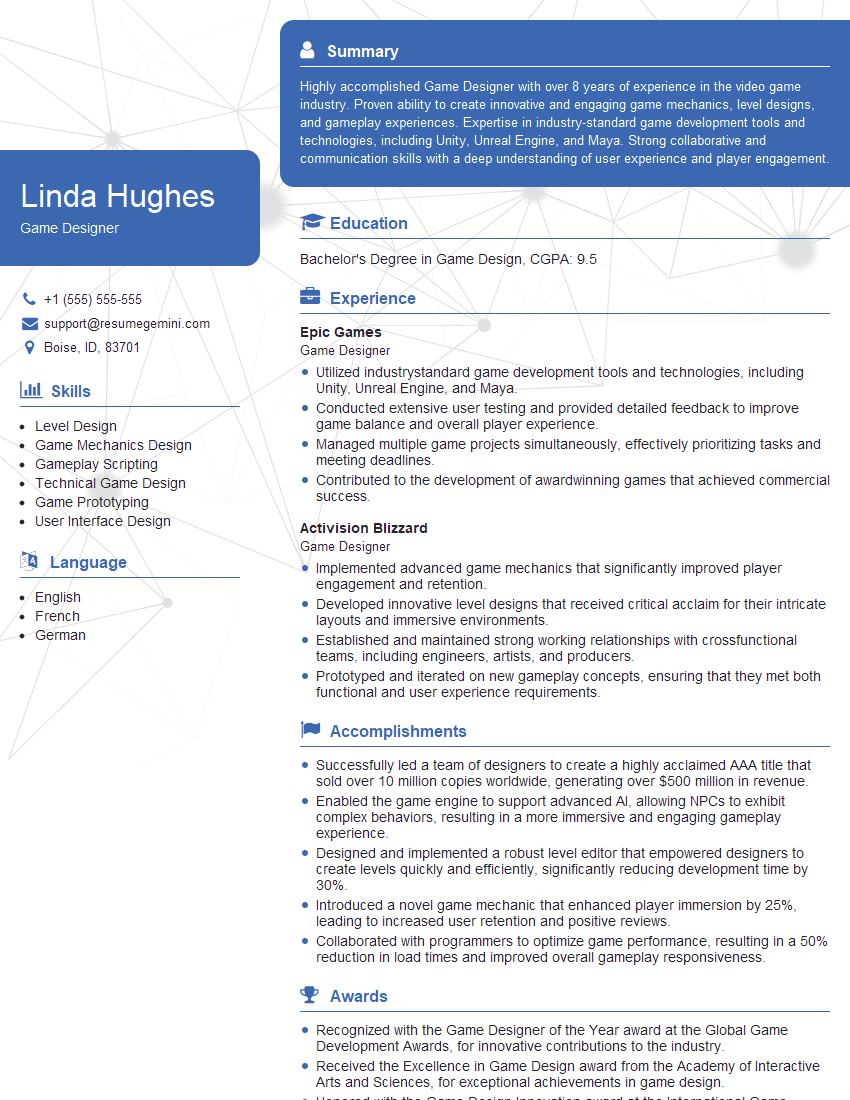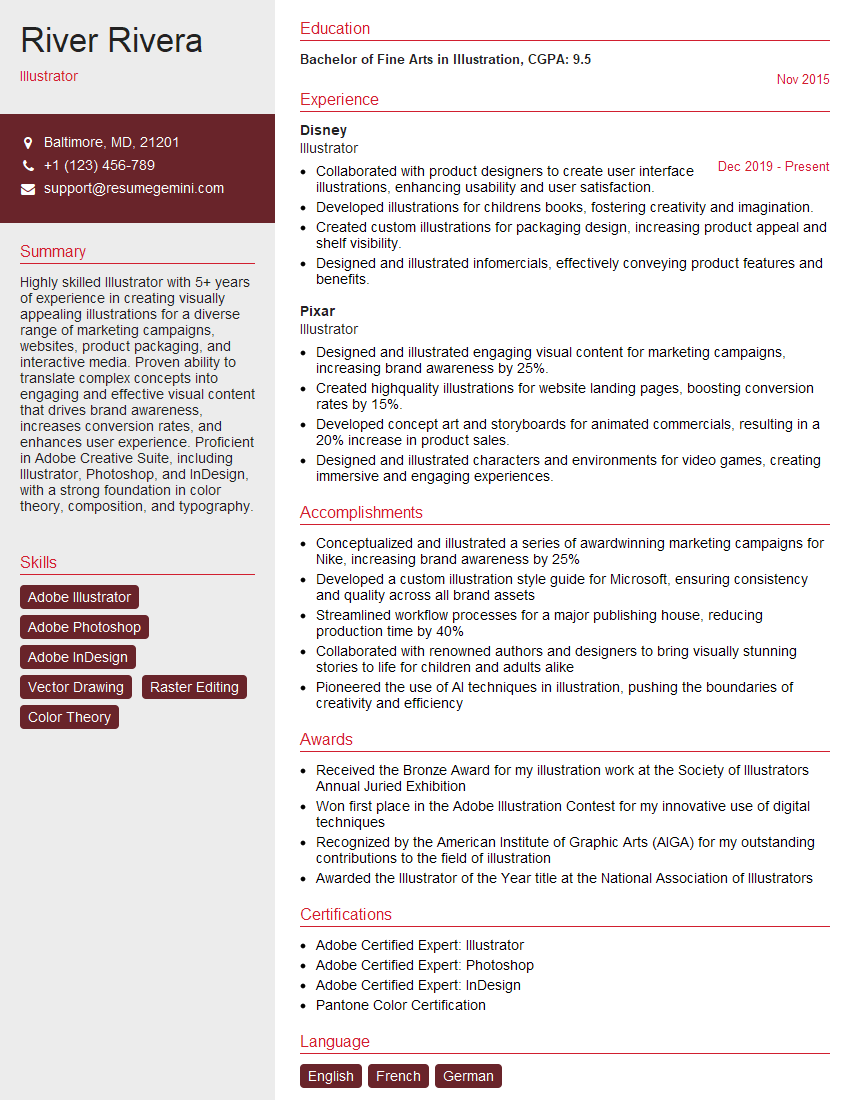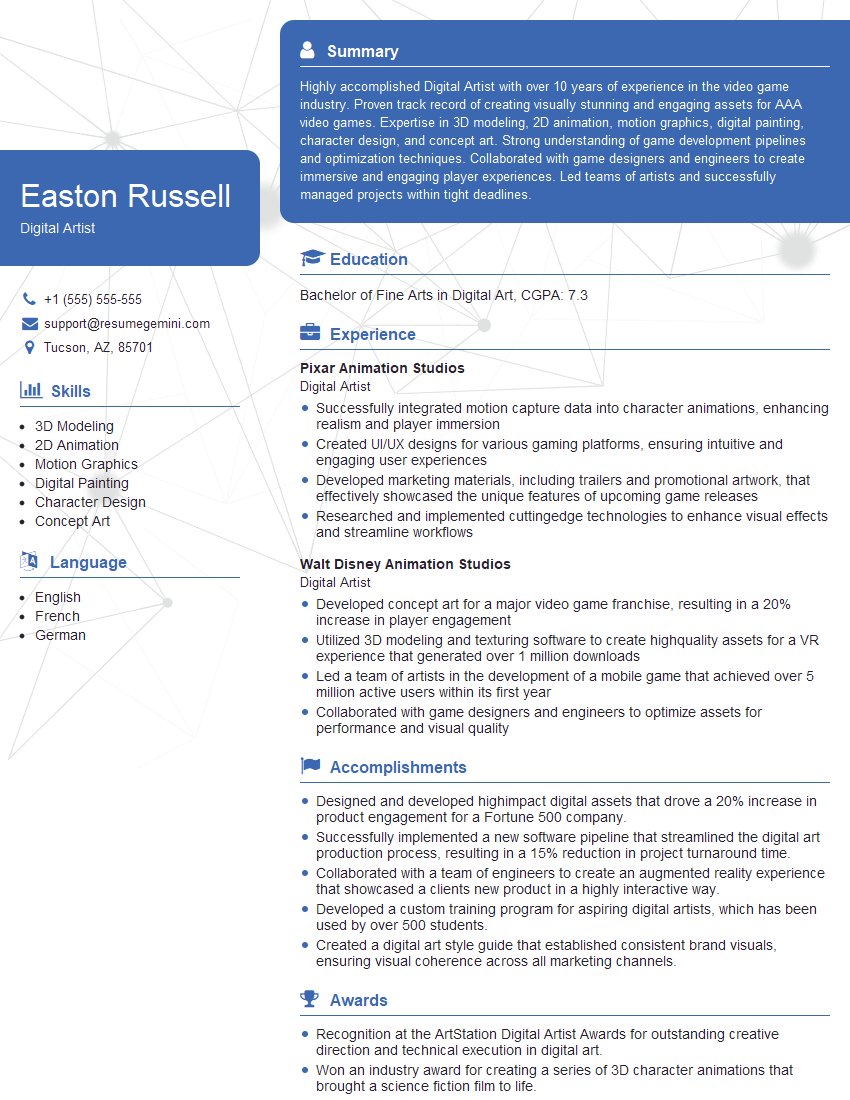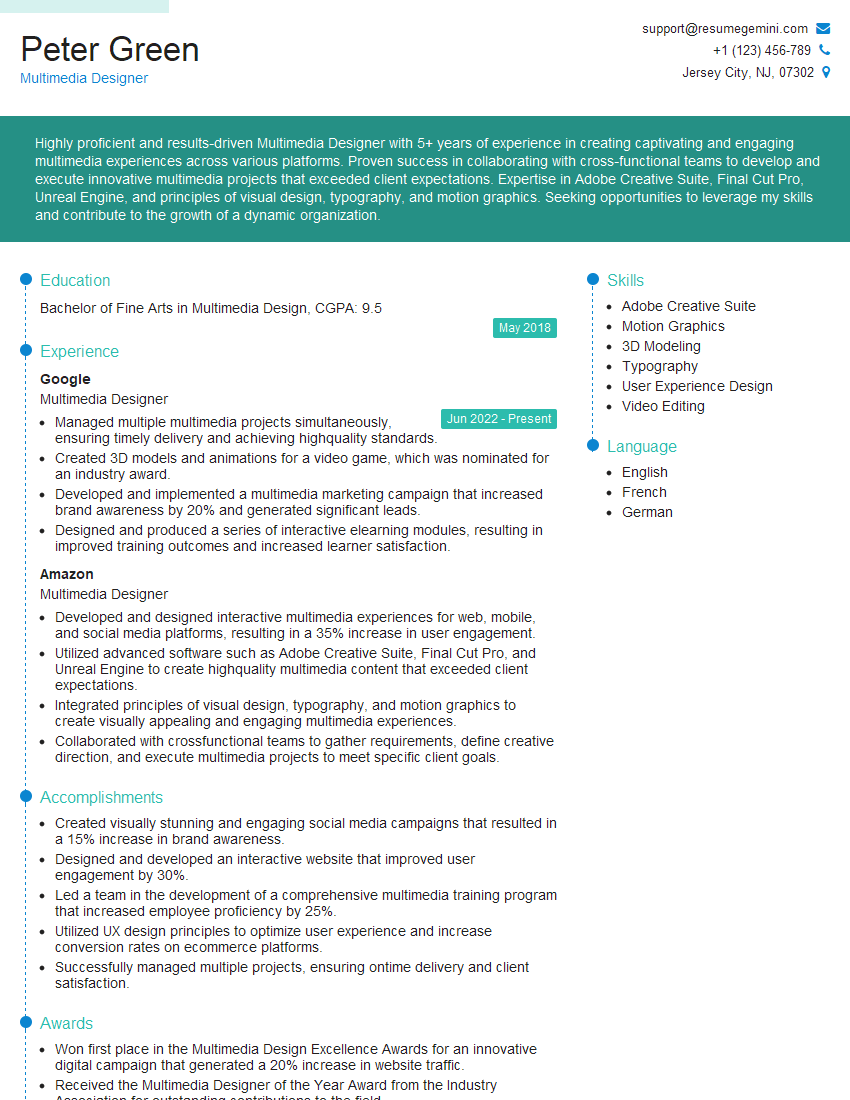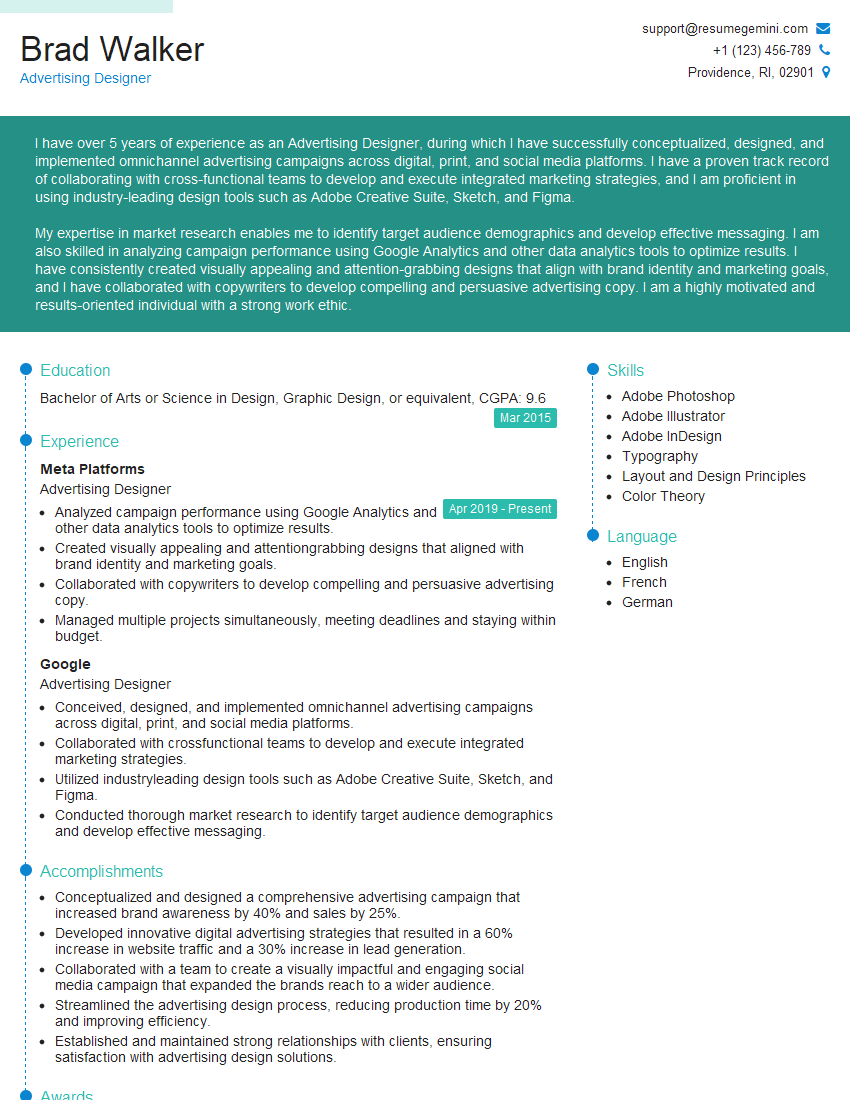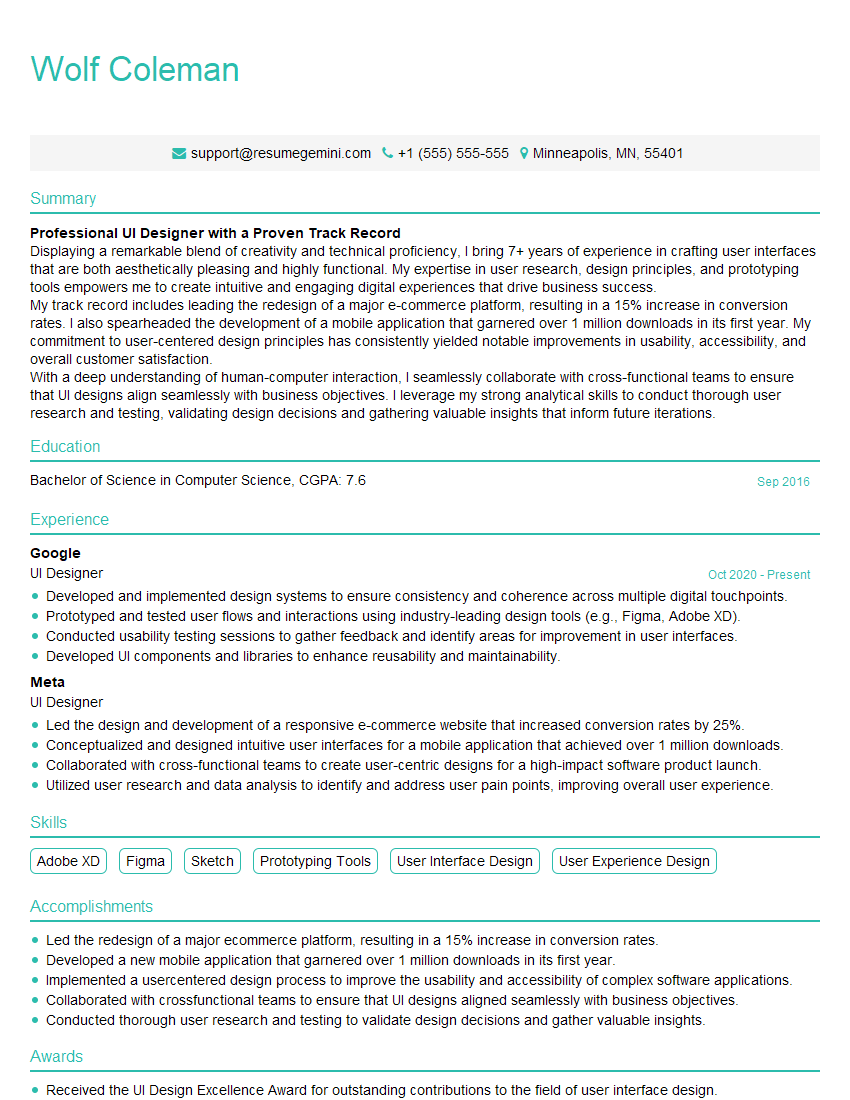Every successful interview starts with knowing what to expect. In this blog, we’ll take you through the top Adobe Creative Suite (InDesign, Photoshop, Illustrator) interview questions, breaking them down with expert tips to help you deliver impactful answers. Step into your next interview fully prepared and ready to succeed.
Questions Asked in Adobe Creative Suite (InDesign, Photoshop, Illustrator) Interview
Q 1. Explain the difference between RGB and CMYK color modes.
RGB and CMYK are two different color models used in different contexts. RGB (Red, Green, Blue) is an additive color model used for screens and digital displays. It works by combining different intensities of red, green, and blue light to create a wide range of colors. Think of your computer monitor or smartphone screen – those use RGB. CMYK (Cyan, Magenta, Yellow, Key – black) is a subtractive color model used for print. It works by subtracting colors from white light reflected from paper. Each color subtracts a portion of the light spectrum to achieve the final color.
The key difference lies in their application: RGB is for light emission, while CMYK is for light reflection. Therefore, an image that looks vibrant on screen (RGB) might appear duller in print (CMYK) because the color spaces don’t perfectly overlap. Converting an RGB image to CMYK often requires color adjustments to achieve the desired result in print.
Q 2. Describe the uses of different Photoshop blending modes.
Photoshop blending modes offer a powerful way to combine layers creatively. They change how the pixels of one layer interact with the pixels of the layer below. Instead of simply placing one layer on top of another, blending modes alter how the colors are merged. For example, ‘Normal’ is the default, showing the top layer completely; however, ‘Multiply’ darkens the underlying layer by multiplying the colors, while ‘Screen’ lightens it. ‘Overlay’ blends the layers based on the layer’s lightness or darkness. ‘Soft Light’ subtly adds light and shadows, while ‘Hard Light’ creates a more dramatic effect.
Imagine designing a logo: You could use a blending mode to subtly integrate a texture onto the main logo shape, creating depth and visual interest. Experimentation is key; each blending mode produces unique results. The choice depends heavily on the desired effect. You can find the options in the Layers Panel in the blend mode drop down.
Q 3. How do you optimize images for web and print?
Optimizing images for web and print requires different approaches due to the varying demands of each medium. For web, the priority is small file size for faster loading times without sacrificing too much quality. We generally use JPEG for photographs and PNG for graphics with transparency. File size is reduced using techniques like resizing to appropriate dimensions, reducing the number of colors (e.g., using a lower number of colors in PNG’s indexed mode, or by compression for JPEGs), and potentially converting to progressive JPEGs.
For print, the focus is on high resolution and color accuracy. Images are typically prepared at much higher resolutions (300 DPI or higher) than web images (72 DPI is common). CMYK color mode is essential to achieve accurate color reproduction. We’d want to ensure the image has the correct color profile (e.g., US Web Coated (SWOP) v2 for high-quality prints). File formats like TIFF or EPS are often preferred because of their ability to maintain high-resolution data without compression artifacts.
Q 4. What are the advantages of using Smart Objects in Photoshop?
Smart Objects are incredibly useful in Photoshop because they allow you to non-destructively edit images within a document. Instead of flattening edits, the original image remains intact. If you place a raster image as a Smart Object, you can subsequently scale or transform it without loss of quality. This feature is critical for projects that may undergo numerous design iterations and adjustments.
For example, if you need to place a logo onto a design and are unsure if the final size will be changed, placing it as a Smart Object will allow for scaling without affecting the original quality. The Smart Object will also retain any filter or layer adjustments applied. Changes to the original file will reflect in the document if the Smart Object is linked; if embedded, edits need to be made to the Smart Object layer.
Q 5. Explain the use of layers and layer masks in Photoshop.
Layers and layer masks are fundamental to non-destructive image editing in Photoshop. Layers are like stacks of transparent sheets, allowing you to work on different elements independently. This allows for easy adjustments, edits, and rearrangement of elements without affecting other parts of the image.
Layer masks act as a filter for a layer, hiding or revealing portions of it. It’s like using a stencil to only affect parts of your layer without permanently removing pixels. For example, you might use a layer mask to seamlessly blend a person into a different background or to add a vignette effect. You can paint on the mask to control which areas are visible or hidden.
Think of a complex graphic, where you might have separate layers for the background, text, icons, and images. Masks will then allow you to adjust and isolate each layer for independent editing. This method allows for complex compositions with ease and flexibility.
Q 6. How do you create and edit vector graphics in Illustrator?
Illustrator is specifically designed for creating and editing vector graphics. Vector graphics are made up of mathematical equations that define shapes and lines. This means they can be scaled to any size without losing quality, unlike raster images (like JPEGs). Creating vector graphics involves using tools to draw shapes (rectangles, ellipses, polygons), lines, and curves. The Pen Tool is a key instrument for creating precise curves and complex paths.
Editing involves modifying shapes, changing colors, grouping and ungrouping objects, and applying effects. The properties panel allows for the adjustment of various aspects like fill color, stroke color, stroke weight, and opacity. We can also manipulate paths, add anchor points, alter curves, and combine shapes using pathfinders. Complex illustrations are often built using this combination of creating and manipulating shapes and paths.
Q 7. What are the different types of vector paths in Illustrator?
Illustrator offers several types of vector paths to create various shapes and designs. These include:
- Open Paths: These paths have a starting and ending point that are not connected. They’re ideal for creating lines, strokes, or open shapes.
- Closed Paths: These paths form a complete shape, with the starting and ending points connected. These are suitable for creating filled shapes.
- Compound Paths: These are created by combining multiple open or closed paths, often through the Pathfinder panel, creating complex shapes.
- Stroked Paths: These paths define the shape of the stroke, rather than filling a contained area. The stroke itself can have various attributes, such as weight and profile.
Understanding these path types allows you to build intricate and complex graphics within Illustrator, layering the various path types to create interesting and detailed designs.
Q 8. How do you use the Pathfinder panel in Illustrator?
The Pathfinder panel in Illustrator is a powerful tool for combining, subtracting, and manipulating shapes. Think of it as a digital Swiss Army knife for vector artwork. It allows you to create complex shapes from simpler ones without painstaking manual work.
It offers a range of functions:
- Unite: Combines selected shapes into a single, unified shape.
- Minus Front: Subtracts the topmost shape from the shapes below it.
- Intersect: Keeps only the overlapping area of selected shapes.
- Exclude: Retains everything except the overlapping area of the selected shapes.
- Divide: Splits shapes where they overlap, creating multiple distinct shapes.
Example: Imagine you need to create a complex logo with several overlapping shapes. Instead of drawing each segment separately, you can create basic shapes and then use the Pathfinder panel’s ‘Minus Front’ option to cut out sections, creating the desired form efficiently. This is far faster and cleaner than using the eraser tool or manually adjusting paths.
Q 9. Explain the concept of non-destructive editing in Photoshop and Illustrator.
Non-destructive editing is a crucial concept in both Photoshop and Illustrator, ensuring that you can always revert changes without affecting the original image or artwork. It’s like having a ‘do-over’ button that works perfectly, even after multiple edits. Instead of permanently altering pixels or paths, you work with adjustment layers or smart objects.
In Photoshop: Adjustment layers allow you to modify color, contrast, brightness, and more, without affecting the original image data. Smart Objects let you edit high-resolution images within Photoshop without losing quality. You can scale, transform, or apply filters without degrading your original asset.
In Illustrator: Live Trace (or Image Trace in newer versions) converts raster images into editable vector graphics. You can adjust the trace settings without permanently altering the original image. Working with layers allows for isolating edits to specific parts of your artwork, simplifying adjustments and revisions.
Practical Application: Imagine you’re designing a poster, and you need to make several color adjustments. With non-destructive editing, you can create adjustment layers for each color change. If you need to revert one change, you can easily disable or delete that specific adjustment layer without affecting the rest of your work. This saves valuable time and ensures you can easily experiment with different creative approaches.
Q 10. How do you create and manage master pages in InDesign?
Master pages in InDesign are templates for your pages. They act like a blueprint, allowing you to create consistent elements across multiple pages of your document, such as page numbers, headers, footers, and running text.
Creating a Master Page: Open the Pages panel (Window > Pages). Click the Create Master Page button at the bottom of the panel. You can then add elements to this master page, which will automatically appear on all pages that are linked to it.
Managing Master Pages: You can create multiple master pages for different sections of your document (e.g., one for the cover, one for chapters, and another for appendices). Each page can be independently customized. To apply a master page to a document page, simply select the page and choose the desired master page from the Pages panel.
Practical Application: For instance, imagine you’re designing a book. Creating a master page with page numbers, chapter titles, and headers means you only have to add these elements once. When you add new pages, they automatically inherit these elements, saving substantial time and ensuring consistency throughout your project.
Q 11. Describe the different types of frames in InDesign.
InDesign offers several types of frames, each serving a specific purpose:
- Text Frames: Used to contain and format text. They can be linked to flow text across multiple frames.
- Graphic Frames: Used to hold images, illustrations, or other graphics. They maintain the aspect ratio of the image.
- Unlinked Text Frames: Independent text frames that don’t connect with other frames.
- Linked Text Frames: These frames automatically thread text from one frame to another to handle long articles.
Example: You might use text frames to create columns for your text and graphic frames to display images within the columns. Linking text frames allows you to easily flow a long article across multiple pages without manually dragging the text. The flexibility of frames is essential for sophisticated layouts.
Q 12. How do you create and use styles and templates in InDesign?
Styles and templates in InDesign are powerful tools for efficiency and consistency in design projects. Styles are predefined formatting for text, paragraphs, and objects; templates provide a pre-designed document structure.
Creating Styles: Select the text or object you want to style. Go to the Styles panel (Window > Styles). Create a new paragraph, character, or object style, giving it a name. Define the formatting (font, size, color, spacing etc.).
Using Styles: Apply the created styles to the rest of your document by simply selecting the text or object and choosing the style from the Styles panel. Any changes to the original style will automatically update all elements using that style.
Creating Templates: Begin by creating a new document with the desired settings (page size, margins, etc.). Apply your preferred styles, create master pages, place any standard graphics, and save this document as a template (.indt).
Using Templates: When you create a new document, select the template to inherit its structure and styles. This is ideal for projects with recurring layouts, like newsletters or brochures. This ensures consistent brand identity across all projects.
Practical Application: Consider a company newsletter. Using a template will pre-define margins, page sizes, and company branding elements. Using paragraph and character styles means any updates to the brand font or size will update across the entire newsletter automatically. This is crucial for maintaining brand consistency and efficiency.
Q 13. Explain the process of setting up a document for print in InDesign.
Setting up a document for print in InDesign requires careful attention to detail to avoid issues during printing. Here’s a step-by-step guide:
- Choose the correct page size and orientation: Select the appropriate settings based on your print specifications.
- Set up margins and bleeds: Bleeds are the extra area extending beyond the trim line to account for minor shifts during printing. Ensure sufficient bleeds are included.
- Select the correct color profile: This depends on your printing process (e.g., CMYK for offset printing). Use a color profile consistent with your printer’s specifications.
- Check your resolution: Ensure images are at a high enough resolution (300 dpi or higher) for sharp printing.
- Link images correctly: Embed or link images correctly. Embed for smaller files, link for larger ones to maintain file size control.
- Preview your document: Use InDesign’s preflight feature to check for any errors before sending to print. It helps detect any potential issues.
- Export/Package: Package your file for print, including all linked assets, fonts, and color profiles. This ensures a smooth transfer to the printer. Or export as a high-resolution PDF.
Example: A common mistake is forgetting bleeds. If you don’t include bleeds, you may find your printed piece has a small white border where it should be edge-to-edge with color.
Q 14. How do you work with text and typography in InDesign?
Working with text and typography in InDesign is critical for creating visually appealing and readable documents. InDesign offers powerful tools to manage and style text:
- Using Text Frames: Creating and linking text frames to manage text flow across pages.
- Character Styles: Applying consistent formatting (font, size, color) to individual characters or words.
- Paragraph Styles: Defining formatting for entire paragraphs (indentation, spacing, alignment).
- Story Editor: Provides a clean, distraction-free text editing interface.
- Typographic Control: Fine-tuning kerning (space between individual letters), tracking (space between groups of letters), and leading (space between lines) for optimal readability.
- Hyphenation and Justification: InDesign offers excellent control over hyphenation options for justified text, preventing awkward gaps.
Example: Suppose you’re designing a book. Using paragraph styles for chapter headings, body text, and footnotes ensures consistency. Careful control of kerning and tracking helps create well-spaced and visually pleasing typography.
Q 15. How do you use the Object Styles feature in InDesign?
Object Styles in InDesign are like pre-set templates for your text and frames. Instead of manually formatting each paragraph or image frame individually, you create a style once and then apply it consistently throughout your document. This ensures uniformity and makes editing much easier. For example, you might create a style for ‘Heading 1’ with a specific font, size, and color, and another for ‘Body Text’ with different settings. Then, applying these styles to your content is as simple as selecting the text or frame and choosing the style from the Styles panel.
Think of it like using pre-designed templates in a word processor – it saves time and ensures consistency. You can easily update the style later, and all instances using that style will automatically update, saving you hours of tedious reformatting. You can even nest styles, creating even more sophisticated formatting options.
- Creating an Object Style: Go to the Styles panel (Window > Styles > Object Styles). Click the ‘New Object Style’ button (looks like a page with a plus sign). Give it a descriptive name (e.g., ‘Image Caption’). Then, select the object you want to style and adjust its attributes (color, stroke, effects, etc.). Click ‘OK’ to save the style.
- Applying an Object Style: Select the object you want to style and choose the relevant style from the Styles panel.
Career Expert Tips:
- Ace those interviews! Prepare effectively by reviewing the Top 50 Most Common Interview Questions on ResumeGemini.
- Navigate your job search with confidence! Explore a wide range of Career Tips on ResumeGemini. Learn about common challenges and recommendations to overcome them.
- Craft the perfect resume! Master the Art of Resume Writing with ResumeGemini’s guide. Showcase your unique qualifications and achievements effectively.
- Don’t miss out on holiday savings! Build your dream resume with ResumeGemini’s ATS optimized templates.
Q 16. What are some best practices for exporting files from InDesign, Photoshop, and Illustrator?
Exporting files correctly is crucial for maintaining quality and compatibility. The best practices differ slightly depending on the application but focus on these key aspects:
- InDesign: Primarily, you’ll export as a PDF. For print, use the ‘Adobe PDF Preset’ options; choose a preset that best suits the printing process (e.g., ‘High Quality Print’). For online use, consider using ‘Interactive PDF’ or exporting individual pages as images (JPG, PNG). Always check your bleed and trim settings to ensure the final product is correct.
- Photoshop: The best format depends on the intended use. For web use, JPG is good for photos, while PNG is better for images with sharp lines and transparency. For print, high-resolution TIFF or PSD files are recommended. Remember to save your work as a layered PSD file for easier future edits.
- Illustrator: Export as an AI (native Illustrator format) for maximum quality and editing flexibility. For web use, SVG or PNG are commonly used. For print, PDF is a solid choice, similar to InDesign. High-resolution output for printing is essential.
General Best Practices: Always embed fonts, especially when sharing files for printing. Use high-resolution images (at least 300 dpi for print) to avoid pixelation. Regularly save your work; remember to create backups!
Q 17. Describe your workflow for creating a multi-page brochure in InDesign.
My workflow for a multi-page brochure in InDesign is methodical and ensures consistency. I start with planning:
- Planning and Design: I start by understanding the client’s needs, their target audience, and the key message. This includes creating a visual mood board and outlining the content for each page.
- Setting up the Document: I then create the InDesign document, setting the correct page size, margins, bleeds, and columns based on the brochure’s specifications. Master pages are a crucial element for maintaining consistency across all pages.
- Importing Assets: I carefully import high-resolution images and graphics. I always organize files in folders to maintain structure and ease of management.
- Content Placement: I place text and images on the pages, utilizing object styles and paragraph styles to maintain brand consistency and efficiency.
- Proofreading and Review: I carefully proofread all text for errors and ensure the design accurately reflects the client’s needs.
- Exporting: Finally, I export the brochure as a high-quality PDF suitable for print.
Throughout the process, I frequently save my work and regularly back up my files to prevent data loss.
Q 18. How do you troubleshoot common printing issues?
Printing issues can be frustrating, but a systematic approach is key. My troubleshooting process typically involves:
- Check the PDF: The first step is to thoroughly examine the PDF file itself for any errors. This includes checking for missing fonts, low-resolution images, and any issues with bleeds or trim marks.
- Color Profiles: Ensure you’re using the correct color profile for both your InDesign file and the printer. Mismatched profiles often lead to color discrepancies.
- Printer Settings: Double-check the printer settings, making sure that the paper size, orientation, and color settings match the document’s specifications. Printer drivers can sometimes cause problems, so update to the latest version if needed.
- Test Print: Do a test print on a small section of the document to pinpoint the issue. This isolates potential problems and saves you time and materials.
- Contact the Printer: If the issue persists, consult with the print shop. Their expertise and familiarity with their equipment can solve problems that are beyond a basic user’s scope.
Remember, effective communication with the printer is crucial for avoiding issues from the start.
Q 19. How do you create a consistent brand style guide using Adobe Creative Suite?
Creating a consistent brand style guide using the Adobe Creative Suite is essential for maintaining brand identity. I use a multi-faceted approach:
- InDesign for the Style Guide Document: I create a well-organized InDesign document that clearly outlines all brand elements. This includes logo specifications (size, variations, color codes), typography (font families, sizes, weights, and usage), color palettes (with specific CMYK and RGB values), and image usage guidelines.
- Photoshop for Visual Elements: I use Photoshop to create accurate representations of the brand’s logo, color swatches, and image examples. This ensures consistency in visual representation across all platforms.
- Illustrator for Vector Graphics: Illustrator is vital for creating vector versions of the logo, allowing for scalable use across various applications without loss of quality.
- Organization is Key: I organize everything using folders and subfolders, clearly naming all files and assets. This makes the style guide easy to navigate and update.
The resulting style guide acts as a central reference point for all design and marketing efforts, ensuring brand consistency across all materials.
Q 20. What are some of your favorite keyboard shortcuts in Adobe Creative Suite?
Keyboard shortcuts are essential for boosting efficiency. My favorites across the Creative Suite include:
- General (All Apps):
Ctrl+Z(Undo),Ctrl+S(Save),Ctrl+C(Copy),Ctrl+V(Paste),Ctrl+X(Cut),Ctrl+A(Select All). - InDesign:
Ctrl+Shift+M(Select Multiple Objects),Ctrl+Alt+Shift+V(Paste in Place). - Photoshop:
Ctrl+T(Free Transform),Ctrl+J(Duplicate Layer),Ctrl+Shift+N(New Layer). - Illustrator:
V(Selection Tool),A(Direct Selection Tool),P(Pen Tool).
Learning and mastering keyboard shortcuts significantly accelerates workflow and allows me to focus more on creative tasks.
Q 21. Explain how you would use Photoshop to retouch a product image for an e-commerce website.
Retouching a product image for an e-commerce website requires a careful approach to enhance the product’s appeal without making it look unnatural. My workflow typically involves:
- Open and Duplicate: Open the image in Photoshop and immediately duplicate the background layer (to maintain the original).
- Basic Adjustments: I start with basic adjustments using tools like Levels or Curves to adjust brightness, contrast, and color balance. I aim for a natural and consistent look.
- Spot Healing Brush: The spot healing brush tool is my go-to for removing blemishes, dust spots, or other minor imperfections.
- Clone Stamp Tool: I use the clone stamp tool to carefully remove more significant flaws or distracting elements in the background, ensuring seamless blending.
- Liquify Tool: For minor adjustments to shapes or curves, I use the Liquify tool to subtly refine the product’s appearance.
- Sharpening: A touch of sharpening can enhance details and make the product look crisper.
- Save for Web: Finally, I save the image in a format optimized for web use (usually JPG), ensuring that the file size is small enough for fast loading times without compromising quality.
Throughout the process, I strive for a natural look – enhancing the image rather than creating an artificial effect. The goal is to present the product accurately and attractively.
Q 22. Describe your process for creating a compelling infographic using Illustrator.
Creating a compelling infographic in Illustrator begins with a strong concept and well-defined data. My process is iterative, focusing on clarity and visual appeal. First, I meticulously plan the layout, considering the information hierarchy and the overall narrative. I sketch out various options before committing to a design in Illustrator. Then, I build the infographic using a combination of vector shapes, type, and images. I heavily utilize Illustrator’s powerful tools like the Pathfinder panel for creating complex shapes and the Appearance panel for adding intricate effects to text and objects. Color choices are strategically implemented to emphasize key data points and maintain visual harmony. Throughout the process, I maintain a consistent style guide to ensure a cohesive look and feel. Finally, I rigorously check for accuracy and consistency before exporting the file in a high-resolution format suitable for print or web.
Example: For an infographic on climate change, I might use a contrasting color scheme – perhaps a cool blue for stable data and a warm red to highlight concerning trends. I would use icons and illustrations to break up large text blocks and make the data more accessible, using charts and graphs effectively to present complex information visually.
Q 23. How do you ensure color consistency across different documents and platforms?
Maintaining color consistency is paramount for brand identity and overall visual appeal. I achieve this through several key strategies. Firstly, I use a centralized color palette, often created in Adobe Color, ensuring all documents reference this single source. This could be a simple text file with hex codes, an Adobe Swatch Exchange (.ASE) file, or even a dedicated library within Adobe Libraries (CC 2017 and later). Secondly, I make sure to use the same color modes (e.g., CMYK for print, RGB for screen) across all projects. Using color profiles consistently helps prevent color shifts between different devices and applications. For cross-platform consistency, I always export using a high-quality setting and ensure the images are optimized for the intended platform. For example, ensuring web images are saved with sufficient resolution to appear sharp on various screen sizes. Finally, I conduct rigorous proofing before publishing to verify consistency across all outputs.
Example: If I’m designing a corporate brochure and a website simultaneously, I would use an .ASE file containing brand colors and apply it consistently across both InDesign (for the brochure) and Photoshop/Illustrator (for website assets). This ensures a unified brand image.
Q 24. How do you handle large files and maintain performance in Adobe Creative Suite?
Handling large files efficiently requires a proactive approach. Firstly, I optimize file sizes throughout the creative process. This involves using appropriate resolution for images, avoiding excessive use of effects that bloat file size (like drop shadows or complex blurs), and regularly cleaning up unused assets. I use vector graphics whenever possible, as they scale without losing quality, which helps manage the file size. I work non-destructively as much as possible using adjustment layers in Photoshop and symbol instances in Illustrator. The use of Smart Objects in Photoshop allows the manipulation of high-resolution images without increasing the overall file size. Furthermore, I take advantage of Adobe Creative Cloud Libraries to store and manage assets, ensuring that I am only working with the necessary items and not duplicating files.
For particularly large files, I may utilize tools like Adobe Bridge to preview and manage files. I regularly save my work and use incremental saves to create backups. For very complex or long-running projects I might upgrade my hardware (e.g., RAM and SSD).
Q 25. What are your preferred methods for file organization and management?
Organized file management is crucial for efficiency and collaboration. My approach is based on a hierarchical structure using clearly named folders. I organize projects by client, year, and project name, using consistent naming conventions. This allows me to quickly locate files. Within each project folder, I keep separate folders for source files (high-resolution images, original artwork), final files (ready for print or web), and any supporting documents (client briefs, style guides). I also utilize metadata to further organize assets (keywords, descriptions, copyright information) and leverage Adobe Bridge’s powerful search and filtering tools.
Example: A project for ‘Acme Corp’ in 2024 might be structured as: 2024/Acme Corp/Acme Brochure/Source Files/, 2024/Acme Corp/Acme Brochure/Final Files/ etc.
Q 26. Explain how you would use Illustrator to create a logo design.
Creating a logo in Illustrator involves a careful balance of creativity and strategic thinking. I start by understanding the client’s brand identity, target audience, and business objectives. I then sketch several concepts, exploring different typographic styles and illustrative approaches. Once I’ve selected a direction, I refine the design digitally in Illustrator, utilizing vector tools for precise control and scalability. I typically create a modular logo, one easily adaptable to different sizes and applications (website, business cards, social media). I use Illustrator’s shape tools, pen tool, type tool, and Pathfinder panel to create intricate designs. The final logo is designed to be simple yet memorable, versatile and timeless. Finally, I create multiple versions of the logo, such as a primary logo, secondary logo and variations for different applications (e.g., a stacked logo version, a vertical logo version). I would then export the logo in various vector formats (AI, EPS, SVG) and raster formats (PNG, JPG) for various uses.
Example: I might sketch several options, then in Illustrator refine a selected concept using clean lines and carefully chosen typography. I would ensure the logo works well both in color and monochrome for maximum versatility.
Q 27. Describe a situation where you had to solve a creative problem using Adobe Creative Suite. What was the solution?
I once faced a challenge creating a complex layered illustration for a children’s book where the client requested a very specific, difficult-to-achieve visual effect, involving layered transparency and dynamic lighting. Initially, creating this effect in Photoshop would have been extremely time-consuming and required complex masking and blending modes. My solution involved a hybrid approach using both Illustrator and Photoshop. I created the base artwork in Illustrator, which was efficient for the precise line work and shape generation. Then, I imported the Illustrator files into Photoshop, where I added the desired lighting and transparency effects non-destructively using adjustment layers and blending modes. This allowed me to adjust the effects quickly and easily and reduced the overall file size compared to doing the entire project solely in Photoshop. This approach effectively combined the strengths of both programs—Illustrator’s vector precision and Photoshop’s raster-based effects—to create a visually stunning and efficient outcome.
Key Topics to Learn for Adobe Creative Suite (InDesign, Photoshop, Illustrator) Interview
- InDesign: Mastering page layout, typography, and mastering the use of master pages, styles, and templates for efficient document creation. Practical application: Designing a multi-page brochure or a complex marketing document.
- Photoshop: Understanding image manipulation techniques, including retouching, color correction, and compositing. Practical application: Creating a compelling marketing image from multiple sources or retouching product photos for an e-commerce site. Explore advanced features like layer masks and adjustment layers.
- Illustrator: Working with vector graphics, creating and manipulating shapes, and understanding the principles of vector art for scalability and print. Practical application: Designing a logo, creating illustrations for a website, or preparing artwork for print production. Focus on techniques like pathfinding and working with gradients.
- Cross-Suite Workflow: Understanding how to effectively transfer files and assets between InDesign, Photoshop, and Illustrator to create a cohesive and professional final product. This demonstrates a holistic understanding of the Creative Suite.
- File Formats and Color Management: Demonstrate a thorough understanding of different file formats (e.g., JPEG, PNG, TIFF, PDF) and their applications, along with the importance of color profiles and color management for print and digital outputs.
- Design Principles: Showcase your understanding of fundamental design principles like typography, color theory, composition, and visual hierarchy. Be prepared to discuss how these principles inform your creative decisions.
- Problem-Solving: Be ready to discuss how you approach creative challenges, troubleshoot technical issues, and find solutions to unexpected problems within the Creative Suite applications.
Next Steps
Mastering the Adobe Creative Suite (InDesign, Photoshop, Illustrator) is crucial for career advancement in design, marketing, and publishing. A strong command of these tools significantly enhances your marketability and opens doors to exciting opportunities. To maximize your job prospects, invest time in creating a professional, ATS-friendly resume that highlights your skills and experience effectively. ResumeGemini is a trusted resource that can help you build a compelling resume tailored to your specific skills and experience. Examples of resumes tailored to Adobe Creative Suite (InDesign, Photoshop, Illustrator) expertise are available, allowing you to see how to best showcase your abilities.
Explore more articles
Users Rating of Our Blogs
Share Your Experience
We value your feedback! Please rate our content and share your thoughts (optional).
What Readers Say About Our Blog
Hello,
We found issues with your domain’s email setup that may be sending your messages to spam or blocking them completely. InboxShield Mini shows you how to fix it in minutes — no tech skills required.
Scan your domain now for details: https://inboxshield-mini.com/
— Adam @ InboxShield Mini
Reply STOP to unsubscribe
Hi, are you owner of interviewgemini.com? What if I told you I could help you find extra time in your schedule, reconnect with leads you didn’t even realize you missed, and bring in more “I want to work with you” conversations, without increasing your ad spend or hiring a full-time employee?
All with a flexible, budget-friendly service that could easily pay for itself. Sounds good?
Would it be nice to jump on a quick 10-minute call so I can show you exactly how we make this work?
Best,
Hapei
Marketing Director
Hey, I know you’re the owner of interviewgemini.com. I’ll be quick.
Fundraising for your business is tough and time-consuming. We make it easier by guaranteeing two private investor meetings each month, for six months. No demos, no pitch events – just direct introductions to active investors matched to your startup.
If youR17;re raising, this could help you build real momentum. Want me to send more info?
Hi, I represent an SEO company that specialises in getting you AI citations and higher rankings on Google. I’d like to offer you a 100% free SEO audit for your website. Would you be interested?
Hi, I represent an SEO company that specialises in getting you AI citations and higher rankings on Google. I’d like to offer you a 100% free SEO audit for your website. Would you be interested?
good