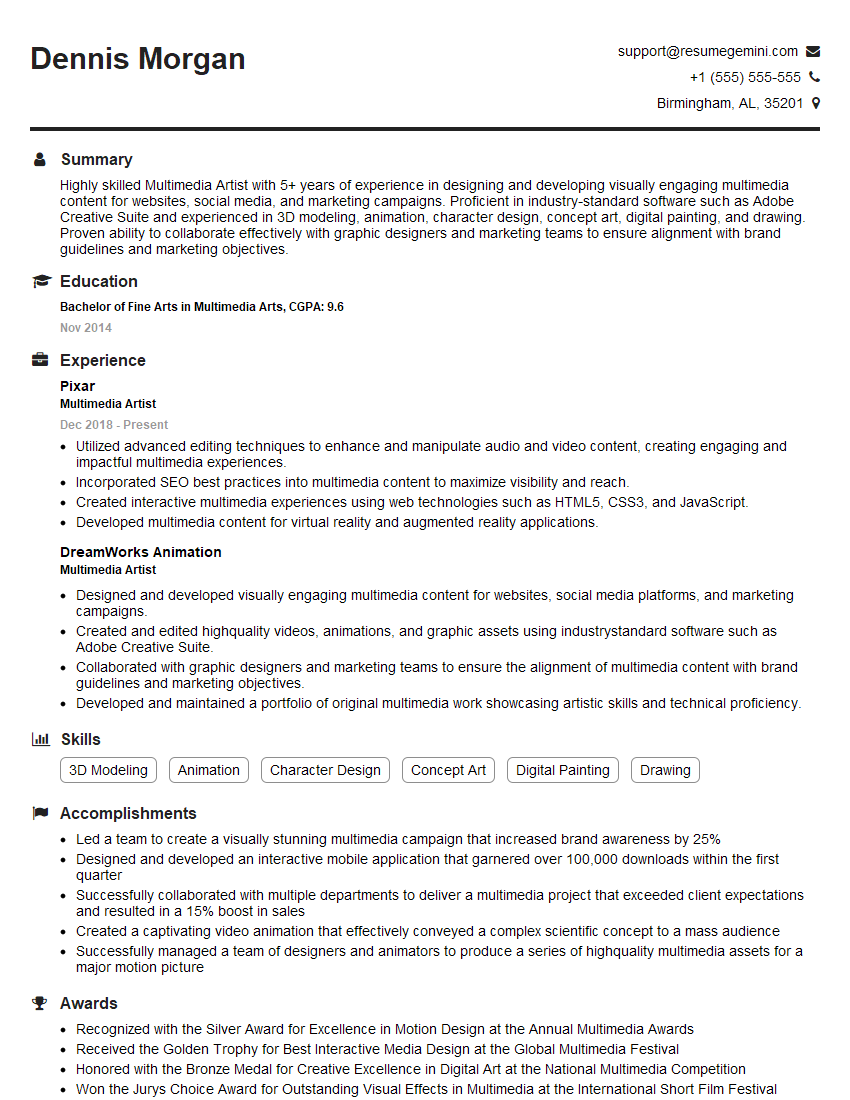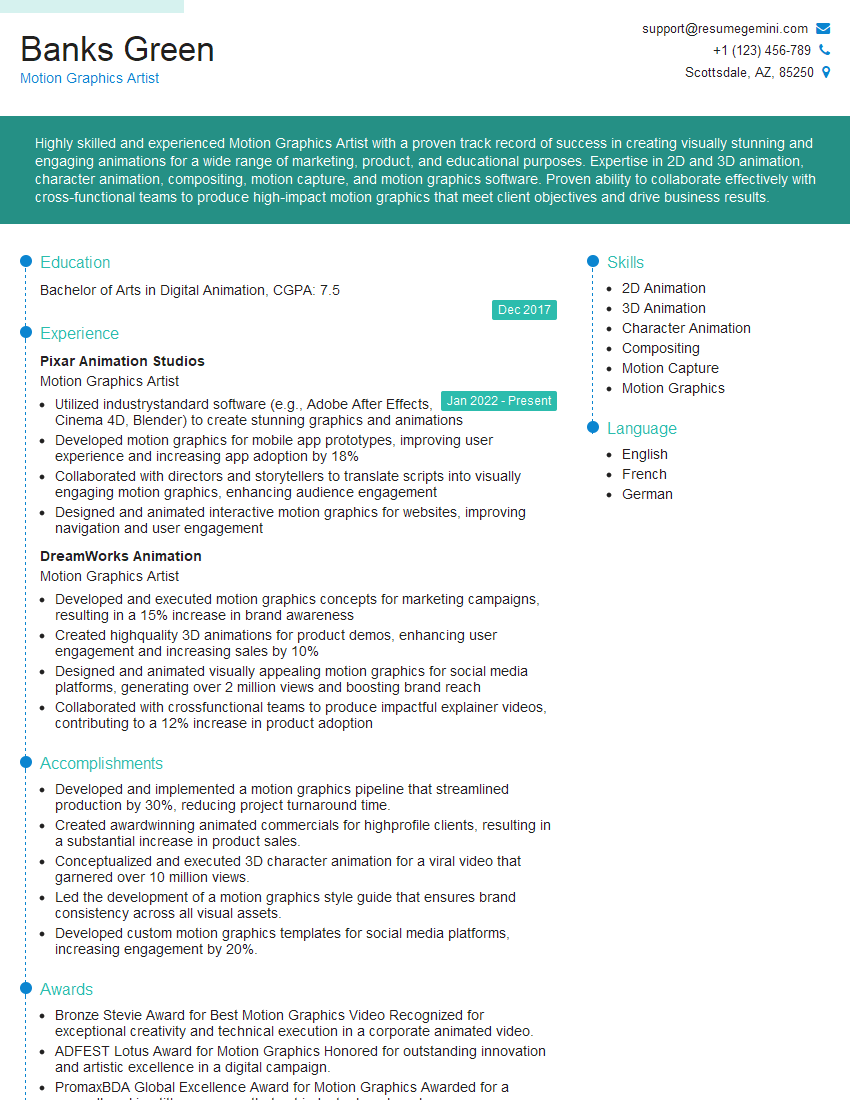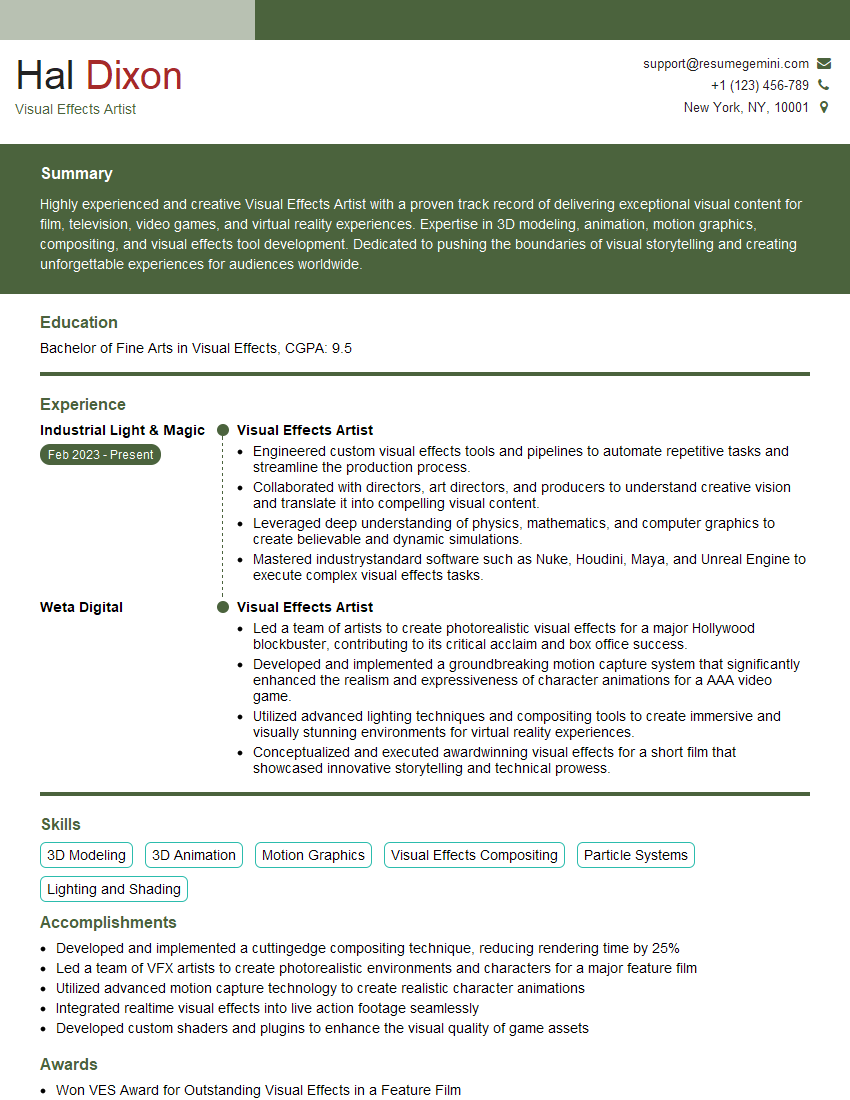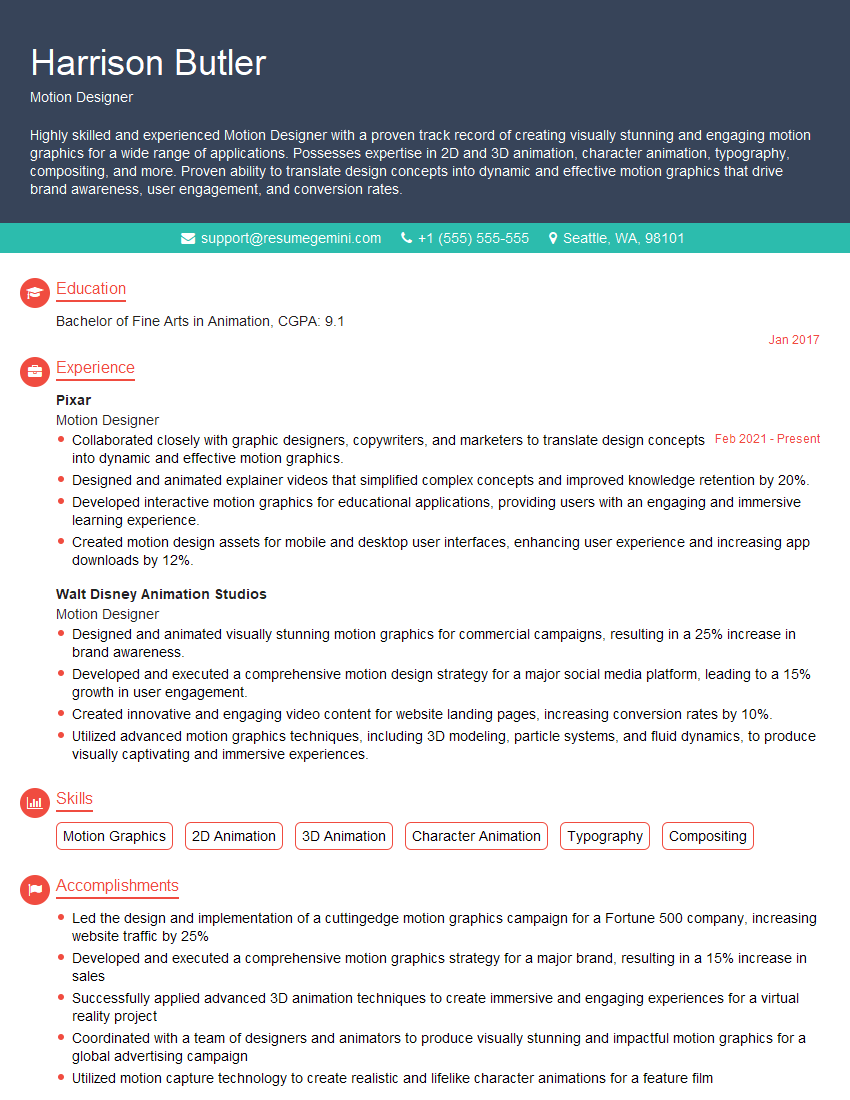Feeling uncertain about what to expect in your upcoming interview? We’ve got you covered! This blog highlights the most important After Effects compositing interview questions and provides actionable advice to help you stand out as the ideal candidate. Let’s pave the way for your success.
Questions Asked in After Effects compositing Interview
Q 1. Explain the difference between pre-composing and nesting in After Effects.
Pre-composing and nesting in After Effects are both ways to organize complex compositions, but they differ in their approach. Think of it like organizing folders on your computer. Nesting is like creating a new folder within an existing one. You place a composition inside another, maintaining a direct link. Changes to the nested composition automatically update the parent. Pre-composing is like copying the contents of a folder and creating a new, independent folder. You create a new composition containing selected layers from your main composition. This creates a self-contained unit; changes within the pre-comp won’t directly affect the original composition unless you explicitly update it.
For example, if I’m creating a complex title sequence, I might nest individual title cards within a main sequence composition for better organization. However, if I have a complex effect that needs to be applied consistently across multiple shots, a pre-comp would be better because any adjustments made will be reflected in all the places it’s used, but independent of the original layers.
Q 2. Describe your workflow for keying a green screen in After Effects.
My green screen keying workflow in After Effects typically begins with assessing the footage. Good lighting and a clean key are paramount. I start with the Keylight effect, which is incredibly powerful and versatile. I adjust the screen gain, screen matte, and color settings meticulously, paying close attention to spill suppression and edge refinement. For challenging keys, I might use additional tools like Ultra Key or even combine Keylight with a Color Range selection to refine the mask further. After a clean key, I’ll often use techniques such as spill suppression (reducing the green/blue tint remaining on the subject) and edge feathering (softening the harsh edges of the mask) to achieve a seamless result. Finally, I’ll scrutinize the keyed footage meticulously, often utilizing the Garbage Matte tool to remove any remaining imperfections. It’s an iterative process— refining the key, color correction, and compositing are often done simultaneously. A good composite requires a keen eye for detail!
Q 3. How do you manage RAM usage while working on complex compositions?
Managing RAM effectively is crucial for avoiding crashes and slowdowns, especially with complex compositions. My strategies include:
- Pre-composing: Breaking down complex compositions into smaller, manageable units reduces the RAM load on the main timeline.
- Using proxies: Replacing high-resolution footage with lower-resolution proxies for editing and previewing frees up significant RAM. I switch back to full-resolution only for final rendering.
- RAM preview: Using this feature to preview the composition will use less ram than using full resolution.
- Closing unnecessary projects and applications: Freeing up system resources ensures After Effects has sufficient memory.
- Increasing RAM: This is the most straightforward solution. The more RAM you have, the more complex projects you can handle.
- Using Cache: Utilizing After Effects’ caching options and managing its memory usage setting are important for performance and stability.
For instance, I once worked on a project with many layers and high-resolution footage. By using proxies for editing and then switching back to high-resolution for the final render, I managed to complete the project successfully without encountering any major performance issues.
Q 4. What are the advantages and disadvantages of using different blend modes?
Blend modes in After Effects determine how the pixels of two layers interact. Each blend mode has unique properties. Some, like Normal, simply stack layers on top of each other. Others, like Screen (useful for adding light), Multiply (for creating shadows or darkening areas), Overlay (combining both lightening and darkening effects), and Add (for glowing effects), offer creative control.
Advantages: Blend modes offer non-destructive ways to achieve interesting visual effects, allowing for experimentation and easy adjustment. They can significantly enhance the overall visual impact of a composition. For example, using ‘Screen’ to blend a light effect over a dark image, or ‘Multiply’ to create a realistic shadow.
Disadvantages: Using too many complex blend modes can greatly increase render times and may sometimes lead to unpredictable results. It requires a solid understanding of how different blend modes interact with each other and color values to achieve desired results. Experimentation and understanding are key.
Q 5. Explain your understanding of color correction and color grading in After Effects.
Color correction and color grading are distinct but related processes. Color correction aims to restore the colors of an image to their original or intended values. It addresses issues like white balance, exposure, and color casts, often resulting in a more natural and accurate look. Color grading, on the other hand, is a stylistic choice; it involves manipulating colors to create a specific mood or aesthetic, using tools like curves, color balance, and LUTs (Look-Up Tables). Think of color correction as fixing flaws, and color grading as adding artistic flair.
In After Effects, I often use tools like the Curves effect for precise adjustments, the Color Balance effect for overall tone shifts, and the Hue/Saturation effect for more selective changes. LUTs are also invaluable for applying pre-designed color palettes, speeding up the workflow significantly. I generally perform color correction first to ensure a solid foundation before applying the creative color grading.
Q 6. How do you utilize masks and mattes effectively in compositing?
Masks and mattes are essential tools for isolating and shaping layers within a composition. Masks directly modify the shape of a layer. You can draw shapes, refine edges, and control opacity to isolate portions of a layer. Mattes act as templates, controlling the visibility of other layers. They’re often used to combine elements seamlessly.
For instance, when keying a subject from a green screen background, I will use the alpha channel created from the key as a matte to show only the subject. Another example: to create a vignette, I’d use a circular mask to reveal only the center of an image while the outer edges fade to black. Combining multiple masks, mattes and alpha channels together allows me to create very complex layers.
Q 7. Describe your experience with rotoscoping techniques in After Effects.
Rotoscoping is the process of manually tracing an object’s movement frame-by-frame, creating a mask or matte to isolate it from the background. It’s a meticulous technique, primarily used when automated keying or masking fails to provide satisfactory results, particularly with complex movements or inconsistent backgrounds. In After Effects, I primarily use the Roto Brush tool. It offers efficient and intuitive masking using AI, helping to speed up the rotoscoping process compared to manually drawing masks. However, I still rely on manually refining the results, especially when the AI struggles with finer details or tricky movements. I often use the Roto Brush in conjunction with other tools like refine mask and shape layers. For extremely intricate rotoscoping, I might use several masks in a single composition.
Rotoscoping can be time-consuming, but essential for tasks where precise isolation of a moving object from its background is crucial, such as removing wires from a scene or isolating a moving character.
Q 8. How do you handle motion tracking in After Effects? What are some common challenges?
Motion tracking in After Effects involves analyzing footage to identify and track the movement of objects. This allows you to accurately overlay or integrate other elements, like CGI or text, onto the moving object. The process typically starts by selecting points on the object you want to track. After Effects then analyzes the movement of these points across the frames, creating a track that can be used to animate other layers.
Common Challenges:
- Difficult Tracking Points: Uniformly textured or featureless objects can be difficult to track accurately. The tracker needs distinct features to latch onto.
- Occlusion and Sudden Movements: If the object is briefly obscured or undergoes rapid, unpredictable movement, the track can be lost or become inaccurate. Pre-planning camera movement and shot composition can help alleviate this.
- Camera Shake and Motion Blur: Significant camera shake or motion blur can make it more challenging for the tracker to identify consistent features.
- Perspective Distortion: If the tracked object is moving significantly through the frame, perspective distortion can affect track accuracy. You might need to use more points or refine the track manually.
Example: Imagine tracking a car driving down a road to add a digital billboard to the side of the car. You would track points on the car, and then parent the billboard layer to the track, ensuring the billboard remains fixed to the car as it moves. Addressing the challenges requires careful planning and utilizing After Effects’ advanced tracking features, like adjusting the search area and utilizing different tracking algorithms.
Q 9. What are some best practices for optimizing After Effects project performance?
Optimizing After Effects performance is crucial for maintaining a smooth workflow and preventing crashes. Several best practices can significantly improve efficiency:
- Pre-Composing: Combine layers into pre-compositions to reduce the number of layers in the main timeline. This significantly speeds rendering.
- Using Proxies: Substitute high-resolution footage with low-resolution proxies during editing. Switch back to the original footage for the final render.
- Memory Management: Close unnecessary applications and free up RAM. Regularly save your project to prevent data loss.
- Layer Organization: Keep your layer structure clean and well-organized. Use folders and naming conventions to improve workflow and reduce clutter.
- Avoid Overuse of Effects: Excessive effects can drastically increase render times. Consider simpler alternatives or optimize existing effects.
- Efficient Use of Expressions: While powerful, complex expressions can impact performance. Optimize and test them carefully.
- Render Settings: Choose appropriate render settings based on your project’s requirements. Avoid unnecessary high-resolution rendering unless necessary.
- RAM Preview: Make use of RAM preview when possible to ensure smoother playback without rendering each frame to disk.
For instance, in a complex shot with many elements, pre-composing effects and background elements separately, and then using proxies for high-resolution source footage, would significantly reduce the workload on After Effects.
Q 10. How familiar are you with expressions in After Effects? Provide an example.
I’m very familiar with expressions in After Effects. They’re essentially JavaScript snippets that allow you to automate and control various aspects of your project. They provide dynamic control that goes beyond simple keyframing.
Example: Let’s say you want to link the scale of one layer to the opacity of another. You could write an expression to accomplish this. Here’s how:
thisComp.layer("Layer 2").opacity / 100This expression, applied to the “Layer 1” scale property, will make “Layer 1” scale proportionally to the opacity of “Layer 2”. If “Layer 2″‘s opacity is 50%, “Layer 1” will scale to 50% of its original size. This simple example shows how expressions allow for dynamic, real-time changes in your compositions, eliminating the need for tedious manual keyframing.
Q 11. Explain your process for creating realistic lighting effects in compositing.
Creating realistic lighting effects in compositing involves a multi-step process. It goes beyond simply adding a glow; it requires understanding light behavior and manipulating elements to create depth and realism.
- Lighting Analysis: Analyze the original footage to understand existing light sources, shadows, and reflections.
- Light Source Replication: Create light sources in After Effects (e.g., using adjustment layers, light effects, or particle systems) that mimic the intensity, color temperature, and direction of the lights in the scene.
- Shadow and Reflection Creation: Add realistic shadows and reflections to your added elements using techniques like drop shadows, gradients, and custom masks.
- Color Correction and Grading: Use color correction tools to match the added elements to the scene’s existing color palette and lighting conditions.
- Integration and Refinement: Carefully integrate the lighting effects with the rest of the composition, adjusting parameters until a cohesive and believable result is achieved.
For example, when adding a digital element to a real-world scene shot outdoors, you’d need to consider the time of day, the sun’s position, and any ambient light. You’d then use adjustment layers to mimic the color temperature and intensity of sunlight, add subtle shadows and reflections to make the element appear integrated into the environment, and carefully grade the element to maintain a consistent look throughout the shot.
Q 12. Describe your experience with 3D compositing in After Effects.
My experience with 3D compositing in After Effects is extensive. I’m proficient in using Cinema 4D, Element 3D, and other 3D plugins to integrate 3D elements into 2D footage. This involves:
- Camera Tracking: Precisely matching the 3D camera’s movement to the footage’s perspective, ensuring seamless integration of the 3D elements.
- 3D Model Preparation: Preparing and optimizing 3D models for efficient rendering in After Effects.
- Material and Texture Application: Creating and applying realistic materials and textures to 3D models to match the overall look of the scene.
- Lighting and Rendering: Setting up appropriate lighting within the 3D software to match the existing lighting of the scene and to render the model at optimal settings for the compositing.
- Compositing in After Effects: Integrating the rendered 3D element into the 2D footage, using tools such as masks, adjustment layers, and effects for seamless blending.
For example, I once integrated a 3D building model into a live-action city shot, and to maintain realism, I matched the color grading, ambient lighting, and shadows with extreme care. This requires both 3D modeling expertise and advanced compositing skills in After Effects to achieve a cohesive and believable final product.
Q 13. How do you approach troubleshooting common compositing problems?
Troubleshooting compositing problems often involves a systematic approach. I start by identifying the specific issue and then work through potential solutions.
- Analyzing the Composition: Carefully examine the layer order, effects applied, blending modes, and any masks or track information to pinpoint the source of the problem.
- Isolating the Problem Layer: Temporarily hide layers or bypass certain effects to determine which element is causing the issue. The process of elimination is invaluable here.
- Checking Render Settings: Verify that the render settings are appropriate for your project and are not causing any artifacts or unexpected behavior.
- Testing with Different Effects and Settings: Experiment with different effects, settings, and blending modes to try and find a solution.
- Checking for Conflicts: Examine whether any conflicting effects or settings between layers are causing rendering issues.
- Using the After Effects Help System and Online Resources: If you encounter an unfamiliar error message or unexpected behavior, use the After Effects help system or search online forums for solutions.
For instance, if I have a flickering element, I might check its blending mode, look for issues with any effects applied to it, make sure it’s not being affected by layer transparency changes, or troubleshoot any issues with any alpha channels involved. If the problem persists, I’d systematically move through my troubleshooting checklist.
Q 14. What techniques do you use for creating seamless transitions between shots?
Creating seamless transitions between shots requires careful planning and execution. There are numerous techniques depending on the desired style and effect.
- Cross-Dissolves: A classic and versatile transition where one shot gradually fades out while the next fades in. It’s often used for smooth, unobtrusive transitions.
- Wipes: More dynamic transitions that visually sweep across the screen, revealing the next shot. Different wipe styles create varied effects.
- Jump Cuts: Abrupt transitions that create a sense of energy or discontinuity. They should be used judiciously to create a specific stylistic effect.
- Match Cuts: Transitions between shots where similar visual elements or actions create a continuous flow, linking two distinct scenes.
- Morph Cuts: Sophisticated transitions that smoothly transform one image into another. They require careful planning and execution.
- Digital Effects and Compositing: Utilizing techniques like blurring, color correction, and masks to create subtle transitions and blends.
When choosing a transition, consider the overall tone and pace of your project. A fast-paced action sequence might benefit from quick jump cuts, while a more contemplative scene might utilize a slow, elegant cross-dissolve. I often use a combination of techniques, such as color correction and masks in conjunction with a cross-dissolve, to create even smoother and more visually pleasing transitions. For example, before dissolving between two shots with different color temperatures I’d use adjustment layers and color curves to subtly match them for a seamless effect.
Q 15. How do you work collaboratively with other artists in a team environment?
Collaboration is key in any VFX project. My approach involves clear communication and a structured workflow. Before starting, I ensure a thorough understanding of the project’s overall vision and individual artist roles. We utilize project management tools like Shotgun or Wrike to track progress, assign tasks, and ensure version control. For example, if I’m compositing shots, I’ll work closely with the 3D modeler to ensure seamless integration of their assets. We’ll use a standardized file naming convention and a shared cloud storage solution to avoid confusion. Regular check-ins and feedback sessions are critical to maintain a shared understanding and resolve issues promptly. I also actively contribute to the team’s creative brainstorming sessions, offering suggestions based on my compositing expertise. This collaborative environment fosters a more efficient and creative workflow resulting in a higher-quality final product.
Career Expert Tips:
- Ace those interviews! Prepare effectively by reviewing the Top 50 Most Common Interview Questions on ResumeGemini.
- Navigate your job search with confidence! Explore a wide range of Career Tips on ResumeGemini. Learn about common challenges and recommendations to overcome them.
- Craft the perfect resume! Master the Art of Resume Writing with ResumeGemini’s guide. Showcase your unique qualifications and achievements effectively.
- Don’t miss out on holiday savings! Build your dream resume with ResumeGemini’s ATS optimized templates.
Q 16. Explain your understanding of different file formats and their suitability for compositing.
Understanding file formats is crucial for efficient compositing. Different formats offer various advantages and disadvantages. For example, OpenEXR (.exr) is preferred for its high dynamic range (HDR) and ability to preserve image detail, crucial for compositing complex scenes with challenging lighting. TIFF (.tif/.tiff) provides a good balance between quality and file size, making it a solid choice for still images and layers. PNG (.png) is lossless and suitable for elements like logos and matte paintings, offering transparency support. JPEG (.jpg/.jpeg) is lossy, reducing file size but impacting image quality—generally avoided for intermediate compositing stages. DPX (.dpx) is another professional format often used in high-end film production, known for its high bit depth and color accuracy. The choice of format depends on the project’s specific needs; high-resolution projects favor EXR, while web-deliverables might use PNG or JPEG. Selecting the correct format throughout the pipeline ensures image quality and optimizes workflow.
Q 17. Describe your experience with particle systems in After Effects.
I’m proficient in using After Effects’ particle systems to create a wide range of effects, from simple dust and sparks to complex simulations like explosions or rain. I understand the importance of tweaking parameters like particle size, speed, lifetime, and gravity to achieve the desired visual outcome. For instance, I’ve used CC Particle World to create realistic smoke effects by adjusting the turbulence and diffusion settings. I’m also familiar with the techniques for integrating particle systems with other elements in the composition, like using masks or rotoscoping to control their behavior or combining them with other effects for added complexity. Understanding the interplay between particle behavior and the overall composition is vital to avoid unwanted visual artifacts and integrate seamlessly into the broader scene.
Q 18. How familiar are you with using plugins in After Effects?
I’m very comfortable using plugins in After Effects. My experience encompasses a wide range of popular plugins, including those for keyframing, motion tracking (like Mocha Pro), color grading (like Magic Bullet Looks), and effects generation (like Trapcode Particular or Optical Flares). I understand how to assess a plugin’s capabilities and choose the best tool for the job. I also understand that plugins can increase render times significantly and consider this factor during the project planning phase. For instance, I might opt for a less intensive plugin if the deadline is tight and the creative value doesn’t justify the increased render time. Furthermore, I’m adept at troubleshooting plugin-related issues, often using online forums and documentation to find solutions.
Q 19. What is your preferred method for exporting compositions for different platforms?
My approach to exporting compositions varies depending on the platform. For web delivery, I’ll usually export as an H.264 MP4 video, compressing for optimal size and bandwidth. For high-resolution deliverables like broadcast or film, I’ll utilize ProRes codecs (ProRes 422 or ProRes 4444) to retain maximum image quality. For specific requirements, like slow-motion, I’ll adjust frame rates accordingly. For platforms like YouTube, I’ll take advantage of their recommended encoding settings and considerations for different resolutions. I always preview the exported file on the target platform to ensure quality and compatibility before finalizing it. Consistent pre-export checks minimize errors and ensure the final product meets the client’s specifications.
Q 20. How do you stay current with the latest advancements and trends in compositing?
Staying current is crucial in this ever-evolving field. I regularly follow industry blogs, such as those by AE experts and major VFX studios. I actively participate in online communities, attending webinars and workshops, and engaging with other professionals on forums like Reddit’s r/AfterEffects. I also subscribe to relevant newsletters and keep an eye out for new plugin releases and updates. Attending industry conferences and events provides valuable opportunities to network and learn about the latest trends. Continuously exploring and testing new techniques and approaches keeps my skills sharp and allows me to utilize the most effective methods in my work.
Q 21. Describe your experience with different camera tracking methods.
My experience encompasses various camera tracking methods within After Effects. I’m proficient in using both the built-in tracker and third-party plugins like Mocha Pro. The choice depends on the complexity of the shot and the required accuracy. For simple shots with clear features, the built-in tracker usually suffices. For complex shots, such as those with significant motion blur or shaky footage, Mocha Pro provides more powerful and precise tracking capabilities. Understanding the strengths and limitations of each method allows me to choose the most efficient and reliable option for each project. Regardless of the chosen method, thorough analysis and adjustment of the tracks are crucial to ensure accurate and believable results. Post-tracking refinement is an essential step to maintain accuracy and fix any minor errors that might have occurred during the tracking process.
Q 22. Explain your understanding of depth of field and how to achieve it in After Effects.
Depth of field simulates the way a camera lens focuses, blurring areas in front of and behind the point of focus. It adds realism and guides the viewer’s eye. In After Effects, we achieve this primarily using the Lens Blur effect. This effect analyzes the image, identifying areas in focus based on a chosen blur radius, and applies a realistic blur to the out-of-focus regions.
To use it effectively, you need to carefully consider the blur size, blur shape (circular or elliptical), and depth map (if you’re using a 3D layer or want more precise control). You might create a depth map in a 3D modeling program or use the ‘Fast Blur’ effect as a quick alternative. For example, if you have a subject in the foreground and a background image, a shallower depth of field will blur the background, drawing focus to the main subject. Creating a depth map in a 3D modelling package and importing that for more control is often a better approach for complex scenes.
A common workflow would be to first apply the Lens Blur to your layer and then create a depth map that will show the software where you want the focus point to be. This can be a simple black and white image, where white is in focus, and black is blurred.
Q 23. How do you create convincing reflections and refractions in a composite?
Creating convincing reflections and refractions requires understanding the physics of light. Reflections mirror the environment, while refractions bend light as it passes through a transparent object. In After Effects, we can achieve this using a combination of techniques.
- Reflections: Often achieved using the CC Reflection effect. This effect allows for simple and controlled reflections based on various parameters. You can also manually create reflections by duplicating layers, flipping them, and carefully positioning and masking them. The key is to pay attention to perspective and distortion to make it realistic. For instance, a reflection on water would have distortions based on the water’s ripples and movement.
- Refractions: Usually involve more complex techniques, often utilizing the CC Displacement Map effect. By creating a displacement map, you can distort the image behind a transparent object, mimicking light bending as it passes through. This often requires creating a displacement map based on the object’s shape and material properties. For example, a glass of water will have different refractive properties than a piece of acrylic, so the displacement map will need to be adjusted accordingly.
Combining these effects with careful masking and blending modes can produce incredibly lifelike results. Remember to consider the environment – a reflection in a polished metal surface will be far sharper than a reflection in a puddle of water.
Q 24. What are some common pitfalls to avoid when compositing?
Several pitfalls can sabotage a composite. Here are a few common ones:
- Ignoring perspective and scale: Elements in a composite must maintain consistent perspective and scale relationships with each other. Inconsistent scaling can immediately make a composite look unrealistic.
- Poor color matching: Elements from different sources often have slightly different color temperatures and tones. Proper color correction and grading are essential for seamless integration.
- Neglecting lighting and shadows: Light sources in a composite must be consistent. If one element is lit differently from the rest, the effect will be jarring.
- Unrealistic blending: Using incorrect blending modes or failing to mask layers properly can result in unnatural edges and artifacts.
- Insufficient resolution: Working with low-resolution footage or elements can lead to noticeable pixelation and aliasing in the final composite.
Careful planning, attention to detail, and iterative refinement are key to avoiding these pitfalls. Always test your work at the final resolution to catch potential problems before it’s too late.
Q 25. How do you handle complex color spaces and color management workflows?
Color spaces define the range of colors a system can represent. Color management ensures that colors are accurately represented throughout the workflow, from capture to output. In After Effects, it’s critical to work in a consistent color space to avoid color shifts and inaccuracies.
My process typically involves:
- Setting a project color profile: Choosing a suitable color space like Rec. 709 for video or Adobe RGB for print early in the project.
- Matching footage color profiles: Ensuring all imported footage is correctly interpreted within this chosen project color space. This frequently involves using interpret footage options within After Effects.
- Color correction and grading: Using tools like Curves, Color Balance, and Lumetri Color to adjust colors and match them across different layers.
- Output color space management: Selecting the appropriate output color space for the final delivery format to ensure accurate color reproduction on the target platform.
Failing to properly manage color can lead to muted colors, color casts, or unexpected shifts when the composite is viewed on different devices. Using a consistent color profile ensures that your final output will closely match what you have designed it to look like.
Q 26. Describe your experience with working with high-resolution footage.
Working with high-resolution footage presents both challenges and opportunities. The biggest challenge is managing the increased file sizes and the processing power required for rendering. I’ve consistently worked with 4K and even 8K footage, and I’ve streamlined my process to handle it efficiently.
My strategies include:
- Proxy workflows: Using lower-resolution proxies for editing and compositing, then switching to full resolution for final rendering significantly reduces RAM usage and speeds up the process.
- Efficient compositing techniques: Optimizing layer structures, using pre-compositions to manage complexity, and employing techniques like blending modes to minimize unnecessary computations is critical.
- Render settings optimization: Selecting appropriate render settings, including choosing the right codec and bit depth for the final output, also drastically improves processing times. I usually use lossless codecs for intermediate renders to ensure quality and then use a more compact codec in the final output.
- Hardware optimization: Utilizing a system with sufficient RAM, a fast processor, and a dedicated graphics card is fundamental for handling high-resolution projects effectively.
The higher resolution gives exceptional detail and allows for more creative freedom, but efficiency is paramount.
Q 27. Explain your understanding of alpha channels and their importance in compositing.
Alpha channels are essentially masks that define the transparency of a layer. They’re crucial in compositing because they allow you to precisely control which parts of a layer are visible and which are transparent. Values range from 0 (fully transparent) to 255 (fully opaque). This permits seamless integration of elements into a scene without hard edges or artifacts.
In After Effects, we use alpha channels extensively to:
- Isolate elements: Remove backgrounds from footage or isolate specific objects within a scene. Rotoscoping, keying techniques (like chroma keying or luma keying), and masks are used to create or refine alpha channels.
- Combine layers: Blend elements together without overlapping or creating artifacts. Alpha channels dictate how layers interact, allowing for effects like transparency and layering.
- Create special effects: Alpha channels are essential in creating complex effects where transparency and opacity are dynamically changed over time, such as smoke, fire, or particle effects. This allows the software to know precisely where to make elements transparent or opaque.
A well-defined alpha channel is the foundation of many successful composites, ensuring elements blend smoothly and realistically.
Q 28. Describe your process for creating a realistic explosion or fire effect in After Effects.
Creating realistic explosion or fire effects often involves a combination of techniques in After Effects. There’s no single method, but a common approach leverages particle systems, footage from stock libraries, and compositing skills.
My process usually includes:
- Particle Systems: I’d begin with a particle system to generate the base elements of the fire or explosion. This allows me to control things like particle size, velocity, and lifespan, generating initial realistic shapes and movements.
- Stock Footage and Presets: Combining this with high-quality stock footage for fire or explosion elements can enhance realism significantly. Using presets provided within After Effects for fire and explosions can also help expedite the process
- Color Grading and Effects: Careful color grading, applying glows, and adding subtle lens flares or atmospheric effects like smoke or heat haze significantly enhances the realism.
- Compositing and Refinement: Finally, meticulous compositing and masking are needed. I often use blend modes, lighting adjustments and masks to seamlessly integrate the elements into the overall scene and make everything work together cohesively.
The goal is to combine different techniques and layers for a combined effect that’s more realistic than relying on just one tool or effect. Iterative refinement and attention to detail are paramount for achieving believable results. For instance, adding turbulence and slight inconsistencies within the effect creates more realistic results.
Key Topics to Learn for Your After Effects Compositing Interview
- Layer Management & Organization: Understanding pre-composition, nesting, and efficient layer structuring for complex projects. Practical application: Demonstrate your ability to manage hundreds of layers in a clean and organized manner, explaining your methodology.
- Keyframing & Animation: Mastering keyframes, expressions, and ease curves to create smooth and believable animations. Practical application: Be prepared to discuss your approach to animating different elements, from simple text to complex 3D objects, and the techniques used to achieve specific effects.
- Masking & Rotoscoping: Proficient use of masks, shape layers, and rotoscoping tools for precise selection and isolation of elements. Practical application: Explain how you’d approach removing a background element from a video clip, focusing on efficiency and accuracy.
- Color Correction & Grading: Understanding color spaces, curves, and adjustment layers for effective color manipulation. Practical application: Discuss different methods for color correction and grading, and how you’d address challenges such as inconsistent lighting or color casts.
- Effects & Transitions: Knowledge of various built-in effects and their applications, including particle systems, distortion effects, and transitions. Practical application: Describe how you’ve used specific effects to achieve particular creative goals in previous projects. Be prepared to discuss alternatives to achieve similar results.
- Working with 3D Layers & Cameras: Understanding the basics of 3D space in After Effects, including camera movement, lighting, and object manipulation. Practical application: Describe a project where you’ve utilized 3D elements and how you solved any challenges encountered.
- Troubleshooting & Problem-Solving: Demonstrate your ability to diagnose and resolve common compositing issues like flickering, rendering problems, and performance bottlenecks. Practical application: Discuss a challenging compositing problem you faced and how you systematically resolved it.
- Render Settings & Optimization: Understanding different render settings and how to optimize them for performance and quality. Practical application: Discuss your approach to setting render settings for different project requirements and the rationale behind your choices.
Next Steps
Mastering After Effects compositing opens doors to exciting career opportunities in film, television, advertising, and motion graphics. A strong portfolio showcases your skills, but a well-crafted resume is your first impression. Make it count! Create an ATS-friendly resume to maximize your chances of getting noticed by recruiters. ResumeGemini is a trusted resource that can help you build a professional and effective resume. They offer examples specifically tailored to After Effects compositing professionals – take advantage of these resources to present your skills in the best possible light.
Explore more articles
Users Rating of Our Blogs
Share Your Experience
We value your feedback! Please rate our content and share your thoughts (optional).
What Readers Say About Our Blog
Hi, I represent an SEO company that specialises in getting you AI citations and higher rankings on Google. I’d like to offer you a 100% free SEO audit for your website. Would you be interested?
good