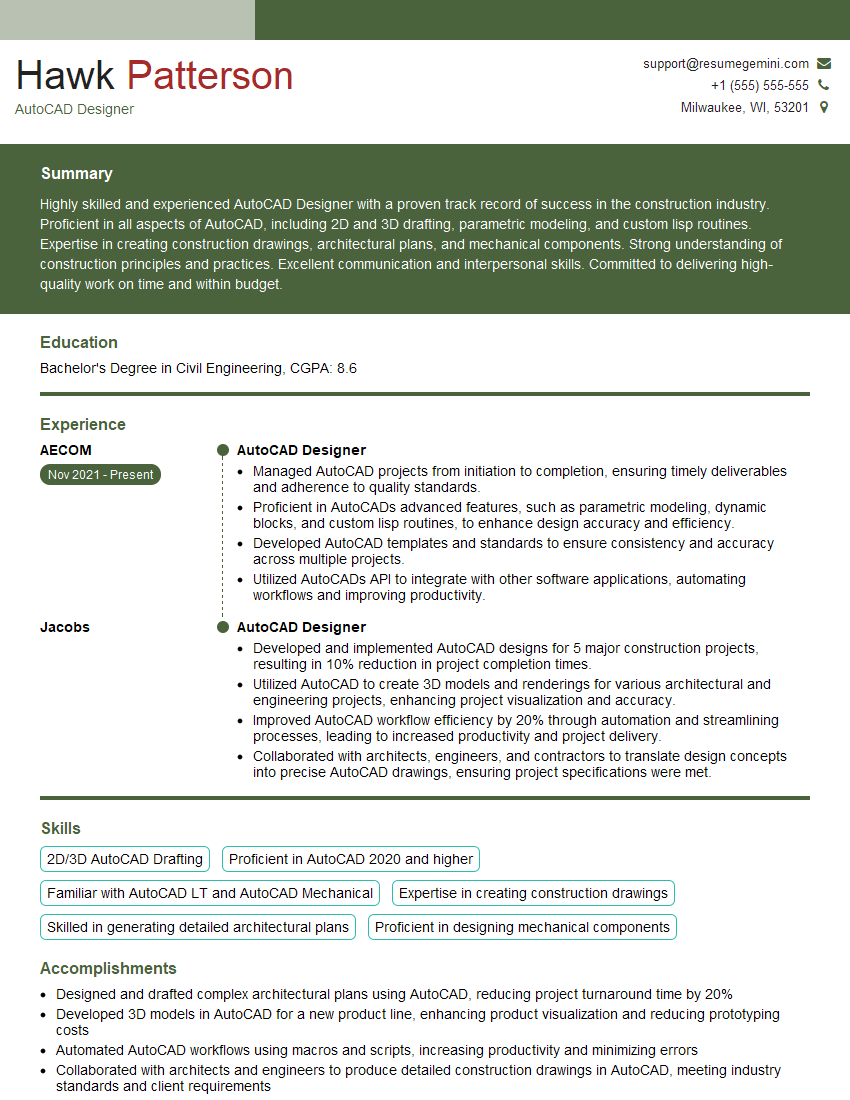Cracking a skill-specific interview, like one for AutoCAD and Revit Knowledge, requires understanding the nuances of the role. In this blog, we present the questions you’re most likely to encounter, along with insights into how to answer them effectively. Let’s ensure you’re ready to make a strong impression.
Questions Asked in AutoCAD and Revit Knowledge Interview
Q 1. Explain the difference between AutoCAD and Revit.
AutoCAD and Revit are both Autodesk products used in design and construction, but they serve different purposes and have distinct workflows. Think of AutoCAD as a powerful drawing board, excellent for 2D drafting and precise detailing. Revit, on the other hand, is a Building Information Modeling (BIM) software; it creates a 3D model that’s intelligent and data-rich. Changes in one part of the model automatically update other related aspects.
- AutoCAD: Primarily 2D drafting, strong in precision and detail. Good for creating precise drawings like site plans, sections, and detailed components.
- Revit: 3D modeling, BIM-focused, manages data relationships within the model. Ideal for creating coordinated architectural, structural, and MEP models, facilitating better collaboration and clash detection.
For example, in AutoCAD, you’d create separate 2D drawings for each floor plan. In Revit, you model the entire building in 3D, and the floor plans are automatically generated from the 3D model. Modifying a wall in the 3D Revit model will automatically update the floor plans, sections, and elevations. This is a significant advantage in terms of consistency and efficiency.
Q 2. Describe your experience with Revit families and templates.
Revit families are reusable components, like doors, windows, and furniture, that you can insert into your project. Templates, on the other hand, are pre-configured project files that set up the project’s initial settings such as units, sheets, and view templates. My experience includes creating and modifying numerous families, ensuring they are accurately detailed and parameterized. This allows for easy modification and consistent application across projects. I’ve also developed custom templates tailored to specific project requirements, including view templates optimized for specific disciplines and sheet layouts standardized for efficient documentation.
For instance, I developed a custom door family that incorporates parameters for swing direction, material type, and hardware. This ensured consistency across the project while allowing for flexible adjustments based on specific room requirements. Furthermore, I created a template with pre-defined views and sheets, reducing setup time and ensuring consistency in presentation across the project. This template even included custom annotation families and styles for faster and more uniform detailing.
Q 3. How do you manage revisions and version control in Revit?
Revit’s built-in version control isn’t as robust as dedicated software, so we typically rely on cloud-based solutions like BIM 360 or Autodesk Collaboration for Revit for managing revisions. This allows multiple users to work on the same model concurrently while tracking changes and resolving conflicts. We establish a clear naming convention for files (e.g., Project Name_Revision Number_Date) and maintain a detailed revision log documenting changes, authors, and approval dates. Worksets can help manage concurrent editing within the Revit model itself, but central cloud-based collaboration is crucial for larger projects.
For example, in a recent project, using BIM 360, each team member’s changes were automatically logged, allowing us to easily track progress, revert to previous versions if necessary, and resolve any conflicting edits. The cloud-based system also provided a central location for the project’s documentation and other pertinent information.
Q 4. What are your preferred methods for coordinating with other disciplines in BIM projects?
Effective coordination across disciplines is paramount in BIM. We primarily use Revit’s collaborative features, including linked models and central model coordination. Linked models allow different disciplines (architectural, structural, MEP) to work on their individual models simultaneously and then link them together to identify clashes and ensure coordination. Regular coordination meetings, where we review the integrated model, are crucial. Cloud-based collaboration platforms like BIM 360 facilitate this process by providing a central location for model access and communication.
In addition to this, we use clash detection software integrated with our BIM software. This allows us to identify and resolve potential clashes early in the design process, saving significant time and resources in the later stages of construction. Furthermore, we maintain a detailed communication log, documenting all design changes and resolutions in a collaborative environment.
Q 5. How do you handle clash detection and resolution in Revit?
Revit’s built-in clash detection tools are very useful. We run clash detection analyses regularly throughout the design process, focusing on different categories of clashes (e.g., architectural-structural, architectural-MEP). The results are presented visually in a clash report, showing the locations of conflicts. The resolution process involves a collaborative effort between the relevant disciplines, discussing potential solutions and making the necessary modifications in their respective models. Detailed documentation of each clash and its resolution is essential.
For example, a clash between a duct and a beam might require the MEP team to reroute the duct or the structural team to adjust the beam’s position. We document each decision, including the reasoning and impact, using the project’s collaboration platform.
Q 6. Explain your experience with creating and modifying AutoCAD drawings.
My experience with AutoCAD extends to creating various types of drawings, from site plans and floor plans to detailed sections and elevations. I’m proficient in using various tools and commands to produce precise and accurate drawings. This includes setting up drawing templates, managing layers effectively to organize the drawing elements, and utilizing blocks for creating reusable components to streamline the workflow. I frequently use AutoCAD to produce construction documents from models created in Revit, ensuring that the 2D representation accurately reflects the 3D model. I also use AutoCAD to create detailed shop drawings, incorporating annotations and dimensions based on information taken directly from Revit.
For example, I’ve used AutoCAD to create detailed drawings of complex structural components, ensuring all dimensions, materials, and fabrication details are accurately shown and clearly labeled. This often required using advanced AutoCAD commands and functions for precision and efficiency.
Q 7. Describe your proficiency in using various AutoCAD commands (e.g., layers, blocks, xrefs).
My proficiency in AutoCAD commands is extensive. I routinely use layers to organize drawing elements logically, ensuring clarity and maintainability. I extensively use blocks to create reusable components, reducing drawing time and ensuring consistency. External References (xrefs) are frequently used to incorporate other drawings into the current file, maintaining a clear organization of the project. Furthermore, I am skilled in using commands such as COPY, ARRAY, TRIM, EXTEND, OFFSET, and MEASURE for efficient drawing manipulation. Dynamic blocks, which allow for parameterization of blocks, are essential for flexibility and re-usability.
For instance, I developed a library of standardized blocks representing common architectural elements, including doors, windows, and furniture. These blocks were parameterized to allow for easy modification of their size and properties within the drawing, ensuring consistency and efficiency throughout the project.
Q 8. How do you ensure the accuracy and precision of your models in both AutoCAD and Revit?
Ensuring accuracy and precision in both AutoCAD and Revit relies on a multi-faceted approach that combines rigorous modeling techniques, effective use of constraints, and consistent quality control. In AutoCAD, this involves leveraging geometric constraints like snap to grid, object snaps (endpoints, midpoints, etc.), and using precise input values (e.g., entering dimensions directly instead of relying solely on visual estimation). Regularly checking the accuracy of dimensions and geometry using commands like LIST or PROPERTIES is also crucial. For instance, when drawing a building plan, using constraints ensures that walls remain perfectly perpendicular, preventing inaccuracies that might accumulate over time.
Revit, being a parametric modeler, offers additional layers of accuracy. Its inherent constraint-based system ensures geometric relationships are maintained automatically. For instance, if you change the length of a wall in Revit, all connected elements (doors, windows, etc.) update accordingly. Utilizing Revit’s features like worksets, families, and templates enhances model organization and consistency, minimizing errors. Regular model checks via the Analyze tab to identify conflicts and inconsistencies is also essential. Furthermore, employing precise coordinate systems and linking models correctly to external data sources further ensures accuracy. For example, using a surveyed base point guarantees the model aligns perfectly with real-world coordinates. Regularly comparing model data to design documents and field measurements is vital for continuous accuracy validation.
Q 9. What are the advantages of using parametric modeling in Revit?
Parametric modeling in Revit is a game-changer. It means elements are defined not just by their geometry but also by parameters that control their behavior and relationships. This offers several key advantages:
- Design Flexibility: Easily modify design parameters (e.g., wall thickness, window size) and watch the model update automatically. Changing a single parameter can ripple through the entire model, reducing manual adjustments and minimizing errors.
- Improved Collaboration: Multiple team members can work on the same model simultaneously, with changes automatically reflected for everyone. Parametric modeling reduces conflicts and ensures everyone works from a consistent design.
- Automation of Tasks: Revit’s parametric nature allows for automation through features like families and schedules. For example, creating a family for a standard door allows you to reuse it throughout the project, ensuring consistency and saving significant time.
- Accurate Quantity Takeoffs: Accurate quantities of materials, like concrete or lumber, are automatically calculated based on the model parameters. This provides reliable data for cost estimations and procurement.
- Enhanced Design Analysis: Easily run energy analysis or structural simulations since the parametric model provides all the necessary geometric and material data. This helps optimize designs for performance and sustainability.
Imagine designing a school. Modifying the classroom size automatically updates the space allocation, door and window counts, and overall material quantities, saving countless hours of manual recalculation.
Q 10. Describe your experience with rendering and visualization in Revit.
My experience with rendering and visualization in Revit involves utilizing both built-in rendering capabilities and third-party rendering engines. Revit’s native rendering tools provide quick and easy visualizations for initial design reviews. However, for high-quality photorealistic renderings, I often integrate Revit with engines like Enscape or Lumion. These external renderers offer advanced lighting, materials, and post-processing features, resulting in stunning visuals that effectively communicate design concepts to clients.
In a recent project, we used Lumion to create walkthrough animations that showed clients how natural light impacted the interior spaces of a new office building. This immersive experience helped them better understand the design’s qualities and made the decision-making process more collaborative. I am proficient in adjusting lighting settings, material properties, and camera angles to achieve the desired visual impact. This includes creating custom materials to accurately reflect the specific finishes planned for the construction.
Q 11. How do you create schedules and quantities in Revit?
Creating schedules and quantities in Revit is a straightforward process using the built-in scheduling features. You start by selecting the elements you want to include in a schedule (e.g., doors, windows, walls). Revit automatically extracts data like dimensions, materials, and quantities. You can customize the schedule to display specific information, group items by categories, and even add calculated fields (like total area or cost). For instance, a schedule might display the number and type of doors, their dimensions, and their total cost. These schedules are dynamic; if you modify elements in the model, the schedule updates automatically.
Quantity takeoff is particularly efficient in Revit because it’s directly linked to the model. Changes in the design are instantly reflected in the quantities. This minimizes the risk of errors that can often occur with manual quantity calculations. For example, if a wall length is adjusted, the associated quantities of paint or brick will update automatically in the schedule, ensuring precise material ordering.
Q 12. Explain your workflow for creating and managing sheets in Revit.
My workflow for creating and managing sheets in Revit begins with a well-organized project template that includes pre-defined sheet sizes, title blocks, and view templates. This consistency improves efficiency and ensures all sheets adhere to project standards. I create views (plans, sections, elevations, etc.) within the model, ensuring they’re properly named and organized. Each view is then added to a sheet, arranged logically, and annotated with dimensions, notes, and other design details. I use sheet sets to manage multiple sheets efficiently, grouping them into categories for easier navigation.
To maintain a clean and organized sheet structure, I utilize viewports effectively, adjusting their scale and cropping regions to focus on specific areas. I also employ sheet number sequences for consistent numbering and naming conventions. For example, architectural sheets might follow a sequence like ‘A-101’, ‘A-102’, and so on. Regularly reviewing and updating sheets to reflect changes made to the model is crucial for maintaining accuracy. This ensures consistency between the model and the documentation.
Q 13. How familiar are you with Dynamo scripting in Revit?
I’m proficient in Dynamo scripting in Revit. Dynamo is a visual programming language that allows for automation and customization of Revit tasks. I use it extensively to automate repetitive tasks, generate complex geometry, and perform analyses. For example, I’ve used Dynamo to automate the creation of schedules, generate custom reports, and perform energy analysis calculations that would be impractical to do manually.
A recent application involved using Dynamo to automate the creation of thousands of unique family instances based on parameters derived from an Excel spreadsheet. This significantly streamlined the process of creating detailed shop drawings for a complex building project, saving considerable time and effort compared to manual creation. I’m familiar with utilizing nodes to create workflows and have experience debugging and troubleshooting Dynamo scripts. My proficiency extends to handling complex data structures and interfacing Dynamo with other external applications or databases.
Q 14. Describe your experience with linking and importing CAD files into Revit.
Linking and importing CAD files into Revit is a common practice, particularly when integrating existing designs or survey data. The process depends on the CAD file format (DWG, DXF) and the level of detail needed. For detailed integration, linking is generally preferred, as it maintains a live connection to the original CAD file. Changes made in the CAD file will be reflected in Revit, assuming the link is updated. This is useful for coordinating with consultants who may provide drawings in AutoCAD.
For situations where a static representation is sufficient, importing is used. This converts the CAD file into Revit geometry, disconnecting it from the source file. Importing is often useful when integrating older, less reliable, or simpler CAD files. Before linking or importing, it’s crucial to ensure the CAD file’s coordinate system aligns with Revit’s project coordinate system to prevent misalignment. I carefully clean and prepare CAD files before importing or linking to reduce potential issues and ensure compatibility. For example, I would remove unnecessary layers or objects to simplify the imported geometry and improve Revit’s performance.
Q 15. How do you manage large Revit models effectively?
Managing large Revit models effectively is crucial for project success. It’s akin to organizing a massive library – you need a system to find information quickly and prevent chaos. My approach involves a multi-pronged strategy focusing on model organization, element naming conventions, and utilizing Revit’s built-in tools.
Worksets: I leverage worksets to divide the model into manageable chunks, allowing multiple team members to work concurrently without causing conflicts. For instance, one team could work on the structural model in one workset while another focuses on MEP in another. This prevents accidental overwriting and improves collaboration.
Families and Templates: I always begin with a well-organized family library and a standardized template. This ensures consistency throughout the project. Imagine it as using pre-fabricated components rather than building everything from scratch – it saves time and maintains quality.
Naming Conventions: Clear and consistent naming conventions are essential. Think of it like a well-organized filing system. This allows for easy identification and selection of elements, simplifying tasks like filtering and scheduling. We use a system of prefixes (e.g., ‘LVL’ for levels, ‘WALL-EXT’ for exterior walls) for easy identification.
Purge and Audit: Regularly purging unused elements and auditing the model for errors prevents file bloat and improves performance. This is like regularly decluttering your library – discarding outdated or unnecessary books.
Revit Server/Worksharing: For collaborative projects, I rely heavily on Revit Server or cloud worksharing, allowing seamless collaboration and centralized model management. This acts like a shared online library accessible to all authorized team members.
Phase-Based Modeling: Using phases helps visualize and manage different stages of construction, preventing confusion and streamlining the design process. It’s like separating your library into different sections for different genres of books.
Career Expert Tips:
- Ace those interviews! Prepare effectively by reviewing the Top 50 Most Common Interview Questions on ResumeGemini.
- Navigate your job search with confidence! Explore a wide range of Career Tips on ResumeGemini. Learn about common challenges and recommendations to overcome them.
- Craft the perfect resume! Master the Art of Resume Writing with ResumeGemini’s guide. Showcase your unique qualifications and achievements effectively.
- Don’t miss out on holiday savings! Build your dream resume with ResumeGemini’s ATS optimized templates.
Q 16. What are some common challenges you face when working with BIM software and how do you overcome them?
Working with BIM software presents unique challenges. One common issue is data inconsistency stemming from different team members using varying standards. I address this through rigorous implementation of naming conventions, template usage, and regular model coordination meetings.
Another challenge is file size and performance issues with large models. To overcome this, I employ the strategies mentioned earlier regarding worksets, purging, auditing, and utilizing high-performance computers. Sometimes, model simplification techniques, such as reducing the level of detail in less critical areas, may be necessary.
Sometimes, interoperability with other software can be problematic. I mitigate this by using industry-standard file formats (like IFC) and ensuring that all team members use compatible versions of the software. Prior planning and careful file management are key.
Finally, keeping up with software updates and new features can be a challenge. I stay current through online courses, webinars, and industry publications, constantly honing my skills to remain efficient and productive.
Q 17. What is your experience with different coordinate systems and how do they apply to your work?
Understanding coordinate systems is fundamental in BIM. Different projects might use local, site, or project coordinate systems. Imagine mapping a large city – you need a reference point to locate everything accurately. I have experience working with all of these.
Local Coordinate Systems: These are often used for smaller projects or individual components. Think of it as the coordinate system within a single building.
Site Coordinate Systems: These use surveyed data to place the building within its surroundings. This is like placing the building in the context of the city map.
Project Coordinate Systems: These are used for larger, complex projects involving multiple buildings or areas. They are the overall coordinate system for the entire project, offering a unified reference point.
In practice, I ensure that all coordinate systems are correctly defined and linked within the model, carefully checking for alignment and transformations to avoid errors during import/export of data from various sources like GPS data or land survey information.
Q 18. Describe your experience with data extraction and reporting from Revit.
Data extraction and reporting from Revit are vital for informed decision-making. My experience involves leveraging Revit’s built-in tools like schedules and quantities, along with exporting data to spreadsheets and other applications for further analysis.
Schedules: I use schedules extensively to extract information like material quantities, door and window schedules, and area calculations. These are essentially automated reports within Revit.
Quantities: Revit provides tools for automatically calculating quantities of materials and components, greatly simplifying cost estimations and material ordering. It’s like having an automated inventory system.
Exporting to Excel/CSV: I regularly export data to Excel or CSV files for detailed analysis and report generation. This allows for advanced data manipulation and visualization outside of Revit.
Dynamo/Python scripting: For more complex extraction and automation, I utilize Dynamo or Python scripting to create custom reports and automate repetitive tasks. This is like using specialized software to analyze your data – much more efficient than manual methods.
Real-world example: I once used Dynamo to extract data on all steel beams in a large commercial project and automatically generated a report with their sizes, quantities, and locations for the structural engineers. This significantly reduced manual effort and ensured accuracy.
Q 19. How familiar are you with Autodesk Vault or similar data management systems?
I’m proficient with Autodesk Vault and similar data management systems. Think of it as a central repository for all your project files, ensuring version control and preventing data loss.
My experience includes:
File versioning and revision control: Managing different versions of files, tracking changes, and restoring older versions when needed.
Workflow automation: Setting up automated processes for check-in/check-out of files, ensuring controlled access and preventing conflicts.
Metadata management: Adding relevant information (like project name, date, author) to files for easy searching and organization.
Collaboration tools: Utilizing Vault’s features to facilitate collaboration among team members, providing transparency and traceability.
Using Vault eliminates the chaos of multiple file versions scattered across various drives. It streamlines the workflow, reduces errors, and significantly improves project management.
Q 20. What is your experience with the different Revit interfaces (e.g., ribbon, command line)?
I’m comfortable using both the Revit ribbon interface and the command line. The ribbon is intuitive for most tasks, providing a visual representation of commands, much like the interface of a well-designed application.
The command line, however, offers a faster and more efficient way to execute commands, particularly for repetitive tasks or when working with scripts or macros. It’s like using keyboard shortcuts – faster than using a mouse.
I strategically choose the method best suited for the task at hand. For example, I use the ribbon for creating walls and placing doors, but might use the command line for complex geometry modifications or when scripting.
My proficiency with both methods ensures flexibility and adaptability in managing various BIM tasks.
Q 21. Explain your understanding of BIM workflows and methodologies.
BIM workflows and methodologies are essential for successful projects. They involve a structured approach to project development, promoting collaboration and efficient information management.
My understanding encompasses:
Lean BIM: Focuses on eliminating waste and maximizing value by optimizing processes and workflows. It’s like streamlining a manufacturing line to reduce unnecessary steps.
Agile BIM: Emphasizes iterative development, embracing change and feedback throughout the process. It is akin to developing software with sprints and adapting to client feedback along the way.
Open BIM: Utilizes open standards and interoperable software to facilitate collaboration across disciplines and software platforms. This is like using a universal language across a diverse team.
These methodologies involve various stages such as design, analysis, simulation, fabrication, and construction. Each stage benefits from accurate data exchange and well-defined workflows, reducing conflicts and improving decision making.
In my work, I carefully select the best methodology for a given project based on its size, complexity, and the client’s requirements. This ensures an optimized workflow and efficient project delivery.
Q 22. How familiar are you with different Revit add-ins and extensions?
My familiarity with Revit add-ins and extensions is extensive. I’ve used numerous tools to enhance Revit’s functionality, boosting efficiency and productivity across various project phases. These range from productivity tools that streamline workflows (like Dynamo scripts for automating tasks) to specialized add-ins for specific disciplines, such as structural analysis or energy modeling. For instance, I’ve extensively used Dynamo to create custom scripts for automating repetitive tasks like generating schedules or creating complex geometry, significantly reducing manual effort and improving accuracy. I’m also proficient in using add-ins that enhance visualization, allowing for better client presentations and improved collaboration. Furthermore, I stay current with new releases and emerging technologies to continuously expand my knowledge base.
- Dynamo: A visual programming language for automating Revit tasks. Example: Creating a script to automatically place furniture based on room area.
- Revit API: For creating custom tools and extending Revit’s capabilities through coding. Example: Developing a plugin to automate the creation of detailed shop drawings.
- Third-party plugins: These range from tools for improved rendering and visualization to specialized add-ins for structural analysis or MEP coordination. Example: Using an add-in to integrate Revit with structural analysis software for efficient design verification.
Q 23. Describe your experience with creating and managing Revit views.
Creating and managing Revit views is fundamental to effective project documentation and communication. My experience encompasses the entire process, from initial template setup to producing high-quality deliverables. I understand the importance of creating clear and organized view templates, ensuring consistency throughout the project. This includes managing view ranges, detail levels, and graphic overrides to present information efficiently. I leverage view templates to maintain consistent styling and avoid repetitive manual adjustments across numerous views. Beyond the basics, I’m experienced with creating and managing sheets, nested views, and schedules, effectively organizing and presenting the model’s information for various stakeholders. For instance, I regularly use view templates to quickly create a consistent set of plans, sections, and elevations for different phases of the project. This streamlined workflow ensures that all project documentation is consistent in its presentation.
Furthermore, I know how to effectively use view filters and view templates to manage complex projects with ease. Managing view templates and creating custom filters are key steps I take to ensure the quality and accuracy of the project.
Q 24. How do you ensure consistency and accuracy in your Revit models?
Maintaining consistency and accuracy in Revit models requires a multi-pronged approach. It starts with establishing robust project standards and templates at the outset, encompassing everything from naming conventions to view templates and family usage. This foundational step ensures a common language and method throughout the project lifecycle. I enforce these standards through regular model reviews, employing tools like the ‘Clash Detection’ function to identify and resolve conflicts early on. This proactive approach minimizes costly errors later in the project. Beyond this, I emphasize the importance of proper model organization, using worksets effectively to manage team collaboration and avoid conflicts. Regular quality control checks, utilizing the ‘Check Model’ tool and other validation procedures, help maintain the integrity of the model. This meticulous approach minimizes errors and guarantees the accuracy and reliability of the final output.
For example, I use Revit’s ‘Worksharing’ feature extensively to manage collaborative efforts, coordinating with other team members effectively and minimizing the chances of errors that can arise from working in isolation.
Q 25. Explain your understanding of the different Revit disciplines (Architectural, MEP, Structural).
My understanding of Revit’s different disciplines—Architectural, MEP, and Structural—is comprehensive. While I specialize in [mention your specialization here, e.g., architectural design], I possess a strong working knowledge of all three. This allows me to effectively collaborate with specialists in each discipline. I understand the distinct modeling requirements, data structures, and coordination challenges unique to each field. For example, in architectural design, I focus on creating spaces, detailing finishes, and generating construction documents. In MEP, the focus is on system design, routing, and coordination with architectural elements. Structural design involves load calculations, member sizing, and structural analysis integration. Successfully navigating a Revit project requires understanding how these disciplines intersect and interact to ensure a fully coordinated and conflict-free model. A collaborative approach using shared models and effective communication between these disciplines is crucial.
I am familiar with how each discipline contributes to the overall BIM process and can effectively communicate with colleagues specializing in these different areas. I can assist in coordinating model elements between different disciplines to minimize conflicts and improve overall project outcomes.
Q 26. What is your process for creating and using custom families in Revit?
Creating and using custom families in Revit is a critical skill for producing accurate and efficient models. My process begins with a clear understanding of the family’s purpose and its intended use within the project. This initial planning step minimizes rework and ensures that the family meets specific project requirements. I leverage Revit’s family editor to create families, focusing on parameterization to allow for flexibility and reuse. I meticulously document all parameters to ensure consistency and understanding across the team. Furthermore, I thoroughly test the family within the project model to verify its functionality and address any potential issues before widespread implementation. This rigorous testing phase guarantees seamless integration and reduces the risk of errors during the project.
For example, I recently created a custom family for a unique window design. By parameterizing the window’s dimensions, frame material, and glass type, I created a reusable component easily adaptable for different locations within the project. This approach saved significant time and ensured consistency in the representation of the window throughout the model.
Q 27. Describe a time you had to troubleshoot a complex issue in AutoCAD or Revit. What was the problem and how did you solve it?
During a recent project, we encountered a significant issue with linked models in Revit. Several architectural models were linked into a central model for coordination with structural and MEP designs. However, some elements from the linked models were disappearing intermittently, creating inconsistencies and rendering the model unreliable. This severely impacted our ability to perform clash detection and generate accurate documentation. After investigating, we found that the issue stemmed from a combination of factors: outdated linked model versions and inconsistent workset usage among the project team.
To resolve this, we first implemented a strict version control system, ensuring all team members worked with the most up-to-date models. We provided rigorous training on best practices related to workset management and model linking. We then used Revit’s ‘Worksharing’ feature to resolve any conflicts between different versions. Finally, we employed the ‘Reload from Central’ functionality to ensure all members were on the same page. This systematic approach resolved the inconsistencies, and the project proceeded smoothly with improved accuracy and coordination among team members. This experience highlighted the importance of robust version control and standardized processes when managing complex projects with linked models.
Key Topics to Learn for AutoCAD and Revit Knowledge Interview
- AutoCAD Fundamentals: Mastering drawing creation, modification, and annotation tools; understanding drawing layers and layers management; proficiency in using various object snaps and constraints.
- Revit Fundamentals: Working with families and templates; creating and modifying building models; understanding Revit’s parametric modeling capabilities; navigating the user interface efficiently.
- 2D Drafting in AutoCAD: Practical application in creating detailed construction drawings (plans, sections, elevations); experience with dimensioning, hatching, and text styles; knowledge of plotting and print setup.
- 3D Modeling in Revit: Practical application in creating building information models (BIM); experience with massing studies, component creation, and coordination between disciplines; familiarity with different Revit views and sheets.
- Data Management & Collaboration: Understanding cloud worksharing and collaboration features in both platforms; importing and exporting data between AutoCAD and Revit; best practices for file organization and version control.
- AutoCAD Advanced Features: Explore scripting and automation (AutoLISP, Dynamo); understanding of external references (xrefs); familiarity with advanced drawing tools like dynamic blocks and actions.
- Revit Advanced Features: Working with schedules and quantities; understanding of Revit’s API and its potential for customization; experience with rendering and visualization techniques within Revit.
- Problem-Solving & Troubleshooting: Demonstrate your ability to identify and resolve common issues encountered in AutoCAD and Revit; showcasing your analytical skills to overcome technical challenges; providing examples of how you’ve successfully debugged model issues.
Next Steps
Mastering AutoCAD and Revit is crucial for a successful career in architecture, engineering, and construction. These skills are highly sought after, opening doors to exciting opportunities and higher earning potential. To significantly boost your job prospects, create a strong, ATS-friendly resume that highlights your expertise. ResumeGemini is a trusted resource that can help you craft a professional resume that showcases your skills effectively. We provide examples of resumes tailored to AutoCAD and Revit expertise to guide you in creating a compelling application. Take advantage of these resources to stand out from the competition and land your dream job!
Explore more articles
Users Rating of Our Blogs
Share Your Experience
We value your feedback! Please rate our content and share your thoughts (optional).
What Readers Say About Our Blog
Hello,
We found issues with your domain’s email setup that may be sending your messages to spam or blocking them completely. InboxShield Mini shows you how to fix it in minutes — no tech skills required.
Scan your domain now for details: https://inboxshield-mini.com/
— Adam @ InboxShield Mini
Reply STOP to unsubscribe
Hi, are you owner of interviewgemini.com? What if I told you I could help you find extra time in your schedule, reconnect with leads you didn’t even realize you missed, and bring in more “I want to work with you” conversations, without increasing your ad spend or hiring a full-time employee?
All with a flexible, budget-friendly service that could easily pay for itself. Sounds good?
Would it be nice to jump on a quick 10-minute call so I can show you exactly how we make this work?
Best,
Hapei
Marketing Director
Hey, I know you’re the owner of interviewgemini.com. I’ll be quick.
Fundraising for your business is tough and time-consuming. We make it easier by guaranteeing two private investor meetings each month, for six months. No demos, no pitch events – just direct introductions to active investors matched to your startup.
If youR17;re raising, this could help you build real momentum. Want me to send more info?
Hi, I represent an SEO company that specialises in getting you AI citations and higher rankings on Google. I’d like to offer you a 100% free SEO audit for your website. Would you be interested?
Hi, I represent an SEO company that specialises in getting you AI citations and higher rankings on Google. I’d like to offer you a 100% free SEO audit for your website. Would you be interested?
good