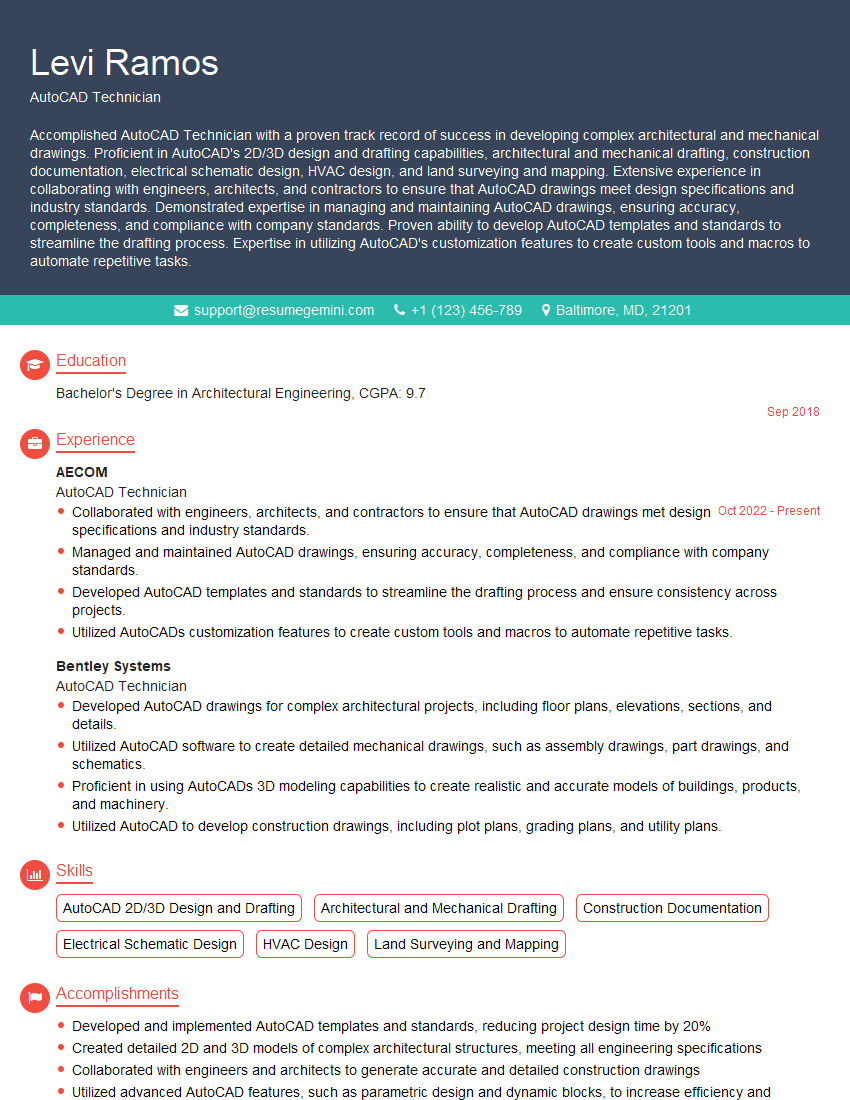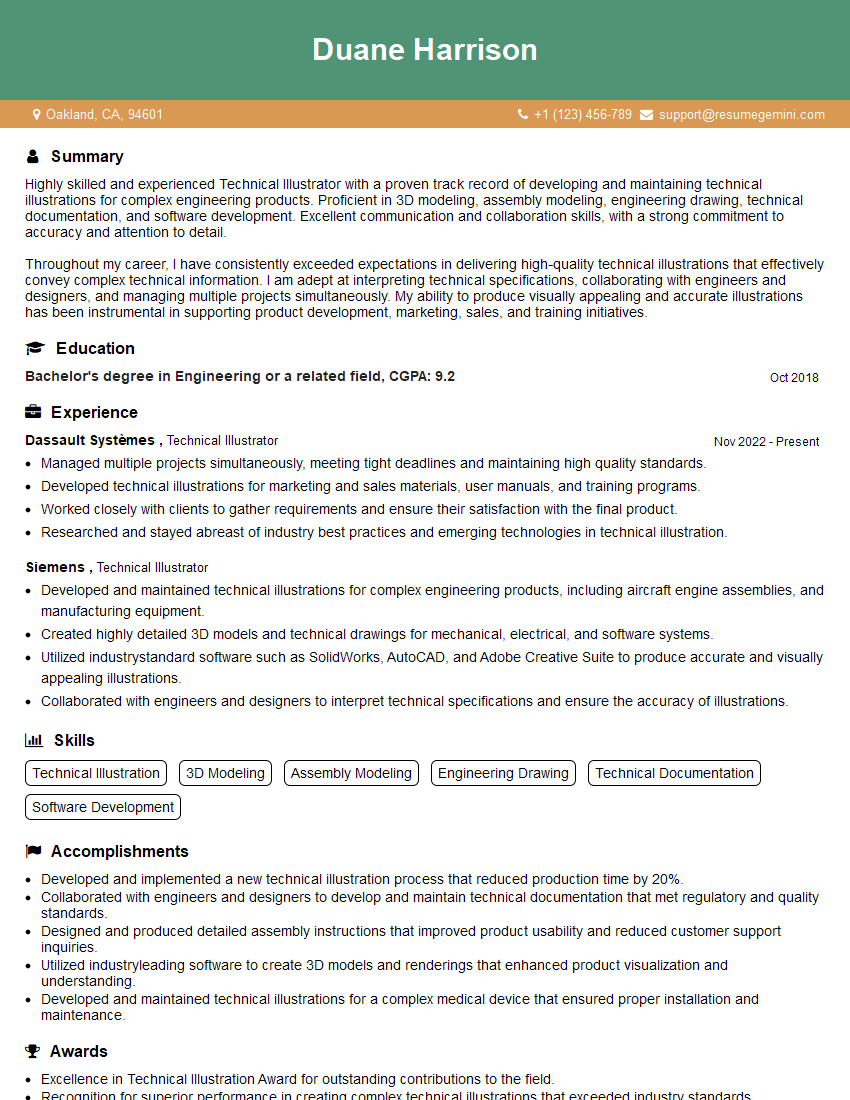The right preparation can turn an interview into an opportunity to showcase your expertise. This guide to CAD Software (e.g., Adobe Illustrator, Photoshop) interview questions is your ultimate resource, providing key insights and tips to help you ace your responses and stand out as a top candidate.
Questions Asked in CAD Software (e.g., Adobe Illustrator, Photoshop) Interview
Q 1. Explain the difference between raster and vector graphics.
Raster and vector graphics represent images in fundamentally different ways. Raster graphics, like JPEGs and PNGs, are composed of a grid of pixels. Each pixel has a specific color, and changing the image size alters the pixel count, leading to pixelation or blurring. Think of it like a mosaic – changing the size changes the individual tile sizes.
Vector graphics, used in formats like SVG and AI, are defined by mathematical equations that describe lines, curves, and shapes. Scaling a vector graphic doesn’t affect its quality because it’s rescaled mathematically, not by changing pixel counts. Imagine it as a blueprint – you can enlarge the blueprint without losing detail.
In practice, raster graphics are ideal for photorealistic images where subtle color gradients are crucial. Vector graphics are best for logos, illustrations, and designs that need to be scaled to various sizes without loss of quality.
Q 2. Describe your experience with Adobe Illustrator’s pen tool.
The pen tool in Adobe Illustrator is my go-to for precise vector drawing. I’ve used it extensively to create everything from intricate logos to complex illustrations. I’m proficient in using its various features like creating straight lines, smooth curves using Bezier handles, and accurately placing anchor points. I understand the importance of using the correct anchor point type (corner, smooth) to achieve the desired curves and sharp angles. My experience goes beyond basic shapes; I’m adept at creating complex paths requiring many anchor points, which requires a steady hand and a strong understanding of how the Bezier handles work. I regularly use keyboard shortcuts (like Alt+click to add anchor points) to increase efficiency and precision. This has enabled me to create high-quality vector assets for numerous projects.
Q 3. How do you manage layers effectively in Photoshop?
Effective layer management in Photoshop is crucial for organization and efficiency. I use a systematic approach, beginning with naming each layer clearly and descriptively (e.g., ‘Background,’ ‘Logo,’ ‘Text Overlay’). I frequently group related layers into folders for even better organization, especially for complex projects. I utilize layer styles (drop shadows, inner shadows, etc.) extensively to add visual effects without creating additional layers, keeping the file size manageable. Color-coding layers also helps me quickly identify different elements. For very large projects, I sometimes even create a ‘layer map’ – a separate document outlining the layer hierarchy, which proves invaluable when revisiting projects after some time.
Q 4. What are your preferred methods for creating complex shapes in Illustrator?
Creating complex shapes in Illustrator relies on a combination of tools and techniques. The pen tool, as mentioned earlier, forms the foundation for most of my complex shapes. However, I also leverage the shape builder tool to combine multiple shapes efficiently, subtracting or adding areas with ease. The Pathfinder panel is invaluable for more complex manipulations, allowing me to merge, intersect, exclude, and perform other Boolean operations. For organic shapes, I often use the blob brush tool, then refine the resulting shape with the pen tool or the direct selection tool. I frequently use the live trace feature if I am starting with a raster image. The key is to use the right tool for the job, understanding its capabilities and limitations.
Q 5. Explain your understanding of color modes (CMYK, RGB).
RGB (Red, Green, Blue) and CMYK (Cyan, Magenta, Yellow, Key/Black) are two fundamental color models. RGB is an additive color model used for screen displays. It mixes red, green, and blue light to produce a wide range of colors. The more light, the brighter the color. Think of your computer or phone screen.
CMYK is a subtractive color model used in printing. It works by subtracting colors from white light. Cyan, magenta, yellow, and black inks are used to create colors by absorbing certain wavelengths of light. The more ink, the darker the color. Think of a printed magazine or poster.
Understanding the differences is critical. An image designed in RGB for web use will appear differently when printed directly using a CMYK printer. Color profiles and conversions are needed to ensure accurate color reproduction across mediums. I always consider the intended output medium when selecting a color mode.
Q 6. How do you handle image resolution in Photoshop for print vs. web?
Image resolution significantly impacts print versus web design. For print media, high resolution is essential. A typical print resolution is 300 DPI (dots per inch) or higher. Lower resolution leads to blurry or pixelated results. For web design, resolutions are typically lower (72 DPI is common), as higher resolutions increase file sizes without significantly improving the visual result on screen. In Photoshop, I always ensure that images are saved at the appropriate resolution for their intended use. I’ll usually create a high-resolution version for print and then downsample (reduce resolution) to create a suitable web version. I always use ‘Save for Web’ for web-optimized images to further reduce file sizes.
Q 7. Describe your workflow for creating a vector logo in Illustrator.
My workflow for creating a vector logo in Illustrator generally starts with sketching ideas, often digitally using a tablet. Once I have a concept I like, I begin refining it in Illustrator. I usually start with simple shapes and use the pen tool to create the logo’s basic form. I then refine the lines and curves, adding details as needed. I pay close attention to the details – the kerning, spacing, and alignment of any text elements. I often use the Pathfinder panel to combine shapes for complex forms. Throughout the process, I frequently zoom in to ensure smooth curves and clean lines. Finally, I export the logo in various vector formats (SVG, EPS, AI) suitable for different applications.
I always maintain a clear understanding of the client’s brand guidelines and ensure the logo is scalable and adaptable to different sizes and contexts.
Q 8. How do you use clipping masks in Photoshop?
Clipping masks in Photoshop are a non-destructive way to hide portions of a layer by revealing only the parts that are visible through another layer, acting like a stencil. Think of it like using a cookie cutter on a sheet of dough – only the shape of the cutter is revealed.
How to create one:
- Select the layer you want to be the mask (the ‘cookie cutter’). This layer typically contains the shape or image defining the visible area.
- Select the layer you want to mask (the ‘dough’). This is the layer whose content will be partially hidden.
- With the layer to be masked selected, go to Layer > Create Clipping Mask (or Cmd/Ctrl+Option+G). Alternatively, you can drag the layer to be masked onto the layer that will serve as a mask while holding down Alt (Option on Mac).
Example: Imagine you have a photo of a person and a separate layer containing a circle. Creating a clipping mask using the circle as the mask would reveal only the portion of the person’s photo that falls within the circle.
Advantages: Non-destructive editing allows you to easily modify the mask or the masked layer without affecting the other. It’s extremely versatile for creating complex composites and effects.
Q 9. What are your preferred methods for retouching images in Photoshop?
My retouching workflow in Photoshop prioritizes a non-destructive approach. I start by making duplicates of the original image layers. This ensures that I can always revert back to the original if necessary.
- Spot Healing Brush Tool: Ideal for removing small blemishes and imperfections. I adjust the brush size and hardness depending on the area needing retouching.
- Clone Stamp Tool: For more complex retouching, especially when needing to seamlessly blend textures. I use a low opacity and carefully sample the surrounding area to avoid creating obvious artifacts.
- Patch Tool: Quickly replace larger areas with a source sample. I find this particularly useful for removing unwanted objects or distracting elements.
- Frequency Separation: For more advanced retouching, this technique separates the image into frequency layers (texture and color), allowing for independent editing of skin texture and color correction. This produces very natural-looking results.
- Dodge and Burn Tools: Carefully used for subtle adjustments to highlight and shadow areas to sculpt and refine the image.
Throughout the process, I consistently zoom in to examine the details, paying close attention to preserving natural textures and avoiding harsh lines. I save my work regularly, creating different versions to maintain flexibility.
Q 10. Explain your experience with using layer styles in Photoshop.
Layer Styles in Photoshop are a powerful way to add effects to layers without directly altering the pixel data. This makes them ideal for non-destructive editing and creating dynamic design elements.
I frequently use layer styles for:
- Drop Shadows: To give elements depth and realism.
- Inner Shadows: To create depth within shapes and text.
- Outer Glows: To add a soft, luminous effect.
- Bevels and Emboss: To simulate three-dimensional effects on text and shapes.
- Gradients: To add color transitions and visual interest.
Example: Instead of manually creating a drop shadow by adding a separate layer, I would apply a drop shadow Layer Style to a text layer. This allows for easy adjustments to the shadow’s opacity, angle, blur, and distance without modifying the original text.
I find Layer Styles especially useful for creating consistent design elements throughout a project. Once a style is created, I can easily copy and paste it to other layers, maintaining visual harmony.
Q 11. How do you create and edit paths in Illustrator?
Creating and editing paths in Illustrator is fundamental to vector-based design. Paths are essentially lines and curves that define shapes. They are infinitely scalable without loss of quality, unlike raster images (like JPEGs).
Creating Paths:
- Pen Tool (P): The most versatile tool for precise path creation. Clicking creates anchor points, and dragging creates curves. This requires practice to master, but offers maximum control.
- Pencil Tool (N): A freehand tool for quick sketching. Illustrator will smooth out the lines to a certain degree, but this is less precise than the Pen Tool.
- Shape Tools (Rectangle, Ellipse, etc.): These create simple predefined shapes whose outlines are automatically converted into paths.
Editing Paths:
- Direct Selection Tool (A): Selects individual anchor points or segments of a path, allowing for precise adjustments to the shape.
- Add Anchor Point Tool (+): Adds new anchor points to an existing path.
- Delete Anchor Point Tool (-): Removes anchor points.
- Convert Anchor Point Tool (Shift+C): Converts sharp corners into smooth curves, or vice versa.
Paths are crucial for creating logos, illustrations, and precise vector artwork. Their scalability and editability are major advantages over raster graphics.
Q 12. What are your preferred methods for optimizing images for web use?
Optimizing images for web use is crucial for fast loading times and a positive user experience. It involves balancing image quality with file size. My approach involves these steps:
- Choosing the Right Format: JPEGs are suitable for photographic images with smooth color gradients. PNGs are better for images with sharp lines, text, or transparent backgrounds. WebP offers the best compression for many cases, but browser support is still evolving.
- Reducing File Size: I use ‘Save for Web (Legacy)’ in Photoshop to compress the image without losing excessive detail. The parameters of compression, quality and file size are adjusted according to the specific image and the context on the website.
- Resizing Images: I ensure the image dimensions are appropriate for their intended use on the website. Overly large images significantly slow down page load times. Responsive design should be kept in mind to use multiple sizes if needed.
- Compression Tools: Tools like TinyPNG or ImageOptim offer lossy and lossless compression techniques that can further reduce file sizes without impacting the perceived quality too much.
- Lazy Loading: Implementing lazy loading can greatly improve page performance, especially on pages with many images. This technique only loads images when they are about to come into the user’s viewport.
The goal is to find the balance that results in an image with a sufficiently small file size to meet performance goals, whilst maintaining a high enough resolution for a positive viewing experience. This requires careful consideration of the individual image and its usage within the website.
Q 13. How do you work with type tools in Illustrator and Photoshop?
Both Illustrator and Photoshop offer robust type tools, but their applications differ due to the programs’ nature (vector vs. raster).
Illustrator: Illustrator’s type tools create vector-based text. This means the text is scalable without losing quality. It’s ideal for creating logos, scalable graphics and illustrations that require high precision. The character panel offers extensive control over kerning, tracking, leading, font selection and other typographic details.
Photoshop: Photoshop’s type tools create raster-based text. While you can scale it, doing so too much will degrade quality. It’s better suited for adding text to photographs or layouts where pixel-perfect precision isn’t always paramount. Styles are applied easily. Photoshop text can also be rasterized to allow more blending and edits.
In both programs: I use appropriate typefaces based on the design’s context. I carefully adjust the leading, kerning, and tracking to ensure readability and visual appeal. Understanding typography principles such as hierarchy and visual weight is essential for effective use of text in any design.
Q 14. Describe your experience using the Pathfinder panel in Illustrator.
The Pathfinder panel in Illustrator is a powerful tool for combining and manipulating shapes. It offers a non-destructive way to create complex shapes from simpler ones. Think of it as a set of advanced geometrical tools for your shapes.
Common Pathfinder Operations:
- Unite: Combines multiple shapes into a single, unified shape.
- Minus Front: Subtracts the topmost shape from the underlying shape.
- Intersect: Keeps only the overlapping area of the selected shapes.
- Exclude: Keeps only the areas of the shapes that do not overlap.
- Merge: Combines shapes into one but retains outlines.
Example: To create a star shape, I might start with several overlapping circles and use the ‘Minus Front’ operation to carve out the negative space.
The Pathfinder panel is invaluable for creating intricate logos, illustrations, and icons, and allows me to build complex shapes more effectively than by manual methods.
Q 15. How do you create and edit gradients in Illustrator and Photoshop?
Creating and editing gradients in Illustrator and Photoshop is fundamental to achieving visually appealing designs. Both programs offer a range of gradient types and customization options.
In Illustrator: You typically create a gradient using the Gradient tool (found in the Tools panel). You can choose from linear, radial, freeform, and mesh gradients. After selecting the tool, you click and drag on your artboard to define the gradient’s direction and length (linear), or click and drag to define a circular gradient (radial). The Gradient panel allows you to adjust the gradient stops (the points defining color transitions), their positions, and their colors. You can add, delete, or move stops to fine-tune the gradient’s appearance. For example, you might create a sunset effect using a linear gradient transitioning from orange to yellow to light blue. To edit an existing gradient, simply select the object containing the gradient and adjust the parameters in the Gradient panel.
In Photoshop: Gradient creation is similar. You can find the Gradient tool in the Tools panel. Select your foreground and background colors which will be the start and end of your gradient. Then, click and drag to create your gradient on a layer. Photoshop also offers a range of preset gradients and the ability to create and save custom ones. The Gradient Editor offers extensive controls over color stops, blending modes, and opacity for even greater precision. For example, you might use a radial gradient to create a soft vignette effect around a photograph. You can then edit existing gradients by double clicking the gradient thumbnail in the layers panel, which opens the Gradient Editor.
Career Expert Tips:
- Ace those interviews! Prepare effectively by reviewing the Top 50 Most Common Interview Questions on ResumeGemini.
- Navigate your job search with confidence! Explore a wide range of Career Tips on ResumeGemini. Learn about common challenges and recommendations to overcome them.
- Craft the perfect resume! Master the Art of Resume Writing with ResumeGemini’s guide. Showcase your unique qualifications and achievements effectively.
- Don’t miss out on holiday savings! Build your dream resume with ResumeGemini’s ATS optimized templates.
Q 16. How do you use blend modes in Photoshop?
Blend modes in Photoshop dramatically alter how layers interact. Instead of simply painting one color on top of another, they affect how the pixels of a layer blend with the pixels below it. They are crucial for creating complex visual effects.
- Normal: The default mode. The top layer simply sits on top of the bottom layer.
- Multiply: Darkens the underlying layer. Great for creating shadows or darkening existing colors.
- Screen: Lightens the underlying layer, often used for creating highlights or adding brightness.
- Overlay: Blends colors based on the base color. If the base color is lighter than 50% gray, it lightens; otherwise it darkens.
- Soft Light: Subtly changes the contrast of the underlying layer.
- Hard Light: A more pronounced version of Soft Light; produces greater contrast changes.
For instance, if you’re adding a shadow to text, you might use the ‘Multiply’ blend mode to darken the area behind the text, creating a realistic shadow without completely obscuring the text. Similarly, ‘Screen’ can be used to subtly add highlights to a character’s hair, making it seem more realistic and less flat.
Experimentation is key to mastering blend modes. Try various modes on different layers to observe their effects and find the best one for the desired outcome. Context is crucial; the effectiveness of a blend mode depends greatly on the layers and images involved.
Q 17. Explain your experience with exporting files in various formats (e.g., PDF, AI, JPG, PNG).
Exporting files in various formats is essential for ensuring compatibility and optimal presentation across different platforms and applications.
- PDF (Portable Document Format): Ideal for preserving vector graphics and text, suitable for print and digital distribution, ensuring consistent appearance across various devices. I often use this format when sharing designs with clients or sending files to print shops.
- AI (Adobe Illustrator): The native format for Illustrator, preserving all vector data, layers, and editing capabilities. This is best used when further editing or modifying the design is required.
- JPG (Joint Photographic Experts Group): A lossy compression format, best suited for photographs or images with many colors and subtle gradients, ideal for web use because of its smaller file sizes.
- PNG (Portable Network Graphics): A lossless compression format, excellent for images with sharp lines, logos, or graphics that need to retain their crispness, widely used for web graphics and icons.
My choice of export format depends greatly on the intended use. For print projects, high-resolution PDFs are essential; for web use, optimized JPGs or PNGs are preferred. Understanding the strengths and limitations of each format is crucial for producing high-quality outputs.
Q 18. What are your strategies for troubleshooting common CAD software issues?
Troubleshooting is a vital skill in CAD work. My strategy involves a systematic approach:
- Identify the Problem: Clearly define the issue. What is not working as expected? What error messages are appearing? Screenshots are incredibly helpful.
- Reproduce the Problem: Can you consistently recreate the error? This helps rule out one-time glitches.
- Check the Obvious: Are the files corrupted? Is your software up-to-date? Are there any conflicting plugins?
- Consult Resources: Search online forums, the software’s help documentation, or online tutorials. Many common issues have well-documented solutions.
- Simplify the Design: If the problem occurs in a complex project, try recreating the issue in a simplified version to isolate the problematic element.
- Seek Expert Help: If all else fails, reach out to the software’s support team or a knowledgeable colleague. The community aspect of many CAD programs is crucial for problem solving.
For example, recently I experienced issues with Illustrator’s type tool. By systematically checking my font settings, restarting the software, and finally confirming a specific font file was corrupt, I was able to resolve the problem effectively.
Q 19. How do you ensure design consistency across multiple projects?
Maintaining design consistency across projects is crucial for creating a cohesive brand identity. My strategies include:
- Style Guides: Develop comprehensive style guides that specify fonts, colors, spacing, imagery styles, and other design elements. This serves as a central reference for all projects.
- Template Files: Create master templates for various document types (e.g., presentations, reports, marketing materials). This ensures that basic design elements are pre-set, promoting consistency from the outset.
- Asset Libraries: Maintain organized libraries of approved images, logos, and other assets. This prevents the use of inconsistent or low-quality materials.
- Color Palettes: Utilize consistent color palettes across projects. Tools like Adobe Color allow for easy creation and management of palettes.
- Version Control: Employ version control (e.g., using cloud storage with version history) to track changes and ensure everyone is working from the same, most up-to-date design files.
A style guide might include specifications for font sizes (headings, body text), logo usage, color codes (hexadecimal or CMYK/RGB values) and specific image styles. This central guide prevents the need for repeated discussions regarding design decisions, ensuring efficiency and maintaining brand coherence.
Q 20. Describe your experience with using actions or scripts in Photoshop or Illustrator.
Actions and scripts are powerful tools for automating repetitive tasks in Photoshop and Illustrator, significantly boosting efficiency.
In Photoshop: Actions record a series of steps that can be replayed later, perfect for batch processing images (e.g., resizing, applying filters, watermarking). I have used actions to automate the process of preparing images for website use: resizing, sharpening, and optimizing images for web compression, saving significant time for large-scale projects. A simple action could involve resizing an image to a specific dimension, sharpening it with Unsharp Mask, and then saving it as a JPEG with a particular level of compression.
In Illustrator: Scripts offer more advanced automation capabilities, allowing for the creation of custom tools and complex procedures. While I haven’t extensively used scripting for personal projects, it is critical for tackling large tasks. A custom script might automate the creation of complex vector graphics based on input parameters, such as automatically generating icons in multiple sizes with a single command.
My experience shows that automating even simple tasks such as image resizing or applying watermarks greatly increases productivity, allowing me to focus on more creative aspects of my work.
Q 21. How familiar are you with using plugins in Photoshop or Illustrator?
Plugins extend the functionality of Photoshop and Illustrator, adding new features and tools. My familiarity varies depending on the specific plugin, but I’m proficient in using and integrating several commonly used ones.
For example, in Photoshop, I frequently use plugins for tasks such as noise reduction, advanced masking, and creating special effects. In Illustrator, plugins are less frequent in my workflow, but familiarity with plugins that enhance vector capabilities, such as advanced text effects or custom brushes, is invaluable. Knowing how to effectively evaluate, install, and troubleshoot plugins is essential for maximizing my productivity and design flexibility.
The choice of plugins reflects the specific project needs and my design style. Evaluating the quality, reliability, and integration of plugins into my current workflow are key decisions before implementation.
Q 22. What are some methods to improve the performance of your CAD software?
Improving CAD software performance hinges on optimizing both the software’s settings and your workflow. Think of it like fine-tuning a car engine – small adjustments can yield significant improvements.
Reduce File Size: Large, complex files slow down your software. Regularly save your work in a compressed format (like saving Illustrator files as AI instead of PDF). Use image optimization techniques, like reducing image resolution if it doesn’t impact visual quality. Rasterizing complex vector elements when appropriate can also reduce file size.
Close Unnecessary Documents and Programs: Your computer’s resources are finite. Closing unused applications frees up memory and processing power for your CAD software to run more smoothly. It’s like clearing your desk to have more space to work efficiently.
Optimize Software Preferences: Explore your software’s preferences to find settings that might impact performance. For example, turning off features like ‘Preview in Panel’ in Illustrator can save resources. The ‘Memory & Performance’ settings also impact how the software utilizes your system’s resources.
Regularly Update Software and Drivers: Updates often include performance enhancements and bug fixes. Updating your graphics drivers is also crucial for optimal graphics processing, a critical element for smooth CAD operation.
Upgrade Hardware: If performance consistently lags, consider upgrading your system’s RAM, processor, and graphics card. This is particularly important when working with high-resolution images or extremely complex designs. It’s like upgrading your car’s engine for better performance.
Q 23. Explain how you would approach creating a complex illustration with multiple elements in Illustrator.
Creating complex illustrations in Illustrator requires a structured approach. Think of it as building with LEGOs – each piece needs to be placed strategically for a cohesive whole. I’d begin by planning the illustration, sketching out the composition and identifying key elements. Then:
Layer Management: Organizing elements into layers is paramount. Use descriptive layer names for easy identification, grouping related elements together. This allows for easy selection and manipulation of specific parts of the illustration. Imagine layers as different sections of a drawing, each containing specific parts.
Use of Symbols and Templates: For repetitive elements, creating symbols saves time and ensures consistency. Using templates for standard elements (like logos or textures) provides a structured foundation for the illustration. Symbols act like blueprints, and templates like pre-built components.
Vector vs. Raster: Decide which approach to use for each element. Vectors are best for scalable graphics (logos, lines, shapes), while rasters are suitable for photorealistic images. This is like selecting the right building materials for a house.
Pathfinder Panel: Mastering the Pathfinder panel allows for complex shape manipulations, creating intricate forms from simpler shapes. This panel is like a toolbox for shape creation.
Color Palette: Maintain a consistent color palette throughout the illustration using swatches. This is like using a color code for different parts of a building.
Regular Saves: Saving frequently prevents loss of work and allows for easy reversion to previous states.
Q 24. Describe your workflow for preparing images for high-resolution printing.
Preparing images for high-resolution printing involves several crucial steps to ensure crisp, clear results. Think of it as preparing a high-definition video for broadcasting – every detail matters.
High-Resolution Source Files: Start with images at the highest possible resolution. Lower-resolution images will only appear pixelated even when printed at a high resolution. It’s like trying to enlarge a small photo — it becomes grainy.
Color Mode: Use CMYK color mode for printing. RGB is designed for screens and won’t translate accurately to print. CMYK is the print equivalent of RGB.
Image Resolution: Ensure the image resolution is appropriate for the print size. A general rule is 300 DPI (dots per inch) for print. It’s like selecting the right number of pixels in a digital image.
Color Management: Use a consistent color profile throughout the process and select the appropriate profile for the printer. This ensures colors remain consistent from screen to print. This is the digital equivalent of color calibration in printing.
Proofing: Always do a color proof before final printing. This allows to check for color accuracy and other issues.
File Format: Save your final files in a format that the printer can handle such as high-resolution TIFF or PDF files.
Q 25. How familiar are you with different types of printing processes and their implications on design?
I’m familiar with various printing processes, including offset printing, digital printing, screen printing, and large format printing. Each process has its strengths and limitations that significantly influence design choices. Think of it like selecting the right tool for a job.
Offset Printing: Ideal for large-scale, high-quality projects with vibrant colors and fine details. It is cost-effective for large print runs but has a higher setup cost.
Digital Printing: Best for smaller print runs, quicker turnaround times, and variable data printing. Quality can be lower compared to offset for large print jobs.
Screen Printing: Excellent for bold graphics and vibrant colors on textiles or other materials. Not ideal for detailed images or complex designs.
Large Format Printing: Used for posters, banners, and other oversized projects. Resolution and materials must be considered carefully.
Understanding these processes allows me to create designs that are both aesthetically pleasing and technically feasible for the chosen printing method. For example, designs for screen printing require simpler graphics with bold colors compared to those suited for offset printing.
Q 26. Explain your understanding of color profiles and their significance in print design.
Color profiles are essentially standardized descriptions of a color space. They act like a translator between different devices and ensure color consistency across the design process. Think of it as a universal language for colors.
In print design, color profiles are crucial because different devices (monitors, printers) interpret and display colors differently. Without color profiles, a color that looks perfect on your screen might be vastly different when printed. A common profile is Adobe RGB for screen design and CMYK for print.
Using the correct color profile ensures that the colors you see on your screen are accurately represented in the final printed product. Using different color profiles for screen and print helps ensure color accuracy throughout the design to print workflow.
Q 27. How do you ensure your designs are accessible to users with visual impairments?
Ensuring design accessibility for visually impaired users involves employing several strategies, focusing on providing alternative means of understanding the information. Think of it as offering multiple pathways to the same destination.
Sufficient Color Contrast: Use sufficient color contrast between text and background to make text readable for those with low vision. Tools like a color contrast checker can assist in this.
Alternative Text for Images: Provide descriptive alternative text (alt text) for images, conveying the image’s meaning to screen readers used by visually impaired individuals. This is like providing a written description of an image.
Clear and Concise Text: Use clear and concise language and avoid overly complex layouts. Simple and well-structured content is easier for everyone to read.
Keyboard Navigation: Ensure all interactive elements (buttons, links) are accessible using only a keyboard, supporting users who may not be able to use a mouse.
Following accessibility guidelines, such as WCAG (Web Content Accessibility Guidelines), is essential for creating inclusive designs.
Q 28. Describe your experience with version control systems for design files.
I have extensive experience using version control systems, primarily Git, for managing design files. Git allows for tracking changes, collaborating with others, and reverting to previous versions if needed. Think of it as a detailed history of your design project, allowing you to go back in time.
Using Git, I can:
Track Changes: See exactly what changes were made to a file and who made them.
Collaborate Effectively: Work on projects simultaneously with others without overwriting each other’s changes.
Rollback to Previous Versions: Easily revert to earlier versions if a mistake is made or if a change needs to be undone.
Branching and Merging: Experiment with new ideas without affecting the main project by creating branches, and then merging these changes back in once they’re ready.
I typically use Git platforms like GitHub or Bitbucket, allowing for remote collaboration and backup of my design files.
Key Topics to Learn for CAD Software (e.g., Adobe Illustrator, Photoshop) Interview
- Vector vs. Raster Graphics: Understand the fundamental differences between vector (Illustrator) and raster (Photoshop) graphics, their applications, and when to use each.
- Tool Proficiency: Master the core tools within your chosen software. This includes selection tools, drawing tools, path manipulation, and layer management. Practice creating complex shapes and illustrations from scratch.
- Color Theory and Management: Demonstrate a strong understanding of color modes (CMYK, RGB), color palettes, and effective color usage for different design purposes.
- Typography and Text Handling: Be prepared to discuss font selection, kerning, tracking, leading, and paragraph styles. Showcase your ability to create visually appealing and readable text layouts.
- Image Manipulation (Photoshop): If focusing on Photoshop, demonstrate proficiency in image retouching, compositing, masking, and adjustment layers. Understand non-destructive editing techniques.
- File Formats and Exporting: Know the appropriate file formats for different applications (e.g., .AI, .PSD, .SVG, .PDF) and how to optimize images for web and print.
- Workflow and Efficiency: Be ready to discuss your preferred workflow and how you approach complex design challenges efficiently. Showcase your understanding of shortcuts and time-saving techniques.
- Design Principles: Demonstrate a solid understanding of design principles like balance, contrast, proximity, repetition, and alignment. Be able to explain how you apply these principles in your work.
- Problem-Solving and Troubleshooting: Be prepared to discuss how you approach technical issues, troubleshoot errors, and find creative solutions to design challenges.
- Practical Projects and Portfolio: Prepare examples of your best work to showcase your skills and experience. A strong portfolio is invaluable.
Next Steps
Mastering CAD software like Adobe Illustrator and Photoshop is crucial for a successful career in graphic design, web design, and many other creative fields. These skills are highly sought after, opening doors to exciting opportunities and higher earning potential. To maximize your job prospects, create a compelling and ATS-friendly resume that highlights your abilities effectively. ResumeGemini is a trusted resource to help you build a professional resume that stands out. Examples of resumes tailored to CAD software skills are available to help you craft the perfect application.
Explore more articles
Users Rating of Our Blogs
Share Your Experience
We value your feedback! Please rate our content and share your thoughts (optional).
What Readers Say About Our Blog
Hello,
We found issues with your domain’s email setup that may be sending your messages to spam or blocking them completely. InboxShield Mini shows you how to fix it in minutes — no tech skills required.
Scan your domain now for details: https://inboxshield-mini.com/
— Adam @ InboxShield Mini
Reply STOP to unsubscribe
Hi, are you owner of interviewgemini.com? What if I told you I could help you find extra time in your schedule, reconnect with leads you didn’t even realize you missed, and bring in more “I want to work with you” conversations, without increasing your ad spend or hiring a full-time employee?
All with a flexible, budget-friendly service that could easily pay for itself. Sounds good?
Would it be nice to jump on a quick 10-minute call so I can show you exactly how we make this work?
Best,
Hapei
Marketing Director
Hey, I know you’re the owner of interviewgemini.com. I’ll be quick.
Fundraising for your business is tough and time-consuming. We make it easier by guaranteeing two private investor meetings each month, for six months. No demos, no pitch events – just direct introductions to active investors matched to your startup.
If youR17;re raising, this could help you build real momentum. Want me to send more info?
Hi, I represent an SEO company that specialises in getting you AI citations and higher rankings on Google. I’d like to offer you a 100% free SEO audit for your website. Would you be interested?
Hi, I represent an SEO company that specialises in getting you AI citations and higher rankings on Google. I’d like to offer you a 100% free SEO audit for your website. Would you be interested?
good