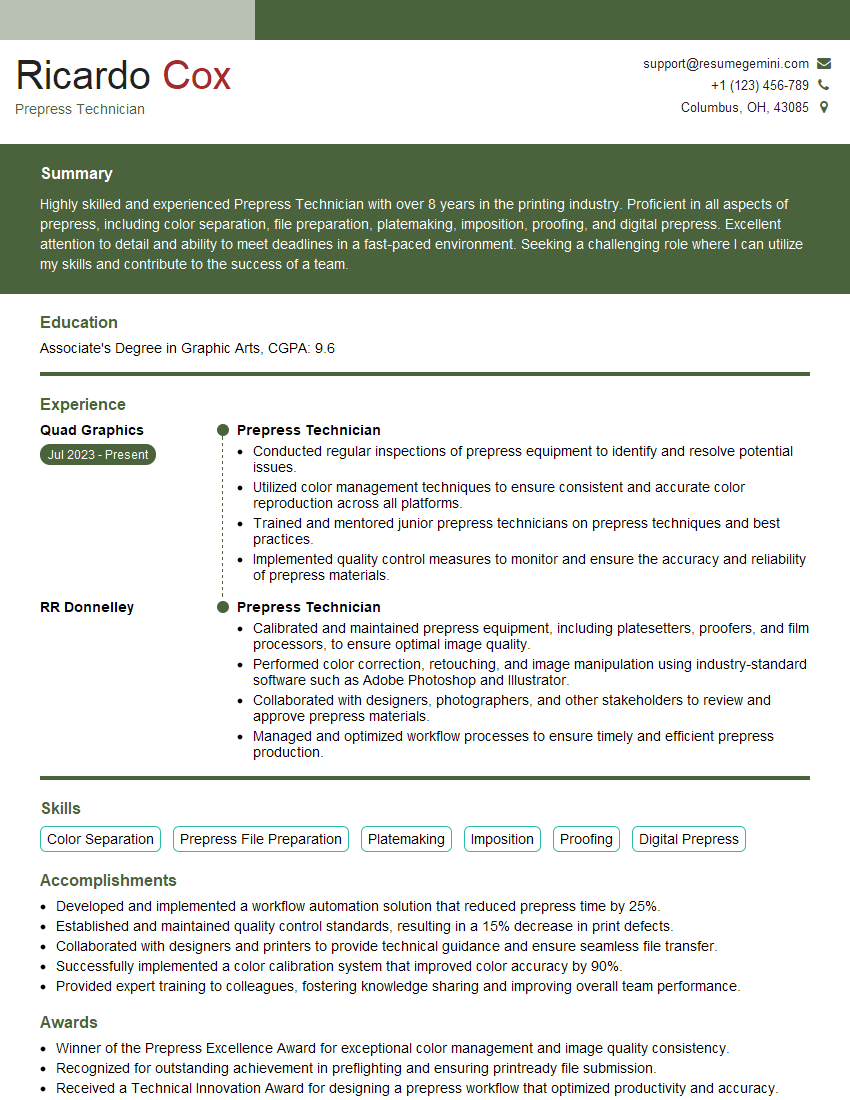The thought of an interview can be nerve-wracking, but the right preparation can make all the difference. Explore this comprehensive guide to Canvas Preparation interview questions and gain the confidence you need to showcase your abilities and secure the role.
Questions Asked in Canvas Preparation Interview
Q 1. What file formats are best suited for canvas printing?
For optimal canvas printing, high-resolution image files are crucial. The best formats are generally TIFF (Tagged Image File Format) and PSD (Photoshop Document). TIFF is known for its lossless compression, preserving image quality without data loss, which is essential for sharp details. PSD, Adobe Photoshop’s native format, retains layers and editing information, allowing for flexible adjustments before final printing. While JPEG is widely used, its lossy compression can lead to artifacts, particularly noticeable in large prints. Therefore, avoid JPEG for canvas printing unless absolutely necessary.
In short: TIFF and PSD are preferred for their lossless compression and layer preservation; avoid JPEG for large-format canvas printing.
Q 2. Explain the importance of color profiles in canvas preparation.
Color profiles are the heart of accurate color reproduction in canvas printing. A color profile is a set of data that describes how colors are represented on a specific device, be it a monitor, printer, or scanner. Without proper color profiles, your vibrant image on screen could print out dull or completely different in color. For canvas printing, you need to ensure your image has the correct color profile that matches your printer’s profile. This usually involves using an ICC (International Color Consortium) profile that bridges the gap between your screen’s color space (like sRGB) and the printer’s color gamut. Mismatched profiles lead to disappointing results, so paying close attention to this step is essential. A common mistake is using the wrong profile—leading to inaccurate color reproduction.
Example: Imagine trying to paint a portrait using colors from a different paint set than the one your reference image uses. The colors simply won’t match. Similarly, a wrong color profile leads to color mismatches between your screen and the final print.
Q 3. Describe your experience with image resolution and its impact on print quality.
Image resolution is paramount for print quality, especially in large-format canvas printing. Resolution is measured in pixels per inch (ppi). The higher the ppi, the more detail the image contains. A low-resolution image will appear blurry and pixelated when enlarged. For canvas prints, aiming for at least 300 ppi is generally recommended, but higher resolutions (e.g., 360 ppi or even higher for very large prints) are ideal. I’ve experienced firsthand projects where clients provided low-resolution images, resulting in a significant decrease in print quality. We had to explain the issue and either use the image at a smaller size or have the client resupply a higher-resolution image. Working with low-resolution images is a huge time-waster and can lead to dissatisfied clients.
Practical Application: If you’re preparing a 24 x 36 inch canvas print, and your image is only 72 ppi, it will appear extremely pixelated. To achieve a 300 ppi image, you would need an image with dimensions of approximately 7200 x 10800 pixels (24 inches * 300 ppi = 7200 pixels; 36 inches * 300 ppi = 10800 pixels).
Q 4. How do you handle color correction for canvas prints?
Color correction for canvas prints is a crucial step ensuring accurate color representation. It usually involves adjusting brightness, contrast, saturation, and individual color channels to achieve the desired visual effect. I generally use professional-grade software like Adobe Photoshop for this purpose. Soft-proofing is essential—this allows you to see a simulated preview of the print with the chosen printer profile. This way, you can adjust the colors before printing, avoiding unexpected results. Sometimes, subtle adjustments are needed to compensate for the canvas’s texture and the printer’s characteristics. For instance, colors might appear slightly different on the canvas than on the screen. Experience helps you anticipate these differences and perform the necessary corrections.
Step-by-step approach: 1. Assess the image for color balance. 2. Adjust brightness and contrast for optimal visibility. 3. Fine-tune saturation to enhance color vibrancy. 4. Perform selective color adjustments to refine specific color ranges. 5. Soft-proof to preview the print’s appearance and make further adjustments if needed.
Q 5. What are the different types of canvas materials and their suitability for printing?
Several canvas materials exist, each affecting the final print’s look and feel. Common types include: Poly-cotton blends: offer a good balance of durability, texture, and affordability; 100% cotton canvas: provides a finer texture and is ideal for fine art reproductions, but is more expensive; Linen canvas: has a more pronounced texture, creating a unique artistic effect, also often more expensive. The choice depends on the artwork, budget, and desired aesthetic. For instance, a photo print might benefit from the smoothness of a poly-cotton blend, while an oil painting reproduction would be better suited to the texture of a cotton or linen canvas. Knowing the characteristics of each material helps determine the best choice for a project and discussing it with the client is crucial.
Considerations: The weight of the canvas also impacts the final product – heavier canvases are more durable and can handle more stretching and handling. Thicker canvas material tends to have a less pronounced texture and shows finer details better.
Q 6. Explain the process of preparing a high-resolution image for large-format canvas printing.
Preparing a high-resolution image for large-format canvas printing involves several key steps. First, you need to ensure the image is of sufficient resolution (at least 300 ppi, ideally higher for larger prints). Next, check the color profile and convert it to a suitable profile matching your printer’s profile (usually an ICC profile). Then, you need to carefully assess the image quality and correct any color balance issues, brightness/contrast discrepancies, and saturation issues. This often involves using professional image editing software like Adobe Photoshop. Finally, before saving, make sure the image file format is TIFF or PSD (avoiding JPEG for large prints). I always conduct a soft proof at this stage to check if the print matches expectations. Once confirmed, I save the file in the correct resolution and format for the printing process.
Example Workflow: 1. Open image in Photoshop. 2. Check and convert color profile. 3. Perform color correction. 4. Save as TIFF or PSD at the required resolution. 5. Soft-proof and make final adjustments.
Q 7. How do you ensure accurate color reproduction in canvas printing?
Ensuring accurate color reproduction in canvas printing requires a multi-faceted approach. First, utilizing a high-quality printer with a wide color gamut is vital. Second, using accurate color profiles is non-negotiable. Calibrating your monitor is also crucial, as it’s your primary tool to assess color. I ensure my monitor is profiled regularly, using a colorimeter for best results. Testing print samples is also an essential part of my workflow. Before committing to a large-scale print, I always print a test swatch to verify color accuracy and check for any discrepancies. This allows for fine-tuning if necessary, and helps prevent costly errors on larger prints. Lastly, I maintain good communication with the client, providing proofs and ensuring they approve of the colors before proceeding with the final print. This collaborative approach helps avoid misunderstandings and ensures client satisfaction.
In essence: Color accuracy relies on the printer, color profiles, monitor calibration, test prints, and client communication.
Q 8. What are your preferred methods for proofing canvas prints before final production?
My preferred method for proofing canvas prints before final production involves a multi-step process. First, I always create a soft proof using the exact CMYK color profile and paper type specified for the final print. This soft proof is viewed on a calibrated monitor to ensure accurate color representation. Next, I create a hard proof – an actual print on a similar canvas material using a test print on a smaller scale. This allows for a visual check of the texture, color saturation, and overall quality. Finally, I use a color management system (CMS) to profile my printer and monitor, providing further accuracy and consistency between the digital file and the final product. This combination of soft and hard proofing minimizes the risk of unpleasant surprises and ensures the client receives a product that perfectly matches their vision.
Q 9. How do you identify and correct potential issues in a submitted design file for canvas printing?
Identifying and correcting issues in submitted design files is crucial. I start by checking the resolution – a low-resolution image will result in a blurry, pixelated print. I then meticulously examine the color mode; it must be CMYK for optimal printing. RGB files will lead to inaccurate color reproduction. I look for any embedded profiles and ensure they’re appropriate for canvas printing. Common issues like insufficient bleed (the extra area extending beyond the final print) are also addressed. If the image is too small, I’ll discuss upscaling options with the client, emphasizing potential quality loss. For files that are too large, we could crop the image according to their requirements. I would also check for correct color management and the file format compatibility with our printing process. These checks are often automated in preparation software, but manual verification is crucial. Essentially, it’s a thorough quality control process to preempt problems before they reach production.
Q 10. What software are you proficient in for canvas preparation (e.g., Adobe Photoshop, Illustrator)?
My proficiency lies primarily in Adobe Photoshop and Adobe Illustrator. Photoshop is indispensable for image editing, color correction, and preparing files for optimal print quality. I utilize its advanced tools for sharpening, retouching, and color management. Illustrator is incredibly useful when working with vector-based artwork, logos, or typography intended for canvas prints. The ability to scale vector graphics without loss of quality is crucial for maintaining sharp lines and text even at large print sizes. I’m also familiar with other software like GIMP and Affinity Photo for occasional tasks, providing me with flexibility depending on the project’s needs.
Q 11. Describe your experience with different printing techniques (e.g., giclée, inkjet).
I have extensive experience with both giclée and inkjet printing techniques for canvas. Giclée printing uses archival-quality inks for high-fidelity color reproduction and longevity. It’s ideal for fine art prints and projects requiring exceptional detail and color accuracy. Inkjet printing, while offering a wide array of options, is more cost-effective for large-volume projects. It requires careful selection of inks and canvas material to achieve the desired results. My experience spans various inkjet technologies, enabling me to choose the optimal method based on factors like budget, turnaround time, and print quality expectations. For example, I might recommend giclée for a limited-edition artist print and inkjet for a high-volume corporate order.
Q 12. How do you manage and organize digital assets for multiple canvas printing projects?
Managing digital assets for multiple canvas printing projects involves a robust organizational system. I use a combination of cloud-based storage (like Dropbox or Google Drive) and a well-structured local folder system. Each project is housed in a separate folder with subfolders for high-resolution images, low-resolution previews, client communication, and final print files. Clear and consistent file naming conventions (e.g., ProjectName_Date_Version.jpg) are essential for efficient retrieval. Metadata embedding within the files helps with organization. This organized approach ensures easy access to assets, prevents version conflicts, and streamlines workflow, especially when working on several projects simultaneously. In addition to this, I use a project management software to track every stage of a project.
Q 13. Explain your understanding of color space conversions (e.g., RGB to CMYK).
Understanding color space conversions, especially RGB to CMYK, is fundamental in canvas printing. RGB (Red, Green, Blue) is the color model used for digital screens, while CMYK (Cyan, Magenta, Yellow, Key/Black) is the model used for printing. Directly printing an RGB file often leads to inaccurate color reproduction due to the limitations of CMYK inks. I use color management profiles within my software to accurately convert RGB to CMYK. This involves selecting an appropriate ICC profile (International Color Consortium) that maps the RGB colors to their CMYK equivalents, considering the specific printer and canvas material. Sometimes, slight color shifts are unavoidable, so a calibrated monitor and soft proofing are essential to anticipate and minimize these differences. It’s about managing expectations, too. You can’t always perfectly replicate on-screen colors in print.
Q 14. What are the common issues you encounter during canvas preparation and how do you resolve them?
Common issues during canvas preparation include low-resolution images resulting in blurry prints, incorrect color modes leading to color mismatches, insufficient bleed causing white borders, and incorrect file formats hindering the printing process. I address these by checking image resolution early, meticulously ensuring the CMYK color mode is used, verifying sufficient bleed, and verifying the file compatibility (e.g., PDF, TIFF, JPEG). When dealing with low-resolution images, I discuss upscaling options with the client, clearly explaining the potential loss in quality. If color mismatches occur, adjusting the CMYK values in the file and making a new soft proof is necessary. For insufficient bleed, I either advise clients to resubmit their files or provide a solution within our design software to extend the canvas size. Each issue necessitates a different solution, and a blend of technical skills and communication is needed to resolve them effectively.
Q 15. How do you handle client revisions and feedback during the canvas preparation process?
Handling client revisions is crucial for delivering exceptional canvas prints. My process begins with clearly defining the revision process upfront – outlining the number of revisions included, the turnaround time for each, and the communication channels we’ll use (email, project management software, etc.).
I always provide detailed explanations for any changes I make, explaining the rationale behind design choices. I encourage clients to provide specific feedback, rather than general comments like “it looks off.” For example, instead of saying “the colors are wrong,” a client might say, “the blue is too saturated; could we make it a bit more muted?” This level of specificity is invaluable.
I use version control, saving each revision with clear labels (e.g., ‘Revision 1 – Color Adjustment,’ ‘Revision 2 – Text Placement’). This allows easy comparison and rollback if needed. Finally, I maintain open and proactive communication, keeping the client informed throughout the process and confirming their satisfaction with each revision.
Career Expert Tips:
- Ace those interviews! Prepare effectively by reviewing the Top 50 Most Common Interview Questions on ResumeGemini.
- Navigate your job search with confidence! Explore a wide range of Career Tips on ResumeGemini. Learn about common challenges and recommendations to overcome them.
- Craft the perfect resume! Master the Art of Resume Writing with ResumeGemini’s guide. Showcase your unique qualifications and achievements effectively.
- Don’t miss out on holiday savings! Build your dream resume with ResumeGemini’s ATS optimized templates.
Q 16. Explain your understanding of DPI and PPI in relation to canvas printing.
DPI (dots per inch) and PPI (pixels per inch) are crucial for high-quality canvas prints. They both measure resolution, but apply to different stages. DPI refers to the physical dots of ink printed per inch on the canvas. PPI, on the other hand, refers to the number of pixels in your digital image per inch.
A higher PPI in your source image allows for a larger print size while maintaining detail. For example, a 300 PPI image will generally yield a sharper, more vibrant print than a 72 PPI image of the same dimensions. It’s important to choose a PPI that matches your desired print size and the capabilities of your printing method. While a very high PPI image might seem ideal, it will dramatically increase file size and processing time without necessarily yielding a significantly better result for canvas prints at standard viewing distances.
Typically, 300 PPI is a good starting point for most canvas prints. Anything lower risks appearing pixelated or blurry at larger print sizes.
Q 17. What is your experience with image sharpening and resizing techniques for canvas prints?
Image sharpening and resizing are critical for optimal canvas print quality. I use non-destructive editing techniques whenever possible, meaning I don’t directly alter the original image file. This ensures I can always revert to the original if necessary.
For sharpening, I avoid over-sharpening, which can lead to halos around edges. I prefer using smart sharpening tools in software like Photoshop that intelligently target details and avoid artifacts. For resizing, I use resampling techniques like bicubic smoothing, which reduces pixelation and preserves image detail better than simpler methods. I always consider the final print size and the original image resolution to determine the optimal resizing strategy, aiming to find a balance between detail and file size.
For example, if I’m working with a low-resolution image, I might employ AI-based upscaling techniques to improve detail before sharpening, but I always manage client expectations regarding the limitations of upscaling low-resolution images.
Q 18. How do you optimize images for different canvas sizes and aspect ratios?
Optimizing images for different canvas sizes and aspect ratios requires careful planning and execution. I start by understanding the client’s desired dimensions and aspect ratio (e.g., 16:9, 4:3, 1:1). Then, I assess the original image. If the original image doesn’t perfectly match the desired aspect ratio, I have several options:
- Cropping: I carefully crop the image to fit the desired aspect ratio, ensuring that the most important elements of the composition are retained.
- Letterboxing or Pillarboxing: If cropping isn’t suitable, I can add solid-color bars (letterboxing for horizontal images or pillarboxing for vertical images) to maintain the aspect ratio. The background color is chosen to complement the image.
- Resizing and Resampling: If needed, I resize and resample the image using appropriate techniques as mentioned previously.
Regardless of the chosen method, I always preview the final image at the correct resolution and dimensions before proceeding to print to ensure the quality meets my and my client’s expectations.
Q 19. Describe your workflow for preparing canvas artwork for various printing methods.
My workflow adapts to the specific printing method. For giclée printing, known for its high-quality results, I meticulously prepare the image at high resolution (300 PPI or higher) and with a color profile suited to the printer’s capabilities. I often create a proof print first to ensure colors and details are accurate. For inkjet printing, a similar process is followed, but the resolution requirements might be slightly lower, depending on the printer.
For canvas wraps, I ensure sufficient bleed (usually around 1 inch) is added to the image to accommodate wrapping around the stretcher bars. I also adjust the file format and color space to match the printer’s specifications. Different printing services have their own recommended file settings; I make sure to thoroughly check their guidelines before sending them the finalized file. I always communicate with the client at each stage of the printing process to address concerns and make necessary adjustments if required.
Q 20. How do you ensure the correct bleed and margins for canvas prints?
Accurate bleed and margins are critical for professional canvas prints. Bleed prevents white edges from appearing after the canvas is stretched and wrapped around the stretcher bars. Typical bleed is 0.5 to 1 inch on all sides. Margins are the space between the image and the edge of the canvas after wrapping. They ensure the image is not too close to the edges and that no important parts are lost in the wrap.
I ensure correct bleed and margins using design software like Photoshop or Illustrator. I add the necessary bleed area to the design before sending it to the printer. The software allows me to precisely control dimensions and ensure the image is positioned correctly within the bleed and margin areas. Many print providers offer templates that aid this process, ensuring the correct dimensions are adhered to in their preferred file format. Incorrect bleed and margins can lead to unsatisfactory finished products; this careful attention to detail is critical for the final aesthetic.
Q 21. What are the best practices for handling text and typography on canvas prints?
Handling text and typography on canvas prints requires a thoughtful approach due to the unique characteristics of the medium. I avoid overly small or complex fonts, as these might appear blurry or illegible when printed at a large scale. I always utilize high-resolution fonts (at least 300 DPI) to ensure crisp text. Simplicity is key; I choose fonts that are highly legible even from a distance.
Before incorporating text, I consider the overall design aesthetic to maintain consistency and harmony with the images. I test the text at the intended print size to check readability. For example, decorative fonts can be effective, but only when large enough to be clearly readable and not distracting from the main image. A serif font might work best for a classic painting reproduction while a sans-serif font might be better for a modern abstract design. I might also rasterize text in high-resolution to ensure compatibility with all canvas print technologies.
Q 22. How do you ensure the proper alignment and registration of images on canvas?
Ensuring proper alignment and registration of images on canvas is crucial for a professional-looking final product. Think of it like perfectly aligning puzzle pieces – if they’re off, the whole picture is ruined. We achieve this through a multi-step process. First, the image file is carefully inspected for any distortions or anomalies. Then, using specialized software, we create bleed areas around the image. Bleed ensures that even if slight shifts occur during printing or stretching, the image will still be correctly positioned on the canvas. Precise measurements are taken and color profiles are matched to guarantee that the print lines up exactly with the canvas edges, avoiding any unsightly white borders or misalignments. For complex layouts with multiple images, we might use registration marks within the design file itself, acting as guides during the printing process for ultimate accuracy.
For example, in a recent project involving a panoramic landscape, we used bleed of at least 0.25 inches on all sides to prevent any issues with the canvas wrapping. Our software then precisely positioned the image within the bleed area, ensuring a seamless and aligned final print.
Q 23. What methods do you employ to prevent moiré patterns in canvas prints?
Moiré patterns, those distracting wavy patterns that can appear in prints, are a common problem caused by the interaction between the printing screen and the image’s resolution. Imagine two slightly misaligned grids overlapping – that’s essentially what creates the moiré effect. Preventing these patterns requires careful consideration of resolution and image processing. We always check the image’s resolution against the printer’s capabilities. A low-resolution image printed on a high-resolution printer is a recipe for moiré. We might need to resample the image (increase the resolution carefully) using appropriate techniques to minimize the introduction of artifacts. Additionally, we often use anti-aliasing techniques during image preparation to smooth out edges and reduce the likelihood of moiré appearing. Finally, converting the image to a CMYK color profile before printing is vital, as RGB files are more prone to moiré effects on print.
In a recent project with a highly detailed architectural drawing, we noticed potential moiré issues during proofing. By strategically resampling and then slightly blurring the image using a specialized filter designed for print, we successfully eliminated the pattern before sending it to print.
Q 24. How do you deal with files with low resolution or poor image quality?
Low-resolution or poor-quality files present a challenge, but not an insurmountable one. The key is understanding the limitations and working within them. We begin by assessing the image quality and determining the extent of the problem. If the image is simply under-resoluted, carefully upscaling it might be possible – but this needs to be done thoughtfully to avoid adding noticeable artifacts or blurriness. Software like Photoshop provides tools to intelligently enlarge images, preserving details as much as possible. In cases of severe image degradation (e.g., excessive noise or compression artifacts), we might explore options such as using the image as a basis for a stylized artwork, accepting the imperfections as part of the artistic expression. Sometimes, we must have an honest conversation with the client to manage expectations and determine alternative solutions, which might include sourcing a replacement image.
I recall a project where we received a client’s treasured but very low-resolution family photo. We used advanced upscaling techniques along with careful noise reduction and smart sharpening to improve the image significantly without making it look unnatural. The resulting print was far from perfect, but it captured the precious family memory acceptably.
Q 25. Explain the importance of file compression and its impact on print quality.
File compression is a double-edged sword. It reduces file size, making it easier to handle and transmit, but excessive compression can significantly impact print quality. Lossy compression, like JPEG, discards image data to achieve smaller file sizes. This results in a loss of detail and can introduce artifacts, particularly visible at higher resolutions. Lossless compression, like PNG or TIFF, preserves all image data, ensuring the best possible print quality. For canvas prints, maintaining high quality is paramount. Therefore, we always prefer lossless compression for the initial image files. However, we sometimes use lossy compression for web previews, ensuring the balance between file size and visual quality for online use. We carefully manage the compression level during post-production to minimize quality loss while keeping file sizes manageable.
For example, we always deliver high-resolution TIFF files to our printers, ensuring the best possible quality. The web preview versions are prepared using optimized JPEG compression to achieve a good balance between file size and visual representation.
Q 26. Describe your experience with automated workflow tools in canvas preparation.
My experience with automated workflow tools in canvas preparation has been transformative. We utilize software that automates tasks like color profiling, resizing, and bleed addition. This streamlines the entire process, reduces the risk of human error, and significantly increases efficiency. The software typically allows for batch processing, enabling us to handle large volumes of images quickly and consistently. These tools also often integrate with our print management systems, further automating the entire process from order receipt to final print output. The specific tools we use include [mention specific tools, if allowed, otherwise omit]. These systems not only save time but ensure consistency and quality across all our projects.
We recently transitioned to a new automated system which reduced our processing time by about 40% and improved overall consistency, minimizing the risk of human error during resizing or color profile adjustments.
Q 27. What is your understanding of spot colors and their use in canvas printing?
Spot colors are pre-mixed inks used to create specific colors with greater accuracy and consistency than can be achieved with CMYK. Imagine trying to perfectly replicate a vibrant corporate logo color using just the standard CMYK process. It’s often difficult to achieve the exact shade. Spot colors address this by using a dedicated ink for each specific color. In canvas printing, spot colors are particularly useful when precise color matching is critical, such as for corporate branding, fine art reproduction with specific hues, or when printing highly saturated colors. While they add some complexity to the process, the superior color accuracy often makes them worthwhile. We carefully specify and manage spot colors through our workflow, ensuring the printer has the necessary ink profiles and understands the color requirements.
For instance, in a recent project involving a corporate logo, the client supplied the Pantone number for their brand color. We ensured the print shop correctly matched this Pantone spot color to maintain brand consistency.
Q 28. How do you handle different file types and their associated challenges during canvas preparation?
Handling different file types requires flexibility and expertise. Each file type has its strengths and weaknesses. For instance, TIFF files are ideal for high-resolution images, while JPEGs are better suited for web images due to their smaller file size. PDFs can contain complex layouts but might pose challenges with image quality. We use appropriate software to handle each file type efficiently, converting and processing as needed to ensure optimal results. For example, we might need to convert a low-resolution JPEG into a TIFF for printing to maximize image quality. We carefully consider factors like color space, resolution, and compression when working with different file types. Problems can arise if a file is corrupt, has a damaged header, or is in an unsupported format. We have robust error-handling procedures in place to identify and resolve such issues. We also educate clients on optimal file preparation for canvas prints to streamline the process and prevent delays.
We once had to deal with a client who submitted a low-resolution JPEG file for a large-format print. We worked with them to find a higher-resolution image. The experience highlighted the importance of client communication regarding the file format and quality to avoid production challenges and meet project expectations.
Key Topics to Learn for Canvas Preparation Interview
- Understanding the Canvas Learning Management System (LMS): Explore the core functionalities and architecture of Canvas, including its user interface, course management features, and communication tools.
- Course Design and Development in Canvas: Learn how to create engaging and effective online courses within the Canvas environment. This includes designing learning activities, assessments, and utilizing various Canvas tools.
- Canvas Integrations and Third-Party Tools: Understand how Canvas integrates with other educational technologies and applications. Explore the benefits and limitations of various integrations.
- Assessment and Grading in Canvas: Master the various assessment tools available in Canvas, including quizzes, assignments, and discussions. Learn effective strategies for grading and providing feedback.
- Canvas Administration and Management: For relevant roles, understand the administrative aspects of managing a Canvas instance, including user management, course creation workflows, and system settings.
- Troubleshooting and Technical Support in Canvas: Develop problem-solving skills to address common Canvas issues. Learn how to navigate help resources and provide effective technical support to users.
- Accessibility and Inclusivity in Canvas: Understand the importance of creating accessible and inclusive learning experiences within Canvas, adhering to accessibility guidelines and best practices.
- Data Analysis and Reporting in Canvas: Learn to interpret data and generate reports from Canvas to assess student progress and course effectiveness.
Next Steps
Mastering Canvas Preparation is crucial for advancing your career in education technology and related fields. A strong understanding of Canvas demonstrates valuable skills in online learning design, technology integration, and instructional support. To maximize your job prospects, creating a compelling and ATS-friendly resume is essential. We strongly recommend using ResumeGemini to build a professional and effective resume that highlights your Canvas expertise. Examples of resumes tailored to Canvas Preparation roles are available below to help guide you.
Explore more articles
Users Rating of Our Blogs
Share Your Experience
We value your feedback! Please rate our content and share your thoughts (optional).
What Readers Say About Our Blog
good