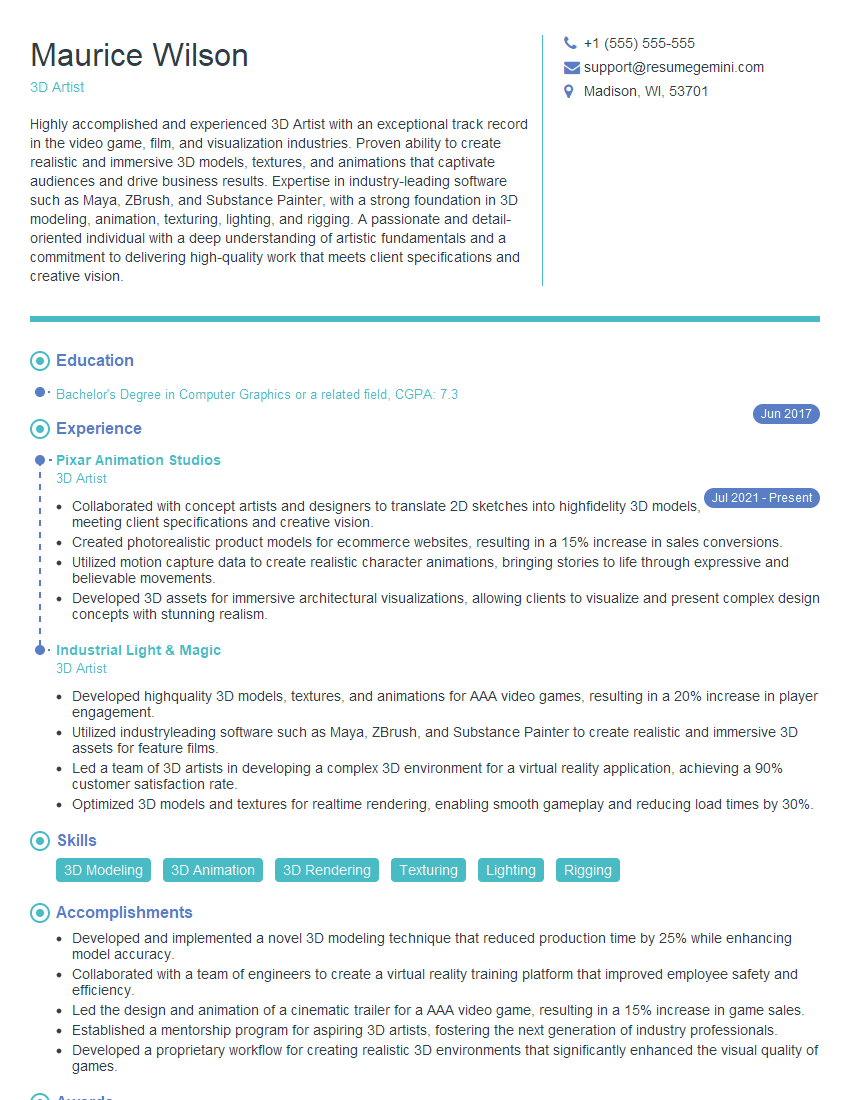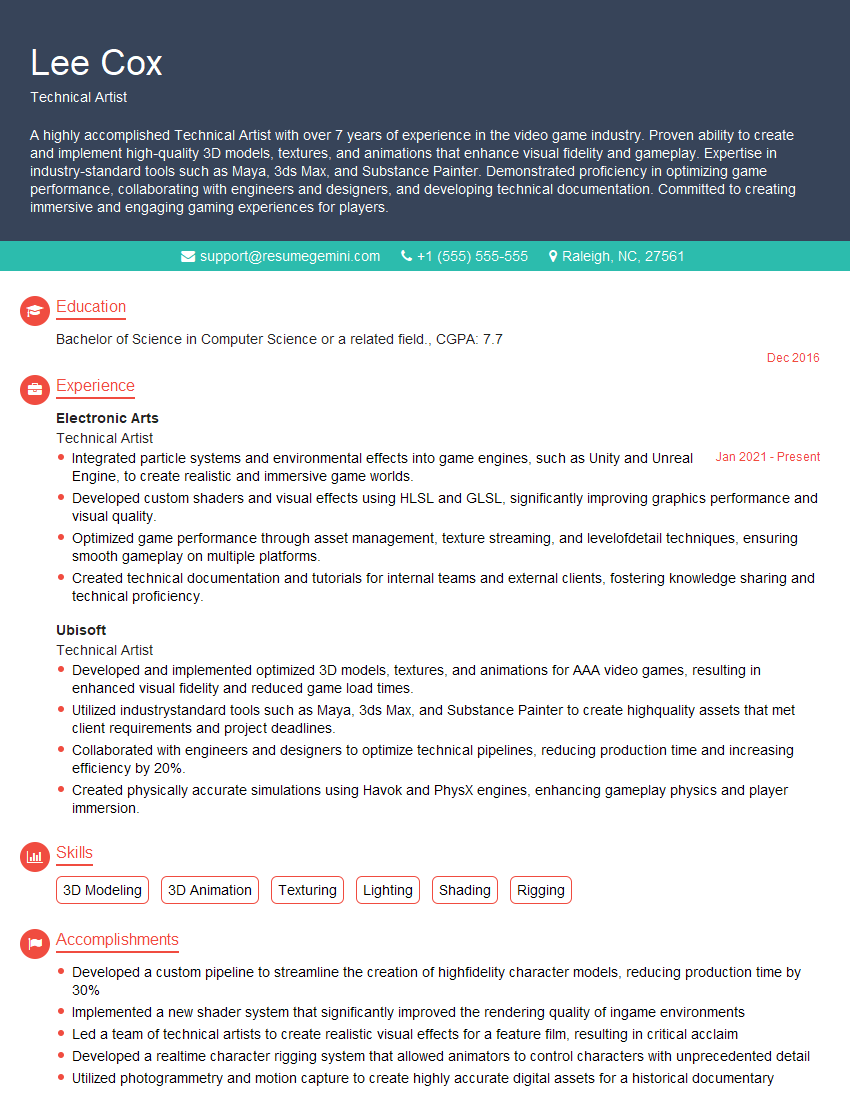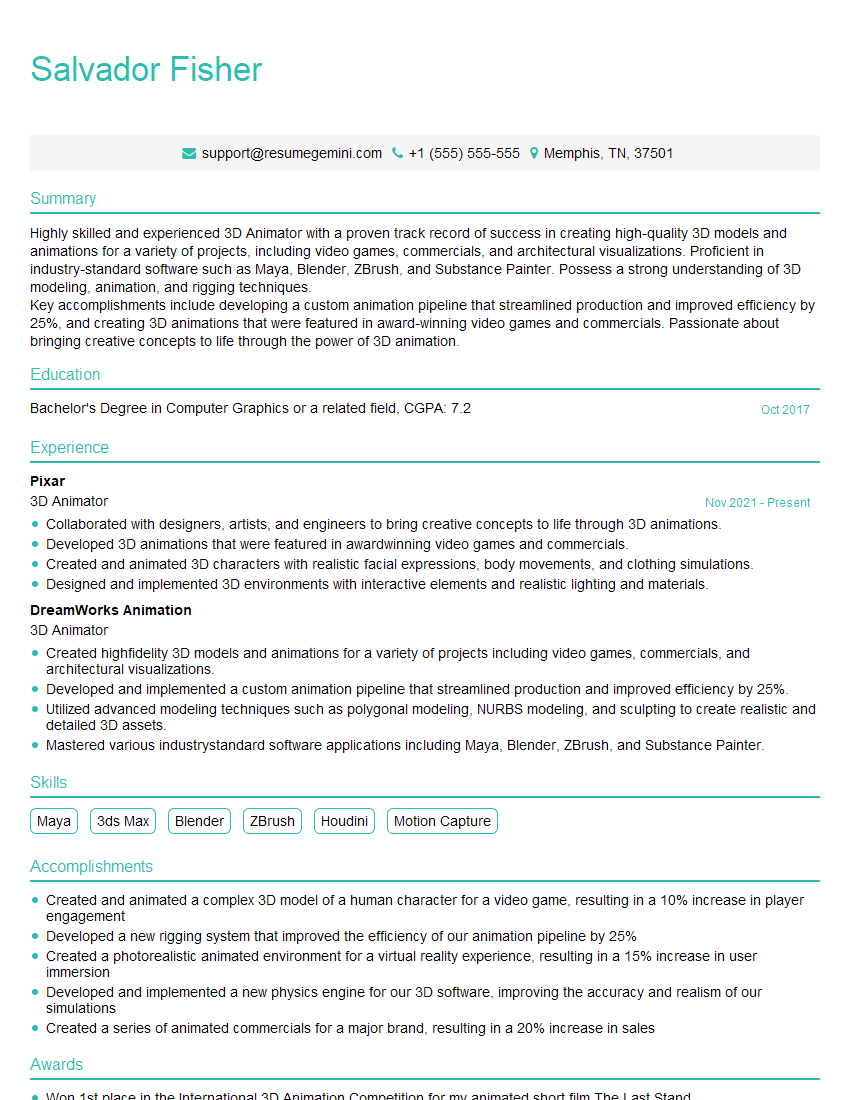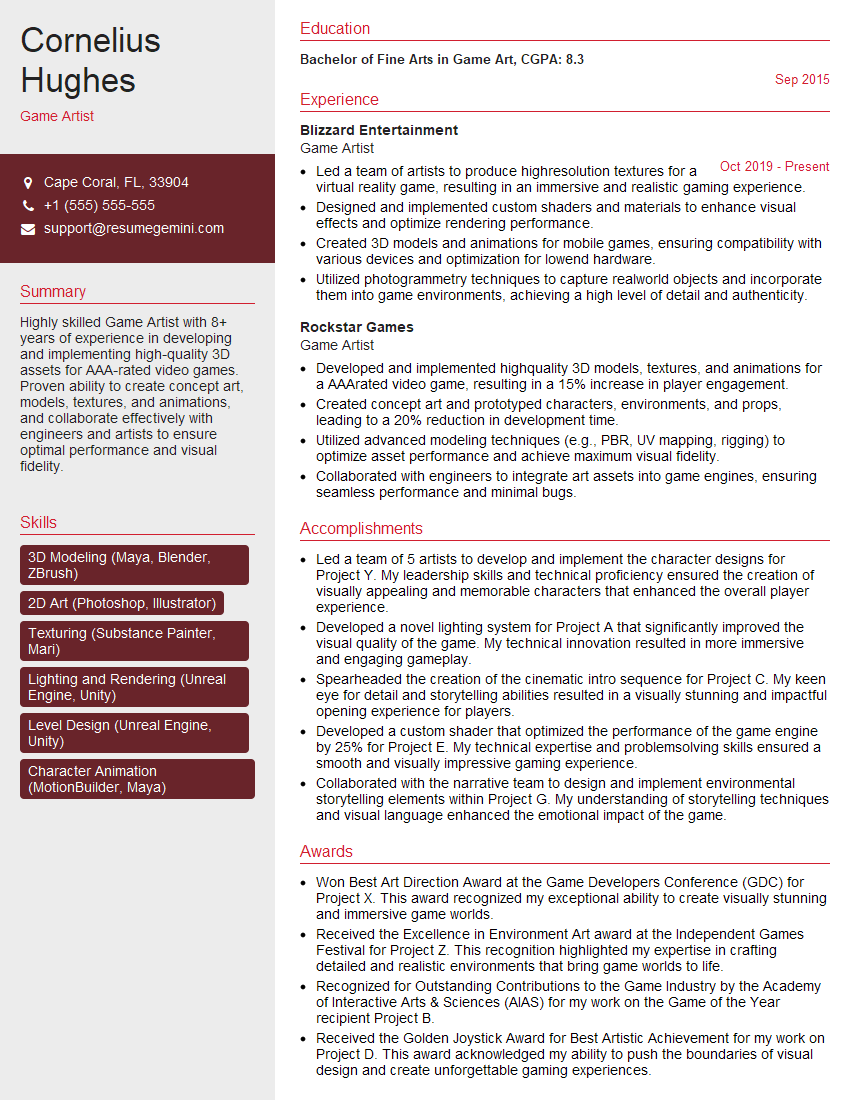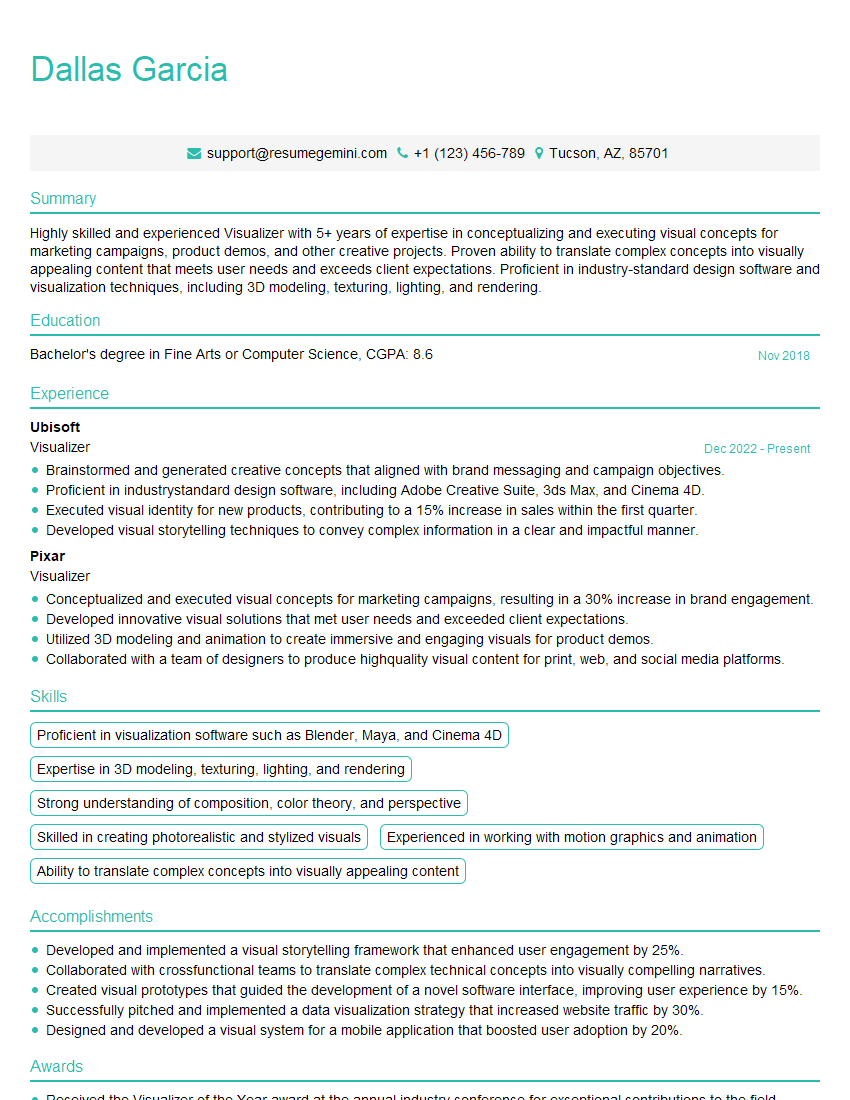Unlock your full potential by mastering the most common Experience with Adobe Dimension interview questions. This blog offers a deep dive into the critical topics, ensuring you’re not only prepared to answer but to excel. With these insights, you’ll approach your interview with clarity and confidence.
Questions Asked in Experience with Adobe Dimension Interview
Q 1. Explain the difference between a Cinema 4D file and a Dimension file.
Cinema 4D and Adobe Dimension are both 3D software packages, but they serve different purposes and have distinct workflows. Cinema 4D is a powerful, professional-grade 3D modeling, animation, and rendering application known for its flexibility and advanced features. It’s excellent for complex animations, character modeling, and architectural visualization. Dimension, on the other hand, is designed specifically for quick and efficient product visualization and photorealistic rendering. It’s more user-friendly and integrates seamlessly with Adobe Creative Cloud applications like Photoshop.
Think of it this way: Cinema 4D is like a Swiss Army knife—versatile and capable of many complex tasks. Dimension is more like a specialized tool, perfectly honed for a specific job (product visualization).
A Cinema 4D file (.c4d) contains a much broader range of data, including animation keyframes, complex materials, and high-polygon models. A Dimension file (.dim) focuses on the final rendering and scene setup, usually importing simplified models optimized for fast rendering. You can import a simplified version of a Cinema 4D model into Dimension but not the other way around, unless you export specific assets like meshes and textures separately.
Q 2. Describe your experience using Dimension’s lighting tools.
Dimension’s lighting tools are intuitive and effective, even for beginners. I frequently use the built-in lighting presets as starting points, adjusting intensity, color temperature, and shadow softness to achieve the desired mood and realism. For more control, I employ the individual light sources like the area light, point light, and spot light, experimenting with their placement and properties. I find the real-time rendering in Dimension invaluable for experimenting quickly; seeing how lighting changes instantly makes the process very efficient.
For example, in a recent project visualizing a coffee mug, I started with a simple ‘Studio Softbox’ preset. However, to highlight the glossiness of the mug’s surface, I added a subtle rim light using a spot light positioned behind and slightly above the mug. This process of iterative refinement, using both presets and individual lights, is crucial for achieving a balanced and visually appealing image.
Environment lighting is equally important; I often use HDRI images (High Dynamic Range Images) to create realistic and immersive environments. These images capture the light and reflections of a real-world environment, adding incredible detail and depth to the scene. Mastering the interaction between these lighting elements—ambient lighting, key lights, fill lights, and rim lights—is key to creating realistic product shots.
Q 3. How do you handle material creation and application in Adobe Dimension?
Material creation and application in Dimension is a straightforward yet powerful process. Dimension offers a wide range of pre-built materials, making it easy to get started quickly. For more customized materials, I can adjust existing materials or create my own from scratch, using various parameters to control the look and feel of surfaces. This includes tweaking roughness, metallic, specular, and normal maps.
For example, I recently created a realistic wood material by starting with the pre-built ‘Wood’ material and modifying its roughness and color parameters to match the exact grain and hue of a specific type of wood. Furthermore, you can import your own textures or utilize resources from Adobe Stock or external sources. The drag-and-drop functionality makes applying materials simple and intuitive, letting me quickly experiment with different material combinations.
The ability to adjust materials in real-time is a huge advantage. I can see how changes to material properties will look before committing to them, saving considerable time and iterations in the design process. Once satisfied, I can apply the new material to other elements within the scene, ensuring consistency.
Q 4. Explain your workflow for creating realistic product visualizations in Dimension.
My workflow for creating realistic product visualizations in Dimension typically follows these steps:
- Model Import/Creation: I start by importing high-quality 3D models, often prepared in other software like Blender or Cinema 4D. These models should be optimized for Dimension’s rendering engine, usually low-poly models with UV maps and appropriate textures.
- Scene Setup: I carefully position the product in the scene, adding a background, lighting, and potentially other elements to create context.
- Material Application: I apply appropriate materials to the product and surrounding elements, adjusting properties to ensure realism. This involves careful consideration of reflection, roughness, and other material parameters.
- Lighting and Camera Adjustments: This is an iterative process involving experimenting with different light sources and camera angles until the desired look is achieved. This is where I make most of my creative decisions, playing with lighting angles to highlight important features of the product and to build the mood.
- Rendering: I render the final image using Dimension’s rendering engine, adjusting settings as needed to balance render time and quality. Dimension’s real-time preview is really helpful here.
- Post-Processing (Optional): Once the render is complete, I might perform minor post-processing in Photoshop to refine details, add subtle effects, and enhance the overall visual quality.
This process allows me to create professional product visualizations efficiently and effectively, maximizing Dimension’s strengths while minimizing unnecessary complications.
Q 5. How would you troubleshoot common rendering issues in Adobe Dimension?
Troubleshooting rendering issues in Dimension often involves systematically checking several aspects of the scene and settings:
- Model Integrity: Corrupted or improperly formatted 3D models are a common culprit. I always verify that my models are correctly imported, their textures are properly assigned, and there are no missing or overlapping faces.
- Material Issues: Incorrectly configured materials can lead to rendering artifacts. I meticulously inspect materials for missing textures, errors in parameter values, or incompatibility issues. Sometimes, simplifying overly complex materials can improve render times.
- Lighting Conflicts: Conflicting light settings or an unbalanced lighting setup can cause unexpected results. I review light settings for inconsistencies and ensure appropriate intensity, shadows, and color balance.
- Memory and Resources: Dimension’s rendering process can be resource-intensive. Insufficient system RAM or GPU memory can lead to slow rendering or crashes. I will often optimize my models further, or if necessary reduce rendering quality temporarily to free up memory.
- Render Settings: Incorrect render settings can lead to poor image quality or rendering errors. Double-checking things like image resolution, anti-aliasing settings, and sample count are important steps.
If problems persist, I often consult the Adobe Dimension documentation or community forums for solutions specific to the encountered error message or symptom.
Q 6. Describe your experience with importing and exporting assets in Dimension.
Dimension excels at importing and exporting a variety of assets. I routinely import 3D models in formats like FBX, OBJ, and SketchUp SKP, ensuring they have appropriate textures. This allows for seamless integration with other 3D modeling software. For images and textures, I primarily use PNG, JPG, and TIFF files, carefully managing resolution and color space for optimal results.
Exporting is equally streamlined. Dimension allows saving rendered images in high-resolution formats like TIFF or PNG, ideal for print or web applications. It also supports exporting 3D model data in FBX format for further editing in other applications.
One advantage of working within the Adobe ecosystem is the seamless integration between Dimension, Photoshop, and Illustrator. I can easily export renders from Dimension into Photoshop for advanced retouching and compositing, a workflow I utilize frequently. In short, the import and export capabilities of Dimension are highly flexible and fit perfectly within my overall design workflow.
Q 7. What are the advantages of using Dimension over other 3D software?
Dimension’s advantages over other 3D software stem from its focus on streamlined product visualization and ease of use. Unlike complex applications like Cinema 4D or Blender, Dimension sacrifices some flexibility for speed and simplicity. This makes it ideal for professionals who need to create high-quality product renders quickly without needing extensive 3D modeling experience.
Key advantages include:
- Ease of Use: Its intuitive interface makes it accessible to a broader range of users, including those without extensive 3D modeling experience.
- Seamless Adobe Integration: Tight integration with other Adobe Creative Cloud applications like Photoshop and Illustrator simplifies the workflow considerably.
- Fast Rendering: Dimension is optimized for fast rendering times, crucial when producing many visuals or working under tight deadlines.
- Real-time Feedback: Real-time rendering allows for rapid experimentation and iterative refinement of the design.
- Focus on Photorealism: Its rendering engine is designed to produce highly realistic visuals, ideal for showcasing products.
While other 3D software offers more advanced features, Dimension’s strengths lie in its efficiency and ability to quickly produce high-quality product visualizations for marketing, e-commerce, and other professional applications.
Q 8. How familiar are you with Dimension’s camera settings and controls?
Adobe Dimension’s camera controls are incredibly intuitive, yet powerful. They go beyond simple focal length adjustments; they offer fine-grained control over aspects crucial for achieving the desired perspective and mood. Think of it like a professional DSLR, allowing adjustments to things like field of view, depth of field, and camera position.
For example, adjusting the focal length impacts how much of your scene is in focus and the resulting perspective (a wider focal length will capture a broader scene, while a longer one compresses perspective and creates a shallow depth of field). Aperture directly affects depth of field: smaller apertures (higher f-stop numbers) create greater depth of field, while larger apertures (lower f-stop numbers) result in shallower depth of field, ideal for blurring backgrounds.
Furthermore, Dimension allows you to easily manipulate camera position and rotation using intuitive controls in the viewport or by entering specific coordinates. This gives you absolute control over the angle and distance from your subject, helping you create compelling compositions. I often experiment with different camera angles – from a high, bird’s-eye view to a low, ground-level perspective – to discover the most effective way to showcase a product or design.
Q 9. How do you create and manage scenes in Adobe Dimension?
Managing scenes in Dimension is about organization and efficiency. Each project can contain multiple scenes, allowing you to keep different variations or compositions separate. This is particularly helpful when working on complex projects with numerous product variations or multiple marketing shots. To create a new scene, you simply click on the ‘New Scene’ option in the Scenes panel. This creates a clean slate, allowing you to compose your scene from scratch. Alternatively, you can duplicate existing scenes to quickly generate variations without starting from ground zero.
To manage scenes effectively, I rely heavily on clearly naming each scene. For example, if I’m working on a product photoshoot for a coffee mug, I might have scenes named “Mug_Front_Closeup”, “Mug_Angle_Lifestyle”, and “Mug_Overhead_Group”. This makes it effortless to find and reuse specific compositions or edit individual scenes without affecting others. I also regularly save my work frequently to avoid losing progress.
Q 10. Describe your experience using different render engines in Dimension.
Dimension utilizes a sophisticated render engine capable of producing high-quality images, focusing on speed and ease of use for quick iterations and fast rendering times. There isn’t a selection of different render engines like in some other 3D software. Instead, Dimension’s strength lies in its optimized workflow for photorealistic rendering without requiring deep knowledge of complex rendering settings.
However, I often adjust settings such as sampling (controlling the image quality; higher sampling leads to cleaner images but increases render times) and denoising (reducing noise in the final render, a crucial feature especially when working with fast render settings) to manage render times and output quality. Understanding the balance between speed and image quality is crucial. For quick client reviews, I may use faster render settings, while for final marketing materials I’ll invest the time needed for high-quality output. This adaptability is vital in a fast-paced professional environment.
Q 11. Explain your workflow for creating photorealistic images in Dimension.
My workflow for creating photorealistic images in Dimension is iterative and relies heavily on attention to detail. It’s not a linear process, but rather a cycle of refinement.
- Asset Preparation: This starts with acquiring high-quality models and textures. I often use models from online marketplaces or create my own in other 3D software, ensuring they have realistic materials and textures.
- Scene Composition: I carefully arrange the models and lighting in the scene to create a visually appealing composition. I pay close attention to the camera’s perspective, depth of field, and lighting angles.
- Lighting & Materials: This is the most crucial step. I use realistic PBR (Physically Based Rendering) materials, adjusting their properties (roughness, metallic, etc.) to match the real-world counterparts. I also meticulously position and adjust light sources to create realistic shadows and highlights.
- Rendering & Post-Processing: I fine-tune render settings (sampling, denoising) to balance speed and quality. After rendering, I might do minor adjustments in Photoshop, such as color correction or subtle adjustments to enhance the realism.
- Iteration & Refinement: I view the render, analyze any shortcomings, and make iterative changes to the lighting, materials, or composition. This cycle repeats until I’m satisfied with the result.
For example, when creating an image of a watch, I’d meticulously adjust the metallic properties of the watch’s casing and the reflectivity of its glass. I’d also pay attention to the shadows cast by the watch hands.
Q 12. How do you utilize Dimension’s environment features?
Dimension’s environment features allow for the creation of believable contexts. Instead of isolated products, you can place them within immersive environments, adding depth and realism to your renders. This is done through various options such as selecting pre-made environments (indoor or outdoor scenes) or using your own custom HDRIs (High Dynamic Range Images). HDRIs provide realistic lighting and reflections, instantly upgrading the scene’s realism.
I often use HDRIs to create more compelling visuals. For example, if I’m showcasing a new pair of sunglasses, placing them within a coastal environment with an appropriate HDRI creates a far more engaging image than a plain white background. I also frequently adjust the environment’s intensity, adding or removing elements like skyboxes or ground planes to fine-tune the lighting and ambiance. This control allows me to tailor the background to match the brand’s aesthetic or the product’s intended use.
Q 13. Describe your experience with using PBR materials in Dimension.
PBR (Physically Based Rendering) materials are essential for photorealism in Dimension. They simulate how real-world materials interact with light, resulting in much more accurate and believable renders. Unlike older material systems, PBR uses physically accurate parameters like roughness, metallic, and subsurface scattering to determine how light reflects and refracts.
For instance, a highly polished metal surface (high metallic, low roughness) will show sharp, specular reflections, whereas a rough piece of wood (low metallic, high roughness) will have diffuse reflections. Understanding these parameters is crucial. In Dimension, applying and adjusting PBR materials is straightforward, but effective use relies on understanding the real-world properties of different materials. I often consult reference images of real-world materials to guide my adjustments in Dimension, ensuring accuracy and believability.
Q 14. How do you manage large files and assets in Dimension?
Managing large files and assets in Dimension efficiently involves proactive measures to avoid performance bottlenecks. This includes using a well-organized project structure, employing proxy models, and leveraging Dimension’s asset management features.
- Organized Project Structure: I always create a clear folder structure for my projects, keeping models, textures, and other assets neatly organized. This prevents chaos and makes it easier to locate specific elements.
- Proxy Models: For complex models, I use proxy models during the initial stages of the workflow. These low-resolution representations allow for smoother manipulation and faster rendering times, switching to high-resolution models only during the final rendering phase.
- Dimension’s Asset Management: I utilize Dimension’s built-in asset management tools to import and manage my models and textures efficiently. This ensures that all necessary assets are easily accessible throughout the project.
- Regular File Clean-up: I regularly delete unnecessary files to maintain a streamlined project structure and avoid clutter. This ensures that my project files remain efficient and well-organized.
For extremely large projects, using external asset management software or cloud storage can further improve organization and workflow efficiency.
Q 15. What are some best practices for optimizing rendering times in Dimension?
Optimizing rendering times in Adobe Dimension is crucial for efficient workflow. It’s like baking a cake – you want a delicious result, but you don’t want to spend all day in the kitchen! Several strategies significantly reduce render times.
- Reduce Model Complexity: High-poly models are beautiful, but they’re computationally expensive. Before importing, optimize your 3D models in your preferred modeling software (like Blender or Cinema 4D) by reducing polygon count while maintaining visual fidelity. Think of it as using less flour for a similarly sized cake – it bakes faster!
- Use Lower Resolution Render Settings: Start with a lower resolution for quick previews. Once you’re happy with the composition and lighting, then gradually increase the resolution for the final render. This is similar to testing your cake recipe at a small scale before baking the full batch.
- Optimize Materials: Complex materials with many layers or procedural maps will significantly impact render time. Simplify textures where possible, using smaller image sizes and fewer effects. This is like choosing simple ingredients rather than exotic ones for your cake.
- Efficient Lighting: Avoid using too many light sources. Each light adds computational overhead. Carefully plan your lighting setup, using a combination of ambient, key, and fill lighting to achieve the desired effect. Less is often more effective and faster.
- Utilize Dimension’s Performance Features: Experiment with features like ‘GPU Rendering’ (if your system supports it) for significant speed improvements. Also, ensure your project files are organized and well-managed to prevent Dimension from searching through unnecessary data.
By strategically implementing these practices, you can drastically reduce render times without compromising on the quality of your final render.
Career Expert Tips:
- Ace those interviews! Prepare effectively by reviewing the Top 50 Most Common Interview Questions on ResumeGemini.
- Navigate your job search with confidence! Explore a wide range of Career Tips on ResumeGemini. Learn about common challenges and recommendations to overcome them.
- Craft the perfect resume! Master the Art of Resume Writing with ResumeGemini’s guide. Showcase your unique qualifications and achievements effectively.
- Don’t miss out on holiday savings! Build your dream resume with ResumeGemini’s ATS optimized templates.
Q 16. How do you ensure consistency in your 3D models across different projects?
Maintaining consistency across projects is paramount for building a recognizable style and efficient workflow. This involves establishing standardized practices and utilizing asset management effectively.
- Centralized Asset Library: Create a library of consistently styled materials, models, and lighting setups. This could be a folder on your hard drive or a cloud-based solution. Imagine having a pantry of pre-measured and ready-to-use ingredients – no need to measure and mix every time you bake!
- Material Templates: Develop templates for frequently used materials, defining color palettes, roughness, and other properties consistently. This ensures that a ‘wood’ material, for instance, looks similar across all your projects.
- Model Preparation: Before importing models, apply a consistent UV mapping and material assignment in your 3D modeling software. This reduces the amount of work needed within Dimension itself.
- Scene Setup Templates: Create templates with pre-set lighting, cameras, and environments. This gives you a consistent starting point for every project, speeding up initial setup.
- Style Guides: Develop a style guide to document your color palettes, fonts, and other branding elements used in your visuals. This helps ensure consistent visual identity.
By establishing these systems, you ensure efficiency and a recognizable visual style across all your projects.
Q 17. How would you adjust lighting to improve the mood and atmosphere of a scene?
Lighting is fundamental to mood and atmosphere in any scene. Imagine the difference between a sunny beach scene and a dark, mysterious forest – lighting dictates the emotion. In Dimension, I employ several techniques to achieve the desired effect.
- Light Type Selection: Different light types create different moods. Area lights provide soft, even illumination, perfect for relaxing scenes. Spotlights create focused, dramatic effects, ideal for highlighting details or creating suspense. Point lights are more versatile but can appear harsh.
- Color Temperature: Cooler light temperatures (blues) tend to convey calmness or coldness, while warmer temperatures (oranges and yellows) evoke warmth and comfort. Experiment with these to set the emotional tone.
- Light Intensity: The intensity of light directly affects the mood. Low intensity creates a dark, mysterious scene, while high intensity creates brightness and energy.
- Shadows: Shadows are essential for depth and realism. Adjust shadow parameters (softness, darkness) to enhance or subdue the mood. Hard shadows can create tension, while soft shadows create a softer, more dreamlike feeling.
- Ambient Lighting: Use ambient lighting to add overall illumination and prevent areas from appearing too dark. It creates a sense of atmosphere and surrounding environment.
By carefully manipulating these lighting aspects, you can craft a scene that perfectly captures the intended mood and atmosphere.
Q 18. Describe your experience with using post-processing techniques in Dimension.
Dimension’s post-processing capabilities are relatively limited compared to dedicated photo editing software like Photoshop, but they provide essential tools for enhancing your renders. I typically use these tools for final tweaks and adjustments.
- Color Grading: I often use color grading to fine-tune the overall color palette, adjusting saturation, contrast, and vibrance to achieve a consistent look and feel. This is akin to enhancing the colors of a photograph after it’s been developed.
- Vignette: Adding a subtle vignette can draw the eye to the central subject and create a more focused image, much like framing a photograph.
- Depth of Field: A carefully applied depth of field can isolate the subject and enhance the visual impact, similar to using a specific lens aperture on a camera.
- Exposure Adjustments: Fine-tuning exposure settings can dramatically alter the brightness and overall look of the image. It’s often useful for adjusting highlights and shadows.
While Dimension’s built-in post-processing isn’t extensive, it provides enough control to make essential adjustments for final polishing. For more complex edits, I export the render to a program like Photoshop for further refinement.
Q 19. How do you use layers and masks effectively in Dimension?
Layers and masks in Dimension are powerful tools for non-destructive editing and creating complex compositions. Think of them as layers of paint on a canvas, where you can adjust each layer independently without affecting others.
- Layer Management: I organize my layers logically, grouping related elements (e.g., ‘Background,’ ‘Model,’ ‘Lighting’) for clear organization and easy manipulation. This prevents confusion when working on complex scenes.
- Masks for Isolation: Masks allow me to isolate specific areas of a layer, applying edits only to those areas. For example, I can use a mask to apply a specific texture to only part of a model without affecting other areas.
- Layer Blending Modes: Experimenting with blending modes (e.g., Multiply, Screen, Overlay) creates unique effects. Multiply can darken the underlying layer, while Screen brightens it. This adds versatility to the compositing process.
- Layer Order: The order of layers is crucial; layers placed higher in the stack will appear on top. Adjusting this order is crucial for depth and compositing.
Effective use of layers and masks is fundamental for efficient workflow and complex scene creation. It prevents destructive edits, allowing flexibility during the creative process.
Q 20. Explain your process for creating detailed textures for your models.
Creating detailed textures is essential for realistic 3D models. I typically follow a multi-step process involving external tools and Dimension’s capabilities.
- Source Material: I start by gathering high-resolution photographs or scans of real-world materials. These provide a realistic base for my textures.
- Texture Editing Software: I utilize software like Substance Painter or Photoshop to edit and process these source images. This involves cleaning up imperfections, adding details, and creating variations in color and texture.
- Normal Maps and other Maps: I often create normal maps, roughness maps, and other maps to add depth and realism to the textures. These maps provide details that go beyond simple color information.
- UV Mapping: Proper UV mapping is critical for seamless texture application. I ensure that UV coordinates are optimized in my 3D modeling software to prevent distortion or stretching of the texture.
- Texture Baking (Optional): For complex models, baking textures from high-poly models to low-poly models maintains visual fidelity while reducing polygon count and speeding up rendering.
This process allows me to create highly realistic and detailed textures that enhance the visual quality of my 3D models significantly.
Q 21. What is your experience with using third-party plugins in Dimension?
While Dimension’s built-in functionality is robust, third-party plugins can significantly extend its capabilities. My experience has been positive, and I often integrate plugins to enhance my workflow.
- Plugin Selection: I carefully research and select plugins based on their reputation, functionality, and compatibility with my version of Dimension. I primarily look for plugins that address specific needs not met by Dimension’s native features.
- Workflow Integration: I prioritize plugins that seamlessly integrate into my existing workflow. I prefer plugins with intuitive interfaces and straightforward integration.
- Examples: I’ve used plugins for adding specialized materials (like advanced fabric or metal shaders), enhancing lighting effects, and importing models from uncommon file formats.
- Potential Challenges: It’s crucial to be aware of potential compatibility issues or bugs with third-party plugins. Always back up your project before installing or using a new plugin.
Third-party plugins can be valuable assets, but careful selection and awareness of potential issues are key to a smooth workflow.
Q 22. How do you stay updated with the latest features and updates in Dimension?
Staying current with Adobe Dimension’s updates is crucial for any professional. I employ a multi-pronged approach. Firstly, I subscribe to Adobe’s official blog and newsletters, which regularly announce new features and updates. This provides a high-level overview. Secondly, I actively participate in online communities like Adobe’s forums and relevant subreddits. These platforms are invaluable for learning about user experiences, discovering hidden features, and getting quick answers to specific questions. Finally, I dedicate time to exploring the application itself – experimenting with new features, watching official Adobe tutorial videos, and even occasionally diving into the release notes for a more in-depth understanding of each update. This hands-on approach ensures I not only know about the features but understand how to effectively integrate them into my workflow.
Q 23. How do you handle feedback and revisions during the project lifecycle?
Handling feedback and revisions is a fundamental aspect of any design project. My process begins with clearly defined deliverables and regular check-ins with the client. I utilize Adobe Dimension’s version history effectively, saving different versions of my project at key milestones. This allows for easy rollback if necessary. When receiving feedback, I prioritize understanding the core concerns. I then visually represent the changes suggested, perhaps through annotated screenshots or quick mock-ups within Dimension itself, before implementing the revisions. For larger changes, I present multiple options to ensure the client is satisfied with the final direction. Finally, I thoroughly document all changes made, maintaining clear communication throughout the revision process. This methodical approach minimizes misunderstandings and ensures the project remains on track.
Q 24. Describe your experience with collaborating with other designers in Dimension.
Collaborating in Dimension is seamless, thanks to features like cloud document storage. I’ve worked on several projects where multiple designers simultaneously contributed to a single file. This is particularly helpful when one designer specializes in modeling, another in texturing, and a third in lighting. We use clear naming conventions for layers and assets to avoid confusion. We establish a collaborative workflow, often using project management tools alongside Dimension to keep track of tasks and deadlines. For example, in a recent packaging design project, one designer worked on the 3D model of the product, another on the label design using Photoshop and placing it in Dimension, and I handled the final scene composition and rendering. This streamlined process ensured efficiency and maximized the strengths of each team member.
Q 25. How familiar are you with creating and using custom materials in Dimension?
I have extensive experience creating and utilizing custom materials in Dimension. This often involves importing high-resolution textures created in Photoshop or Substance Painter. I understand the importance of material properties like roughness, metallicness, and normal maps in achieving photorealistic results. For example, creating a realistic wood material requires carefully adjusting these parameters to achieve the appropriate level of detail and surface imperfections. I’ve even created custom materials from scratch, using procedural textures within Dimension itself for more abstract or stylized looks. This involves understanding the material’s node-based system and experimenting to achieve the desired visual effects. This level of control allows for unique and highly tailored results, significantly enhancing the realism and creativity of my projects.
Q 26. How do you ensure your 3D models are optimized for web and print use?
Optimizing 3D models for web and print requires careful consideration of file size and resolution. For web use, I generally export as smaller, compressed files such as JPG or PNG, prioritizing a balance between image quality and file size for fast loading times. For print, I export high-resolution files, usually in TIFF or PSD format, to ensure crisp details at the required print resolution. I optimize polygon counts and texture sizes in my models to minimize file sizes without sacrificing visual quality. I also use techniques like baking high-poly details into normal maps to reduce the overall polycount, a common practice for efficient web usage. This two-pronged approach ensures the best quality for the intended platform, without incurring unnecessary file sizes that can affect performance or print costs.
Q 27. How would you approach a project that requires rendering a large number of variations of a product?
Rendering numerous variations of a product efficiently requires a strategic approach. I wouldn’t manually render each variation individually. Instead, I leverage Dimension’s features and potentially scripting (if necessary) to automate the process. This might involve setting up different material variations, lighting scenarios, or even camera angles using Dimension’s built-in options or by creating a script that iterates through different parameters. For example, if we need to create variations of a product in different colors, I would set up a system where the color is a variable, rendering each color automatically. This automation drastically reduces rendering time and ensures consistency across all variations. Using scripting allows for even more complex parameter changes and customization, allowing for a highly efficient workflow.
Q 28. Describe your experience with creating animations within Adobe Dimension.
While Dimension isn’t primarily an animation software, it offers basic animation capabilities, particularly for creating short, looping animations or subtle movements. I’ve used Dimension’s animation features to create simple product rotations, showcasing different angles of a product. This is often helpful in creating marketing materials or online product presentations. The process usually involves keyframing the desired transformations, like rotation or position changes, over a defined timeframe. This is relatively straightforward for basic movements. For more complex animation needs, I would typically integrate Dimension with other animation software like After Effects for a more robust solution. Dimension provides the high-quality 3D model, which I then bring into a more specialized animation program for advanced effects and motion control.
Key Topics to Learn for Experience with Adobe Dimension Interview
- Scene Setup and Management: Understanding the workspace, importing assets (models, textures, lights), scene organization, and efficient workflow techniques.
- Material Creation and Editing: Working with different material types, creating realistic materials, applying textures and shaders, and utilizing material libraries effectively. Practical application: Demonstrate creating a convincing wood or metal texture.
- Lighting and Rendering: Mastering lighting techniques (HDRI, area lights, point lights), understanding render settings, optimizing render times, and achieving photorealistic results. Practical application: Show how you’d light a product for an e-commerce image.
- Model Manipulation and Positioning: Importing and manipulating 3D models, understanding transformations (scaling, rotation, positioning), and optimizing models for Dimension. Practical application: Explain how you would prepare a complex model for optimal rendering performance.
- Camera and Composition: Understanding camera angles, focal length, depth of field, and creating visually appealing compositions. Practical application: Describe how you choose the best camera angle to highlight a specific product feature.
- Post-Processing and Exporting: Utilizing post-processing techniques within Dimension, understanding various export formats (JPEG, PNG, TIFF), and optimizing image resolution for different platforms. Practical application: Explain the considerations for exporting an image for print versus web use.
- Problem-Solving and Troubleshooting: Addressing common issues encountered during the 3D modeling and rendering process, such as texture mapping problems, lighting issues, and render errors. Practical application: Describe a challenging project and how you overcame technical obstacles.
- Collaboration and Workflow: Understanding how to work collaboratively on projects using Dimension, sharing assets, and maintaining version control. Practical application: Explain your approach to managing a project involving multiple team members and assets.
Next Steps
Mastering Adobe Dimension significantly enhances your skills in 3D visualization and opens doors to exciting career opportunities in various creative fields. To maximize your job prospects, crafting a strong, ATS-friendly resume is crucial. ResumeGemini is a trusted resource that can help you build a professional and impactful resume. Examples of resumes tailored to showcasing your Adobe Dimension expertise are provided to guide you. Take the next step in advancing your career—build a resume that shines!
Explore more articles
Users Rating of Our Blogs
Share Your Experience
We value your feedback! Please rate our content and share your thoughts (optional).
What Readers Say About Our Blog
Hello,
We found issues with your domain’s email setup that may be sending your messages to spam or blocking them completely. InboxShield Mini shows you how to fix it in minutes — no tech skills required.
Scan your domain now for details: https://inboxshield-mini.com/
— Adam @ InboxShield Mini
Reply STOP to unsubscribe
Hi, are you owner of interviewgemini.com? What if I told you I could help you find extra time in your schedule, reconnect with leads you didn’t even realize you missed, and bring in more “I want to work with you” conversations, without increasing your ad spend or hiring a full-time employee?
All with a flexible, budget-friendly service that could easily pay for itself. Sounds good?
Would it be nice to jump on a quick 10-minute call so I can show you exactly how we make this work?
Best,
Hapei
Marketing Director
Hey, I know you’re the owner of interviewgemini.com. I’ll be quick.
Fundraising for your business is tough and time-consuming. We make it easier by guaranteeing two private investor meetings each month, for six months. No demos, no pitch events – just direct introductions to active investors matched to your startup.
If youR17;re raising, this could help you build real momentum. Want me to send more info?
Hi, I represent an SEO company that specialises in getting you AI citations and higher rankings on Google. I’d like to offer you a 100% free SEO audit for your website. Would you be interested?
Hi, I represent an SEO company that specialises in getting you AI citations and higher rankings on Google. I’d like to offer you a 100% free SEO audit for your website. Would you be interested?
good