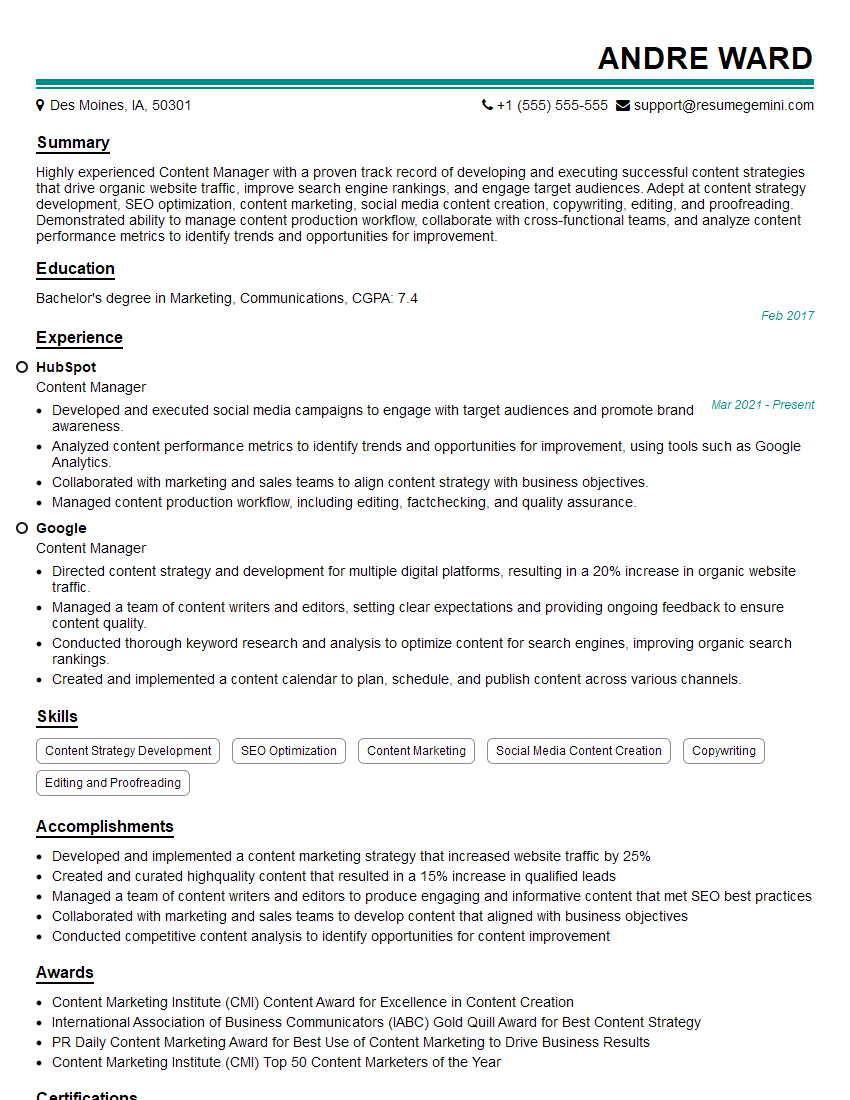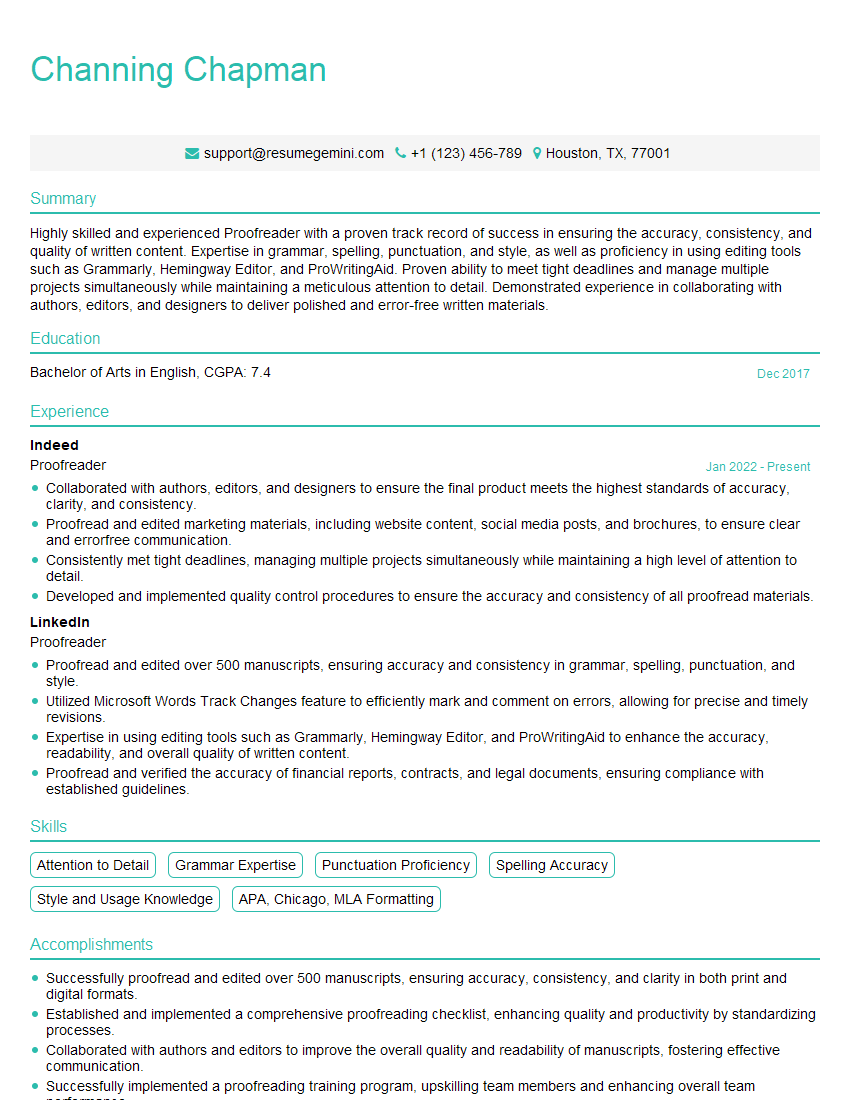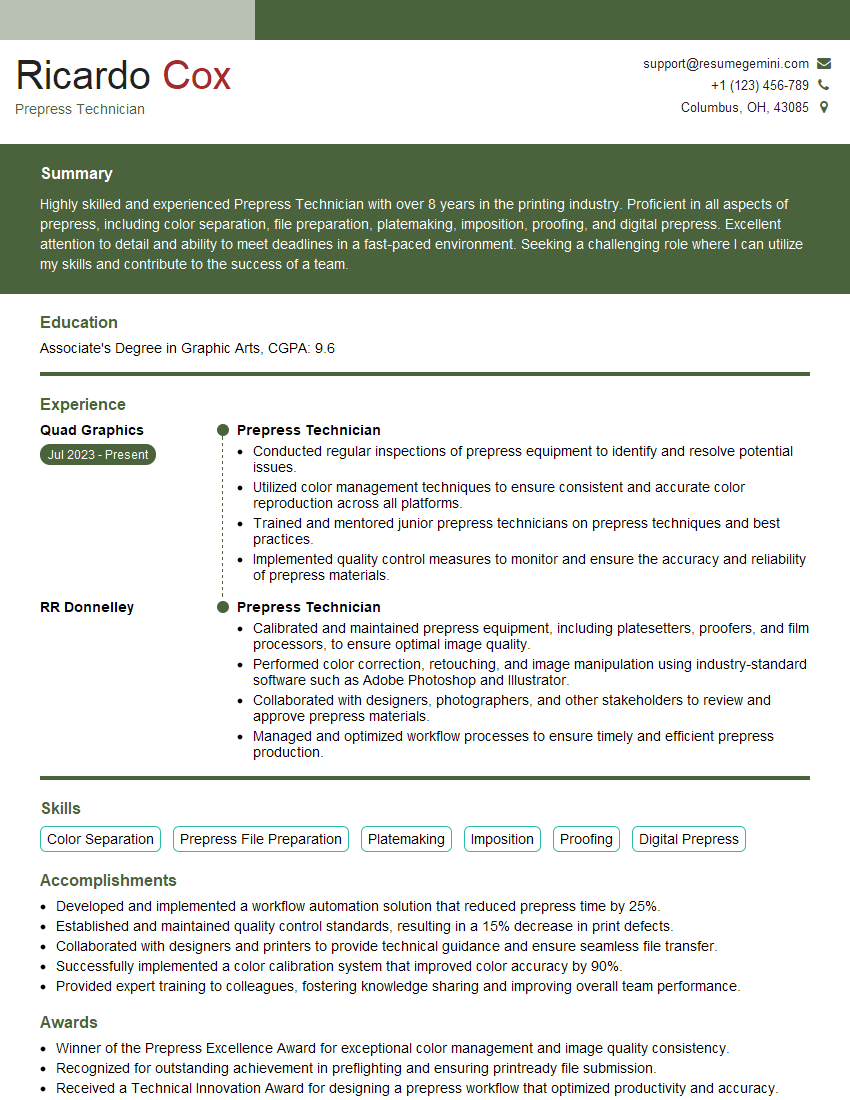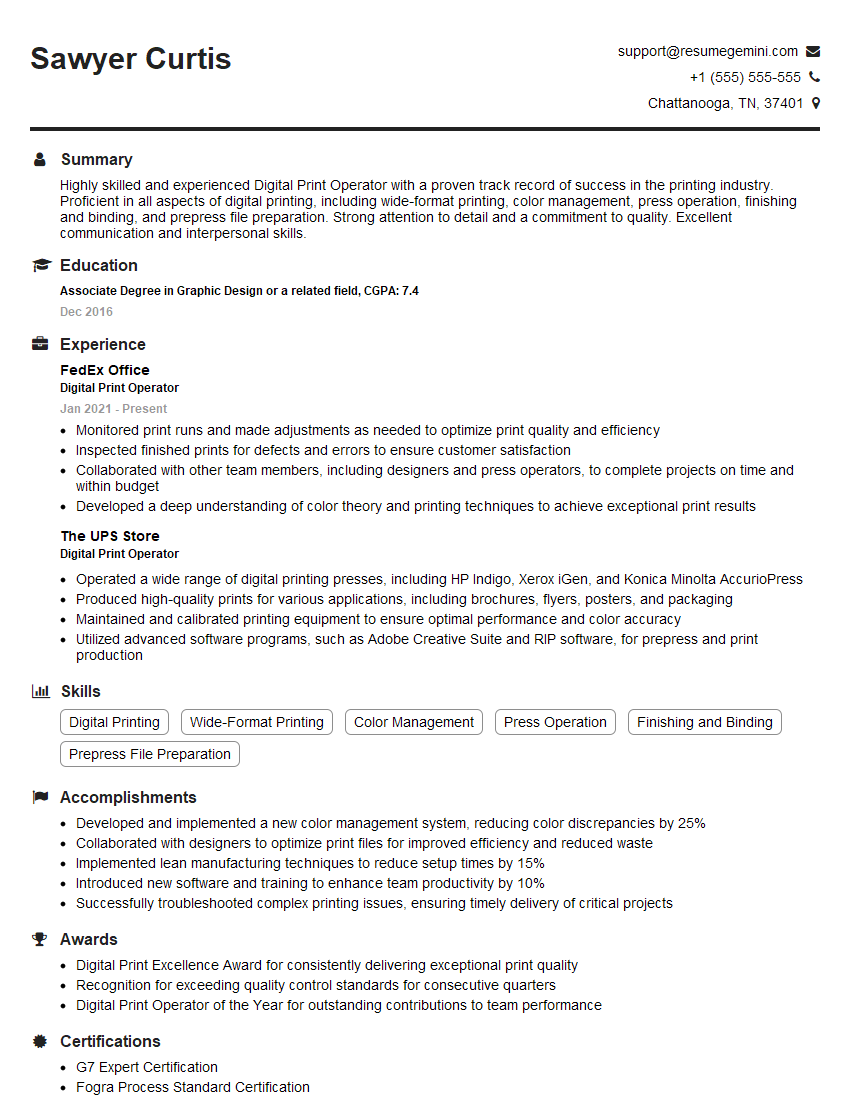Unlock your full potential by mastering the most common Experience with print and digital file formats interview questions. This blog offers a deep dive into the critical topics, ensuring you’re not only prepared to answer but to excel. With these insights, you’ll approach your interview with clarity and confidence.
Questions Asked in Experience with print and digital file formats Interview
Q 1. What are the common print file formats (e.g., PDF, TIFF, EPS)?
Several file formats are commonly used for print, each with its strengths and weaknesses. The choice depends on the printing process and the desired quality.
- PDF (Portable Document Format): A universally accepted format, PDFs preserve fonts, images, and layouts reliably across different operating systems and software. They are excellent for final print-ready files and offer features like security and compression. Think of it as a secure, highly portable package of your design.
- TIFF (Tagged Image File Format): A high-quality raster image format known for its lossless compression options. TIFFs are suitable for images with fine details, like photographs or scans, requiring exceptional fidelity. They’re commonly used for prepress work where quality is paramount.
- EPS (Encapsulated PostScript): A vector-based format, EPS files can be scaled to any size without loss of quality. This makes them ideal for logos, illustrations, and complex graphics that need resizing for different print applications. However, they can be less portable than PDFs.
Choosing the right format is crucial. For example, a complex brochure might use a PDF to contain the complete layout, while individual high-resolution images within that brochure might be supplied as TIFFs.
Q 2. What are the common digital file formats (e.g., JPEG, PNG, GIF, SVG)?
Digital file formats are designed for screen display and online use, prioritizing factors like file size and compatibility with web browsers.
- JPEG (Joint Photographic Experts Group): A widely used format for photographs, offering a good balance between image quality and file size. It uses lossy compression, meaning some image data is discarded during compression. This reduces file size but can result in a slight loss of quality, especially with significant compression.
- PNG (Portable Network Graphics): A lossless format ideal for graphics with sharp lines, text, and logos. PNGs maintain image quality even after multiple edits or compressions, making them well-suited for website graphics or illustrations.
- GIF (Graphics Interchange Format): A format that supports animation and limited colors. It’s often used for simple animations and icons due to its small file size but lacks the color depth of JPEG or PNG.
- SVG (Scalable Vector Graphics): A vector format like EPS, but specifically for web use. SVGs are resolution-independent and can be scaled without quality loss. They are becoming increasingly popular for responsive web design.
Imagine you are designing a website. You might use JPEGs for product images, PNGs for your logo, and SVGs for interactive elements.
Q 3. Explain the differences between RGB and CMYK color spaces.
RGB and CMYK are two different color models used in different contexts.
- RGB (Red, Green, Blue): An additive color model used for screen displays (monitors, phones, etc.). It works by combining varying intensities of red, green, and blue light to create a wide range of colors. Think of shining red, green, and blue spotlights on a white wall; combining them creates other colors.
- CMYK (Cyan, Magenta, Yellow, Key/Black): A subtractive color model used for printing. It works by subtracting colors from white light using inks of cyan, magenta, yellow, and black. Imagine starting with a white sheet of paper and then subtracting color from it.
The key difference lies in how color is created: additive (light) for RGB and subtractive (ink) for CMYK. This means a color that looks vibrant on screen (RGB) might appear duller when printed (CMYK). Therefore, color conversion from RGB to CMYK is crucial for accurate print reproduction and requires careful management to avoid color shifts.
Q 4. Describe the process of preparing a file for print.
Preparing a file for print involves several critical steps to ensure high-quality results.
- High-Resolution Images: Use images with sufficient resolution (at least 300 DPI for print) to avoid pixelation or blurriness.
- Correct Color Mode: Convert your images and document to CMYK color space.
- Embedded Fonts: Embed all fonts used in the document to avoid font substitution issues.
- Bleed and Margins: Add bleed (extra space beyond the trim line) to accommodate for slight shifts during cutting, and set appropriate margins to avoid text or important elements falling off the edge.
- Color Profiles: Use a consistent color profile throughout the process for accurate color representation.
- File Format: Save the file in a print-ready format like PDF or TIFF.
- Proofing: Conduct a soft proof on screen and, if possible, a hard proof (test print) to verify color accuracy and overall quality.
Failing to follow these steps can lead to disappointing print results such as blurry images, incorrect colors, and missing elements. Remember, careful preparation is key for a successful print job!
Q 5. How do you handle color management in a print project?
Color management is critical for consistent and accurate color reproduction in print.
It involves using color profiles (ICC profiles) to define the color characteristics of various devices (monitors, printers, scanners). A consistent workflow is crucial to ensure the colors you see on your screen closely match the printed output.
- Profile Selection: Use appropriate color profiles for your monitor, printer, and any other devices involved.
- Soft Proofing: Soft proofing simulates how the file will print based on the chosen color profiles, allowing you to make adjustments before final print.
- Color Conversion: Properly convert images from RGB to CMYK, managing the conversion settings to minimize color shifts.
- Calibration: Regularly calibrate your monitor to ensure accurate on-screen color representation.
Imagine ordering custom printed shirts. Without proper color management, the logo you designed on your screen could be significantly different in color on the printed shirt. Careful color management ensures consistency.
Q 6. What are the considerations for image resolution in print vs. digital?
Image resolution is a critical factor impacting print vs. digital quality.
- Print: Requires high resolution (typically 300 DPI or more) to ensure sharp, clear images without pixelation. Lower resolution will lead to visible degradation. Think of it like zooming in on a picture; at low resolution, you’ll see the pixels.
- Digital: Can tolerate lower resolutions (72 DPI is common for web use) because screens are not as sensitive to fine detail. High resolution is still beneficial for sharper images on high-resolution screens, but the requirement is far less stringent than print.
For example, an image suitable for a website banner at 72 DPI would be utterly unsuitable for a high-quality printed brochure. It would appear extremely pixelated.
Q 7. Explain the importance of file compression and its impact on quality.
File compression reduces the size of a file, making it easier to store, transmit, and handle. However, compression can impact image quality.
- Lossless Compression: Reduces file size without losing any image data. This is ideal for graphics with sharp lines or text, as it preserves every detail. PNG is a good example. Think of it as efficiently packaging your design without losing any information.
- Lossy Compression: Reduces file size by discarding some image data. This results in smaller files but compromises image quality, particularly noticeable with complex images and subtle details. JPEG is a prime example. This is like summarizing a book—you get the main points, but you lose the nuance.
The choice between lossless and lossy compression depends on the context. Lossless compression is preferred for print-ready files to maintain quality. Lossy compression can be used for web images, where smaller files are more important than preserving every single detail. The key is finding the right balance between file size and quality.
Q 8. What are some common issues encountered when working with different file formats?
Working with various file formats often presents challenges. Incompatibility is a major hurdle; a file created in one application might not open correctly, or at all, in another. For instance, a complex Adobe Illustrator file (.ai) might lose its vector integrity when opened in a raster-based program like Photoshop (.psd). Resolution differences also cause problems. A low-resolution image (.jpg) will look pixelated when enlarged, while a high-resolution image (.tiff) might be too large for web use. Finally, embedding fonts incorrectly can lead to font substitution and text rendering issues in the final output. Imagine preparing a marketing brochure: if the designer doesn’t embed fonts correctly, the final printed version could have the wrong typeface altogether!
- Incompatibility: .ai file in MS Paint.
- Resolution Issues: A small web image printed as a billboard.
- Font Embedding Problems: Incorrect fonts used in a client’s important presentation.
Q 9. How do you troubleshoot a corrupted or damaged file?
Troubleshooting a corrupted file requires a systematic approach. First, I try to identify the file type and the application it was created in. Then, I attempt to open the file in its native application. If that fails, I try to open it in a compatible application, sometimes with success. If the file is only partially corrupted, I might be able to salvage parts of it. I might use the ‘Open and Repair’ feature (if available in the application). For severely corrupted files, I explore specialized recovery software, carefully selecting one appropriate for the file type. As a last resort, I attempt to find a backup copy of the file. Prevention is also key; regularly backing up files is essential. Think of it like having a spare tire for your car; you hope you never need it, but it’s crucial to have when disaster strikes!
- Open and Repair: Using the built-in recovery feature of Adobe Photoshop.
- Specialized Software: Using Recuva or similar tools for data recovery.
- Backups: Always maintain multiple backups of critical files.
Q 10. Describe your experience with file conversion software.
I have extensive experience with various file conversion software, including Adobe Acrobat Pro (for PDF conversion and editing), CloudConvert (for versatile online conversion), and ImageMagick (a powerful command-line tool). I understand the nuances of converting between different file types, such as the potential loss of data or quality during conversion. For instance, converting a vector graphic to a raster graphic can result in a loss of scalability. I’m adept at choosing the appropriate conversion method for different situations to preserve the integrity of the file. I often utilize batch processing capabilities to streamline workflow, especially when dealing with large volumes of files. I always evaluate the output critically, comparing it to the original file to identify any issues.
- Adobe Acrobat Pro: Excellent for PDF manipulation and conversion.
- CloudConvert: A versatile web-based solution for various file types.
- ImageMagick: A robust command-line tool for image processing.
Q 11. How do you ensure color consistency across different devices and output methods?
Color consistency across devices and output methods is paramount. I achieve this using color management systems (CMS), such as those embedded in Adobe Creative Suite. I always work in a specific color space (like CMYK for print or sRGB for web) and create profiles for my monitors and printers. This ensures that the colors I see on screen closely match the final printed or displayed output. Proofing is another crucial step; I utilize soft proofs (on-screen simulations) and hard proofs (printed samples) to verify color accuracy. Understanding the limitations of different devices and output methods is also critical; a vibrant color on screen might not reproduce identically on a particular printer due to differences in ink and paper.
- Color Management Systems (CMS): Using Adobe’s color management tools.
- Color Profiles: Creating and using ICC profiles for monitors and printers.
- Proofing: Utilizing soft and hard proofs to validate color accuracy.
Q 12. What are some best practices for organizing and managing digital assets?
Organizing digital assets is crucial for efficiency and project management. I employ a hierarchical folder structure, logically grouping files by project, date, and file type. I use descriptive file names, avoiding ambiguous terms or special characters. Metadata is critical; I utilize keywords and tags to make files easily searchable. I also employ a digital asset management (DAM) system, when available, to centralize and manage the files. Version control is also a must, employing clearly labeled versions (e.g., ‘logo_v1.ai’, ‘logo_v2.ai’). This organized system prevents chaos and ensures that any asset can be retrieved quickly. I once spent an entire afternoon searching for a misplaced image file; that experience taught me the value of a well-structured asset library.
- Hierarchical Folder Structure: Organizing files by project, date, and type.
- Descriptive File Names: Using clear and concise naming conventions.
- Metadata and Keywords: Utilizing tags and keywords for easy searchability.
- Version Control: Maintaining clear version history.
Q 13. What is your experience with prepress procedures?
My experience with prepress procedures is extensive. I’m familiar with all aspects, from trapping and imposition to color separations and proofing. I understand the importance of preparing files for optimal print reproduction. This involves checking resolution, color space, and bleed settings. I’m proficient in using prepress software, such as PitStop Pro, to inspect and correct files before they go to print. I have a strong understanding of different printing methods (offset, digital) and their respective requirements. For example, I know the difference between handling a file for a large-format poster versus a small business card. Ignoring these nuances can lead to costly reprints and project delays.
- Trapping and Imposition: Preparing files for optimal print reproduction.
- Color Separations: Preparing files for different color models (CMYK).
- Prepress Software: Proficiency in tools like PitStop Pro.
Q 14. How familiar are you with PDF/X standards?
I am very familiar with PDF/X standards, recognizing their importance in ensuring color accuracy and reliable print reproduction. I understand the differences between various PDF/X versions (like PDF/X-1a, PDF/X-3, PDF/X-4) and their respective capabilities and limitations. I know that choosing the correct PDF/X standard is critical for consistent results. For example, PDF/X-1a is suitable for simple documents, while PDF/X-4 offers more advanced features for complex files. I’m proficient in creating and validating PDF/X files using tools like Adobe Acrobat Pro. This ensures that my files meet the necessary industry specifications and avoid issues during the printing process. In short, understanding PDF/X standards is like speaking the common language of the printing industry.
- PDF/X-1a: Suitable for simple documents with limited color.
- PDF/X-3 and PDF/X-4: Support more advanced features, including embedded ICC profiles.
- Validation: Using software to verify compliance with the PDF/X standard.
Q 15. Explain the importance of metadata in digital assets.
Metadata is like a digital document’s ID card – it provides crucial information about the file, making it easily searchable, manageable, and understandable. It’s far more than just a filename; it includes details such as creation date, author, keywords, copyright information, and even color profiles. This information is vital for efficient asset management and retrieval.
Importance:
- Organization and Search: Imagine searching through thousands of images without keywords. Metadata allows for quick and precise searches, significantly boosting efficiency.
- Workflow Automation: Metadata can be used to automate tasks like archiving, backup, and even processing. For example, images tagged with “high-resolution” could automatically be routed to a print-ready folder.
- Copyright and Licensing: Metadata clearly outlines ownership and usage rights, preventing legal issues and facilitating easy licensing.
- Preservation and Archiving: It ensures the long-term accessibility and understanding of digital assets, even if the original software used to create them is no longer available.
Example: An image of a product might have metadata specifying its product code, model number, and color. This allows for easy identification and categorization within a larger product catalog.
Career Expert Tips:
- Ace those interviews! Prepare effectively by reviewing the Top 50 Most Common Interview Questions on ResumeGemini.
- Navigate your job search with confidence! Explore a wide range of Career Tips on ResumeGemini. Learn about common challenges and recommendations to overcome them.
- Craft the perfect resume! Master the Art of Resume Writing with ResumeGemini’s guide. Showcase your unique qualifications and achievements effectively.
- Don’t miss out on holiday savings! Build your dream resume with ResumeGemini’s ATS optimized templates.
Q 16. How do you handle large files efficiently?
Handling large files efficiently requires a multi-pronged approach focusing on storage, processing, and transfer. Simply put, it’s about optimization.
- Compression: Lossless compression (like ZIP or PNG) reduces file size without data loss, while lossy compression (like JPEG or MP3) reduces file size with some data loss (acceptable in some cases).
- File Formats: Choosing the right file format is critical. For example, using a vector format like SVG for graphics instead of a raster format like PNG can dramatically reduce file size without quality loss.
- Cloud Storage: Cloud services offer scalable storage and often include tools for managing and sharing large files.
- Network Transfer Optimization: Employing techniques like FTP with optimized settings for faster and more reliable transfers, or using content delivery networks (CDNs) for faster access across geographic locations.
- Specialized Software: Utilizing software that offers efficient processing of large files is essential. For image editing, this could mean working in layers and saving copies of work in progress in a non-destructive format.
Example: When working with high-resolution images for print, using layered PSD files and saving optimized JPEGs for web reduces file size without compromising print quality. If transferring to a client, use a reliable transfer service.
Q 17. Describe your experience with version control systems for digital files.
Version control systems (VCS) are indispensable for managing digital assets, preventing overwriting, and maintaining a clear history of changes. Think of it as a time machine for your files.
My experience includes using Git, a distributed VCS, and Adobe Creative Cloud Libraries which offer a centralized approach to versioning. Git’s branch structure allows for parallel development, making collaboration seamless. It is especially valuable for complex projects with multiple contributors. Creative Cloud Libraries is excellent for individual projects and maintaining asset consistency across various projects. I’m comfortable with both approaches depending on project needs.
Example: Imagine revising a design multiple times. With Git, I can create branches for each revision, easily revert to previous versions, and merge changes smoothly. With Creative Cloud Libraries, I can manage various graphic elements, fonts, and colors, making sure all versions remain consistent.
Q 18. What is your experience with proofing and quality control?
Proofing and quality control are paramount to ensuring a flawless final product. My process involves a multi-stage approach:
- Pre-flight checks: Checking for missing fonts, links, images, and color profiles before exporting for print or publication.
- Soft proofing: Simulating the final output on screen using color management profiles to catch potential color discrepancies.
- Hard proofing: Printing a physical copy to assess color accuracy, image quality, and overall design. This is especially crucial for print projects.
- Multiple reviewers: Getting feedback from multiple people with different perspectives ensures a thorough review.
- Using specialized tools: Employing software that facilitates quality control tasks. For example, using Acrobat Pro for PDF optimization and pre-flighting.
Example: Before sending a document to a printer, I conduct a thorough pre-flight check using Acrobat Pro to identify any potential issues that could delay the printing process. If it’s a marketing campaign, I will also run a final review focusing on brand consistency.
Q 19. How do you ensure the accessibility of digital documents?
Ensuring accessibility in digital documents means making them usable by people with disabilities. This involves following guidelines like WCAG (Web Content Accessibility Guidelines).
- Alternative text for images: Providing descriptive text for images allows screen readers to convey the image’s content to visually impaired users.
- Proper heading structure: Using heading tags (
<h1>to<h6>) helps screen readers navigate the document logically. - Sufficient color contrast: Ensuring enough contrast between text and background improves readability for users with visual impairments.
- Keyboard navigation: Designing documents that are fully navigable using only a keyboard accommodates users who can’t use a mouse.
- PDF accessibility settings: When creating PDFs, using accessibility features in software like Acrobat Pro ensures they are properly tagged for screen readers.
Example: When creating a PDF brochure, I would ensure all images have descriptive alt text, utilize proper heading structure, and check the color contrast using an accessibility checker. This ensures the document is accessible to users with visual impairments.
Q 20. What software are you proficient in (e.g., Adobe Creative Suite, InDesign, Photoshop)?
I’m proficient in the Adobe Creative Suite (Photoshop, Illustrator, InDesign, Acrobat Pro), as well as other tools like Affinity Designer and Publisher, and Figma for collaborative design. My experience spans across various applications within the suite, leveraging each one’s strengths for specific tasks. For example, I utilize InDesign for complex layouts, Photoshop for image manipulation, and Illustrator for vector graphics.
Beyond the software, I have a strong understanding of print production workflows, color management, and file optimization techniques, which complements my software skills.
Q 21. Describe your workflow for preparing a document for both print and online publication.
Preparing a document for both print and online publication requires a mindful approach to ensure optimal results for each medium. It’s about knowing your audience and your output.
Workflow:
- Design and Content Creation: The initial design phase should consider the limitations and opportunities of both print and online. For example, images may need higher resolution for print but compressed for web.
- Version Control: Use a VCS (Git or Adobe Creative Cloud Libraries) to manage different versions for print and online.
- Print Preparation: This includes setting up the correct bleed, margins, color profiles (CMYK), and resolution for printing. I conduct thorough pre-flight checks to prevent issues.
- Web Optimization: Optimizing images for web (using appropriate formats and compression) is essential. Text should be reflowed for screen reading and responsiveness on various devices.
- Accessibility: Implement accessibility features for both formats, focusing on alt text for images and proper heading structures.
- Export and Final Review: Create separate versions for print (high-resolution PDF/print-ready files) and web (optimized images, HTML, or other web-friendly formats). Thorough final review before publishing.
Example: For a brochure, I’d create a high-resolution PDF for print and optimized images, HTML, and CSS for the online version. The online version might also include interactive elements.
Q 22. How do you handle different screen resolutions and display sizes in web design?
Handling different screen resolutions and display sizes in web design is crucial for ensuring a consistent and optimal user experience across all devices. The key is to use responsive design principles, which means building websites that adapt to various screen sizes and resolutions automatically.
This is achieved primarily through:
- Fluid Grids: Using percentages instead of fixed pixel widths for layout elements allows them to scale proportionally with the screen size.
- Flexible Images: Instead of using fixed-size images, we use images that scale responsively. This involves using the
max-width: 100%CSS property, allowing images to shrink to fit within their containers without losing aspect ratio. - Media Queries: These are CSS rules that allow us to apply different styles based on screen size, device orientation, and other factors. For example, we might use media queries to change the layout or hide certain elements on smaller screens.
- Viewport Meta Tag: The
<meta name="viewport" content="width=device-width, initial-scale=1.0">tag tells the browser how to control the page’s scaling and zoom level. This ensures the site is displayed correctly across different devices.
For example, a large hero image might be full-width on a desktop but shrink to fit the screen on a mobile phone, maintaining its aspect ratio and visual appeal. Careful consideration of content placement and user flow is vital to ensure accessibility and usability regardless of the device.
Q 23. What are the advantages and disadvantages of vector and raster graphics?
Vector and raster graphics represent images in fundamentally different ways, leading to distinct advantages and disadvantages.
- Vector Graphics (e.g., SVG, EPS): These are defined mathematically using points, lines, and curves. This means they can be scaled to any size without losing quality, as they are not made up of pixels.
- Raster Graphics (e.g., JPEG, PNG, GIF): These are made up of a grid of pixels. Scaling them up often results in a loss of quality, appearing blurry or pixelated.
Advantages of Vector Graphics:
- Scalability: Maintain crispness at any size.
- File Size: Generally smaller file sizes, especially for simple images.
- Editability: Easy to edit individual elements.
Disadvantages of Vector Graphics:
- Not suitable for photorealistic images.
- Can be more complex to create for intricate designs.
Advantages of Raster Graphics:
- Photorealism: Excellent for representing photographic images and complex textures.
- Widely supported: Compatibility across almost all applications and browsers.
Disadvantages of Raster Graphics:
- Scalability: Quality degrades when scaled up.
- Large file sizes: High-resolution images can be very large.
Choosing between vector and raster depends entirely on the project’s needs. Logos and illustrations are often best as vectors, while photographs are best suited to raster formats.
Q 24. Explain your experience with different file formats for web design (e.g., webp, avif).
My experience with web design file formats is extensive. I’m proficient in using both traditional and modern formats. I regularly leverage the advantages of each based on the project’s requirements.
- JPEG: A lossy format, excellent for photographs and images with smooth color gradients. It achieves high compression, keeping file sizes small.
- PNG: A lossless format, ideal for images with sharp edges, text, and logos where preserving detail is critical. Offers transparency support.
- GIF: A lossless format supporting animation, useful for simple animations and icons. Limited color palette.
- WebP: A modern format offering both lossy and lossless compression. It generally provides better compression than JPEG and PNG, resulting in smaller file sizes and faster loading times. Excellent choice for web images.
- AVIF: Another modern format delivering superior compression compared to WebP and JPEG. Provides even better quality at smaller file sizes, but browser support is still growing.
I always consider the trade-off between image quality and file size when selecting a file format. For instance, WebP is my preferred choice for most web images due to its excellent compression, but I’ll use PNG-8 for simple icons that need transparency and a small file size. AVIF is a format I’m increasingly incorporating where browser support permits.
Q 25. How do you optimize images for web performance?
Optimizing images for web performance is crucial for fast-loading websites and a positive user experience. My optimization strategy involves several steps:
- Choosing the Right Format: Selecting the appropriate format (WebP, AVIF, PNG, or JPEG) as discussed previously.
- Compression: Using image optimization tools to compress images without significantly impacting quality. Tools like TinyPNG, ImageOptim, and online compressors are very effective.
- Resizing: Images should be resized to the exact dimensions needed for their use on the website, avoiding upscaling which can lead to blurry images. I use appropriate image editing software to crop and resize images before uploading them.
- Lazy Loading: Implementing lazy loading, which delays the loading of images until they are visible in the viewport. This significantly improves initial page load time.
- Responsive Images: Providing different image sizes for various screen resolutions using the
<picture>element or thesrcsetattribute in the<img>tag. This ensures that users on different devices receive appropriately sized images. - Using a Content Delivery Network (CDN): Distributing images across a CDN allows users to download images from a server closer geographically, reducing loading times.
I consistently monitor image sizes and loading times using tools like Google PageSpeed Insights to identify areas for further optimization.
Q 26. How do you choose the appropriate file format for a specific project?
Choosing the right file format is a crucial decision that impacts the visual quality and performance of any project. My choice depends on several factors:
- Image Type: Photographs, illustrations, logos, animations – each requires a different approach.
- Quality Requirements: Is perfect detail crucial or is a slightly lower quality acceptable for smaller file size?
- File Size Constraints: The maximum file size allowed may limit the choices.
- Browser Compatibility: Not all browsers support all formats equally (e.g., AVIF support is still growing).
- Intended Use: Is it for print or web? Print often requires higher resolution and potentially different formats (e.g., TIFF).
For example, a website logo would be best as an SVG vector graphic for scalability, while a product image might be optimized as a WebP for smaller file size and faster loading.
Q 27. Describe a situation where you had to solve a problem related to file formats or workflow.
I once encountered a problem involving inconsistent image quality across different browsers when using a relatively new image format (AVIF). Some browsers displayed the images correctly, while others showed degraded quality or errors.
My problem-solving steps were:
- Identify the root cause: Thorough testing across various browsers and devices confirmed the inconsistent rendering.
- Investigate browser compatibility: I researched AVIF support across browsers and found that older browser versions lacked full support.
- Develop a solution: To solve this, I implemented a fallback mechanism using JavaScript. If the browser didn’t support AVIF, it would seamlessly load a WebP or JPEG version of the same image.
- Test and refine: I extensively tested the solution across all target browsers and refined the fallback strategy for seamless transitions.
This experience reinforced the importance of understanding browser compatibility when utilizing new file formats and the value of implementing fallback solutions to guarantee a consistent user experience.
Q 28. How do you stay current with the latest developments in print and digital file formats and technologies?
Staying current in the rapidly evolving world of print and digital file formats requires a proactive approach. My strategies include:
- Following industry publications and blogs: Regularly reading articles and blogs from reputable sources like Smashing Magazine, A List Apart, and others keeps me updated on emerging technologies and best practices.
- Attending conferences and webinars: Participating in industry events provides firsthand knowledge from experts and opportunities to network.
- Experimenting with new tools and technologies: Hands-on experience is critical. I regularly experiment with new image formats, editing software, and compression techniques.
- Participating in online communities: Engaging in online forums and discussions allows me to learn from peers and address challenges collaboratively.
- Continuous learning through online courses: Platforms like Coursera, Udemy, and others offer courses on image editing, web design, and related topics.
Keeping abreast of the latest developments enables me to make informed decisions, choose the optimal file formats for each project, and deliver high-quality results.
Key Topics to Learn for Experience with Print and Digital File Formats Interview
- Understanding File Types: Know the differences between common print (PDF, EPS, TIFF) and digital (JPEG, PNG, GIF, SVG) file formats, including their strengths and weaknesses in terms of resolution, color spaces (CMYK vs. RGB), compression, and file size.
- Color Management: Grasp the importance of color profiles and how they affect the appearance of your work across different devices and printing processes. Be prepared to discuss color space conversion and potential issues.
- Image Resolution and DPI: Understand the concept of resolution (DPI/PPI) and its impact on print quality. Be able to explain how to choose the appropriate resolution for various print and digital applications.
- Prepress Preparation: Familiarize yourself with the process of preparing files for print, including things like bleed, margins, and color separation. Discuss your experience with preflighting and trapping.
- Digital Asset Management: Demonstrate an understanding of organizing and managing digital files efficiently, including file naming conventions and the use of metadata.
- Software Proficiency: Be ready to discuss your experience with relevant software such as Adobe Photoshop, Illustrator, InDesign, or similar programs used for image editing, vector graphics, and page layout.
- Troubleshooting: Prepare examples of times you encountered file format or printing issues and how you successfully resolved them. This demonstrates problem-solving skills.
- Accessibility Considerations: Discuss your awareness of creating accessible digital documents, considering aspects like alt text for images and appropriate file formats for screen readers.
Next Steps
Mastering experience with print and digital file formats is crucial for success in many creative and design-related roles. A strong understanding of these concepts demonstrates technical proficiency and attention to detail, highly valued by employers. To maximize your job prospects, create an ATS-friendly resume that highlights your skills effectively. ResumeGemini is a trusted resource that can help you build a professional and impactful resume. Examples of resumes tailored to showcase experience with print and digital file formats are available to guide you through the process.
Explore more articles
Users Rating of Our Blogs
Share Your Experience
We value your feedback! Please rate our content and share your thoughts (optional).
What Readers Say About Our Blog
Hello,
We found issues with your domain’s email setup that may be sending your messages to spam or blocking them completely. InboxShield Mini shows you how to fix it in minutes — no tech skills required.
Scan your domain now for details: https://inboxshield-mini.com/
— Adam @ InboxShield Mini
Reply STOP to unsubscribe
Hi, are you owner of interviewgemini.com? What if I told you I could help you find extra time in your schedule, reconnect with leads you didn’t even realize you missed, and bring in more “I want to work with you” conversations, without increasing your ad spend or hiring a full-time employee?
All with a flexible, budget-friendly service that could easily pay for itself. Sounds good?
Would it be nice to jump on a quick 10-minute call so I can show you exactly how we make this work?
Best,
Hapei
Marketing Director
Hey, I know you’re the owner of interviewgemini.com. I’ll be quick.
Fundraising for your business is tough and time-consuming. We make it easier by guaranteeing two private investor meetings each month, for six months. No demos, no pitch events – just direct introductions to active investors matched to your startup.
If youR17;re raising, this could help you build real momentum. Want me to send more info?
Hi, I represent an SEO company that specialises in getting you AI citations and higher rankings on Google. I’d like to offer you a 100% free SEO audit for your website. Would you be interested?
Hi, I represent an SEO company that specialises in getting you AI citations and higher rankings on Google. I’d like to offer you a 100% free SEO audit for your website. Would you be interested?
good