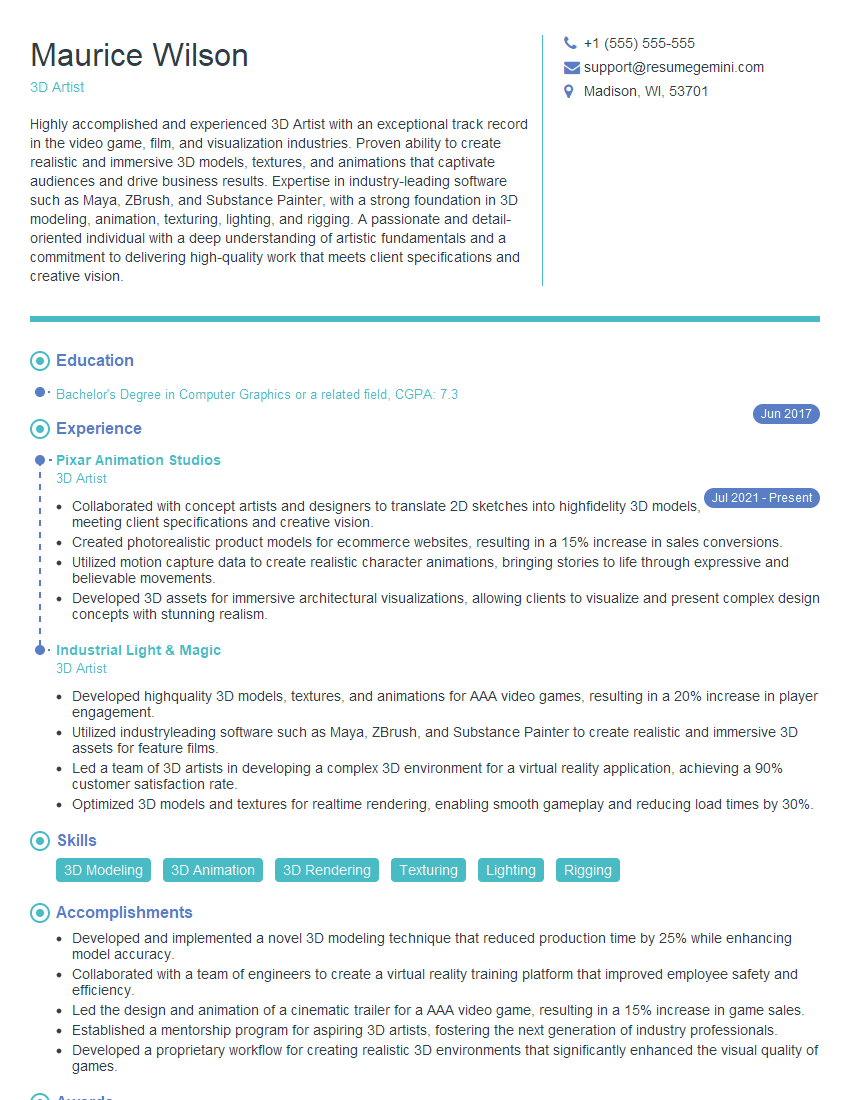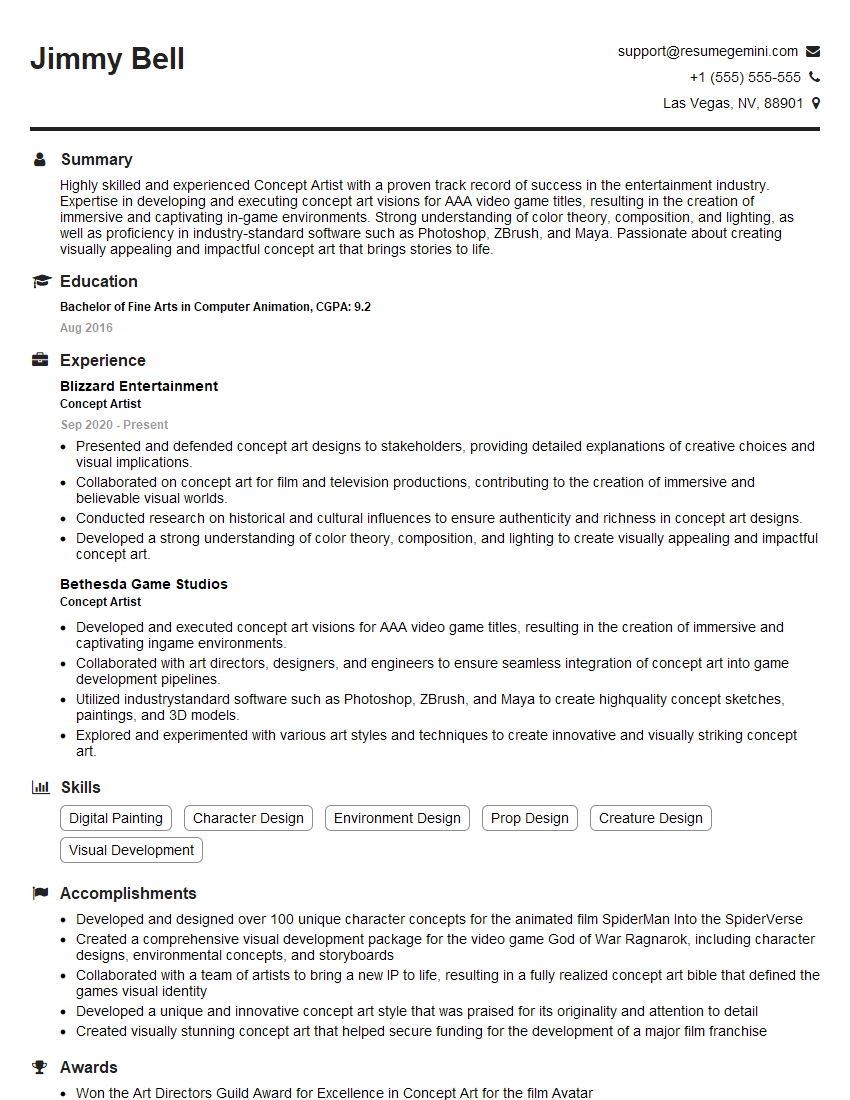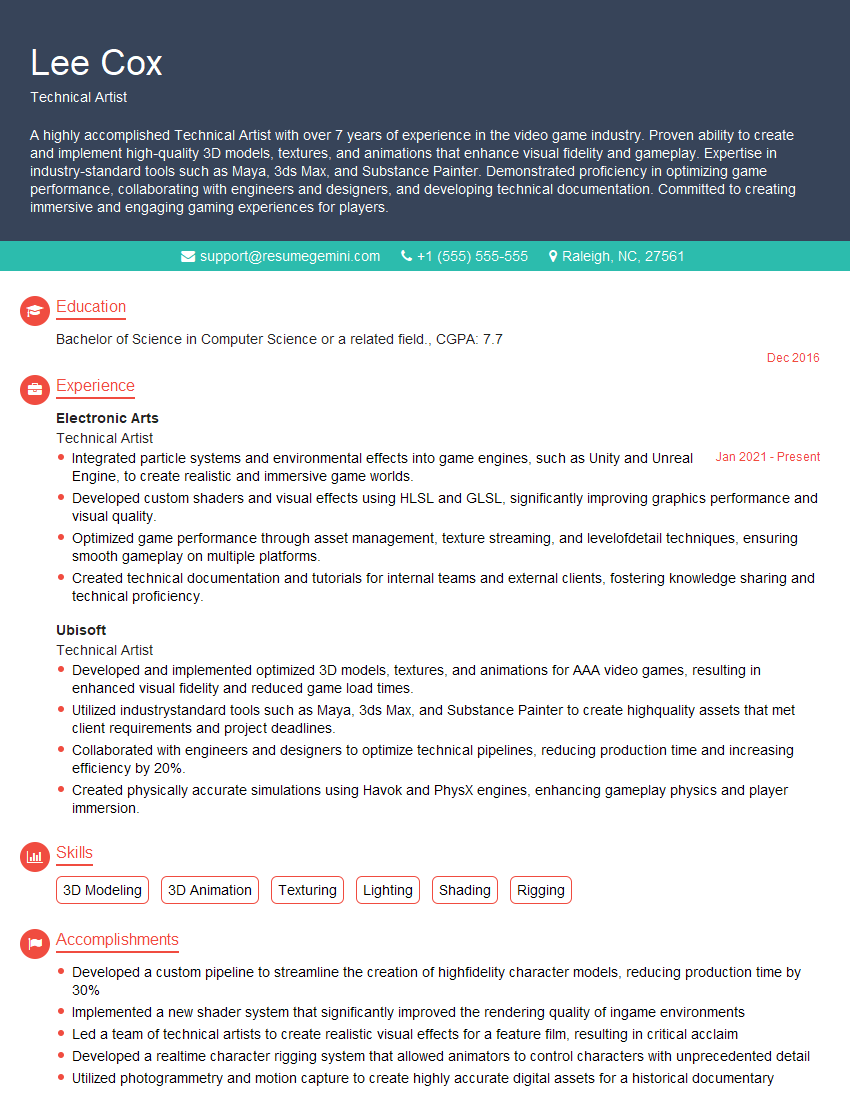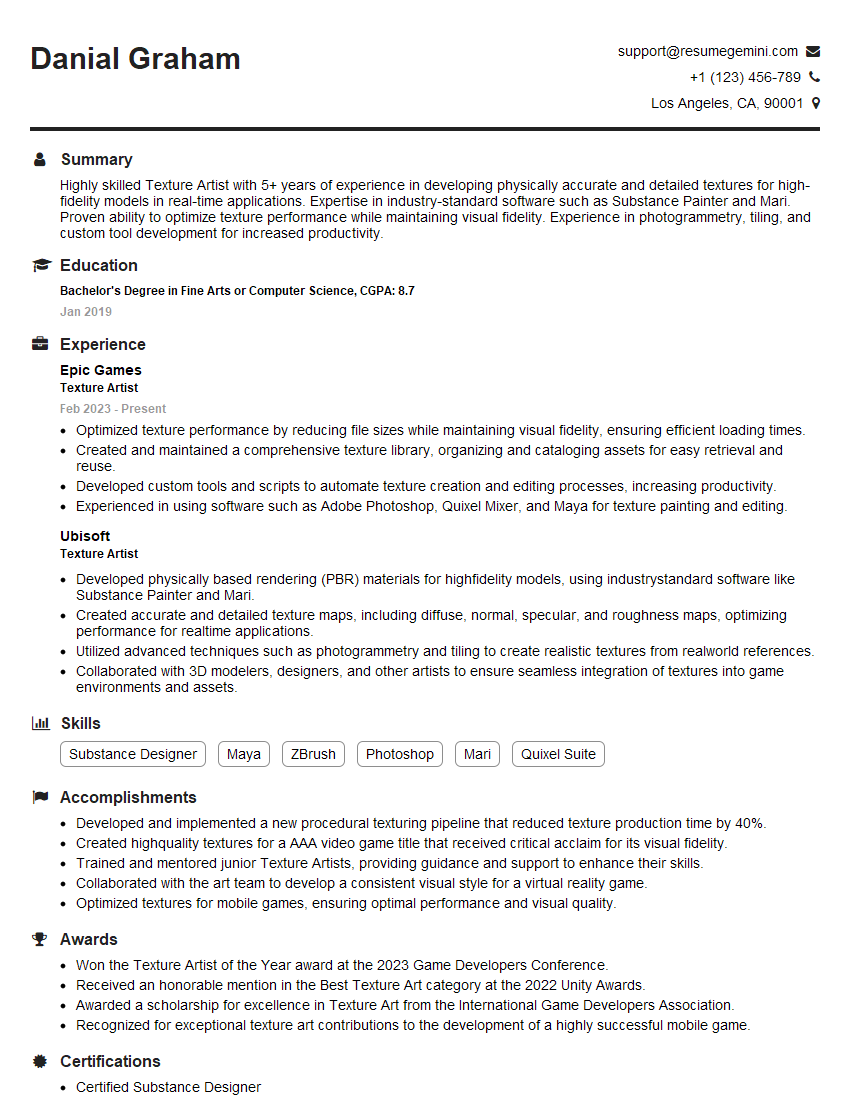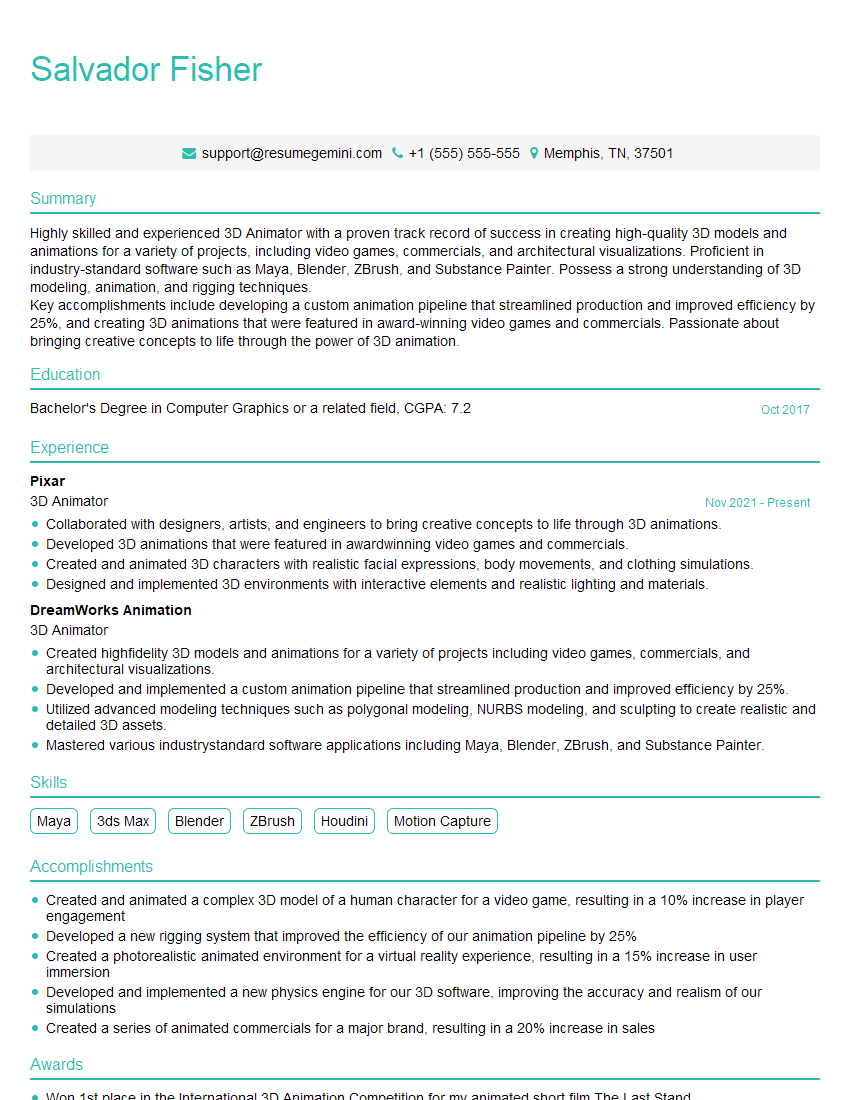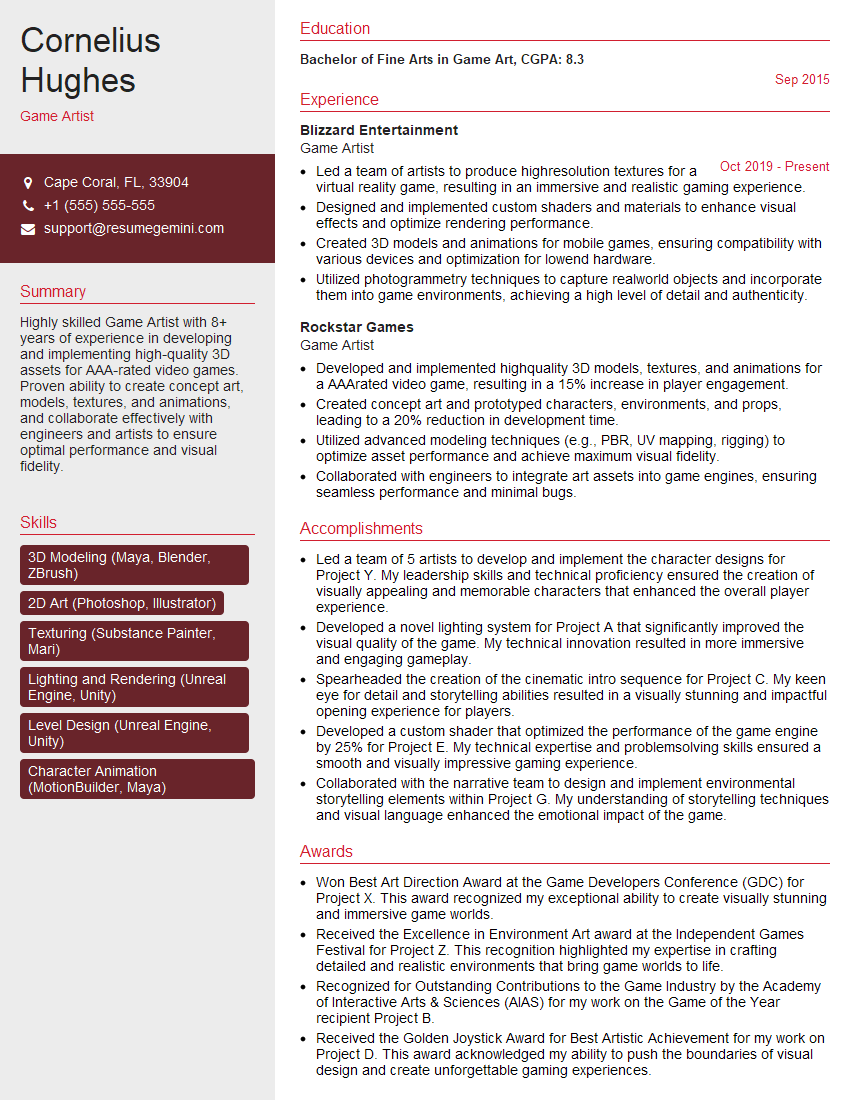Feeling uncertain about what to expect in your upcoming interview? We’ve got you covered! This blog highlights the most important Experience with ZBrush interview questions and provides actionable advice to help you stand out as the ideal candidate. Let’s pave the way for your success.
Questions Asked in Experience with ZBrush Interview
Q 1. Explain your workflow in ZBrush from initial concept to final model.
My ZBrush workflow begins with a solid concept, often sketched digitally or traditionally. I then bring that concept into ZBrush, starting with a simple base mesh – either a primitive shape like a sphere or a box, or a more complex pre-made model from a library like ZBrush’s own or external sources like Sketchfab. This initial base serves as the armature for sculpting.
I then employ a combination of techniques depending on the project. For organic models, I might start with a rough blocking phase, defining major forms and volumes with large brushes like ClayBuildup and Move. Gradually, I refine details using smaller brushes, incorporating Standard, Dam_Standard, and specialized brushes like Inflate and Pinch. For hard surface models, I often prefer to build up the geometry more precisely from the outset, frequently making use of masking and the Insert MultiMeshBrush to add specific details and mechanical components.
Once the high-poly model is complete, I proceed with retopology (discussed in a later answer). After a clean low-poly mesh is created, I then usually export the model to a texturing program like Substance Painter or Mari for UV unwrapping and texturing. Finally, I bring the textured model back into ZBrush for any final adjustments or details before exporting it to its final destination – be it a game engine or 3D printing software.
Q 2. Describe your experience with different ZBrush brushes and their applications.
ZBrush’s brush system is incredibly versatile. I’ve extensively utilized a wide range of brushes, adapting my choices to the specific sculpting task. My go-to brushes often include:
- ClayBuildup: Ideal for adding large volumes and establishing overall form in the initial blocking phase.
- Move: Essential for manipulating and repositioning existing geometry, crucial for precise shaping.
- Standard: A highly adaptable brush used for a wide variety of sculpting tasks, from adding details to smoothing surfaces.
- Dam_Standard: Similar to Standard, but creates a more defined, less smooth surface. Great for adding creases and wrinkles.
- Inflate: Excellent for quickly increasing the volume of a selected area. Used for building muscles or swelling details.
- Pinch: The opposite of Inflate; it decreases volume, useful for defining sharp edges or creating folds.
- Smooth: Used to soften and blend surfaces, smoothing out harsh transitions.
- HPolish: A powerful brush for refining surface details, smoothing and enhancing the overall look.
Beyond these, ZBrush offers many specialized brushes for hard-surface modeling, texturing, and other specific tasks. I frequently experiment with custom brushes and brush settings to achieve unique effects tailored to my artistic vision. For example, I might adjust the Alpha, Intensity, and LazyMouse settings to refine the brush behavior.
Q 3. How do you optimize ZBrush models for game engines or 3D printing?
Optimizing ZBrush models for game engines or 3D printing requires a different approach for each. For game engines, the primary concern is polycount. High-poly models created in ZBrush need to be retopologized into lower-poly meshes that still maintain detail and visual fidelity. Tools like ZRemesher or the manual retopology workflow within ZBrush are used for this purpose.
Once a low-poly model is created, it’s crucial to optimize the mesh for the target engine. This can include techniques like edge loop optimization for better deformation and normal map baking to retain high-poly detail on the low-poly mesh. This baked normal map is then exported to the game engine along with the low-poly model.
For 3D printing, the focus shifts to manufacturability. The model should be free of non-manifold geometry (overlapping faces or internal surfaces), have a consistent wall thickness, and ideally have well-defined supports. ZBrush’s tools can help identify and resolve these issues. I usually perform a thorough clean-up and export the model in a suitable format (STL or OBJ) with parameters appropriate for the specific 3D printer.
Q 4. Explain your understanding of ZBrush’s retopology tools and workflows.
ZBrush offers several powerful retopology tools. ZRemesher is a fully automated retopology solution, quickly generating a clean, quad-based mesh from a high-poly sculpt. This is great for quick turnaround but might need manual adjustments for complex shapes or specific detail preservation.
Manual retopology, using tools like the Curve Brush or the Polypaint masking functionality for edge loops placement, gives you greater control over the topology of the low-poly model. This approach is usually preferred when maintaining very specific details or edge flow is important. I often combine automated and manual methods for optimal results, starting with ZRemesher to get a base mesh and then manually cleaning it up and refining critical areas.
The choice between automated and manual retopology depends on the project’s complexity and required level of control. For very complex characters or hard-surface models, manual retopology often proves necessary to ensure correct edge flow and optimal texture mapping.
Q 5. How do you manage polycount and optimize mesh density in ZBrush?
Managing polycount in ZBrush involves a combination of strategies implemented throughout the sculpting process. During the initial blocking phase, I maintain a relatively low polycount to avoid slowing down performance. As I add details, I progressively increase the mesh resolution using tools like Divide, but always keeping the final target polycount in mind.
Decimation Masters, an efficient tool in ZBrush, is used to reduce polycount while retaining as much detail as possible. This is crucial for optimizing models for game engines or 3D printing. It allows for non-destructive decimation, giving you control over the level of detail preserved and the final polycount.
Another useful technique is to utilize masking and subtools effectively. Creating separate subtools for different parts of the model allows you to focus your attention on specific areas, reducing the overall polycount of individual sections while maintaining high detail where needed. Finally, careful retopology is essential to drastically reduce the polycount while maintaining the visual fidelity.
Q 6. Describe your experience using ZBrush’s sculpting brushes for creating hard surface models.
Sculpting hard-surface models in ZBrush requires a different approach than organic modeling. Precision and clean geometry are paramount. I often start with primitive shapes, using techniques like Insert MultiMeshBrush to add individual components and mechanical details.
I leverage the Move and Standard brushes, carefully adjusting their settings to create sharp edges and defined planes. Masking is also crucial for adding and removing geometry in precise areas. Using symmetry and the grid snap is crucial for maintaining clean and symmetrical forms. For intricate details, I utilize smaller brushes and custom alphas to carve out specifics. I also frequently use the Curve Brush to create smooth curves and transitions between surfaces.
Often, I use a combination of sculpting and building hard surfaces with the ZModeler brush, offering more precise polygon manipulation for intricate geometry.
Q 7. How do you approach creating realistic skin textures in ZBrush?
Creating realistic skin textures in ZBrush is a multifaceted process. It begins with the underlying sculpt, which must capture the subtle nuances of human anatomy – wrinkles, pores, and muscle definition. Then, I might use various displacement maps to add details beyond what’s achievable purely through sculpting.
Utilizing ZBrush’s painting capabilities, I add color variation and subsurface scattering using Polypaint. I would then often use various alphas to paint wrinkles and pores directly onto the model. For a more advanced approach, I might export a high-resolution normal map, diffuse map, and displacement map to external software such as Substance Painter or Mari for more detailed texturing and refinement before possibly importing it back to ZBrush to combine textures and refine.
The key is layering. I start with base colors, then add layers of subtle variations to mimic the intricacies of human skin – freckles, blemishes, and overall color variations, always keeping in mind light interaction and the subtle changes caused by subsurface scattering effects.
Q 8. Explain your experience with ZBrush’s masking and selection tools.
ZBrush’s masking and selection tools are fundamental to efficient sculpting. Masking allows you to isolate specific areas of your model for sculpting or other operations, preventing accidental edits. Selection tools, on the other hand, offer more precise control over individual polygons or groups of polygons.
I frequently use masking to refine details. For example, I might mask a character’s eye socket before carefully sculpting the individual muscles and tear ducts. Then, I might switch to a selection tool to precisely adjust individual polygons within the masked area for even finer control. ZBrush provides various masking methods: simple brushes, curve masking using the curve lasso, and the powerful polygroup masking, which allows for selection based on existing polygroups. These methods are invaluable for maintaining a clean workflow, especially on complex models.
The selection tools, ranging from simple rectangular selections to more complex lasso tools and by-polygroup selection, allow for precise manipulation of specific areas. I often use these in conjunction with masking – for example, creating a mask, then selecting specific polygons within that mask for more refined manipulation. The ability to quickly switch between masking and selection is key to sculpting efficiency and maintaining control.
Q 9. Describe your process for creating detailed high-resolution models in ZBrush.
Creating high-resolution models in ZBrush is an iterative process. It usually starts with a base mesh, either sculpted directly in ZBrush or imported from another software like Maya or Blender. Once I have a base, I progressively refine the model using a combination of techniques.
- Subdivision Levels: I use ZBrush’s dynamic subdivision system to work at various levels of detail. Starting with a low-poly base allows for faster sculpting and overall performance; progressively increasing subdivisions allows for the addition of fine detail without impacting performance too much.
- Sculpting Brushes: I utilize a wide range of brushes—standard brushes, clay buildup brushes, smooth brushes, and specialized brushes for creating specific textures like skin pores or scales—to add and refine forms. My brush choice and settings depend heavily on the stage of the sculpt and the desired effect.
- Symmetry: ZBrush’s symmetry features are essential for creating balanced characters and objects. I often use it, with occasional breaks in symmetry for imperfections, which adds realism.
- Layers: ZBrush’s layer system enables non-destructive sculpting. I might create separate layers for different features like clothing or accessories, which allows me to easily adjust or hide elements without affecting the base sculpt.
- Reference Images: I always use high-quality reference images to guide my sculpting, ensuring accuracy and realism.
This process is repeated until the model reaches the desired level of detail, which will often involve many hours of meticulous sculpting.
Q 10. How do you handle complex topology issues in ZBrush?
Complex topology issues often arise during sculpting, particularly when working organically. ZBrush offers several tools to address these, but often the best approach is preventative rather than reactive.
- Careful Sculpting: Prioritizing a clean and thoughtful sculpting approach from the outset significantly minimizes topology problems. This includes understanding the flow of the forms and avoiding excessive stretching or pinching of polygons.
- ZRemesher: If topology becomes problematic, ZRemesher is a powerful tool for automatically re-topologizing the model, creating a more evenly distributed polygon structure. However, it’s important to use it judiciously, as it can sometimes lose fine details. I usually try other methods before resorting to ZRemesher, to avoid loss of the fine detail I’ve carefully sculpted.
- Manual Topology Adjustments: In more complex scenarios, I might use ZBrush’s modeling tools to manually adjust the topology, adding or removing polygons to resolve specific issues. This requires a good understanding of polygon flow and edge loops.
- Decimation Master: To reduce polygon count while preserving detail, I often use Decimation Master, which is a great choice for getting my high-poly model to a lower poly count for game engines or real-time applications.
The key is to develop a workflow that minimizes these issues, using ZRemesher and manual adjustments as necessary, to maintain a balance between detail and efficient topology.
Q 11. Explain your experience with ZBrush’s dynamic subdivision levels.
ZBrush’s dynamic subdivision levels are a core feature that allows for efficient sculpting at various levels of detail. The system works by dynamically creating subdivisions as needed, allowing the artist to work on a low-resolution mesh for faster performance and then switch to a higher resolution to add finer details. This prevents performance bottlenecks that occur when working with extremely high-resolution models constantly.
I routinely manage subdivision levels by starting with a low-poly base mesh (Level 1) and sculpting broader forms. As I refine the details, I incrementally increase the subdivision level, allowing for the addition of fine surface details without sacrificing performance. Conversely, when I need to work on the overall form without the distraction of detail, I can lower the subdivision level. This dynamic switching makes working on large and intricate sculpts much more manageable.
It’s important to understand the tradeoffs. Higher subdivision levels mean increased RAM usage and slower performance. Efficiently managing the subdivision levels by switching between low and high resolution depending on the sculpting stage is crucial for optimal performance and workflow.
Q 12. How do you use ZBrush’s Zremesher tool effectively?
ZRemesher is an invaluable tool for re-topologizing models, simplifying complex topology into a cleaner, more evenly distributed polygon mesh. It’s particularly useful when preparing models for other software such as game engines, which often require optimized mesh structures.
My approach involves using ZRemesher judiciously. I generally don’t use it on high-poly models until I’m ready to export or retopologize. Before running ZRemesher, I assess the model’s topology and make adjustments where possible, to improve the chances of getting a good result from the tool. I carefully adjust the various ZRemesher parameters—like the polygon density—to maintain the desired level of detail while still creating clean topology. After remeshing, I typically inspect the model meticulously for any potential issues and make necessary corrections manually.
It’s crucial to remember that ZRemesher is not a magic bullet. Sometimes, significant manual clean-up is still required after using it. However, it greatly simplifies the process of creating clean, game-ready models, often saving significant time.
Q 13. Explain your understanding of ZBrush’s GoZ integration with other software.
GoZ (GoZBrush) is a fantastic feature that allows seamless integration between ZBrush and other 3D software packages, like Maya, 3ds Max, Lightwave, and Cinema 4D. It enables the user to transfer models back and forth between ZBrush and other applications without losing data or needing to export/import, which can be a cumbersome process.
I use GoZ constantly in my workflow. I often start with a base mesh created in another application and bring it into ZBrush for sculpting. Once the sculpting is complete, I use GoZ to quickly send the model back to the original application for rigging, texturing, and animation. The seamless transfer ensures that all details are preserved.
GoZ significantly streamlines the pipeline, saving valuable time. The ability to quickly iterate between sculpting and other aspects of the 3D pipeline significantly accelerates the workflow and is a substantial advantage over traditional export/import methods.
Q 14. Describe your experience with creating normal maps and displacement maps in ZBrush.
Creating normal and displacement maps in ZBrush is a crucial part of bringing high-resolution detail into real-time rendering pipelines or lower-poly models. These maps contain information about the surface geometry and allow for the illusion of high detail without the computational cost of rendering the high-resolution model directly.
For normal maps, I typically use ZBrush’s built-in tools to generate them directly from the high-resolution model. The process is straightforward; however, paying attention to parameters such as map size and smoothing is key to generating high-quality maps. For displacement maps, I also use ZBrush’s tools, selecting the appropriate settings for the target application (game engine, renderer, etc.).
Understanding the difference between normal and displacement maps is vital. Normal maps affect only the surface normal, giving the illusion of depth and detail; displacement maps actually modify the geometry, resulting in actual geometric changes. The appropriate map type depends on the application and required level of detail.
Once generated, these maps are then exported and used in the target application, for example, a game engine or a rendering software such as Marmoset Toolbag or Substance 3D Painter, allowing for high-detail rendering even with lower polygon models, significantly improving performance and efficiency.
Q 15. How do you use ZBrush’s projection master effectively?
ZBrush’s Projection Master is a powerful tool for quickly and efficiently adding details to a model. Think of it as a sophisticated stamp or decal. It allows you to project a high-resolution image or another model’s geometry onto your base mesh, effectively transferring surface details.
Effective Use: The key to success lies in preparation. First, ensure your base mesh is well-sculpted and cleanly retopologized, if necessary. The cleaner your base mesh, the cleaner the projection. Next, prepare your projection source – whether it’s a high-res scan, a separate sculpt, or a detailed image. The resolution and quality of your source directly impact the quality of the result. Then, in Projection Master, experiment with different projection modes (like Planar, Spherical, or Box) to find the best fit for your model’s geometry. You’ll want to carefully adjust the intensity and size of the projection to avoid artifacts and ensure a smooth blend with the existing sculpt. You can also use masking to isolate specific areas for projection.
Example: I once used Projection Master to add incredibly detailed skin pores to a character’s face. I created a high-resolution scan of my own skin, and then carefully projected it onto my character’s face, resulting in a hyperrealistic result. Adjusting the intensity of the projection allowed me to blend the pores seamlessly with the existing model.
Career Expert Tips:
- Ace those interviews! Prepare effectively by reviewing the Top 50 Most Common Interview Questions on ResumeGemini.
- Navigate your job search with confidence! Explore a wide range of Career Tips on ResumeGemini. Learn about common challenges and recommendations to overcome them.
- Craft the perfect resume! Master the Art of Resume Writing with ResumeGemini’s guide. Showcase your unique qualifications and achievements effectively.
- Don’t miss out on holiday savings! Build your dream resume with ResumeGemini’s ATS optimized templates.
Q 16. How do you use ZBrush’s fibermesh tools?
FiberMesh in ZBrush allows you to create organic-looking strands of hair, fur, or grass. Imagine it as a digital version of weaving or knitting. You define a base shape, and ZBrush generates a network of strands based on your settings.
Effective Use: Start by creating a well-defined base mesh that represents the area where the FiberMesh will grow from. Consider the overall shape and distribution. Then, you use the FiberMesh tools to adjust the length, density, and overall look of the fibers. Experiment with different settings like ‘Branching’, ‘Clumping’, and ‘Noise’ to achieve the desired randomness and realism. Pay close attention to the ‘Grow’ settings to control how the fibers extend from the base.
Example: When creating a lion’s mane, I might first sculpt a base shape for the head and neck, and then use FiberMesh to generate the mane. I’d then adjust the settings to make the fibers long and thick, with a substantial amount of clumping to imitate a realistic mane. Finally, using the grooming tools, I can further style and manipulate the FiberMesh to add even more realism.
Q 17. Explain your process for creating and using custom brushes in ZBrush.
Creating custom brushes in ZBrush is like building your own sculpting tools – tailored to your precise needs. You’re essentially creating custom shapes that interact with your model in specific ways. ZBrush provides a robust system for creating both alpha brushes (shapes based on an image) and 3D brushes.
Process: For alpha brushes, start with an image file. Import it into ZBrush, and use the Alpha Editor to adjust its size, values, and other properties. Once the alpha is ready, you can use it to create brushes, either by modifying existing ones or creating new ones from scratch. For 3D brushes, you first sculpt a small shape – this will be the 3D stamp. Once sculpted, you can assign it to a brush and then modify its properties.
Example: I once needed a brush to create specific patterns on a futuristic armor. I created a custom alpha with a repeating geometric pattern in Photoshop. Imported this into ZBrush, assigned it to a brush and adjusted its strength, spacing, and size to create that repeating pattern smoothly and efficiently.
Q 18. How do you handle memory management in ZBrush when working with large models?
Working with large models in ZBrush requires careful memory management. ZBrush, while powerful, isn’t immune to memory limitations. Ignoring this can lead to crashes and data loss.
Strategies:
- Reduce Polycount: Before working on high-detail sculpting, decimate your models. Reduce the polygon count to make them manageable. ZBrush’s decimation master is fantastic for this.
- Subdivision Levels: Avoid working at very high subdivision levels unnecessarily. Only increase them when needed for detailed sculpting in specific areas.
- Purge Documents: Regularly purge unused documents and close unnecessary windows. ZBrush will let you know if memory is low.
- Use ZRemesher: This tool can significantly reduce the polycount of a model while maintaining its overall form. It’s perfect for when you’re getting close to a finished sculpt and want to work faster and smoother.
- Save Regularly: This is paramount. Auto-save is also a must-have, ensuring you don’t lose significant progress. Consider using ZBrush’s incremental saving features.
- Optimize Your System: Ensure your system has adequate RAM. 32 GB or more is highly recommended for working with extensive models. Also keep your software up to date.
Example: When working on a high-poly character model, I regularly use ZRemesher to reduce the polycount after major sculpting passes, allowing me to maintain responsiveness even with a complex model.
Q 19. Describe your experience with using ZBrush’s insert mesh tools.
ZBrush’s Insert Mesh tools allow you to add pre-existing models into your current scene as subtools. Imagine it like placing pre-made Lego bricks into your existing Lego creation. This is exceptionally useful for adding detailed elements or pre-made assets.
Effective Use: The key is organization. Before inserting, make sure your base model and your insert mesh are prepared. This means they are properly scaled and positioned to fit smoothly in your scene. Utilize masking and other selection tools to control where the inserted mesh sits. You can then sculpt or modify both the base model and the inserted mesh as subtools without impacting each other directly. Remember to adjust the polygroups, to ensure smooth merging between existing and new geometry.
Example: I might have a character sculpt, and then use insert mesh to add pre-made detailed hands or feet, ensuring those hands fit seamlessly within the overall pose of the character.
Q 20. How do you use ZBrush’s symmetry tools effectively?
ZBrush’s symmetry tools are essential for creating balanced and symmetrical models, particularly characters and creatures. This ensures a mirror image across a central axis. Think of it like having a perfect reflection.
Effective Use: Begin by setting the correct symmetry axis. ZBrush offers various options, including X, Y, and Z axes. Make sure to work with the correct axis based on your model. You can change this symmetry plane on the fly, if necessary. Utilize the symmetry settings in the document’s settings to fine-tune it. If you need to break symmetry in certain areas, you can use masking tools to temporarily disable symmetry on parts of your model to work more freely.
Example: When sculpting a face, I’d typically use X-axis symmetry, sculpting on one side while the other side automatically mirrors the changes. For a particular element where the symmetry would need to be broken, like a scar or slight asymmetry in the eyes, I would mask that area to work freely, then refine the asymmetry.
Q 21. Explain your process for creating realistic hair and fur in ZBrush.
Creating realistic hair and fur in ZBrush is a multi-step process combining several techniques. It’s not a simple process, and often requires a blend of FiberMesh, sculpting, and potentially external software.
Process:
- Base Mesh: Begin with a clean base mesh representing the head or area where the hair will grow. This helps maintain a structured foundation.
- FiberMesh: This is generally the fastest approach. You create the initial hair growth using FiberMesh and carefully adjust the settings to match the density and length desired.
- Grooming: You can then use ZBrush’s grooming tools to style and manipulate the generated hair strands, simulating movement and natural variation.
- Sculpting: For highly detailed hair, manual sculpting may be necessary, either using the FiberMesh as a base or starting from scratch. This approach is time-consuming but allows for precise control.
- External Software: Some artists often use external software like XGen or Maya’s hair system for further refinement and simulation. This is ideal for complex hair and simulations requiring more dynamic movement.
Example: When creating a character with long flowing hair, I might start with FiberMesh for the bulk of the hair, then use ZBrush’s grooming tools and sculpting techniques to add detailed strands and refine areas to create a sense of wind movement.
Q 22. Describe your experience with using ZBrush’s polypaint feature.
ZBrush’s Polypaint is a fantastic tool for quickly adding color information directly onto a 3D model’s surface. Think of it like painting a physical sculpture, but digitally. It’s non-destructive, meaning you can always go back and adjust your colors without affecting the underlying model geometry. I use it extensively for concept art, creating quick material studies, and even generating base textures for later refinement in other software.
For example, when sculpting a character, I’ll often block in the basic skin tones using Polypaint before moving on to finer details. This helps me visualize the overall color scheme and make informed decisions about the character’s design. I also frequently utilize Polypaint’s masking capabilities to isolate specific areas for painting, preventing accidental bleed-over. The ability to quickly adjust brush opacity, size, and flow allows for a natural and intuitive painting workflow, and the various brush types – from simple airbrushes to textured brushes – provide amazing creative flexibility. I often use the ‘Spray’ brush to lay down broad base colors, then switch to the ‘Standard’ brush for more precise detailing. And for truly intricate work, I take advantage of the Alpha feature to create custom brush patterns.
Q 23. How do you use ZBrush’s multi-resolution modeling techniques?
Multi-resolution modeling in ZBrush is a cornerstone of my workflow. It allows me to sculpt details at different levels of resolution without significantly impacting performance or file size. Imagine sculpting a clay figure: you start with a basic form, then add smaller and smaller details. ZBrush’s subdivision levels mirror this process.
I typically start with a low-resolution base mesh, blocking out the main forms and proportions. Then, I progressively subdivide the mesh, adding finer and finer details at each level. This workflow ensures that the underlying topology (the arrangement of polygons) remains clean and efficient, while allowing for incredible detail in the final model. The ability to easily switch between subdivision levels gives me the flexibility to work on different aspects of the model simultaneously—perhaps refining the face on a higher subdivision level while making adjustments to the overall body shape at a lower level. This non-destructive process avoids the need to constantly retopologize, saving significant time and effort.
For instance, when sculpting a realistic human head, I might start with a very simple base mesh of only a few hundred polygons, then progressively add subdivisions until I reach a level with tens of thousands of polygons, allowing me to sculpt incredibly fine details like pores and wrinkles. Once completed, I can reduce the resolution for efficient exporting to a game engine or other software.
Q 24. How familiar are you with ZBrush’s various export options and formats?
My familiarity with ZBrush’s export options is extensive. I routinely export models in a variety of formats depending on the project’s requirements. Understanding the strengths and weaknesses of each format is crucial.
- OBJ: A widely compatible format, excellent for interoperability with other 3D software packages.
- FBX: Another versatile format, often preferred for its ability to retain animation data and materials.
- STL: Commonly used for 3D printing, focusing on geometric data and discarding texture and color information.
- ZTL: ZBrush’s native format, which preserves all the data including polypaint and layers. Ideal for keeping a project within ZBrush but less compatible with other software.
Beyond the file format, I also understand the importance of export settings like decimation, which reduces polygon count while maintaining the overall shape, and normal map export, which captures surface details to be applied in game engines or rendering software. The proper choice of format and settings depends heavily on the intended use of the model.
Q 25. Explain your experience with importing and exporting models to and from other 3D software.
Importing and exporting models between ZBrush and other 3D software is a regular part of my workflow. I frequently use ZBrush for sculpting high-poly models, then export them to software like Maya or Blender for retopology, UV unwrapping, and texturing, and subsequently to Substance Painter for texturing. The process requires attention to detail. For example, when exporting from ZBrush, I carefully choose the appropriate file format (often FBX or OBJ) to ensure the model’s geometry and topology are preserved. And when importing into another application, I need to be mindful of potential issues such as scaling or orientation discrepancies.
To ensure seamless transitions, I sometimes use plug-ins or scripts designed to facilitate the exchange of data between different applications. These can automate tasks like cleaning up geometry or transferring materials, saving time and reducing the risk of errors. For example, I utilize GoZ to quickly transfer models between ZBrush and other Pixologic applications or other third-party software depending on the need.
Q 26. Describe a challenging ZBrush project and how you overcame the difficulties.
One particularly challenging project involved sculpting a highly detailed dragon for a fantasy game. The challenge wasn’t just the sheer number of scales and intricate details, but also the need to maintain a believable anatomy underneath all those features. The dragon needed to appear both majestic and powerful, but also anatomically correct to ensure it could fit into the game’s world believably.
To overcome this, I employed a layered approach. I began with a basic skeletal armature to ensure the proportions were correct, then sculpted the major muscle groups over this, progressively adding more detail. I then used ZBrush’s masking and projection tools to efficiently place and refine individual scales, utilizing dynamic subdivisions to manage the polygon count. I frequently utilized the ZBrush’s Mirror and Transpose tools for efficient sculpting of symmetrical elements. The process required considerable patience and problem-solving; I had to frequently refine my workflow to ensure efficiency and optimize for the game’s rendering constraints.
Q 27. How do you stay up-to-date with the latest ZBrush features and techniques?
Staying current with ZBrush is paramount. I regularly follow Pixologic’s official website and their social media channels for announcements on new features and updates. I also actively participate in online communities like ZBrushCentral, where artists share tips, tricks, and tutorials. I find that attending workshops and webinars, both online and in-person, are incredibly valuable opportunities to learn new techniques and engage with other artists. Watching tutorials on YouTube from experienced ZBrush users often provides me with solutions to problems I may be facing or introduces new methodologies to approach a problem. I actively seek out and review tutorials from prominent digital sculptors who demonstrate innovative and effective techniques in ZBrush. This constant learning ensures that I remain at the forefront of digital sculpting.
Q 28. What are your favorite ZBrush tips and tricks?
My favorite ZBrush tips and tricks often revolve around efficiency and non-destructive workflow.
- Mastering masking: Learn to use masks proficiently for isolating areas and refining details precisely. This saves significant time and effort in comparison to using selection.
- Effective use of subtools: Organize your model into logical subtools to manage complexity and maintain a clean workflow. This makes it easier to work on separate parts of a model without affecting other areas.
- Layer management: Use layers effectively to separate different elements of your sculpt. This allows for non-destructive editing, and to easily hide or show different aspects of the model.
- Learning keyboard shortcuts: Learn the keyboard shortcuts extensively; this significantly speeds up the sculpting process.
- Regularly saving your work: This is fundamental to prevent accidental data loss.
Ultimately, the most valuable tip is to experiment constantly and discover what works best for your own individual style and workflow. ZBrush is incredibly versatile—the possibilities are practically limitless.
Key Topics to Learn for Your ZBrush Interview
- ZBrush Interface and Navigation: Mastering the ZBrush interface is fundamental. Practice efficient navigation, understanding the various palettes and their functions.
- Modeling Techniques: Demonstrate proficiency in various modeling techniques, including sculpting, retopology, and hard-surface modeling. Be ready to discuss your preferred workflows and when you’d choose one method over another.
- Brush Dynamics and Customization: Show your understanding of brush dynamics, including pressure sensitivity, alpha creation, and custom brush creation. Be prepared to discuss how you achieve specific sculpting effects.
- Polygroups and Masking: Explain your expertise in using polygroups and masking for efficient selection and manipulation of model elements. Discuss how you use these tools to manage complex models.
- ZBrush Sculpting Workflow: Be prepared to describe your typical workflow from initial concept to a polished sculpt. This includes detailing your approach to blocking, refining, and adding detail.
- High-Resolution and Low-Resolution Modeling: Understand the differences and trade-offs between high-resolution sculpting and low-resolution modeling for different project requirements. Be able to discuss retopology techniques.
- Texturing and UV Mapping in ZBrush: Explain your knowledge of basic texturing within ZBrush, and discuss how you handle UV mapping or prepare models for external texturing applications.
- Problem-Solving and Troubleshooting: Be ready to discuss how you approach common challenges such as mesh cleanup, optimization, and memory management within ZBrush.
- ZBrush Plugins and Extensions (if applicable): If you have experience with specific plugins or extensions, be prepared to discuss their functionality and how they enhance your workflow.
Next Steps
Proficiency in ZBrush is highly sought after in many creative industries, significantly boosting your career prospects. To maximize your job search success, create a compelling and ATS-friendly resume that clearly highlights your skills and experience. ResumeGemini is a valuable resource for building a professional resume that stands out. We offer examples of resumes tailored specifically to ZBrush experience to help you showcase your abilities effectively.
Explore more articles
Users Rating of Our Blogs
Share Your Experience
We value your feedback! Please rate our content and share your thoughts (optional).
What Readers Say About Our Blog
Hello,
We found issues with your domain’s email setup that may be sending your messages to spam or blocking them completely. InboxShield Mini shows you how to fix it in minutes — no tech skills required.
Scan your domain now for details: https://inboxshield-mini.com/
— Adam @ InboxShield Mini
Reply STOP to unsubscribe
Hi, are you owner of interviewgemini.com? What if I told you I could help you find extra time in your schedule, reconnect with leads you didn’t even realize you missed, and bring in more “I want to work with you” conversations, without increasing your ad spend or hiring a full-time employee?
All with a flexible, budget-friendly service that could easily pay for itself. Sounds good?
Would it be nice to jump on a quick 10-minute call so I can show you exactly how we make this work?
Best,
Hapei
Marketing Director
Hey, I know you’re the owner of interviewgemini.com. I’ll be quick.
Fundraising for your business is tough and time-consuming. We make it easier by guaranteeing two private investor meetings each month, for six months. No demos, no pitch events – just direct introductions to active investors matched to your startup.
If youR17;re raising, this could help you build real momentum. Want me to send more info?
Hi, I represent an SEO company that specialises in getting you AI citations and higher rankings on Google. I’d like to offer you a 100% free SEO audit for your website. Would you be interested?
Hi, I represent an SEO company that specialises in getting you AI citations and higher rankings on Google. I’d like to offer you a 100% free SEO audit for your website. Would you be interested?
good