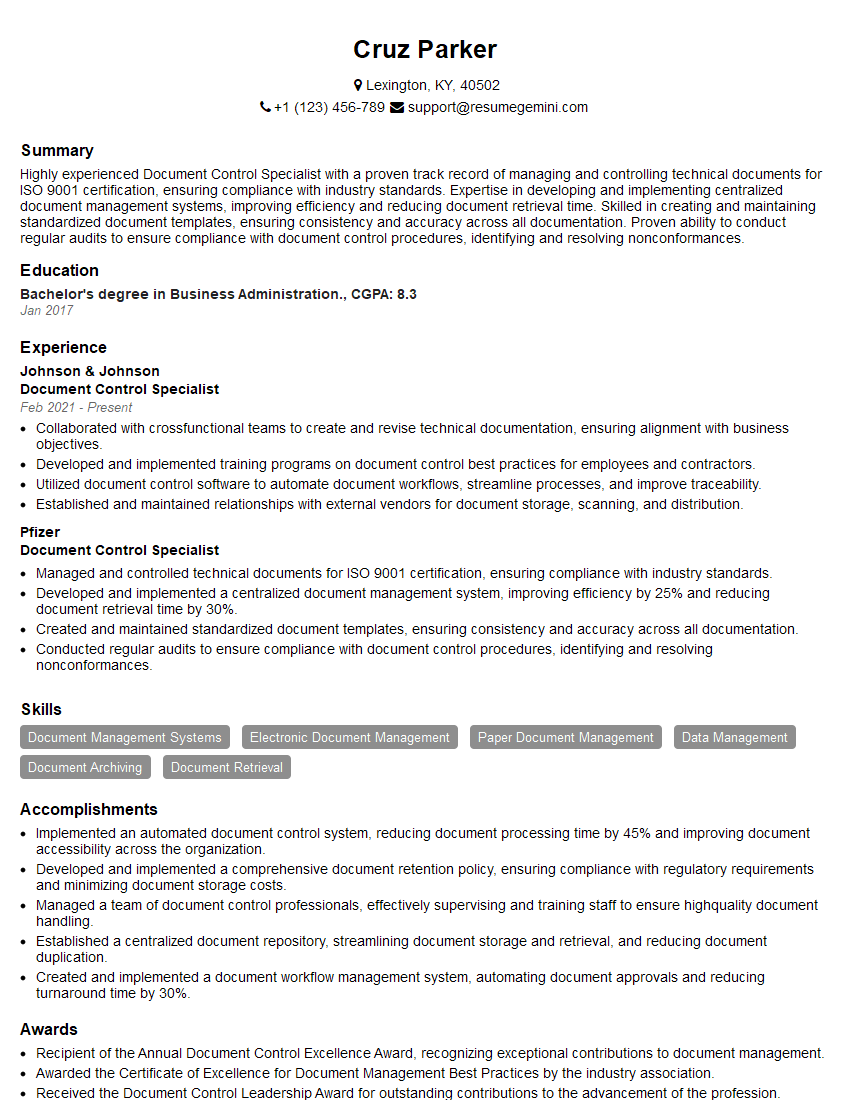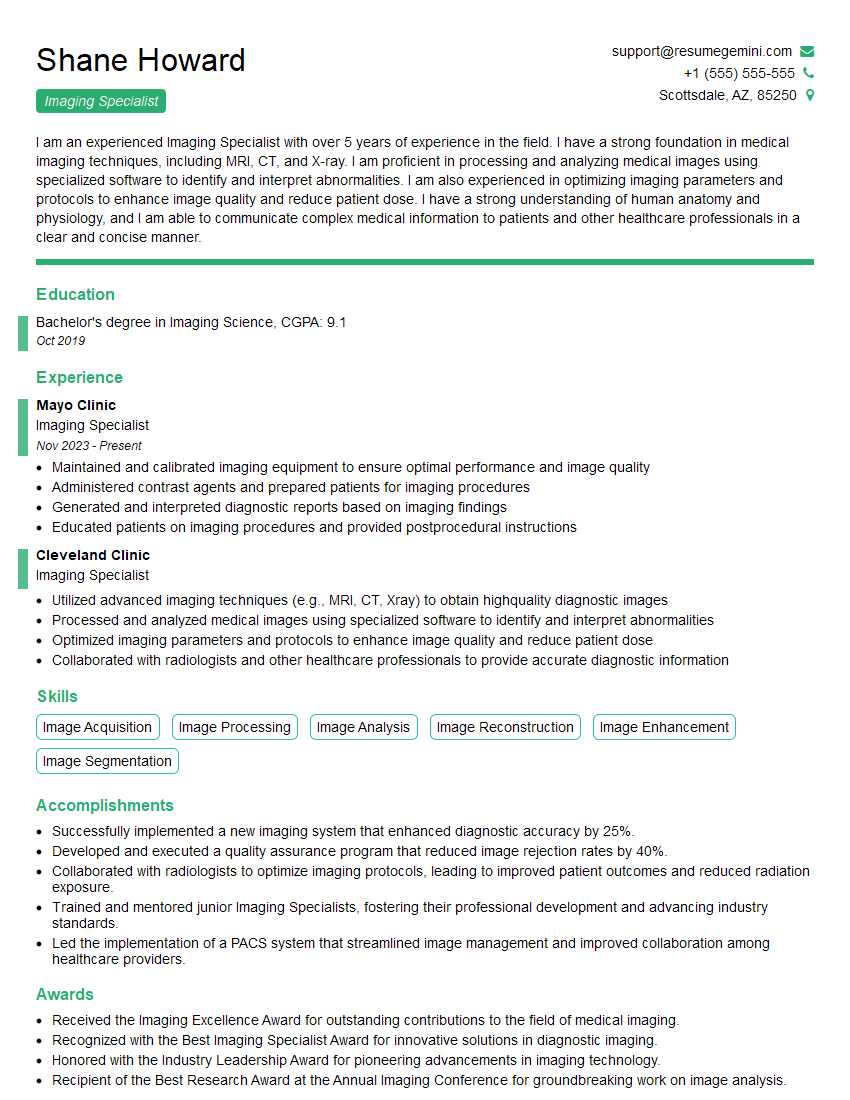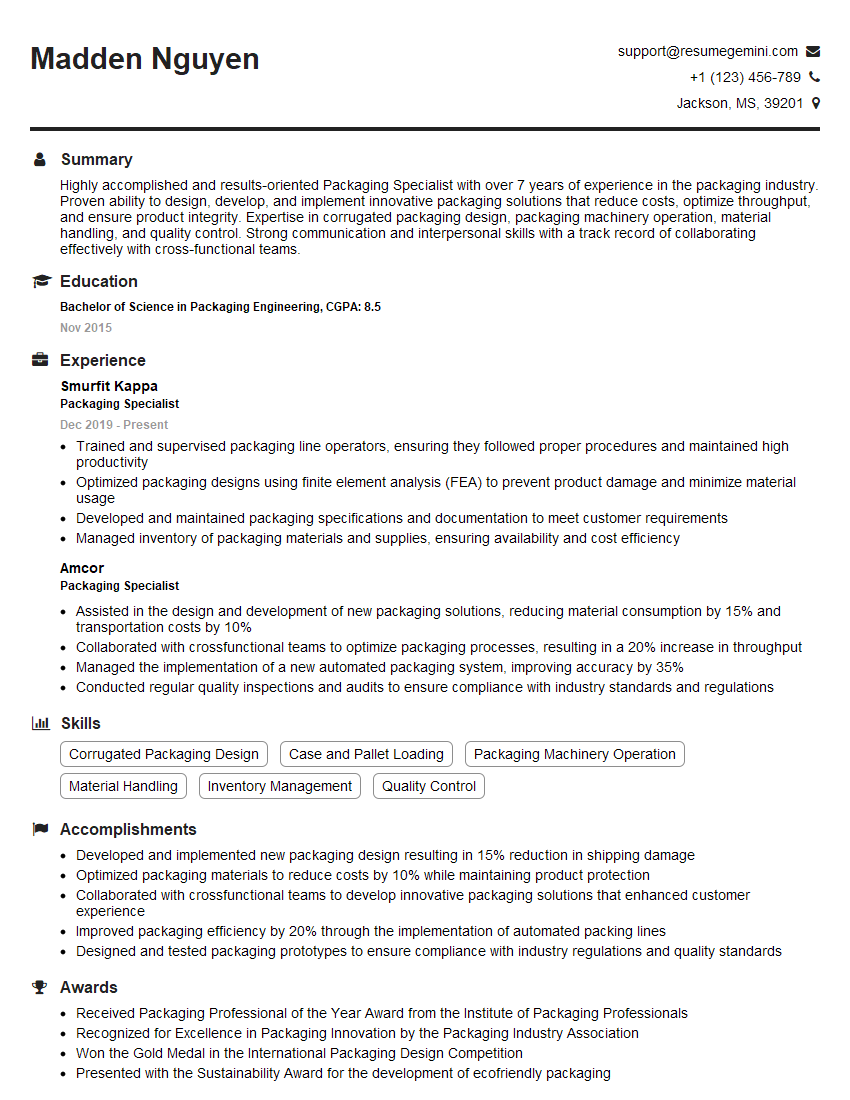Cracking a skill-specific interview, like one for File Preparation and Output, requires understanding the nuances of the role. In this blog, we present the questions you’re most likely to encounter, along with insights into how to answer them effectively. Let’s ensure you’re ready to make a strong impression.
Questions Asked in File Preparation and Output Interview
Q 1. Explain the importance of color profiles in file preparation.
Color profiles are crucial in file preparation because they act like a translator for colors between different devices and software. Think of it like this: your monitor displays colors using a specific recipe, while a printer uses a different one. Without a color profile, the colors you see on your screen might not accurately represent the colors printed on paper. A color profile (like sRGB or Adobe RGB) defines this recipe, ensuring consistent color reproduction across various devices.
For instance, if you’re designing a brochure with vibrant reds and you don’t embed the correct color profile, the reds printed might be duller or even a different shade entirely. Using the correct profile, like Adobe RGB for high-quality print, ensures the colors are as close as possible to your design intent. Failure to manage profiles can lead to costly reprints and dissatisfied clients.
Q 2. Describe your experience with different file formats (e.g., PDF, TIFF, JPEG, EPS).
My experience spans a wide range of file formats commonly used in print and digital media. I’m proficient in:
- PDF (Portable Document Format): Excellent for final output, preserving fonts and vector graphics. I frequently use PDF/X standards for print-ready files, ensuring accurate color management and data integrity.
- TIFF (Tagged Image File Format): Ideal for high-resolution images with lossless compression, making it perfect for print work requiring exceptional quality. Its ability to handle multiple layers is beneficial during editing.
- JPEG (Joint Photographic Experts Group): Suitable for web and low-resolution images, offering a balance between file size and quality. I use JPEGs for online applications where size optimization is crucial.
- EPS (Encapsulated PostScript): A robust format commonly used for vector graphics, suitable for print applications requiring scalable and high-quality illustrations. It preserves vector data well, preventing any quality loss on resizing.
Understanding the strengths and limitations of each format is key to choosing the right one for the job. For example, I wouldn’t use a JPEG for a high-resolution print job because the compression will degrade the image quality.
Q 3. How do you ensure color consistency across different output devices?
Color consistency across devices is paramount. I achieve this by employing a multi-pronged approach:
- Color Profile Management: Assigning and embedding the appropriate color profile (e.g., sRGB for web, Adobe RGB for print) throughout the workflow. This ensures consistent color interpretation across different software and hardware.
- Proofing: Using soft proofing within design software (like Photoshop or Illustrator) to simulate the appearance of the final output on a particular device. This allows me to make adjustments before printing.
- Color Calibration: Regularly calibrating my monitor using a colorimeter ensures my screen accurately represents colors. This is crucial for accurate soft proofing.
- Communication with Printers: Collaborating closely with printers, providing them with necessary color profiles and confirming their color standards. This ensures that my digital files accurately translate to the final print.
By meticulously managing color profiles and employing proofing techniques, I ensure the final product aligns closely with client expectations, minimizing costly revisions.
Q 4. What are the common issues encountered during file preparation, and how do you resolve them?
Common file preparation issues include:
- Low-resolution images: Resolved by replacing with higher-resolution versions or carefully upscaling with appropriate software techniques.
- Incorrect color modes: Converting images to the correct color mode (CMYK for print, RGB for screen) before output is critical. I always double-check this.
- Missing or incorrect fonts: Embedding or outlining fonts ensures consistency across different systems. Using open-source fonts or substituting problematic fonts avoids this issue.
- Bleeding and margins issues: Careful attention to bleed settings and margins in design software prevents important elements from being cut off during printing. My workflow includes several checks for this.
- Image compression artifacts: Using appropriate compression levels and lossless formats when quality is paramount avoids noticeable artifacts.
My approach to resolving these involves a methodical checklist during each stage of the process. I often find that preventative measures, like setting up the document correctly from the beginning, are more effective than trying to fix problems later.
Q 5. Describe your experience with image editing software (e.g., Photoshop, Illustrator).
I have extensive experience with both Adobe Photoshop and Illustrator. In Photoshop, I expertly manipulate raster images, correcting colors, retouching, and preparing images for print. I leverage its powerful layer system for non-destructive editing and easy revisions. In Illustrator, I work with vector graphics, creating and editing logos, illustrations, and typography. The ability to scale vector graphics without loss of quality is indispensable for many projects. My proficiency in both allows me to handle a wide range of design tasks.
For example, I recently used Photoshop to retouch product images for an e-commerce website, ensuring consistent lighting and color across all images. Then, I used Illustrator to create scalable vector graphics for the company logo and packaging design. The combination of these tools is my key to efficient and high-quality output.
Q 6. Explain your workflow for preparing files for different printing methods (e.g., offset, digital).
My workflow adapts to the specific printing method. For offset printing, I create high-resolution files (typically 300 DPI) in CMYK mode. I meticulously check for proper bleeds, margins, and color profiles. I may also provide a proof to the printer to ensure color accuracy. For digital printing, the requirements are slightly less stringent; the resolution can sometimes be lower (150-300 DPI), depending on the printer. However, I still maintain careful attention to color management and file formats.
The key difference lies in the resolution and color mode. Offset printing requires higher resolution for sharper images, while digital printing has more flexibility. My workflow prioritizes understanding the printer’s specific needs and specifications for each method to ensure an optimal result.
Q 7. How do you handle high-resolution images for print?
Handling high-resolution images for print requires careful attention to several factors:
- Resolution: Ensuring images are at the appropriate resolution (typically 300 DPI for offset printing) is critical for sharp, clear prints. Lower resolution will result in blurry or pixelated images.
- File Size: High-resolution images can be large, so I often use lossless compression formats like TIFF to manage file sizes without compromising quality. I avoid using lossy formats like JPEG unless it’s explicitly needed for web use.
- Software Capabilities: Using image editing software capable of handling large files is crucial. Software performance can become a bottleneck if not optimized properly for large image files.
- Color Management: Maintaining accurate color profiles is important to ensure the high-resolution images are reproduced accurately in print. I always profile and soft-proof high-res files for print.
Working with high-resolution images often requires planning and optimizing workflows. For example, I may pre-process or optimize images before incorporating them into the final design document to ensure a smooth working process.
Q 8. How do you manage large files efficiently?
Managing large files efficiently is crucial for maintaining workflow speed and preventing system crashes. My approach involves a multi-pronged strategy focusing on file format optimization, efficient storage, and leveraging specialized software.
- File Format Selection: I prioritize using file formats that are optimized for size and speed. For raster images, choosing a format like JPEG or WebP over TIFF can drastically reduce file sizes without significant quality loss. For vector graphics, using PDF/X is ideal for print-ready files.
- Compression: I use lossless compression (like ZIP or 7z) for archiving and transferring large files, preserving data integrity. For image assets, I carefully consider the acceptable tradeoff between file size and quality when employing lossy compression techniques.
- Storage Solutions: For projects with extremely large files, I utilize cloud storage services like Amazon S3 or Google Cloud Storage. These solutions offer scalability, efficient data management, and robust redundancy.
- Software Optimization: I use high-performance editing software optimized for handling large datasets. For example, Adobe Photoshop and Illustrator are built with memory management tools to handle high-resolution images and complex vector files smoothly.
For instance, in one project involving hundreds of high-resolution images, employing WebP compression reduced the total storage space by over 60%, dramatically speeding up transfer times and improving workflow efficiency.
Q 9. What are your experiences with file compression techniques?
My experience with file compression techniques spans various lossy and lossless methods. The choice depends heavily on the file type and the acceptable level of data loss.
- Lossless Compression: Methods like ZIP, 7z, and gzip are essential for archiving files where data integrity is paramount. These techniques are perfect for preserving source files, preserving vector graphics or text documents, ensuring no information is lost during compression.
- Lossy Compression: Lossy compression is useful for reducing file size for image and video formats. JPEG (for photos), WebP (for images on web), and MP4 (for videos) are common examples. The key is to find a balance between compression level and acceptable quality degradation. This involves adjusting compression settings carefully, often involving visual comparisons to assess quality.
- Specialized Compression: Some applications utilize specialized compression algorithms tailored for specific file types. For instance, PDF files often use internal compression techniques to reduce their size. Understanding these intrinsic compression methods is beneficial for managing file size effectively.
In practice, I often use a combination of techniques. For example, I might compress a group of high-resolution images with WebP, then compress the resulting folder with 7z to create a smaller archive for backup and transfer.
Q 10. How do you ensure the quality of your prepared files?
Ensuring file quality is a cornerstone of my workflow. My approach involves a combination of preflighting, careful file preparation, and rigorous quality checks.
- Preflighting: I extensively use preflighting software (discussed in the next question) to identify and rectify potential issues early in the process. This automated checking catches problems like missing fonts, incorrect color spaces, and low-resolution images, preventing costly reprints or project delays.
- Color Management: I meticulously manage color spaces throughout the workflow, converting images to the correct color profile (e.g., CMYK for print) to avoid color shifts during output.
- Resolution & Image Quality: I ensure images are at the appropriate resolution for their intended use, avoiding blurry prints or pixelated images on screen. This involves understanding DPI requirements for different outputs (print versus web).
- Proofing: I carefully review soft proofs, generating on-screen representations of the final product to catch any errors in design, typography, or image placement. This may involve using proofing capabilities within Adobe Acrobat or similar software.
- Final Checks: Before sending files, I conduct a final manual check for any inconsistencies or overlooked issues, comparing the final file against design specifications.
For example, when preparing a brochure for a client, I thoroughly preflight the file, ensuring all fonts are embedded, images are high-resolution, and the color profile is set correctly for offset printing. This proactive approach eliminates potential surprises later in the process.
Q 11. Describe your experience with preflighting software.
I have extensive experience with preflighting software, primarily using tools like Acrobat Pro’s Preflight feature and other dedicated preflighting applications. These are indispensable tools for identifying and resolving potential issues before sending files to print or other output methods.
- Automated Checks: Preflight software automates the identification of critical errors including missing fonts, low-resolution images, incorrect color spaces, and invalid file structures.
- Customization: Most preflighting solutions allow for customization of checks, allowing me to tailor the process for specific output requirements or client specifications.
- Reporting: These tools generate detailed reports outlining any detected errors, simplifying the troubleshooting process and allowing for targeted corrections.
In a recent project, preflighting revealed missing fonts in a marketing materials package. This early detection allowed us to swiftly address the issue, preventing a costly delay in the printing process and ensuring the project was delivered on time.
Q 12. What is your experience with trapping and its importance?
Trapping is a crucial technique used in print production to prevent gaps or misregistration between colors in a printed document. It involves slightly overlapping the edges of colors to ensure clean and consistent results, especially critical for documents using multiple colors or fine lines.
- Importance: Trapping compensates for minor inconsistencies in the printing process, such as slight variations in the registration of ink colors. Without trapping, subtle gaps or misalignments between colors can appear, particularly noticeable in multi-color prints.
- Types of Trapping: There are several methods, including spread trapping (where one color spreads over the adjacent color), choke trapping (where one color is slightly reduced to fit under the adjacent color), and spread-choke trapping (a combination of both). The optimal method depends on the color combinations and printing technology used.
- Software Integration: Most professional design software and RIP (Raster Image Processor) systems offer trapping features that allow designers to control the trapping parameters.
In practice, I often work closely with print providers to determine the appropriate trapping strategy for each project based on the printing method (offset, digital, etc.) and the specific design requirements. Proper trapping ensures a professional and high-quality print result.
Q 13. How do you handle font issues during file preparation?
Font issues are a common source of problems in file preparation. My strategy involves proactive measures to prevent these issues.
- Font Embedding: I always embed fonts in my files when preparing documents for print or distribution. This ensures the correct fonts are used regardless of the recipient’s system, preventing font substitution errors.
- Font Subsetting: For large files, I might subset the fonts to include only the characters actually used in the document, reducing file size without impacting visual fidelity. This is done using features built into Adobe applications like Acrobat and InDesign.
- Font Management Software: I use font management software to organize and streamline my font library, avoiding font conflicts or missing fonts. This simplifies selecting and ensuring correct font usage in different project files.
- OpenType Fonts: Preference is given to OpenType fonts over older TrueType fonts as they offer superior flexibility and compatibility across different systems.
In one project, forgetting to embed fonts resulted in a client receiving a document with substituted fonts, dramatically altering the visual presentation. Since then I strictly follow a checklist to prevent this type of issue.
Q 14. Explain your understanding of bleed and margins.
Bleed and margins are critical aspects of print design, ensuring the final printed piece looks as intended. Understanding and applying them correctly is essential for a professional output.
- Bleed: Bleed refers to extending the design elements beyond the final trim size of the printed piece. This ensures that even with slight variations during cutting, no white edges appear on the finished product. Typically, a bleed of 0.125 inches (3mm) is standard.
- Margins: Margins refer to the space between the design elements and the edge of the trimmed page. These provide visual breathing room and prevent important content from being too close to the edge, especially important in binding.
- Interaction: Bleed and margins work together to ensure a clean and professional print. The bleed area extends beyond the trim line, while the margins keep the important elements a safe distance away from the trim line. This combination ensures that the final product is visually balanced.
Imagine designing a business card: The bleed extends the background color slightly beyond the final card size to prevent white edges after trimming. The margins ensure that important text or logos aren’t too close to the edge of the card, maintaining readability and visual appeal.
Q 15. How do you prepare files for web output?
Preparing files for web output differs significantly from print preparation. The key is optimization for fast loading times and responsiveness across various devices. This involves several crucial steps:
- Image Optimization: Web images should be saved in formats like JPEG (for photographs) or PNG (for graphics with sharp lines and transparency), compressed to a size that balances visual quality and file size. Tools like TinyPNG or ImageOptim can help. For example, a 5MB image could easily be reduced to under 1MB without significant visual loss.
- File Formats: Web pages predominantly use HTML, CSS, and JavaScript. Images are generally JPEG, PNG, GIF, or WebP. Avoid using print-oriented formats like PDF or EPS directly on a website unless specifically needed for documents.
- Responsive Design: Websites must adapt to different screen sizes (desktops, tablets, phones). This typically involves using CSS media queries or responsive frameworks like Bootstrap to adjust layout and image sizes dynamically.
- Accessibility: Ensure your web content is accessible to users with disabilities. This includes using alt text for images, proper heading structure (h1, h2, etc.), and semantic HTML.
- Testing and Validation: Thoroughly test your website across different browsers and devices to ensure consistent performance and rendering.
Imagine preparing a recipe for a website – you’d want clear, concise instructions, high-quality images that load quickly, and an easy-to-navigate format. That’s essentially what file preparation for the web entails.
Career Expert Tips:
- Ace those interviews! Prepare effectively by reviewing the Top 50 Most Common Interview Questions on ResumeGemini.
- Navigate your job search with confidence! Explore a wide range of Career Tips on ResumeGemini. Learn about common challenges and recommendations to overcome them.
- Craft the perfect resume! Master the Art of Resume Writing with ResumeGemini’s guide. Showcase your unique qualifications and achievements effectively.
- Don’t miss out on holiday savings! Build your dream resume with ResumeGemini’s ATS optimized templates.
Q 16. What is your experience with different types of imposition?
Imposition is the process of arranging pages of a document in a specific order on a printing sheet before printing. My experience spans several types:
- Sheetwise Imposition: The simplest form, where each sheet prints a complete set of pages (e.g., a 4-page booklet would have pages 1 & 4 on one side and 2 & 3 on the other). This is ideal for small print runs.
- Signature Imposition: Pages are arranged in groups (signatures) that are folded and bound together. This method is more efficient for larger print runs and complex booklets or magazines. For example, a 16-page signature would require careful arrangement to ensure proper page order after folding.
- Gang Run Imposition: Multiple jobs are combined onto a single sheet to maximize printing efficiency. This is cost-effective but requires precise job separation later.
- Automated Imposition Software: I’m proficient with imposition software like Adobe Acrobat Pro, which offers tools for automating imposition tasks, reducing errors and significantly increasing workflow speed. I can also manage custom imposition requirements based on client specifications.
Choosing the right imposition method involves considering factors like print run size, finishing requirements (binding, folding), and cost optimization. I always consult with clients to determine the most appropriate strategy for their project.
Q 17. Explain your understanding of color spaces (e.g., CMYK, RGB).
Color spaces define the range of colors that can be represented. The two most common are:
- RGB (Red, Green, Blue): An additive color model used for screens (monitors, phones, TVs). It works by combining different intensities of red, green, and blue light to create a wide range of colors. RGB images are ideal for web use.
- CMYK (Cyan, Magenta, Yellow, Key [Black]): A subtractive color model used for printing. It works by subtracting colors from white light using inks. CMYK is critical for achieving accurate color reproduction in printed materials.
Understanding the difference is crucial. An RGB image viewed directly on a screen will generally look different when printed using CMYK inks due to the inherent differences in the color models. Color management software helps translate between spaces, minimizing color shifts, but careful monitoring and proofing are essential.
Consider this: a vibrant RGB blue may appear duller when printed in CMYK because of ink limitations. Converting from RGB to CMYK requires careful attention to maintain visual integrity.
Q 18. How do you work with clients to ensure their files meet print specifications?
Collaborating with clients to ensure their files meet print specifications is a key part of my role. I typically follow these steps:
- Pre-flight Checklist: I provide a detailed checklist of required file specifications (resolution, color mode, bleed, fonts, etc.) before receiving their files. This proactive approach helps prevent issues later.
- File Review and Feedback: Once received, I meticulously review the files, checking against the specifications and highlighting any potential problems (low resolution images, incorrect color profiles, missing fonts, etc.).
- Clear Communication: I communicate clearly with the client about any issues identified, explaining the potential consequences and offering solutions. I often provide visual examples to illustrate problems.
- File Correction Support: I may assist clients with correcting their files, depending on their capabilities and the complexity of the required adjustments. This could involve guiding them through the correction process or working directly with their files (with their explicit approval).
- Proofing and Approval: I always provide a proof for client review and approval before proceeding to the next stage of production. This is a crucial step to avoid costly reprints due to errors.
Think of this like a quality assurance check for construction; before building a house, you’d verify blueprints to prevent errors that could be costly to correct later. This client-focused approach is vital to ensure a positive outcome for everyone.
Q 19. How do you handle revisions and changes to prepared files?
Handling revisions and changes efficiently is essential. My approach involves:
- Version Control: I maintain a system for tracking different file versions, typically using clearly labeled file names (e.g., `filename_v1.pdf`, `filename_v2.pdf`). This allows for easy rollback if needed.
- Communication: I maintain clear communication with the client about the scope and timing of revisions, confirming the changes requested and ensuring they understand any implications on deadlines or cost.
- Workflow Management: I use project management tools to track revisions, deadlines, and approvals. This keeps everything organized and transparent.
- Backups: Regular backups of all files prevent data loss in case of accidental deletion or system failure.
Changes are inevitable in many projects. My system prioritizes clarity and ensures that revisions are tracked, approved, and implemented smoothly and effectively.
Q 20. Describe your experience with automated workflow systems.
I have extensive experience with automated workflow systems, including:
- Prepress Automation Software: I’m proficient in using software designed to automate prepress tasks such as imposition, trapping, color management, and proofing. This increases efficiency and reduces human error.
- PDF Workflow: I have expertise in managing PDF workflows from creation to final output, ensuring consistency and compatibility across different platforms and applications. This includes utilizing tools like PitStop Pro for PDF quality control.
- MIS (Management Information Systems): Experience integrating prepress processes with MIS systems allows for better tracking, analysis, and optimization of overall production workflows.
Automation streamlines the entire process, allowing me to handle larger volumes of work efficiently and accurately. For example, automated imposition software can significantly reduce the time spent manually arranging pages, freeing me to focus on other crucial tasks.
Q 21. What are your troubleshooting skills for file-related issues?
Troubleshooting file-related issues requires a systematic approach. My steps typically include:
- Identify the Problem: The first step is accurately identifying the nature of the problem (e.g., low resolution images, font issues, color profile mismatch, corrupted files). I often use pre-flight checks at this stage.
- Isolate the Cause: Once the problem is identified, I isolate the root cause. This might involve inspecting file metadata, checking the software used to create the files, or testing different output settings.
- Research and Problem Solving: I research solutions using online resources, documentation, and my own experience. I may test different solutions to find the most effective one.
- Test and Verify: Once a solution is implemented, I thoroughly test and verify that the problem is resolved before proceeding. This includes reviewing proofs and checking output quality.
- Communicate with Clients: I maintain clear communication with clients throughout the troubleshooting process, keeping them updated on progress and potential delays.
Troubleshooting is like detective work – you gather clues, identify patterns, and systematically eliminate possibilities to solve the mystery. A structured approach is essential to solve file-related problems effectively and efficiently.
Q 22. Explain your experience with different printing technologies.
My experience spans a wide range of printing technologies, from traditional offset printing to the latest digital methods. Offset printing, a mainstay for large-scale projects like books and brochures, relies on transferring ink from plates to a rubber blanket and then to the substrate. I’m proficient in preparing files for this, understanding color profiles (CMYK), bleeds, and imposition requirements. Digital printing, using technologies like inkjet or toner-based printers, is ideal for shorter runs and personalized materials. I’m experienced with preparing files for both high-volume digital presses and smaller-format desktop printers, adapting file formats and resolutions as needed. I’ve also worked with large format printing for banners and posters, where understanding file size and resolution for high-quality output is critical. Finally, I’ve explored newer technologies like 3D printing for prototyping and specialized projects, requiring a completely different file preparation workflow.
For example, in a recent project producing a 10,000-copy brochure, preparing files for offset printing involved meticulous attention to bleeds (the extra area extending beyond the trim), ensuring accurate color separation, and creating an imposition plan for efficient printing. Conversely, a recent on-demand printing job for personalized invitations required preparing individual files with variable data, requiring automation and careful file naming conventions.
Q 23. How do you ensure the accuracy of text and images in prepared files?
Ensuring accuracy in text and images is paramount. My approach involves a multi-step process starting with meticulous pre-flight checks using dedicated software like Acrobat Pro. This allows me to identify potential problems early on, such as missing fonts, incorrect color spaces, or low-resolution images. I verify text for typos and consistency against the client’s provided source materials. For images, I check resolution against the output requirements, ensuring they’re sharp and free of artifacts. I also verify color accuracy, often using color profiles and soft proofing to simulate the final printed output. If the images are supplied in a format prone to compression artifacts (like JPEG), I carefully manage the quality settings to minimize impact on the final product.
For instance, when preparing a high-end marketing brochure, I would not only check for spelling errors but also visually inspect all imagery at 100% zoom to identify any flaws that might be missed at smaller sizes. I would use soft proofing to ensure the colors accurately reflect the client’s branding, making adjustments as needed in the source file before output.
Q 24. Describe your experience with quality control procedures.
Quality control is integral to my workflow. I employ a systematic approach, beginning with rigorous pre-flight checks as already described. Then, I perform a visual inspection of proofs, paying close attention to details like color accuracy, sharpness of images, and proper alignment of elements. I meticulously check against the client’s specifications and approvals. I’m also adept at using automated quality control tools to detect potential issues early in the process. Finally, I always maintain a well-organized archive of all files and approvals, making it easy to trace back changes and resolve any inconsistencies. I follow established standards, like ISO 12647 for color management in print, to maintain consistency and quality across various projects.
For example, after completing the pre-flight check and visual inspection, I would create a digital proof and send it for client approval, outlining a clear procedure for feedback and revisions. Once approved, I would implement a final quality check before sending the files to print.
Q 25. Explain your understanding of different file resolution requirements for various applications.
Understanding resolution is crucial for achieving optimal output. Different applications demand different resolutions. For print, high resolutions are essential for sharp, detailed images. Common resolutions for print range from 300 DPI (dots per inch) for standard brochures to 600 DPI or higher for high-quality publications. Web applications generally require lower resolutions, typically 72 DPI, to ensure fast loading times. Screen displays, depending on the device, vary widely but tend to be between 72 and 150 DPI. Lower resolutions may suffice for certain applications, like lower-resolution web graphics or thumbnails, while higher resolutions are needed for high-quality prints, banners or large-scale images intended for high-resolution screens.
For example, preparing images for a large format billboard that will be viewed from a distance requires a lower resolution compared to preparing high-quality images for print in a magazine.
Q 26. How familiar are you with version control and asset management systems?
I’m highly familiar with version control and asset management systems. I’ve extensively used systems like Git for version control, allowing me to track changes, collaborate effectively with teams, and easily revert to previous versions if necessary. For asset management, I have experience with platforms like Adobe Experience Manager (AEM) and other cloud-based solutions, providing central storage, organization, and accessibility for files. These systems are essential for managing large projects, preventing file duplication, and ensuring that everyone is working with the latest approved versions.
In a recent collaborative project, Git allowed us to easily track multiple iterations of design files and ensure the final product incorporated all agreed-upon edits without confusion. Using AEM facilitated streamlined asset retrieval, ensuring the consistency of brand assets across multiple channels.
Q 27. How do you prioritize tasks and manage deadlines in a fast-paced environment?
In fast-paced environments, effective prioritization and deadline management are vital. I use a combination of techniques, including task prioritization matrices (like Eisenhower Matrix), project management tools (like Asana or Trello), and detailed task lists. I break down large projects into smaller, manageable tasks, setting realistic deadlines for each. Regular progress reviews help me identify potential roadblocks and adjust priorities as needed. Proactive communication with stakeholders is crucial to ensure everyone is aligned and informed of any potential delays or challenges.
For example, I recently managed a rush job that required tight deadlines. I used a task-management tool to clearly define tasks, assign priorities, and track progress. This allowed me to effectively manage my time and resources to deliver the project on time, avoiding any last-minute surprises.
Q 28. Describe your experience with PDF optimization techniques.
PDF optimization is crucial for reducing file sizes while maintaining quality. I use various techniques, including downsampling images to appropriate resolutions, reducing the number of colors (e.g., converting to sRGB), removing unnecessary metadata, and compressing text and vector graphics. The specific approach depends on the intended use of the PDF. For web distribution, smaller file sizes are paramount, while for high-quality printing, preserving image quality takes precedence. Tools like Adobe Acrobat Pro offer powerful features for optimizing PDFs, allowing fine-grained control over the balance between file size and quality.
For example, when preparing a PDF for online distribution, I might downsample images to 72 DPI, convert to a smaller color space (like sRGB), and compress text to significantly reduce file size without noticeable loss of quality. For a print-ready PDF, I would focus more on preserving high-resolution images and accurate color representation even if it means a larger file size.
Key Topics to Learn for File Preparation and Output Interview
- File Formats and Conversions: Understanding various file formats (PDF, TIFF, JPEG, etc.), their strengths and weaknesses, and how to efficiently convert between them. Practical application: Knowing when to use lossy vs. lossless compression.
- Image and Document Prepress: Mastering image resolution, color spaces (CMYK, RGB), and preparing files for print or digital output. Practical application: Troubleshooting common prepress issues like color mismatches or low resolution images.
- Workflow and Automation: Familiarity with automated workflows and tools for batch processing, file organization, and quality control. Practical application: Streamlining file preparation processes for increased efficiency and reduced errors.
- Color Management: Understanding color profiles and how to ensure consistent color across different devices and output methods. Practical application: Diagnosing and resolving color inconsistencies in print and digital outputs.
- Quality Control and Troubleshooting: Identifying and resolving common file preparation issues such as missing fonts, corrupted files, or incorrect color profiles. Practical application: Implementing robust quality control checks throughout the workflow.
- Software Proficiency: Demonstrating expertise in relevant software such as Adobe Acrobat, InDesign, Photoshop, or other industry-standard applications. Practical application: Showcasing your skills in efficiently using these programs for file manipulation and output.
- Digital Asset Management (DAM): Understanding the principles of organizing, storing, and retrieving digital assets efficiently. Practical application: Explaining how a DAM system can improve collaboration and workflow in a team environment.
Next Steps
Mastering File Preparation and Output is crucial for career advancement in many creative and technical fields. A strong understanding of these skills demonstrates efficiency, attention to detail, and a commitment to quality – all highly valued attributes in the workplace. To increase your chances of landing your dream job, creating a resume that is both ATS-friendly and showcases your unique skills is essential. ResumeGemini is a trusted resource that can help you build a professional and impactful resume. Take advantage of their tools and resources, and explore the examples of resumes tailored to File Preparation and Output to gain inspiration and best practices.
Explore more articles
Users Rating of Our Blogs
Share Your Experience
We value your feedback! Please rate our content and share your thoughts (optional).
What Readers Say About Our Blog
Hello,
We found issues with your domain’s email setup that may be sending your messages to spam or blocking them completely. InboxShield Mini shows you how to fix it in minutes — no tech skills required.
Scan your domain now for details: https://inboxshield-mini.com/
— Adam @ InboxShield Mini
Reply STOP to unsubscribe
Hi, are you owner of interviewgemini.com? What if I told you I could help you find extra time in your schedule, reconnect with leads you didn’t even realize you missed, and bring in more “I want to work with you” conversations, without increasing your ad spend or hiring a full-time employee?
All with a flexible, budget-friendly service that could easily pay for itself. Sounds good?
Would it be nice to jump on a quick 10-minute call so I can show you exactly how we make this work?
Best,
Hapei
Marketing Director
Hey, I know you’re the owner of interviewgemini.com. I’ll be quick.
Fundraising for your business is tough and time-consuming. We make it easier by guaranteeing two private investor meetings each month, for six months. No demos, no pitch events – just direct introductions to active investors matched to your startup.
If youR17;re raising, this could help you build real momentum. Want me to send more info?
Hi, I represent an SEO company that specialises in getting you AI citations and higher rankings on Google. I’d like to offer you a 100% free SEO audit for your website. Would you be interested?
Hi, I represent an SEO company that specialises in getting you AI citations and higher rankings on Google. I’d like to offer you a 100% free SEO audit for your website. Would you be interested?
good