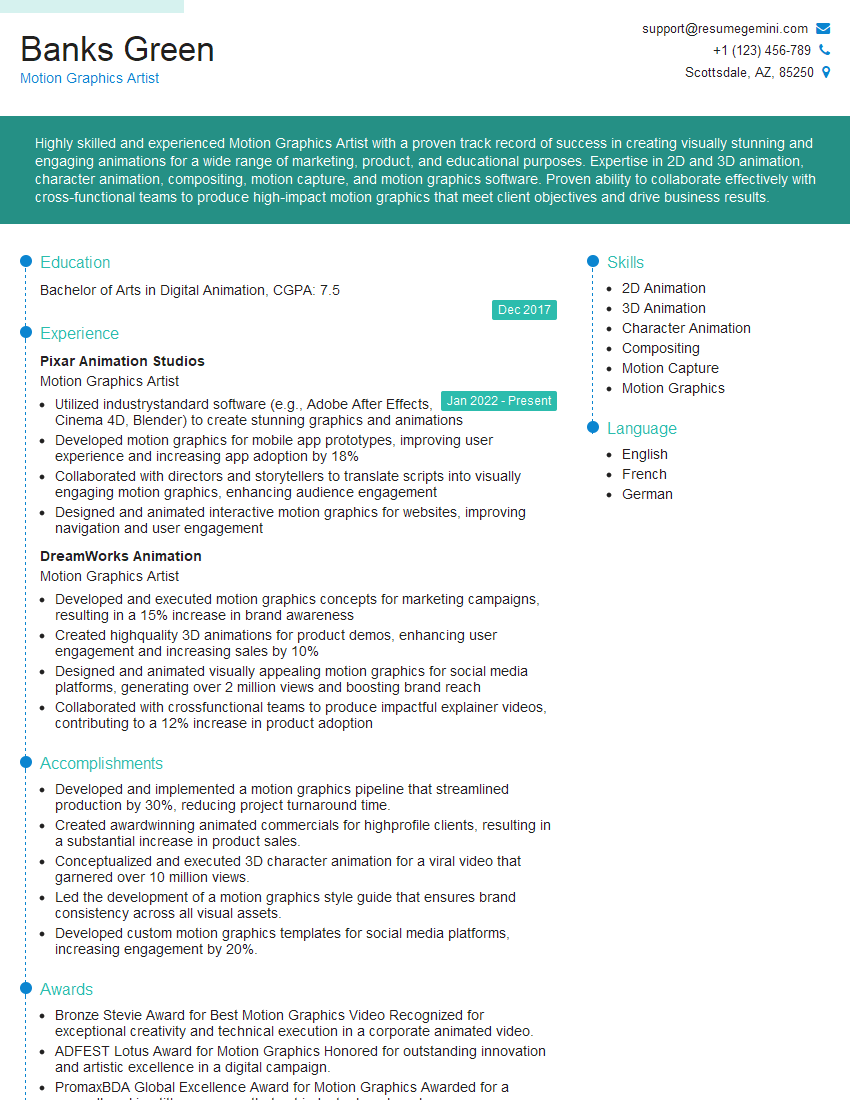Every successful interview starts with knowing what to expect. In this blog, we’ll take you through the top GIF interview questions, breaking them down with expert tips to help you deliver impactful answers. Step into your next interview fully prepared and ready to succeed.
Questions Asked in GIF Interview
Q 1. Explain the difference between GIF87a and GIF89a.
GIF87a and GIF89a are two versions of the Graphics Interchange Format. The main difference lies in their features. GIF87a, the original version, is more basic, supporting only simple animations and lacks crucial features like transparency. GIF89a, on the other hand, builds upon GIF87a and adds support for transparency (using a transparent color index), and allows for more sophisticated animations with better control over disposal methods between frames. Think of it like comparing an early-model car to a newer version with added safety and comfort features. GIF89a is the far more widely used version today.
Q 2. What are the limitations of GIF format?
GIFs, while versatile, have limitations. The most significant is their limited color palette: they support a maximum of 256 colors. This restricts their ability to represent complex images with smooth gradients or subtle color variations. Another limitation is the lack of efficient support for high resolutions. Large GIFs can become unwieldy in size, impacting loading times. Finally, GIF animation is relatively simple compared to video formats, limiting the complexity of effects. For example, subtle movements or realistic motion are challenging to achieve.
Q 3. How does GIF compression work?
GIF compression uses a lossless technique called LZW (Lempel-Ziv-Welch) compression. This method works by identifying repetitive patterns of data within the image and replacing them with shorter codes. Imagine you have a long sentence with repeated words. LZW is like creating a codebook: ‘the’ becomes ‘1’, ‘cat’ becomes ‘2’, etc. The file size is drastically reduced by representing these recurring patterns with shorter codes. The decoder then uses this codebook to reconstruct the original image without any data loss. This makes GIFs suitable for images with lots of repeating patterns or solid blocks of color.
Q 4. Describe the process of creating a GIF from a video.
Creating a GIF from a video involves selecting key frames and optimizing the image sequence for the GIF format. This process typically involves several steps:
- Video Selection: Choose a video clip suited to GIF conversion. Shorter clips with less complex motion work best.
- Frame Selection: Using video editing software, choose the relevant frames from the video. Too many frames lead to large file sizes; too few result in choppy animation. Experiment to find the right balance.
- Color Reduction: Reduce the number of colors in each frame to adhere to the 256-color limit. Software often provides tools for color quantization, balancing image quality and file size.
- Exporting as GIF: Most video editing software will export a selection of frames as a GIF. You might need to adjust settings like frame delay (time between frames) to control animation speed.
Several software options can streamline this process, as discussed in the following answer.
Q 5. What software do you use for GIF creation and optimization?
For GIF creation and optimization, I frequently use a combination of tools. For basic GIF creation from video clips, I often start with software like Adobe Photoshop or Premiere Pro for advanced control over frame selection and color reduction. For simpler GIFs or quick edits, I might use online tools or simpler software like GIMP (GNU Image Manipulation Program). For optimization, I utilize specialized tools like Ezgif.com or Gifsicle (command-line tool) to fine-tune the GIF’s file size and quality. The choice depends on the complexity of the project and my workflow.
Q 6. Explain the concept of GIF optimization for web performance.
GIF optimization focuses on reducing the file size without significantly impacting visual quality. This is crucial for web performance because smaller GIFs load faster, leading to improved user experience. Optimization techniques include:
- Reducing the number of colors: Fewer colors mean a smaller file size, but be mindful of visual degradation.
- Frame rate reduction: Decreasing the number of frames per second (FPS) reduces file size but might affect animation smoothness.
- Loop optimization: Ensure your GIF uses an efficient loop configuration.
- Using GIF optimization software: Tools like Gifsicle can remove unnecessary data and optimize the GIF’s structure.
The goal is to find the ideal balance between file size and quality, ensuring a fast-loading GIF without unacceptable visual compromises. Think of it as fine-tuning a recipe; you need to adjust ingredients to get the perfect balance of taste and cost.
Q 7. How do you choose the optimal number of colors for a GIF?
Choosing the optimal number of colors for a GIF is a balancing act between visual fidelity and file size. Too many colors increase file size and loading time; too few result in a loss of detail and a posterized look. A good strategy is to start with a lower color count (e.g., 64, 128) and gradually increase it until the image quality is acceptable. Many GIF creation tools have a color quantization feature which automates this process, or allow manual control using palettes.
The best approach is iterative. Create several GIFs with varying color counts and compare them side-by-side. Consider the complexity of the image; simpler images might tolerate fewer colors while more detailed images require more. Ultimately, the best number is subjective and depends on the specific image and its intended use.
Q 8. What is dithering in GIF and when is it used?
Dithering in GIF is a technique used to simulate more colors than the GIF’s limited palette (256 colors maximum) allows. Imagine you’re painting with only 8 crayons, but need to represent a sunset. Dithering uses a pattern of available colors to create the illusion of smoother gradients and more detail, avoiding harsh color banding. It works by strategically placing pixels of different colors next to each other. From a distance, our eyes blend these pixels, perceiving intermediate colors that aren’t actually present.
Dithering is used when you have an image with a rich color palette that needs to be compressed into the GIF format without losing all detail. It’s a trade-off: you gain a more visually appealing result compared to simply using the nearest available color, but you might slightly increase file size.
For example, imagine a smooth gradient from dark blue to light blue. Without dithering, this might appear as just two distinct blocks of color. With dithering, you’d see a more natural transition created by a pattern of dark and light blue pixels.
Q 9. How can you reduce the file size of a GIF without significant quality loss?
Reducing GIF file size without significant quality loss involves several strategies. The key is to find the right balance between file size and visual fidelity. Here’s a breakdown:
- Reduce the number of colors: GIFs support up to 256 colors. If your image doesn’t need that many, reducing the palette significantly lowers file size. Many GIF optimization tools allow you to easily quantize (reduce) the color count.
- Optimize the color palette: Even with a smaller number of colors, choosing a palette that accurately represents the most prominent colors in your image minimizes visual artifacts.
- Lower the frame rate: For animated GIFs, lowering the frames per second (FPS) directly reduces file size. A lower FPS might result in slightly less smooth animation, but the impact is often minimal, especially at lower resolutions. Experiment to find a sweet spot.
- Reduce image dimensions: Smaller images inherently have smaller file sizes. Consider lowering the resolution of your GIF if the quality loss is acceptable for your intended use. Reducing the dimensions by 50% will reduce the file size by 75%.
- Lossless compression: While GIFs inherently use lossless compression, using specialized GIF optimization tools can further refine the compression algorithm, squeezing out extra bytes without sacrificing image data.
Many free and paid tools are available for GIF optimization. Some are integrated into image editors like Photoshop, while others are standalone applications.
Q 10. Explain different techniques for creating looping GIFs.
Creating looping GIFs primarily involves manipulating the GIF’s metadata to specify how the animation should repeat. There are two main techniques:
- Disposal Method: Each frame in a GIF can have a disposal method specified. One method, ‘no disposal,’ keeps the previous frame visible while adding the current one, effectively creating a trail. Another, ‘restore to background,’ removes the previous frame, revealing the background colour, allowing for clean looping. The ‘restore to previous’ method restores the frame previous to the current. Selecting the right disposal method is crucial for seamless looping.
- Looping Extension: The GIF89a specification allows for an extension block that explicitly defines the number of times the animation should loop. A value of ‘0’ usually indicates an infinite loop (playing continuously).
Most GIF editing software will automatically handle these settings. However, understanding these underlying mechanisms gives you more precise control over your animation. Imagine a simple animation of a bouncing ball—’no disposal’ might leave trails of the ball, while ‘restore to background’ creates a cleaner loop.
Q 11. How do you handle transparency in GIF files?
Transparency in GIFs is handled using a dedicated transparent color. The GIF format supports one transparent color per image. This means one color in the palette is designated as ‘invisible.’ Any pixel using that color will be transparent. This is different from PNG’s alpha channel which supports per-pixel transparency.
When creating a GIF, you must select a color to be the transparent color. This is often a color that’s not prominently featured in your image, like a background color. Proper selection of this transparent color is crucial for the effect you are trying to achieve. For example, if you had an image of a logo on a white background, you would make the white colour your transparent color so that only the logo is visible when the GIF is applied to another background.
Q 12. What are the best practices for optimizing GIFs for social media platforms?
Optimizing GIFs for social media requires considering platform-specific constraints and user experience. Here’s a breakdown of best practices:
- File Size: Smaller files load faster, improving user experience. Aim for the smallest possible file size without unacceptable quality loss. Different platforms have varying tolerance for larger GIF sizes.
- Dimensions: Use dimensions appropriate for the platform. Consider common aspect ratios for profile pictures, posts, and stories. Don’t create unnecessarily large GIFs that only get scaled down.
- Duration: Keep animated GIFs concise and engaging. Avoid excessively long animations that might bore users or consume excessive bandwidth.
- Color Palette: Use a color palette that’s consistent with the platform’s branding and design language.
- Testing: Always preview your GIFs on the target platforms to ensure they render correctly and look appealing.
For example, a GIF for Twitter might need to be smaller than one for Instagram, due to differences in bandwidth and display sizes.
Q 13. Describe your experience with GIF editing software like Photoshop or GIMP.
I have extensive experience with both Photoshop and GIMP for GIF editing. Photoshop’s more advanced features and tools offer precise control, making it ideal for complex GIFs. I’m comfortable using its timeline feature to create and manipulate animations, precisely selecting colors for palette optimization, and using its layer functions to create transparency and sophisticated effects. GIMP, while less feature-rich, offers a powerful and free alternative with many GIF-editing capabilities. I’ve utilized both programs for various projects, from simple looping animations to more complex GIFs with layered effects and intricate color manipulation. This experience has honed my ability to optimize GIFs for various purposes, balancing quality with file size constraints.
For example, I recently used Photoshop to create a GIF for a marketing campaign, meticulously optimizing the color palette and frame rate to create a high-impact, low-file-size animation.
Q 14. Explain how to create a GIF with a transparent background.
Creating a GIF with a transparent background requires careful preparation of your source images. The process depends slightly on your chosen software but the general principles remain the same:
- Prepare your source images: Ensure your images already have a transparent background or are on a consistent background color you can later make transparent.
- Import into GIF editor: Import your images into your chosen GIF editing software, either Photoshop, GIMP, or a similar program.
- Choose the transparent color: Identify the color that should become transparent. Ensure that color is consistently used throughout your images for the intended transparent areas.
- Set transparency: In the software’s GIF editing tools, specify that selected color as transparent. The exact method varies, depending on your software. It may involve selecting the color and marking it as transparent in the palette or using a layer mask.
- Save as GIF: Save the final animation as a GIF file, ensuring that the transparency setting is retained.
Remember, GIFs only support a single transparent color. If you require more complex transparency (like per-pixel alpha transparency), you’ll need to use a different image format, like a PNG sequence, converted to video before then creating the final GIF. This will often result in a larger file size.
Q 15. What are some common GIF file size issues and how do you resolve them?
GIF file size is a crucial factor affecting loading times and overall user experience. Large GIFs can significantly slow down websites and frustrate users. Common issues stem from high resolution source material, excessive color depth, and a high frame rate.
Resolution: Reduce the image dimensions to the smallest size suitable for its intended use. Tools like Photoshop or GIMP allow resizing while maintaining aspect ratio. For example, a GIF intended for a social media post doesn’t need the same resolution as one for a high-resolution website. Reducing color depth to 256 colors (the GIF maximum) can drastically reduce file size without significant visual loss. Finally, lowering the frame rate (frames per second) will also reduce the file size; often, a lower frame rate is still smooth enough for viewing. Aim for the lowest frame rate that maintains visual quality. Many GIF optimization tools can automate these steps.
- Example: A 10MB GIF might be reduced to under 1MB by optimizing resolution, color depth, and frame rate.
Career Expert Tips:
- Ace those interviews! Prepare effectively by reviewing the Top 50 Most Common Interview Questions on ResumeGemini.
- Navigate your job search with confidence! Explore a wide range of Career Tips on ResumeGemini. Learn about common challenges and recommendations to overcome them.
- Craft the perfect resume! Master the Art of Resume Writing with ResumeGemini’s guide. Showcase your unique qualifications and achievements effectively.
- Don’t miss out on holiday savings! Build your dream resume with ResumeGemini’s ATS optimized templates.
Q 16. How do you ensure color accuracy and consistency in GIF creation?
Maintaining color accuracy and consistency in GIF creation is vital for ensuring the final product accurately represents the original. GIF’s limited color palette (256 colors maximum) is a key challenge. To achieve this, I employ a few strategies.
First, I carefully select the source material. High-quality images with a limited color palette are naturally better suited for conversion. Then I utilize image editing software like Photoshop to optimize for GIF conversion. This involves carefully choosing a palette and often using dithering techniques to mimic smooth color gradients while using only the 256 colors available. Dithering strategically places pixels of different colors next to each other to create the illusion of more colors. Finally, I always review and refine my work, using a color picker to compare the final GIF colors with those in the original source to ensure accuracy.
A common pitfall is converting a full-color image directly, resulting in a posterized and inaccurate final GIF.
Q 17. What are the advantages and disadvantages of using GIF versus other animated formats?
GIFs, APNGs, and WebMs are common animated image formats, each with its strengths and weaknesses.
- GIF Advantages: Wide browser support, compact file size (relative to other formats for simple animations), simple animation loops.
- GIF Disadvantages: Limited color palette (256 colors), potential for banding (color gradients appearing in steps), no alpha channel transparency support (some transparency tricks can be achieved, but they are limited).
- APNG Advantages: Supports transparency and a much larger color palette, generally more visually appealing.
- APNG Disadvantages: Limited browser support (not as widely supported as GIFs).
- WebM Advantages: Supports transparency and millions of colors, ideal for complex animation and video elements.
- WebM Disadvantages: Usually larger file sizes compared to GIFs for simple animations.
The best choice depends on the project’s requirements. For simple animations with limited color needs and wide browser support, GIFs are ideal. For higher quality and more complex animations, APNG or WebM is preferred, though browser compatibility should be considered.
Q 18. Describe your experience with optimizing GIFs for different screen sizes and resolutions.
Optimizing GIFs for various screen sizes and resolutions involves a multi-step process. First, I create the animation at its highest-quality resolution. Then, I use image editing software and GIF optimization tools to generate various sizes using scalable vector graphics (SVGs) whenever possible. For raster graphics, I create different versions tailored to specific devices and display sizes (e.g., a high-resolution version for Retina displays and a lower-resolution version for older devices). This ensures the GIF looks crisp and sharp on all devices, without unnecessary file size bloat.
This is crucial to provide a consistent and pleasant user experience across all devices. It’s better to use a combination of different sizes, rather than one ‘universal’ large file.
Q 19. How do you ensure your GIFs are accessible to users with disabilities?
Accessibility is paramount. For users with disabilities, ensuring GIFs are accessible requires careful consideration. The most critical aspect is providing alternative text descriptions using the ‘alt’ attribute in the HTML 
For example, if a GIF shows a loading animation, the alt text could be ‘Loading…’. If showing a process, ‘Data being processed.’
Q 20. Explain your workflow for creating a GIF from scratch.
My workflow for creating a GIF from scratch usually follows these steps:
- Planning and Conceptualization: I start by clearly defining the GIF’s purpose and desired outcome. What story needs to be told?
- Source Material Creation: I might create the animation frames using various tools – Adobe Photoshop, After Effects, or even simpler programs like Piskel. The source material should be high-quality images or video captures.
- Frame Selection and Editing: I select and edit individual frames, ensuring smooth transitions and consistent style.
- Color Palette Optimization: I reduce the color palette to 256 colors while maintaining visual fidelity, using dithering techniques where necessary.
- GIF Optimization and Export: I use specialized GIF optimization tools to reduce file size, ensuring minimal visual quality loss. This often involves fine-tuning settings such as the frame rate and disposal method.
- Testing and Refinement: I test the GIF across different browsers and devices, refining aspects like frame rate and size until I achieve the optimal balance of quality and file size.
Q 21. How do you troubleshoot issues with broken or corrupted GIFs?
Troubleshooting broken or corrupted GIFs typically involves examining several aspects.
- File Integrity: Try opening the GIF in different browsers and image viewers. If it fails consistently, the file itself is likely corrupt. Re-downloading the GIF or obtaining a fresh copy might resolve the issue.
- Browser Compatibility: Some older browsers might have limitations with certain GIF properties. Testing in a modern browser might resolve display problems.
- HTML Implementation: If the GIF is embedded in a website, double-check the HTML code. An incorrect
- Server-Side Issues: If the GIF is hosted online, a temporary server problem could be the culprit. Checking the server’s status might reveal further information.
If all else fails, using a GIF validator can identify issues with the file structure itself, pointing to possible corruption.
Q 22. What are the key performance metrics you consider when optimizing GIFs?
Optimizing GIFs involves balancing file size and visual quality. Key performance metrics I consider include:
- File Size (KB): Smaller files load faster, crucial for web performance. I aim for the smallest size possible without significant visual degradation.
- Frame Rate (fps): The number of frames per second directly impacts the smoothness of animation. Higher fps means smoother animation but larger file size. Finding the optimal balance is key. For example, 10-15 fps is often sufficient for many animations.
- Color Palette: GIFs use a limited color palette (up to 256 colors). Reducing the number of colors can significantly reduce file size, but too much reduction leads to posterization (banding of colors).
- Dithering: This technique simulates more colors by strategically placing pixels of different colors. It can improve the visual quality when reducing the color palette, but it’s a trade-off – more dithering means a larger file size.
- Compression: GIF uses lossless compression, meaning no data is lost during compression. However, different compression algorithms and settings can impact file size. Finding the sweet spot between compression level and quality is vital.
I use these metrics in conjunction to achieve the best possible balance between visual appeal and download speed for a given GIF.
Q 23. How do you stay updated on new techniques and best practices in GIF creation and optimization?
Staying updated in this field is crucial. I actively engage in several strategies:
- Following Online Communities and Forums: I participate in online communities dedicated to graphic design, animation, and web development, where discussions on GIF optimization techniques are common.
- Reading Industry Blogs and Publications: Many websites and publications focus on web design and development, often including articles and tutorials on the latest GIF optimization tools and methods.
- Attending Webinars and Workshops: I regularly attend online and in-person events focusing on digital design and animation, which often incorporate sessions on GIF creation and optimization.
- Experimentation and Testing: I personally test different techniques and tools to see how they affect my work. Hands-on experience is invaluable.
- Staying Current with Software Updates: Image editing and GIF creation software are continually updated with new features and performance improvements. Staying informed about these updates is essential.
Q 24. Describe a situation where you had to overcome a challenge related to GIF creation or optimization.
I once had to create a GIF for a client that showcased a complex product with many intricate details and smooth transitions. The initial GIF was excessively large and took too long to load. To overcome this:
- Optimized the Source Material: I started by optimizing the source video files. I reduced the resolution and frame rate as much as possible without losing crucial details.
- Used a Palette Reducer: To control the color palette, I employed a tool that intelligently reduced the number of colors while minimizing visual artifacts. I experimented with different dithering techniques to find the best balance.
- Iterative Compression: I experimented with different GIF compression levels and tools, comparing file sizes and visual quality at each step.
- A/B Testing: Finally, I presented the client with a few different versions of the GIF to determine which one provided the best balance of file size, loading speed, and visual quality.
The final result was a significantly smaller GIF that maintained high visual quality and loaded quickly, meeting the client’s expectations. This experience emphasized the importance of iterative optimization and thorough testing.
Q 25. How familiar are you with different GIF encoding techniques?
I’m highly familiar with GIF encoding techniques. While the GIF format itself is relatively simple, there are nuances that impact the output. My knowledge spans:
- LZW Compression: This is the core lossless compression algorithm used in GIFs. Understanding how it works helps in choosing appropriate settings for optimization.
- Palette Optimization: Techniques like median-cut or octree quantization are used to reduce the number of colors in a GIF while preserving visual fidelity. I have experience working with various palette reduction algorithms and adjusting settings for optimal results.
- Dithering Algorithms: Different algorithms (e.g., Floyd-Steinberg) produce different visual results. Understanding these differences is key to choosing the right algorithm for the job. Experimentation is often required to determine the best approach.
- Transparency Handling: GIF supports both global and indexed transparency, impacting how transparent areas are rendered. My understanding extends to optimizing transparency for efficient file size.
I am comfortable working with various software and command-line tools that allow me to fine-tune these encoding parameters to meet specific needs.
Q 26. Can you explain how GIF interlacing works and its benefits?
GIF interlacing is a technique that displays a low-resolution version of the image first, then progressively refines it with more detail as it loads. Think of it like a gradually sharpening image.
It works by dividing the image into passes. The first pass shows a rough outline, subsequent passes add more detail. This creates a more pleasant user experience as the user sees something quickly instead of a blank space while waiting for a full load.
The main benefit is improved perceived performance. While the total download time remains the same, the user sees a preview quickly, making the wait less frustrating. This is especially important for larger GIFs or slower connections.
Q 27. What are your preferred tools for analyzing GIF file properties and performance?
My preferred tools for analyzing GIF file properties and performance include:
- ImageOptim (macOS): This application automatically analyzes and optimizes GIF files, often reducing their size significantly without visible quality loss.
- GIFsicle: A command-line tool that provides fine-grained control over GIF optimization. It allows for manual adjustments to compression levels, palette reduction, and other parameters.
- Online GIF Analyzers: Several websites provide tools to analyze GIF properties like file size, dimensions, frame rate, and color palette. These are helpful for quick assessments.
- Browser Developer Tools: Browser developer tools offer network profiling features to analyze the loading time of GIFs and identify potential performance bottlenecks.
The choice of tool depends on the specific task and my need for manual control versus automated optimization.
Q 28. How would you approach creating a complex animated GIF with multiple layers and effects?
Creating complex animated GIFs with multiple layers and effects requires a layered approach. I typically use a professional image editing software like Photoshop or similar tools.
- Layer Organization: I meticulously organize layers to maintain control and ensure smooth animation. Each layer represents a distinct element or effect.
- Timeline Management: The software’s timeline is crucial for managing the animation sequence. Keyframes are used to define changes in each layer’s position, opacity, or other properties over time.
- Effect Application: I strategically apply effects like filters, blending modes, and animations to achieve the desired look and feel. This might involve adding glows, shadows, or other visual enhancements.
- Optimization Pre-Export: Before exporting, I carefully optimize the artwork by reducing the number of layers, simplifying complex elements and reducing the color palette where possible.
- Export Settings: I carefully choose export settings, such as the frame rate, loop count, and dithering, to balance file size and visual quality.
- Testing and Iteration: I iterate on the process, testing different settings and making adjustments until I achieve the desired result and performance.
This layered approach ensures a well-organized workflow and allows for flexibility in creating complex animations. The optimization steps are crucial for managing file size and providing a smooth viewing experience.
Key Topics to Learn for GIF Interview
- Understanding GIF Formats and Compression: Explore the different GIF encoding methods and their impact on file size and quality. Understand the limitations of GIF compared to other image formats.
- Practical Application: Image Optimization for Web: Learn how to optimize GIFs for web use, balancing file size and visual quality. Consider scenarios where GIFs are the best choice and when alternatives are more suitable.
- Color Palettes and Dithering: Understand how color palettes affect GIF quality and file size. Learn about dithering techniques and their impact on the visual appearance of GIFs.
- Animation Principles in GIF Creation: Explore the basics of animation, including frame rates, looping, and transparency. Understand how to create visually appealing and efficient animated GIFs.
- GIF Creation Tools and Software: Familiarize yourself with popular GIF creation and editing software. Understand the pros and cons of different tools and their capabilities.
- Troubleshooting and Problem Solving: Be prepared to discuss common issues encountered during GIF creation and optimization, such as artifacts, banding, and poor compression. Demonstrate your problem-solving skills related to GIF-specific challenges.
- Accessibility Considerations: Discuss the importance of creating accessible GIFs, considering aspects like alternative text and appropriate use cases for animated content.
Next Steps
Mastering GIF-related skills significantly enhances your marketability in various digital media and design roles. An ATS-friendly resume is crucial for getting your application noticed by recruiters. Use ResumeGemini to craft a compelling resume that highlights your GIF expertise and showcases your skills effectively. Examples of resumes tailored to GIF-related roles are available to guide you.
Explore more articles
Users Rating of Our Blogs
Share Your Experience
We value your feedback! Please rate our content and share your thoughts (optional).
What Readers Say About Our Blog
Hello,
We found issues with your domain’s email setup that may be sending your messages to spam or blocking them completely. InboxShield Mini shows you how to fix it in minutes — no tech skills required.
Scan your domain now for details: https://inboxshield-mini.com/
— Adam @ InboxShield Mini
Reply STOP to unsubscribe
Hi, are you owner of interviewgemini.com? What if I told you I could help you find extra time in your schedule, reconnect with leads you didn’t even realize you missed, and bring in more “I want to work with you” conversations, without increasing your ad spend or hiring a full-time employee?
All with a flexible, budget-friendly service that could easily pay for itself. Sounds good?
Would it be nice to jump on a quick 10-minute call so I can show you exactly how we make this work?
Best,
Hapei
Marketing Director
Hey, I know you’re the owner of interviewgemini.com. I’ll be quick.
Fundraising for your business is tough and time-consuming. We make it easier by guaranteeing two private investor meetings each month, for six months. No demos, no pitch events – just direct introductions to active investors matched to your startup.
If youR17;re raising, this could help you build real momentum. Want me to send more info?
Hi, I represent an SEO company that specialises in getting you AI citations and higher rankings on Google. I’d like to offer you a 100% free SEO audit for your website. Would you be interested?
Hi, I represent an SEO company that specialises in getting you AI citations and higher rankings on Google. I’d like to offer you a 100% free SEO audit for your website. Would you be interested?
good