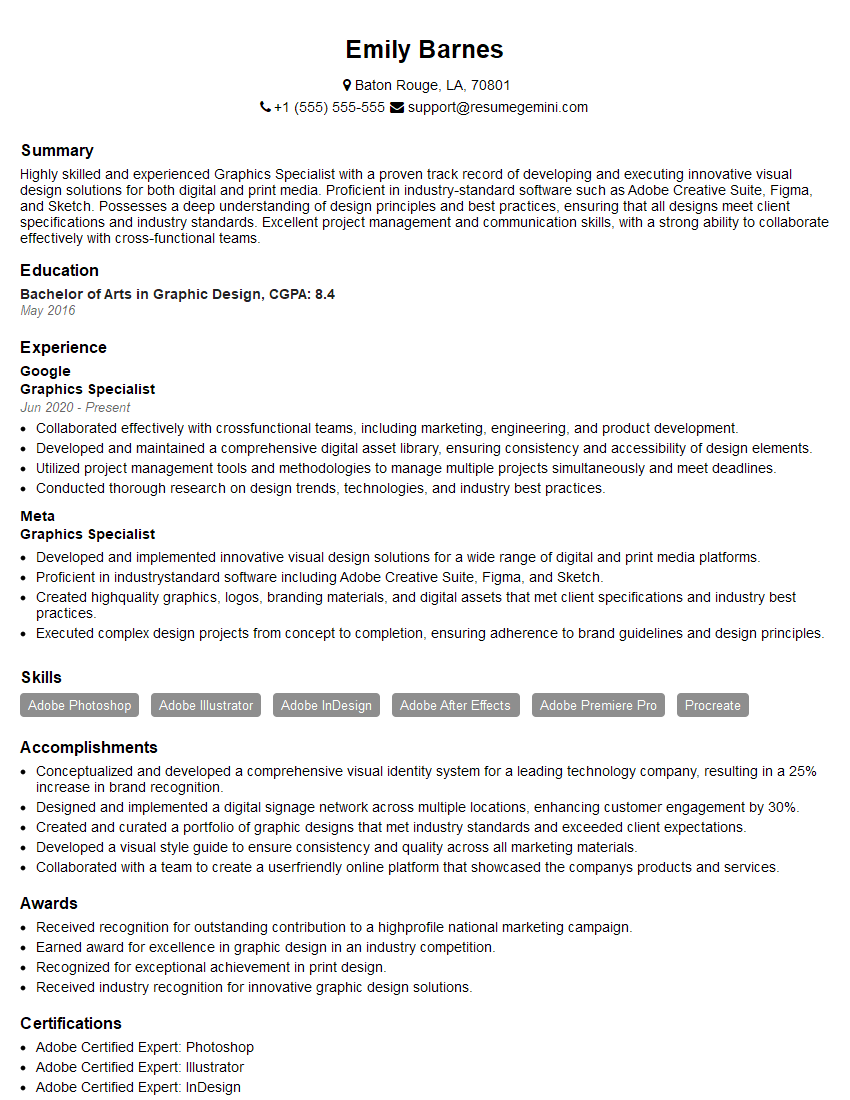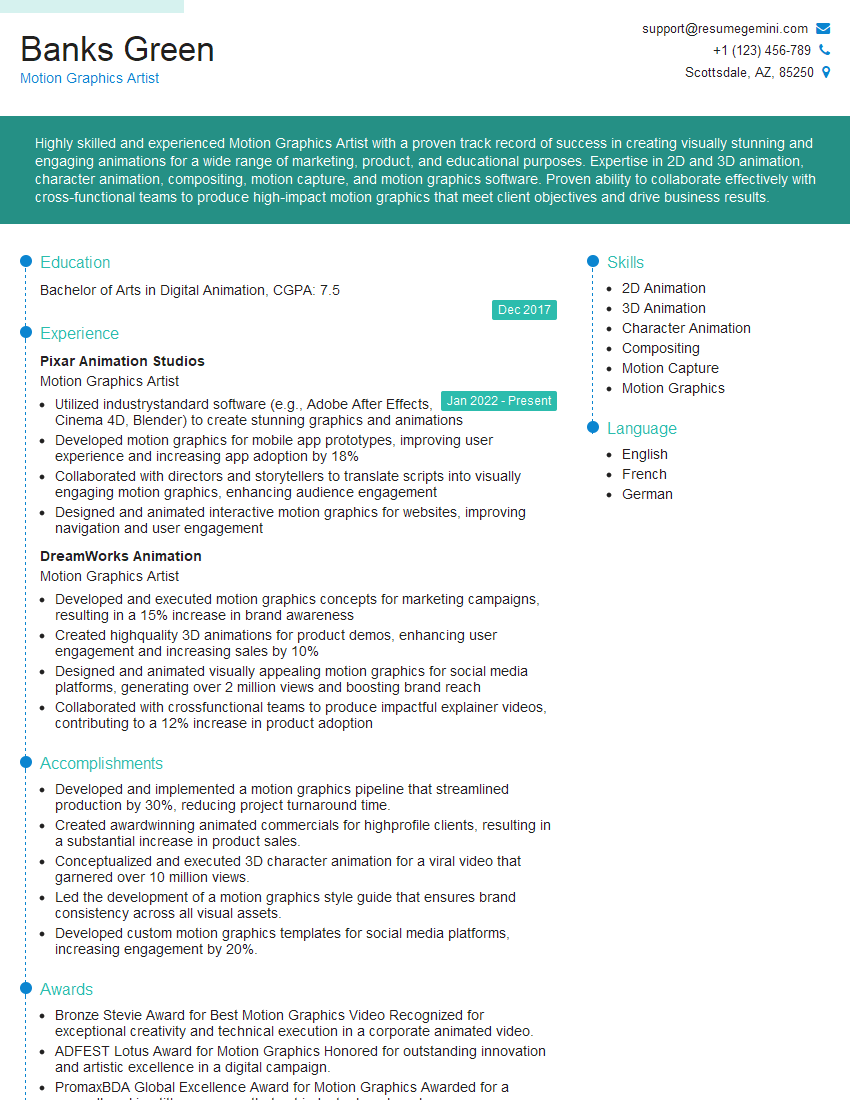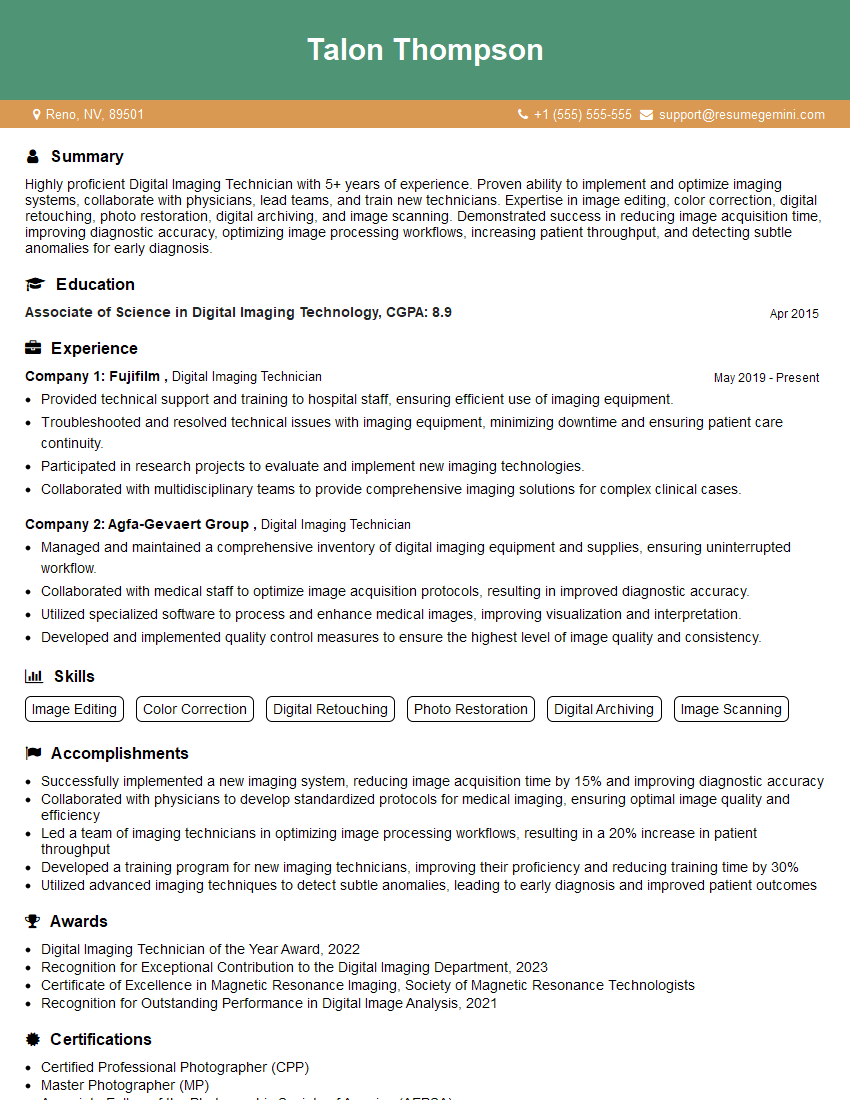Interviews are more than just a Q&A session—they’re a chance to prove your worth. This blog dives into essential Image Masking and Compositing interview questions and expert tips to help you align your answers with what hiring managers are looking for. Start preparing to shine!
Questions Asked in Image Masking and Compositing Interview
Q 1. Explain the difference between layer masking and clipping masks.
Layer masks and clipping masks are both powerful tools in image editing, but they function differently. Think of them as two distinct ways to control the visibility of a layer. A layer mask is like a stencil placed over a layer; it hides or reveals parts of that layer without affecting the layer’s content itself. You can edit and modify the mask at any time, non-destructively. A clipping mask, on the other hand, confines the visible portion of one layer (the clipped layer) to the shape and transparency of the layer directly beneath it (the clipping mask layer). The clipped layer is essentially ‘cut’ to the shape of the layer below. It’s like using a cookie cutter: only the portion within the cutter’s shape remains visible.
Example: Imagine you have a photo of a person and a background image. A layer mask would allow you to selectively reveal portions of the person’s image over the background, perhaps blurring the edges for a seamless blend. A clipping mask would limit a textured overlay layer to be visible only within the boundaries of the person’s image, adding texture only to that area.
Q 2. Describe the various types of image masks (e.g., alpha, luminance).
Image masks control the visibility of pixels. Several types exist, each serving a unique purpose:
- Alpha Masks: These are the most common type. They use grayscale values to determine transparency: black is fully transparent, white is fully opaque, and shades of gray represent varying degrees of transparency. Think of it as a grayscale map controlling the visibility of each pixel.
- Luminance Masks: These use the brightness values of an image to create a mask. Brighter areas become white (opaque), darker areas become black (transparent). They are often used for selective adjustments based on the brightness of the image, like brightening only the highlights without affecting the shadows.
- Vector Masks: These masks are created using vector shapes, like circles or rectangles, providing clean, crisp edges. They are non-destructive and scalable, making them ideal for logos or precise selections.
- Quick Masks: These are temporary masks created by painting directly onto an image. Anything painted in the mask selection color is masked. Quick Masks are great for quick selections, especially those with less precise edges.
Q 3. What are the advantages and disadvantages of using different masking techniques (e.g., quick mask, pen tool)?
The choice of masking technique depends heavily on the image and desired outcome. Each method has its strengths and weaknesses:
- Quick Mask: Advantages: Fast and intuitive for rough selections. Disadvantages: Less precise than vector or pen tool selections, making it less suitable for complex shapes or fine details.
- Pen Tool: Advantages: Very precise control, ideal for intricate details and vector masks. Disadvantages: Time-consuming, requires a steady hand and experience.
- Layer Mask with Brush Tool: Advantages: Flexible and non-destructive. Allows for gradual transitions. Disadvantages: Can be tedious for complex selections.
- Channel Masking: Advantages: Very powerful for isolating complex elements such as hair. Disadvantages: Requires a deeper understanding of image channels and can be quite complex to learn.
Q 4. How do you handle hair masking in Photoshop?
Hair masking is notoriously challenging because of its intricate and often wispy nature. It’s rarely a one-tool job. My typical approach involves a combination of techniques:
- Refine Edge: Use the refine edge tool in Photoshop to smooth and refine the edges of a selection around the hair. This helps reduce harsh halos around the hair strands. Adjust the settings (smooth, feather, contrast) carefully based on the specific hair.
- Channel Masking: Often, isolating hair using a specific channel (like the blue channel) allows for more effective selection compared to working directly on the RGB image. Manipulating the levels or curves of that channel can help increase the contrast between the hair and background.
- Layer Masks and Brush Tool: Carefully clean up any remaining imperfections in the mask with a soft brush and varying opacity and hardness, paying attention to fine details and blending seamlessly.
- Frequency Separation: This advanced technique separates the image into texture and color layers, allowing you to work on the fine details of the hair (texture) separately from the overall color and tone.
It’s iterative. Expect to refine the mask numerous times using different techniques and tools to reach the desired level of precision.
Q 5. How do you achieve a seamless composite using different image sources?
Achieving a seamless composite requires meticulous attention to detail and a good understanding of lighting, color, and perspective. Key steps include:
- Selection and Masking: Carefully mask the elements you want to composite, paying close attention to edges and details.
- Matching Lighting and Shadows: Analyze the lighting in both images. Adjust the shadows and highlights of the composited element to match the lighting in the target image. This might involve using curves, levels, and dodge/burn tools.
- Color Correction and Matching: Ensure the colors blend seamlessly. Use adjustment layers (color balance, hue/saturation) to match the overall color temperature and saturation.
- Perspective Correction: If necessary, adjust the perspective of the composited element to align with the perspective of the background image. Tools like Transform and Warp can help here.
- Blending Modes: Experiment with different blending modes to achieve better integration of the composited elements. Often, a soft light or overlay mode can work well for subtlety.
- Refinement: It’s an iterative process. Carefully inspect the composite for any discrepancies, and make further adjustments to the mask and color to perfect the blend.
Example: Compositing a person into a fantasy landscape requires matching the lighting of the person to the landscape’s lighting conditions. You might need to brighten the shadows on the person if the landscape is brightly lit. Similarly, color correction ensures the colors are consistent—the skin tone of the person should match the overall color palette of the landscape.
Q 6. Explain the importance of color correction and color matching in compositing.
Color correction and color matching are paramount in compositing. They ensure a believable and visually appealing final result. Without proper color adjustment, a composite can look jarring and artificial.
Color Correction refers to fixing color imbalances within a single image. This might involve adjusting exposure, contrast, white balance, or removing color casts. Color Matching goes a step further by aligning the color characteristics of multiple images. This might involve adjusting the hue, saturation, and brightness to achieve visual harmony across the different images.
Example: Imagine compositing a photo of a person taken indoors under warm lighting onto a landscape photo taken outdoors under bright sunlight. Color correction would adjust the indoor photo to ensure it’s properly exposed and has consistent color tones. Color matching would then adjust the colors of the person’s image to blend harmoniously with the colors of the outdoor landscape. Without this step, the person would appear significantly warmer in tone compared to the surroundings.
Q 7. Describe your workflow for creating a complex composite image.
My workflow for complex composite images is highly structured and iterative. It emphasizes non-destructive editing:
- Planning and Preparation: I begin by carefully analyzing the source images and defining the desired outcome. This includes understanding the lighting, color palettes, and overall mood.
- Image Preparation: Each image is meticulously cleaned up. This might involve retouching, removing blemishes, and basic color correction.
- Selection and Masking: I select the elements to be composited and create precise masks using an appropriate technique (pen tool, channel masking, refine edge) based on the complexity of the edges.
- Compositing: The elements are arranged and positioned in the composite document, adjusting scale, rotation, and perspective as needed.
- Color Correction and Matching: Adjustment layers are used to match lighting and color tones across all images, ensuring a consistent look and feel.
- Refinement and Detailing: I carefully review the composite for any discrepancies and refine the masks, lighting, or color further. This often involves subtle adjustments using blending modes, dodge/burn tools, and other techniques.
- Final Adjustments and Sharpening: Once the composite is visually consistent, final sharpening and other global adjustments are made to enhance the overall image quality.
Throughout this process, I consistently use adjustment layers and layer masks to maintain non-destructive edits. This allows me to go back and make changes at any stage without affecting the underlying images. It’s important to iterate and refine—complex composites often require multiple passes to achieve the desired visual integration.
Q 8. What software and tools are you proficient in for image masking and compositing?
My proficiency in image masking and compositing spans a wide range of software and tools. I’m highly experienced with industry-standard applications like Adobe Photoshop, After Effects, and Nuke. Photoshop is my go-to for intricate masking tasks, leveraging its selection tools, layer masks, and powerful brush engines for precise detail work. After Effects excels in motion graphics and compositing multiple elements, especially when dealing with complex animations and effects. Nuke, with its node-based workflow, is invaluable for high-end compositing and visual effects projects requiring advanced techniques and flexibility. Beyond these, I’m also comfortable using DaVinci Resolve for color grading and compositing, and have experience with other tools like Foundry Modo for 3D modeling and rendering integration into my composites.
For example, recently I used Photoshop’s refined edges masking on a product shot to seamlessly blend it with a background image, achieving a photorealistic result. In another project, I utilized After Effects’ rotoscoping capabilities to isolate and animate a character from live-action footage.
Q 9. How do you handle transparency and alpha channels in compositing?
Transparency and alpha channels are fundamental to compositing. The alpha channel is an additional channel in an image file that stores information about the opacity of each pixel. A value of 0 represents complete transparency, while a value of 1 (or 255 depending on the format) represents complete opacity. When compositing, the alpha channel allows us to seamlessly blend elements together. Software interprets the alpha values to determine how much of the underlying layer should show through. This is particularly important when integrating elements with irregular shapes or requiring partial transparency, such as integrating smoke or fog effects.
For instance, consider placing a transparent logo over a background image. The logo’s alpha channel dictates which pixels are visible and which are transparent, allowing the background to show through the transparent parts of the logo. Incorrect handling of alpha channels can lead to hard edges, halos, or other visual artifacts.
Q 10. Explain the concept of keying and different keying methods.
Keying is the process of isolating a subject from its background by selecting a specific color range or luminance values. It’s a crucial step in compositing, enabling you to remove the background and place the subject on a new backdrop. There are several keying methods, each with its strengths and weaknesses:
- Color Keying: This method selects pixels based on their color. It’s effective for subjects with a relatively uniform and distinct background color, like a green screen or blue screen. However, spills and inconsistencies in the background color can affect the results.
- Luminance Keying: This method isolates pixels based on their brightness. It’s helpful when the subject has a significant difference in brightness compared to the background.
- Matte Keying: This involves creating a separate mask that defines the subject’s shape, providing precise control over the selection. It’s more time-consuming than color or luminance keying but offers superior accuracy.
The choice of keying method depends heavily on the source footage and the desired result. For example, chroma keying is frequently used in film and television to replace a green or blue screen background. More complex techniques may combine several keying methods to achieve optimal results.
Q 11. What are the challenges you face when compositing elements from different sources?
Compositing elements from diverse sources presents numerous challenges. Differences in lighting, color, exposure, and camera angles can lead to noticeable inconsistencies in the final composite. The resolution and file formats of source materials can also create problems. For example, integrating a high-resolution image with a lower-resolution element can result in a visually jarring mismatch. Matching perspectives and camera movements also requires careful attention, otherwise, the final composite might appear unrealistic or unnatural.
Addressing these challenges involves employing techniques like color matching, exposure adjustment, and perspective correction. Careful attention to detail and a strong understanding of photographic principles are crucial for creating believable and seamless composites.
Q 12. How do you deal with motion blur in compositing?
Motion blur is the streaking effect that occurs when an object moves quickly across the frame. In compositing, correctly handling motion blur is critical for realism. If the motion blur of the composited element doesn’t match the background, the result appears unnatural. There are several ways to address this:
- Matching existing motion blur: Analyzing the existing motion blur in the background footage and replicating it on the composited element.
- Generating motion blur: Using software tools to create motion blur effects on the composited element, matching the speed and direction of the background motion.
- Using pre-rendered motion blur elements: In advanced scenarios, you might have access to pre-rendered elements with embedded motion blur.
Techniques like using After Effects’ built-in motion blur effects or employing third-party plugins for more precise control are commonly used to achieve realistic motion blur matching.
Q 13. Describe your experience with rotoscoping and its applications.
Rotoscoping is a technique involving painstakingly tracing over individual frames of footage to create a mask or animation. It’s particularly useful when keying or masking complex elements with fine details or subtle movements that are difficult to isolate using automated methods. For instance, isolating hair from a background is often best achieved through rotoscoping. While time-consuming, rotoscoping allows for extreme precision and control.
I’ve used rotoscoping extensively in projects involving isolating actors from complex backgrounds, creating special effects requiring detailed masking, and animating characters from live-action footage. Software like After Effects has powerful tools that streamline this process, including features like rotoshape and shape layers. However, the core principle remains the same—meticulous frame-by-frame tracking and masking.
Q 14. How do you ensure color consistency across different elements in a composite?
Color consistency is paramount for believable composites. Discrepancies in color temperature, saturation, and overall tone between elements can create an unnatural look. To maintain color consistency, several techniques are used:
- Color matching: Adjusting the color of one element to match the color of another, using tools like color balance, curves, and selective color adjustments. This ensures that the elements blend seamlessly.
- White balance correction: Ensuring that the white point of all elements is consistent. This is crucial for maintaining realistic color relationships.
- Using reference images: Establishing a reference image with the desired color palette and using it to guide color adjustments in the individual elements.
- LUTs (Look Up Tables): Applying pre-defined color transformations to achieve specific looks and color palettes consistently across different elements.
In practice, I typically use a combination of these techniques, starting with global color adjustments and then refining them with more targeted edits to achieve a natural and visually appealing result. DaVinci Resolve is especially useful for this stage.
Q 15. What techniques do you use to create realistic shadows and reflections in compositing?
Creating realistic shadows and reflections is crucial for seamless compositing. It’s all about mimicking how light behaves in the real world. I typically employ a multi-faceted approach.
Shadow Creation: I start by analyzing the existing lighting in the scene. This involves considering the light source’s direction, intensity, and color temperature. Then, I use a combination of techniques. For simple shadows, I might use a drop shadow filter, adjusting its opacity, blur, and angle to match the scene’s lighting. For more complex shadows, I’d create a shadow layer based on the object’s shape and then carefully blend it with the background using layer masks and blending modes like Multiply or Overlay. Sometimes, I even project a shadow from a 3D model of the object onto the background for ultimate realism.
Reflection Creation: Reflections are often more challenging. I begin by assessing the reflectivity of the surface the object is being composited onto. For subtle reflections, a simple layer style with a subtle inner glow or an adjustment layer with a subtle curve can sometimes suffice. However, for more realistic reflections, I’d often use a reflection map, either created from a separate photograph or generated in a 3D modeling package. This map is then carefully positioned, scaled, and blended onto the object using masks and blending modes, often playing with opacity to create a natural fade-out near the edges.
Environmental Considerations: It’s not just about the object and the immediate surroundings; I always take into account the overall scene’s lighting and environment. For example, a perfectly sharp reflection on a rough surface would look unnatural. Using subtle blurring or distortion effects can add to the realism. Additionally, subtle color shifts reflecting the surrounding environment into the reflections can make a massive difference.
Career Expert Tips:
- Ace those interviews! Prepare effectively by reviewing the Top 50 Most Common Interview Questions on ResumeGemini.
- Navigate your job search with confidence! Explore a wide range of Career Tips on ResumeGemini. Learn about common challenges and recommendations to overcome them.
- Craft the perfect resume! Master the Art of Resume Writing with ResumeGemini’s guide. Showcase your unique qualifications and achievements effectively.
- Don’t miss out on holiday savings! Build your dream resume with ResumeGemini’s ATS optimized templates.
Q 16. Explain the importance of image resolution in compositing.
Image resolution is paramount in compositing. Think of it like building a house with different sized bricks. Low-resolution elements will always stand out against high-resolution backgrounds. Using low-resolution images will lead to significant issues, especially when scaling or zooming, resulting in pixelation, blurring, and a generally unprofessional look.
High-resolution images provide more detail, allowing for greater flexibility during manipulation. For instance, you can easily crop or zoom without losing quality. Conversely, using low-resolution images significantly restricts your options and severely limits the final quality of the composite. When possible, I always aim for at least 4K resolution, even if the final output is lower resolution. It provides a buffer that allows for seamless adjustments without sacrificing quality.
Maintaining consistent resolution across all elements is crucial. Inconsistency will make the composite look jarring. Always ensure that all assets — images, footage, and elements — have the same or comparable resolution. If you are forced to use low-res elements, consider upscaling carefully, using high-quality upscaling techniques and algorithms to minimize artifacts.
Q 17. How do you optimize your workflow for efficiency in compositing?
Optimizing my workflow is key to efficiency. I leverage several strategies:
Organized Project Management: I create a detailed project plan, outlining all steps, assets, and deadlines. I organize files into clear folders to easily locate needed assets.
Non-Destructive Editing: I always prioritize non-destructive editing techniques, using adjustment layers and masks instead of directly altering image pixels. This allows me to easily tweak elements without losing original data.
Pre-Compositing Prep: I spend considerable time preparing my assets before I even start compositing. This includes cleaning up the background, creating clean mattes, and color correcting individual elements.
Use of Templates and Presets: I often create templates and presets for frequently used tasks, such as creating shadows or reflections. This saves significant time in the long run.
Leveraging Software Features: Proficiently using software features like layer groups, nested compositions, and expressions in After Effects or Nuke are critical for managing complexity.
Batch Processing: When applicable, I use batch processing features to automate repetitive tasks.
Q 18. Describe your experience with different compositing software (e.g., After Effects, Nuke).
I’m proficient in both After Effects and Nuke, each with its strengths. After Effects excels in motion graphics and visual effects compositing, especially for projects involving 2D elements and video. I’ve extensively used it for creating title sequences, visual effects in commercials, and promotional videos. My expertise includes mastering its keying, masking, and tracking tools, as well as utilizing expressions for dynamic effects and automation. I’ve also integrated it with Cinema 4D for complex 3D compositing work.
Nuke, on the other hand, is a more powerful node-based compositor geared toward high-end film and television visual effects. It’s ideal for complex tasks such as rotoscoping, keying, and color correction. I’ve used Nuke for projects requiring extensive cleanup, restoration, and manipulation of high-resolution image sequences. The node-based system allows for unparalleled flexibility and control for complex shots.
Q 19. How do you handle edge artifacts in compositing?
Edge artifacts, like halos or fringing around masked elements, are common compositing challenges. I utilize several techniques to address them:
Careful Matting: A clean matte is the foundation. I use techniques like rotoscoping (manual outlining) or automated keying (extracting an object based on color difference) in conjunction with various tools in my chosen software to achieve smooth mattes. I may also use tools such as feathering or blurring the edges of a matte to soften the transition.
Channel Blending and Color Correction: Adjusting the alpha channel (the transparency channel) can subtly reduce harshness. Color correction can also refine the edges, mitigating color fringing. For instance, I might use a color spill tool to reduce the color shift around a masked object.
Spill Suppression: Using spill suppression tools in compositing software can help eliminate color bleed along the edges of a masked object. This is particularly beneficial when removing objects from complex backgrounds.
Advanced Techniques: For challenging cases, advanced techniques like edge feathering, blur, and more sophisticated compositing tools like color correction and keying might be required. Sometimes, even employing a technique known as ‘matte painting’ can help seamlessly blend the edges to conceal imperfections.
Q 20. What is the importance of understanding color spaces in compositing?
Understanding color spaces is absolutely crucial in compositing. Using inconsistent color spaces can lead to significant color shifts, making the final composite look unnatural and unprofessional. In essence, color spaces define how colors are represented digitally. If you mix elements from different color spaces, the colors may look unexpectedly different than intended. Imagine mixing paint – different paints from different manufacturers and formulas will react differently.
Working in a consistent color space throughout the entire process ensures color accuracy and consistency. I typically work in a color-managed workflow, using a color space like Rec.709 (for standard video) or Adobe RGB (for print). This means I make sure all my source images are converted to the same color space before I start compositing. I regularly check the gamma and white balance between different elements to catch potential color mismatches early on.
Furthermore, knowing the color profiles of different devices and output mediums is critical. For instance, the colors seen on an average monitor will differ from those printed on a high-end print, or displayed on a high-dynamic range (HDR) television screen. I take this into account when calibrating my monitor and deciding which color space is most suitable for my final output to ensure accurate representation on the end target.
Q 21. Explain your experience with matte painting techniques.
Matte painting is a traditional visual effects technique that involves creating or enhancing backgrounds or elements by painting directly onto a photograph or digital image. It’s a powerful tool for creating believable and immersive environments. I’ve used it extensively for:
Extending Environments: Extending existing scenery; I might add mountains to a landscape or buildings to a cityscape. This often involves seamlessly blending the painting with the existing background using perspective, lighting, and shadow matching.
Creating Entire Backgrounds: Constructing entire fantasy backgrounds; I might paint a futuristic city or a magical forest, completely from scratch. Creating these from scratch requires a solid understanding of lighting, atmospheric perspective, and texture.
Cleaning Up and Enhancing Images: Cleaning up elements or replacing parts of a photograph by carefully painting over unwanted areas. This often involves detailed work with brushes and blending modes to match the existing image texture, lighting and color tone.
Creating Visual Effects: Combining matte painting techniques with other visual effects; for instance, adding smoke, fire, or other visual elements painted or digitally generated to enhance the realism of a composite.
My experience with matte painting often involves working with digital painting software such as Photoshop, combined with compositing techniques in After Effects or Nuke to achieve the final seamless integration.
Q 22. How do you troubleshoot common compositing problems (e.g., flickering, ghosting)?
Troubleshooting compositing issues like flickering and ghosting involves a systematic approach. Flickering often stems from inconsistent alpha channels (the transparency information) or frame rate mismatches between the layers. Ghosting, on the other hand, usually indicates a problem with layer order, blending modes, or subtle movement discrepancies between frames.
Flickering: First, I’d check the alpha channels of all layers involved, ensuring they are clean and consistent. Any jagged edges or artifacts in the alpha can cause flickering. Tools like Photoshop’s Refine Edge are invaluable here. Next, I’d scrutinize the frame rate of all video clips or image sequences; a mismatch can cause the image to appear to jump or flicker. Matching frame rates is crucial.
Ghosting: To address ghosting, I would carefully examine layer order and blending modes. A layer with a slightly offset position or a blending mode that’s too opaque placed on top of another similar image can create a ghost-like effect. Experimenting with different blending modes (like ‘Screen’, ‘Overlay’ or ‘Difference’) can sometimes resolve the issue or help in pinpointing the problematic layer. Finally, I’d ensure that there’s no unintended motion blur or temporal inconsistency that might be introducing ghosting.
Often, a combination of meticulous layer management, careful alpha channel cleaning, and frame rate synchronization will solve these issues. If these steps don’t resolve the problem, I might look into deeper technical issues, such as compression artifacts or problems with video codecs.
Q 23. What are your preferred methods for creating seamless transitions between elements?
Seamless transitions are paramount for believable composites. My preferred methods depend on the context, but generally involve a combination of masking, blending modes, and potentially motion blur. For simple transitions, a feathered mask can work wonders. More complex transitions might require creating intermediary frames or using advanced techniques like optical flows.
Feathering Masks: A simple, effective approach. Create a mask with a soft edge (‘feather’) to smoothly blend two elements together. The amount of feathering controls the transition’s softness.
Blending Modes: Experimenting with blending modes like ‘Soft Light’, ‘Overlay’, or ‘Screen’ can yield unique and visually pleasing transitions. These modes interact differently with the colors and tones, creating more subtle or dramatic blends.
Motion Blur: In scenarios involving movement, introducing motion blur to both elements helps them blend seamlessly into one another and create the illusion of consistent speed. This is extremely useful for creating moving composites.
For example, imagine transitioning between a day scene and a night scene. I would use a gradient mask to blend the two images, ensuring the transition is gradual and natural, and possibly use a slight motion blur to add realism if a transition between two separate image sequences is needed.
Q 24. How familiar are you with using different blending modes?
I’m highly proficient in utilizing various blending modes. These modes determine how layers interact with each other, altering the color, opacity, and luminosity of the pixels. Understanding these modes is crucial for achieving precise control in compositing.
Normal: The default mode. No change in the way the layers blend together
Multiply: Darkens the base layer based on the top layer’s opacity and color information. Often used for shadows and subtle blending effects.
Screen: Lightens the base layer similar to ‘Multiply’, but by increasing luminosity.
Overlay: Combines ‘Multiply’ and ‘Screen’ effects, creating a more versatile blending option that can be used to add a variety of effects.
Soft Light: Subtly blends colors and tones, creating a more natural transition between layers.
Difference: Subtracts the pixels of the top layer from the pixels of the bottom layer. This is particularly useful for highlighting differences or creating unique abstract blending effects.
I frequently switch between these and other modes— experimenting to achieve the desired level of integration and visual impact. The choice of blending mode directly affects the final composite’s appearance, so careful selection and testing are essential.
Q 25. Explain your experience with using masks for creating depth of field effects.
Masks are invaluable for creating depth of field effects. Depth of field simulates the way a camera lens focuses on certain areas while blurring others, creating a sense of three-dimensionality. By selectively blurring or sharpening different parts of the image, we can mimic this effect.
My process typically involves these steps:
- Select the area to keep sharp: Using tools like the Lasso, Pen, or Quick Selection tool, I select the area I want in focus. This typically involves the main subject in my composition.
- Create a mask: I create a mask based on the selection, either from the selection directly, or refining it further with tools like Refine Edge if the edges are a bit rough. This creates a mask that isolates the area in focus.
- Apply blurring to the masked area: I apply a blur filter (Gaussian Blur is a common choice) to the entire image layer. Then, I will utilize the inverse of the sharp mask created to mask out the blur. Thus only the background gets blurred.
- Refine and adjust: I further refine the blur by adjusting the blur radius and other properties, possibly adding more subtle adjustments using layer masks.
This technique allows for very precise control over the depth of field, resulting in a more realistic and visually appealing image. The level of blurring is crucial to realism; too little appears unnatural, while too much can create a cartoonish effect. This is crucial for scenes demanding depth of field effects and a strong sense of three-dimensionality.
Q 26. Describe your process for creating realistic skin retouching.
Realistic skin retouching requires a delicate balance between enhancement and preserving natural texture. It’s not about making the skin look perfect; it’s about making it look better. My process emphasizes subtlety and preservation of detail.
Frequency Separation: This technique separates the image into two layers: one containing high frequencies (texture) and one containing low frequencies (tone). Retouching is performed on the low-frequency layer. This allows for smoothing the tone without losing the natural skin texture, creating a very realistic finish.
Dodge and Burn: These tools subtly brighten or darken specific areas, adding dimension and depth to the skin. It’s better to use these tools subtly than to over-correct flaws.
Healing Brush and Clone Stamp: These tools carefully remove blemishes without leaving obvious marks, paying careful attention to texture and blending.
Color Correction: I adjust color balance and saturation to ensure natural skin tones are maintained. The tools used and the level of correction will entirely depend on the image and any personal preferences that are specified.
The key is to maintain a natural look and avoid over-processing. An over-retouched image looks fake. My approach focuses on enhancing the existing beauty rather than creating an artificial perfection. This will always ensure a natural and polished appearance.
Q 27. How do you optimize images for web and print output after compositing?
Optimizing images for web and print requires different strategies. Web images prioritize smaller file sizes for faster loading, while print images demand high resolution and color accuracy.
Web: I typically use lossy compression formats like JPEG, which reduce file size without significant visible quality loss. I adjust the compression level carefully to balance file size and quality. I also might resize the image for the appropriate resolution to reduce file sizes.
Print: Print images require higher resolutions (300 DPI or more) and color profiles (like sRGB or Adobe RGB) tailored to the printing process. Lossless compression formats (like TIFF or PNG) are preferred to avoid any compression artifacts that might impact print quality. No resizing is necessary in many cases, other than ensuring the image has the correct pixel dimensions for the required print area.
Before final output, I always do a final quality check of the image to make sure that the final output is to a professional standard. For both web and print, I may adjust the final image contrast, brightness, and saturation as a last step. This ensures all images are consistent in terms of quality across different projects.
Q 28. What are some best practices for maintaining a clean and organized compositing workflow?
A clean and organized workflow is crucial for efficient and effective compositing. My approach involves several key practices:
Non-Destructive Editing: I always work non-destructively, meaning that changes are made through layers, masks, and adjustment layers. This way I can always undo changes without losing quality or starting from scratch.
Layer Naming and Organization: I use clear and consistent naming conventions for layers and organize them into folders within the layer palette. This makes it much easier to locate layers later on. This can be especially useful for larger projects or more complex compositions.
Regular Saving: I save my work frequently (using autosave if available) to prevent data loss. This is especially important during extensive retouching operations or when doing complex compositions.
Color-Coding Layers: Color-coding layers by function (e.g., backgrounds, subjects, effects) improves visual organization and accelerates my workflow significantly.
Version Control: For major projects, I utilize version control systems or create backups to track changes and revert to previous states if necessary. This will prevent the loss of significant work and allow you to revert back to previous steps in the case of errors or changes in direction during the project.
These habits save time and effort in the long run, prevent mistakes, and facilitate efficient collaboration if working on a team. An organized workflow ensures your final image retains the highest quality and remains free of unforeseen issues.
Key Topics to Learn for Image Masking and Compositing Interview
- Understanding Masking Techniques: Explore various masking methods like layer masks, quick masks, and alpha channels. Understand their strengths and weaknesses in different scenarios.
- Selection Tools Proficiency: Master the use of the pen tool, lasso tools, and magic wand for precise selections, crucial for creating clean masks.
- Refining Masks: Learn techniques for feathering, smoothing, and edge refinement to achieve seamless integration of images. Understand the use of channels for advanced masking.
- Color Correction and Adjustment: Grasp the importance of matching color palettes and tones between images for realistic compositing.
- Practical Applications: Consider case studies involving background removal, product placement, photo retouching, and image restoration. Be ready to discuss your experience with these.
- Software Proficiency: Demonstrate expertise in industry-standard software such as Photoshop, After Effects, or other relevant tools. Highlight your skill level and preferred workflows.
- Troubleshooting and Problem Solving: Be prepared to discuss common challenges encountered during masking and compositing, and explain your approach to overcoming them. This includes handling transparency issues and achieving photorealism.
- Understanding Color Modes and File Formats: Demonstrate a clear understanding of RGB, CMYK, and other relevant color spaces and their impact on image compositing. Understand the implications of different file formats (e.g., TIFF, PSD, JPEG).
Next Steps
Mastering Image Masking and Compositing is crucial for career advancement in graphic design, visual effects, and related fields. A strong portfolio showcases your abilities, but a well-crafted resume is your first impression. Building an ATS-friendly resume is vital for getting your application noticed. ResumeGemini is a trusted resource to help you create a professional and impactful resume that highlights your skills and experience. Examples of resumes tailored to Image Masking and Compositing professionals are available to guide you. Invest time in crafting a compelling resume – it’s your key to unlocking exciting career opportunities!
Explore more articles
Users Rating of Our Blogs
Share Your Experience
We value your feedback! Please rate our content and share your thoughts (optional).
What Readers Say About Our Blog
Hello,
We found issues with your domain’s email setup that may be sending your messages to spam or blocking them completely. InboxShield Mini shows you how to fix it in minutes — no tech skills required.
Scan your domain now for details: https://inboxshield-mini.com/
— Adam @ InboxShield Mini
Reply STOP to unsubscribe
Hi, are you owner of interviewgemini.com? What if I told you I could help you find extra time in your schedule, reconnect with leads you didn’t even realize you missed, and bring in more “I want to work with you” conversations, without increasing your ad spend or hiring a full-time employee?
All with a flexible, budget-friendly service that could easily pay for itself. Sounds good?
Would it be nice to jump on a quick 10-minute call so I can show you exactly how we make this work?
Best,
Hapei
Marketing Director
Hey, I know you’re the owner of interviewgemini.com. I’ll be quick.
Fundraising for your business is tough and time-consuming. We make it easier by guaranteeing two private investor meetings each month, for six months. No demos, no pitch events – just direct introductions to active investors matched to your startup.
If youR17;re raising, this could help you build real momentum. Want me to send more info?
Hi, I represent an SEO company that specialises in getting you AI citations and higher rankings on Google. I’d like to offer you a 100% free SEO audit for your website. Would you be interested?
Hi, I represent an SEO company that specialises in getting you AI citations and higher rankings on Google. I’d like to offer you a 100% free SEO audit for your website. Would you be interested?
good