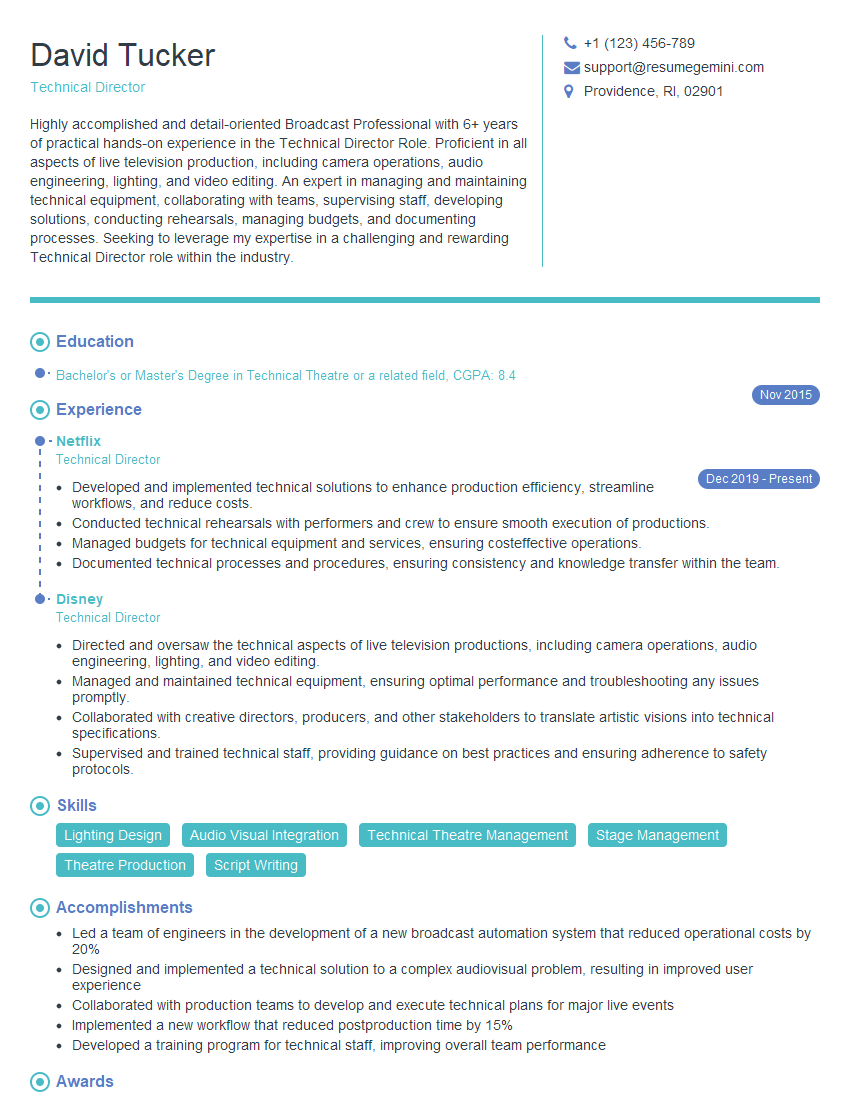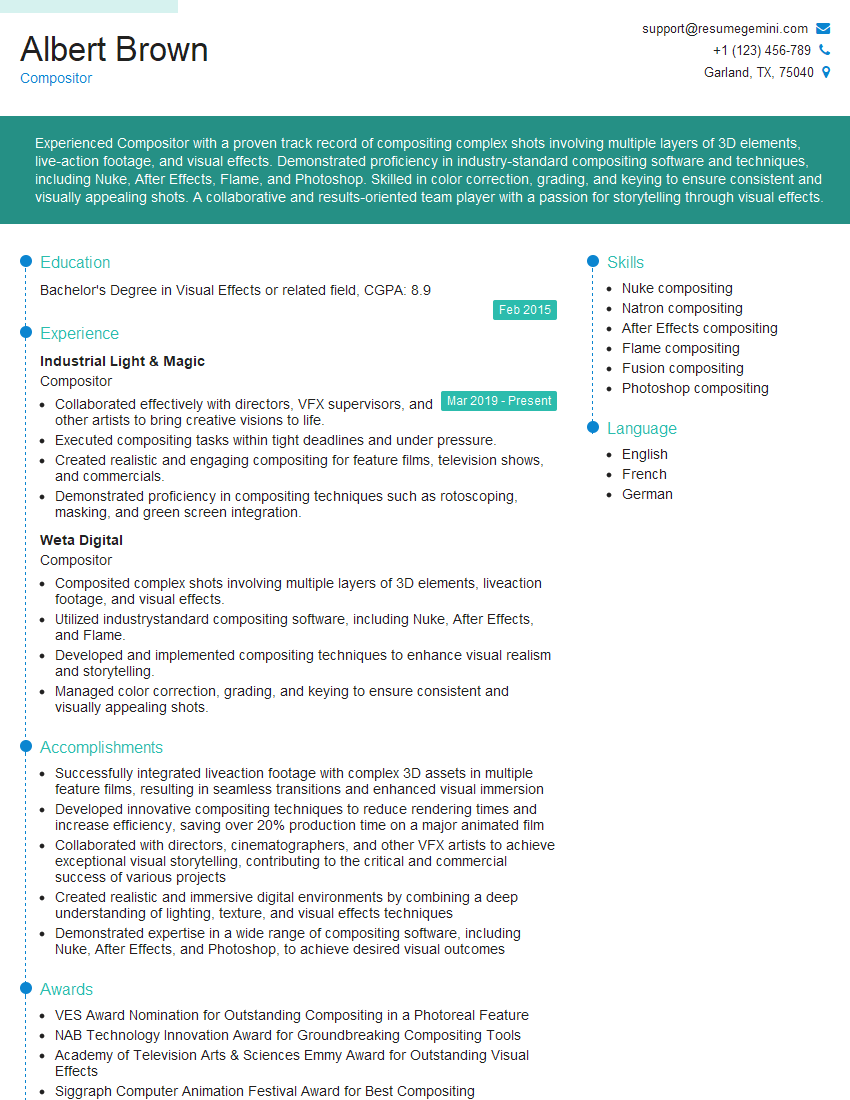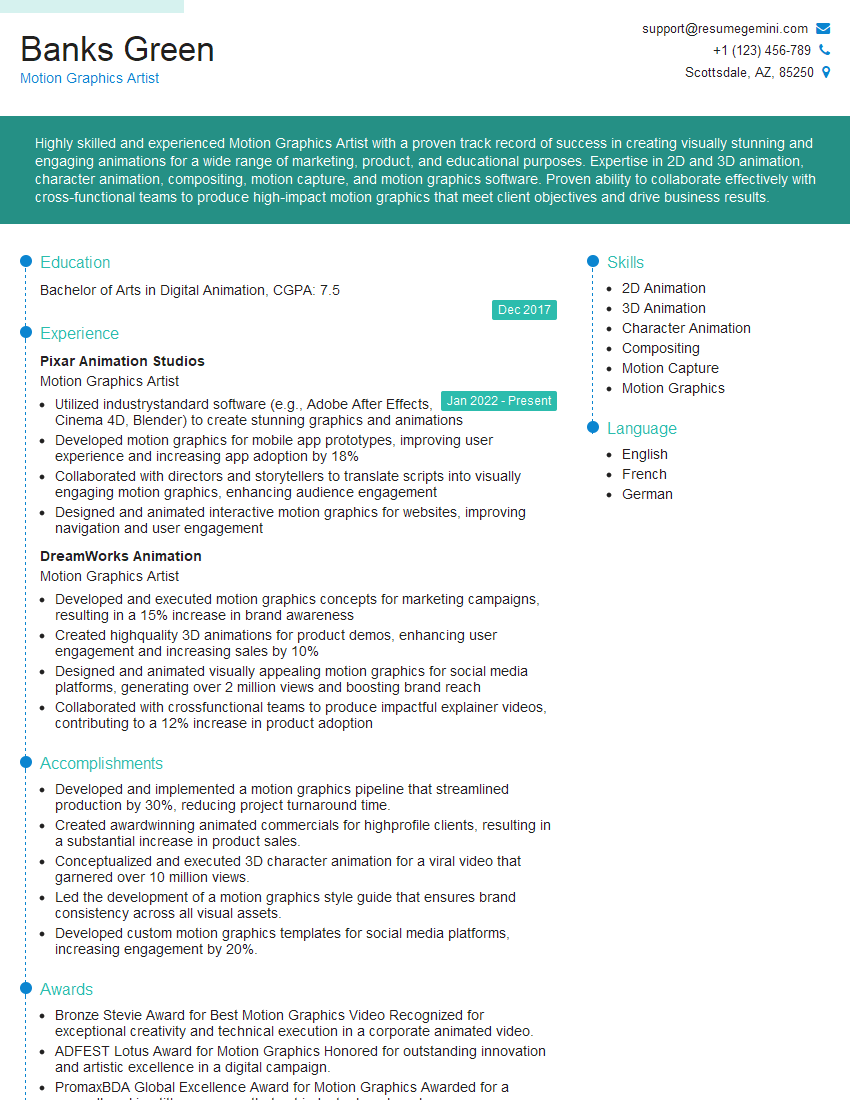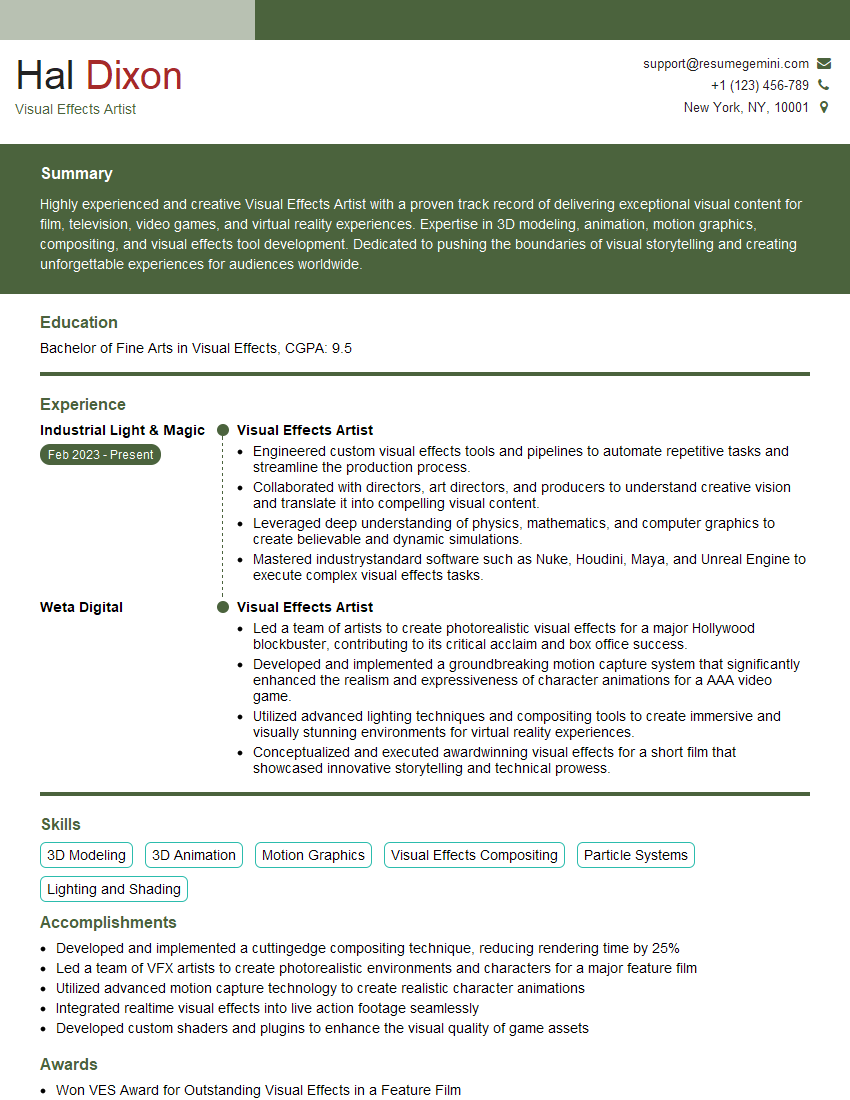Unlock your full potential by mastering the most common Natron compositing interview questions. This blog offers a deep dive into the critical topics, ensuring you’re not only prepared to answer but to excel. With these insights, you’ll approach your interview with clarity and confidence.
Questions Asked in Natron compositing Interview
Q 1. Explain the difference between a node and a group in Natron.
In Natron, nodes and groups are fundamental building blocks for your compositing workflow, but they serve distinct purposes. Think of a node as a single effect, like a blur or a color correction, while a group acts as a container to organize multiple nodes into a reusable unit.
A node performs a specific operation on an image. Examples include the ‘Read’ node to import footage, the ‘Merge’ node to combine images, or the ‘Grade’ node for color adjustments. Each node has inputs and outputs, allowing you to connect them to create a complex compositing chain.
A group, on the other hand, allows you to encapsulate several interconnected nodes. This is crucial for modularity and organization. Imagine you’ve created a complex keying setup; you can group those nodes together, creating a reusable ‘keying group’ that you can easily replicate and modify in other parts of your project. Groups also help streamline your workflow and improve readability of complex composites.
For instance, you might create a group for a specific character’s effects, containing nodes for tracking, rotoscoping, and color correction. This keeps your node tree clean and makes it easier to manage large projects.
Q 2. How do you manage color spaces in Natron?
Color space management in Natron is critical for accurate color representation and preventing color shifts throughout your compositing process. Natron uses OpenColorIO (OCIO) for color management, offering great flexibility. You manage color spaces primarily through the individual nodes, particularly the ‘Read’ and ‘Write’ nodes.
When importing footage with the ‘Read’ node, ensure you select the correct color space in its settings. Mismatched color spaces can lead to significant color inaccuracies. Similarly, the ‘Write’ node allows you to specify the output color space, matching the requirements of your final destination (e.g., Rec.709 for web, ACES for high-dynamic-range workflows).
Furthermore, you can use the ‘ColorSpace’ node for explicit color space conversions between different color profiles within your compositing chain. This provides granular control and allows you to correct any discrepancies in color interpretation between different parts of your project.
Best practice is to establish a consistent color space for your entire project from the outset. This prevents unexpected color shifts and makes for a more predictable and accurate workflow. Always check and double-check your color spaces!
Q 3. Describe your workflow for keying in Natron.
My keying workflow in Natron typically begins with a thorough assessment of the footage. The best keyer depends heavily on the footage quality. I frequently start with the ‘Primatte’ keyer, known for its robustness and intuitive controls, especially when dealing with clean plates. For more challenging footage with difficult lighting or moving backgrounds, I might incorporate a combination of keyers, using ‘Primatte’ as a base and refining the results with additional tools like ‘Delta Key’ or ‘Keylight’ (often available as plugins).
Step-by-step workflow:
- Import Footage: Use the ‘Read’ node to bring in your footage and background plate.
- Initial Key: Apply the ‘Primatte’ node, adjusting parameters such as ‘Spill Suppression’ and ‘Edge Feather’ to fine-tune the key.
- Refine the Key: If needed, use additional keyers or tools like ‘Color Correct’ and ‘Blur’ nodes to clean up any remaining imperfections.
- Matte Cleanup: Employ rotoscoping tools or manual cleanup techniques to perfect the matte where necessary.
- Composite: Use a ‘Merge’ node to combine the keyed footage with the background plate.
Throughout the process, constant monitoring of the results in the viewer is critical. I iterate and refine my key until I achieve the desired level of transparency and seamless integration with the background.
Q 4. What are the advantages and disadvantages of using Natron compared to other compositing software?
Natron, being an open-source compositing software, presents a compelling alternative to commercial packages like Nuke or After Effects. Let’s analyze its advantages and disadvantages:
Advantages:
- Free and Open Source: The biggest advantage is its accessibility. No licensing costs are involved, making it a great option for students, freelancers, and anyone on a budget.
- Node-Based Compositing: Provides a flexible and powerful node-based workflow familiar to users of other professional compositing software.
- Extensibility: Its open-source nature allows for community-driven development and plugin support, expanding its functionality. You can find various third-party plugins to enhance its capabilities.
- Cross-Platform Compatibility: Works on Windows, macOS, and Linux.
Disadvantages:
- Steeper Learning Curve: Compared to some more user-friendly software, Natron has a steeper learning curve, especially for beginners unfamiliar with node-based compositing.
- Limited Plugin Ecosystem (Compared to Nuke): While the plugin ecosystem is growing, it is not as extensive as more established commercial solutions.
- Community Support: While a helpful community exists, the level of support might not be as readily available as with commercial software.
In summary, Natron is an excellent choice for those who value cost-effectiveness and flexibility, willing to invest time in learning a powerful and adaptable compositing tool.
Q 5. How do you handle rotoscoping tasks in Natron?
Rotoscoping in Natron involves carefully tracing around a subject in your footage to create a mask. This is crucial for isolating objects from their background, often for keying or other compositing effects. Natron offers several tools to handle rotoscoping tasks efficiently.
I typically use the ‘Rotopaint’ node for intricate rotoscoping tasks. This node provides a brush-based interface for creating and refining masks frame by frame. For simpler tasks, a combination of the ‘Rectangle’ or ‘Ellipse’ mask nodes, together with the ‘Transform’ node to adjust positioning and scale, will do the trick.
For more challenging footage with complex motion, employing tracking tools (often via external plugins) before rotoscoping helps significantly. After creating the rotoscope, connecting the mask generated by the ‘Rotopaint’ node to a ‘Merge’ node, allowing the mask to control the visibility of the footage, is crucial. Careful attention to detail is paramount for natural-looking rotoscoped results.
Q 6. Explain your process for creating a seamless matte.
Creating a seamless matte requires a meticulous approach, combining both automated and manual techniques. My process usually involves several key steps:
- Initial Keying: Begin with a suitable keyer, like ‘Primatte’, to get a rough matte. This establishes a base for further refinement.
- Matte Cleanup: I often use tools like ‘Blur’ nodes at the edges to soften harsh transitions. Manual cleanup with the ‘Rotopaint’ node is commonly used to refine particularly troublesome areas.
- Color Correction: Subtle color adjustments with the ‘Grade’ node can help blend the matte more smoothly with its surroundings. Correcting color spill on the edges is crucial.
- Spill Suppression: Dedicated spill suppression tools within keyers or using techniques like color difference subtraction can help to further remove unwanted background color bleeding onto the subject.
- Refinement and Iteration: Carefully reviewing the matte against the background at various levels of zoom and contrast can reveal subtle imperfections that can be addressed. This iterative process is central to achieving seamless results.
Remember, patience and attention to detail are essential for creating a matte that’s invisible to the eye. A good matte is one you don’t even notice.
Q 7. How do you use the viewer in Natron for efficient compositing?
The viewer in Natron is your primary window into the compositing process, providing real-time feedback and allowing for efficient problem-solving. I heavily rely on its capabilities for numerous reasons.
Efficient Compositing Using the Viewer:
- Real-Time Feedback: The viewer shows the immediate results of any changes made to your nodes, letting you quickly iterate and adjust parameters. This is essential for rapid development and experimentation.
- Zoom and Pan: Zooming in allows for a meticulous examination of the compositing details, particularly the quality of mattes and edges. Panning helps you efficiently check different areas of the frame.
- Overlay Tools: Using the viewer’s overlay options, such as the ‘Compare’ mode, lets you efficiently assess the quality of your compositing against different versions or before-and-after views, helping to quickly see the difference your work is making.
- Multiple Viewer Windows: You can open multiple viewer windows to simultaneously monitor different parts of your composite or view the same result at different resolutions or zoom levels.
- A/B Comparisons: Using ‘A/B’ comparisons, or even before/after views, speeds up the iterative refinement process, allowing you to quickly see changes and make decisions.
In short, the Natron viewer is not simply a display window; it is an integral part of the compositing workflow, enabling rapid feedback and iterative improvements.
Q 8. Describe your experience with different node types in Natron (e.g., Color, Transform, Merge).
Natron boasts a versatile range of node types, each crucial for various compositing tasks. Think of them as building blocks – you combine them to create complex effects. I’m proficient with many, including the fundamental ones like Color, Transform, and Merge, as well as more specialized nodes.
Color nodes: These are essential for color correction and manipulation. For instance, the
Gradenode lets you adjust brightness, contrast, saturation, and individual color channels. I’ve used this extensively for balancing shots, creating stylized looks, or correcting color casts. A recent project required subtle color grading to match footage from different cameras; theGradenode was perfect for that.Transform nodes: These allow you to manipulate the position, scale, and rotation of images. The
Transformnode is the workhorse, but I also frequently useCropandResizefor precise image adjustments. A key example is aligning elements in a composite; for instance, aligning a digital element with a live-action background. The precision of theTransformnode is crucial for seamless integration.Merge nodes: These nodes are the heart of compositing, allowing you to combine different layers. The most common is the
Overnode, which simply overlays one image on top of another. However, other modes likePlus,Minus, andMultiplyoffer creative ways to combine images. I recently used aPlusmerge to combine two exposures of a night scene to retain detail in both the highlights and shadows.Beyond these basics, I have extensive experience with nodes for keying (
Keyer,Premult), rotoscoping (Roto), and effects (Blur,Glow). The power of Natron lies in its flexibility – you can build complex effects by chaining these nodes together.
Q 9. How do you optimize your Natron projects for performance?
Optimizing Natron projects for performance is critical, especially when dealing with high-resolution footage or complex compositions. My approach focuses on several key strategies:
Reduce Resolution During Previews: Working at full resolution during the entire compositing process is inefficient. I always reduce the resolution for previews and only render at the final resolution when necessary. This dramatically speeds up the feedback loop.
Use Proxies: For high-resolution footage, I often use lower-resolution proxies during compositing. Once the composite is finalized, I switch back to the full-resolution footage for the final render. This significantly improves performance without sacrificing quality in the final output.
Cache Nodes: Natron’s caching mechanism is invaluable. I use it extensively for computationally expensive nodes. Caching saves computation time, especially when making iterative changes to a node upstream.
Optimize Node Networks: I avoid unnecessary nodes and strive for a clean and efficient node tree. Unnecessary nodes add processing overhead, so streamlining is crucial. Think of it like writing clean code – efficient organization is essential.
Use the Right Node for the Job: Choosing the most efficient node for a specific task is vital. For example, a simple color adjustment might be better handled with a
Gradenode rather than a more complex node that has unnecessary overhead.Leverage Natron’s Built-in Optimization Features: Natron has built-in options for multithreading and GPU acceleration that I always utilize.
Q 10. Explain your understanding of different compositing techniques (e.g., keying, tracking, painting).
Compositing techniques are the core skills in visual effects. I’m highly proficient in several key techniques:
Keying: This involves isolating a subject from its background, typically using a chroma key (greenscreen/bluescreen). I’m skilled in using various keying methods in Natron, adjusting parameters to achieve clean keys, even with challenging lighting conditions. Understanding spill suppression and color correction is crucial for a realistic result.
Tracking: This is the process of following the movement of objects in video. I use Natron’s tracking tools (or external trackers) to create accurate tracks for motion graphics, adding digital elements or stabilizing shots. Precise tracking is key for realistic integration.
Painting: Sometimes, a clean key isn’t enough, and manual cleanup is needed. This might involve removing unwanted elements or filling gaps in the matte. I’m experienced with digital painting techniques within Natron, using tools like brushes and masks to refine composites.
These techniques often work in tandem. For example, I might use tracking to follow an element that needs keying, then painting to refine the edges of the keyed element.
Q 11. How do you troubleshoot common compositing problems in Natron?
Troubleshooting in Natron often involves methodical investigation. Here’s my approach:
Inspect the Node Tree: I start by carefully examining the node tree, checking for unexpected connections or incorrect settings. A simple mistake in a node can cascade through the entire composition.
Isolate the Problem: I try to isolate the problem by temporarily disabling parts of the node tree. This helps pinpoint the source of the issue. The process of elimination is very effective.
Check Input Files: Sometimes the problem lies not in the composite but in the source footage. I always ensure the input files are correctly formatted and free of corruption.
Use Natron’s Viewer: Natron’s viewer allows for detailed inspection of the image at each stage of the compositing process. This is invaluable for diagnosing visual problems.
Consult the Documentation and Online Resources: Natron has excellent documentation. I also regularly use online forums and communities to seek help when encountering complex or unfamiliar issues.
Test Render at Different Resolutions: Sometimes, problems only appear at the final render resolution. Testing at lower resolutions during the process can help identify these issues early on.
For instance, if I encounter a flickering effect, I might check for frame-rate inconsistencies in the input footage or incorrect settings in animation nodes. Each problem has a systematic way of being approached.
Q 12. What are some best practices for organizing your Natron projects?
Organization is paramount for efficient and collaborative work in Natron. My approach involves:
Logical Node Grouping: I group related nodes using groups in Natron’s node editor. This improves readability and makes it easier to manage complex composites. Groups act as self-contained modules within a larger project. This is particularly valuable for reuse of effects and maintaining clarity.
Descriptive Node Naming: I use clear and descriptive names for all nodes. This ensures that the purpose of each node is immediately obvious, which is invaluable in larger projects.
Use Comments and Annotations: I add comments within the node tree to explain complex operations or decisions made during the compositing process. This helps with future maintenance and collaboration.
File Structure: I maintain a well-organized folder structure for all project files, including footage, composites, and rendered outputs. This facilitates easy access and avoids confusion.
Maintaining a clean and organized project in Natron ensures a smoother workflow and makes collaboration easier.
Q 13. How do you collaborate with other artists on a Natron project?
Collaboration on Natron projects requires a structured approach. I typically rely on:
Version Control: Using a version control system like Git is crucial for tracking changes and resolving conflicts. This allows multiple artists to work simultaneously without overwriting each other’s work.
Clear Communication: Frequent communication with other artists is essential. This includes regular check-ins, sharing updates, and discussing challenges.
Well-Defined Roles: Assigning specific tasks and responsibilities ensures a clear division of labor and prevents confusion. Everyone should have a specific area of focus within the project.
Standard File Formats: Using consistent file formats across the team ensures compatibility and simplifies the process of sharing assets.
Shared Network Drives: Accessing project files from a shared network drive facilitates collaboration and ensures everyone is working on the latest version.
On a recent project, we used Git and a shared network drive to collaborate effectively on a complex VFX shot, ensuring seamless integration of individual contributions.
Q 14. Explain your experience with using external plugins or scripts in Natron.
Natron’s extensibility is a significant advantage. I’ve integrated several external plugins and scripts to enhance its capabilities:
OFX Plugins: I’ve incorporated various OFX plugins (OpenFX) to add functionalities not natively available in Natron. These plugins often provide specialized effects or tools, such as advanced particle systems or unique color grading options. This allows me to adapt Natron to suit specific project needs.
Python Scripting: I’m proficient in using Python to automate tasks and create custom tools within Natron. This allows for personalized workflows and can significantly streamline repetitive tasks, such as batch processing or generating specific effects.
A recent project involved creating a custom Python script to automate a complex rotoscoping process, saving significant time and effort. The flexibility to customize Natron with plugins and scripting is one of its strengths. It transforms from a powerful standalone compositor to a highly personalized and highly efficient tool.
Q 15. How do you handle different file formats and resolutions in Natron?
Natron handles a wide variety of file formats and resolutions with ease. It seamlessly integrates with common image sequences like DPX, EXR, TIFF, and PNG, along with video formats such as QuickTime and AVI. The key is understanding how Natron manages resolution internally. Each node operates on the resolution of its input. So, if you feed a 4K image into a node and then down-sample it to 1080p within that node, the resulting image will be 1080p, but the original 4K information will be lost within that part of the pipeline. This is important to consider to avoid unnecessary processing.
For differing resolutions, I often use the ‘Resize’ node to ensure consistency across the entire composite. For instance, if I’m working with a mix of 2K and 4K footage, I’ll resize the 2K footage to 4K before any significant compositing operations to maintain quality. Scaling up, of course, needs careful consideration to avoid artifacts, and a good quality resampling algorithm (such as bicubic) is critical. Conversely, scaling down too much introduces blurring. This involves a balance between efficiency and image quality.
Managing multiple file formats requires careful organization. I often use separate Read nodes for each format, ensuring that I have clear labelling within my Natron project to maintain track of the different source materials. This is particularly crucial in larger, complex projects. The crucial part is to remember to manage your image resolution from the outset.
Career Expert Tips:
- Ace those interviews! Prepare effectively by reviewing the Top 50 Most Common Interview Questions on ResumeGemini.
- Navigate your job search with confidence! Explore a wide range of Career Tips on ResumeGemini. Learn about common challenges and recommendations to overcome them.
- Craft the perfect resume! Master the Art of Resume Writing with ResumeGemini’s guide. Showcase your unique qualifications and achievements effectively.
- Don’t miss out on holiday savings! Build your dream resume with ResumeGemini’s ATS optimized templates.
Q 16. Describe your process for delivering a final composite from Natron.
Delivering a final composite from Natron involves a multi-step process focused on quality control and format compatibility. Firstly, I always render a full resolution composite in a lossless format, like EXR, to preserve as much data as possible. This master file serves as the final high-quality reference for any further adjustments or deliverables. I then typically render a smaller version in a more compressed format – such as ProRes or H.264 – for review or distribution, choosing the best compression codec suitable for the final intended use and delivery platform. The choice between ProRes and H.264 is often dictated by the file size versus quality balance.
Before rendering, I meticulously check the composite for any artifacts or anomalies. Zooming in at 100% allows for a careful inspection for banding, color inconsistencies, or any other issues that could have been introduced during the compositing process. I also ensure that the output is correctly formatted and color-spaced for the intended final destination (broadcast, online platforms, film, etc.). Sometimes this requires a final color transform to match a specific color profile. This often involves exporting the final frame into a commonly supported format.
Finally, I carefully manage metadata in the final output. Correct frame rate, resolution and colour information is critical for seamless integration into other software, avoiding compatibility problems.
Q 17. How do you use masks and channels effectively in Natron?
Masks and channels are fundamental to sophisticated compositing in Natron. Masks allow for precise control over where effects are applied, isolating parts of an image. Channels offer more granular control, using existing image information, such as alpha channels for transparency, or luminance channels for creating unique effects. Consider the common scenario of keying a subject from a background. First, I would likely use a keyer node (like Primatte or Keylight) to create an initial alpha matte of the subject. However, this often requires refinement.
To refine this alpha, I would utilize a ‘Grade’ node with a mask. This mask would select the areas in the alpha matte which require adjustments, for example, removing spill light or adjusting the edges of the keyed subject. Channels, on the other hand, may be used for color correction, selectively correcting a certain color range, for instance, by using a channel mask created using a Color Correct node.
Let’s say I need to add a glow effect to only a specific part of a character: I would create a mask shape, applying that mask to the glow effect node. This ensures the glow is only applied where needed, keeping the rest of the image pristine. The strategy is to use masks for spatial control and channels for color or luminance-based control.
Q 18. What are your preferred methods for compositing motion graphics elements?
Compositing motion graphics (MG) elements often involves precise timing and blending modes. My preferred method starts with well-organized layers in Natron. Each MG element is typically a separate read node, allowing for independent control over position, scale, rotation, and opacity. Then, the core technique revolves around the use of Transform nodes, providing the required transformations for each element across the timeline. This is key for accurate syncing.
Blending modes are essential. For example, I might use ‘Screen’ for an additive glow effect or ‘Multiply’ for a darker, more shadowed overlay. I commonly use the ‘Premult’ node to pre-multiply the alpha channel of the MG elements before compositing, preventing artifacts around the edges. I’ll use trackers where necessary to follow movement in the scene if the motion graphics need to interact or stay fixed relative to a moving subject.
Furthermore, I will frequently use roto-masking to precisely integrate the motion graphics into the background. In essence, I approach MG compositing with a meticulous, layered approach prioritizing efficient organization and precise control over the blending and motion of elements in time.
Q 19. How do you use the timeline in Natron for animation and compositing?
Natron’s timeline is a powerful tool for animation and compositing. It allows for precise control over the timing and duration of effects and transformations. For frame-by-frame animation, I would use keyframes on the transform nodes to animate an element’s position, scale, or rotation. Each keyframe represents a specific point in time and is used to create a smooth interpolation of the movement between each keyframe. This is very similar to animation software like After Effects.
For more complex animations, I might use expressions to drive animations. Expressions allow for the creation of more dynamic and procedural animations, controlled by mathematical functions or variables. For instance, I might create an expression to make an element’s scale pulsate rhythmically over time. Such expressions can be used to generate complex procedural animations that are impossible using basic keyframes.
Furthermore, the timeline facilitates precise compositing by enabling effects to be applied selectively over certain frames. This is especially useful for managing transitions or creating effects that only manifest at specific points in the sequence. It is a crucial element for creating precise control over time and the position of elements over time.
Q 20. Explain your understanding of color correction and grading in Natron.
Color correction and grading in Natron are achieved primarily using the ‘Grade’ node. This node provides controls for adjusting brightness, contrast, saturation, hue, and various other color parameters. I use this node for both global adjustments and targeted color corrections, often working with masks to isolate specific areas of the image.
Color correction is used to correct for inconsistencies in the source footage, such as color casts or exposure problems. Grading, on the other hand, is a more stylistic approach to color manipulation, influencing the overall look and feel of the image. I often use color wheels and curves to fine-tune colors and create visually appealing looks. For example, using a color wheel to enhance specific hues or color curves to manage color contrast and saturation.
Beyond the ‘Grade’ node, other nodes, like ‘ColorCorrect’ or ‘LUT’ nodes can be employed for more specialized color manipulations. LUTs (Lookup Tables), in particular, offer pre-defined color transformations, speeding up the workflow and enabling consistent looks. The process always starts with an understanding of what is being corrected, or stylistically changed, to maintain fidelity to the original vision.
Q 21. Describe your experience with working with different types of image sequences.
My experience with image sequences spans a wide range of formats and codecs. I’m proficient in working with both lossless formats such as DPX and EXR, and lossy formats like ProRes and H.264. The choice of format often depends on the project’s specific requirements, balancing image quality and file size.
Lossless formats like EXR are crucial for preserving maximum image detail throughout the compositing process. They are the preferred choice for intermediate files, ensuring no data is lost during multiple operations. However, lossy formats are well suited for final delivery, as they offer significant file size reductions without compromising visual quality too heavily, depending on the compression setting used. The choice is often a balancing act between image fidelity and practical file management.
Furthermore, working with various frame rates and resolutions is common. Natron effectively handles differing frame rates, automatically adjusting the playback accordingly. Resolution differences, as discussed previously, are usually addressed using the resize node. Managing these differences seamlessly is a crucial aspect of compositing, particularly when working with footage from multiple sources.
Q 22. How do you manage layers and their hierarchy in Natron?
Managing layers and their hierarchy in Natron is crucial for efficient compositing. Think of it like stacking transparent sheets – each sheet represents a layer, and the order determines what’s visible. Natron uses a node-based system, where each node represents a layer or effect. The order of nodes in the graph dictates the compositing order.
You can easily rearrange layers by simply dragging and dropping nodes within the graph. The node at the top of the stack will be rendered last, effectively overlaying the others. This allows for precise control over which elements appear on top or below.
For instance, if you’re compositing a character onto a background plate, you would place the background plate node first, followed by the character node, and perhaps a shadow node on top. This ensures the character appears in front of the background and the shadow is rendered last, obscuring parts of the character and background.
- Parent-Child Relationships: Natron also supports parent-child relationships between nodes. This allows for grouping and easier manipulation of multiple nodes as a single unit, making complex compositions more manageable. Imagine it as bundling several sheets together to move them simultaneously.
- Input/Output Connections: Nodes communicate through input and output connections, defining which layer feeds into which effect. This allows intricate layering and manipulation using masks, keys, and other effects.
Q 23. What are your experiences with using different render engines with Natron?
Natron’s strength lies in its flexibility. While it doesn’t have a built-in render engine in the same way as some dedicated compositing packages, it seamlessly integrates with various external renderers, providing versatility. I’ve extensively worked with both ffmpeg for quick image sequence renders and OpenImageIO for higher-quality renders, especially when dealing with high dynamic range (HDR) imagery or complex effects.
The choice of renderer often depends on the project’s needs. For a fast turnaround on a less demanding project, ffmpeg is a great choice. However, for projects requiring maximum image quality or handling specific formats, OpenImageIO is preferred. The process is straightforward; you just configure the output node to point to your chosen renderer and its settings. This adaptability is a key benefit of Natron’s architecture.
Q 24. How do you handle the integration of Natron with other VFX software?
Natron’s integration with other VFX software is mostly achieved through file exchange, leveraging common formats like EXR, TIFF, and DPX. This works effectively for transferring plates, renders, and intermediate results.
For instance, I might create matte paintings in Photoshop, export them as EXR files, and then import them into Natron for compositing. Similarly, I’ve worked in pipelines where 3D renders from Blender or Cinema 4D are brought into Natron for final compositing and finishing touches. The flexibility of file formats ensures smooth transitions between different applications.
While Natron doesn’t offer direct plugin integration like some other compositors, its node-based structure and open-source nature encourage custom scripting and development of tools to bridge any gaps. This adds power and customization for specific workflow needs.
Q 25. How do you perform basic roto and cleanup tasks within Natron?
Basic roto and cleanup in Natron usually involves using the built-in rotoscoping tools and various node combinations. The Roto node provides a straightforward way to trace around elements in a video sequence, generating alpha masks. For more intricate rotoscoping, combining the Roto node with other nodes, such as the Spline node for refined shape adjustments, is often necessary.
Cleanup tasks are tackled using nodes like Blur, Clone, and Color Correction. For example, removing unwanted elements might involve cloning pixels from a nearby clean area using the Clone node, and then subtly blending the cloned pixels with the surrounding area using a Blur node to make the repair seamless. If color correction is needed, the Color Correction node can help to match the colors of the cloned area to the surrounding scene.
Often, careful keyframing and masking are essential to control the effect and prevent visible artifacts. The key is understanding how the different nodes interact and layering them strategically to achieve the desired result.
Q 26. Describe a challenging compositing task you’ve overcome and your solution.
One challenging task involved compositing a character seamlessly into a night shot with significant motion blur and lens flare effects. The character was originally filmed under different lighting conditions. Simply overlaying the character resulted in a jarring mismatch in lighting and blur.
My solution involved a multi-step approach. First, I carefully color-matched the character footage to the background plate using the Color Correction node, adjusting hue, saturation, and brightness. This corrected the major color differences. Next, I used the Motion Blur node to match the motion blur of the background to the character footage, requiring meticulous frame-by-frame adjustment. I also analyzed the lens flare in the background and, using techniques like layer blending and masking, delicately incorporated a similar flare effect onto the character footage to further integrate it with the background.
The result was a convincing composite where the character appeared to belong in the scene. This task highlighted the importance of meticulous attention to detail, careful use of masking, and the need for a good understanding of the relationship between lighting, motion blur, and lens effects within a composite.
Q 27. Explain your understanding of compositing workflows in a pipeline.
Compositing workflows in a pipeline are highly structured and often involve several stages and individuals. A typical workflow might begin with receiving plates from different departments like 3D, visual effects, and set photography.
The initial stages involve organizing and preparing these plates. This could mean cleaning up the plates, creating and refining masks, and performing initial color correction. After this preliminary work, the actual compositing happens, building up the layers, adding effects, and refining the composition. At this stage, the workflow is heavily dictated by the requirements and the pipeline’s structure. The final step typically involves reviewing, quality control, and output in the required formats.
Collaboration is critical. Effective communication and consistent file naming conventions are crucial to ensure that each stage can smoothly hand off its work to the next. Version control systems are essential to manage various iterations and changes made throughout the process.
Q 28. What are some limitations of Natron and how do you work around them?
While Natron is a powerful open-source compositor, it has some limitations compared to commercial packages. For instance, its built-in node selection and manipulation could sometimes be less efficient for handling large, complex compositions. Another limitation is the absence of dedicated, highly specialized nodes for tasks found in expensive commercial software.
However, these limitations can be addressed. For efficiency in managing large projects, careful organization, grouping, and the use of custom scripts to automate tasks are valuable. For specialized nodes, leveraging external plugins or using clever workarounds with existing nodes can be effective. For example, sophisticated rotoscoping tasks, though possible with existing nodes, might demand more time and manual effort than specialized tools found in other applications.
Natron’s open-source nature is its significant advantage. Its community continually develops new nodes and plugins, extending its capabilities to address some limitations or even provide alternatives to commercial solutions.
Key Topics to Learn for Natron Compositing Interview
- Node Graph Fundamentals: Understanding the node-based workflow, node types (Read, Write, Filters, etc.), and connecting nodes effectively. Practical application: Building a simple keying and compositing shot.
- Rotoscoping and Masking: Mastering techniques for isolating subjects and removing unwanted elements. Practical application: Creating a clean matte for a complex object.
- Color Correction and Grading: Utilizing tools for color balancing, adjusting contrast, and creating specific moods. Practical application: Matching the color of a shot to existing footage.
- Keying Techniques: Exploring different keying methods (e.g., chroma key, luminance key) and their limitations. Practical application: Removing a green screen background cleanly.
- Working with Layers and Channels: Understanding alpha channels, premultiplied alpha, and managing layer blending modes. Practical application: Compositing multiple elements seamlessly.
- Advanced Compositing Techniques: Exploring techniques such as motion tracking, depth compositing, and 3D compositing. Practical application: Integrating CGI elements realistically into live-action footage.
- File Formats and Pipelines: Familiarity with common image formats and understanding the workflow within a larger production pipeline. Practical application: Exporting a final composite in the correct format for delivery.
- Troubleshooting and Problem Solving: Developing strategies for identifying and resolving common compositing challenges. Practical application: Debugging unexpected results within the node graph.
Next Steps
Mastering Natron compositing significantly enhances your value to studios and production houses, opening doors to exciting career opportunities in visual effects and post-production. A strong grasp of these techniques showcases your technical skills and problem-solving abilities. To maximize your job prospects, create an ATS-friendly resume that highlights your Natron skills effectively. We recommend using ResumeGemini, a trusted resource for building professional resumes, to craft a compelling document that stands out from the competition. Examples of resumes tailored to Natron compositing are available to help you get started.
Explore more articles
Users Rating of Our Blogs
Share Your Experience
We value your feedback! Please rate our content and share your thoughts (optional).
What Readers Say About Our Blog
Hi, I represent an SEO company that specialises in getting you AI citations and higher rankings on Google. I’d like to offer you a 100% free SEO audit for your website. Would you be interested?
good