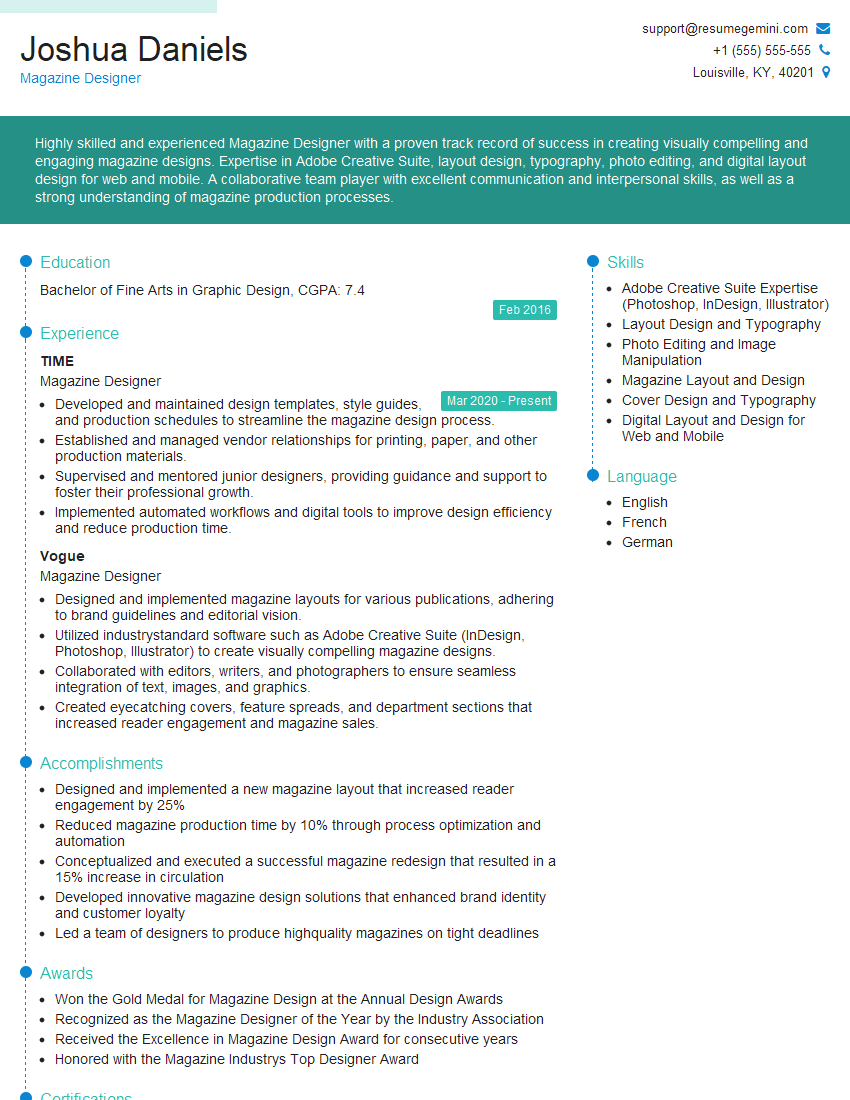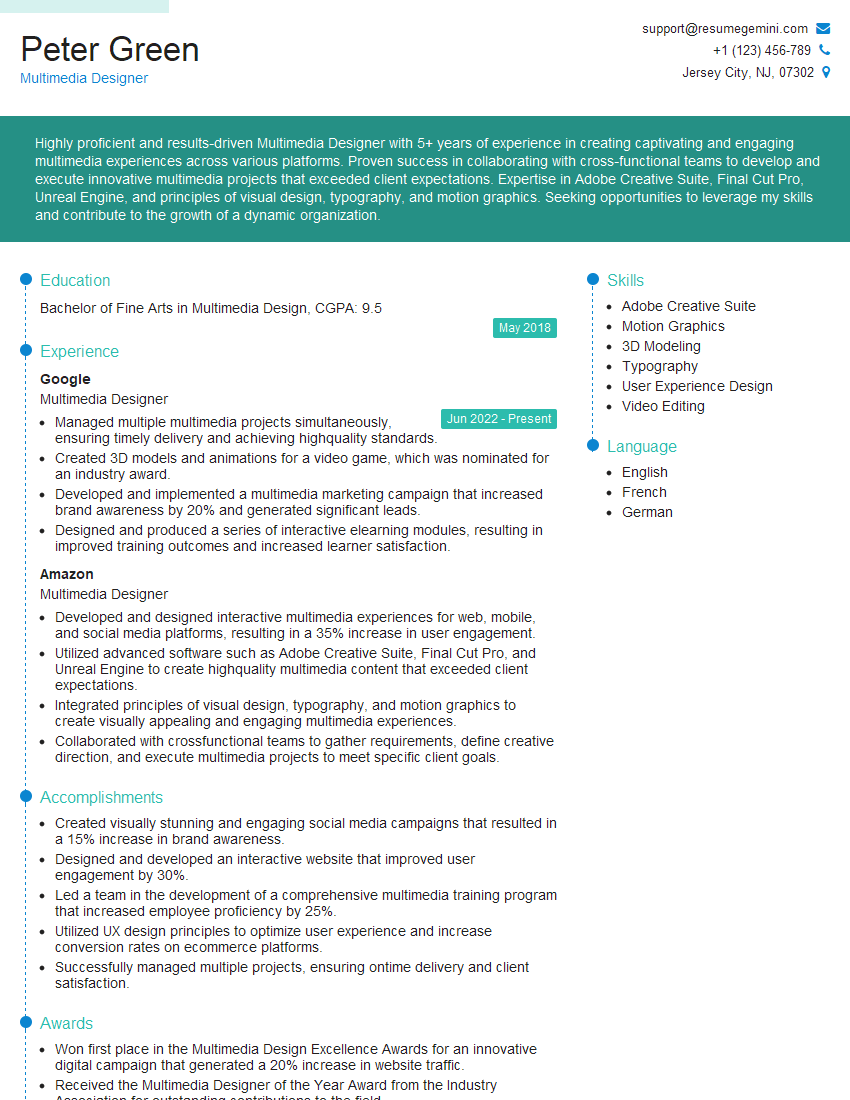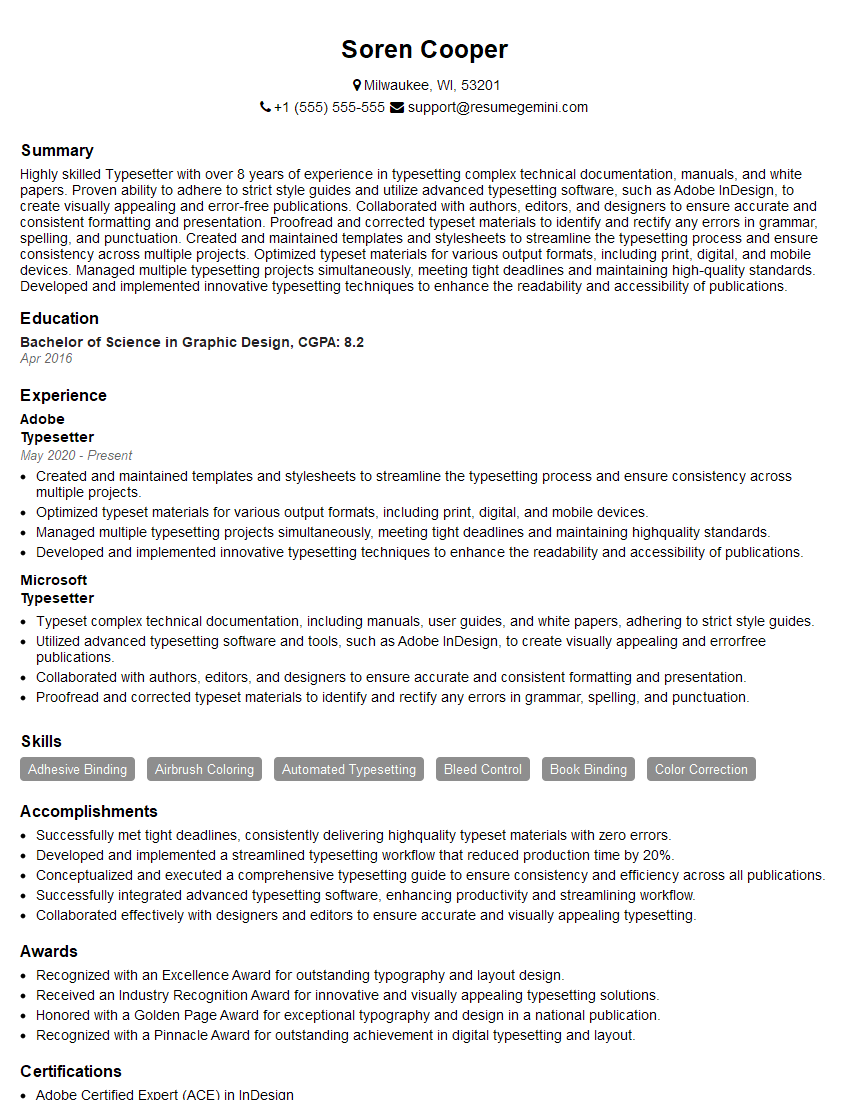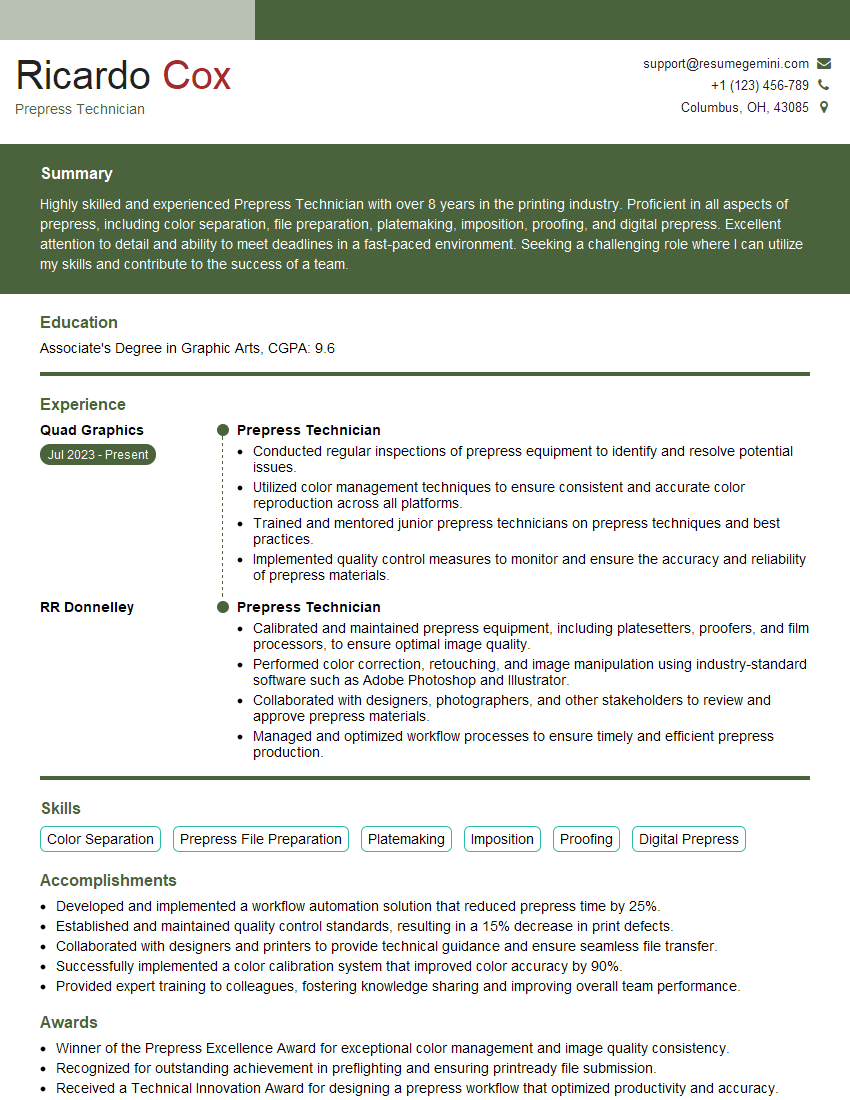Interviews are more than just a Q&A session—they’re a chance to prove your worth. This blog dives into essential Page Makeup interview questions and expert tips to help you align your answers with what hiring managers are looking for. Start preparing to shine!
Questions Asked in Page Makeup Interview
Q 1. Explain your experience with Adobe InDesign.
Adobe InDesign is my primary tool for page makeup, and I’ve been proficiently using it for over eight years. My expertise spans all aspects, from basic document creation to advanced features like scripting and automation. I’m comfortable working with complex layouts, including multi-column designs, intricate typography, and image-heavy publications. I’ve used InDesign to create everything from brochures and marketing materials to complex textbooks and technical manuals. For instance, I recently used InDesign’s advanced features to create a highly interactive e-book with embedded video and audio elements, demonstrating a deep understanding of its capabilities beyond simple print layouts.
Q 2. Describe your workflow for creating a multi-page document.
My workflow for creating multi-page documents is highly organized and efficient. It starts with meticulous planning: I begin by outlining the document structure, defining the overall design and style, and ensuring a clear hierarchy of information. Then, I create master pages in InDesign to maintain consistency across all pages. These master pages contain elements like headers, footers, page numbers, and running styles that are automatically applied to each subsequent page. I work section by section, importing high-resolution images and meticulously setting typography according to established style guides. Regularly saving the document in incremental versions ensures data integrity. Finally, I perform a thorough proofread and check for any inconsistencies before export. Think of it like building a house; you wouldn’t build the roof before the foundation! A structured approach ensures a polished final product.
Q 3. How do you handle image resolution issues in page layout?
Image resolution is crucial for print quality. Low-resolution images will appear pixelated and blurry, especially when enlarged. My approach is proactive: I always request images at the highest possible resolution from the outset, aiming for at least 300 DPI (dots per inch) for print publications. If I receive low-resolution images, I try to source higher-resolution alternatives. If that’s not possible, I’ll strategically use them only where they won’t be significantly enlarged and the visual impact is minimized. In InDesign, I carefully check image dimensions and resolution before placing them in the layout, ensuring they are appropriate for their intended use and scale. I sometimes use InDesign’s image scaling tools carefully, understanding that aggressive upscaling will inevitably lead to quality loss.
Q 4. What are your preferred methods for creating consistent typography across a publication?
Maintaining consistent typography is essential for professional publications. I achieve this primarily through InDesign’s Paragraph and Character Styles. By defining styles for headings, body text, captions, and other elements, I create a central repository that ensures consistency throughout the document. Any style changes are applied globally, saving time and effort. For example, if I need to change the font of all headings, I can simply modify the heading style, and all headings will be updated automatically. This is far more efficient than manually altering each heading individually. I also use InDesign’s built-in features to check for hyphenation and justification inconsistencies, further ensuring a clean and professional look.
Q 5. Explain your experience with color management in page makeup.
Color management is critical for ensuring accurate color reproduction across different devices and output methods. My approach begins with establishing a consistent color profile – usually CMYK for print and sRGB for web. I ensure all images are converted to the appropriate color space before being imported into InDesign. This prevents unexpected color shifts during printing or conversion. I also utilize InDesign’s color management features, verifying that the document’s color profile is correctly defined and aligned with the intended output. Furthermore, I work closely with print vendors to ensure they use a color management system compatible with mine, thus maintaining accuracy and avoiding costly reprints due to color mismatches. I liken this to a recipe; the right ingredients (color profiles) lead to the desired result (accurate color reproduction).
Q 6. How do you ensure the accessibility of your page layouts?
Accessibility is paramount. I ensure my page layouts adhere to WCAG (Web Content Accessibility Guidelines) standards, even for print publications. This includes using sufficient color contrast between text and background, providing alternative text for all images, and ensuring proper heading structure (using H1, H2, etc.). For documents intended for screen readers, I create structured documents with clearly defined logical elements; utilizing InDesign’s tagging features to ensure proper semantic meaning for assistive technologies. I also incorporate features like font size adjustments to cater to users with visual impairments. Prioritizing accessibility not only benefits users but also broadens the reach and impact of the publication.
Q 7. Describe your process for creating a table of contents.
Creating a table of contents is a straightforward yet crucial step. In InDesign, I use the built-in “Table of Contents” feature. Before generating the table of contents, I ensure all headings have the appropriate style applied, this is critical for the feature to accurately recognize sections. InDesign then automatically generates the table of contents, pulling the heading text and page numbers. This feature is incredibly efficient. I can then easily customize the formatting of the table of contents to match the document’s style. If needed, I can manually edit the table of contents for any exceptions. This streamlined process ensures that the table of contents accurately and elegantly reflects the document’s structure.
Q 8. How do you handle revisions and feedback from clients or editors?
Handling revisions is crucial for client satisfaction and project success. My approach is systematic and collaborative. I begin by carefully reviewing all feedback, noting specific changes requested and their context. I then prioritize these changes based on urgency and impact. For instance, a major content rewrite takes precedence over minor typo corrections. I use version control within my layout software (InDesign, primarily) to track changes and allow easy reversion if necessary. This keeps a clean history and enables easy collaboration with clients. I’ll often create a marked-up PDF showing the changes implemented, allowing clients to visually confirm their requests before final approval. For significant changes, I schedule a follow-up call to discuss the alterations and ensure complete understanding and agreement. Clear and concise communication is key throughout this process – preventing misunderstandings and ensuring the final product meets expectations perfectly.
Q 9. What are some common pitfalls to avoid in page layout?
Common pitfalls in page layout often stem from overlooking fundamental design principles or technical considerations. One major pitfall is inconsistent typography—varying font sizes, weights, and styles without purpose. This leads to a visually chaotic and unprofessional result. Another is neglecting whitespace; insufficient spacing between elements can make a page feel cramped and difficult to read. Poor image selection or placement is another frequent issue; using low-resolution images or placing them awkwardly can significantly detract from the overall design. Finally, ignoring accessibility guidelines, such as sufficient color contrast for readability, can exclude users with visual impairments. Avoiding these pitfalls involves meticulous planning, consistent application of style guides, and a keen eye for visual balance and readability. Think of it like building a house: a solid foundation (typography and grid system) is essential for a beautiful and functional final product.
Q 10. Explain your experience with creating master pages.
Master pages are a cornerstone of efficient and consistent page layout. My experience with them spans various projects, from brochures and magazines to multi-page reports. I use master pages to establish a consistent design framework, defining elements like page numbers, headers, footers, and running text styles. For instance, in a magazine layout, the master page would define the column structure, the placement of the publication title and page numbers, and consistent header and footer styles. This ensures consistency across all pages without the need for repetitive manual adjustments. I leverage the master page’s ability to create variations (e.g., left and right pages with different header/footer arrangements). I’ve also utilized master pages to create templates for different sections within a document, maintaining a unified design while accommodating specific section requirements. This not only streamlines the design process but also simplifies future updates or modifications; changes made to the master page automatically propagate throughout the document, ensuring consistency and saving considerable time and effort.
Q 11. How do you manage large files in page layout software?
Managing large files efficiently is critical in page layout. I employ several strategies. Firstly, I optimize images for print, ensuring they are the correct resolution (300 DPI for print, for instance), and using lossless compression where appropriate. This reduces file size significantly without compromising quality. Secondly, I regularly save incremental versions of my work, utilizing the auto-save feature and creating backup copies, preventing data loss. I also make use of InDesign’s package feature, which compiles all necessary assets (images, fonts, etc.) into a single folder for easy transfer and sharing. For extremely large files, I’ll sometimes work with linked files rather than embedding them directly, managing the links carefully to ensure all assets remain accessible and organized. Finally, using layers and layer groups helps me efficiently manage complex designs and enables selective adjustments without slowing down performance. This allows me to keep my files streamlined while preserving the detail required in high-quality layouts.
Q 12. Describe your experience with print production workflows.
My experience encompasses the entire print production workflow, from initial design concepts to final press output. I’m familiar with preflighting documents to catch potential issues before they reach the printer, including ensuring fonts are embedded, images are at the correct resolution, and color spaces are appropriately assigned. I have experience working with different printing methods (offset, digital, etc.) and preparing files accordingly. I’ve collaborated with printers on color proofing and adjustments to ensure the final printed piece matches the design intent. I’ve worked with clients to decide on paper stocks and finishing options (binding, lamination, etc.) This involves understanding the limitations and capabilities of each printing technique. For example, understanding the difference between CMYK and RGB color profiles and ensuring that the correct one is used throughout the design process. A successful print job relies on careful planning, communication and a deep understanding of the print production chain.
Q 13. How familiar are you with prepress procedures?
I possess a thorough understanding of prepress procedures, recognizing their critical role in the success of any print job. This includes knowledge of color management (CMYK, spot colors), trapping (preventing gaps between colors during printing), imposition (arranging pages for efficient printing), and creating bleed (extending images beyond the trim line to avoid white edges). I’m familiar with various preflighting tools and software, actively checking for issues like missing fonts, low-resolution images, or color profile inconsistencies. My understanding of these procedures extends to recognizing potential issues and providing solutions proactively. For example, I can accurately predict if a specific paper stock will interact well with a certain printing technique or if a design element might cause issues during the printing process. This allows me to prevent costly mistakes and delays during the production phase. Understanding prepress is like being a quality control inspector for the print process, and the goal is always a flawless finished product.
Q 14. What software are you proficient in besides InDesign?
Beyond InDesign, I’m proficient in Adobe Photoshop for image editing and retouching, and Adobe Illustrator for creating vector graphics and illustrations. These skills allow me to seamlessly integrate all aspects of the design process—from image manipulation to detailed illustrations—within the overall page layout. I’ve also had experience with QuarkXPress, though I primarily use InDesign now for its superior features and workflow. My proficiency extends to basic HTML and CSS for digital publishing and web integration when needed. This versatility makes me adaptable to different projects and client requirements, ensuring a well-rounded approach to design and production. For instance, I can retouch an image in Photoshop to enhance its quality before placing it in my InDesign layout. Then, I may use Illustrator to create a custom vector graphic for a specific element in the design, seamlessly integrating the assets into the final page layout.
Q 15. Describe your experience with PDF creation and optimization.
PDF creation and optimization are crucial for ensuring high-quality, easily distributable documents. My experience encompasses the entire process, from initial document design to final PDF export and optimization for various uses. This includes selecting the appropriate PDF/X standard for print, ensuring embedded fonts are correct and that images are optimized for size and resolution without compromising quality. I’m proficient in using tools like Adobe Acrobat Pro to compress files, check for errors, and ensure accessibility features are included. For example, in a recent project for a large corporation’s annual report, I optimized the final PDF to reduce its file size by 60% without visible loss of quality, improving download times for stakeholders. I also ensured it was accessible to users with disabilities by adding alternate text descriptions to all images.
I understand the importance of different compression techniques like JPEG2000 for images and choosing the right level of compression for various image types. Poorly optimized PDFs can lead to slow download speeds, blurry images, or even printing issues. My approach focuses on a balance between file size reduction and maintaining visual fidelity.
Career Expert Tips:
- Ace those interviews! Prepare effectively by reviewing the Top 50 Most Common Interview Questions on ResumeGemini.
- Navigate your job search with confidence! Explore a wide range of Career Tips on ResumeGemini. Learn about common challenges and recommendations to overcome them.
- Craft the perfect resume! Master the Art of Resume Writing with ResumeGemini’s guide. Showcase your unique qualifications and achievements effectively.
- Don’t miss out on holiday savings! Build your dream resume with ResumeGemini’s ATS optimized templates.
Q 16. How do you ensure the consistency of fonts and styles across a document?
Maintaining font and style consistency is paramount for a professional look and feel. My approach begins with carefully defining a style guide that includes the specific fonts (with fallback options!), sizes, and styles for different elements like headings, body text, and captions. I meticulously apply these styles throughout the document using stylesheets (in InDesign or similar software). This ensures that even if changes are needed later, updating a single style automatically updates all instances throughout the document. Think of it like using templates in a word processor – you define the look once and reuse it consistently. For instance, I once worked on a marketing brochure where we had to change the brand’s primary font at the last minute; because I used styles, the change was applied across the entire document in just a few clicks, saving countless hours.
I also leverage the power of paragraph and character styles in applications like Adobe InDesign or QuarkXPress. These built-in features allow me to create reusable styles with pre-defined formatting attributes. This avoids manual formatting and ensures consistency. Furthermore, I always embed fonts in the final PDF to prevent font substitution issues when the document is viewed on different systems.
Q 17. How do you manage image assets and maintain file organization?
Image asset management is crucial for efficiency and preventing chaos. I employ a highly organized system that begins with naming conventions that reflect the image content and location within the document (e.g., Chapter1_Figure2_HeroImage.jpg). I then store images in well-structured folders on my system and, if collaborating, utilize cloud-based solutions like Dropbox or shared network drives. This ensures that multiple team members can access and manage assets easily, preventing duplicate files or version conflicts. I always compress images for web and print to optimize file sizes without sacrificing too much visual quality, choosing appropriate formats like JPEG for photographs and PNG for graphics with sharp edges and transparency. I also maintain a detailed record of all images used within a project, including source and licensing details – vital for any professional setting.
Consider this like a well-organized library; you can quickly find the book you need because it’s properly categorized and filed. Similarly, a structured image asset system simplifies the design process, preventing time-wasting searches and potential errors.
Q 18. What is your experience with creating and managing styles?
Creating and managing styles is fundamental to my workflow. I begin by developing a style guide for each project, ensuring every element—headings, body text, lists, captions, and more—has a defined style. This includes not just font but also paragraph spacing, indentation, and more. In software like Adobe InDesign, I utilize the built-in style capabilities extensively. This allows me to make global changes quickly. For example, if the client decides to change the heading font, I can update it in one place, and the change propagates throughout the document instantly. This saves time and guarantees consistency, particularly crucial in large or complex projects.
For example, I once worked on a lengthy technical manual. By diligently using styles, I was able to update the overall look and feel of the document in a matter of minutes, a process that would have taken hours without style sheets.
Q 19. Explain your experience with bleeds and margins.
Bleeds and margins are essential for professional print design. Bleeds are the extra areas of color or images that extend beyond the trim line of the final printed piece. This is crucial to prevent white borders from appearing after trimming. Margins define the space between the printed content and the edge of the paper. They provide a clean and visually appealing look, while ensuring important content isn’t too close to the edges where it could be trimmed away. I always design with bleeds in mind, ensuring all colors and images extend at least ⅛ inch beyond the trim line. Margins are typically set at at least ½ inch (or as per client/printer specifications).
Failing to account for bleeds can result in unsightly white borders on the final printed product. Similarly, insufficient margins may lead to important information being cut off during trimming. I have experienced these issues firsthand and learned to always prioritize these design considerations from the very beginning of each project.
Q 20. How do you ensure your designs are print-ready?
Ensuring print-ready designs involves a multi-step process. I begin by confirming all specifications with the printer, such as color profile (CMYK), resolution (at least 300 DPI for images), and bleed requirements. I then create my design in the correct color space and resolution. Next, I perform a preflight check, utilizing the software’s built-in tools to identify potential issues such as missing fonts, low-resolution images, or overset text. This is a critical step that prevents costly reprints. Finally, I package all assets, including fonts and linked images, along with a detailed PDF proof, ready for the printer to work with efficiently.
Think of it like preparing a recipe meticulously; following each step ensures the final product is flawless. Neglecting any part of this process can result in delays and unwanted surprises in the final printed output.
Q 21. How do you handle complex layouts with multiple columns and text boxes?
Handling complex layouts demands precision and a strategic approach. My workflow begins with a clear plan, sketching out the layout and determining the optimal arrangement for columns, text boxes, and images. I then use tools like master pages in InDesign to create consistent elements across multiple pages. For instance, I might create a master page for a two-column layout that repeats across all pages. I leverage text frames and image frames to precisely control the placement and flow of content. Text wrapping around images is carefully managed using the software’s built-in features. I also frequently use tables and grids to maintain alignment and consistency, particularly for layouts with numerous data points or small elements.
The key is organization. Just as a city planner designs road networks to manage traffic flow, I carefully plan the structure of the layout to manage the flow of information and ensure a clean, readable design.
Q 22. Describe your problem-solving skills in relation to page makeup challenges.
Problem-solving in page makeup is akin to being a skilled architect of visual information. It involves understanding the constraints (space, content, brand guidelines) and creatively finding solutions that optimize readability, visual appeal, and the overall message. For example, if I’m faced with too much text for a given space, I don’t just shrink the font size. Instead, I explore several options: re-writing copy for conciseness, using a more efficient layout (like a multi-column design or incorporating visual elements to break up large blocks of text), or suggesting alternative solutions such as expanding the page size or using a continuation page. I’ll assess the impact of each solution on the overall design and choose the most effective strategy.
Another example: Imagine a client’s logo is too large for the header and clashes with the overall aesthetic. My problem-solving approach would involve exploring resizing, repositioning, redesigning the header layout, or even proposing to the client alternative logo variations. The goal is always a balanced design that meets the client’s needs while adhering to design principles.
Q 23. How do you prioritize tasks when working on multiple projects simultaneously?
Prioritizing tasks when juggling multiple projects requires a structured approach. I typically use a project management system, like a Kanban board, to visually organize tasks based on urgency and deadlines. I break down large projects into smaller, manageable tasks and assign priorities using a system like MoSCoW (Must have, Should have, Could have, Won’t have). This allows me to focus on the most critical elements first, ensuring timely completion of essential aspects of each project. For instance, if I’m working on three projects – a brochure, a website landing page, and a magazine layout – I’ll prioritize tasks based on their deadlines and client expectations. Tasks with imminent deadlines or those with significant client dependencies will always get precedence.
Q 24. Describe your experience with working to deadlines.
Meeting deadlines is paramount in page makeup. I have a proven track record of delivering high-quality work on time. My approach involves meticulous planning, efficient time management, and proactive communication with clients and team members. I always create a detailed project schedule at the outset, breaking down tasks and allocating realistic timeframes. Regular progress checks help me identify potential delays early and adjust my workflow accordingly. For instance, I might use time-blocking techniques to allocate specific time slots for particular tasks or utilize agile methodologies for iterative progress and adjustments.
In one instance, I successfully navigated a last-minute change in client requirements for a magazine cover just days before the print deadline. Through quick thinking and prioritization, I was able to implement the changes without compromising quality or delivery. This involved clear communication, fast decision-making, and close collaboration with the printing press.
Q 25. How do you adapt your workflow to different project requirements?
Adaptability is key to success in page makeup. I tailor my workflow to suit diverse project requirements by carefully analyzing each project’s specific needs, including content, style guide, target audience, and budget. For example, designing a minimalist brochure requires a different approach than designing a vibrant children’s book. For a minimalist brochure, clean lines, subtle imagery, and ample white space would take priority. Conversely, a children’s book would require vibrant colors, engaging illustrations, and a playful layout to attract its young audience. I’m proficient in various design software (Adobe InDesign, Illustrator, Photoshop) and adapt my skillset to each project’s unique demands, employing the tools and techniques most effective for achieving the desired outcome. I’m equally comfortable working on print publications as well as digital layouts, adjusting my workflow to suit the different technical and aesthetic needs.
Q 26. How do you stay up-to-date with the latest trends and technologies in page makeup?
Staying current in page makeup requires continuous learning. I actively participate in online courses and workshops, attend industry conferences, and follow leading design blogs and publications. I also engage with online design communities and forums to exchange ideas and learn from other professionals. Experimenting with new software features and techniques is also a key part of my process. Subscribing to relevant industry newsletters and actively participating in online design challenges are also valuable tools for maintaining an up-to-date skillset. I find that staying informed about color trends, typography innovations, and emerging layout techniques keeps my work fresh and relevant.
Q 27. What is your understanding of different paper stocks and their impact on print quality?
Understanding paper stocks is critical for achieving optimal print quality. Different stocks—coated, uncoated, recycled, etc.—impact color reproduction, texture, and the overall feel of the final product. For example, a glossy coated stock will produce vibrant, sharp colors, ideal for high-impact images. In contrast, an uncoated stock provides a more natural, matte finish and works well for text-heavy publications where readability is crucial. Recycled stocks are environmentally friendly but may have slight variations in color and texture. When choosing a paper stock, I consider several factors: the type of content, the desired aesthetic, the printing method (offset, digital), and the budget. I always collaborate with printers to determine the best stock for a project, ensuring the final print meets the client’s expectations and the design’s visual intent.
Q 28. Describe your experience with collaborating with other designers or team members.
Collaboration is central to effective page makeup. I thrive in team environments and value open communication and mutual respect. I’m adept at actively listening to other designers’ ideas and incorporating their feedback into my work, fostering a collaborative spirit that leads to innovative and high-quality solutions. I’ve worked successfully with writers, editors, photographers, and printers, ensuring seamless integration of all elements in the design process. My approach to collaboration involves clear communication channels, well-defined roles, and regular meetings to maintain alignment and address any challenges promptly. For example, I regularly share design mock-ups with clients for feedback and incorporate their suggestions to ensure the final product matches their vision. This constant dialogue ensures a better outcome for all involved.
Key Topics to Learn for Page Makeup Interview
- Typography and Font Selection: Understanding kerning, tracking, leading, and the impact of different font families on readability and overall design aesthetic. Practical application: Demonstrate your ability to choose appropriate fonts for various projects, considering brand guidelines and target audience.
- Image and Graphic Handling: Mastering image resolution, compression, and placement techniques within the layout. Practical application: Explain how you would optimize images for web and print, addressing concerns about file size and quality.
- Layout and Grid Systems: Proficiency in creating balanced and visually appealing layouts using grids and other design principles. Practical application: Describe your approach to designing a multi-column layout, considering factors like content hierarchy and whitespace.
- Color Theory and Palette Selection: Understanding color harmony, contrast, and the psychological impact of color on the reader. Practical application: Explain your process for choosing a color palette that aligns with a brand’s identity and effectively communicates its message.
- Prepress and Print Production: Knowledge of color profiles (CMYK, RGB), bleeds, margins, and other pre-press considerations. Practical application: Discuss your experience preparing files for print, ensuring accurate color reproduction and avoiding common pitfalls.
- Software Proficiency: Demonstrate a strong understanding of industry-standard page makeup software (InDesign, QuarkXPress, etc.). Practical application: Be prepared to discuss your workflow and proficiency in using specific features and tools within the software.
- Workflow and Collaboration: Understanding efficient workflows and collaboration techniques within a team environment. Practical application: Describe your experience working on collaborative projects and how you manage file versions and feedback.
Next Steps
Mastering Page Makeup is crucial for career advancement in design and publishing. A strong understanding of these principles translates directly to higher-quality work and increased job opportunities. To significantly boost your job prospects, crafting an ATS-friendly resume is essential. This ensures your skills and experience are effectively communicated to potential employers. We highly recommend using ResumeGemini to build a professional and impactful resume. ResumeGemini provides tools and resources to create a compelling document, and examples of resumes tailored to Page Makeup positions are available to guide you.
Explore more articles
Users Rating of Our Blogs
Share Your Experience
We value your feedback! Please rate our content and share your thoughts (optional).
What Readers Say About Our Blog
Hello,
We found issues with your domain’s email setup that may be sending your messages to spam or blocking them completely. InboxShield Mini shows you how to fix it in minutes — no tech skills required.
Scan your domain now for details: https://inboxshield-mini.com/
— Adam @ InboxShield Mini
Reply STOP to unsubscribe
Hi, are you owner of interviewgemini.com? What if I told you I could help you find extra time in your schedule, reconnect with leads you didn’t even realize you missed, and bring in more “I want to work with you” conversations, without increasing your ad spend or hiring a full-time employee?
All with a flexible, budget-friendly service that could easily pay for itself. Sounds good?
Would it be nice to jump on a quick 10-minute call so I can show you exactly how we make this work?
Best,
Hapei
Marketing Director
Hey, I know you’re the owner of interviewgemini.com. I’ll be quick.
Fundraising for your business is tough and time-consuming. We make it easier by guaranteeing two private investor meetings each month, for six months. No demos, no pitch events – just direct introductions to active investors matched to your startup.
If youR17;re raising, this could help you build real momentum. Want me to send more info?
Hi, I represent an SEO company that specialises in getting you AI citations and higher rankings on Google. I’d like to offer you a 100% free SEO audit for your website. Would you be interested?
Hi, I represent an SEO company that specialises in getting you AI citations and higher rankings on Google. I’d like to offer you a 100% free SEO audit for your website. Would you be interested?
good