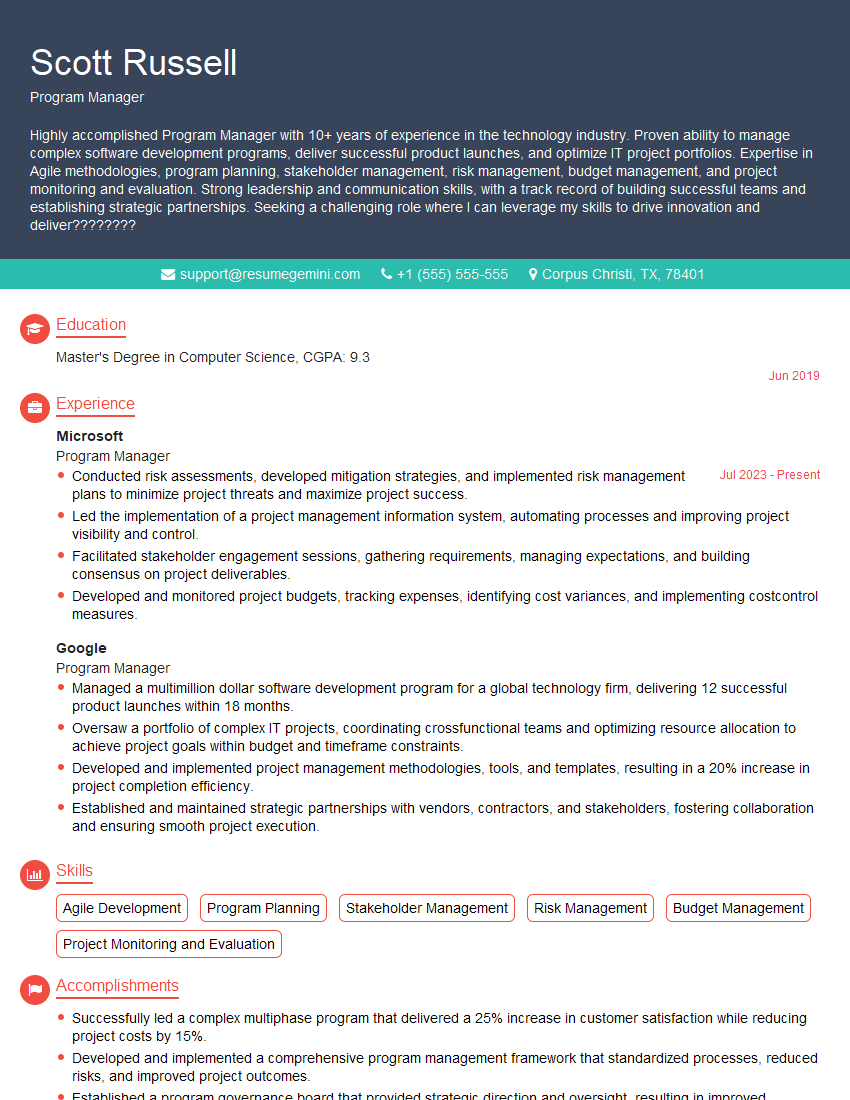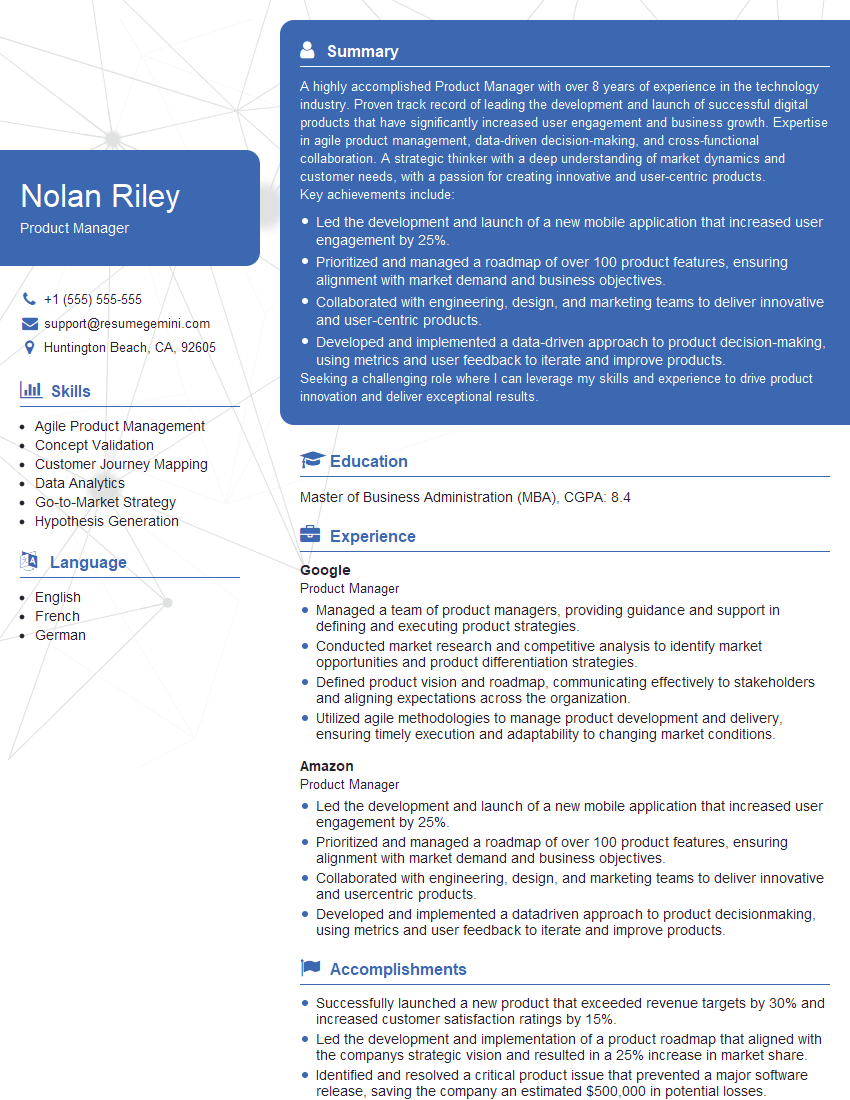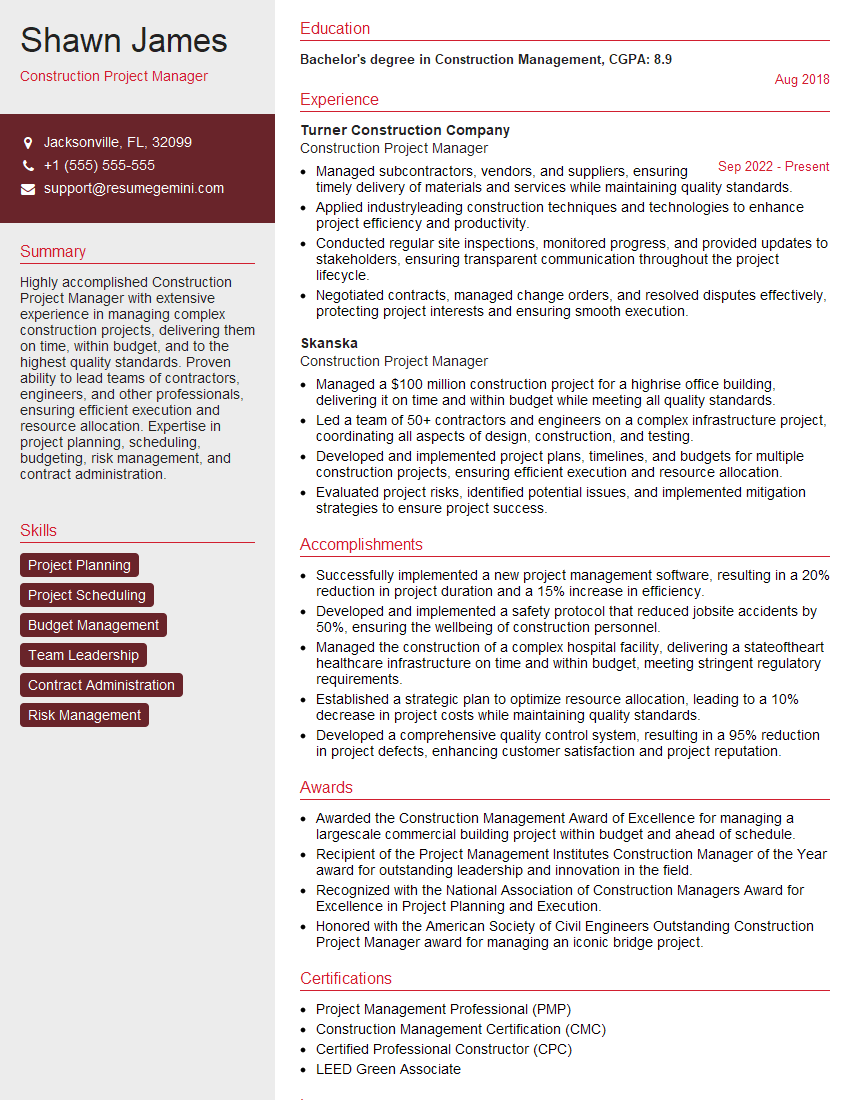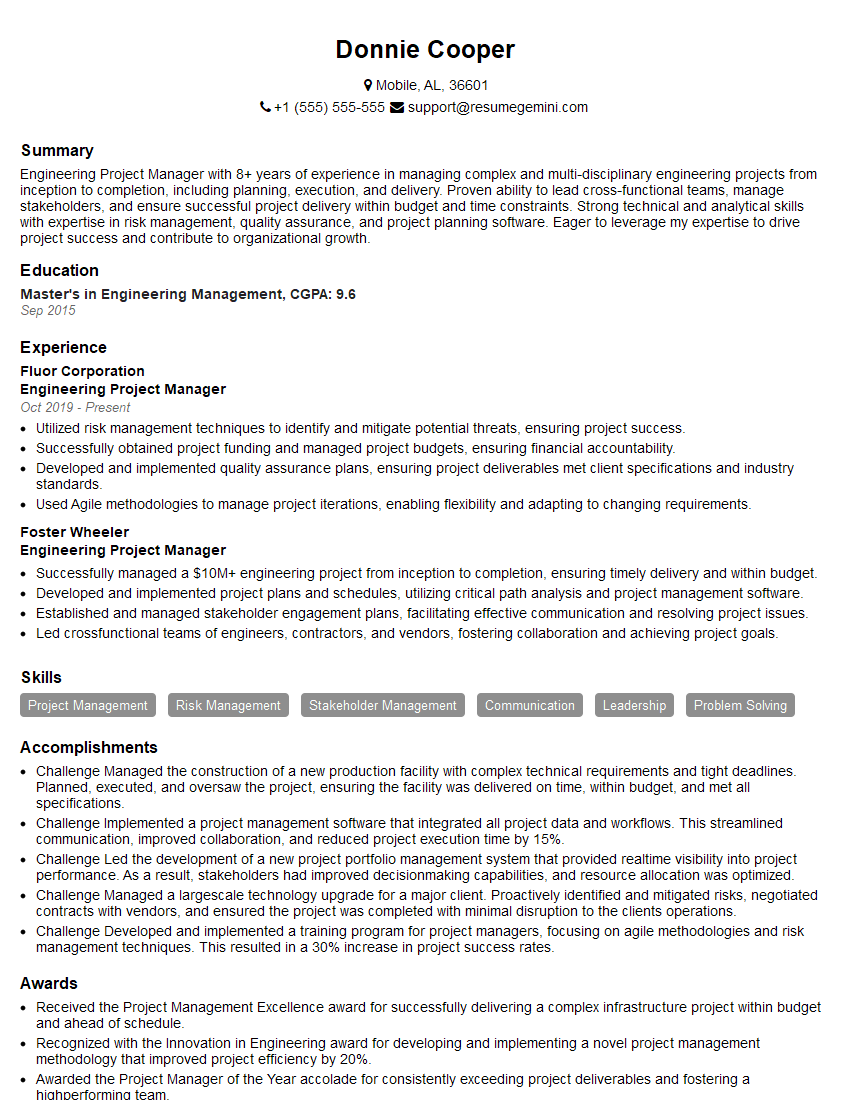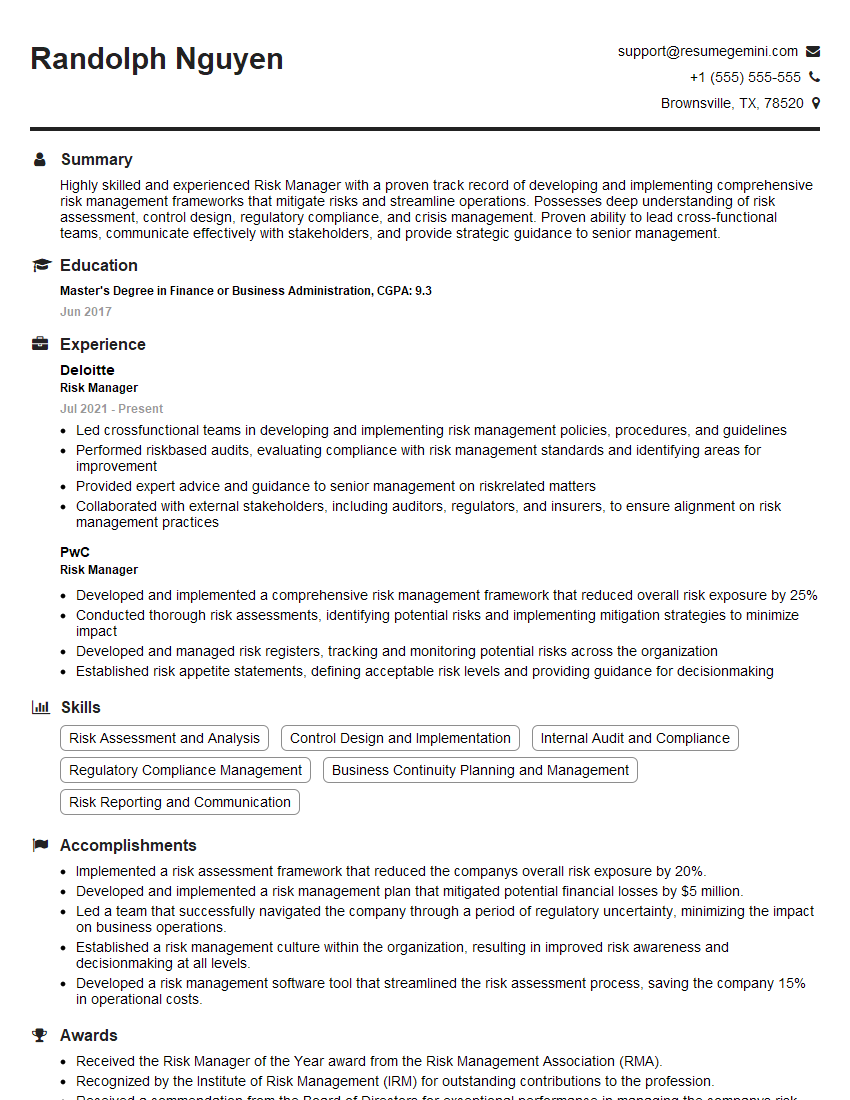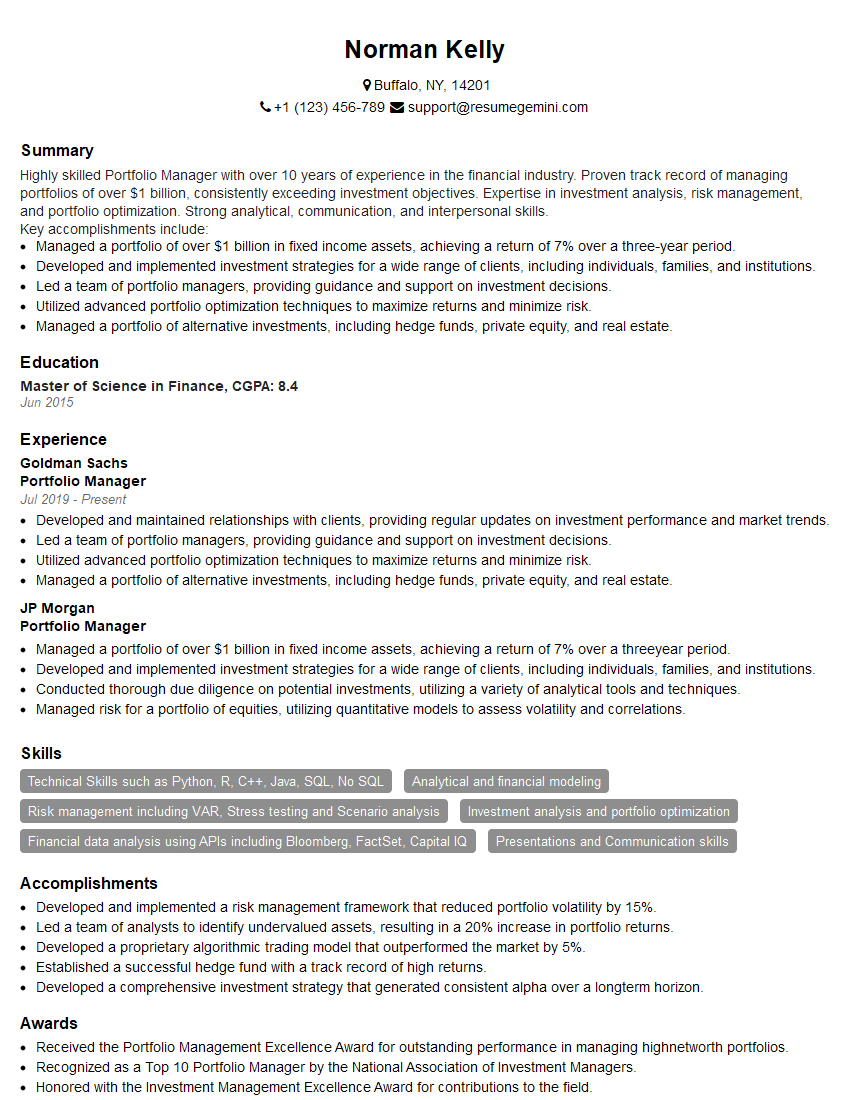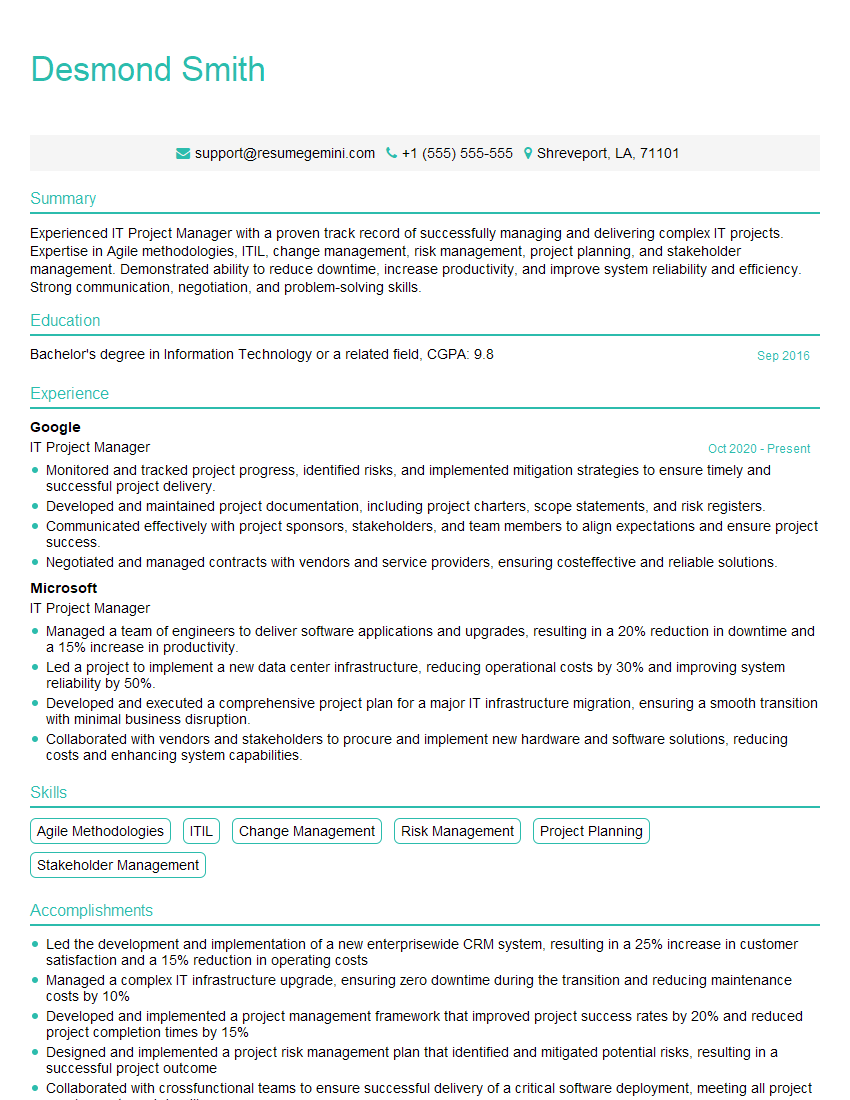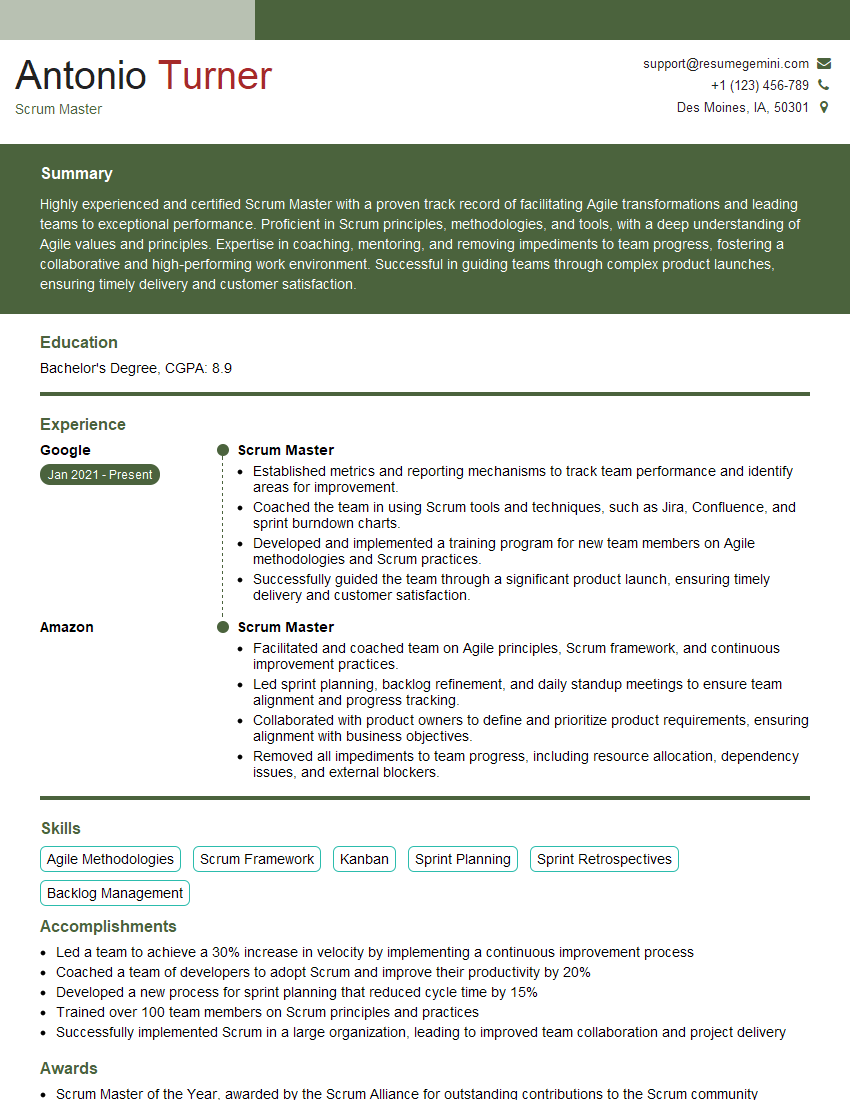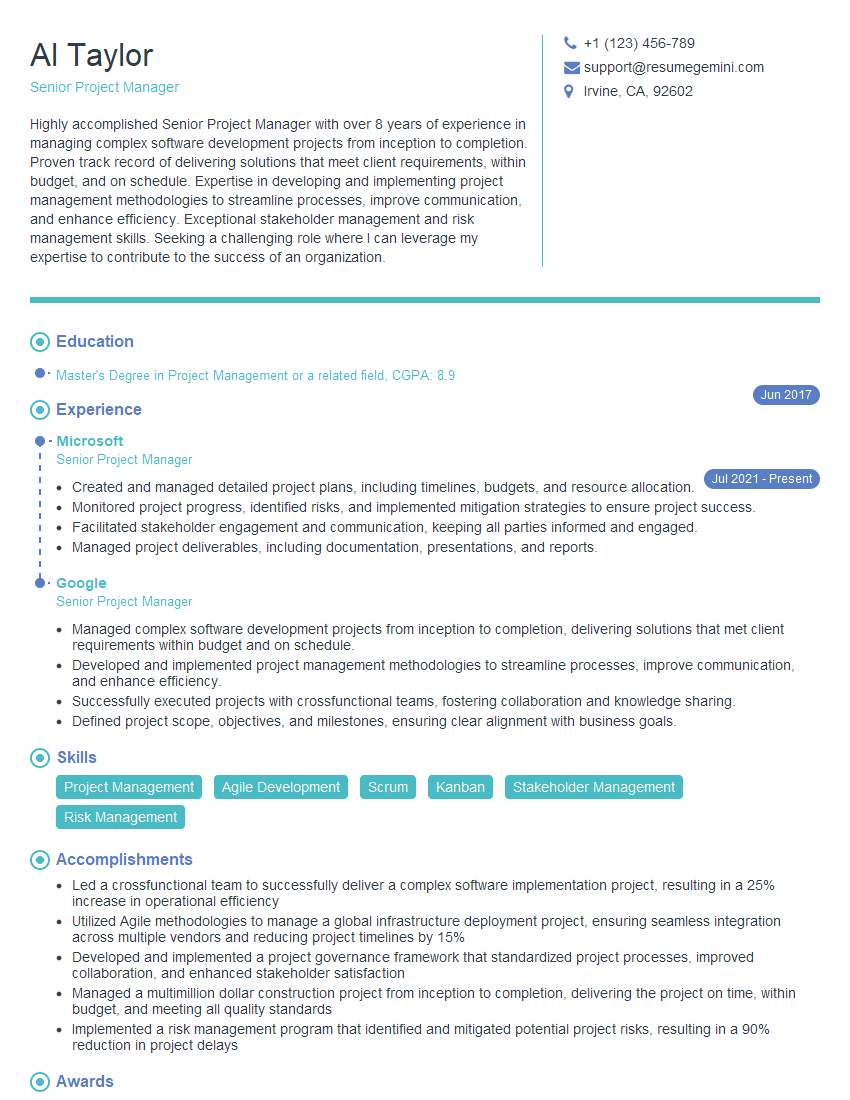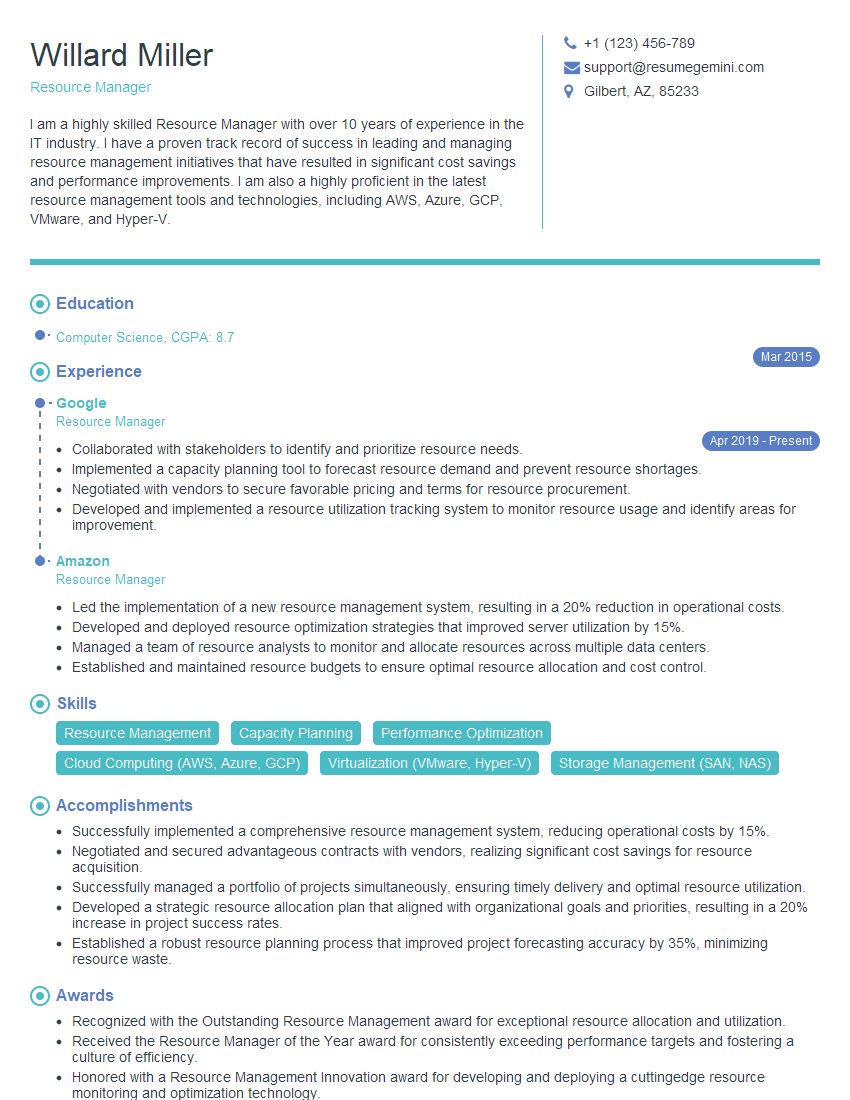Feeling uncertain about what to expect in your upcoming interview? We’ve got you covered! This blog highlights the most important Project Management Software (MS Project) interview questions and provides actionable advice to help you stand out as the ideal candidate. Let’s pave the way for your success.
Questions Asked in Project Management Software (MS Project) Interview
Q 1. Explain the difference between a task and a subtask in MS Project.
In MS Project, a task represents a major deliverable or a significant piece of work within your project. Think of it as a large, self-contained unit of effort. A subtask, on the other hand, breaks down a task into smaller, more manageable components. Imagine building a house: the task might be ‘Construct the frame,’ while subtasks could include ‘Build the walls,’ ‘Install the roof trusses,’ and ‘Install the windows.’ Subtasks help you organize and track progress on larger tasks more effectively. They also allow for a more granular level of scheduling and resource allocation.
For example, if you’re managing a software development project, a task could be ‘Develop the user interface.’ This task could then be broken down into subtasks such as ‘Design the user interface,’ ‘Develop the front-end code,’ and ‘Test the user interface.’ This hierarchical structure provides a clear picture of the project’s work breakdown and allows for better monitoring of progress at various levels of granularity.
Q 2. How do you create a baseline in MS Project and why is it important?
Creating a baseline in MS Project is crucial for tracking project performance. A baseline is a snapshot of your project plan at a specific point in time. It serves as a benchmark against which you can measure actual progress and identify any deviations. To create a baseline, you’d typically complete your project plan, including tasks, durations, resources, and dependencies. Then, you’d go to the Project tab and select ‘Set Baseline’. You can choose to set the baseline for various fields, such as schedule, cost, and resources.
The importance of baselines cannot be overstated. They allow you to:
- Track Variance: Compare planned versus actual progress, easily identifying areas ahead or behind schedule.
- Make Informed Decisions: Base decisions on factual data, rather than gut feeling, regarding resource allocation or corrective actions.
- Demonstrate Performance: Visually present project performance to stakeholders, enhancing transparency and accountability.
Think of a baseline as a photograph of your initial plan. As the project progresses, you can compare the ‘current photo’ to the ‘baseline photo’ to identify any changes and adapt your strategy accordingly.
Q 3. Describe different scheduling methods available in MS Project (e.g., critical path method).
MS Project offers several scheduling methods, each with its strengths and weaknesses. The most common is the Critical Path Method (CPM). CPM identifies the longest sequence of tasks in your project—the critical path—which determines the shortest possible project duration. Any delay on tasks within the critical path directly impacts the project’s completion date.
Other methods include:
- Gantt Chart Scheduling: A visual representation of project tasks against time, showing task durations, dependencies, and milestones. It provides an intuitive way to manage the project schedule.
- PERT (Program Evaluation and Review Technique): Similar to CPM, but accounts for uncertainty by using three time estimates for each task (optimistic, pessimistic, and most likely) to calculate task durations. This method is useful for projects with high uncertainty.
- Resource-Constrained Scheduling: This approach optimizes the schedule to meet resource constraints (limited personnel, equipment, or budget). It may result in a longer overall project duration to accommodate the available resources.
The best scheduling method depends on the project’s complexity, uncertainty, and resource availability. For instance, CPM is suitable for projects with well-defined tasks and durations, while PERT is better suited for projects with significant uncertainty.
Q 4. How do you manage resources effectively using MS Project?
Effective resource management in MS Project is paramount. It involves assigning the right resources (people, equipment, materials) to the right tasks at the right time. MS Project offers several tools for this:
- Resource Sheet: This view allows you to list all project resources, their availability, and their cost rates. You can assign and allocate them directly to tasks.
- Resource Leveling: This feature helps you optimize resource utilization by adjusting task start and finish dates, spreading workloads more evenly and preventing resource overallocation. However, it can potentially extend the project duration.
- Resource Smoothing: Similar to leveling, but it only adjusts tasks within their free slack (time that a task can be delayed without delaying the project). It keeps the project duration as short as possible while avoiding resource over-allocation.
- Resource Calendar: You define resource working hours, days off, and holidays. MS Project automatically considers these settings when scheduling tasks, ensuring realistic timelines.
By carefully allocating resources and monitoring their utilization, you can avoid resource conflicts, ensure timely project completion, and optimize costs. For instance, you might identify that a particular skill set is in short supply and plan for training or outsourcing to avoid delays.
Q 5. How do you handle task dependencies in MS Project?
Task dependencies define the relationships between tasks in your project. In MS Project, you establish dependencies using the Task Dependencies dialog box. You specify the type of dependency (Finish-to-Start, Start-to-Start, Finish-to-Finish, Start-to-Finish) and the lag time (delay between tasks). These dependencies are crucial for accurately scheduling your project and visualizing the workflow.
- Finish-to-Start (FS): The most common type. Task B cannot start until Task A is finished. Example: You cannot install the roof (Task B) before the walls are built (Task A).
- Start-to-Start (SS): Task B cannot start until Task A starts. Example: Structural design (Task A) must start before detailed design (Task B).
- Finish-to-Finish (FF): Task B cannot finish until Task A finishes. Example: The final report (Task B) cannot be completed until data analysis (Task A) is finished.
- Start-to-Finish (SF): Task B cannot finish until Task A starts. This is the least commonly used dependency type.
Understanding and managing dependencies effectively ensures a realistic project schedule and prevents scheduling conflicts or delays caused by overlooked relationships between tasks. A Gantt chart visualization will help you see the impact of these dependencies.
Q 6. Explain the concept of critical path and its significance in project management.
The critical path is the longest sequence of dependent tasks in a project. It determines the shortest possible duration for the project. Any delay in tasks on the critical path directly impacts the overall project completion date. Think of it as the most vulnerable chain in a project; if one link breaks (a task is delayed), the entire chain (the project) is affected.
Understanding the critical path is crucial for several reasons:
- Identifying Bottlenecks: It pinpoints tasks where delays are most likely to impact the entire project.
- Prioritization: Helps prioritize efforts on critical tasks to maintain the project schedule.
- Risk Management: Allows for proactive risk mitigation strategies by focusing on tasks along the critical path.
In MS Project, the critical path is visually represented in the Gantt chart using a highlighted path through the tasks. Identifying and monitoring the critical path is a key aspect of effective project management.
Q 7. How do you track project progress and identify potential delays using MS Project?
MS Project offers various tools to track progress and spot potential delays. The Tracking Gantt chart shows the scheduled versus the actual progress of your tasks. This visual representation helps identify deviations from the plan immediately.
Other crucial features include:
- % Complete: Regularly updating the % Complete field for each task helps monitor the progress accurately. Significant deviations from the planned progress can indicate potential delays.
- Earned Value Management (EVM): This advanced technique integrates scheduled costs and the actual progress to provide comprehensive insight into project performance, identifying potential variances and cost overruns.
- Reports: MS Project offers various pre-built reports and allows customization to generate tailored reports that highlight project status, resource utilization, and cost performance. These reports are valuable tools for communication with stakeholders and for identifying emerging issues.
- Critical Path Updates: Continuously monitor the critical path as the project progresses. Any changes in task durations or dependencies can shift the critical path, impacting the overall project timeline.
Proactive monitoring using these tools ensures that you can address potential problems early, reducing the risk of major delays and project failure.
Q 8. What are different types of project constraints in MS Project and how do you handle them?
Project constraints in MS Project are limitations that impact the project’s scope, schedule, or budget. They can be categorized into several types: Time constraints (deadlines), Resource constraints (limited personnel or equipment), Cost constraints (budget limitations), and Scope constraints (defined features or functionalities).
Handling constraints requires a proactive approach. For example, if faced with a tight deadline (time constraint), I’d first analyze the project schedule in MS Project, identifying critical path tasks. Then, I’d explore options like adding resources (if budget allows), optimizing task durations through better planning or process improvement, or potentially re-negotiating the deadline with stakeholders. Resource constraints might necessitate prioritizing tasks, optimizing resource allocation, or potentially outsourcing certain tasks. Cost constraints require careful budgeting and monitoring, using MS Project’s cost tracking features, and potentially cutting scope if necessary. Scope constraints are addressed through rigorous requirements gathering and change management processes, meticulously documented and tracked within the project.
Imagine a software development project with a fixed budget (cost constraint) and a strict launch date (time constraint). By using MS Project’s resource leveling and critical path analysis features, we can identify potential bottlenecks and proactively adjust resource allocation or scope to ensure timely delivery within budget.
Q 9. How do you use the Gantt chart effectively for project visualization and communication?
The Gantt chart in MS Project is a powerful visual tool for project management. It effectively communicates the project schedule, task dependencies, and progress. I use it to:
- Visualize the project timeline: The Gantt chart clearly shows the start and finish dates of each task, providing a bird’s-eye view of the project’s duration and milestones.
- Identify critical path tasks: MS Project highlights the critical path – the sequence of tasks that determine the project’s overall duration. Focusing on these tasks is crucial for on-time project completion.
- Monitor progress: By updating task progress in MS Project, the Gantt chart visually reflects the project’s advancement, allowing for quick identification of delays.
- Communicate project status: The Gantt chart is an excellent communication tool. I often share updated Gantt charts with stakeholders to provide a clear and concise overview of the project’s progress and potential challenges.
For example, in a construction project, a Gantt chart would show the various phases (foundation, framing, roofing, etc.), their durations, and dependencies. This visual representation makes it easy for the project team and stakeholders to understand the project’s timeline and identify potential conflicts or delays.
Q 10. Explain how to create a WBS (Work Breakdown Structure) and its importance in MS Project.
A Work Breakdown Structure (WBS) is a hierarchical decomposition of project deliverables. It breaks down the project into smaller, manageable components, making it easier to plan, execute, and track. In MS Project, I create a WBS by defining tasks and subtasks, organizing them in a hierarchical structure. I start with the project’s main deliverable at the top level and progressively break it down into smaller, more specific tasks.
Importance:
- Better Planning: A well-defined WBS ensures that all project aspects are considered, minimizing the risk of overlooking tasks.
- Improved Task Management: Breaking down large tasks into smaller, more manageable components improves efficiency and clarity.
- Accurate Cost Estimation: A detailed WBS allows for more accurate cost estimation by assigning costs to individual tasks.
- Enhanced Communication: The WBS provides a clear and concise overview of the project, facilitating better communication among team members and stakeholders.
For example, creating a WBS for building a house would involve breaking down the project into major phases (foundation, framing, roofing, etc.), then further decomposing each phase into specific tasks (e.g., pour foundation, frame walls, install roof shingles).
Q 11. How do you manage risk and issues using MS Project?
MS Project doesn’t have a dedicated risk and issue register, but I leverage its features to manage them effectively. I use custom fields to track identified risks (probability, impact, response plan) and issues (description, status, resolution). I create tasks for mitigating risks and resolving issues, assigning owners and deadlines. Regular progress updates within MS Project help monitor the effectiveness of implemented plans. The Gantt chart visually highlights the impact of risks and issues on the critical path, enabling proactive adjustment.
For instance, a potential risk of a supplier delay can be documented in a custom field, and a contingency task (e.g., finding an alternative supplier) is created in the schedule. Progress on this contingency task is tracked, enabling informed decision-making if the original risk materializes.
Q 12. Describe your experience with using MS Project’s reporting features.
MS Project offers various reporting features that I extensively use to track project performance and communicate progress to stakeholders. I regularly generate reports such as:
- Project Summary Reports: Provide an overview of the project’s schedule, budget, and resources.
- Task Usage Reports: Show resource allocation and utilization, highlighting potential over-allocation or under-utilization.
- Cost Reports: Track actual costs against the budget, identifying variances and potential cost overruns.
- Progress Reports: Monitor task completion, highlighting tasks behind schedule.
I customize reports to focus on specific areas of concern, such as tasks exceeding planned durations or cost overruns. These reports are crucial for identifying problems early and implementing corrective measures. For client presentations, I often create visually appealing reports tailored to the audience’s needs.
Q 13. How do you customize views in MS Project to meet specific project needs?
MS Project allows for extensive view customization to tailor the project information displayed to the specific needs of the user or team. I use this extensively to streamline workflows and improve team efficiency. For example:
- Creating custom fields: I add custom fields to track specific project data relevant to the project, such as risk levels, issue status, or quality metrics, which aren’t inherently included.
- Filtering and grouping: I filter and group tasks based on various criteria (e.g., task owner, status, priority) to focus on specific aspects of the project.
- Modifying table columns: I customize table columns to display the most essential information, reducing clutter and enhancing readability.
- Using different views: I use different views (e.g., Gantt Chart, Network Diagram, Task Sheet) based on the information required. For instance, a Network Diagram excels for highlighting task dependencies, while a Task Sheet is optimal for detailed task information.
By tailoring views, I can create simplified dashboards for management, detailed views for the project team, and tailored views for specific stakeholders, ensuring that everyone has access to the information they need in a clear and understandable format.
Q 14. How do you use MS Project to track project costs?
MS Project’s cost tracking features are central to managing project budgets. I use these features to:
- Set up cost baseline: I establish a baseline budget by associating costs with individual tasks or resources.
- Track actual costs: I regularly input actual costs incurred, comparing them to the baseline budget.
- Analyze cost variances: MS Project highlights variances between planned and actual costs, enabling timely identification and mitigation of cost overruns.
- Generate cost reports: I generate detailed cost reports, visualizing cost performance over time and by task or resource.
For example, in a construction project, I’d assign costs to materials, labor, and equipment for each task. As the project progresses, I’d input the actual costs, and MS Project would automatically calculate variances and generate reports visualizing budget vs. actual spending. This enables proactive adjustments to the budget or the project schedule to address any potential overruns.
Q 15. How do you handle changes to the project schedule in MS Project?
Managing schedule changes in MS Project is crucial for project success. It involves a proactive approach, leveraging the software’s built-in tools to minimize disruption. The first step is to identify the change – is it a delay in a task, a new task entirely, or a change in resource availability? Once identified, I use the ‘Task Information’ dialog box to adjust task durations, dependencies, or start/finish dates. For significant changes impacting the critical path, I’ll utilize the ‘Tracking Gantt’ view to visually see the impact and replan accordingly. I also leverage the ‘What-If Analysis’ feature to explore various scenarios and choose the best option, documenting all changes and their rationale in the project’s change log. Imagine a scenario where a key supplier delays a delivery. In MS Project, I would extend the duration of the affected task, update the project schedule, and potentially explore alternative solutions like finding a different supplier or adjusting the project scope. This process ensures transparency and allows for informed decision-making.
Career Expert Tips:
- Ace those interviews! Prepare effectively by reviewing the Top 50 Most Common Interview Questions on ResumeGemini.
- Navigate your job search with confidence! Explore a wide range of Career Tips on ResumeGemini. Learn about common challenges and recommendations to overcome them.
- Craft the perfect resume! Master the Art of Resume Writing with ResumeGemini’s guide. Showcase your unique qualifications and achievements effectively.
- Don’t miss out on holiday savings! Build your dream resume with ResumeGemini’s ATS optimized templates.
Q 16. What are the different calendar types in MS Project and how are they used?
MS Project offers several calendar types to manage working times and non-working days accurately. The Standard Calendar is the default, representing a typical work week. Base Calendars act as templates for other calendars, allowing for consistent time management across multiple projects. Project Calendars are assigned to individual projects, overriding the base calendar for project-specific scheduling needs, such as adjusting for holidays or shorter workdays. Finally, Resource Calendars are assigned to individual resources (people or equipment), defining their availability. For example, a construction project might use a base calendar reflecting standard working hours, a project calendar reflecting a compressed schedule for a critical phase, and individual resource calendars reflecting employee vacations or equipment maintenance downtime. This granular control helps create realistic and accurate project schedules.
Q 17. Explain the concept of earned value management (EVM) and its implementation in MS Project.
Earned Value Management (EVM) is a powerful project management technique that integrates scope, schedule, and cost to assess project performance. In MS Project, you can track EVM by defining a baseline plan, then regularly comparing planned value (PV), earned value (EV), and actual cost (AC). PV represents the budgeted cost of work scheduled. EV represents the value of the work completed, while AC is the actual cost incurred. Key EVM metrics like Schedule Variance (SV = EV – PV) and Cost Variance (CV = EV – AC) help identify areas of concern. For example, a negative SV indicates a schedule delay, while a negative CV indicates cost overruns. MS Project doesn’t directly calculate EVM metrics, but you can manually create custom fields to track PV, EV, and AC, and then calculate these metrics using formulas. Reporting features within MS Project help visualize these metrics over time, enabling proactive corrective actions. Imagine a software development project: by tracking EVM, we can identify if features are being delivered on schedule and within budget, allowing for early intervention if needed.
Q 18. How do you create custom fields in MS Project?
Creating custom fields in MS Project adds flexibility to track information vital to your projects that might not be standard fields. Go to the ‘Project’ tab, then ‘Customize’ and select ‘Fields’. Choose ‘Enter a new field name’ to create a custom field. Select the field’s data type (text, number, date, etc.) and then assign it to a group (for organization in the task/resource sheet). For example, you might create a custom text field called ‘Risk Level’ to track the associated risk for each task, or a number field called ‘Client Satisfaction Score’ to track customer feedback on deliverables. These custom fields allow for comprehensive data collection and reporting tailored to specific project needs, boosting the project’s tailored tracking abilities.
Q 19. How do you use MS Project for resource leveling?
Resource leveling in MS Project aims to optimize resource allocation to avoid over-allocation and ensure projects stay on schedule. The process involves analyzing resource assignments, identifying conflicts, and adjusting task schedules to smooth out resource demands. In MS Project, navigate to the ‘Resource Sheet’ view. You can manually adjust task schedules to level resources. However, MS Project also offers automated leveling tools. Go to the ‘Resource’ tab and select ‘Level Resources’. You can specify options like leveling method and constraints. The software will then automatically adjust task start and finish dates to minimize resource over-allocation. Consider a construction project with limited skilled laborers. Resource leveling helps ensure those laborers are efficiently allocated across tasks without overworking them, minimizing delays.
Q 20. How do you integrate MS Project with other Microsoft Office applications?
MS Project integrates seamlessly with other Microsoft Office applications, enhancing collaboration and reporting. You can easily import data from Excel spreadsheets to populate tasks and resources. Similarly, export data into Excel for advanced analysis. Project data can be integrated into PowerPoint presentations for compelling visuals and clear communication of project progress. Word documents can incorporate project reports and updates seamlessly, streamlining project documentation. This interoperability greatly improves efficiency and enhances the overall project management workflow. For example, I might import resource details from an Excel sheet into MS Project, then create a PowerPoint presentation highlighting critical path tasks and their progress, finally integrating that summary into a Word document for distribution.
Q 21. Describe your experience using MS Project’s collaboration features.
My experience with MS Project’s collaboration features has been highly positive. I’ve extensively used the SharePoint integration, allowing team members to access and update the project schedule concurrently. The ability to assign tasks, track progress, and share files through a central SharePoint site is incredibly helpful for larger projects with geographically dispersed teams. Features like task assignments and status updates encourage transparency and accountability, keeping everyone informed. The ability to utilize integrated commenting features and even task-based messaging directly within MS Project makes for efficient communication on specific points of the project plan. This streamlined approach has significantly improved team communication and collaboration, leading to more successful project delivery. For instance, on a recent project, using SharePoint integration for MS Project ensured that all team members could review and update the schedule without version control problems, allowing for seamless progress reporting and updates.
Q 22. How do you manage multiple projects simultaneously in MS Project?
Managing multiple projects in MS Project efficiently involves leveraging its powerful features designed for portfolio management. Think of it like conducting an orchestra – each project is a section, and you need to coordinate them harmoniously. This is achieved primarily through the use of Enterprise Project Management (EPM) capabilities if available, or by employing strategic organizational techniques within the application itself.
- Project Portfolio Management: If your organization uses Project Server or Project Online, you can create a portfolio view to monitor multiple projects simultaneously. This central location allows you to track key metrics like budget, resources, and timelines across all projects. Imagine seeing a dashboard showing the overall health and progress of each project at a glance. You can quickly identify potential bottlenecks or areas requiring attention.
- Resource Allocation: MS Project’s resource management features are crucial. By carefully assigning resources (people, equipment, etc.) to various projects, you can avoid over-allocation and potential conflicts. The resource leveling feature automatically adjusts schedules to distribute resources effectively, ensuring you don’t overload one project at the expense of another.
- Creating Separate Projects and Linking Tasks (Without EPM): If you don’t have access to EPM features, you can still manage multiple projects effectively by creating separate project files in MS Project and strategically utilizing custom fields to track common elements across projects. You can also create summary tasks to link specific tasks across projects for high-level tracking and reporting.
For example, if I’m managing a website redesign project and a new software development project concurrently, I’d create separate project files for each. Then, using custom fields, I can track budget allocation and key resource availability across both projects within a centralized spreadsheet for a holistic view.
Q 23. What are some best practices for using MS Project?
Best practices for using MS Project center around planning, execution, and monitoring. It’s not just about using the software; it’s about using it effectively to manage projects successfully.
- Detailed Planning: Thoroughly define your project scope, objectives, tasks, and dependencies before even opening MS Project. The better the initial plan, the more effective the software will be. Imagine building a house; you wouldn’t start laying bricks without blueprints.
- Work Breakdown Structure (WBS): Decompose the project into manageable tasks using a WBS. This detailed breakdown ensures you don’t miss anything and allows for better progress tracking.
- Consistent Data Entry: Maintain accurate and up-to-date information. Inconsistent data renders the project plan useless. Regular updates are key.
- Baseline Your Project: Create a baseline after the initial planning phase. This allows you to compare actual progress against the planned schedule and budget.
- Regular Monitoring and Reporting: Use MS Project’s reporting capabilities to track progress, identify potential issues, and communicate effectively with stakeholders. Think of it as your project’s health check.
- Resource Management: Effectively assign and allocate resources to prevent over-allocation and optimize team productivity. This prevents bottlenecks and ensures everyone is utilized efficiently.
A real-world example: In a recent marketing campaign, we used MS Project to break down tasks into detailed sub-tasks. By baselining the project, we could easily see when we were behind schedule and adjust accordingly. This proactive approach helped us deliver the campaign on time and within budget.
Q 24. How do you create and manage project deliverables in MS Project?
Deliverables in MS Project are managed by associating them with specific tasks. Each task can represent a piece of work that ultimately results in a deliverable. Think of it as assembling a puzzle; each task is a piece, and the complete puzzle is the final deliverable.
- Task Creation: When defining your project plan, create tasks that align directly with the creation of each deliverable. For instance, if a deliverable is ‘a completed marketing report,’ you’d have tasks for ‘data gathering,’ ‘report writing,’ ‘data analysis,’ and ‘final review.’
- Custom Fields: Use custom fields to track attributes of deliverables, such as ‘due date,’ ‘status,’ ‘assigned to,’ and ‘completion percentage.’ This provides a structured way to monitor the progress of each deliverable.
- Linking Tasks: Link tasks to establish dependencies. For example, ‘data analysis’ cannot begin before ‘data gathering’ is complete. This prevents deliverables from being started prematurely.
- Reporting: Leverage reports to visualize the status of all deliverables. MS Project offers various report formats to summarize progress and identify potential issues.
Example: In a software development project, each sprint might produce a specific deliverable (e.g., a functional module). Within MS Project, each sprint would be a series of tasks, and the completion of those tasks signifies the delivery of the module. Reporting features would show the progress of all modules throughout the project.
Q 25. Explain the different types of project views available in MS Project and their uses.
MS Project offers a variety of views to cater to different needs and perspectives within a project. Each view provides a unique lens to analyze project data.
- Gantt Chart: The most common view, displaying tasks on a timeline. It visually represents task durations, dependencies, and overall project schedule. Ideal for visualizing the project’s timeline and identifying potential delays.
- Network Diagram: Shows the task dependencies graphically, highlighting the critical path (the longest sequence of tasks that determines the project’s shortest possible duration). Helpful for understanding task relationships and identifying critical tasks.
- Calendar: Shows tasks scheduled for specific days, useful for resource allocation and visualizing work distribution over time.
- Resource Graph: Illustrates resource allocation over time, revealing potential over-allocations or resource conflicts. Crucial for resource management and optimization.
- Task Sheet: Provides a tabular view of tasks, displaying details like task name, duration, start/end dates, assigned resources, and progress. Useful for detailed task management and reporting.
- Team Planner: Helps assign resources to tasks and see their availability. Essential for efficient resource allocation and preventing conflicts.
The choice of view depends on the information needed. For example, a quick overview of project schedule might use the Gantt Chart, while identifying resource conflicts would require the Resource Graph.
Q 26. How do you use MS Project to track project milestones?
Tracking project milestones in MS Project is straightforward. Milestones are crucial checkpoints signifying significant progress within a project.
- Defining Milestones: Create milestones as tasks with zero duration. These represent specific points in time, such as the completion of a phase or the approval of a document.
- Task Dependencies: Link milestones to preceding tasks to illustrate that a milestone is achieved upon completion of specific tasks.
- Visualizing Milestones: The Gantt chart clearly shows milestones as diamond shapes, providing a visual representation of progress against the project timeline.
- Reporting: Generate reports to monitor milestone completion and identify any delays. This is crucial for effective project tracking and communication with stakeholders.
Example: In a construction project, ‘Foundation Completion’ and ‘Roof Installation’ would be milestones representing key achievements. These milestones would be linked to relevant tasks in MS Project, and their status would be tracked to monitor progress against the project plan.
Q 27. How do you ensure data accuracy and integrity in MS Project?
Data accuracy and integrity are paramount in MS Project. Inaccurate data leads to flawed decisions and ultimately project failure. Several strategies ensure data reliability.
- Define Clear Data Entry Standards: Establish a consistent method for entering data, ensuring everyone uses the same terminology and units of measure. This prevents confusion and inconsistencies.
- Regular Data Validation: Regularly review and verify data entered in the project plan. Look for inconsistencies, errors, or missing information. Think of this as a quality control check.
- Utilize Custom Fields Strategically: Employ custom fields to capture relevant project information, maintaining consistency and avoiding data redundancy.
- Train Team Members: Ensure all project team members are properly trained on how to use MS Project and understand data entry protocols. Proper training is crucial.
- Version Control (If Applicable): If using a collaborative environment like Project Server or Project Online, leverage version control features to track changes and revert to previous versions if needed. This offers a safety net against unintentional data corruption.
Imagine an inaccurate cost estimate in MS Project; this could lead to budget overruns and project delays. Therefore, meticulous attention to data accuracy is non-negotiable.
Q 28. Describe your experience with exporting data from MS Project.
Exporting data from MS Project is essential for sharing project information with stakeholders or integrating it with other systems. MS Project supports several export formats.
- Microsoft Excel: Exporting to Excel allows easy manipulation and analysis of project data. It’s a common format for sharing project data with individuals less familiar with MS Project.
- CSV (Comma Separated Values): This format is compatible with various applications and databases, making it ideal for data integration and analysis. It’s a universally accepted format for data exchange.
- PDF (Portable Document Format): Exporting to PDF creates a static snapshot of the project plan, preserving formatting and ensuring consistent presentation for reports or archiving.
- XML (Extensible Markup Language): Exporting to XML facilitates data exchange with other systems and applications, enabling integration with more complex software environments. It’s used for highly structured data exchange.
- Project Server/Online Integration: If using Project Server or Project Online, data can be accessed and exported from the centralized server database, allowing for project portfolio-level reporting and analysis.
In my experience, I’ve often exported project data to Excel for creating customized reports for stakeholders. I’ve also used CSV to integrate project data with our company’s internal database for resource allocation tracking and forecasting.
Key Topics to Learn for Project Management Software (MS Project) Interview
- Project Setup & Planning: Understanding how to create a new project, define tasks, assign resources, and establish a baseline schedule. Practical application: Creating a project plan from a detailed requirements document.
- Task Dependencies & Scheduling: Mastering the art of defining task dependencies (Finish-to-Start, Start-to-Start, etc.) and utilizing scheduling techniques to optimize project timelines. Practical application: Analyzing a project schedule for potential delays and proposing mitigation strategies.
- Resource Management: Efficiently allocating and managing resources (people, equipment, materials) throughout the project lifecycle. Practical application: Leveling resources to avoid overallocation and potential project delays.
- Tracking Progress & Reporting: Utilizing MS Project’s reporting features to monitor progress against the baseline plan, identify variances, and generate insightful reports for stakeholders. Practical application: Creating customized reports to highlight critical path tasks and potential risks.
- Critical Path Analysis: Identifying the critical path and understanding its impact on project duration and potential delays. Practical application: Using the critical path to prioritize tasks and manage project risks effectively.
- Risk Management & Issue Tracking: Utilizing MS Project’s features to identify, assess, and manage project risks and issues. Practical application: Developing a risk register and tracking the status of identified risks and issues.
- Cost Management: Integrating cost information into the project plan and tracking project budget performance. Practical application: Analyzing project costs and identifying potential cost overruns.
- Collaboration & Teamwork: Understanding how MS Project facilitates collaboration among team members and stakeholders. Practical application: Using shared workspaces and communication features within MS Project.
- Customization & Advanced Features: Exploring advanced features such as custom fields, views, and reports to tailor MS Project to specific project needs. Practical application: Creating a customized view to track specific project metrics.
Next Steps
Mastering Project Management Software like MS Project is crucial for career advancement in project management, opening doors to more challenging and rewarding roles. To significantly boost your job prospects, invest time in creating an ATS-friendly resume that highlights your skills and experience effectively. ResumeGemini is a trusted resource that can help you build a professional and impactful resume. Examples of resumes tailored to showcasing your MS Project expertise are available to help you get started.
Explore more articles
Users Rating of Our Blogs
Share Your Experience
We value your feedback! Please rate our content and share your thoughts (optional).
What Readers Say About Our Blog
Hello,
We found issues with your domain’s email setup that may be sending your messages to spam or blocking them completely. InboxShield Mini shows you how to fix it in minutes — no tech skills required.
Scan your domain now for details: https://inboxshield-mini.com/
— Adam @ InboxShield Mini
Reply STOP to unsubscribe
Hi, are you owner of interviewgemini.com? What if I told you I could help you find extra time in your schedule, reconnect with leads you didn’t even realize you missed, and bring in more “I want to work with you” conversations, without increasing your ad spend or hiring a full-time employee?
All with a flexible, budget-friendly service that could easily pay for itself. Sounds good?
Would it be nice to jump on a quick 10-minute call so I can show you exactly how we make this work?
Best,
Hapei
Marketing Director
Hey, I know you’re the owner of interviewgemini.com. I’ll be quick.
Fundraising for your business is tough and time-consuming. We make it easier by guaranteeing two private investor meetings each month, for six months. No demos, no pitch events – just direct introductions to active investors matched to your startup.
If youR17;re raising, this could help you build real momentum. Want me to send more info?
Hi, I represent an SEO company that specialises in getting you AI citations and higher rankings on Google. I’d like to offer you a 100% free SEO audit for your website. Would you be interested?
Hi, I represent an SEO company that specialises in getting you AI citations and higher rankings on Google. I’d like to offer you a 100% free SEO audit for your website. Would you be interested?
good