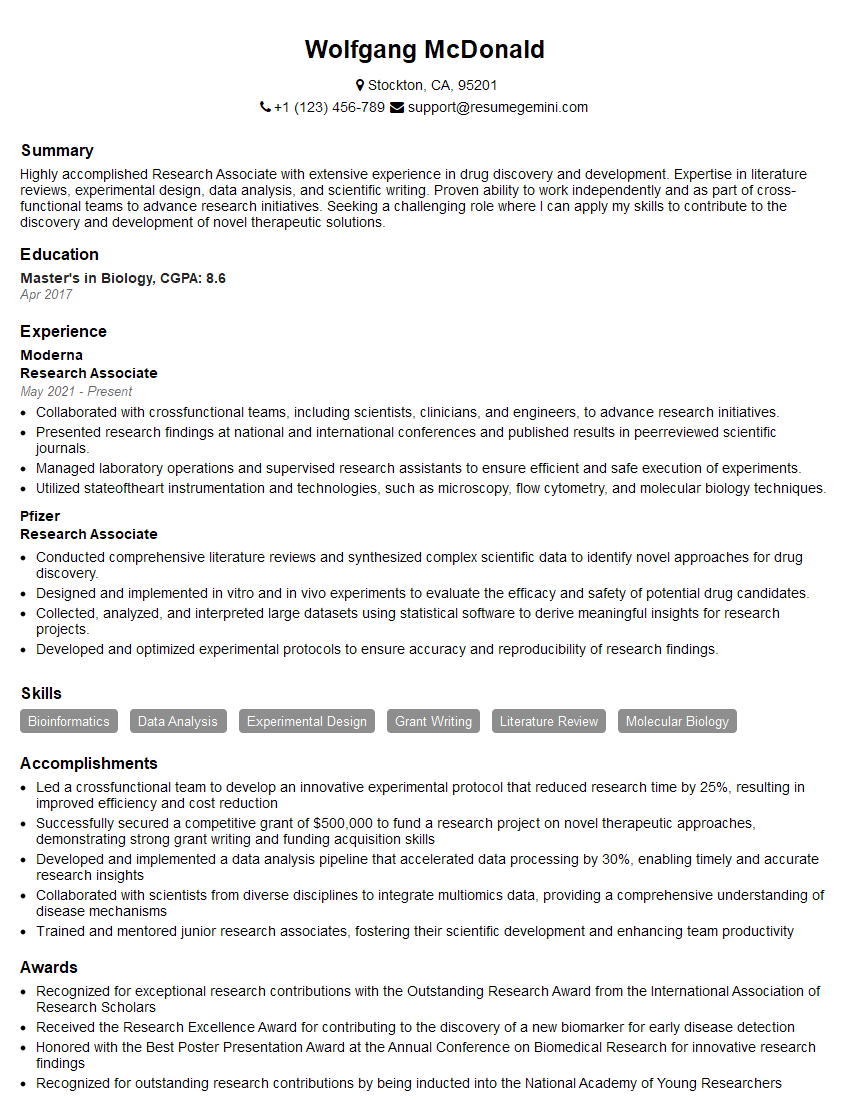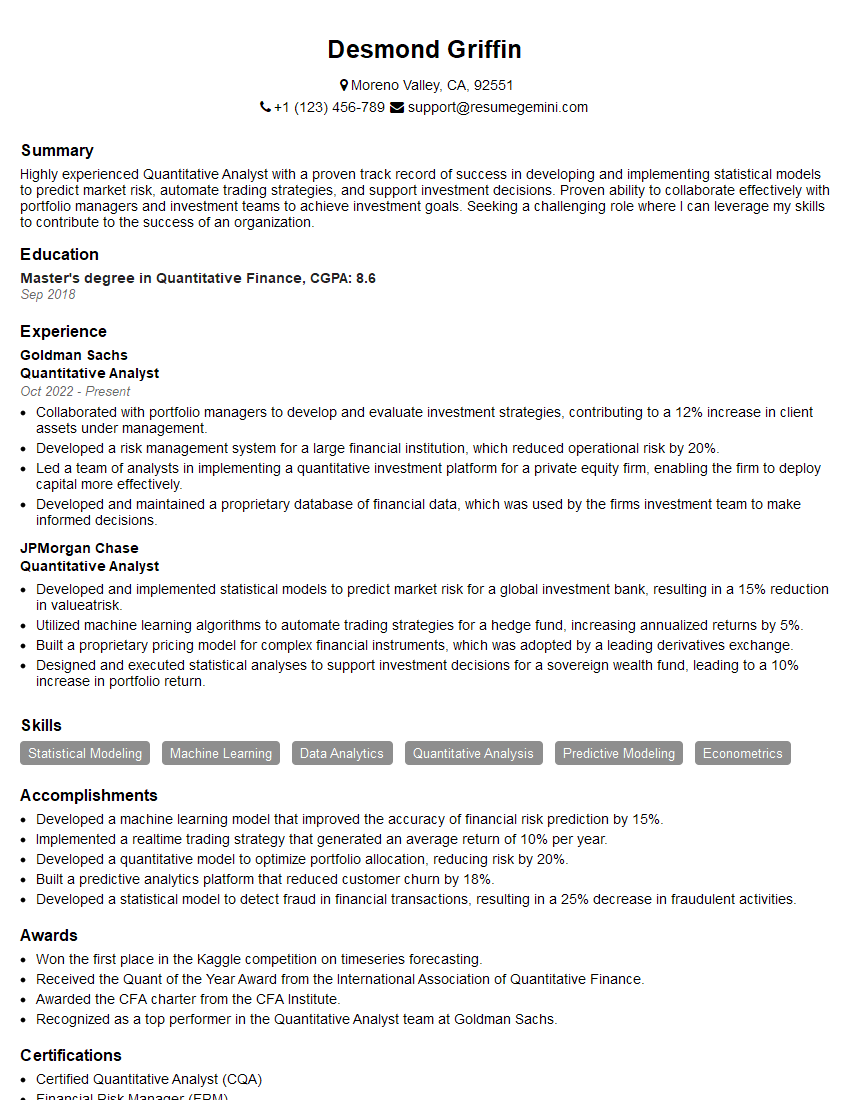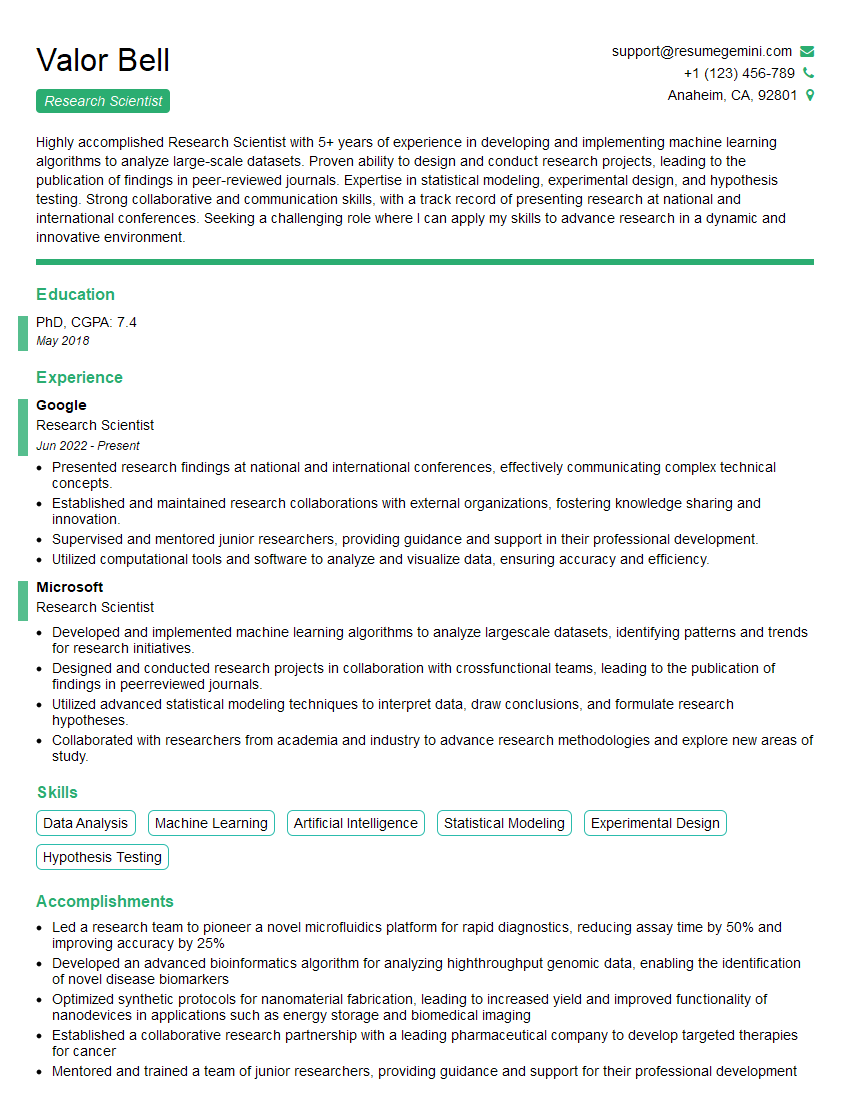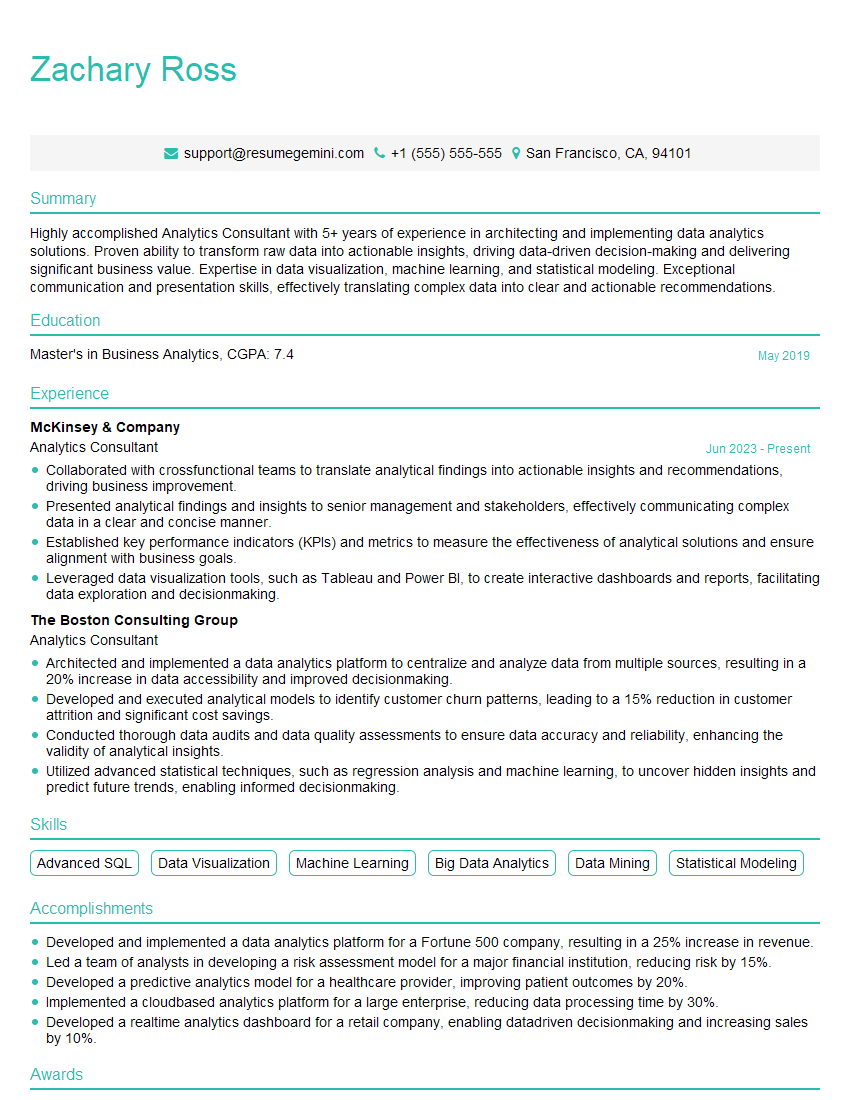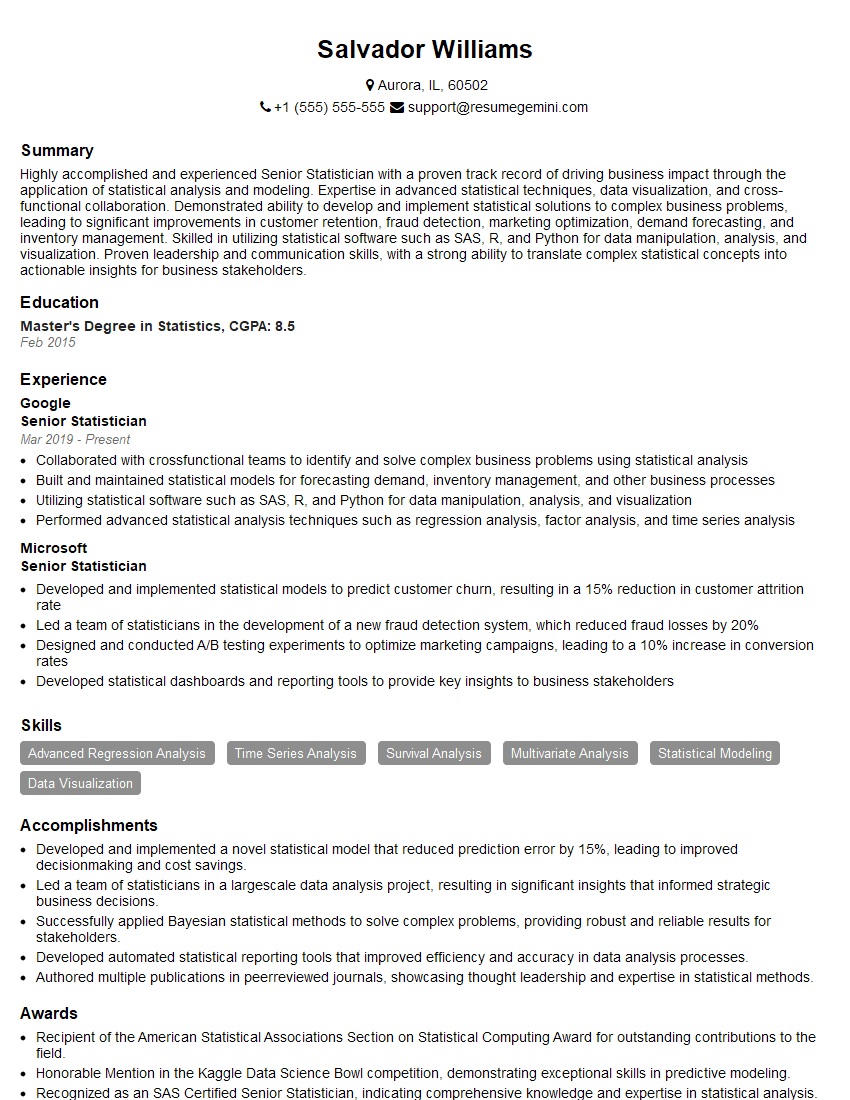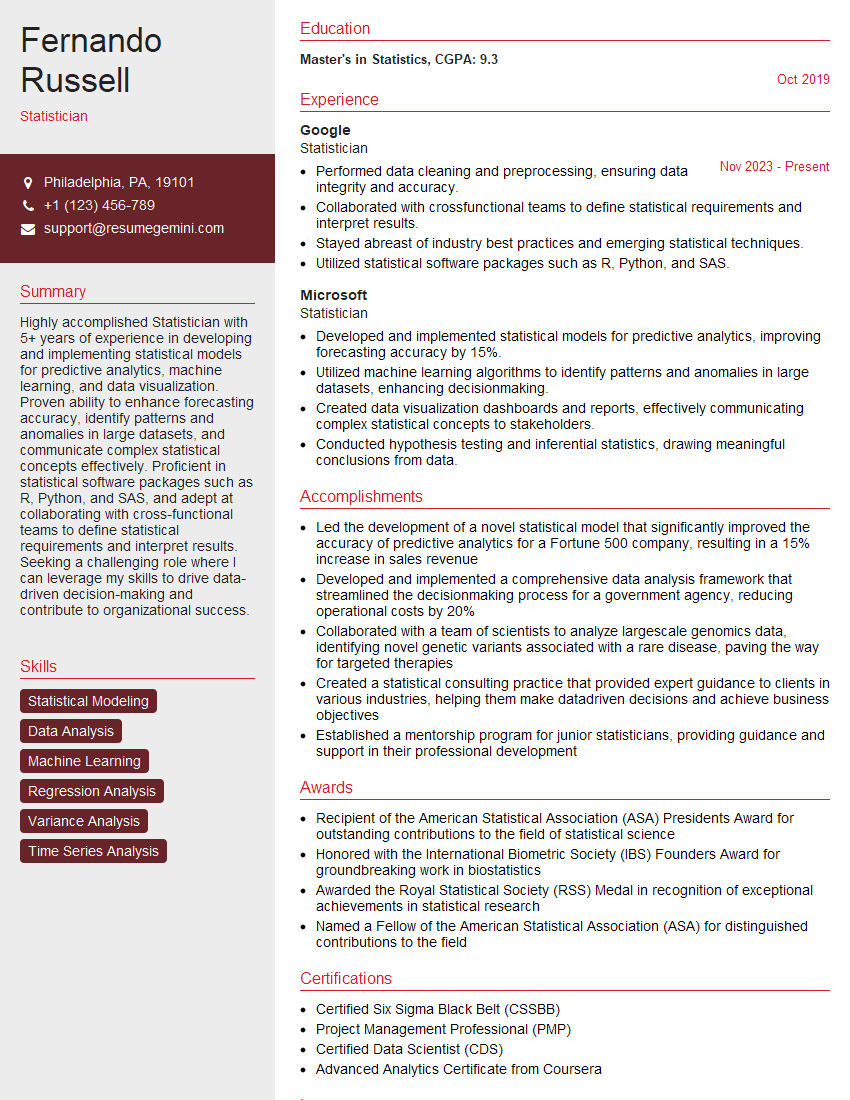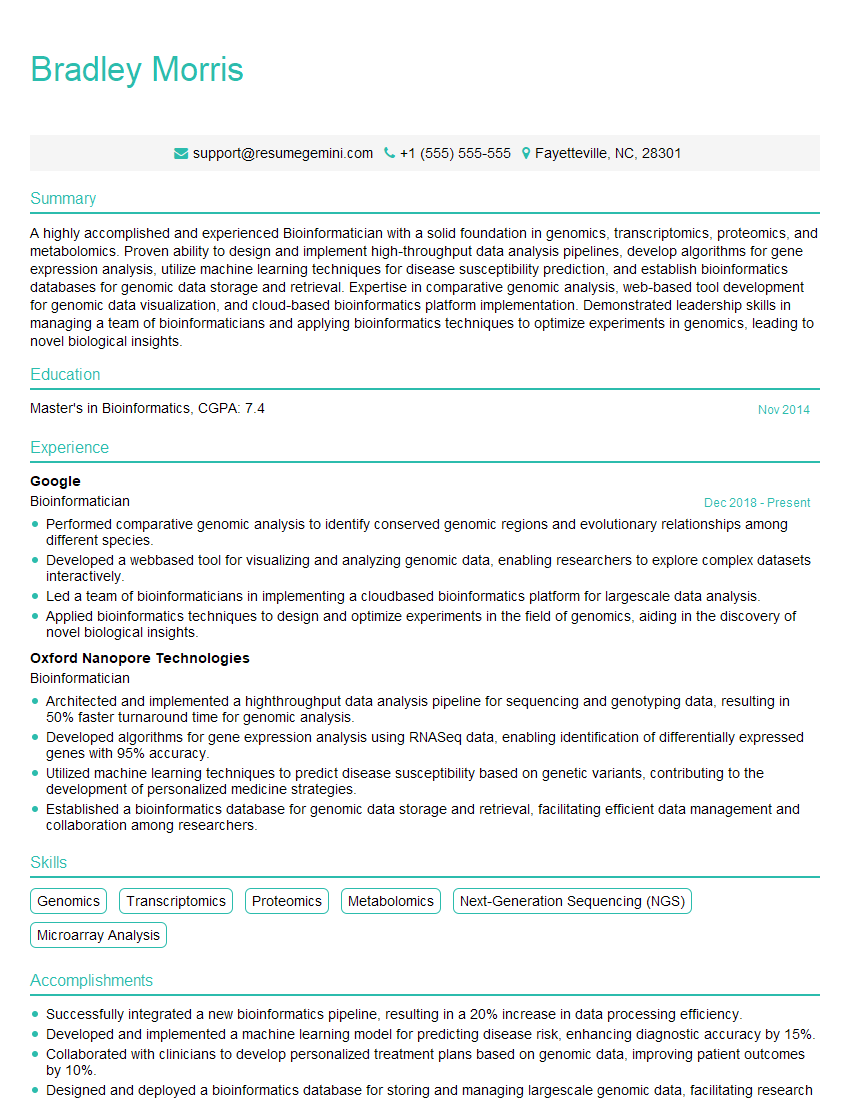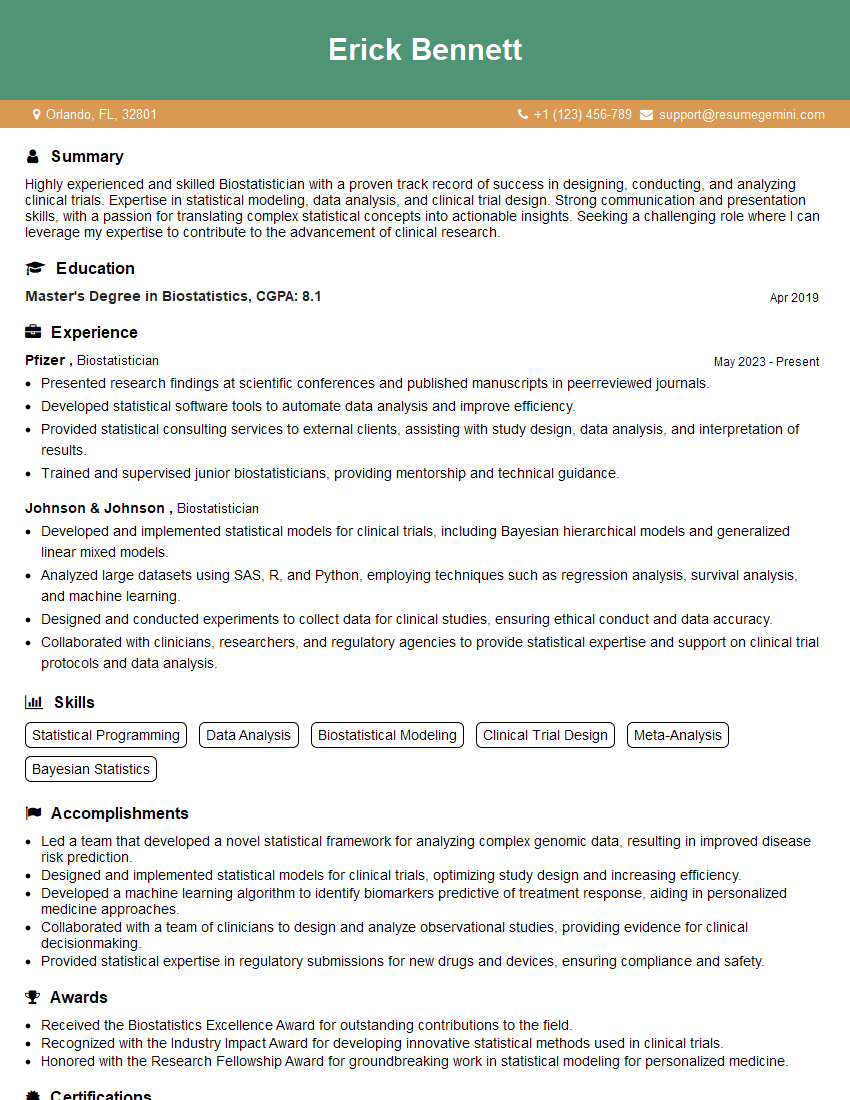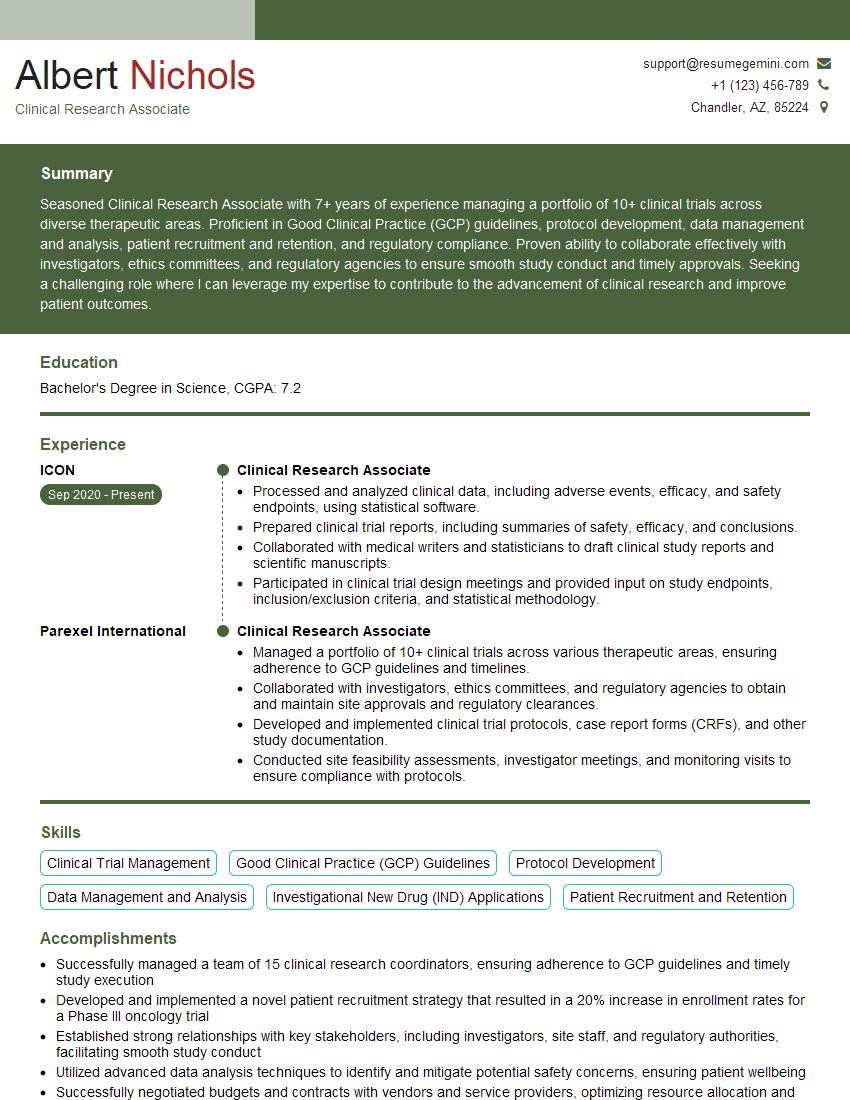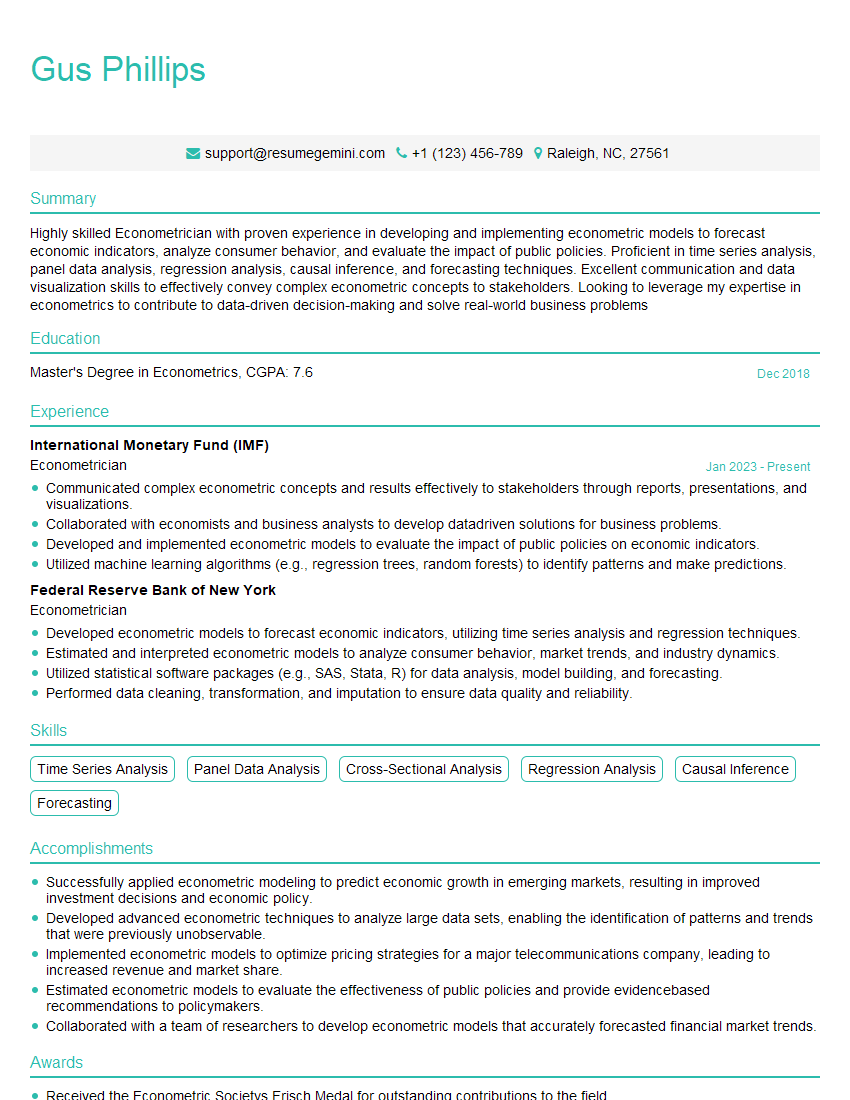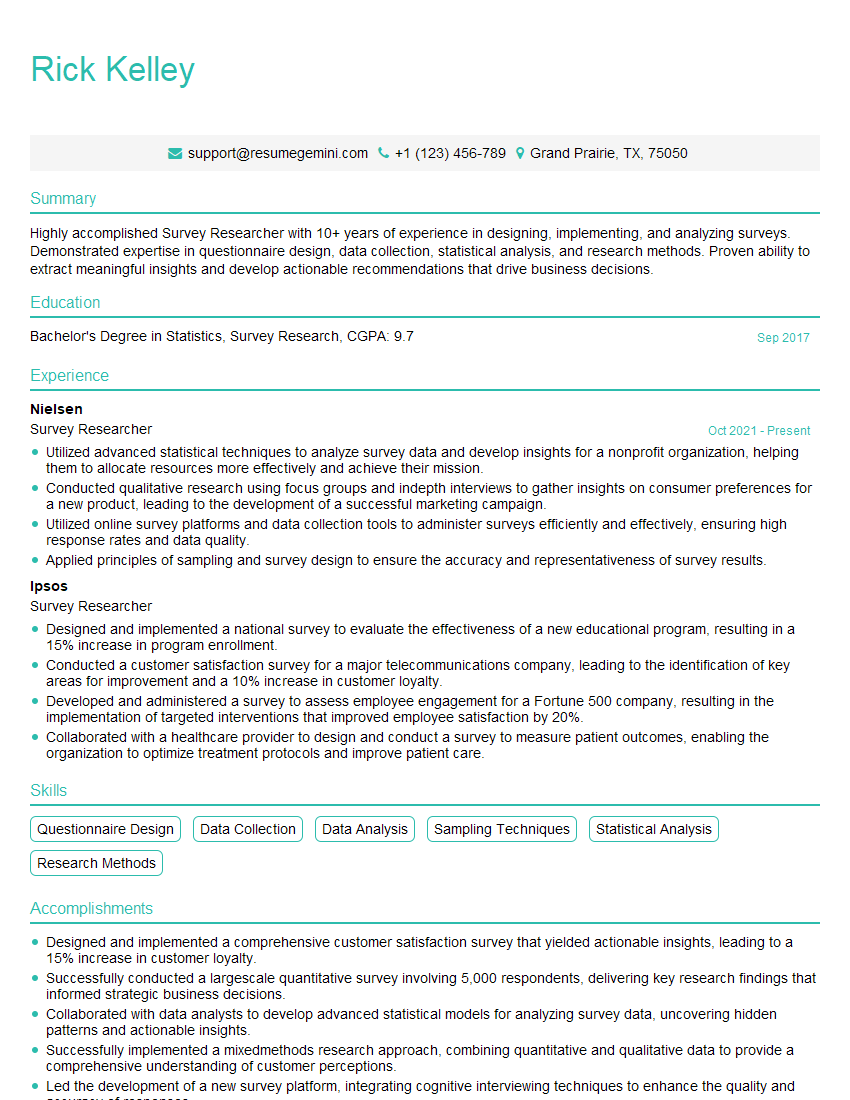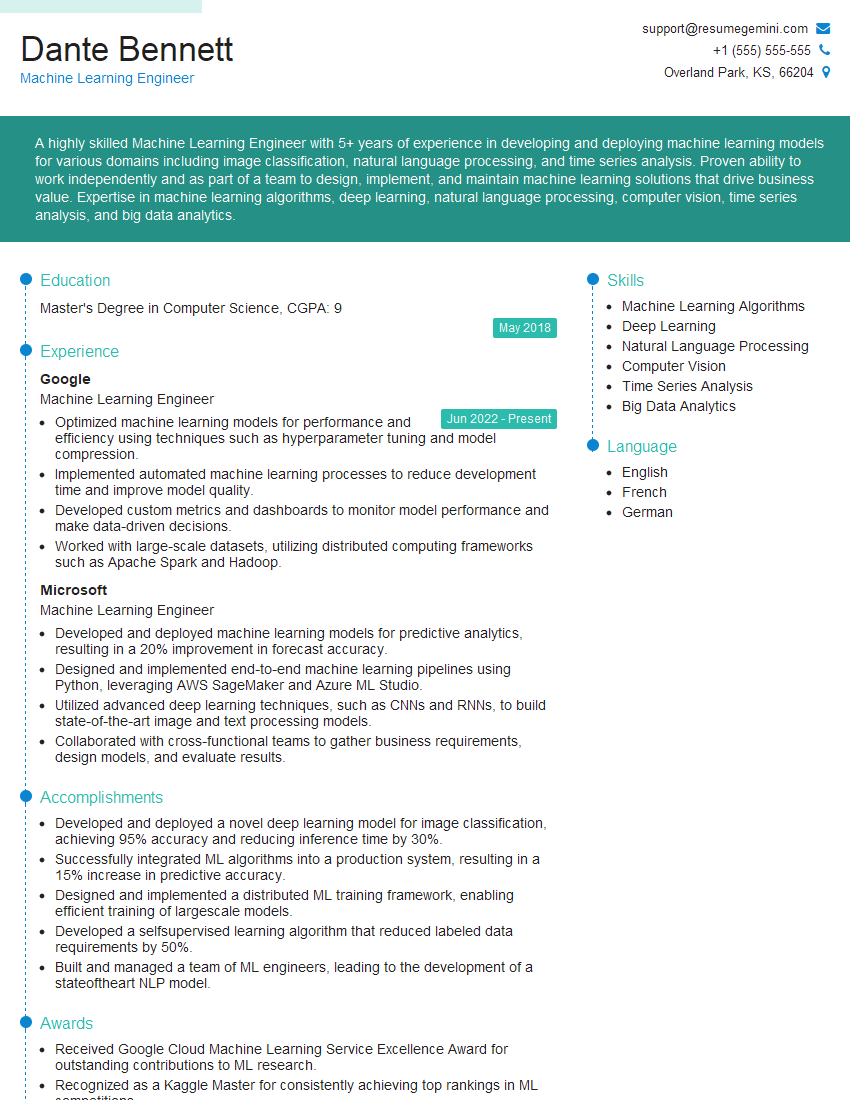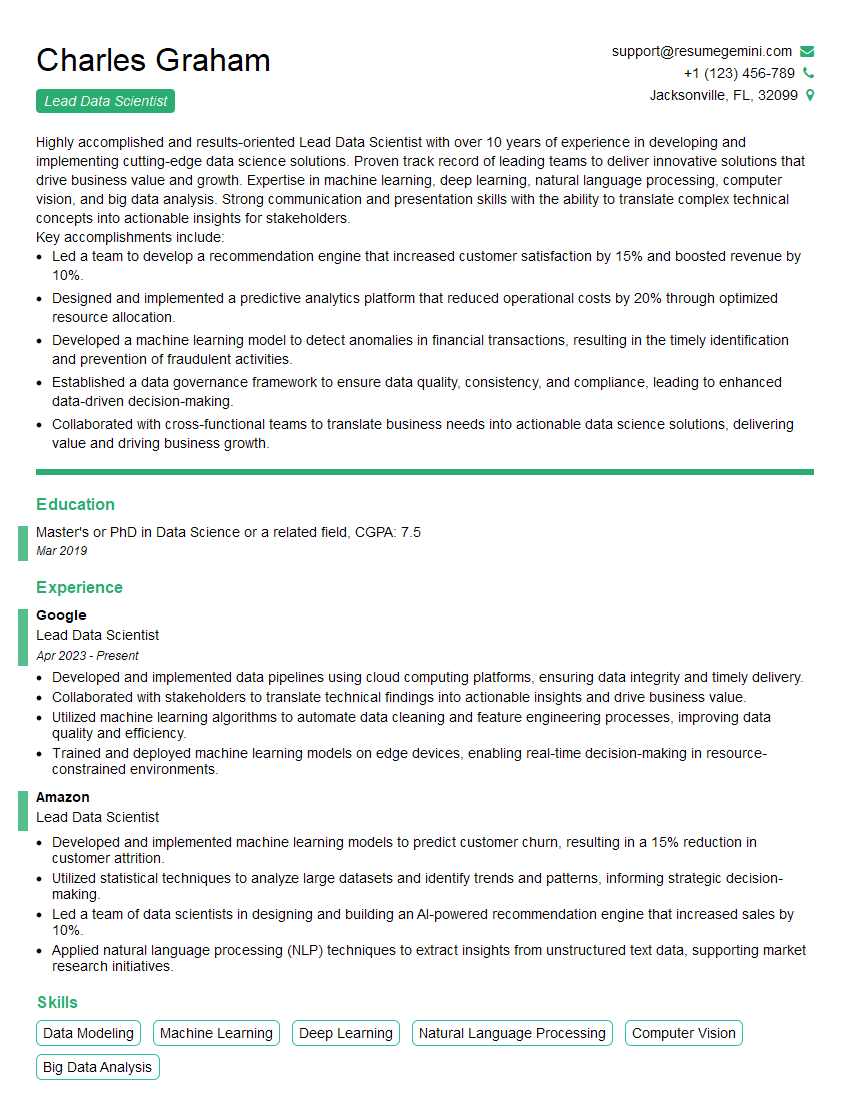The thought of an interview can be nerve-wracking, but the right preparation can make all the difference. Explore this comprehensive guide to Statistical Analysis Software Proficiency (SPSS, Minitab) interview questions and gain the confidence you need to showcase your abilities and secure the role.
Questions Asked in Statistical Analysis Software Proficiency (SPSS, Minitab) Interview
Q 1. Explain the difference between descriptive and inferential statistics.
Descriptive statistics summarize and describe the main features of a dataset, giving you a snapshot of your data. Think of it like describing a person – you’d mention their height, weight, hair color, etc. These are measures like mean, median, mode, standard deviation, and range. Inferential statistics, on the other hand, go beyond simply describing the data. They allow you to make inferences and predictions about a larger population based on a sample. It’s like trying to guess the average height of *all* people in a city based on measuring the height of just 100 people. You use techniques like hypothesis testing and confidence intervals to make these inferences.
Example: Let’s say you have data on the exam scores of students in a class. Descriptive statistics would tell you the average score, the highest score, the lowest score, and the spread of scores. Inferential statistics might allow you to test whether there’s a significant difference in average scores between male and female students, or to predict the average score of students in the next semester’s class based on this data.
Q 2. What are the assumptions of a t-test?
The assumptions of a t-test, a statistical test used to compare means, are crucial for the validity of its results. Violating these assumptions can lead to inaccurate conclusions. The primary assumptions are:
- Independence of observations: Each observation should be independent of the others. This means that the value of one observation doesn’t influence the value of another. For example, if you’re measuring the heights of siblings, their heights are not independent.
- Normality of data: The data within each group should be approximately normally distributed. This means the data should roughly follow a bell curve. While moderate deviations from normality are usually acceptable, particularly with larger sample sizes, severe departures can affect the results.
- Equality of variances (Homoscedasticity): The variances of the groups being compared should be roughly equal. This means the spread or variability of the data in each group should be similar.
In SPSS and Minitab, you can check the normality assumption using histograms, Q-Q plots, and Shapiro-Wilk tests. Equality of variances can be assessed using Levene’s test. If assumptions are violated, you might consider transformations (like log transformation) or use a non-parametric alternative to the t-test, such as the Mann-Whitney U test.
Q 3. How do you handle missing data in SPSS/Minitab?
Missing data is a common problem in statistical analysis. In SPSS and Minitab, several methods exist to handle it. The best approach depends on the nature and extent of the missing data and the research question.
- Listwise Deletion (Complete Case Analysis): This method excludes any case (row) with at least one missing value. It’s simple but can lead to a significant loss of information, especially with many variables or a high percentage of missing data.
- Pairwise Deletion: This uses all available data for each analysis. If a case is missing data for one variable, it is excluded only from analyses involving that variable. This is more efficient but can lead to inconsistencies if the missing data is not random.
- Imputation: This involves replacing missing values with estimated values. Common methods include mean imputation (replacing with the mean of the available data for that variable), regression imputation (predicting missing values based on other variables), and multiple imputation (creating multiple plausible imputed datasets). Minitab and SPSS offer these options. Multiple imputation is generally preferred as it accounts for uncertainty in the imputed values.
Example (SPSS): In SPSS, you can use the ‘Analyze > Missing Value Analysis’ procedure to explore patterns of missing data and decide on the best strategy. For imputation, SPSS provides options within various analysis procedures.
Q 4. Describe different methods for outlier detection.
Outliers are data points that significantly deviate from the rest of the data. Detecting them is important as they can disproportionately influence the results of statistical analyses. Several methods exist:
- Box plots: Visually identify outliers as points outside the whiskers of the box plot. Points falling outside 1.5 times the interquartile range (IQR) above the third quartile or below the first quartile are often considered outliers.
- Scatter plots: Useful for identifying outliers in bivariate data. Outliers will appear as points far removed from the main cluster of data points.
- Z-scores: Calculate the Z-score for each data point. Z-scores measure how many standard deviations a data point is from the mean. Data points with absolute Z-scores greater than 3 are often considered outliers.
- Cook’s distance (in regression): Measures the influence of each data point on the regression model. Large Cook’s distance values suggest influential outliers.
The choice of method depends on the context and the type of data. It’s crucial to investigate the reason for outliers – are they errors in data entry, truly unusual observations, or something else? Simply removing outliers without justification is not always advisable.
Q 5. How would you perform a linear regression in SPSS/Minitab?
Performing a linear regression in SPSS or Minitab is straightforward. The goal is to model the relationship between a dependent variable (outcome) and one or more independent variables (predictors).
In SPSS:
- Go to
Analyze > Regression > Linear. - Select the dependent variable and independent variables.
- Optionally, select any covariates or interaction terms.
- Click
OKto run the analysis.
In Minitab:
- Go to
Stat > Regression > Regression. - Select the dependent variable and independent variables.
- Optionally, specify options like model terms or plots.
- Click
OKto run the analysis.
Both software packages will provide the regression equation, coefficients (including intercepts and slopes), standard errors, t-statistics, p-values, R-squared, and other relevant statistics to assess the model’s fit and significance.
Q 6. Interpret the R-squared value in a regression analysis.
The R-squared value in a regression analysis represents the proportion of variance in the dependent variable that is predictable from the independent variables. In simpler terms, it tells you how well the model fits the data. An R-squared of 0.8 means that 80% of the variation in the dependent variable can be explained by the independent variables included in the model.
Example: If you’re predicting house prices (dependent variable) based on size and location (independent variables), an R-squared of 0.7 suggests that 70% of the variation in house prices can be explained by the model. The remaining 30% is due to other factors not included in the model.
While a high R-squared is generally desirable, it’s important to consider other factors like the model’s complexity and potential overfitting. A model with many variables might have a high R-squared but might not generalize well to new data.
Q 7. What are the different types of ANOVA?
Analysis of Variance (ANOVA) is a statistical test used to compare means across multiple groups. There are several types:
- One-way ANOVA: Compares the means of a dependent variable across two or more groups defined by a single independent variable (factor).
- Two-way ANOVA: Compares the means of a dependent variable across groups defined by two independent variables (factors). It also tests for interactions between the factors. An interaction occurs when the effect of one factor depends on the level of the other factor.
- Repeated measures ANOVA: Used when the same subjects are measured multiple times under different conditions. It accounts for the correlation between repeated measurements on the same subject.
- MANOVA (Multivariate ANOVA): An extension of ANOVA that analyzes multiple dependent variables simultaneously. It’s useful when you have several outcome measures that are related.
Example: A one-way ANOVA might compare the average test scores of students across three different teaching methods. A two-way ANOVA could compare test scores based on teaching methods and students’ prior knowledge levels. Repeated measures ANOVA could analyze the effects of a new drug on blood pressure measured over several weeks in the same patients.
Q 8. Explain the concept of p-values and their significance.
A p-value is the probability of obtaining results as extreme as, or more extreme than, the observed results, assuming the null hypothesis is true. In simpler terms, it tells us how likely it is that we saw our data by pure chance, if there’s actually no real effect. A small p-value (typically below 0.05) suggests strong evidence against the null hypothesis, leading us to reject it in favor of the alternative hypothesis. For instance, if we’re testing whether a new drug lowers blood pressure, the null hypothesis would be that the drug has no effect. A p-value of 0.01 would mean there’s only a 1% chance of observing the blood pressure reduction we saw if the drug was truly ineffective. This suggests the drug *does* likely have an effect.
It’s crucial to remember that a p-value doesn’t tell us the magnitude of the effect, only the strength of evidence against the null hypothesis. A significant p-value doesn’t automatically mean the effect is important or practically meaningful.
Q 9. How do you interpret a confidence interval?
A confidence interval provides a range of plausible values for a population parameter, such as a mean or proportion. For example, a 95% confidence interval for the average height of women means that if we were to repeatedly sample the population and calculate the confidence interval each time, 95% of those intervals would contain the true average height of all women. It doesn’t mean there’s a 95% chance the true average lies within *this specific* interval; the true average is either within the interval or it isn’t. The interval’s width reflects the precision of our estimate – a narrower interval indicates greater precision.
Let’s say we calculate a 95% confidence interval for the average weight loss from a diet program as (5 lbs, 8 lbs). This tells us that we are 95% confident that the true average weight loss for the population following this diet lies somewhere between 5 and 8 pounds. A wider interval, say (2 lbs, 11 lbs), would indicate less certainty about the true average weight loss.
Q 10. What is the difference between a one-tailed and two-tailed test?
The difference between one-tailed and two-tailed tests lies in the directionality of the hypothesis. A two-tailed test examines whether the population parameter is simply different from a hypothesized value, without specifying the direction of the difference. For example, we might test if the average IQ score of a group differs from 100, without caring whether it’s higher or lower. A one-tailed test, on the other hand, examines whether the population parameter is greater than OR less than a hypothesized value. For example, we might test if the average IQ score of a group is *greater* than 100.
Choosing between one-tailed and two-tailed tests depends entirely on the research question. If we have a strong prior reason to believe the effect will be in a specific direction, a one-tailed test can be more powerful (more likely to detect a true effect). However, if we are unsure about the direction, a two-tailed test is more appropriate to avoid missing a significant effect in the opposite direction.
Q 11. How do you choose the appropriate statistical test for a given research question?
Selecting the appropriate statistical test involves considering several factors, including:
- The type of data: Is it continuous (e.g., height, weight), categorical (e.g., gender, eye color), or ordinal (e.g., Likert scale)?
- The number of groups being compared: Are you comparing means between two groups, more than two groups, or examining relationships between variables?
- The research question: Are you testing for differences, associations, or predictions?
For example:
- To compare means between two independent groups, you might use an independent samples t-test.
- To compare means between three or more independent groups, you might use ANOVA (Analysis of Variance).
- To examine the association between two categorical variables, you might use a Chi-square test.
- To examine the relationship between two continuous variables, you might use correlation or regression analysis.
SPSS and Minitab offer a wide range of statistical tests. Carefully consider your data and research question to choose the most appropriate one. Consulting a statistician can be invaluable for complex analyses.
Q 12. Explain the concept of Type I and Type II errors.
Type I and Type II errors are potential mistakes in hypothesis testing:
- Type I error (false positive): Rejecting the null hypothesis when it is actually true. Imagine testing a new drug. A Type I error would be concluding the drug is effective when it really isn’t. The probability of making a Type I error is denoted by alpha (α), often set at 0.05.
- Type II error (false negative): Failing to reject the null hypothesis when it is actually false. In the drug example, this would be concluding the drug is ineffective when it actually is effective. The probability of making a Type II error is denoted by beta (β). Power (1-β) represents the probability of correctly rejecting a false null hypothesis.
The balance between Type I and Type II errors is crucial. Reducing the risk of one type of error often increases the risk of the other. The choice of alpha level reflects this trade-off; a lower alpha reduces Type I error but increases Type II error.
Q 13. How do you create a frequency distribution in SPSS/Minitab?
Creating a frequency distribution in SPSS or Minitab is straightforward. Both software packages offer similar functionalities. Generally, you’ll follow these steps:
- Import your data: Load your dataset into SPSS or Minitab.
- Choose the frequency procedure: In SPSS, go to
Analyze > Descriptive Statistics > Frequencies. In Minitab, go toStat > Tables > Tally Individual Variables. - Select the variable(s): Choose the variable(s) for which you want to generate a frequency distribution.
- Specify options (optional): You can often choose to display percentages, cumulative percentages, charts (histograms, bar charts), etc.
- Run the analysis: Click ‘OK’ or ‘Run’ to generate the frequency distribution table.
The output will typically show the value of each category (or range of values for continuous variables), the frequency of that value, and its percentage within the dataset.
Q 14. Describe how to perform a chi-square test in SPSS/Minitab.
Performing a Chi-square test in SPSS or Minitab involves these steps:
- Import your data: Ensure your data is in the correct format – categorical variables.
- Choose the Chi-square procedure: In SPSS, go to
Analyze > Descriptive Statistics > Crosstabs. In Minitab, go toStat > Tables > Cross Tabulation and Chi-Square. - Specify variables: Select the row and column variables that represent your categorical data.
- Select Chi-square: Make sure the Chi-square statistic is selected in the options. In SPSS, this is usually checked by default under the ‘Statistics’ button. In Minitab, it’s usually selected by default under the ‘Chi-Square’ button.
- Run the analysis: Click ‘OK’ or ‘Run’ to perform the test.
The output will include the Chi-square statistic (χ²), the degrees of freedom (df), and the p-value. A small p-value suggests a significant association between the row and column variables. Remember to interpret the results in the context of your research question and always check for assumptions of the test, such as expected cell frequencies.
Q 15. How do you create histograms and box plots in SPSS/Minitab?
Creating histograms and box plots in SPSS and Minitab is straightforward and allows for quick visualization of data distribution. Both programs offer graphical user interfaces (GUIs) that simplify the process.
In SPSS:
- Histograms: Go to
Graphs > Legacy Dialogs > Histogram. Select your variable and you can customize options like bins, normal curve overlay, and titles. For example, if you have data on customer ages, a histogram will show the frequency distribution of ages. - Box plots: Go to
Graphs > Legacy Dialogs > Boxplot. Choose a simple or grouped boxplot depending on whether you want to compare distributions across different categories. For example, you could compare the boxplots of customer satisfaction scores between different product lines.
In Minitab:
- Histograms: Go to
Graph > Histogram. Select your variable and customize options such as bins, data display, and title. Similar to SPSS, if you’re analyzing survey response times, a histogram visually shows the distribution. - Box plots: Go to
Graph > Boxplot. Select your variable and group variable if necessary. If you’re analyzing income levels across different education levels, a grouped boxplot will allow for quick visual comparison.
Both programs offer options for customizing these plots, adding labels, changing colors, and exporting them for reports. The key is understanding your data and selecting the appropriate plot type to effectively communicate your findings.
Career Expert Tips:
- Ace those interviews! Prepare effectively by reviewing the Top 50 Most Common Interview Questions on ResumeGemini.
- Navigate your job search with confidence! Explore a wide range of Career Tips on ResumeGemini. Learn about common challenges and recommendations to overcome them.
- Craft the perfect resume! Master the Art of Resume Writing with ResumeGemini’s guide. Showcase your unique qualifications and achievements effectively.
- Don’t miss out on holiday savings! Build your dream resume with ResumeGemini’s ATS optimized templates.
Q 16. Explain the concept of correlation and its interpretation.
Correlation measures the strength and direction of the linear relationship between two continuous variables. Imagine it as how closely two things move together. A strong positive correlation means as one increases, the other tends to increase; a strong negative correlation means as one increases, the other tends to decrease. A correlation close to zero suggests little or no linear relationship.
The correlation coefficient, often denoted by ‘r’, ranges from -1 to +1.
- +1: Perfect positive correlation
- 0: No linear correlation
- -1: Perfect negative correlation
Interpreting correlation:
It’s crucial to remember that correlation does not imply causation. Just because two variables are correlated doesn’t mean one causes the other. For instance, ice cream sales and drowning incidents might be positively correlated (both increase in summer), but ice cream doesn’t cause drowning. A lurking variable (like warmer weather) might be the underlying cause.
In SPSS and Minitab, you can calculate the correlation coefficient using the correlation analysis tools. The output will typically include the ‘r’ value, the p-value (significance level), and a scatter plot visualizing the relationship.
Q 17. How do you perform a non-parametric test in SPSS/Minitab?
Non-parametric tests are used when assumptions about the data’s distribution (like normality) are not met. These tests are less powerful than their parametric counterparts (like t-tests) if the assumptions are met, but they’re more robust when they aren’t.
Examples in SPSS and Minitab:
- Mann-Whitney U test: Used to compare the medians of two independent groups (non-parametric equivalent of the independent samples t-test). For instance, comparing the effectiveness of two different teaching methods by measuring student test scores, where the scores may not be normally distributed.
- Wilcoxon signed-rank test: Used to compare the medians of two related groups (non-parametric equivalent of the paired samples t-test). Example: comparing pre- and post-treatment scores for a group of patients, where the data is not normally distributed.
- Kruskal-Wallis test: Used to compare the medians of three or more independent groups (non-parametric equivalent of ANOVA). For example, analyzing differences in customer satisfaction ratings across different regions.
In both SPSS and Minitab, you can access these tests through the menus related to statistical tests. You’ll specify your variables and the program will perform the test and provide relevant statistics like the test statistic and p-value.
Q 18. What are the strengths and weaknesses of SPSS/Minitab?
Both SPSS and Minitab are widely used statistical software packages, but they have strengths and weaknesses.
SPSS Strengths:
- Excellent for complex statistical analyses, including advanced modeling techniques.
- User-friendly interface, especially for beginners.
- Strong support for handling large datasets.
- Widely used in academic and professional settings, leading to readily available resources and support.
SPSS Weaknesses:
- Can be expensive.
- Some users find the interface somewhat clunky for complex procedures.
Minitab Strengths:
- Intuitive interface, particularly well-suited for quality control and improvement applications.
- Strong visualization capabilities.
- Relatively affordable compared to SPSS.
Minitab Weaknesses:
- Fewer advanced statistical procedures than SPSS.
- Smaller user community compared to SPSS, leading to potentially fewer readily available resources.
The best choice depends on your specific needs and budget. For complex analyses and large datasets, SPSS might be preferable, whereas Minitab is a good option for simpler analyses, quality control, and users seeking a more intuitive interface.
Q 19. How do you deal with multicollinearity in regression analysis?
Multicollinearity occurs in regression analysis when predictor variables are highly correlated. This can inflate the standard errors of regression coefficients, making it difficult to determine the true effect of each predictor. Imagine trying to determine the individual impact of two ingredients on a cake’s taste when they are almost identical.
Dealing with multicollinearity:
- Check correlation matrix: Examine the correlation matrix of your predictor variables to identify high correlations (generally above 0.7 or 0.8).
- Variance Inflation Factor (VIF): Calculate VIF for each predictor. A VIF above 5 or 10 is often considered an indication of multicollinearity.
- Remove variables: If high multicollinearity is detected, consider removing one or more of the highly correlated variables. Choose the variable that is less theoretically important or has a higher p-value.
- Principal Component Analysis (PCA): PCA can create new, uncorrelated variables from the original highly correlated predictors.
- Regularization techniques: Ridge regression or Lasso regression can shrink the regression coefficients and reduce the impact of multicollinearity.
The best approach depends on the context and the specific nature of the multicollinearity. Often, a combination of techniques may be necessary.
Q 20. Describe your experience with data cleaning and transformation.
Data cleaning and transformation are crucial steps in any data analysis project. They ensure the data is accurate, consistent, and suitable for analysis. I have extensive experience in these areas.
Data Cleaning: This involves identifying and handling missing values, outliers, and inconsistencies. Techniques include:
- Missing data imputation: Replacing missing values with reasonable estimates (mean, median, mode, or more sophisticated methods).
- Outlier detection and treatment: Identifying and either removing or transforming outliers (using winsorizing or transformations like log transformation).
- Data consistency checks: Ensuring data conforms to specified formats and rules.
Data Transformation: This involves modifying the data to improve its suitability for analysis. Techniques include:
- Data scaling: Standardizing or normalizing variables to a common scale (like z-scores).
- Data transformation (e.g., log, square root): Transforming non-normally distributed data to improve normality.
- Creating new variables: Deriving new variables from existing ones (e.g., creating an interaction term in regression).
In one project, I had to clean a large dataset with many missing values and outliers. I used multiple imputation to handle the missing data, and I then used boxplots to identify and winsorize outliers before proceeding with regression analysis.
Q 21. How familiar are you with different data visualization techniques?
I’m very familiar with various data visualization techniques. The choice of visualization depends on the type of data and the message you want to communicate.
My experience includes:
- Histograms and box plots: For showing the distribution of a single variable.
- Scatter plots: For showing the relationship between two continuous variables.
- Bar charts and pie charts: For showing categorical data.
- Line charts: For showing trends over time.
- Heatmaps: For visualizing correlation matrices or other types of tabular data.
- Interactive dashboards: Using software like Tableau or Power BI to create dynamic and interactive visualizations.
I believe strong visualization skills are critical for effectively communicating data insights, both to technical and non-technical audiences. I strive to use the most appropriate visualization to clearly and concisely illustrate my findings.
Q 22. Explain your experience with exporting data from SPSS/Minitab.
Exporting data from SPSS and Minitab is a crucial step in sharing your analysis results. Both software packages offer a variety of export options, allowing you to tailor the output to your specific needs. In SPSS, I frequently use the “Save As” function to export data to common formats like CSV (Comma Separated Values), which is widely compatible with spreadsheets and other statistical packages. For more specialized needs, I might export to SAV (SPSS data file) to maintain the data’s original structure, or to formats like TXT or Excel (.xlsx). Minitab similarly provides a variety of export options, including the ability to export data as a worksheet, a text file, or various other spreadsheet formats. Crucially, before exporting, I always check the data’s structure and ensure that variables are correctly labeled and formatted to avoid any issues in the receiving application. For example, if I’m exporting to a database, I’ll ensure the data types match the database schema. This meticulous approach guarantees data integrity and ease of use for collaborators or subsequent analyses.
Q 23. How do you ensure the reproducibility of your statistical analysis?
Reproducibility is paramount in statistical analysis. To ensure my work is reproducible, I adhere to rigorous documentation practices. This includes meticulously documenting each step of the analysis: from data cleaning and transformation to the selection of statistical tests and the interpretation of results. I consistently utilize version control for my code (if using macros or scripts) and keep detailed records of the software versions used. This approach allows me to easily retrace my steps and ensure consistent results. Moreover, I always strive to use transparent and well-documented methods, making my analysis accessible to others for review and verification. A key element is clear and complete annotation within the software itself. This ensures that someone else could pick up my analysis and understand every choice made. Think of it like a well-written recipe – anyone should be able to follow it and achieve the same outcome. For instance, I might create a detailed report that includes the data source, all the processing steps, and the code used to perform the analyses.
Q 24. Describe your experience using macros or scripting in SPSS/Minitab.
I have extensive experience with macros and scripting in both SPSS and Minitab. In SPSS, I primarily use syntax to automate repetitive tasks and create custom analyses. For example, I’ve developed macros to streamline data cleaning, apply consistent formatting across multiple datasets, and execute complex statistical models with different parameter settings. This automation significantly increases efficiency and reduces the risk of human error. In Minitab, I’ve leveraged its macro language to perform similar tasks. For instance, I’ve written macros for quality control applications, automating the generation of control charts and reports for various manufacturing processes. A practical example includes a macro I created to automate the process of importing, cleaning, and analyzing large survey datasets. This involved several steps, including variable recoding, outlier detection and removal, and the generation of summary statistics and cross-tabulations. This reduced the analysis time from several hours to just a few minutes. The use of macros here not only saved time but also ensured consistency in my data processing and analysis.
Q 25. How have you used statistical software to solve a real-world problem?
I recently used statistical software to help a client optimize their marketing campaign. They had collected data on customer demographics, website activity, and purchase history. Using SPSS, I performed regression analysis to identify the key factors influencing customer purchasing behavior. This involved cleaning and preparing the data, selecting appropriate statistical models, and assessing the model’s goodness of fit. The analysis revealed that website engagement and specific demographic factors were strong predictors of future purchases. My findings allowed the client to target their marketing efforts more effectively, resulting in a significant increase in conversion rates. The process involved exploratory data analysis to understand the data’s structure, followed by model building and evaluation, and finally, the presentation of actionable results in a clear and concise report.
Q 26. How do you handle large datasets in SPSS/Minitab?
Handling large datasets efficiently is crucial. Both SPSS and Minitab offer features to manage this. In SPSS, I utilize techniques like data sampling (taking a representative subset of the data) for exploratory analysis or model building when processing the entire dataset is computationally intensive. I also leverage SPSS’s ability to use temporary files and to manage data in chunks to reduce memory usage. For very large datasets that exceed available memory, I might employ database integration, connecting SPSS to a database management system (like SQL Server or MySQL) for data manipulation and analysis. In Minitab, similar strategies are employed using its built-in features for data subsetting and managing larger files. The key is to plan the analysis carefully, considering the dataset’s size and the available resources from the beginning. It’s often more efficient to focus on extracting the relevant information before loading everything into memory.
Q 27. What is your experience with different sampling methods?
My experience encompasses various sampling methods, each appropriate for different situations. I’m familiar with simple random sampling (where each unit has an equal chance of selection), stratified sampling (dividing the population into subgroups and sampling from each), cluster sampling (sampling groups or clusters of units), and systematic sampling (selecting every kth unit). The choice of sampling method depends on the research question, the population’s characteristics, and the available resources. For example, stratified sampling is useful when ensuring representation from different subgroups is important, whereas cluster sampling is cost-effective when dealing with geographically dispersed populations. Understanding the biases associated with each method is vital for accurate interpretation of results. A recent project involved using stratified random sampling to survey customer satisfaction across different regions to ensure each region’s responses were appropriately weighted in the analysis.
Q 28. Describe your experience with statistical modeling.
I have extensive experience with various statistical modeling techniques. This includes linear regression for modeling relationships between variables, logistic regression for predicting binary outcomes, ANOVA (Analysis of Variance) for comparing means across groups, and time series analysis for analyzing data collected over time. I also have experience with more advanced techniques such as generalized linear models (GLMs), which extend linear regression to handle non-normal response variables, and survival analysis, which is used to model time-to-event data. The choice of model is driven by the research question and the nature of the data. My approach involves a thorough understanding of the assumptions underlying each model and a careful evaluation of model fit and diagnostics to ensure that the chosen model is appropriate and the results are reliable. For instance, I might use GLM to model the count of customer complaints or use survival analysis to model customer churn or equipment failure rate.
Key Topics to Learn for Statistical Analysis Software Proficiency (SPSS, Minitab) Interview
- Data Cleaning and Preparation: Understanding techniques like handling missing values, outlier detection, and data transformation (e.g., standardization, normalization) in both SPSS and Minitab. Practical application: Preparing real-world datasets for analysis, ensuring data accuracy and reliability.
- Descriptive Statistics: Calculating and interpreting measures of central tendency (mean, median, mode), variability (standard deviation, variance), and distribution (skewness, kurtosis). Practical application: Summarizing key features of a dataset and identifying potential patterns.
- Inferential Statistics: Mastering hypothesis testing (t-tests, ANOVA, chi-square tests), regression analysis (linear, multiple), and correlation analysis. Practical application: Drawing conclusions about populations based on sample data and identifying relationships between variables.
- Data Visualization: Creating effective charts and graphs (histograms, scatter plots, box plots) to communicate findings clearly and concisely in both SPSS and Minitab. Practical application: Presenting complex statistical results in a visually appealing and understandable manner.
- Specific Software Features: Familiarizing yourself with the unique features and functionalities of both SPSS and Minitab, including their respective syntax and scripting capabilities. Practical application: Demonstrating proficiency in utilizing advanced software options for efficient data analysis.
- Interpreting Output: Critically evaluating statistical output from both SPSS and Minitab, understanding the limitations and assumptions of each statistical test, and drawing meaningful conclusions from the results. Practical application: Avoiding misinterpretations of statistical results and ensuring robust conclusions.
- Problem-Solving and Troubleshooting: Demonstrating the ability to identify and resolve common errors and challenges encountered during the data analysis process using both SPSS and Minitab. Practical application: Effectively managing unexpected issues during data analysis and maintaining data integrity.
Next Steps
Mastering Statistical Analysis Software Proficiency (SPSS, Minitab) is crucial for career advancement in numerous fields, opening doors to exciting opportunities and higher earning potential. An ATS-friendly resume is your key to unlocking these opportunities. Make sure your resume effectively showcases your skills and experience. ResumeGemini is a trusted resource that can help you craft a professional and impactful resume tailored to highlight your statistical analysis skills. Examples of resumes tailored to Statistical Analysis Software Proficiency (SPSS, Minitab) are available to help guide you.
Explore more articles
Users Rating of Our Blogs
Share Your Experience
We value your feedback! Please rate our content and share your thoughts (optional).