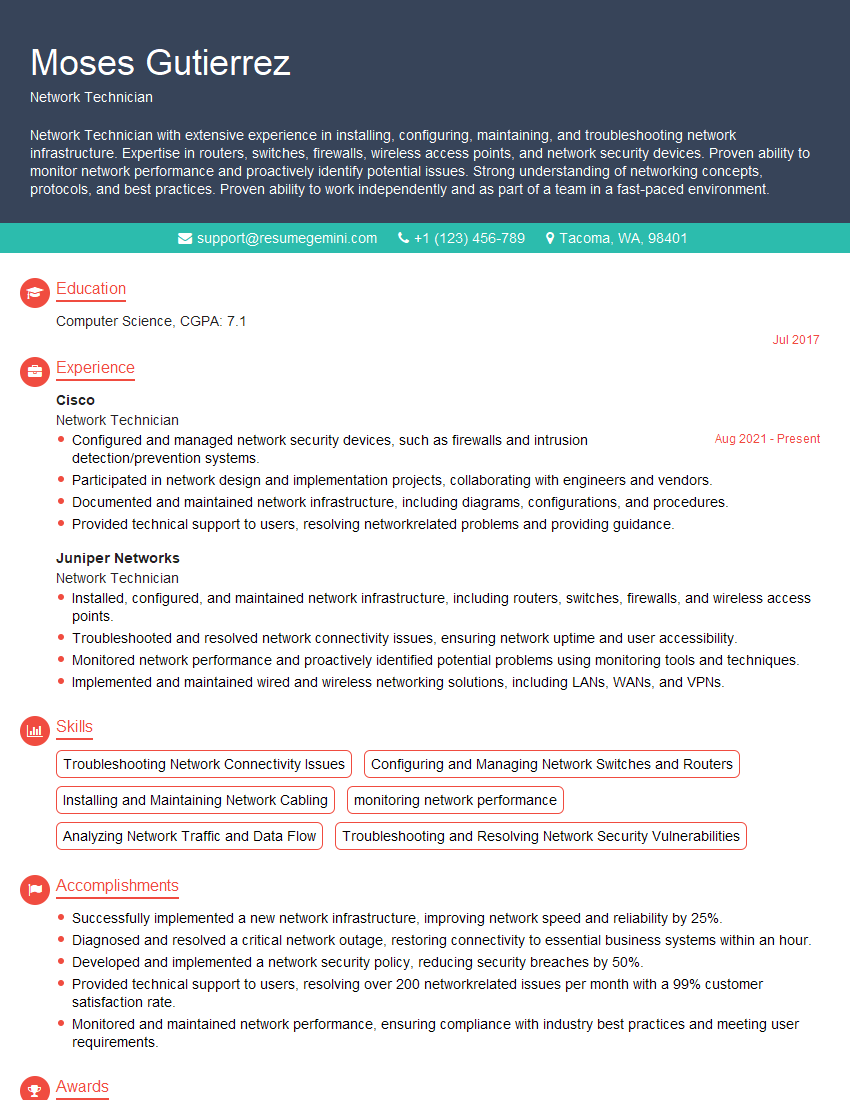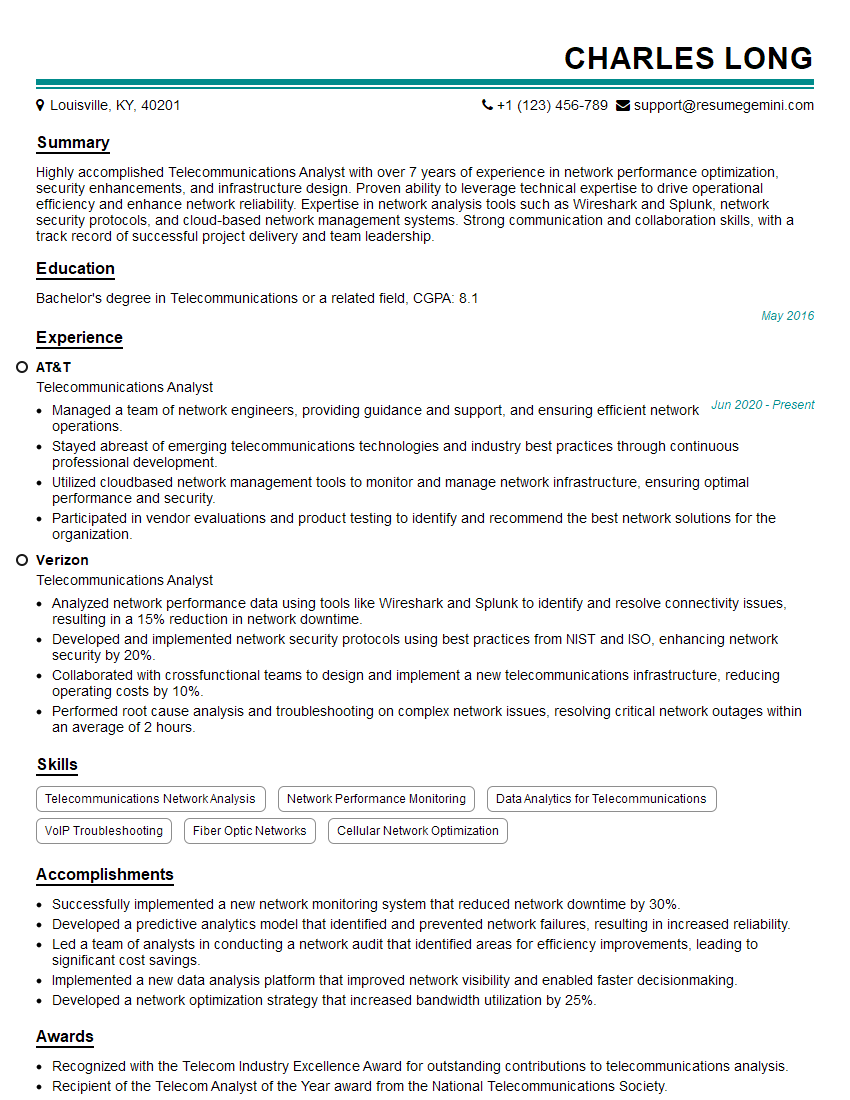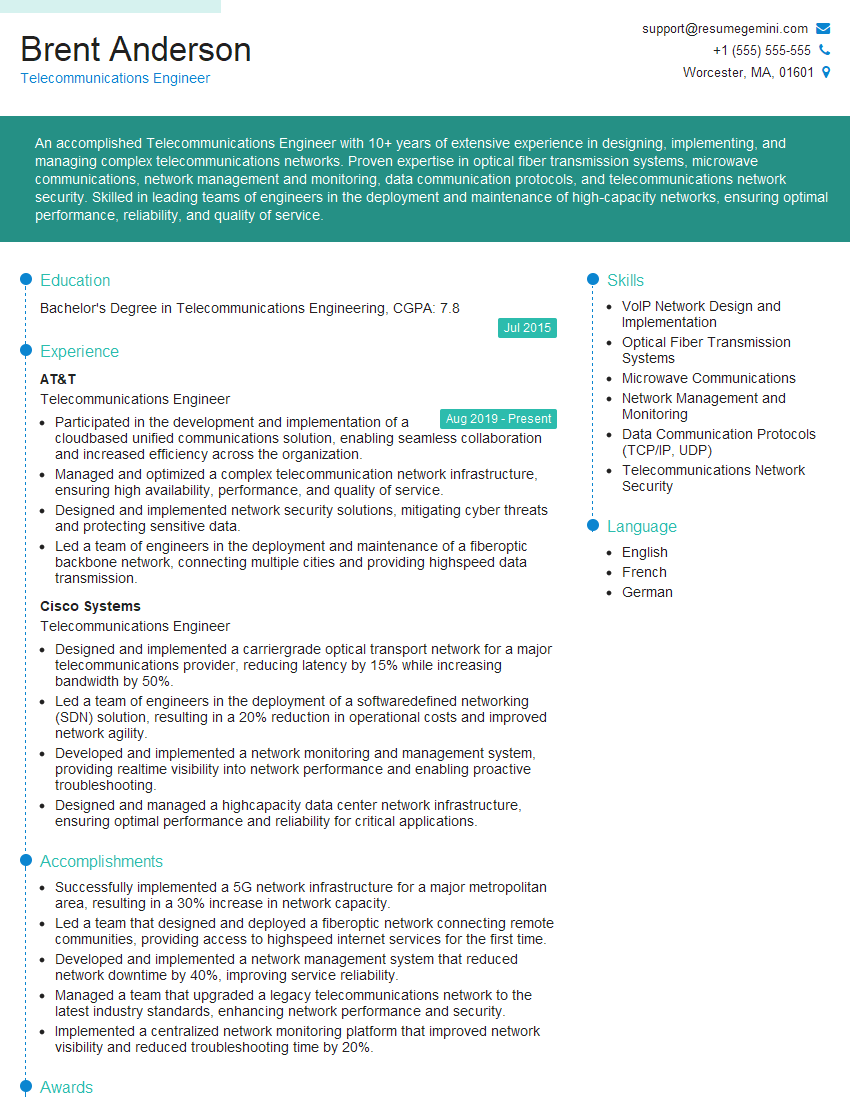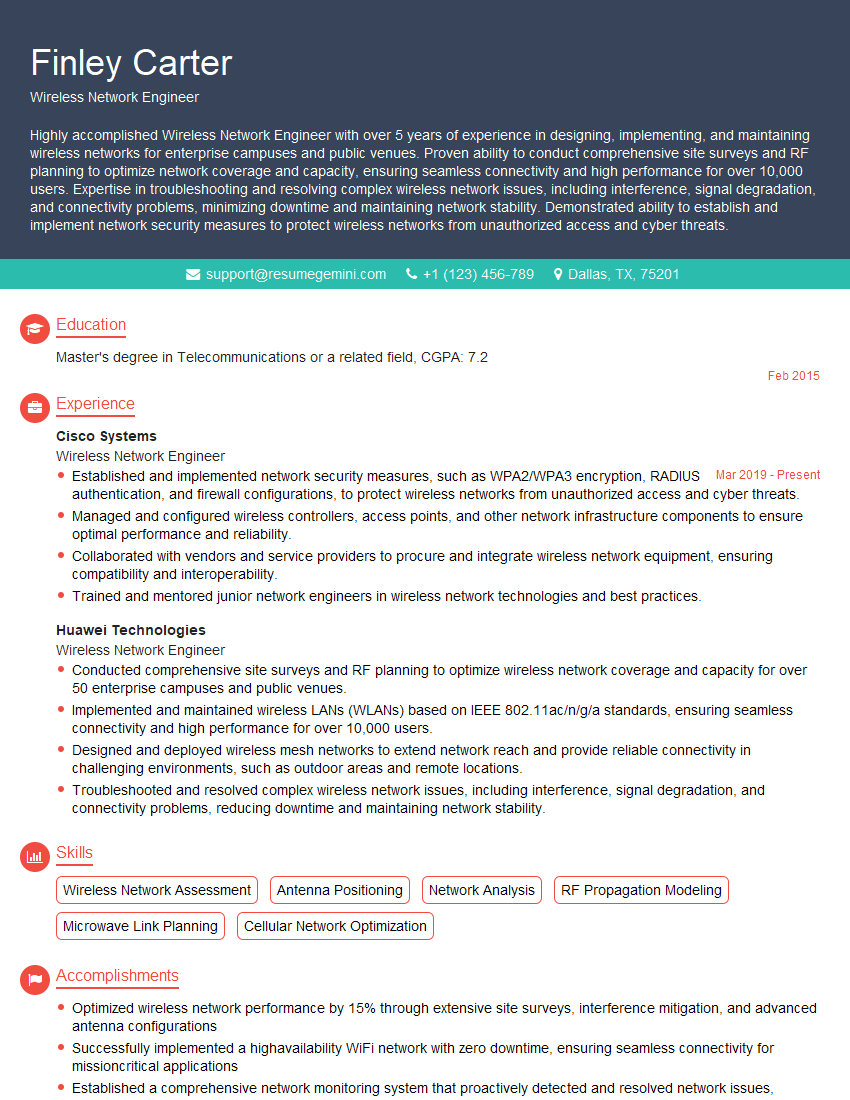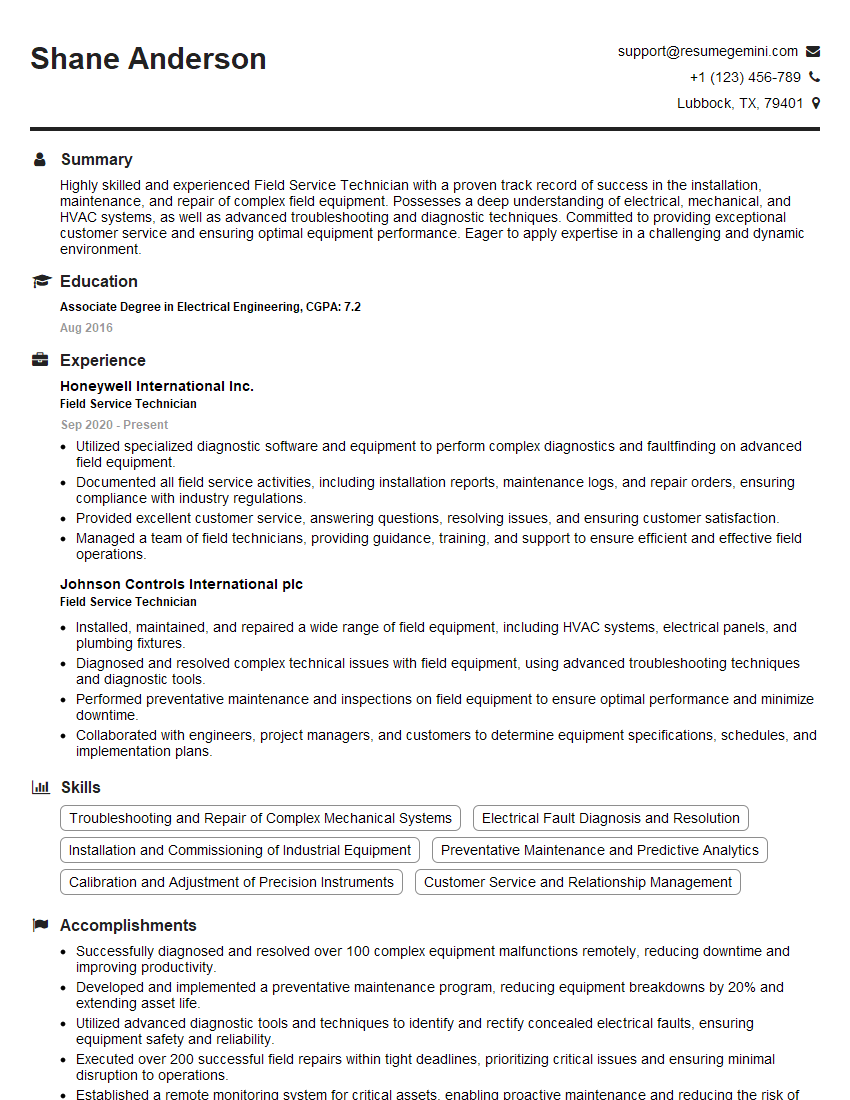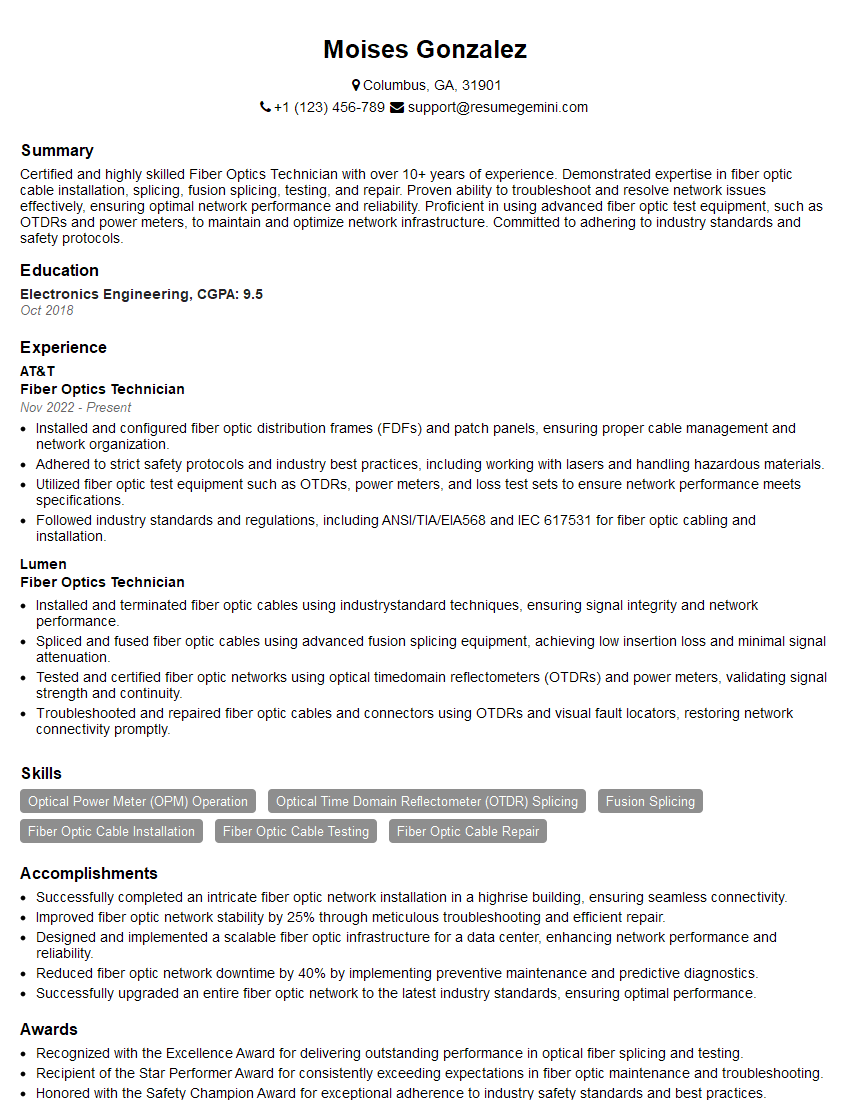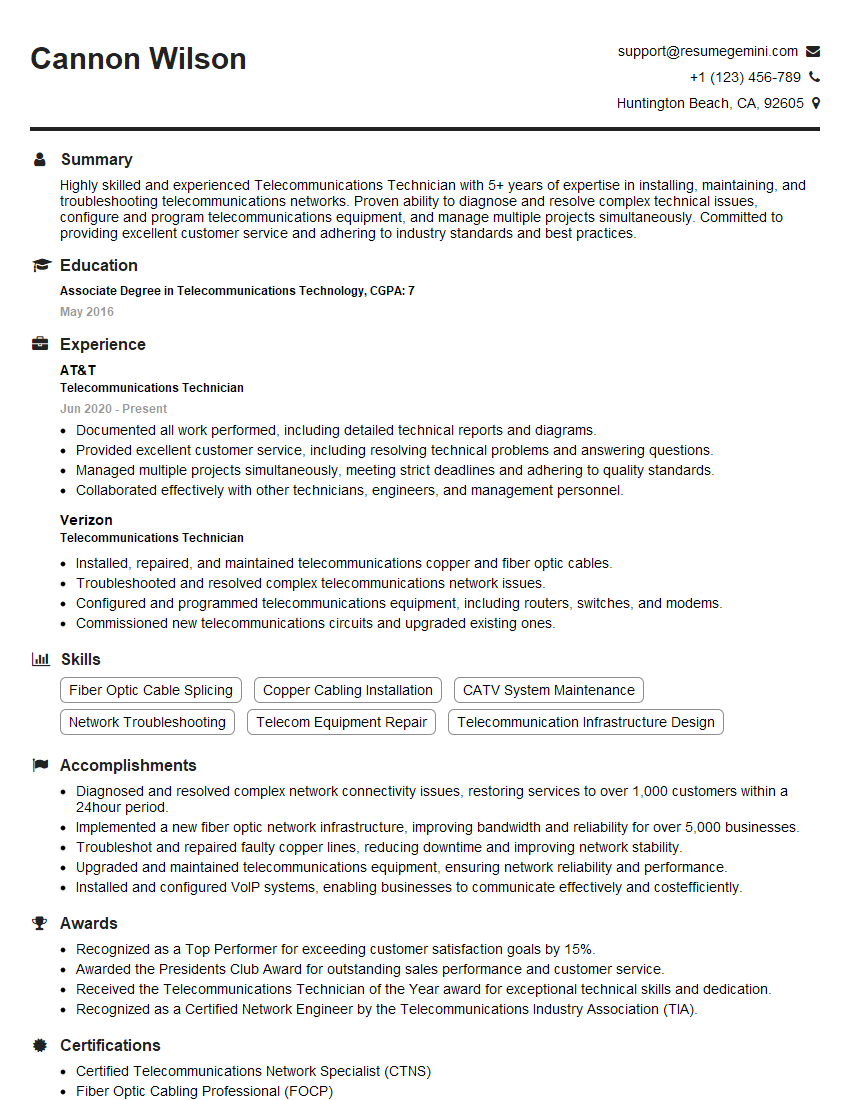Every successful interview starts with knowing what to expect. In this blog, we’ll take you through the top Telecommunications Troubleshooting interview questions, breaking them down with expert tips to help you deliver impactful answers. Step into your next interview fully prepared and ready to succeed.
Questions Asked in Telecommunications Troubleshooting Interview
Q 1. Explain the OSI model and its relevance to troubleshooting.
The OSI (Open Systems Interconnection) model is a conceptual framework that standardizes the functions of a telecommunication or computing system without regard to its underlying internal structure and technology. It divides network communication into seven distinct layers, each with specific responsibilities. This layered approach is crucial for troubleshooting because it allows us to isolate problems to a specific layer, making diagnosis and resolution much more efficient.
- Layer 7 (Application): Handles application-specific protocols like HTTP, FTP, SMTP.
- Layer 6 (Presentation): Focuses on data formatting and encryption/decryption.
- Layer 5 (Session): Manages connections between applications.
- Layer 4 (Transport): Provides reliable (TCP) or unreliable (UDP) data delivery.
- Layer 3 (Network): Handles IP addressing and routing.
- Layer 2 (Data Link): Deals with physical addressing (MAC addresses) and error detection (e.g., Ethernet).
- Layer 1 (Physical): The physical cables and hardware.
For example, if a web page won’t load (Layer 7 issue), we can systematically check each layer: Is the DNS resolving correctly (Layer 3)? Is TCP establishing a connection (Layer 4)? Is the network cable plugged in (Layer 1)? This methodical approach drastically reduces troubleshooting time.
Q 2. Describe your experience with TCP/IP troubleshooting.
My experience with TCP/IP troubleshooting is extensive. I’ve handled everything from simple connectivity issues to complex network segmentation problems. TCP, being a connection-oriented protocol, offers many diagnostic clues. For instance, a common problem is a TCP handshake failure. Using tools like ping, traceroute (or tracert on Windows), and netstat, I can pinpoint the exact point of failure.
Imagine a scenario where a client can’t access a server. I’d first use ping to check basic network connectivity. If ping fails, the problem is likely physical (cable, NIC) or at a lower layer (Layer 2 or 1). If ping succeeds, but the application fails, I’d use traceroute to trace the path and identify any hops with high latency or packet loss, potentially revealing a router problem or congestion. netstat would show me active TCP connections and their status, helping to identify any stalled or failed connections. I regularly troubleshoot issues related to port numbers, firewall rules (both network and application firewalls), and TCP window scaling issues, which can affect performance significantly.
Q 3. How do you diagnose and resolve network connectivity issues?
Diagnosing network connectivity issues starts with gathering information: What’s working and what’s not? Which devices are affected? When did the problem start? My troubleshooting process typically follows these steps:
- Check the basics: Cables, power, device status, and simple connectivity tests (
ping). - Isolate the problem: Is the problem isolated to one device or a whole network segment? Does it affect wired or wireless connections or both?
- Analyze network settings: IP address configuration (static vs. DHCP), subnet mask, default gateway, DNS servers.
- Examine network devices: Routers, switches, firewalls – check logs and configurations for errors.
- Use network monitoring tools: Wireshark (explained later) for detailed packet analysis, or simpler tools like
netstat. - Consult network diagrams and documentation: Understanding the network topology is crucial for efficient troubleshooting.
- Escalate if needed: If the issue requires specialized knowledge or tools, consult with appropriate teams or vendors.
For example, if a user can’t access the internet, I’d first check if their computer has an IP address and can ping the default gateway. If that fails, the problem is likely local (cable, configuration). If the gateway is reachable but external sites aren’t, the problem lies beyond the local network (ISP, DNS, or something blocking external connections).
Q 4. What are common causes of VoIP call quality problems?
Poor VoIP call quality stems from various factors, often related to network issues or codec incompatibilities. Common causes include:
- Network Jitter: Variations in packet arrival times, leading to choppy audio.
- Packet Loss: Lost packets resulting in gaps or dropped calls.
- High Latency: Significant delay between speaking and hearing, making conversations difficult.
- Insufficient Bandwidth: Not enough network capacity to handle VoIP traffic, leading to congestion and poor quality.
- Codec Issues: Incompatible codecs (audio compression/decompression algorithms) between the calling devices or network.
- Quality of Service (QoS) Problems: Lack of prioritization of VoIP traffic over other network applications.
- Network Congestion: Other applications consuming too much bandwidth.
Troubleshooting involves using tools like Wireshark to analyze network traffic, checking QoS settings on routers and switches, and verifying the bandwidth available. I would also check jitter, latency, and packet loss statistics specific to VoIP traffic, usually accessible through the VoIP platform’s management interface.
Q 5. How do you troubleshoot a DNS resolution failure?
A DNS resolution failure means a device can’t translate a domain name (e.g., google.com) into an IP address. My troubleshooting process involves these steps:
- Check the client’s DNS configuration: Verify the DNS server addresses are correctly configured (either manually or via DHCP).
- Ping the DNS servers: Can the client reach the DNS servers using their IP addresses? If not, the problem is network connectivity to the DNS server.
- Use
nslookupordig: These commands allow you to manually query the DNS server. If the query fails, the DNS server may have a problem, or there could be a problem with the DNS record itself. - Check the DNS server’s logs: The DNS server logs often contain information about failed queries, indicating potential problems.
- Check for firewall or proxy issues: Firewalls or proxies might be blocking DNS queries.
- Consider caching issues: Try flushing the DNS cache on the client (
ipconfig /flushdnson Windows).
For example, if nslookup google.com doesn’t resolve, but ping 8.8.8.8 (Google’s public DNS) succeeds, the issue might be with the DNS server or a corrupted DNS cache on the client. Conversely, if neither succeeds, the network connectivity is the root cause.
Q 6. Explain your process for troubleshooting a router configuration issue.
Troubleshooting a router configuration issue necessitates a careful, systematic approach. I’d begin by:
- Identifying the symptoms: What’s not working? Is it internet connectivity, specific services, or routing issues?
- Reviewing the router’s configuration: Check the router’s management interface (web interface or CLI) for any misconfigurations – incorrect IP addresses, subnet masks, default gateways, or firewall rules.
- Checking router logs: Examining the router’s logs helps to identify any errors or warnings that may indicate the cause of the problem. Many routers record events and failures in detail.
- Verifying connectivity: Check if the router is properly connected to the internet (ISP connection) and other network devices.
- Testing basic connectivity: Use
pingandtracerouteto assess connectivity from various points on the network. - Using a console cable: If direct access is needed, a console cable enables direct interaction with the router’s CLI, allowing advanced troubleshooting commands.
- Comparing with a backup configuration: If a backup configuration exists, restoring it can quickly resolve problems caused by recent configuration changes.
For example, if users cannot access the internet, I’d check if the router has a valid public IP address from the ISP, and verify that the routing table has a route to the internet. I would also scrutinize firewall rules to confirm that they’re not blocking internet access. If the problem persists, comparing it against a known working configuration, or using a configuration management tool (if the router supports it) would be helpful.
Q 7. Describe your experience with analyzing network traffic using tools like Wireshark.
Wireshark is an indispensable tool for analyzing network traffic. Its capabilities extend far beyond simple packet captures. I utilize Wireshark extensively for detailed examination of network behavior.
For instance, I might use Wireshark to investigate slow application performance. By filtering for specific protocols (e.g., HTTP, TCP), I can analyze packet sizes, timing, retransmissions, and other factors that contribute to performance issues. I can identify dropped packets, which helps me pinpoint network latency or instability. By inspecting the payload of specific packets, I can identify errors in application data or security vulnerabilities.
In troubleshooting VoIP issues, Wireshark allows me to visually inspect the RTP (Real-time Transport Protocol) streams, identifying jitter, packet loss, and other quality-affecting factors. I’ve used it to pinpoint network congestion, firewall issues, and even poorly configured Quality of Service settings.
Wireshark’s filtering capabilities are essential; they allow me to focus on specific parts of the traffic, rather than sifting through millions of packets. For example, filtering by IP address, port number, or protocol significantly speeds up the troubleshooting process. It’s a powerful tool with a gentle learning curve. Mastering its features significantly enhances a troubleshooter’s diagnostic abilities.
Q 8. How do you identify and resolve bandwidth bottlenecks?
Identifying and resolving bandwidth bottlenecks involves a systematic approach combining network monitoring and analysis. Think of your network like a highway; if too many cars (data) try to use a limited number of lanes (bandwidth), you get congestion (bottleneck).
Firstly, I’d utilize network monitoring tools to identify segments experiencing high utilization. Tools like SolarWinds, PRTG, or even built-in OS utilities can provide real-time metrics on bandwidth usage, identifying potential bottlenecks. I’d look at key performance indicators (KPIs) such as packet loss, latency, and jitter. High packet loss suggests potential physical layer issues, while high latency points to congestion or routing problems. Jitter, or variation in latency, can indicate quality of service (QoS) issues.
Once the bottleneck is located, I’d investigate the root cause. This might involve checking for faulty hardware (e.g., a failing network interface card), analyzing network traffic for unusually high bandwidth consumption (perhaps a rogue application or malware), or investigating network configuration issues (like insufficient bandwidth allocation or improper QoS settings). Solutions can range from upgrading hardware (e.g., faster routers or switches), optimizing network configurations (e.g., implementing QoS policies to prioritize critical traffic), to addressing bandwidth-hogging applications or malware.
For instance, I once worked on a case where a small office was experiencing extremely slow downloads. Monitoring showed that one computer was responsible for 90% of the network traffic. Upon investigation, it turned out a peer-to-peer file-sharing program was running, unintentionally consuming almost all the available bandwidth. Simply shutting it down resolved the bottleneck.
Q 9. What are the common symptoms and troubleshooting steps for a faulty modem?
A faulty modem typically presents several symptoms, often starting with an inability to connect to the internet. Think of the modem as the translator between your home network and your internet service provider (ISP). If the translation breaks down, you lose internet access.
- No internet connection: This is the most obvious symptom.
- Intermittent connectivity: The internet connection drops frequently or works sporadically.
- Slow speeds: Even when connected, download and upload speeds are significantly slower than expected.
- Error messages: The modem might display error codes on its screen, or your computer might show error messages related to network connectivity.
- No lights or unusual lights: Most modems have lights indicating power, internet connection, and network activity. A lack of lights or flashing lights that shouldn’t be flashing suggests a problem.
Troubleshooting steps involve:
- Check the obvious: Ensure the modem is properly plugged into the power outlet and the wall jack. Try a different power outlet. Check all cables for damage.
- Power cycle the modem: Turn off the modem, wait 30 seconds, and then turn it back on. This often resolves temporary glitches.
- Check modem lights: Observe the lights carefully and consult the modem’s manual to understand what the different colors and patterns mean.
- Check the ISP connection: Contact your ISP to ensure there are no outages or issues on their end.
- Factory reset (as a last resort): If all else fails, consult the modem’s manual to find out how to perform a factory reset. This should only be attempted if other steps have failed and you understand the consequences.
Q 10. How do you diagnose and repair fiber optic cable damage?
Diagnosing and repairing fiber optic cable damage requires specialized equipment and techniques due to the delicate nature of fiber optics. Unlike copper wires, fiber optic cables transmit light, making them less susceptible to electromagnetic interference but more sensitive to physical damage.
Diagnosis: I’d begin by using an Optical Time-Domain Reflectometer (OTDR). This tool sends a light pulse down the fiber and measures the time it takes for the light to return, revealing any breaks, bends, or other impairments in the fiber. The OTDR provides a visual representation (a trace) showing the location and severity of any damage. For example, a sharp drop in the trace indicates a complete break, while a gradual decline might suggest a bend or micro-bend.
Repair: Repairing damaged fiber optic cable usually involves:
- Locating the damage: Using the OTDR trace to pinpoint the exact location of the fault.
- Accessing the damaged section: This might require digging or accessing cable trays, potentially requiring specialized tools and safety precautions.
- Splicing or replacing the cable: For minor damage, a fusion splicer can be used to precisely join the broken ends of the fiber. Significant damage necessitates replacing the affected section of cable.
- Testing the repair: Once the repair is complete, the OTDR is used again to verify the integrity of the connection and ensure signal quality is restored.
Safety is paramount during fiber optic cable repair. Working with fiber requires proper safety glasses to prevent eye injury from stray light.
Q 11. Explain your approach to troubleshooting a network security breach.
Troubleshooting a network security breach requires a structured, methodical approach focusing on containment, eradication, and recovery. It’s akin to dealing with a break-in; you need to secure the premises, find out how the intruders got in, and then restore everything to normal.
- Containment: The first priority is to isolate the affected systems to prevent further damage. This might involve disconnecting the compromised system from the network, blocking malicious IP addresses at the firewall, or temporarily shutting down services.
- Eradication: Once the affected systems are contained, I’d investigate the root cause of the breach. This would involve analyzing logs, examining system files for malware, and identifying vulnerabilities that were exploited. I’d use security information and event management (SIEM) tools to correlate events and identify attack patterns.
- Recovery: After the threat is neutralized, I’d restore affected systems to a clean state, possibly by reinstalling the operating system or restoring from backups. This step also involves patching identified vulnerabilities and implementing security controls to prevent future breaches. A post-incident analysis would be performed to identify lessons learned and implement improvements to the security infrastructure.
- Forensic analysis: In serious cases, I might involve cybersecurity specialists to conduct a detailed forensic analysis to collect evidence and reconstruct the timeline of the attack.
For example, I once investigated a breach where an employee clicked on a phishing email. We quickly isolated the affected machine, ran malware scans, and found a keylogger installed. The system was then wiped, and security awareness training was implemented to prevent similar incidents.
Q 12. What is your experience with remote troubleshooting tools?
I have extensive experience with remote troubleshooting tools, having used them extensively throughout my career. Remote access and control are vital for today’s distributed workforce and globally connected systems.
My experience encompasses tools such as TeamViewer, LogMeIn, and VNC. These tools allow me to connect to a remote computer or device, view its screen, and control it as if I were physically present. This is crucial for diagnosing and resolving various issues, from simple software problems to complex network configurations.
Beyond screen-sharing and remote control, I’m familiar with tools that facilitate remote network monitoring and management. This includes using SSH (Secure Shell) for command-line access to servers and network devices, and using various network monitoring tools that provide remote access to performance data and logs. I also have experience with remote support portals that allow users to submit issues and access troubleshooting documentation.
I understand the importance of security when using remote troubleshooting tools. I always ensure I’m using secure connections (e.g., HTTPS, SSH) and follow best practices to protect sensitive data.
Q 13. How do you handle escalating technical issues?
Escalating technical issues require a calm, organized approach focusing on clear communication and efficient problem-solving. Think of it like a fire; you need to contain it first, then investigate and put it out.
- Assessment: I would first thoroughly assess the situation, gathering all relevant information about the issue, its impact, and any attempts made to resolve it. This often involves gathering logs and other relevant data.
- Communication: I’d communicate clearly and concisely with the stakeholders, providing regular updates and setting realistic expectations. This includes keeping my team informed, and also the end users affected by the outage.
- Escalation process: I would follow established procedures for escalating the issue, involving more senior engineers or specialists if needed. This is important for ensuring the right expertise and resources are brought to bear on the problem.
- Documentation: Throughout the process, I would meticulously document every step taken, including the problem description, troubleshooting actions, and resolutions. This documentation is essential for future reference and for identifying patterns or trends in recurring problems.
- Post-incident review: Once the issue is resolved, a post-incident review should be held to analyze the root cause, identify areas for improvement, and prevent similar incidents from happening in the future. This review is a vital learning opportunity for the team.
For instance, I once faced a widespread network outage caused by a misconfigured router. After initial troubleshooting proved unsuccessful, I escalated the issue to the network engineering team who identified and corrected the configuration error.
Q 14. Describe your experience with different types of network topologies.
My experience encompasses a variety of network topologies, from simple to complex architectures. Understanding these topologies is essential for effective troubleshooting and design. Think of it like understanding different road maps – a simple network is like a single road, while complex ones are like a vast highway system.
- Bus Topology: This is a simple topology where all devices are connected to a single cable. It’s easy to set up but has a single point of failure; if the cable fails, the entire network goes down.
- Star Topology: This is the most common topology, where all devices connect to a central hub or switch. It’s robust, as failure of one device doesn’t affect others. This is often used in homes and small offices.
- Ring Topology: In this topology, devices are connected in a closed loop. Data travels in one direction around the ring. It’s less common now due to the complexity of managing the ring.
- Mesh Topology: This involves multiple paths between devices, providing redundancy and robustness. It is commonly used in large networks and telecommunications networks.
- Tree Topology: This is a hierarchical topology, often used in larger networks. It combines aspects of star and bus topologies.
My experience with these topologies extends from designing and implementing them to troubleshooting connectivity problems within each architecture. Understanding the specific characteristics of each topology is essential for efficient and effective problem resolution. For example, troubleshooting a problem on a bus network requires a different approach than troubleshooting a problem on a star network.
Q 15. How do you troubleshoot issues related to DHCP server configuration?
Troubleshooting DHCP server configuration issues involves systematically checking various aspects of the server’s setup and its interaction with clients. Think of a DHCP server as a vending machine for IP addresses. If the machine is malfunctioning, clients can’t get their ‘snacks’ (IP addresses).
- Check DHCP Server Logs: Start by examining the DHCP server logs (e.g., in Windows Server, this might be the Event Viewer; on Linux, it could be systemd-journalctl). Look for error messages related to address allocation, lease exhaustion, or DNS failures. These logs provide crucial clues about what went wrong.
- Verify DHCP Server Configuration: Ensure the DHCP server’s IP address, subnet mask, and default gateway are correctly configured and within the same network as the clients. A common mistake is assigning the server an IP address outside the DHCP scope.
- Examine DHCP Scope: The DHCP scope defines the range of IP addresses the server can assign. Check that this range is large enough to accommodate all clients, there aren’t any conflicts with statically assigned IP addresses, and the exclusion ranges (IPs reserved for specific devices) are appropriately configured. A too-small scope results in address exhaustion.
- DNS Server Configuration: The DHCP server often provides DNS server addresses to clients. Verify that the specified DNS servers are reachable and correctly configured. Incorrect DNS settings will prevent clients from resolving names to IP addresses.
- IP Address Conflicts: Use tools like
arp -a(on Windows/Linux) or network scanning software to identify potential IP address conflicts on the network. Two devices trying to use the same IP simultaneously lead to connectivity issues. - Lease Time: Review the DHCP lease time. A short lease time could lead to frequent address renewals, increasing network traffic and potentially causing interruptions. A long lease time can lead to delays when a client’s IP needs to be reassigned.
- Client-Side Configuration: Check the network settings on the client machines. Ensure DHCP is enabled and the client is configured to obtain an IP address automatically.
Example: In one instance, I discovered intermittent network connectivity problems were due to a DHCP scope that had been unintentionally shrunk, leaving insufficient IP addresses for all users on the network.
Career Expert Tips:
- Ace those interviews! Prepare effectively by reviewing the Top 50 Most Common Interview Questions on ResumeGemini.
- Navigate your job search with confidence! Explore a wide range of Career Tips on ResumeGemini. Learn about common challenges and recommendations to overcome them.
- Craft the perfect resume! Master the Art of Resume Writing with ResumeGemini’s guide. Showcase your unique qualifications and achievements effectively.
- Don’t miss out on holiday savings! Build your dream resume with ResumeGemini’s ATS optimized templates.
Q 16. Explain your understanding of different network protocols (e.g., UDP, TCP, HTTP).
Network protocols define the rules and formats for data transmission between devices. They’re like different languages spoken on a network, each with its strengths and weaknesses.
- UDP (User Datagram Protocol): UDP is a connectionless protocol, meaning it doesn’t establish a dedicated connection before sending data. It’s like sending a postcard – you don’t know if it arrived, but it’s fast and simple. Used for applications where speed is prioritized over reliability, such as online gaming and streaming.
- TCP (Transmission Control Protocol): TCP is a connection-oriented protocol. It establishes a reliable connection before sending data, ensuring data integrity and delivery order. It’s like sending a registered letter – you know it arrived safely. Used for applications requiring reliability, such as web browsing (HTTP) and file transfers (FTP).
- HTTP (Hypertext Transfer Protocol): HTTP is the foundation of data communication on the World Wide Web. It’s the protocol used for transferring web pages from a server to a client. It uses TCP for reliable data transfer. HTTP requests and responses follow a client-server architecture.
Differences in a nutshell: TCP is reliable and ordered, but slower; UDP is fast and less reliable but simpler. HTTP builds on TCP to provide the structured communication needed for web browsing.
Q 17. How do you determine the root cause of intermittent network outages?
Troubleshooting intermittent network outages requires a methodical approach that combines observation, data collection, and systematic elimination of potential causes. It’s like detective work, piecing together clues to find the culprit.
- Document the Outages: Record the frequency, duration, and any patterns in the outages. Are they happening at specific times of day? Are specific devices or applications affected? This helps you identify potential triggers.
- Network Monitoring Tools: Use network monitoring tools (like PRTG, SolarWinds, or Nagios) to collect data such as network traffic, latency, packet loss, and error rates. These tools can reveal patterns or anomalies that might indicate the root cause.
- Check Network Devices: Inspect routers, switches, and other network hardware for error logs and performance metrics. Look for signs of overheating, hardware failures, or resource exhaustion (CPU, memory).
- Cable and Connectivity Issues: Examine network cables for physical damage or loose connections. Sometimes the simplest solution is the best one.
- Environmental Factors: Consider environmental factors such as temperature fluctuations or electromagnetic interference that may affect network performance.
- Software and Configuration Issues: Check for outdated firmware on network devices, misconfigurations in routing tables, or issues with network security software.
- Third-Party Dependencies: Consider if there are any third-party services or cloud dependencies affecting connectivity. For instance, a malfunctioning DNS server can cause problems across a whole network.
Example: I once investigated intermittent outages that turned out to be caused by a failing power supply in a network switch. The switch would briefly reboot under heavy load, resulting in temporary network disruptions.
Q 18. Describe your experience with VPN troubleshooting.
VPN troubleshooting involves identifying why a secure connection to a remote network isn’t working. It requires examining the client, server, and network infrastructure involved. Think of a VPN as a secure tunnel, and we need to ensure the tunnel is properly built and not obstructed.
- Verify VPN Client Configuration: Ensure the VPN client software is correctly installed and configured with the correct server address, credentials, and settings. A simple typo in the server address can block access.
- Check Network Connectivity: Confirm that the device has a stable internet connection. The VPN client needs internet access to connect to the VPN server.
- Firewall and Antivirus Settings: Firewalls and antivirus software can sometimes interfere with VPN connections. Check their settings to ensure they are not blocking VPN traffic.
- Server-Side Issues: Contact the VPN server administrator to verify the server is functioning correctly. The server might be overloaded, experiencing maintenance, or have configuration problems.
- Check VPN Server Logs: Examine the VPN server’s logs for error messages or connection attempts that failed. These logs often pinpoint the precise issue.
- Routing and DNS: Incorrect routing tables or DNS configurations can prevent the VPN client from reaching the correct server. Review these settings to ensure proper routing.
- Certificate Issues: If using a certificate-based VPN, check for certificate expiration, revocation, or mismatches. Expired or incorrect certificates block the connection.
Example: I once resolved a VPN issue caused by a mismatch between the client’s certificate and the server’s certificate authority.
Q 19. How do you troubleshoot wireless network connectivity problems?
Troubleshooting wireless network connectivity problems requires a systematic investigation of the client device, the access point (router), and the environment. Imagine the wireless signal as a radio broadcast; weak signals or interference can easily disrupt the connection.
- Check Signal Strength: Use the wireless settings on the client device to check the signal strength. A weak signal indicates the device is too far from the access point or there is significant interference.
- Check Router Configuration: Ensure the router is correctly configured, including the SSID, security settings (WPA2/3 recommended), and channel selection. Incorrect settings can prevent devices from connecting.
- Interference: Wireless signals can be interfered with by other devices operating on the same or nearby frequencies (microwaves, cordless phones). Try changing the Wi-Fi channel to reduce interference.
- Physical Obstructions: Walls, furniture, and other physical objects can weaken the signal. Consider relocating the access point or client device to improve signal strength.
- Driver Issues: Out-of-date or corrupted wireless drivers on the client device can cause connectivity problems. Update or reinstall the drivers.
- Network Congestion: A high number of devices connected to the network can lead to congestion and slow performance. Check the number of connected devices and consider upgrading your router.
- Security Settings: Incorrect password entry or authentication problems are common. Verify correct credentials, check if MAC address filtering is enabled (and that the device’s MAC is allowed) and if WPS is enabled.
Example: I once resolved a wireless connectivity issue caused by a microwave oven operating on the same channel as the Wi-Fi network. Changing the Wi-Fi channel resolved the problem.
Q 20. What tools and techniques do you use for network performance monitoring?
Network performance monitoring involves proactively tracking and analyzing various network metrics to identify and resolve potential issues before they impact users. It’s like having a dashboard displaying your network’s vital signs.
- Network Monitoring Tools: I use a variety of tools depending on the scale and complexity of the network. These include commercial solutions like SolarWinds, PRTG, and Nagios, as well as open-source tools like Zabbix and Cacti. These tools provide real-time and historical data on network performance.
- Metrics to Monitor: Key metrics include bandwidth utilization, latency, packet loss, CPU and memory usage of network devices, and application response times. These provide insight into bottlenecks and potential issues.
- Alerting Systems: Monitoring tools incorporate alerting systems that notify administrators of significant performance drops or errors. This is crucial for timely intervention.
- Network Traffic Analysis: Tools allow for deep dives into network traffic patterns, identifying applications or users consuming excessive bandwidth. This often points to causes of slowdowns.
- Performance Baselines: Establishing baselines of normal network performance allows for easy identification of deviations and anomalies. This is important for proactive monitoring.
- Synthetic Transactions: Simulating user activity helps assess the health of applications and their network dependence, providing early alerts of performance degradation before users report issues.
Example: By monitoring network bandwidth utilization, we identified a specific application causing unexpected spikes, which allowed us to implement strategies for traffic shaping and optimization.
Q 21. Explain your experience with network cabling and terminations.
Experience with network cabling and terminations is fundamental to any telecommunications professional. It’s the physical backbone upon which the entire network rests, and proper cabling is crucial for performance and reliability. Imagine it as the plumbing in your house – leaky pipes (bad cabling) ruin everything.
- Cable Types: I have extensive experience with various cable types including Cat5e, Cat6, Cat6a, fiber optic (single-mode and multi-mode), and coaxial cables. Each cable type has different characteristics suitable for various network speeds and distances.
- Termination Techniques: I am proficient in various termination techniques for different cable types, including punch-down blocks, keystone jacks, and fiber optic connectors (SC, ST, LC). Proper termination is critical for reliable signal transmission.
- Testing and Troubleshooting: I use cable testers to identify shorts, opens, and other cable faults. These tools are essential for ensuring that cables meet network specifications.
- Cable Management: Proper cable management is key to maintain a clean, organized, and efficient network infrastructure. Poor cable management can lead to damage, signal degradation, and troubleshooting difficulties.
- Safety Practices: I adhere strictly to safety practices when working with network cables, including using appropriate personal protective equipment (PPE) when working with fiber optics.
Example: In one instance, a seemingly minor cabling issue – a loose connection in a patch panel – was the root cause of intermittent connectivity problems on a large network segment. Careful inspection and re-termination resolved the problem quickly and efficiently.
Q 22. How do you troubleshoot issues related to Quality of Service (QoS)?
Troubleshooting Quality of Service (QoS) issues involves systematically identifying and resolving problems that affect the delivery of network services. QoS ensures that critical applications receive the necessary bandwidth and priority, preventing congestion and performance degradation. Think of it like managing traffic on a highway – you need to prioritize emergency vehicles and ensure smooth flow for everyone else.
My troubleshooting approach typically follows these steps:
- Identify the affected application or user: Pinpoint which applications or users are experiencing poor performance. This might involve examining network monitoring tools, user reports, or application logs.
- Gather performance metrics: Utilize tools like network analyzers (Wireshark), SNMP (Simple Network Management Protocol) monitoring, and QoS management systems to collect data on latency, jitter, packet loss, and bandwidth utilization. This data helps you diagnose the root cause.
- Analyze QoS configuration: Examine the QoS policies configured on network devices (routers, switches). Are the appropriate queues, priorities, and bandwidth allocations set for the affected applications? Look for misconfigurations or missing policies.
- Check for congestion: Analyze network traffic patterns to determine if congestion is the primary cause. This may involve examining interface utilization, buffer sizes, and queuing mechanisms.
- Investigate network infrastructure: Verify that the underlying network infrastructure (cables, hardware, etc.) is functioning properly and can handle the required bandwidth. Faulty hardware can easily impact QoS.
- Implement and test solutions: Based on the analysis, adjust QoS parameters, upgrade hardware, or implement traffic shaping techniques to improve performance. Thorough testing after each adjustment is crucial.
- Document findings and solutions: Maintain detailed records of troubleshooting steps, findings, and implemented solutions to facilitate future issue resolution.
Example: If VoIP calls are experiencing high jitter (variation in delay), I would check the QoS policy for VoIP traffic. Is it properly classified and given high priority? If not, I would adjust the QoS policy to ensure it receives preferential treatment over less sensitive applications. I’d also examine network congestion levels to ensure that the available bandwidth is sufficient.
Q 23. Describe your experience with different types of network hardware (e.g., routers, switches, firewalls).
My experience spans a wide range of network hardware, including Cisco, Juniper, and Aruba equipment. I’m proficient in configuring and troubleshooting routers, switches, and firewalls. I understand the different functionalities and limitations of each device type and how they interact within a network.
- Routers: I have extensive experience configuring routing protocols (BGP, OSPF, EIGRP), managing routing tables, and troubleshooting routing issues like routing loops and convergence problems. I am familiar with various router architectures and interface types.
- Switches: My expertise includes configuring VLANs (Virtual Local Area Networks), spanning-tree protocols (STP), link aggregation, and port security. I can troubleshoot switching issues like broadcast storms and MAC address table issues.
- Firewalls: I’m skilled in configuring access control lists (ACLs), intrusion detection/prevention systems (IDS/IPS), and VPNs (Virtual Private Networks). I can troubleshoot firewall rules, identify security vulnerabilities, and optimize firewall performance. I also have experience with next-generation firewalls (NGFWs).
I am comfortable working with both physical and virtual network devices. I understand the importance of monitoring hardware health and performance using tools like SNMP and device-specific management interfaces. For example, I’ve utilized Cisco Prime Infrastructure to monitor the health of a large enterprise network.
Q 24. How do you document troubleshooting steps and solutions?
Meticulous documentation is paramount in troubleshooting. My approach involves a structured system that ensures clarity and repeatability. I utilize a combination of methods:
- Ticketing System: I use a ticketing system (e.g., Jira, ServiceNow) to track every issue, documenting the initial report, troubleshooting steps taken, findings, and resolution. This is crucial for audit trails and future reference.
- Detailed Logs: I keep detailed logs of commands executed, error messages received, and observations made during troubleshooting. This information is invaluable for reproducing the issue and identifying the root cause.
- Network Diagrams: I use network diagrams (Visio, draw.io) to visualize the network topology. This helps in understanding the flow of traffic and identifying potential points of failure.
- Screenshots and Screen Recordings: Screenshots of error messages, configuration settings, and network statistics are included for visual clarity. Screen recordings can be useful for documenting complex troubleshooting sessions.
My documentation is clear, concise, and avoids technical jargon where possible to ensure it’s understandable by both technical and non-technical personnel. The ultimate goal is to create a comprehensive record that enables efficient issue resolution and prevents recurrence.
Q 25. What are your preferred methods for communicating technical information to non-technical users?
Communicating technical information to non-technical users requires a different approach than communicating with other engineers. I focus on clarity, simplicity, and avoiding jargon. My preferred methods include:
- Plain Language: I avoid technical terms whenever possible. If a technical term is necessary, I provide a simple explanation.
- Analogies and Metaphors: I use analogies to illustrate complex concepts. For instance, explaining network traffic like cars on a highway makes it easier for people to understand congestion and bottlenecks.
- Visual Aids: I use diagrams, charts, and other visual aids to explain network architecture and troubleshooting steps.
- Step-by-Step Instructions: I provide clear and concise step-by-step instructions for users to follow, ensuring they understand what needs to be done and why.
- Regular Check-ins and Updates: I regularly check in with the user to ensure they understand and to answer any questions they may have. Keeping them informed helps manage their expectations.
Example: Instead of saying “The BGP session is flapping,” I might say, “There’s a problem with the connection between our network and the internet provider’s network, causing intermittent internet outages.”
Q 26. Explain your understanding of network security best practices.
Network security best practices are crucial for protecting sensitive data and ensuring the availability and integrity of network services. My understanding encompasses several key areas:
- Firewall Management: Properly configured firewalls with regularly updated rules are essential for controlling network access and preventing unauthorized access. This includes implementing strict access control lists (ACLs).
- Intrusion Detection/Prevention Systems (IDS/IPS): Deploying and monitoring IDS/IPS systems helps detect and prevent malicious activity. Regular updates and tuning are key to their effectiveness.
- Virtual Private Networks (VPNs): Utilizing VPNs for remote access and secure communication is essential for protecting sensitive data transmitted over public networks.
- Regular Security Audits and Penetration Testing: Regular security assessments, including penetration testing, are crucial for identifying vulnerabilities and strengthening security posture.
- Access Control: Implementing strong password policies, multi-factor authentication (MFA), and least privilege access control helps minimize the impact of security breaches.
- Vulnerability Management: Regularly patching and updating network devices and software is crucial for mitigating known security vulnerabilities.
- Security Information and Event Management (SIEM): Utilizing SIEM systems for centralized log management, security monitoring, and threat detection improves overall security posture.
I believe in a layered security approach, combining multiple security mechanisms to provide robust protection. Staying up-to-date on the latest threats and vulnerabilities is also critical.
Q 27. How do you stay up-to-date with the latest advancements in telecommunications technology?
Staying current in the rapidly evolving field of telecommunications requires a proactive and multi-faceted approach:
- Industry Publications and Websites: I regularly read industry publications (e.g., Network World, Light Reading) and follow reputable technology websites for the latest news and trends. This keeps me abreast of emerging technologies and best practices.
- Conferences and Webinars: Attending industry conferences and webinars offers valuable insights and networking opportunities. These events provide a chance to learn about new technologies directly from vendors and experts.
- Online Courses and Certifications: I pursue online courses and professional certifications (e.g., CCNA, CCNP) to expand my knowledge and skills. This ensures I maintain a high level of technical proficiency.
- Vendor Documentation and Training: Familiarizing myself with vendor documentation and training materials for specific equipment keeps me abreast of the latest features and troubleshooting techniques.
- Networking with Peers: Engaging with other professionals through online forums, communities, and industry groups provides a platform to exchange knowledge and learn from others’ experiences.
Continuous learning is essential to remain competitive and effectively address the challenges of a dynamic technological landscape.
Q 28. Describe a challenging troubleshooting situation you faced and how you resolved it.
One challenging situation involved a significant performance degradation in our VoIP system affecting a large number of users. Initial troubleshooting pointed to network congestion, but the root cause was elusive. We initially focused on QoS settings and hardware upgrades. This was only partially successful.
After further investigation, we discovered a previously unknown software bug in a third-party VoIP application. This bug caused the application to generate excessive multicast traffic during peak usage hours, overwhelming the network and impacting VoIP performance. We identified the problem through meticulous packet analysis using Wireshark and examining the application logs.
The solution involved three key steps: 1) Identifying and isolating the faulty application as the source of the excessive traffic. 2) Contacting the vendor to obtain a patch for the application bug. 3) Implementing temporary traffic-shaping policies to mitigate the impact of the bug until a patch was available and successfully deployed. This involved careful coordination with different teams to deploy the patch and monitor the network.
This experience highlighted the importance of systematic troubleshooting, detailed logging, collaborative problem-solving, and the understanding of the intricate relationships between different network applications and components.
Key Topics to Learn for Telecommunications Troubleshooting Interview
- Network Fundamentals: Understanding network topologies (e.g., star, mesh, ring), protocols (TCP/IP, OSI model), and basic network devices (routers, switches, firewalls).
- Troubleshooting Methodologies: Mastering systematic troubleshooting techniques such as the “top-down” approach, binary search, and utilizing diagnostic tools.
- Common Network Issues: Identifying and resolving connectivity problems, packet loss, latency issues, and addressing common errors.
- Data Communication Technologies: Practical understanding of DSL, Cable, Fiber Optics, and Wireless technologies including their limitations and troubleshooting strategies.
- IP Addressing and Subnetting: Proficient in understanding IP addressing schemes (IPv4, IPv6), subnetting, and routing concepts.
- Security Considerations: Familiarity with basic network security principles and common vulnerabilities relevant to troubleshooting.
- Remote Access and Diagnostics: Experience with remote access tools and techniques for diagnosing and resolving network issues.
- Documentation and Reporting: Understanding the importance of clear and concise documentation of troubleshooting steps and outcomes.
- Customer Service Skills: Effective communication techniques for explaining complex technical issues to non-technical users.
- Specific Vendor Technologies (Optional): Depending on the job description, familiarity with specific vendor equipment (Cisco, Juniper, etc.) and their management tools can be beneficial.
Next Steps
Mastering telecommunications troubleshooting is crucial for a successful and rewarding career in this dynamic field. It opens doors to diverse roles and allows for continuous learning and growth. To enhance your job prospects, creating a strong, ATS-friendly resume is essential. ResumeGemini is a trusted resource that can help you craft a compelling resume showcasing your skills and experience. Examples of resumes tailored to Telecommunications Troubleshooting are available to help guide you in creating yours. Make your application stand out and land your dream job!
Explore more articles
Users Rating of Our Blogs
Share Your Experience
We value your feedback! Please rate our content and share your thoughts (optional).
What Readers Say About Our Blog
Hello,
We found issues with your domain’s email setup that may be sending your messages to spam or blocking them completely. InboxShield Mini shows you how to fix it in minutes — no tech skills required.
Scan your domain now for details: https://inboxshield-mini.com/
— Adam @ InboxShield Mini
Reply STOP to unsubscribe
Hi, are you owner of interviewgemini.com? What if I told you I could help you find extra time in your schedule, reconnect with leads you didn’t even realize you missed, and bring in more “I want to work with you” conversations, without increasing your ad spend or hiring a full-time employee?
All with a flexible, budget-friendly service that could easily pay for itself. Sounds good?
Would it be nice to jump on a quick 10-minute call so I can show you exactly how we make this work?
Best,
Hapei
Marketing Director
Hey, I know you’re the owner of interviewgemini.com. I’ll be quick.
Fundraising for your business is tough and time-consuming. We make it easier by guaranteeing two private investor meetings each month, for six months. No demos, no pitch events – just direct introductions to active investors matched to your startup.
If youR17;re raising, this could help you build real momentum. Want me to send more info?
Hi, I represent an SEO company that specialises in getting you AI citations and higher rankings on Google. I’d like to offer you a 100% free SEO audit for your website. Would you be interested?
Hi, I represent an SEO company that specialises in getting you AI citations and higher rankings on Google. I’d like to offer you a 100% free SEO audit for your website. Would you be interested?
good