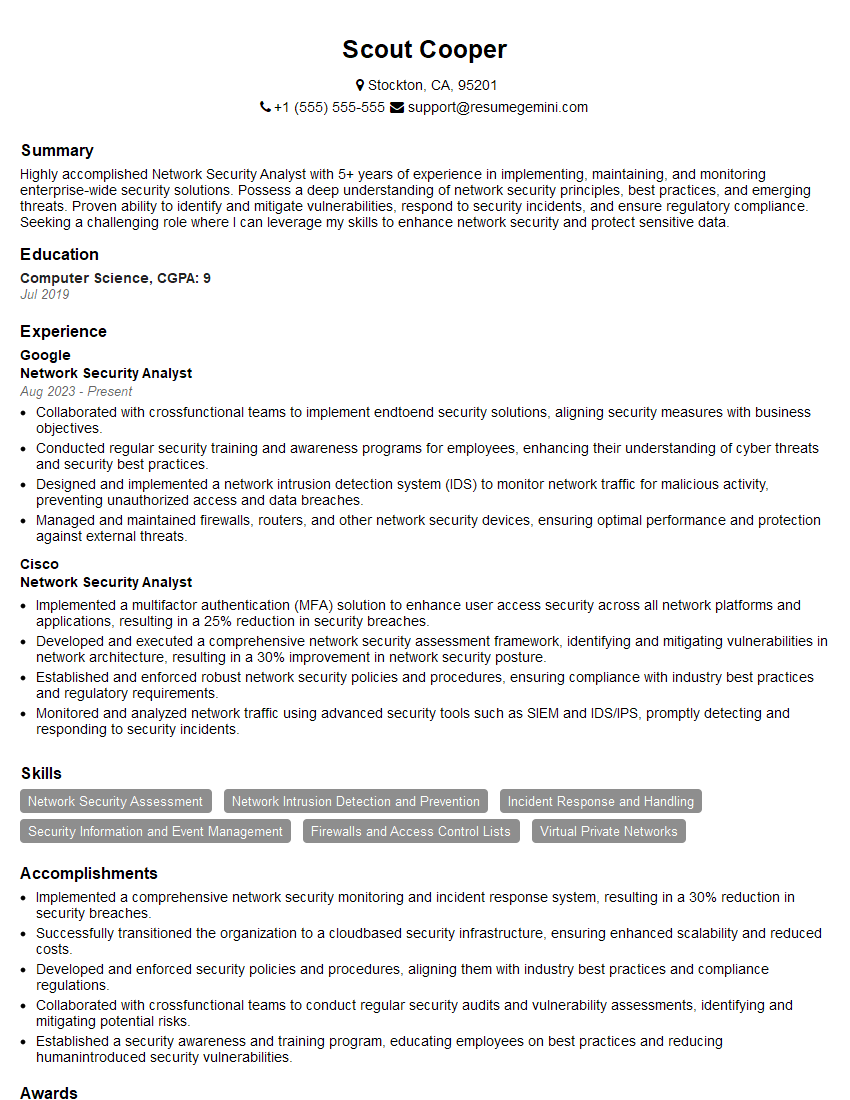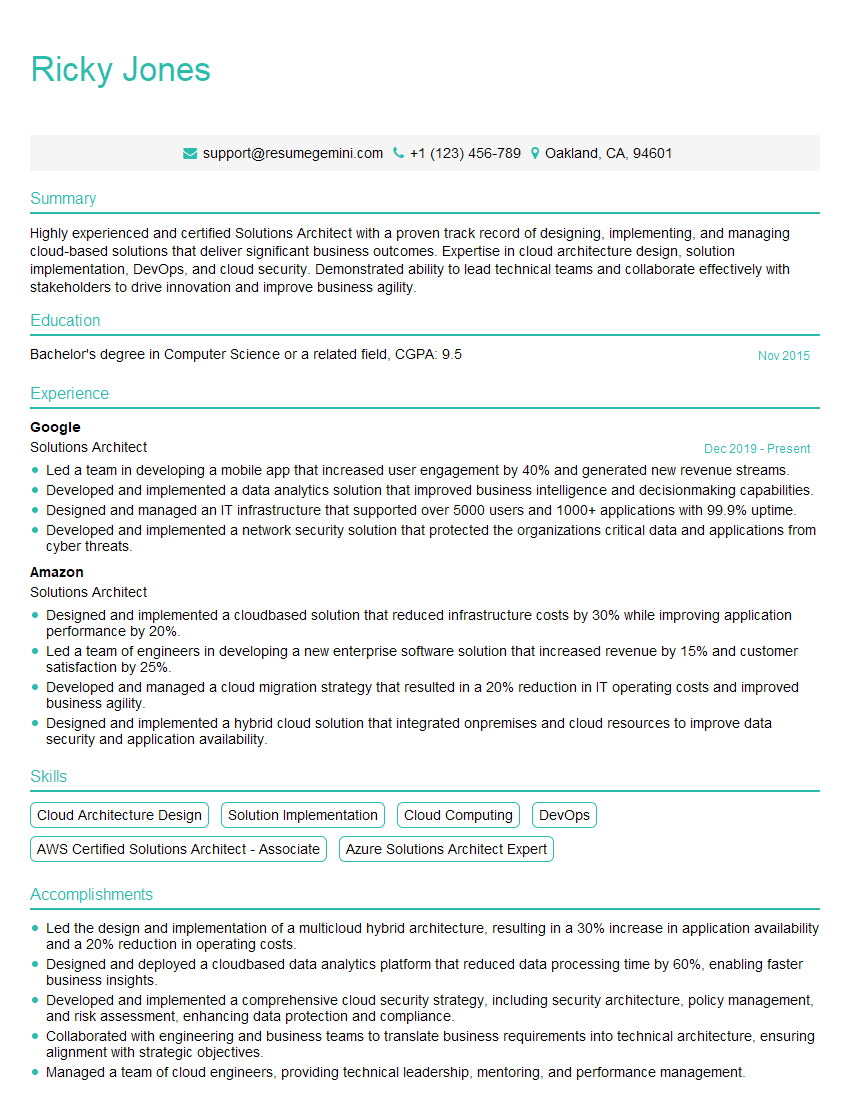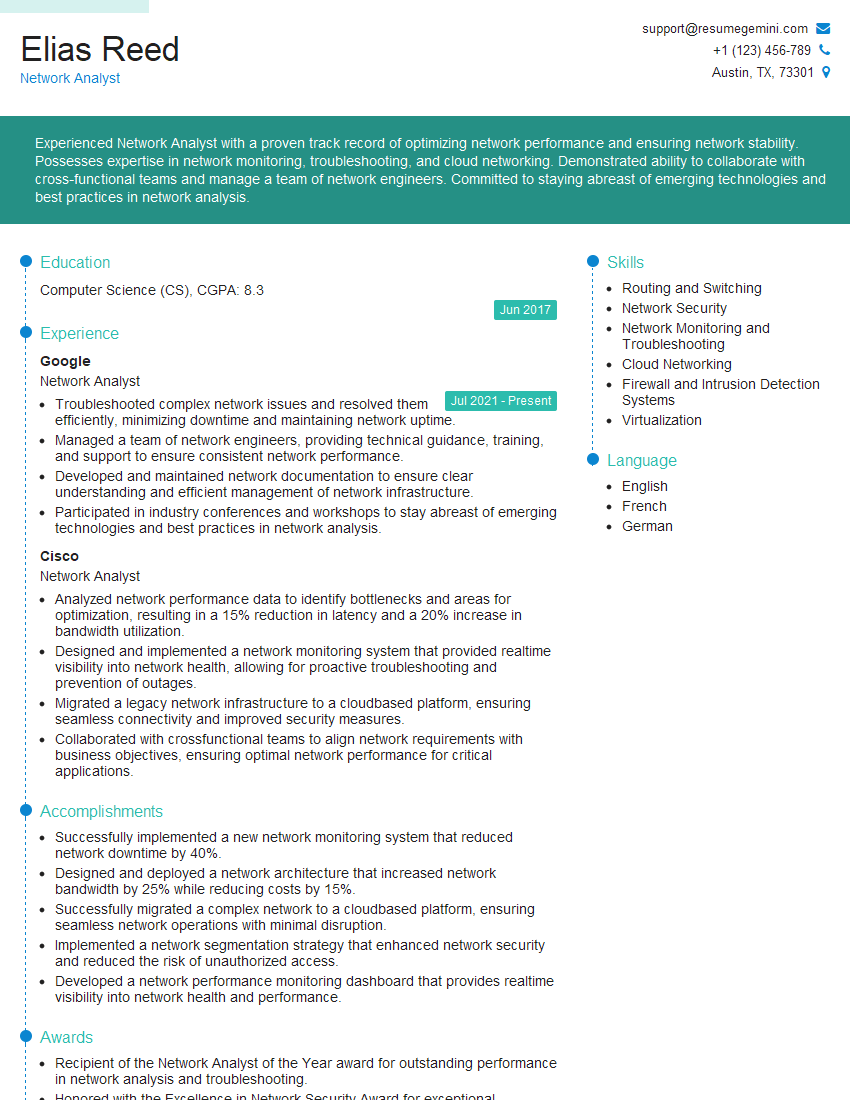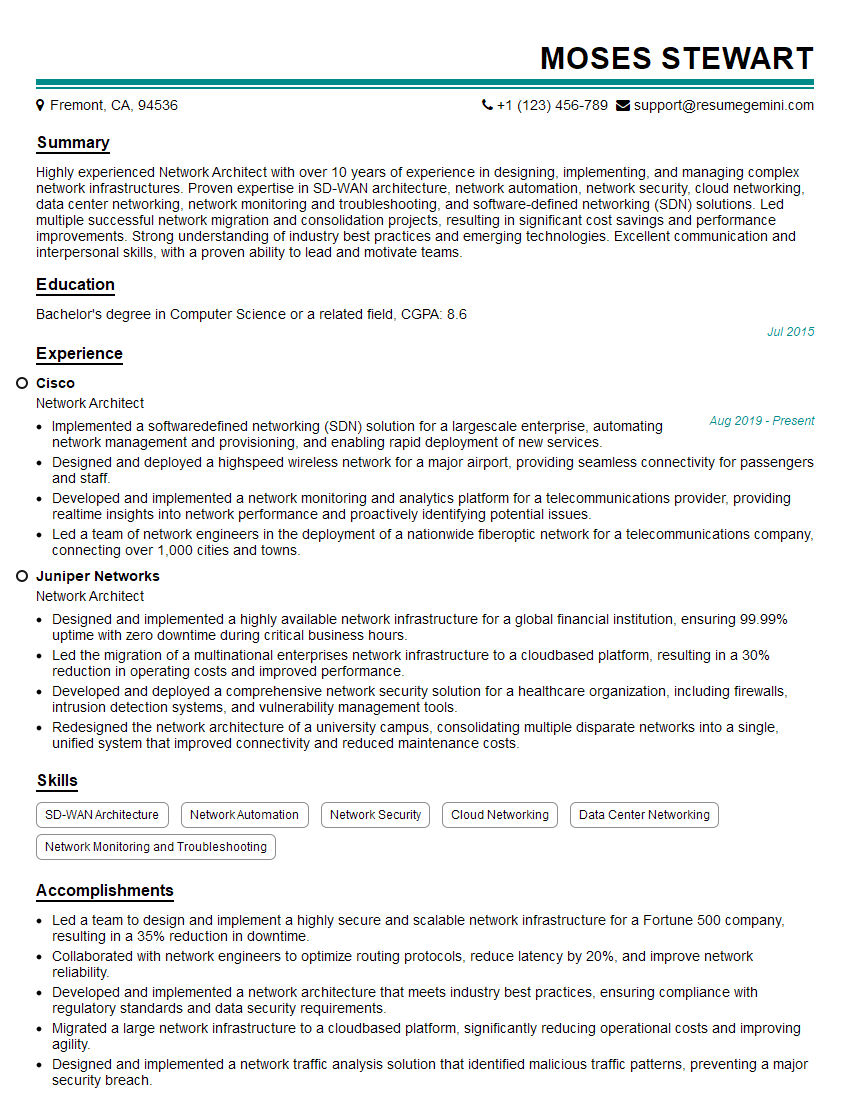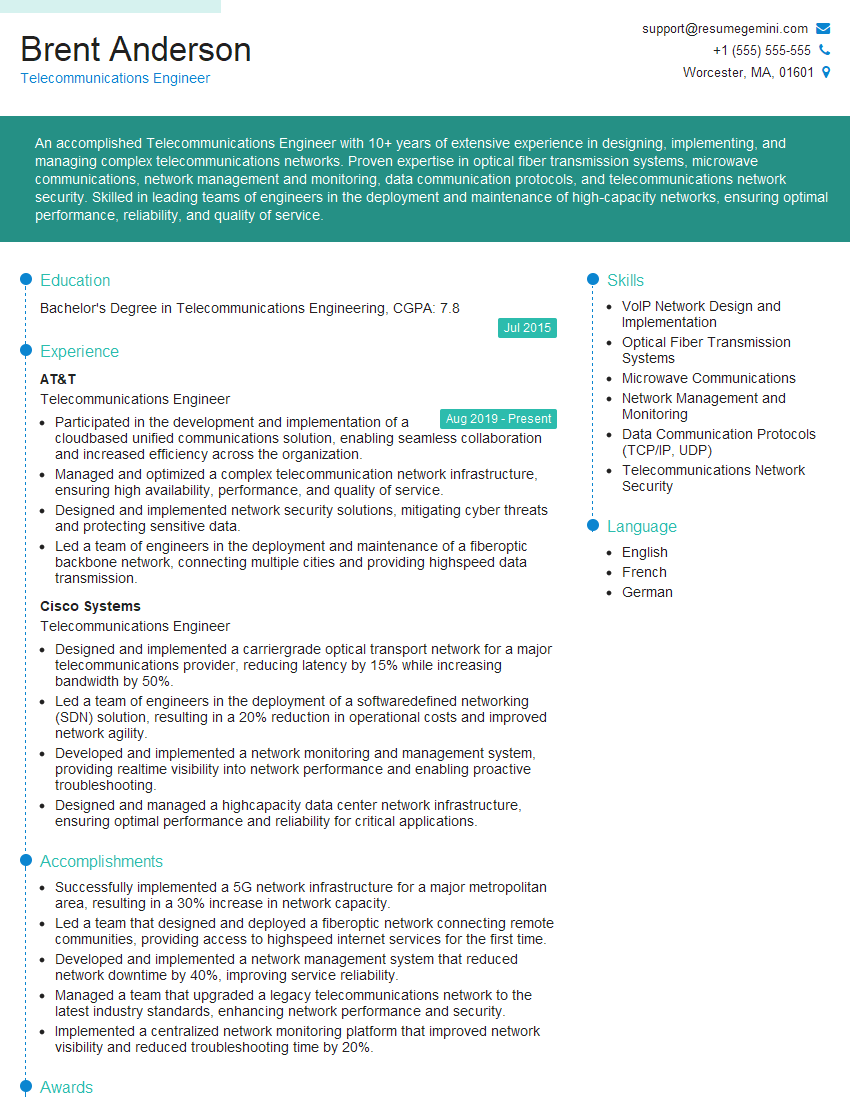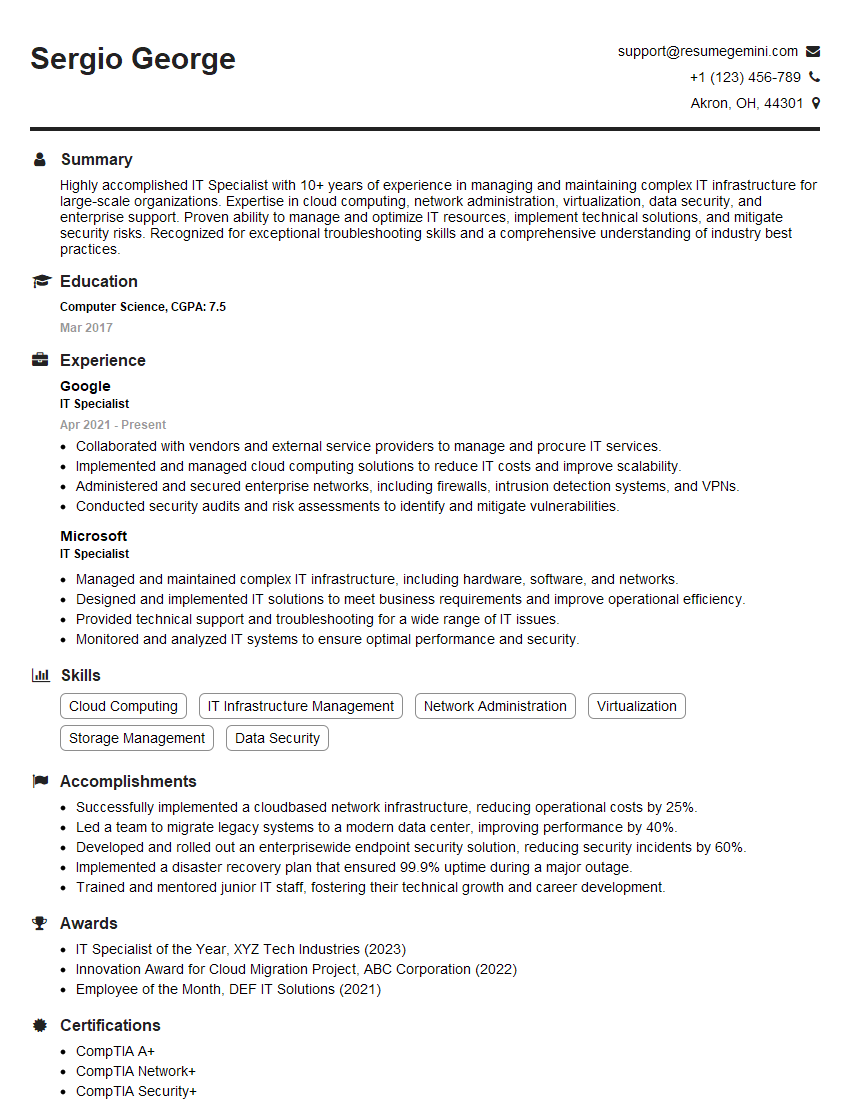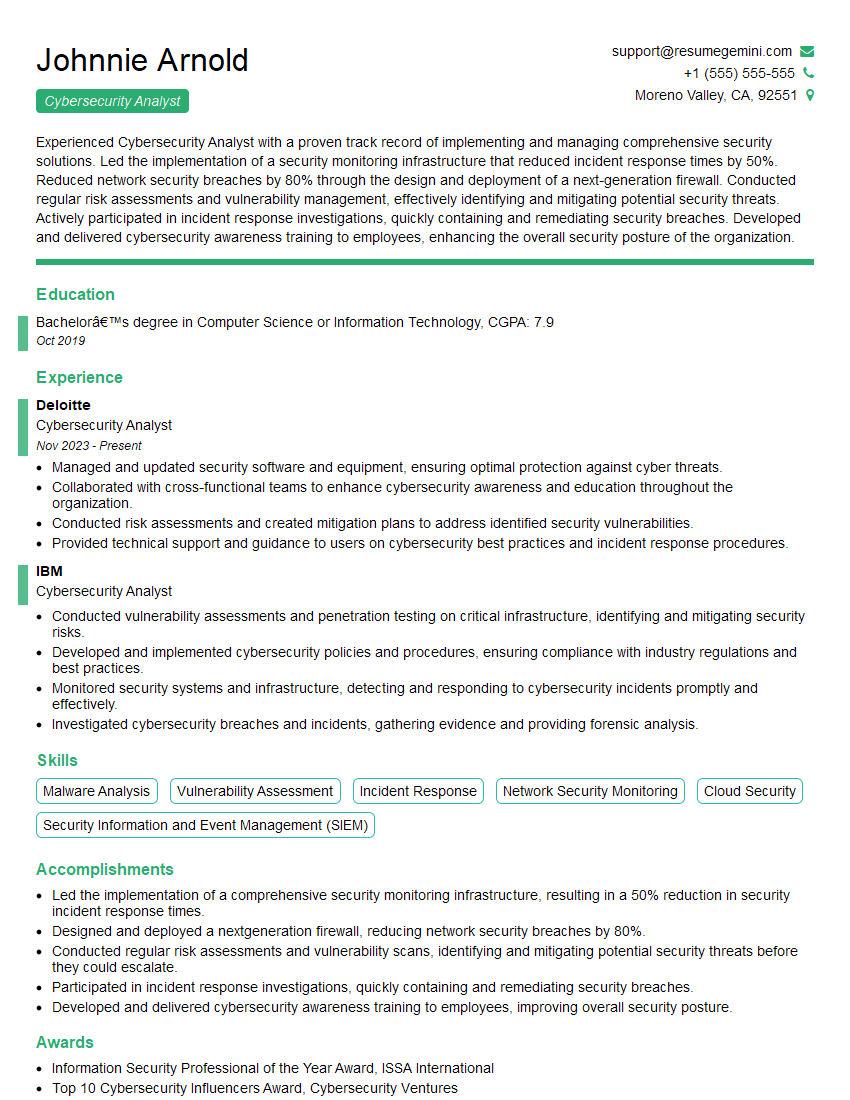Interviews are opportunities to demonstrate your expertise, and this guide is here to help you shine. Explore the essential Trace Network Packets interview questions that employers frequently ask, paired with strategies for crafting responses that set you apart from the competition.
Questions Asked in Trace Network Packets Interview
Q 1. Explain the difference between TCP and UDP.
TCP (Transmission Control Protocol) and UDP (User Datagram Protocol) are both fundamental protocols in the Internet Protocol Suite (IP Suite), but they differ significantly in how they handle data transmission. Think of it like sending a package: TCP is like registered mail – reliable, with tracking and guaranteed delivery; while UDP is like sending a postcard – fast, but without confirmation of receipt.
- TCP: Connection-oriented, reliable, ordered delivery, error-checking, and flow control. It establishes a connection between sender and receiver before transmitting data, ensuring data arrives in the correct order and without corruption. This makes it ideal for applications requiring high reliability, such as web browsing (HTTP), email (SMTP), and file transfer (FTP).
- UDP: Connectionless, unreliable, unordered delivery, no error-checking or flow control. It simply sends data packets without establishing a connection, prioritizing speed over reliability. This makes it suitable for applications where speed is critical and occasional data loss is acceptable, like online gaming (often using RTP/RTCP), streaming video (RTP), and DNS lookups.
In essence, choose TCP when reliability is paramount, and UDP when speed is the top priority.
Q 2. What is a network packet and its structure?
A network packet is the fundamental unit of data transmitted over a network. Imagine it as an envelope containing a message; the envelope itself (the packet header) provides addressing and routing information, while the contents (the payload) are the actual data being sent.
The structure typically includes:
- Header: Contains information such as source and destination IP addresses, port numbers, protocol type (TCP, UDP, etc.), packet length, and checksum for error detection.
- Payload: The actual data being transmitted, such as the text of a web page, a segment of a video stream, or an email message.
For example, a TCP packet would have a TCP header within the overall IP packet header, adding details about the TCP connection. The length and specifics of the header vary depending on the protocol used.
Q 3. Describe the process of packet capture using Wireshark.
Wireshark is a powerful network protocol analyzer that allows you to capture and inspect network packets. Here’s a step-by-step process:
- Install Wireshark: Download and install Wireshark on your system. Ensure you have the necessary administrator privileges.
- Select the Interface: Open Wireshark and choose the network interface you want to monitor (e.g., your Ethernet or Wi-Fi adapter). This tells Wireshark which network traffic to capture.
- Start Capture: Click the ‘Start’ button (a shark fin icon). Wireshark will begin capturing packets from the selected interface.
- Perform Your Activity: While Wireshark is capturing, perform the network activity you want to analyze (e.g., browsing a website, sending an email).
- Stop Capture: Once finished, click the ‘Stop’ button to halt the capture. Wireshark will display the captured packets.
- Analyze Packets: Wireshark provides various tools to analyze the captured packets, including filters, packet details, and timeline views.
Remember to consider ethical implications and obtain permission before capturing packets on networks you don’t own or manage.
Q 4. How do you filter packets in Wireshark?
Filtering packets in Wireshark allows you to focus on specific traffic, making analysis more efficient. You can use display filters, which are expressions written in a specific syntax to select packets based on various criteria.
Examples:
ip.addr == 192.168.1.100: Shows packets with a source or destination IP address of 192.168.1.100.port 80: Shows packets using port 80 (HTTP).tcp.port == 443: Shows TCP packets using port 443 (HTTPS).http.request.method == GET: Shows HTTP GET requests.icmp: Shows ICMP (ping) packets.
These filters can be combined using logical operators (&& for AND, || for OR, ! for NOT).
For instance, ip.addr == 192.168.1.100 && port 80 will display HTTP traffic (port 80) only to or from 192.168.1.100.
Q 5. What are common network protocols and their port numbers?
Many protocols exist, but here are some common ones with their port numbers (note that some protocols use multiple ports):
- HTTP (Hypertext Transfer Protocol): Port 80 (unsecured), 443 (HTTPS – secured)
- HTTPS (HTTP Secure): Port 443
- FTP (File Transfer Protocol): Ports 20 & 21
- SMTP (Simple Mail Transfer Protocol): Port 25
- DNS (Domain Name System): Port 53
- SSH (Secure Shell): Port 22
- Telnet: Port 23 (insecure, rarely used now)
- POP3 (Post Office Protocol version 3): Port 110
- IMAP (Internet Message Access Protocol): Port 143
Port numbers are crucial for identifying the type of application traffic traversing the network.
Q 6. Explain the concept of a three-way handshake.
The three-way handshake is a method used by TCP to establish a reliable connection between two hosts before data transmission. It’s like a polite conversation before starting a business meeting.
- SYN (Synchronize): The initiating host (client) sends a SYN packet to the destination host (server) requesting a connection. This packet includes a sequence number.
- SYN-ACK (Synchronize-Acknowledge): The server receives the SYN packet and responds with a SYN-ACK packet. This packet acknowledges the client’s request and includes its own sequence number and an acknowledgement of the client’s sequence number.
- ACK (Acknowledge): The client receives the SYN-ACK packet and responds with an ACK packet. This packet acknowledges the server’s SYN-ACK, confirming the connection establishment.
After the three-way handshake, data can be exchanged reliably between the two hosts. This process ensures that both ends are ready and willing to communicate, preventing wasted resources and lost data.
Q 7. How do you identify a denial-of-service attack using packet capture?
A denial-of-service (DoS) attack aims to disrupt a service by overwhelming it with traffic. Packet capture can help identify these attacks by revealing unusual patterns.
Indicators in packet captures:
- High Volume of Packets from a Single Source: A sudden spike in packets originating from one or a few IP addresses might indicate a single-source DoS attack.
- SYN Flood: A large number of SYN packets without the subsequent ACK packets could signal a SYN flood attack, where the server is overwhelmed by connection requests.
- UDP Flood: A massive influx of UDP packets to a target port might indicate a UDP flood attack.
- ICMP Flood (Ping of Death): An excessive number of ICMP packets (ping requests) might indicate an ICMP flood.
- Spoofed Source Addresses: Checking source IP addresses for anomalies – possibly indicating many packets are spoofed – could point to a distributed denial-of-service (DDoS) attack.
Analyzing packet sizes, frequency, and source addresses in Wireshark, along with timestamps, allows you to identify these patterns and potentially pinpoint the source of the attack. Monitoring network bandwidth usage alongside packet capture helps further confirm the DoS attack.
Q 8. How do you analyze network latency using packet data?
Analyzing network latency using packet data involves examining the timestamps associated with packets sent and received. The difference between these timestamps reveals the time it takes for a packet to traverse the network. This time is affected by various factors, including network congestion, distance, and processing delays on intermediate devices.
For instance, imagine sending a simple ping request. By capturing the outgoing and incoming packets using a tool like Wireshark, we can measure the Round Trip Time (RTT), which is the total time it takes for the request to reach the destination and the response to return. A high RTT indicates high latency. To further analyze, we can look at the timestamps of individual packets within a larger data stream to pinpoint specific points of delay. Are certain routers causing consistent delays? Is there packet loss contributing to retransmissions and increased latency? These details can be invaluable in diagnosing performance bottlenecks.
In a professional setting, this kind of analysis is crucial for troubleshooting slow application performance, identifying network infrastructure issues, and optimizing network configurations. Tools like Wireshark allow you to filter and display these timestamps, alongside other packet details, to isolate the source of latency.
Q 9. What is the significance of the TTL field in a packet header?
The Time To Live (TTL) field in a packet header is a crucial mechanism that prevents packets from endlessly circulating the network. It’s an 8-bit unsigned integer, meaning the maximum value is 255. Each time a packet passes through a router, the TTL value is decremented by one. When the TTL reaches zero, the router discards the packet and sends an ICMP Time Exceeded message back to the sender.
Imagine a packet being misrouted and entering a loop within the network. Without TTL, the packet would continue circulating forever, consuming network resources. The TTL field prevents this runaway scenario, ensuring network stability. The TTL value is also helpful in network troubleshooting. Observing the TTL value of received packets can give you insights into the number of hops a packet has traversed, enabling you to identify potential routing problems.
For example, if you expect a packet to go through only a few routers but the received TTL is significantly lower than expected, it suggests a possible routing loop or other network anomaly. This is a fundamental concept in network diagnostics and security analysis.
Q 10. Explain the difference between a SYN flood and a TCP scan.
Both SYN floods and TCP scans exploit the TCP three-way handshake, but their goals and methodologies differ significantly.
A SYN flood is a Denial-of-Service (DoS) attack. The attacker sends a massive number of SYN (synchronization) requests to a target server, but doesn’t complete the handshake by sending the ACK (acknowledgment) packet. This overwhelms the server with half-open connections, consuming its resources and preventing legitimate users from accessing it. Think of it like flooding a restaurant with people who order food but never pay.
A TCP scan, on the other hand, is a reconnaissance technique used by security professionals or attackers to map the open ports on a target system. The scanner sends a SYN request for each port it wants to check. Upon receiving a SYN-ACK, the scanner knows the port is open; otherwise, it assumes the port is closed or filtered. Unlike a SYN flood, a TCP scan sends fewer requests at a controlled pace, not intended to overwhelm the target system.
In summary: SYN flood – malicious, resource exhaustion; TCP scan – reconnaissance, port identification.
Q 11. How do you interpret packet timestamps in Wireshark?
Wireshark displays packet timestamps precisely, providing critical information for analyzing network traffic. The timestamps show when each packet was captured by the network interface card (NIC).
These timestamps are crucial for identifying latency issues, ordering events, and understanding the flow of communication. The accuracy of these timestamps depends on the system clock and the NIC’s precision. Wireshark allows you to configure the time display format (seconds, milliseconds, etc.) and to visually analyze time differences between related packets, for example, showing how long it takes for a request-response pair to complete.
For instance, if you’re investigating a slow application, you can filter the Wireshark capture for packets related to that application and analyze the timestamps. This will reveal if any packets experience unusual delays, potentially highlighting network bottlenecks or server-side performance issues. Wireshark also offers powerful display filters that let you focus on specific packets within the larger capture and calculate precise delays between them.
Q 12. What is the role of the ICMP protocol?
The Internet Control Message Protocol (ICMP) is a network layer protocol used primarily for error reporting and network diagnostics. It doesn’t directly transmit data like TCP or UDP but provides feedback to ensure reliable communication.
Think of ICMP as a network’s messaging service for reporting problems. When a packet encounters an error, such as reaching an unreachable destination or exceeding the TTL, the router sends an ICMP message to the sender. Common ICMP message types include:
- ICMP Echo Request/Reply (ping): Used to test network connectivity.
- ICMP Destination Unreachable: Indicates that the destination host or network is unreachable.
- ICMP Time Exceeded: Shows that the TTL value has expired.
ICMP is instrumental in network troubleshooting. The `ping` command, for example, uses ICMP echo requests to check if a host is reachable and measure its response time. Analyzing ICMP messages can provide valuable insights during network diagnostics, identifying routing issues, or network congestion.
Q 13. Explain the differences between different network packet capture tools.
Several network packet capture tools are available, each with strengths and weaknesses:
- Wireshark: A powerful, open-source, cross-platform tool with extensive features for packet analysis, filtering, and display. Ideal for deep network investigations.
- tcpdump: A command-line utility, more lightweight and faster than Wireshark. Excellent for scripting and automated analysis, but lacks Wireshark’s user-friendly interface.
- NetworkMiner: Focuses on extracting forensic evidence from network traffic, specializing in identifying sensitive data like passwords or credentials.
- SolarWinds Network Performance Monitor: A commercial tool that is part of a wider network management suite. It provides network monitoring capabilities, performance analysis, and can capture packets.
The choice of tool depends on the task. Wireshark is often preferred for its versatility and user-friendly interface, while tcpdump is useful for scripting or situations where speed and minimal overhead are crucial. Specialized tools like NetworkMiner are better suited for security investigations. Commercial tools like SolarWinds are often used for enterprise-level monitoring and management.
Q 14. Describe the process of using packet capture to troubleshoot network connectivity issues.
Using packet capture to troubleshoot network connectivity issues involves a systematic approach:
- Identify the problem: Describe the symptoms. Is it a specific application, a complete network outage, or slow performance?
- Choose the right tool: Select the appropriate packet capture tool based on the complexity of the problem. Wireshark is a good all-around choice.
- Capture the packets: Capture traffic on the relevant network interfaces. Capture long enough to observe the issue repeating. You may need to use filters to reduce the amount of captured data.
- Analyze the capture: Use filters to isolate packets related to the affected application or host. Look for dropped packets, retransmissions, or unexpected delays.
- Interpret the results: Based on the findings, identify the cause. Is it a routing problem, DNS issue, firewall rule, faulty network device, or something else?
- Implement solutions: Once the cause is identified, implement the appropriate solution, such as adjusting firewall rules, reconfiguring network devices, or resolving DNS problems. Verify the solution by repeating the packet capture to confirm the problem is resolved.
Example: If an application isn’t working, you might filter for packets to and from the application’s server. Looking at timestamps, you might notice consistently high latency on a particular hop, suggesting a network bottleneck to investigate. Or, you might observe many retransmissions, indicating packet loss, pointing to a link failure or congestion.
Q 15. How do you identify malicious network traffic in packet captures?
Identifying malicious network traffic in packet captures requires a multi-faceted approach. It’s like being a detective, examining clues within the data to uncover suspicious activity. We look for anomalies and patterns indicative of malicious intent. This might involve examining the payload of packets for known malware signatures, analyzing unusual port usage, or detecting specific attack patterns like denial-of-service attempts.
Payload Analysis: Examining the data within the packet for known malware signatures or suspicious code. Tools like ClamAV can be integrated with packet analysis tools for this purpose. For example, finding encrypted traffic to a known command-and-control server is a red flag.
Port Scanning and Unusual Port Usage: Malicious actors often scan for open ports to identify vulnerabilities. Seeing a large number of SYN scans (part of a TCP three-way handshake) directed at various ports on a single target suggests a potential port scan. Unusual port usage, especially for known well-known ports used for something other than their standard function, warrants further investigation.
Protocol Anomalies: Deviations from standard protocol behavior. For example, fragmented packets that reassemble to reveal malicious code or unexpected packet sequencing.
High Volume/Frequency Traffic: A sudden spike in traffic to a specific host might indicate a denial-of-service (DoS) attack. Similarly, an unusually high volume of traffic from a single IP address should be investigated.
Known Malicious IP Addresses/Domains: Checking IP addresses and domain names against known malicious databases, such as those maintained by threat intelligence providers.
Remember, no single indicator is definitive proof of malicious activity. A holistic view, considering multiple indicators together, is crucial for accurate identification.
Career Expert Tips:
- Ace those interviews! Prepare effectively by reviewing the Top 50 Most Common Interview Questions on ResumeGemini.
- Navigate your job search with confidence! Explore a wide range of Career Tips on ResumeGemini. Learn about common challenges and recommendations to overcome them.
- Craft the perfect resume! Master the Art of Resume Writing with ResumeGemini’s guide. Showcase your unique qualifications and achievements effectively.
- Don’t miss out on holiday savings! Build your dream resume with ResumeGemini’s ATS optimized templates.
Q 16. Explain how to use Wireshark to analyze HTTP traffic.
Analyzing HTTP traffic in Wireshark is straightforward. Wireshark decodes HTTP packets, allowing us to see the request and response details clearly. Think of it as watching a conversation between a web browser and a web server.
Filtering: Start by filtering the capture to show only HTTP traffic using the display filter
http. This dramatically reduces the amount of data you need to examine.Packet Inspection: Select a packet and examine the details in the packet details pane. The ‘Conversation’ tab within Wireshark lets you visualize the entire HTTP request and response, and it presents the HTTP headers and body. You can easily see the HTTP method (GET, POST, etc.), the requested URL, HTTP status codes (200 OK, 404 Not Found, etc.), request headers (including cookies), and response headers (including content type).
Following TCP Streams: The ‘Follow TCP Stream’ option (right-click on a packet) is invaluable for reconstructing the entire conversation. This shows the complete request and response data, which is especially useful for examining POST requests containing large amounts of data.
Analyzing HTTP Headers: Pay close attention to the HTTP headers; they often contain valuable information such as the user agent (browser information), referrer (where the user came from), and cookies. These can help in understanding user behavior and identifying potential security vulnerabilities or suspicious activity.
By combining these techniques, you can effectively analyze HTTP traffic to diagnose problems, debug applications, or investigate security incidents. Imagine using this to identify slow-loading web pages by examining response times and checking for large file transfers. This level of detail is essential for developers and network administrators alike.
Q 17. How do you use Wireshark to analyze DNS traffic?
Analyzing DNS traffic in Wireshark is crucial for understanding how devices resolve domain names to IP addresses. Think of it as mapping the addresses of web pages your devices are trying to reach.
Filtering: Use the display filter
dnsto isolate DNS packets from the rest of the captured traffic. This makes the analysis much easier.Examining DNS Queries: Examine the DNS query packets to see what domain names are being resolved. The ‘Query’ field will show the domain name being requested. Unusual or unexpected queries might indicate malware activity or a compromised system.
Examining DNS Responses: Inspect the DNS response packets to identify the IP addresses associated with the queried domain names. This information is essential for tracking down the location of web servers, identifying malicious servers, or resolving network connectivity issues.
Protocol Analysis: DNS uses UDP (User Datagram Protocol) mostly. Analyze the UDP information within the packet for any anomalies. Observing unusual UDP port numbers or patterns can hint at malicious activities.
Identifying DNS Tunneling: Malicious actors sometimes use DNS to tunnel other types of traffic. Look for unusual query patterns or unusually large DNS responses, which can be indicators of this technique.
Analyzing DNS traffic is crucial for troubleshooting network connectivity problems, detecting DNS poisoning attacks, or identifying malware communication channels. For instance, a large number of requests to suspicious domains can point to a system infected with malware.
Q 18. Explain the concept of port mirroring.
Port mirroring, also known as SPAN (Switched Port Analyzer) or RSPAN (Remote SPAN), is a network monitoring technique that copies traffic from one or more network ports to a dedicated monitoring port. Imagine having a copy machine for your network traffic; this is exactly what port mirroring provides.
How it works: A switch is configured to copy all traffic received on one or more source ports to a specific destination port, which is usually connected to a network analyzer like Wireshark.
Benefits: It enables comprehensive network monitoring without impacting the network’s performance. This is extremely beneficial for analyzing live network traffic.
Types: SPAN copies traffic from a local switch, while RSPAN allows you to mirror traffic across multiple switches and even different locations.
Limitations: Port mirroring can consume significant bandwidth on the destination port and might not capture all traffic if the source port traffic rate is very high.
Port mirroring is an essential tool for network administrators and security professionals, allowing them to capture and analyze network traffic for various purposes, including troubleshooting, performance analysis, security monitoring, and incident investigation.
Q 19. How do you analyze network performance using packet capture tools?
Packet capture tools are invaluable for analyzing network performance. They provide a granular view of network traffic, allowing us to identify bottlenecks and inefficiencies. It’s like having a high-resolution microscope for your network.
Latency Measurement: Measure the time it takes for packets to travel between two points on the network. High latency can indicate congestion, slow links, or faulty equipment.
Packet Loss Analysis: Identify instances of packet loss. This indicates problems with the network infrastructure, such as faulty cables or network congestion.
Throughput Measurement: Analyze the amount of data transferred over time. Low throughput can point to bottlenecks, slow links, or other performance limitations.
Protocol Analysis: Examine the performance of specific protocols. For instance, analyzing TCP retransmissions indicates potential network issues.
Statistical Analysis: Tools like Wireshark provide various statistical summaries to give you an overview of the network performance. Examining packet size distribution, protocol usage, and other metrics can help identify problems quickly.
By examining these parameters within a packet capture, you can pinpoint the root cause of performance problems, such as slow application response times or poor user experience.
Q 20. What are the common causes of packet loss?
Packet loss is a common network problem that occurs when data packets fail to reach their destination. It’s like sending a letter and never having it arrive at its final destination.
Network Congestion: When the network is overloaded with traffic, packets might be dropped due to buffer overflows in routers or switches.
Faulty Network Hardware: Damaged cables, failing network interface cards (NICs), or malfunctioning routers or switches can cause packet loss.
Collisions (in older Ethernet networks): In older Ethernet networks without switches, collisions between packets can lead to packet loss.
Buffer Overflow: If a device’s buffers are full, incoming packets might be dropped.
QoS Issues: Problems with Quality of Service (QoS) settings can lead to certain types of traffic being prioritized over others, resulting in packet loss for less-important traffic.
Wireless Interference: In wireless networks, interference from other devices can cause packet loss.
Identifying the cause of packet loss often requires a combination of network monitoring tools and diagnostic techniques. The symptoms can be similar across multiple causes, so investigation is key.
Q 21. How to use Wireshark to identify and resolve network congestion?
Wireshark can be used to identify and resolve network congestion by providing a detailed view of network traffic patterns. It’s like having a live map of your network, showing where the traffic jams are occurring.
Statistical Analysis: Wireshark provides statistical summaries of the captured traffic, including throughput, packet loss, and latency. High throughput coupled with high latency and significant packet loss are indicative of network congestion. Wireshark’s statistics can help to quickly identify overloaded links or devices.
Protocol Analysis: Examine specific protocols (e.g., TCP) to identify retransmissions, which are common during congestion. A high number of TCP retransmissions points towards congestion and a need for intervention.
Identifying Bottlenecks: By analyzing the traffic flow, you can identify specific network segments or devices where the congestion is occurring. This often reveals bottlenecks that need to be addressed.
Conversation Analysis: Observing the communication between specific devices will highlight if a single device is sending an excessive amount of traffic. This may indicate that a specific application or process is the root cause of the issue.
Correlation with Other Tools: Use Wireshark alongside other network monitoring tools (e.g., network performance monitors) to get a holistic view of the network performance and to further confirm the location and extent of congestion.
Once the cause of congestion is identified, solutions can range from upgrading network hardware to optimizing application performance or implementing Quality of Service (QoS) policies.
Q 22. Explain the importance of network packet analysis in security investigations.
Network packet analysis is crucial in security investigations because it provides a detailed, real-time view of network traffic. Think of it like having a microscopic lens on your network’s activity. By examining the contents of individual packets, security professionals can identify malicious activities, pinpoint vulnerabilities, and reconstruct attack sequences.
For example, if a system is compromised, analyzing packets can reveal how the attacker gained access (e.g., through an exploit on a specific port), the data exfiltrated, and the attacker’s communication channels. Analyzing packet headers helps identify the source and destination IP addresses, ports used, and protocols involved, providing a complete picture of the network interaction.
Packet analysis is also vital in incident response. By examining packets before, during, and after an incident, investigators can understand the attack’s impact, contain the damage, and implement preventive measures. It is the forensic equivalent of detective work on a network.
Q 23. What are the ethical considerations involved in capturing network packets?
Capturing network packets raises significant ethical concerns, primarily revolving around privacy and consent. Since packets contain sensitive information like usernames, passwords, and financial data, capturing them without authorization is illegal and unethical in most jurisdictions.
- Consent: Before capturing packets on a network, you must obtain explicit consent from all relevant parties – network owners and users whose data might be intercepted. This is especially important in corporate and personal settings.
- Data Minimization: Only capture the packets strictly necessary for the investigation. Avoid indiscriminately capturing all traffic, as this could lead to the collection of irrelevant private data.
- Data Security: Captured packets must be stored securely to prevent unauthorized access or breaches. Encryption and access controls are paramount.
- Legal Compliance: Ensure compliance with all relevant data privacy regulations (like GDPR, CCPA, etc.) and legal frameworks regarding surveillance and data retention.
Violating these ethical guidelines can lead to severe legal repercussions, including hefty fines, lawsuits, and even criminal charges. Always prioritize ethical considerations when dealing with network packet capture.
Q 24. Describe different methods of network packet filtering.
Network packet filtering allows you to selectively capture only the packets of interest, reducing the volume of data to analyze and improving performance. This is done using various techniques and tools.
- Port Filtering: Capture packets based on the source or destination port. For instance, you might capture only packets using port 80 (HTTP) to analyze web traffic.
tcpdump -i eth0 port 80 - IP Address Filtering: Capture packets based on their source or destination IP address. This is helpful when investigating traffic to or from a specific host.
tcpdump -i eth0 host 192.168.1.100 - Protocol Filtering: Capture packets using a specific protocol (e.g., TCP, UDP, ICMP).
tcpdump -i eth0 tcp - Keyword Filtering: Some tools allow filtering based on keywords found within the packet payload (though this is often less efficient and may require deep packet inspection).
- BPF (Berkeley Packet Filter): BPF provides a powerful and flexible way to create custom filters using a specialized language, allowing very granular control over what packets are captured.
Combining these methods allows for very targeted packet capture, significantly streamlining the analysis process.
Q 25. How do you deal with large packet capture files?
Dealing with large packet capture (pcap) files is a common challenge. They can quickly consume significant disk space and slow down analysis tools.
- Filtering During Capture: The most effective approach is to apply stringent filters during the capture process itself. This prevents unnecessary data from ever being stored.
- Compression: Tools like
gzipcan significantly reduce the size of pcap files. Note that decompression is required before analysis. - Splitting Files: Divide large pcap files into smaller, more manageable chunks using tools specifically designed for this purpose.
- Specialized Tools: Tools like Wireshark provide powerful features for filtering and analyzing large pcap files efficiently. They allow you to apply filters after capture, focusing on specific time ranges, protocols, or host addresses.
- Cloud Storage and Processing: For truly massive datasets, consider using cloud-based storage and analysis platforms designed to handle such scales.
The key is to avoid storing unnecessary data and to use tools optimized for efficient analysis of large datasets. A strategic approach to filtering, both during and after capture, is crucial.
Q 26. What are the limitations of packet capture tools?
Packet capture tools, while invaluable, have limitations:
- Performance Impact: Capturing all network traffic can significantly impact network performance, especially on systems with limited resources.
- Storage Limitations: Large captures require considerable storage space, potentially exceeding available capacity.
- Encrypted Traffic: Packet capture tools generally cannot decrypt encrypted traffic (HTTPS, SSL/TLS) without access to encryption keys. The content within encrypted packets remains opaque.
- Volume of Data: Analyzing terabytes of captured traffic can be time-consuming and resource intensive even with powerful tools. You need efficient tools and filtering techniques.
- High-Speed Networks: Keeping up with the speed of modern high-bandwidth networks can be challenging, leading to packet loss during capture.
Understanding these limitations is critical for designing effective capture strategies and managing expectations regarding the insights that can be gained.
Q 27. Explain the concept of Network Address Translation (NAT).
Network Address Translation (NAT) is a technique used to conserve public IP addresses. Imagine a building with only one external phone line but many internal extensions. NAT acts like a receptionist, managing calls between the external line and the internal extensions. Instead of giving each device in a private network its own public IP address, NAT uses a single public IP address for all devices on the private network.
Each device on the private network has a private IP address (e.g., 192.168.1.x). When a device wants to communicate with the outside world, the NAT router translates its private IP address and port into a public IP address and a different port. When a response returns, the NAT router uses the port mapping to direct the response to the correct internal device. This masking allows many devices to share a single public IP address.
NAT is crucial for managing the limited pool of public IPv4 addresses and is commonly used in home routers and corporate networks. However, it can complicate network diagnostics and security analysis as it masks the true source and destination IPs in network traffic.
Key Topics to Learn for Trace Network Packets Interview
- Network Fundamentals: Understanding basic networking concepts like TCP/IP, OSI model, subnetting, and routing protocols is crucial for interpreting packet traces. This forms the bedrock of your analysis.
- Packet Structure and Headers: Familiarize yourself with the structure of common network packets (e.g., Ethernet, IP, TCP, UDP) and the information contained within their headers. Knowing how to extract relevant data is key.
- Protocol Analysis: Practice analyzing packet captures to identify communication patterns, troubleshoot network issues, and understand application-level protocols like HTTP, DNS, and FTP. Be prepared to explain your analysis process.
- Wireshark or Similar Tools: Gain proficiency in using a packet analyzer like Wireshark. Master filtering, display options, and common analysis techniques. Hands-on experience is invaluable.
- Common Network Problems: Prepare to discuss common network issues that can be identified through packet analysis, such as connection problems, routing issues, and security vulnerabilities. Understand how packet traces can help diagnose these problems.
- Security Implications: Understand how packet analysis can be used to identify security threats and vulnerabilities. This is especially relevant for roles focusing on network security.
- Performance Analysis: Learn how packet analysis can be used to identify performance bottlenecks and optimize network efficiency. This involves understanding latency, throughput, and other performance metrics.
Next Steps
Mastering trace network packet analysis is a highly sought-after skill, significantly boosting your career prospects in networking, cybersecurity, and related fields. It demonstrates a deep understanding of network infrastructure and problem-solving abilities. To maximize your chances of landing your dream role, invest time in creating a strong, ATS-friendly resume that highlights your skills and experience. ResumeGemini is a trusted resource that can help you build a professional and impactful resume. They even provide examples of resumes tailored to roles involving Trace Network Packets analysis. Take advantage of these resources to present yourself effectively and confidently to potential employers.
Explore more articles
Users Rating of Our Blogs
Share Your Experience
We value your feedback! Please rate our content and share your thoughts (optional).
What Readers Say About Our Blog
Hello,
We found issues with your domain’s email setup that may be sending your messages to spam or blocking them completely. InboxShield Mini shows you how to fix it in minutes — no tech skills required.
Scan your domain now for details: https://inboxshield-mini.com/
— Adam @ InboxShield Mini
Reply STOP to unsubscribe
Hi, are you owner of interviewgemini.com? What if I told you I could help you find extra time in your schedule, reconnect with leads you didn’t even realize you missed, and bring in more “I want to work with you” conversations, without increasing your ad spend or hiring a full-time employee?
All with a flexible, budget-friendly service that could easily pay for itself. Sounds good?
Would it be nice to jump on a quick 10-minute call so I can show you exactly how we make this work?
Best,
Hapei
Marketing Director
Hey, I know you’re the owner of interviewgemini.com. I’ll be quick.
Fundraising for your business is tough and time-consuming. We make it easier by guaranteeing two private investor meetings each month, for six months. No demos, no pitch events – just direct introductions to active investors matched to your startup.
If youR17;re raising, this could help you build real momentum. Want me to send more info?
Hi, I represent an SEO company that specialises in getting you AI citations and higher rankings on Google. I’d like to offer you a 100% free SEO audit for your website. Would you be interested?
Hi, I represent an SEO company that specialises in getting you AI citations and higher rankings on Google. I’d like to offer you a 100% free SEO audit for your website. Would you be interested?
good