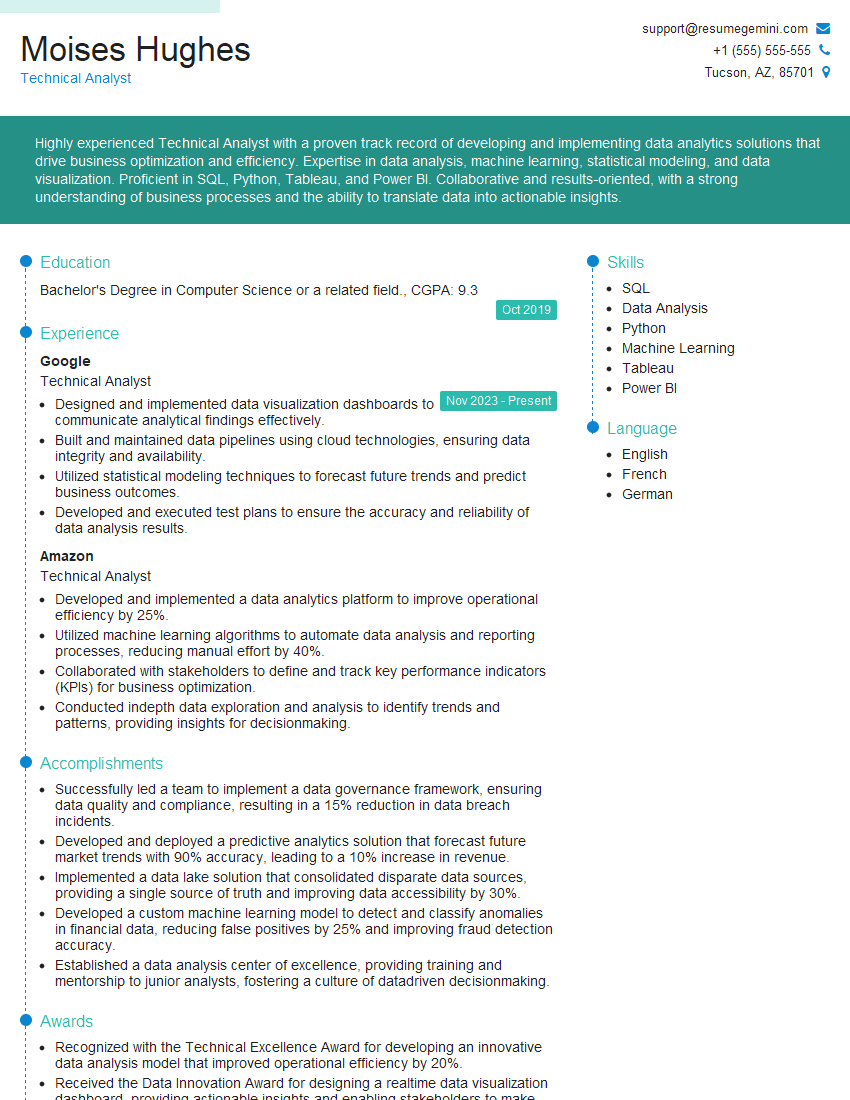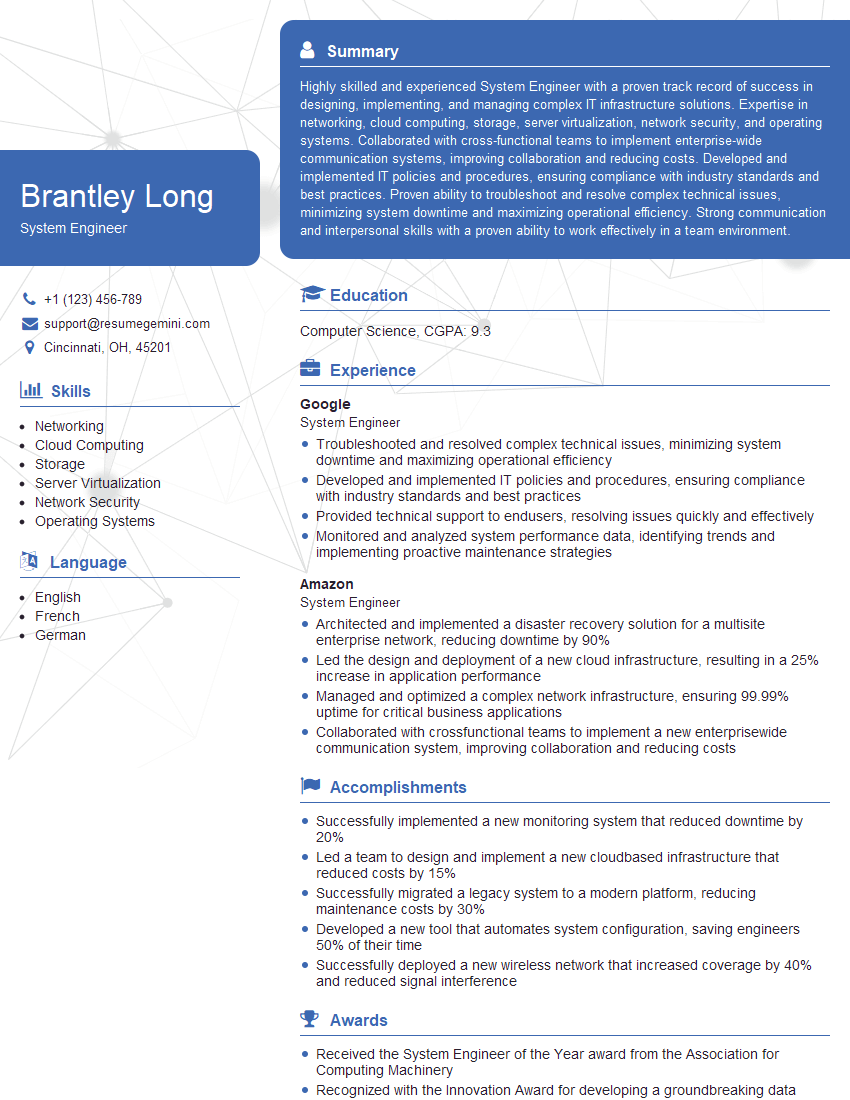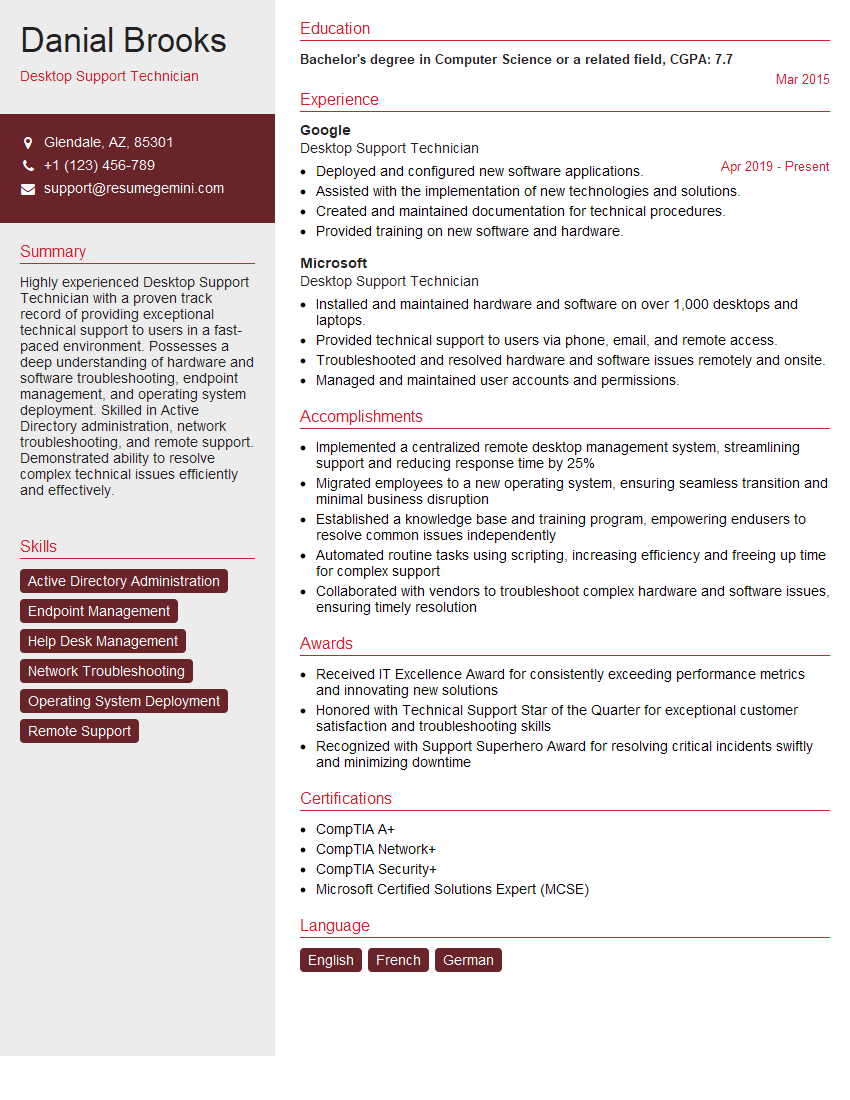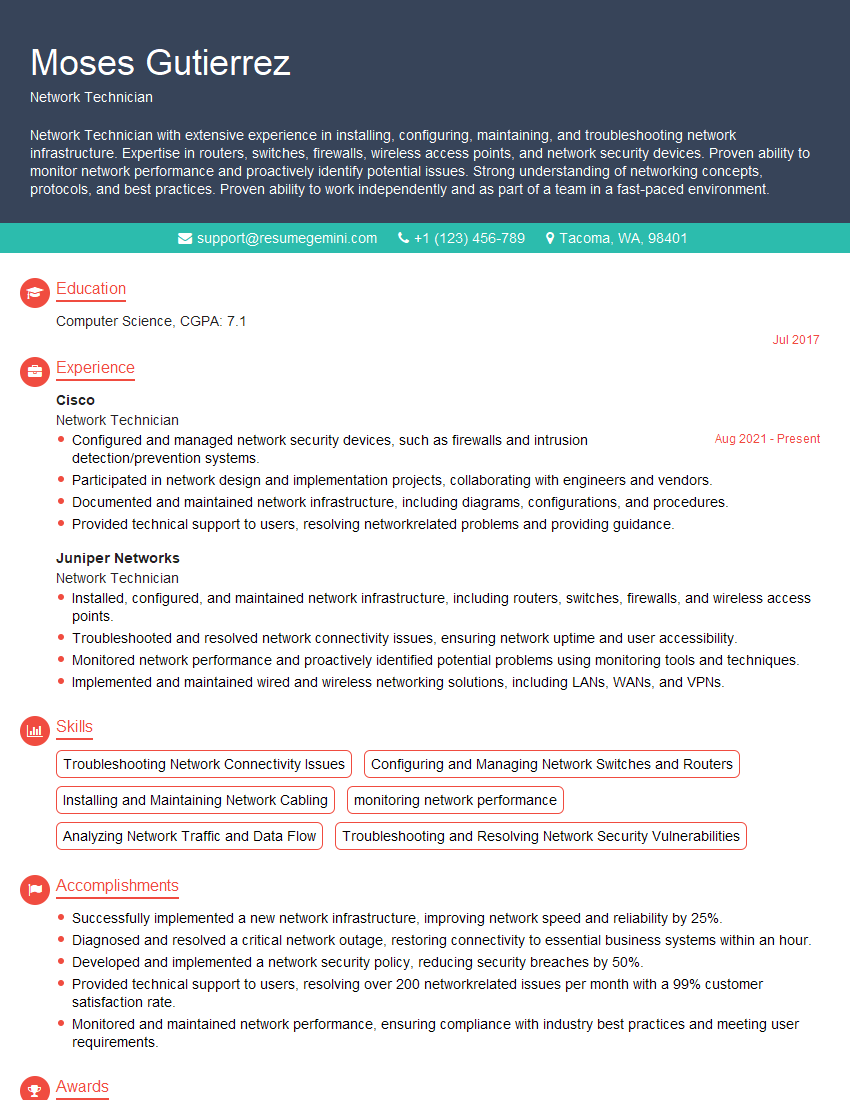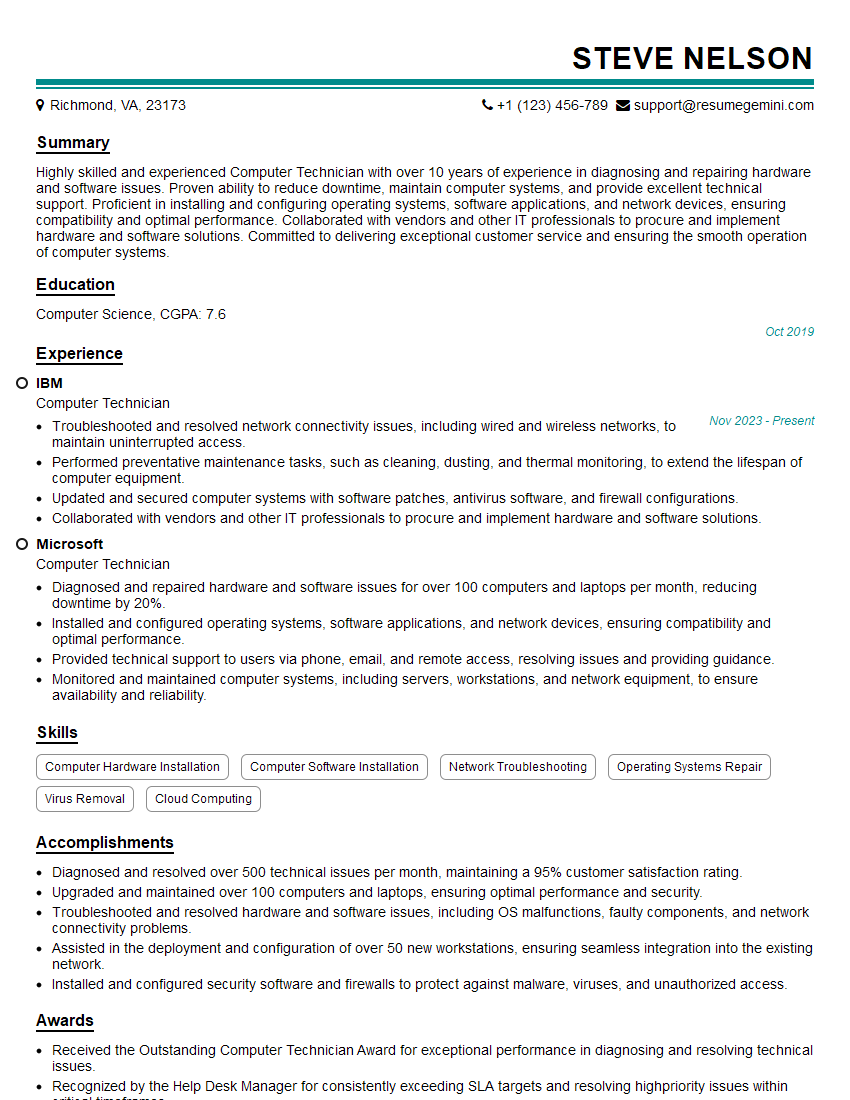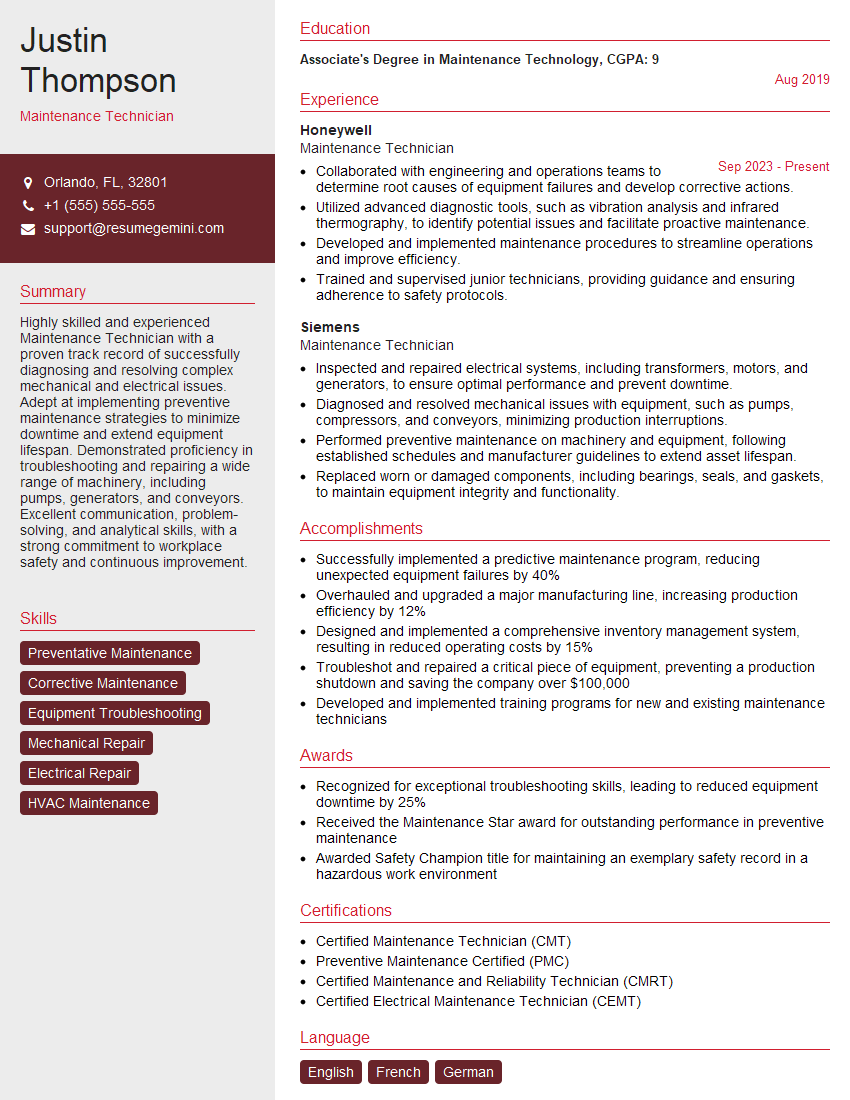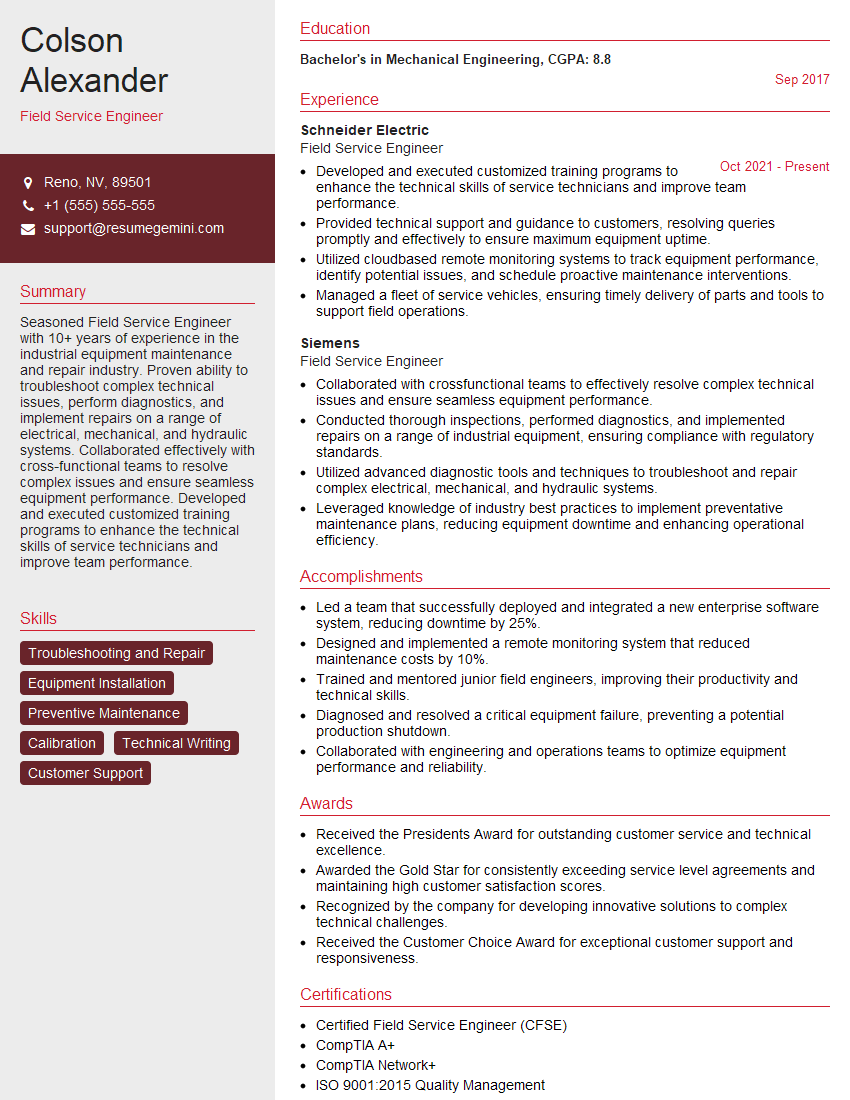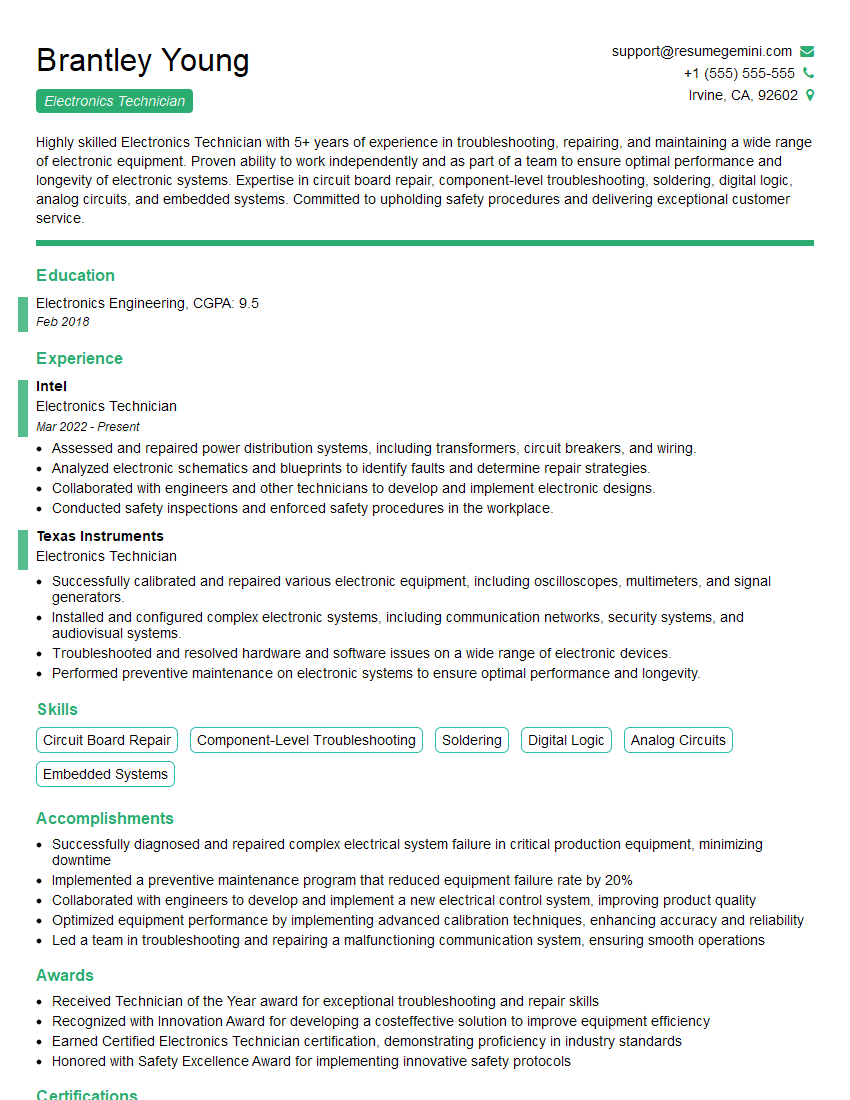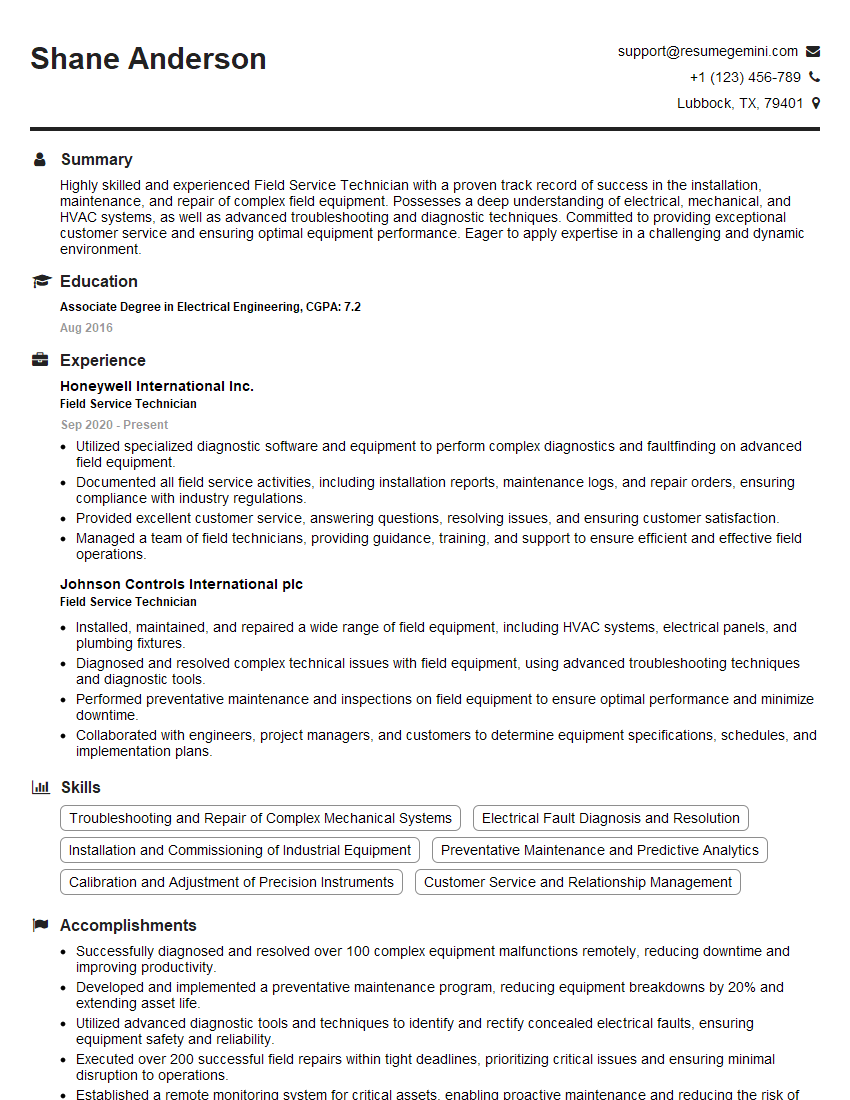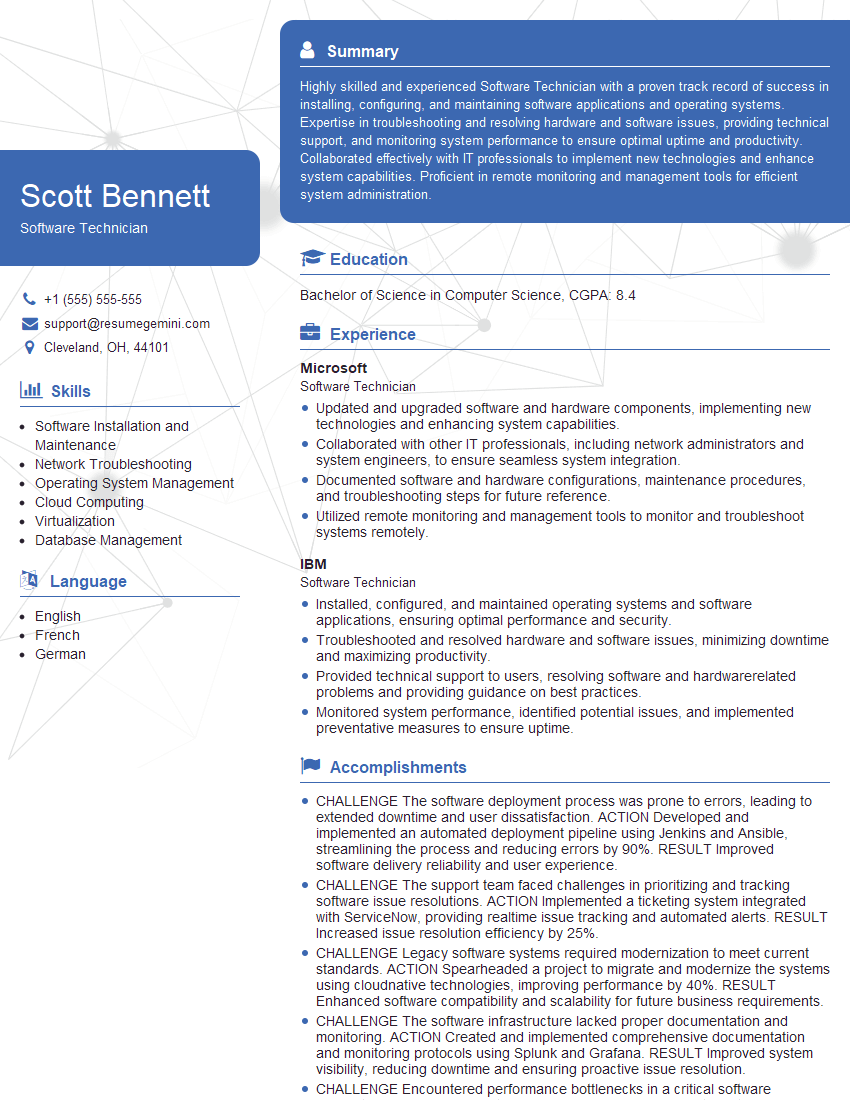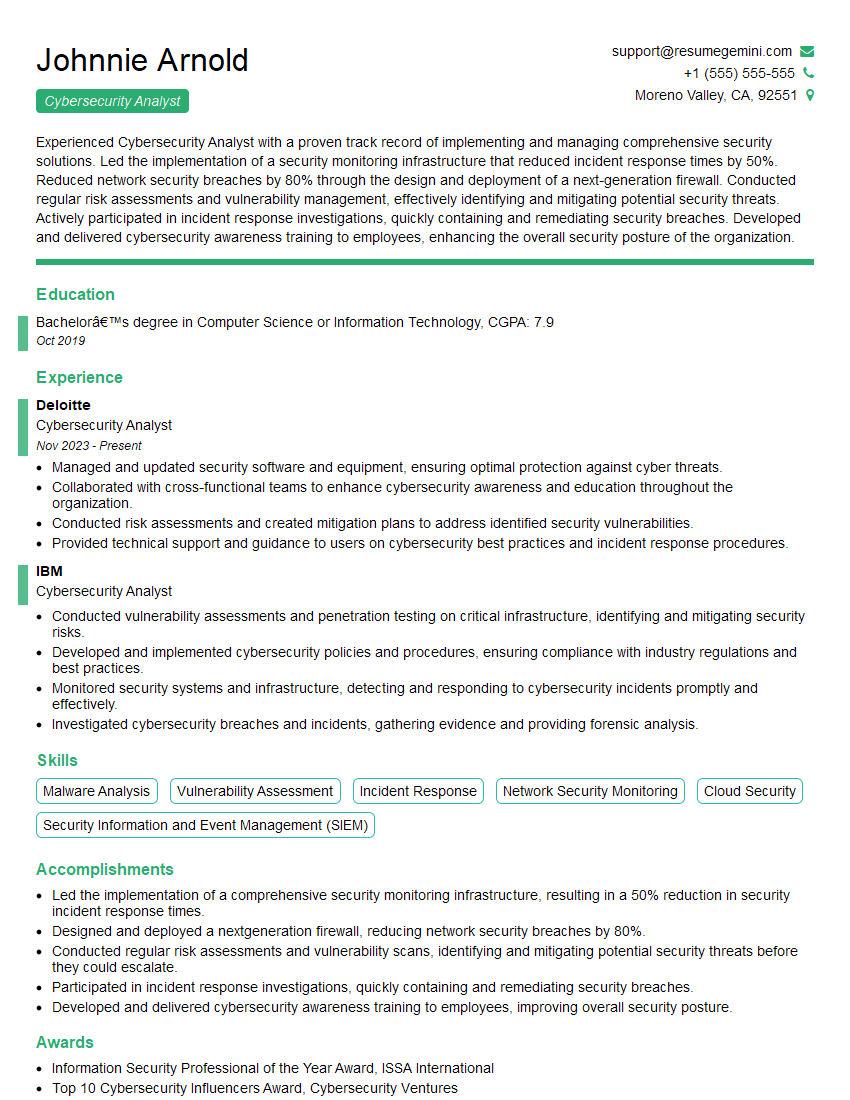Feeling uncertain about what to expect in your upcoming interview? We’ve got you covered! This blog highlights the most important Troubleshooting and Resolving Minor Machine Issues interview questions and provides actionable advice to help you stand out as the ideal candidate. Let’s pave the way for your success.
Questions Asked in Troubleshooting and Resolving Minor Machine Issues Interview
Q 1. Explain the troubleshooting process you typically follow.
My troubleshooting process follows a systematic approach, often described as the ‘five whys’ method combined with a structured diagnostic framework. I begin by clearly defining the problem. What exactly is malfunctioning? What are the symptoms? Then, I gather information: checking error messages, logs, and any relevant documentation. Next, I formulate hypotheses about the root cause, testing each one systematically. This involves isolating variables, one by one, to identify the source of the issue. After identifying the root cause, I implement a solution, carefully documenting each step taken. Finally, I test to ensure the problem is resolved and take preventative measures to avoid future occurrences. Think of it like a detective investigating a crime scene – you need to gather evidence, form theories, and test them before arriving at a solution.
- Identify the Problem: Clearly define the issue and its symptoms.
- Gather Information: Collect relevant data (error messages, logs, etc.).
- Formulate Hypotheses: Develop possible explanations for the problem.
- Test Hypotheses: Isolate variables and test each hypothesis.
- Implement Solution: Apply the solution and document the process.
- Test and Prevent: Verify the solution and take preventative steps.
Q 2. Describe your experience with diagnosing and resolving hardware issues.
I have extensive experience diagnosing and resolving various hardware issues. This ranges from simple issues like replacing a failing hard drive or adding RAM, to more complex problems involving motherboard troubleshooting or power supply issues. For example, I once diagnosed a computer that wouldn’t boot by systematically testing each component – RAM, graphics card, CPU – until I discovered a faulty power supply. My approach involves visual inspection for obvious damage, followed by targeted testing using diagnostic tools. I am proficient in using diagnostic software and hardware tools to pinpoint hardware problems and then carefully execute the repair, always ensuring proper grounding and safety procedures.
- Visual Inspection: Check for physical damage to components.
- Diagnostic Tools: Utilize hardware diagnostic tools and software.
- Component Testing: Isolate and test each component systematically.
- Repair/Replacement: Replace faulty components with compatible alternatives.
Q 3. How do you troubleshoot software problems?
Software troubleshooting requires a different approach than hardware. I start by trying to replicate the problem to better understand the conditions under which it occurs. This is often followed by checking application logs for error messages or examining event viewer logs for system-level issues. I’ll then look at the application’s settings, making sure configurations are correct and there are no conflicting settings. If the problem persists, I consider reinstalling the software, updating drivers, or checking for software conflicts. Sometimes, a simple reboot can solve seemingly complex problems. For instance, recently, a user reported application crashes. After examining the logs, I realized it was due to a driver conflict, which was resolved after a driver update.
- Replicate the Problem: Understand the conditions under which the issue occurs.
- Check Logs: Examine application and system logs for errors.
- Review Settings: Verify correct application and system configurations.
- Reinstall Software: Consider reinstalling the application to remove corrupted files.
- Update Drivers: Ensure all drivers are up-to-date.
- Check for Conflicts: Identify and resolve conflicts between software applications.
Q 4. What are some common causes of computer slowdowns and how would you address them?
Computer slowdowns have many causes, frequently related to resource usage or software issues. Common culprits include a lack of RAM, a full hard drive, malware, or too many startup applications. I address these issues by first checking system resource usage – CPU, RAM, and disk I/O. If RAM usage is consistently high, adding more RAM might be needed. If the hard drive is full, I’ll remove unnecessary files or upgrade to a larger drive. Malware is addressed through a thorough scan using reputable anti-malware software. To reduce the number of startup programs, I review the startup applications in Task Manager and disable unnecessary ones. Defragmenting the hard drive can also significantly improve performance on traditional HDDs (not necessary for SSDs). For example, a slow computer I recently addressed was due to a combination of a full hard drive and several resource-intensive programs running in the background. Addressing both issues immediately restored performance.
Q 5. How do you handle printer issues?
Printer issues can range from simple connectivity problems to more complex hardware malfunctions. My approach begins with verifying the printer’s connection to the network and the computer. I check cables, network settings, and the printer’s status lights for error codes. If connectivity is confirmed, I’ll then test the printer’s ability to print a test page. If the test page doesn’t print, I check for ink/toner levels, paper jams, and other mechanical issues. I also verify printer drivers are up-to-date and correctly installed. I once resolved a seemingly complex printing problem caused by a simple paper jam hidden deep within the printer’s internal mechanism. A thorough visual inspection is crucial to finding such hidden issues.
Q 6. Describe your experience with network troubleshooting.
Network troubleshooting requires a methodical approach. I start by checking basic connectivity – are other devices on the network working? I use ping commands (ping 8.8.8.8) to test network connectivity, and ipconfig /all (Windows) or ifconfig (Linux/macOS) to check IP addresses, subnet masks, and default gateways. I then move to more advanced diagnostic steps, such as checking router settings, examining firewall rules, and analyzing network traffic. Troubleshooting network connectivity issues requires understanding networking basics, from IP addressing to DNS resolution. For instance, a network connectivity issue was recently resolved by simply restarting the router, demonstrating that even seemingly simple solutions can be effective.
Q 7. How do you prioritize multiple technical issues?
Prioritizing multiple technical issues involves assessing urgency and impact. I use a combination of factors to determine priority: the criticality of the affected system, the number of users impacted, and the potential business impact of the downtime. Issues affecting mission-critical systems or a large number of users will always take precedence. I often document all issues, assigning each a priority level and estimated resolution time. I then tackle the highest-priority issues first, ensuring critical services remain operational. This approach maintains efficiency and minimizes downtime.
Q 8. How familiar are you with remote troubleshooting tools?
I’m highly proficient with various remote troubleshooting tools. My experience encompasses a wide range, from basic tools like TeamViewer and AnyDesk for remote desktop control, to more specialized solutions such as VNC (Virtual Network Computing) for server management and LogMeIn Rescue for providing technical assistance to end-users. I understand the importance of choosing the right tool for the specific situation, considering factors like security, bandwidth requirements, and the level of access needed. For example, when dealing with sensitive data, I would prioritize tools with robust security features like end-to-end encryption. For troubleshooting network issues, I might leverage packet capture tools like Wireshark to analyze network traffic and pinpoint problems.
Q 9. How do you document your troubleshooting process?
Thorough documentation is crucial for effective troubleshooting and future reference. My documentation process follows a structured approach. I begin by clearly stating the problem encountered, including all relevant details like error messages, timestamps, and affected systems. Next, I meticulously document each step I take during the troubleshooting process, including the commands I run, the tools I use, and the results I observe. This includes both successful and unsuccessful attempts. Finally, I document the resolution, along with any preventative measures taken to avoid similar issues in the future. I typically use a combination of text files, screenshots, and even short video recordings to create a comprehensive record. This ensures that I can quickly recall the solution if the same issue arises again, and it’s also invaluable for knowledge sharing within the team.
Q 10. Have you ever worked with ticketing systems? If so, which ones?
Yes, I have extensive experience working with various ticketing systems. I’ve utilized Jira Service Desk for managing and tracking IT support requests, Zendesk for customer support interactions, and ServiceNow for a more comprehensive IT Service Management (ITSM) solution. My experience includes ticket creation, assignment, prioritization, status updates, and resolution tracking. I understand the importance of using ticketing systems to maintain a clear audit trail, ensure accountability, and streamline the workflow of resolving issues efficiently. My proficiency extends to using these systems’ reporting and analytics capabilities to identify recurring problems and improve overall service delivery.
Q 11. How do you approach a problem when you don’t know the solution?
When confronted with an unfamiliar problem, my approach is systematic and methodical. First, I gather as much information as possible, including error messages, logs, and any relevant documentation. Then, I leverage online resources like knowledge bases, forums, and technical documentation to research potential causes and solutions. I utilize search engines effectively, using specific keywords related to the error messages or symptoms. If needed, I break down the problem into smaller, more manageable components. I also prioritize the most likely causes based on my experience and knowledge. If I’m still stuck, I’ll seek assistance from colleagues or experts through internal communication channels or external forums. This collaborative approach often helps to find a solution quickly and efficiently. It’s important to remember that not knowing the answer is okay; the key is to have a structured approach to find the solution.
Q 12. Describe a situation where you had to troubleshoot a complex technical problem.
I once encountered a situation where a critical server was experiencing intermittent performance issues that were affecting our entire online platform. Initially, the problem manifested as slow response times, but it gradually escalated into complete outages. My troubleshooting began with analyzing server logs and monitoring system resources using tools like top and iostat (on Linux). I identified high disk I/O activity as a potential bottleneck. After further investigation, I discovered that a specific database query was inefficiently written, leading to excessive disk reads. This inefficient query was inadvertently introduced during a recent software update. The solution involved optimizing the database query using appropriate indexes and tweaking database settings. Once the query was optimized, server performance returned to normal. This experience highlighted the importance of proactive monitoring, thorough log analysis, and a systematic approach to isolating the root cause of complex issues. It also reinforced the value of version control in software deployments, so that we could quickly revert to a previous stable version if necessary.
Q 13. What is your experience with operating systems (Windows, macOS, Linux)?
I possess extensive experience across all three major operating systems: Windows, macOS, and Linux. My Windows experience spans various versions, from Windows 7 to the latest Windows 11, including server editions. I’m proficient in managing users, permissions, troubleshooting network configurations, and resolving common application issues. With macOS, I’m familiar with its user interface, command-line tools, and troubleshooting techniques specific to the Apple ecosystem. My Linux experience is equally robust, encompassing various distributions like Ubuntu, CentOS, and Red Hat. I’m comfortable with the command line, system administration tasks, and troubleshooting network and server problems. This broad OS experience enables me to adapt quickly to different environments and resolve problems effectively, regardless of the underlying operating system.
Q 14. What are some common causes of internet connectivity problems?
Internet connectivity problems can stem from a variety of sources. Some common causes include:
- Network cable issues: A loose or damaged cable is a frequent culprit.
- Router/modem problems: These devices can malfunction, overheat, or require a reboot.
- DNS server issues: Incorrect DNS settings can prevent devices from resolving domain names to IP addresses.
- Firewall or antivirus software interference: These security measures can sometimes block necessary network traffic.
- ISP outages or congestion: Problems with the internet service provider can affect connectivity.
- Driver problems: Outdated or corrupted network drivers can cause connectivity issues.
- IP address conflicts: Two devices on the network might have the same IP address.
Troubleshooting involves systematically checking each of these potential causes, starting with the simplest solutions like checking cables and restarting devices. More advanced troubleshooting might involve using command-line tools like ping and traceroute to diagnose network connectivity issues.
Q 15. How would you troubleshoot a problem with a malfunctioning keyboard or mouse?
Troubleshooting a malfunctioning keyboard or mouse involves a systematic approach. First, I’d check the most obvious things: are the devices properly plugged in? Is the cable damaged or loose? Try different USB ports. Sometimes a simple reseat (unplugging and replugging) can solve the problem.
If the issue persists, I’d move on to software considerations. Is the device recognized by the operating system? You can check this in Device Manager (Windows) or System Information (macOS). Look for any error messages or yellow exclamation marks indicating a problem. If the device is unrecognized, I’d try reinstalling the drivers.
Next, I’d test the device on a different computer to isolate whether the problem is with the hardware or the computer itself. If it works fine on another machine, the issue is likely with the computer’s ports or drivers. If it fails on another machine, the keyboard or mouse is likely faulty and needs replacement.
For wireless devices, I’d check the battery level and ensure the receiver (for mice) or Bluetooth connection is working correctly. Sometimes interference can affect wireless devices – try moving them closer to the receiver or computer.
Career Expert Tips:
- Ace those interviews! Prepare effectively by reviewing the Top 50 Most Common Interview Questions on ResumeGemini.
- Navigate your job search with confidence! Explore a wide range of Career Tips on ResumeGemini. Learn about common challenges and recommendations to overcome them.
- Craft the perfect resume! Master the Art of Resume Writing with ResumeGemini’s guide. Showcase your unique qualifications and achievements effectively.
- Don’t miss out on holiday savings! Build your dream resume with ResumeGemini’s ATS optimized templates.
Q 16. What is your experience with diagnosing and resolving power supply issues?
Diagnosing power supply issues often starts with visual inspection. I look for any signs of physical damage to the power cord, the power supply unit (PSU) itself, or any loose connections. I’d also check the power switch on the PSU and the wall outlet to ensure power is actually reaching the computer.
I often use a multimeter to measure the voltage output from the PSU to ensure it’s within the acceptable range specified by the manufacturer. This involves careful handling and knowledge of electrical safety precautions. Low voltage could indicate a failing PSU.
If the PSU checks out fine, I might consider other components, such as the motherboard, but focusing on power supply first is crucial as a failing PSU can damage other components. Testing with a known good PSU can help isolate whether the problem lies with the power supply or another part of the system. In some cases, a simple power cycle (unplugging the computer from the wall for a few minutes) can resolve temporary power issues.
Q 17. Explain your experience with different types of computer hardware.
My experience with computer hardware is extensive, covering a wide range of components. This includes CPUs, motherboards, RAM, storage devices (HDDs, SSDs, NVMe drives), GPUs, power supplies, and various peripherals like keyboards, mice, monitors, printers, and network adapters.
I’ve worked with systems ranging from basic desktops and laptops to more complex server setups. My experience encompasses both building and repairing systems, including troubleshooting hardware failures and upgrading components. I’m familiar with different form factors, bus types, and interfaces. I’m comfortable working with both legacy hardware and the latest technologies.
For example, I recently diagnosed a system failure traced to faulty RAM. Using a memory testing tool, I pinpointed the faulty module, allowing for quick replacement and resolution of the intermittent crashes. In another instance, I replaced a failing hard drive and successfully cloned the data to a new SSD to minimize data loss for a client.
Q 18. How do you ensure data security during the troubleshooting process?
Data security is paramount during troubleshooting. I always prioritize minimizing risk by following established protocols. Before starting any work, I obtain explicit permission to access the user’s data. I never work on a system without having secured a backup if possible.
When handling sensitive information, I employ strong password practices for any accounts I access. I use only secure and authorized tools and methods for troubleshooting. If a repair requires taking a hard drive away for testing, I securely erase the drive or encrypt the data before transit. If the repair is conducted remotely, a secure connection (VPN) is used. Additionally, I adhere to company policies concerning data handling and security to ensure compliance.
After completing my work, I securely erase any temporary files created during troubleshooting and log off any accounts I accessed. Confidentiality is a key principle of my work process.
Q 19. Describe your experience with using diagnostic tools.
I have extensive experience with various diagnostic tools, both hardware and software based. Hardware tools include multimeters (for checking voltage and continuity), thermal paste applicators (for CPU cooling), and specialized memory testing tools for RAM diagnosis.
Software tools I frequently use include system monitoring utilities (like Task Manager in Windows or Activity Monitor on macOS) for checking resource utilization and identifying performance bottlenecks, diagnostic software provided by manufacturers for specific hardware (e.g., hard drive diagnostics), and various boot utilities for advanced system checks. I’m also proficient in using operating system built-in tools to investigate errors and logs.
For example, using a memory diagnostic tool allowed me to identify the exact RAM module causing frequent system crashes in one client’s computer, saving time and effort compared to replacing all RAM modules at once. The use of event logs helped me in identifying and fixing a problem with a constantly restarting application in another scenario.
Q 20. How do you effectively communicate technical information to non-technical users?
Communicating technical information to non-technical users requires clear and concise language. I avoid jargon and use analogies and simple explanations to make complex concepts understandable. I often break down the problem into smaller, easier-to-grasp steps.
For instance, instead of saying “Your system’s I/O subsystem is experiencing latency,” I’d explain it as “Your computer is taking longer than usual to respond because some parts aren’t working together efficiently.”
Visual aids such as diagrams and screenshots can be incredibly helpful in explaining technical problems. I often summarize technical details concisely in bullet points, and confirm that the user understands each step before proceeding to the next. I always allow for questions and ensure the user feels comfortable asking them. Patience and empathy are vital in building trust and effective communication.
Q 21. What is your experience with virus and malware removal?
I’m experienced in virus and malware removal, using a combination of preventative measures and reactive techniques. Preventative measures include ensuring up-to-date antivirus software and operating system patches. Regular system scans are essential. I also educate users about safe browsing habits and the importance of caution when clicking links or downloading files from untrusted sources.
When dealing with malware infections, I use reputable antivirus software and follow best practices. Depending on the infection’s severity, this might involve a full system scan, quarantine or removal of infected files, and system restore to a previous clean state (if a restore point is available). In some cases, a complete system reinstallation might be necessary for a thorough cleanup.
I always prioritize data backup before starting any major malware removal process, as this action can sometimes cause data loss. If the malware is particularly sophisticated or resistant, consulting with security specialists may be necessary.
Q 22. How do you handle situations where you cannot resolve a problem?
When faced with an unresolved issue, my approach is systematic and prioritizes escalation and knowledge acquisition. I wouldn’t simply give up. First, I meticulously review all the steps I’ve already taken, documenting each action and its result. This helps identify potential oversights or missed clues. Then, I consult relevant documentation, online forums, or knowledge bases related to the specific software or hardware involved. If that doesn’t yield a solution, I leverage my network of colleagues – bouncing ideas off more experienced technicians or seeking their insights. Finally, if the problem remains unsolved, I escalate the issue to the appropriate senior personnel, providing a comprehensive report detailing my troubleshooting process and the remaining challenges. This ensures the issue receives attention from those with potentially broader expertise or access to higher-level resources. Think of it like a detective case – you gather evidence, check resources, consult experts, and if necessary, bring in the specialists.
Q 23. What are your strengths and weaknesses in troubleshooting?
My greatest strength in troubleshooting lies in my systematic and logical approach. I break down complex problems into smaller, manageable components, eliminating potential causes one by one. I’m also very detail-oriented, ensuring I meticulously document every step of my process. This allows for efficient tracking and minimizes the chances of overlooking crucial information. This systematic approach, coupled with my strong problem-solving skills, enables efficient and effective resolutions. A weakness, however, is sometimes my perfectionism. I might get bogged down in the details, and occasionally spend too much time finding the ‘perfect’ solution rather than prioritizing a quick, functional fix when time is critical. I’m actively working on improving my time management skills to balance thoroughness with efficiency.
Q 24. How do you stay up-to-date with the latest technology trends?
Staying current with technology trends is crucial in this field. I regularly subscribe to relevant industry publications, both print and online, like TechRadar or Ars Technica. I also actively participate in online communities and forums dedicated to troubleshooting and system administration, where professionals share experiences and insights. Furthermore, I attend webinars and online courses offered by technology companies and professional organizations, focusing on emerging technologies and best practices. Finally, I make a point to experiment with new software and hardware – even in my personal time – to gain hands-on experience and stay ahead of the curve. Continuous learning is key to remaining a valuable asset.
Q 25. Describe a time you had to work under pressure to resolve a technical issue.
During a major software rollout for our company, a critical system failure occurred just hours before the official launch. The system was unresponsive, and we were facing a potential PR disaster. Under immense pressure, I coordinated with my team, prioritizing tasks based on urgency and impact. We used a combination of logs analysis, network monitoring, and remote diagnostics to pinpoint the problem. We identified a conflict in the newly implemented code that was overloading the server. We quickly developed and implemented a temporary hotfix, restoring system functionality just minutes before the launch. The situation taught me the value of calm, decisive leadership under pressure and the importance of a well-rehearsed emergency response plan.
Q 26. How do you handle user frustration during troubleshooting?
Handling user frustration is a critical aspect of my role. I understand that technical problems can be incredibly disruptive and frustrating, so I always begin by actively listening and empathizing with the user’s situation. I use clear, simple language to explain the troubleshooting steps, avoiding technical jargon. I also regularly provide updates on my progress, keeping them informed and managing expectations. If the problem is taking longer than expected, I apologize for the inconvenience and offer alternative solutions or workarounds where possible. Building rapport and demonstrating genuine care goes a long way in de-escalating tension and fostering a positive experience.
Q 27. What is your experience with different types of software applications?
My experience spans a wide range of software applications. I’m proficient in various operating systems, including Windows, macOS, and Linux. I’m experienced with various database systems like MySQL and PostgreSQL, and cloud platforms such as AWS and Azure. I also have working knowledge of scripting languages like Python and PowerShell. My experience with different software applications isn’t limited to just technical proficiency; I also understand how these applications integrate into an overall system and the potential points of failure.
Q 28. How do you prioritize tasks when dealing with multiple urgent requests?
When faced with multiple urgent requests, I use a prioritization matrix based on impact and urgency. I assess each request based on its potential impact on the organization and how quickly it needs to be addressed. High-impact, high-urgency tasks receive immediate attention, while lower-impact tasks can be scheduled accordingly. I might use a simple visual tool like a Kanban board to track the progress of each task and ensure I maintain a clear overview of my workload. This systematic approach prevents feeling overwhelmed and ensures the most crucial issues are addressed effectively and promptly. Think of it like a triage system in a hospital – the most critical cases get seen first.
Key Topics to Learn for Troubleshooting and Resolving Minor Machine Issues Interview
- Operating System Fundamentals: Understanding basic OS functionalities, file systems, and processes is crucial for diagnosing software-related issues.
- Hardware Troubleshooting: Learn to identify common hardware problems like connectivity issues, peripheral malfunctions (printers, scanners), and power supply problems. Practical application includes explaining your approach to diagnosing a slow computer or a printer that won’t print.
- Software Troubleshooting: Mastering the art of identifying and resolving software glitches, application errors, and driver conflicts. Consider how you would approach troubleshooting a frozen application or a blue screen error.
- Network Troubleshooting: Gain a solid understanding of basic networking concepts, including IP addresses, DNS, and common network connectivity problems. Practical application includes explaining how you would troubleshoot a computer unable to connect to the internet.
- Problem-Solving Methodologies: Familiarize yourself with structured approaches to troubleshooting, such as the “five whys” technique or a systematic elimination process. This demonstrates your ability to approach complex problems logically and efficiently.
- Data Backup and Recovery: Understanding the importance of data backup and recovery procedures is crucial, as is knowing how to perform a basic system restore.
- Security Best Practices: Demonstrate awareness of basic security practices, such as recognizing phishing attempts, understanding password security, and recognizing malware symptoms.
- Documentation and Reporting: Practice clearly documenting troubleshooting steps and outcomes, and be prepared to discuss your approach to reporting technical issues to clients or colleagues.
Next Steps
Mastering Troubleshooting and Resolving Minor Machine Issues is vital for career advancement in virtually any tech-related field. It showcases your problem-solving skills, technical aptitude, and ability to provide efficient solutions under pressure. To significantly improve your job prospects, creating a compelling and ATS-friendly resume is essential. ResumeGemini is a trusted resource that can help you build a professional resume that highlights your skills and experience effectively. Examples of resumes tailored to Troubleshooting and Resolving Minor Machine Issues are available to guide your resume creation process. Invest time in building a strong resume – it’s your first impression on potential employers.
Explore more articles
Users Rating of Our Blogs
Share Your Experience
We value your feedback! Please rate our content and share your thoughts (optional).
What Readers Say About Our Blog
Hello,
We found issues with your domain’s email setup that may be sending your messages to spam or blocking them completely. InboxShield Mini shows you how to fix it in minutes — no tech skills required.
Scan your domain now for details: https://inboxshield-mini.com/
— Adam @ InboxShield Mini
Reply STOP to unsubscribe
Hi, are you owner of interviewgemini.com? What if I told you I could help you find extra time in your schedule, reconnect with leads you didn’t even realize you missed, and bring in more “I want to work with you” conversations, without increasing your ad spend or hiring a full-time employee?
All with a flexible, budget-friendly service that could easily pay for itself. Sounds good?
Would it be nice to jump on a quick 10-minute call so I can show you exactly how we make this work?
Best,
Hapei
Marketing Director
Hey, I know you’re the owner of interviewgemini.com. I’ll be quick.
Fundraising for your business is tough and time-consuming. We make it easier by guaranteeing two private investor meetings each month, for six months. No demos, no pitch events – just direct introductions to active investors matched to your startup.
If youR17;re raising, this could help you build real momentum. Want me to send more info?
Hi, I represent an SEO company that specialises in getting you AI citations and higher rankings on Google. I’d like to offer you a 100% free SEO audit for your website. Would you be interested?
Hi, I represent an SEO company that specialises in getting you AI citations and higher rankings on Google. I’d like to offer you a 100% free SEO audit for your website. Would you be interested?
good