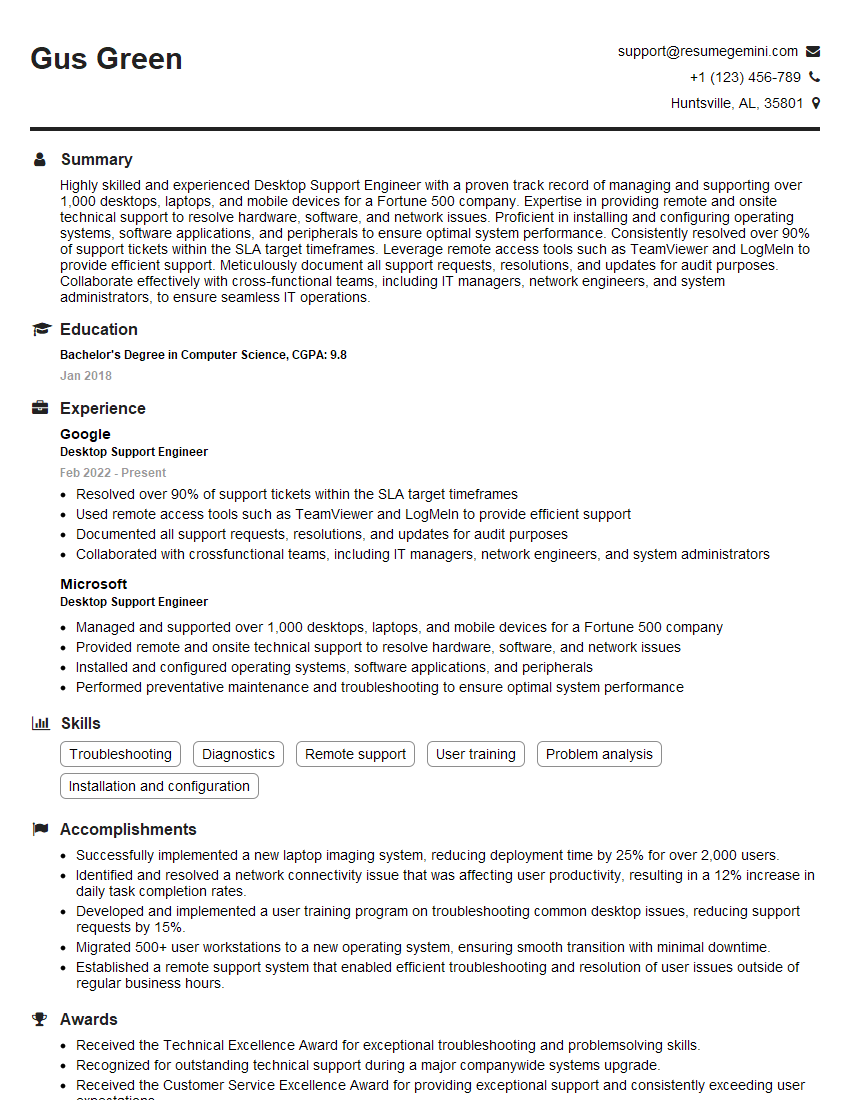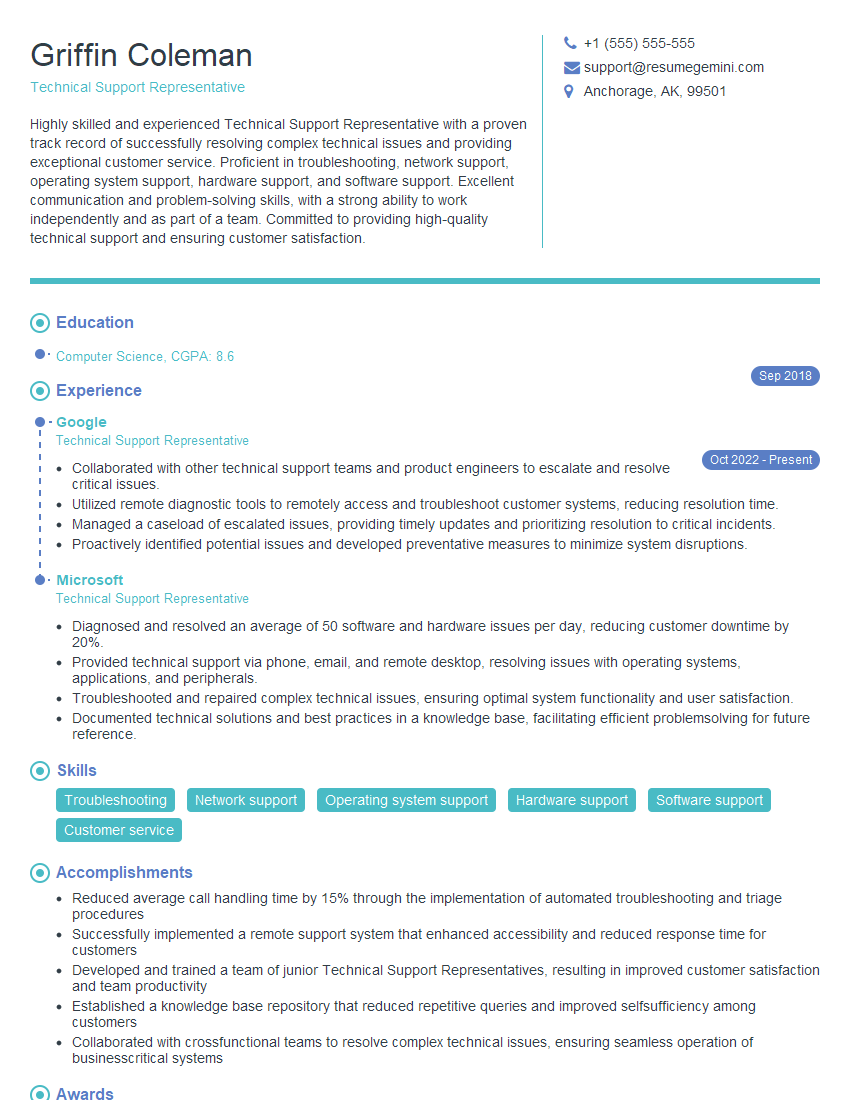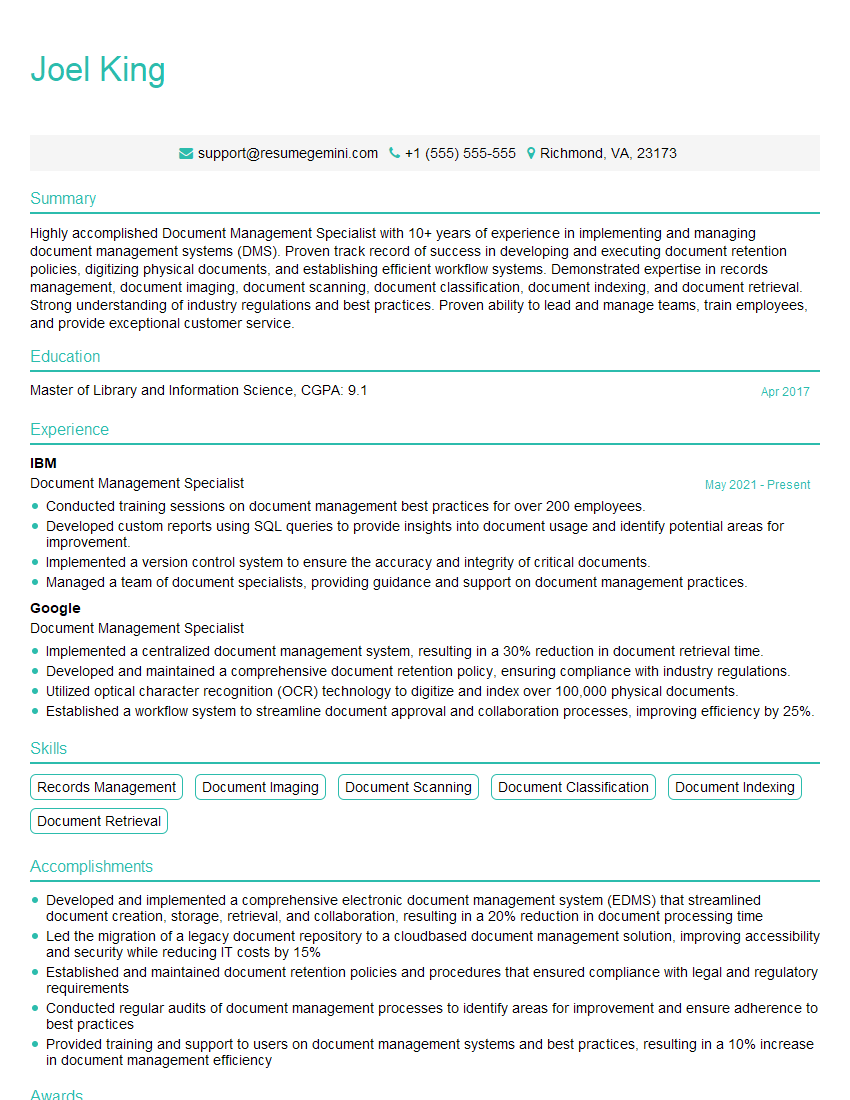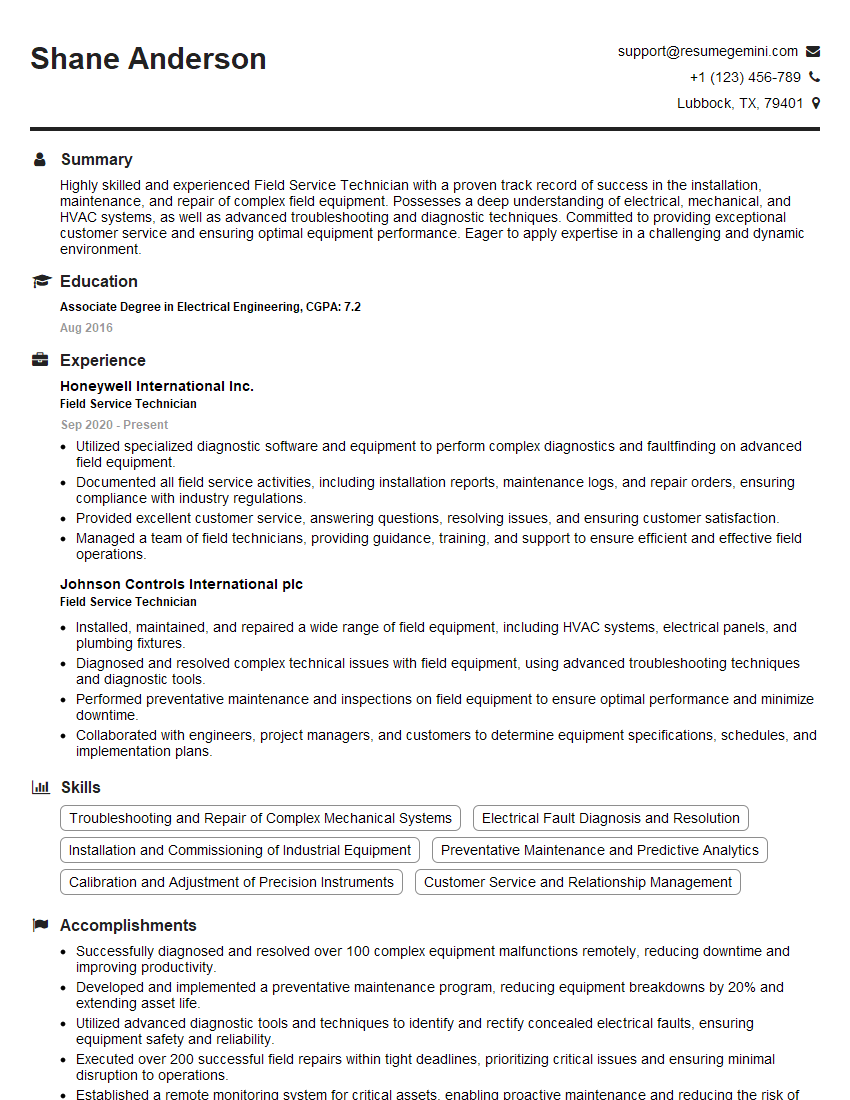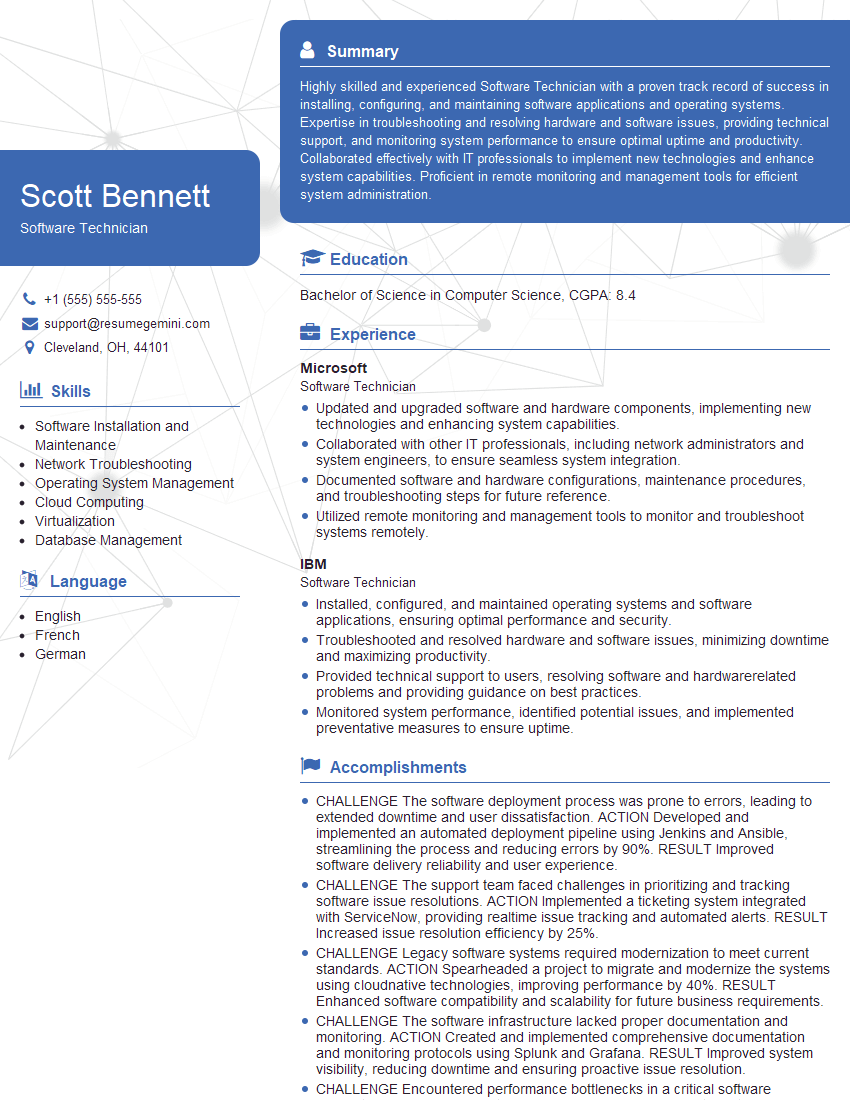Cracking a skill-specific interview, like one for Troubleshooting Printing Issues, requires understanding the nuances of the role. In this blog, we present the questions you’re most likely to encounter, along with insights into how to answer them effectively. Let’s ensure you’re ready to make a strong impression.
Questions Asked in Troubleshooting Printing Issues Interview
Q 1. Explain the common causes of printer offline status.
A printer showing an ‘offline’ status usually means the computer or device isn’t communicating with the printer properly. This isn’t necessarily a problem with the printer itself, but rather a connectivity issue. Think of it like a phone call – if the line is down, you can’t talk, even if your phone works fine.
Check the printer cable: Ensure the USB or network cable is securely connected to both the printer and the computer. Sometimes a loose connection is the culprit.
Power cycle devices: Turn off both the printer and the computer completely, wait 30 seconds, and then turn them back on. This simple step often resolves temporary glitches in communication.
Verify printer settings: In your computer’s printer settings, make sure the correct printer is selected and that it’s set to ‘online’. You might need to ‘set as default’ or ‘use as default printer’.
Check network connection (for network printers): If it’s a network printer, ensure your computer is on the same network as the printer and that the printer is properly configured within the network. Check your router for any issues, and consider restarting it.
Driver issues: An outdated or corrupted printer driver can also prevent communication. Try updating or reinstalling the driver from the manufacturer’s website.
Q 2. How would you troubleshoot a printer that is not printing in color?
Troubleshooting a printer that’s not printing in color involves systematically checking several components. The problem could be as simple as a setting, or it might involve more complex hardware issues.
Check color settings: First, verify that the document itself is set to print in color and not grayscale. This is often overlooked!
Examine ink/toner levels: Low or empty color cartridges are the most common reason for color printing problems. Check the ink/toner levels and replace any depleted cartridges.
Printer properties: Access the printer’s properties (usually through the printer settings on your computer). Look for options related to color printing, such as ‘color mode’ or ‘print in grayscale’. Make sure that color printing is enabled.
Cartridge issues: Even if cartridges have ink, they might be faulty. Try cleaning the print heads (following the printer’s instructions) or replacing the cartridges, one at a time, to isolate the problem.
Driver settings: As mentioned before, incorrect printer driver settings can also restrict color printing. Ensure the driver is correctly installed and updated.
Hardware failure: In some cases, the problem may lie with the printer’s hardware, such as a malfunctioning color print head. This would require professional repair.
Q 3. Describe your process for resolving paper jams.
Resolving paper jams is a common task for anyone who uses a printer. My process is always methodical and careful to avoid damaging the printer.
Turn off the printer: Always power off the printer before attempting to clear a paper jam. This prevents accidental injury and potential damage to internal components.
Consult the manual: Refer to the printer’s manual for specific instructions on how to access the paper path. Each printer is slightly different, and the manual provides diagrams and clear instructions.
Locate the jam: Carefully open the access panels identified in the manual, and gently remove any jammed paper. Avoid tearing the paper, as this can leave fragments behind, causing further problems.
Remove all fragments: Make sure to remove all traces of the jammed paper – even small pieces. Use tweezers if necessary to retrieve stubborn fragments from rollers or other areas.
Check rollers: Inspect the rollers within the paper path for any debris or damage. Clean them gently with a lint-free cloth if needed.
Reassemble: Once the jam is cleared and the rollers checked, close all access panels and turn the printer back on.
Test print: Perform a test print to verify that the paper jam is resolved and the printer is functioning properly.
Q 4. How do you diagnose and fix network connectivity issues for a printer?
Network connectivity issues for printers are often frustrating, but a systematic approach helps pinpoint the problem. Think of it as troubleshooting a phone call – you need to check both ends of the connection.
Check network cable and connections: Ensure the network cable is securely plugged into both the printer and the network router. Try a different cable if possible to rule out a faulty cable.
Verify IP address and subnet mask: Confirm that the printer has a valid IP address and subnet mask that matches your network. If the printer has a static IP, ensure it’s correctly configured.
Check router and network settings: Access your router’s settings to ensure the printer is allowed on the network and that there are no firewall restrictions blocking the printer.
Ping the printer: Use the ping command (
ping) from your computer to check if your computer can communicate with the printer. A successful ping indicates basic network connectivity.Restart network devices: Restart both the printer and your router. This often resolves temporary network glitches.
Check for driver conflicts: Network printer drivers can sometimes conflict with other software or network settings. Try updating or reinstalling the printer driver.
Wireless signal strength (for wireless printers): If it’s a wireless printer, make sure it’s within range of your Wi-Fi router and that the signal is strong enough. Obstructions or interference can weaken the signal.
Q 5. What are the common causes of blurry or faded printouts?
Blurry or faded printouts usually stem from issues related to ink/toner, print head condition, or printer settings. Let’s address these points systematically.
Ink/toner levels: Low ink or toner levels commonly lead to faded output. Check the levels and replace the cartridges as needed. Remember, some printers show warnings only after the cartridges are significantly low.
Print head condition: Clogged or damaged print heads can cause blurry prints. Consult your printer’s manual for instructions on cleaning the print heads. In some cases, a print head may need replacement.
Print resolution: The printer’s print resolution setting can also affect clarity. Higher resolution generally provides sharper prints. Check your print settings and adjust the resolution if needed. For example, select ‘High’ instead of ‘Draft’.
Paper type: The wrong type of paper can lead to blurry prints. Make sure you’re using a paper type suitable for your printer. For example, avoid using glossy photo paper for text documents.
Printer driver settings: Incorrect driver settings or outdated drivers can also impact print quality. Try updating the printer driver to the latest version provided by the manufacturer.
Drum unit (for laser printers): In laser printers, a worn or dirty drum unit can result in faded or blurry prints. This usually requires professional service or replacement.
Q 6. How would you troubleshoot a printer that is printing blank pages?
Blank pages from a printer can indicate various problems, and a logical process of elimination is key. Let’s systematically troubleshoot this.
Check ink/toner levels: Empty ink cartridges or low toner are the most frequent causes. Replace empty cartridges or refill toner.
Check paper tray: Ensure there’s paper in the tray and it’s properly loaded. The printer may be unable to feed paper due to misalignment or improper loading.
Examine the print settings: Sometimes, incorrect print settings lead to blank pages. Make sure the correct paper size and type are selected, and verify if the print job is actually set to print, not just preview.
Check printer cables and connections: Loose or damaged cables can interrupt the printing process. Reseat the USB cable or network cable, and try a different cable if you have one available.
Test print from different applications: Print a test page from a different application. If it works, the problem may lie with the original application’s settings or a corrupted document.
Check printer driver: An outdated or corrupted printer driver can cause printing problems, including blank pages. Try updating or reinstalling the driver.
Hardware malfunction: In some instances, the problem may stem from a hardware failure within the printer, such as a faulty print head or fuser unit (in laser printers). This often necessitates professional repair.
Q 7. Explain your experience with different types of printer drivers.
My experience encompasses a wide range of printer drivers, from simple and generic drivers to those with advanced features. I’ve worked with PostScript drivers, PCL drivers, and manufacturers’ proprietary drivers, such as those from HP, Epson, Canon and Brother. Understanding these differences is crucial for effective troubleshooting.
PostScript drivers: Known for their excellent quality and advanced features, PostScript drivers are often used for high-quality printing and complex graphics. They’re commonly found in professional printing environments.
PCL (Printer Control Language) drivers: These are more basic and widely compatible drivers, prioritizing speed and reliability. They’re suited for text-based documents and simpler print jobs.
Proprietary drivers: Each manufacturer offers its own drivers which may include additional features and better integration with their printers. They usually provide optimal performance for specific printer models.
Driver installation and updates: I have extensive experience installing and updating printer drivers, including resolving conflicts and managing driver versions. Sometimes, reverting to an older, stable driver can solve unexpected problems.
Driver troubleshooting: When a printing issue arises, I understand how to determine if the driver is at fault. By systematically analyzing error messages, print quality, and the printer’s behavior, I can quickly determine if a driver issue is the root cause and take appropriate action. I’ve often found that reinstalling a driver or updating to the latest version resolves a surprising number of problems.
Q 8. How do you handle situations where multiple printers are experiencing the same issue?
When multiple printers exhibit the same issue, it strongly suggests a common cause, rather than individual printer malfunctions. My approach involves systematically eliminating shared resources and configurations.
- Network Connectivity: I’d first check the network infrastructure. Are all printers connected to the same network switch or wireless router? A faulty switch, router, or network cable can affect multiple devices. I’d test connectivity using a ping test (
ping) from a machine on the same network. - Driver Issues: Outdated or corrupted printer drivers can cause widespread problems. I’d check if all affected printers use the same driver version and consider updating or reinstalling the drivers on all machines connected to the problematic printers.
- Print Server Settings: If printers connect via a print server, the problem might originate there. I’d examine the server’s logs for error messages, check its resource usage (CPU, memory), and ensure its configuration is appropriate for the number of printers it manages.
- Firmware Updates: Outdated printer firmware can sometimes lead to widespread issues. I’d check if a firmware update is available from the manufacturer’s website and deploy it accordingly.
- Software Updates: Sometimes, the issue might stem from a recent update to the operating systems of the client machines used for printing or any print management software. I would investigate this potential cause by rolling back recent OS updates or print management software.
By systematically investigating these shared elements, I can effectively pinpoint the root cause and implement a solution that addresses all affected printers simultaneously, avoiding repetitive troubleshooting for each individual device.
Q 9. Describe your experience with printer maintenance, including cleaning and replacing parts.
Printer maintenance is crucial for optimal performance and longevity. My experience encompasses both preventative and corrective maintenance.
- Preventative Maintenance: This involves regularly cleaning the printer. I’d clean the rollers using a lint-free cloth and isopropyl alcohol (for inkjet printers, check the manufacturer’s guidelines first). I’d also remove any paper jams promptly and inspect the paper tray for debris. I’d also regularly check toner or ink levels in laser or inkjet printers respectively, and replace them before they deplete completely.
- Corrective Maintenance: This involves replacing worn or faulty parts. I have experience replacing fuser units in laser printers (a critical component affecting print quality and longevity), toner cartridges, print heads (in inkjet printers), and pickup rollers. I’m familiar with understanding error codes to diagnose specific issues and using manufacturer documentation to guide part replacements. For example, a consistent paper jam could point to a worn pickup roller, which would need replacement. A recurring error code (e.g., “fuser unit failure”) clearly indicates the need for replacing that component.
Throughout my career, I’ve worked on a wide range of printers, from small office inkjet printers to large-format laser printers, gaining hands-on experience with their unique maintenance requirements. Accurate documentation of maintenance procedures ensures consistent quality and reduced downtime.
Q 10. What are some common issues with wireless printing, and how do you troubleshoot them?
Wireless printing, while convenient, introduces additional potential points of failure. Common issues include:
- Network Connectivity Problems: The printer might not be correctly connected to the Wi-Fi network. I’d verify the network name (SSID) and password are entered correctly on the printer and router. A Wi-Fi signal strength check is crucial. Poor signal strength will negatively impact print speeds and reliability.
- Driver Issues: Incorrectly installed or outdated wireless printer drivers can disrupt communication. I’d ensure the drivers are compatible with both the operating system and the printer model, and reinstall or update them as needed.
- Firewall or Security Software Interference: Firewalls or antivirus software may block communication between the computer and the printer. I’d temporarily disable these to determine if they are the root cause. If so, exceptions would need to be configured appropriately in the security software.
- IP Address Conflicts: The printer might have an IP address conflict with another device on the network. I’d check the printer’s IP address and ensure that it’s unique. If a conflict exists, I’d configure a static IP address for the printer outside the DHCP range.
- Router Problems: Issues with the Wi-Fi router itself, such as a full buffer, incorrect settings or firmware problems can affect wireless printing. A router reboot would often resolve these problems.
Troubleshooting involves a systematic approach: check the printer’s connection status, the network settings on the computer, the router settings, the drivers and investigate the possibility of firewall interference. I always start with the simplest solutions – checking cables, rebooting devices – before moving to more complex solutions.
Q 11. How would you diagnose and fix a printer that is printing the wrong colors?
Incorrect colors printed typically point to several possible causes. A systematic approach is essential:
- Incorrect Color Settings: The most common reason is incorrect color settings in the print driver or the application being used to print. I would check the color profile settings in both the application and the printer driver, ensuring they are correctly configured (e.g., sRGB, Adobe RGB, etc.). If printing from a web browser I’d check browser settings for color management.
- Faulty Ink Cartridges or Toner: Low or depleted ink/toner can lead to faded or incorrect colors. I’d check the ink/toner levels and replace them if necessary, ensuring that the correct cartridges are used.
- Print Head Alignment (Inkjet): In inkjet printers, misaligned print heads can cause color mismatches. The print head alignment should be checked and adjusted using the printer’s built-in tools, if available, otherwise it would require physical adjustment (usually manual with some advanced printer models).
- Color Calibration Issues: The printer itself might require color calibration. I’d consult the printer’s manual for calibration procedures, which usually involve printing a test page and adjusting settings based on the results.
- Driver Problems: As with many printer problems, a faulty or outdated driver is a possibility. Reinstalling or updating the driver can solve the problem.
To diagnose, I’d start with the simplest solutions – checking color settings – before proceeding to more complex checks like inspecting ink cartridges, and finally the hardware of the printer (print head alignment). A test print with a color calibration page can help determine the root cause more precisely.
Q 12. What are some common causes of printer errors and how do you approach them?
Printer errors are diverse, but certain causes are frequent:
- Paper Jams: These are the most common errors. I’d carefully remove the jammed paper, ensuring no fragments remain. I might need to access internal components based on the location of the jam. Preventive measures, such as proper paper handling and regular maintenance, can significantly reduce jams.
- Out of Ink/Toner: Depleted supplies are a major cause of printing failures. This is easily solved by replacing ink cartridges or toner.
- Hardware Failures: Worn parts, like fuser units or print heads, can cause errors. Diagnostic error codes (often printed on a page or displayed on the printer’s control panel) are crucial for identifying such problems.
- Connectivity Issues: Errors related to network connectivity or USB connection can interrupt printing. Checking cables, network settings, and driver installations usually resolves this.
- Driver Conflicts or Errors: Outdated, corrupted, or conflicting printer drivers are common culprits. Reinstalling or updating drivers often solves this.
- Software Errors: Issues with the application used to print or with the operating system can trigger printer errors. Rebooting the computer or application or checking for relevant updates might help.
My approach involves gathering information: error messages, printer model, operating system, and the steps taken before the error occurred. This allows me to systematically eliminate the possible causes, focusing on the most likely ones first (paper jams, low ink).
Q 13. Explain your experience with different printer brands and models.
I possess extensive experience with various printer brands and models, including:
- HP: I’ve worked extensively with their LaserJet and Inkjet lines, ranging from small office printers to enterprise-level devices. I’m familiar with their driver software, troubleshooting techniques, and maintenance procedures.
- Canon: My experience includes their PIXMA inkjet and imageCLASS laser printers. I understand their unique features and troubleshooting methods.
- Epson: I’ve worked with a wide variety of Epson inkjet printers, both consumer and professional models. My expertise includes understanding their print head technology and maintenance.
- Brother: I’m familiar with their range of inkjet and laser printers, including their multi-function devices (MFDs). I’ve handled various aspects like connectivity, driver configuration and common errors.
- Xerox: My experience also extends to higher-end Xerox printers often used in professional environments. This includes troubleshooting complex network configurations and advanced maintenance procedures.
This broad experience allows me to adapt my troubleshooting techniques to specific brands and models, effectively addressing their unique characteristics and potential problems.
Q 14. How do you prioritize multiple printing issues simultaneously?
Prioritizing multiple printing issues involves a strategic approach. I use a combination of factors:
- Impact: I prioritize issues impacting the largest number of users or causing the most significant disruption to workflows. A network-wide printer outage would take precedence over a single user’s issue with color printing.
- Urgency: Issues needing immediate resolution, such as a crucial print job stalled due to a paper jam, are prioritized over less critical problems.
- Severity: Critical errors, like hardware failures causing complete printer unavailability, are handled before less severe issues like minor print quality problems.
- Ease of Resolution: I might address readily solvable problems first to quickly resolve multiple minor issues, freeing up time for more complex tasks. For example, simple driver reinstalls or paper jams will often precede a more complex network issue.
I often use a ticketing system to track and manage multiple issues, allowing me to assign priorities and track progress. This ensures a systematic and efficient approach to resolving multiple printing problems concurrently.
Q 15. How do you document and track your troubleshooting steps?
Documenting troubleshooting steps is crucial for efficient problem-solving and knowledge sharing. I utilize a methodical approach, typically starting with a concise summary of the issue. This includes the printer model, affected users, and initial symptoms. Then, I meticulously record each step taken, including the actions performed, the results observed, and the timestamps. I prefer using a ticketing system with detailed fields to capture this information. For instance, if a print job is failing, I’ll note the error message, the print driver version, and any relevant settings changes made. This documented history helps me quickly retrace my steps if the issue resurfaces and assists colleagues in handling future similar cases. A well-documented process prevents repeating steps and improves overall efficiency.
I often use a combination of a ticketing system and a personal notebook for more complex issues. The ticketing system provides a centralized, searchable record, while the notebook allows for free-form notes and diagrams, especially helpful for visual learners or complex network configurations. This combination ensures comprehensive documentation.
Career Expert Tips:
- Ace those interviews! Prepare effectively by reviewing the Top 50 Most Common Interview Questions on ResumeGemini.
- Navigate your job search with confidence! Explore a wide range of Career Tips on ResumeGemini. Learn about common challenges and recommendations to overcome them.
- Craft the perfect resume! Master the Art of Resume Writing with ResumeGemini’s guide. Showcase your unique qualifications and achievements effectively.
- Don’t miss out on holiday savings! Build your dream resume with ResumeGemini’s ATS optimized templates.
Q 16. Explain your experience using printer diagnostic tools.
I’m proficient with a variety of printer diagnostic tools, both built-in and third-party. For example, I regularly use the printer’s embedded web server (EWS) to check print queue status, toner levels, and network connectivity. The EWS provides detailed error logs and configuration settings, crucial for isolating hardware and software problems. Many HP and Canon printers, for instance, have robust EWS interfaces.
I also utilize manufacturer-specific diagnostic utilities. These tools often provide automated checks of printer hardware, driver compatibility, and network settings. They’re often more in-depth than the built-in tools and can identify subtle problems that might be missed otherwise. Finally, for network-related printer issues, I use network monitoring tools like ping and tracert to check connectivity and identify network bottlenecks that may affect printing performance.
For example, I once used a manufacturer’s diagnostic tool to identify a failing print head in a high-volume printer. The tool provided detailed data on print head performance, pinpointing the faulty component. This prevented unnecessary troubleshooting and ensured timely repair.
Q 17. How do you troubleshoot a printer that is not receiving print jobs from a specific computer?
Troubleshooting a printer not receiving print jobs from a specific computer involves a systematic approach. The issue could stem from the computer’s print driver, network configuration, or even a corrupted print queue. I’d start by verifying basic connectivity – can the computer ping the printer’s IP address? If not, we have a network connectivity problem. Next, I’d examine the print queue on the affected computer. Is the job stuck? Is there an error message? Right-clicking the printer in the queue and selecting ‘Purge Print Documents’ can resolve simple queue issues.
If the queue is clear, I’d check the printer’s driver on the affected computer. An outdated or corrupted driver can cause various problems. I would uninstall and reinstall the driver, ensuring that it’s the correct version for the operating system and printer model. Often downloading the latest driver from the manufacturer’s website directly is the most effective. I’d also verify the printer’s shared settings on the network; is it properly shared and accessible to the computer? If needed, restarting the print spooler service on the computer can resolve many driver-related issues.
Finally, as a last resort, I might consider checking the computer’s firewall settings to make sure it isn’t blocking communication to the printer.
Q 18. How do you handle situations where you are unable to resolve a printing issue?
When I can’t resolve a printing issue, escalation is key. My first step is to thoroughly document all troubleshooting steps undertaken, the results, and any remaining unanswered questions. This detailed record helps the next person to handle the issue more efficiently. I would then consult internal resources like senior technicians or knowledge bases. Internal knowledge bases often contain solutions to previously encountered rare issues.
If internal resources are insufficient, I might escalate the issue to the printer manufacturer’s support team. Providing them with the detailed documentation is crucial for expediting a resolution. In some situations, involving the IT infrastructure team to check network connectivity or server-side issues might be necessary. Transparency and open communication with the user about the troubleshooting process and escalation steps are essential for maintaining trust and managing expectations. Remember, a ‘cannot resolve’ doesn’t mean failure; it means engaging the right resources to find a solution.
Q 19. What is your experience with managing printer queues?
Managing printer queues is a critical aspect of maintaining efficient printing operations. I’m experienced in monitoring print queues using both the built-in Windows print management tools and third-party queue monitoring software. I can identify and resolve issues such as stalled print jobs, which can be caused by various factors including insufficient memory, driver conflicts, or network interruptions.
My experience involves clearing jammed print jobs, prioritizing critical print tasks, and managing the queue’s size to prevent resource exhaustion. I’m adept at identifying and addressing recurring issues within the queue, such as jobs repeatedly failing. This often involves investigating the source of the problem, such as incorrect printer settings or faulty print drivers, and making appropriate adjustments. I also understand the importance of configuring appropriate queue limits and monitoring server resources to ensure the system’s stability and performance. Regular monitoring and proactive maintenance are key to preventing printer queue bottlenecks.
Q 20. Describe your experience with printer security settings and best practices.
Printer security is paramount. My experience encompasses implementing and managing various security measures to protect printers from unauthorized access and data breaches. This includes setting up authentication mechanisms like requiring usernames and passwords to access printing functions. I also understand the importance of using strong passwords and implementing regular password changes. Beyond authentication, I’m familiar with configuring encryption for print jobs to protect sensitive data in transit.
Furthermore, I’m well-versed in configuring network access control lists (ACLs) to restrict access to the printer based on IP addresses, MAC addresses, or user groups. Regular security audits and updates to firmware and drivers are also crucial to maintain a secure printing environment. I also regularly educate users on secure printing practices, emphasizing the risks associated with leaving sensitive documents unattended at the printer and the importance of securely deleting print jobs from the queue.
Q 21. How would you handle a situation where a user is experiencing a printing issue that you’ve never encountered before?
Encountering an unfamiliar printing issue requires a structured approach emphasizing investigation and learning. I’d start by systematically documenting all aspects of the problem, including error messages, user actions preceding the error, the printer model and driver version, and the operating system involved. I’d then conduct thorough online research using relevant keywords derived from my initial observations, looking for solutions in technical forums, manufacturer support websites, and knowledge bases.
I would engage in collaborative troubleshooting, perhaps consulting colleagues or online communities for insights. Testing hypotheses systematically and documenting the results of each test is crucial. If the problem remains unsolved, I might try creating a minimal reproducible environment to isolate the issue and simplify debugging. This involves replicating the user’s setup in a controlled environment to eliminate external factors and isolate the issue’s root cause. Finally, this entire experience would contribute to my knowledge base, adding to my problem-solving skills. Learning from the unknown enhances my ability to handle future challenges.
Q 22. Explain your knowledge of different printing protocols (e.g., LPD, IPP).
Printing protocols define how computers and printers communicate. Two common protocols are Line Printer Daemon (LPD) and Internet Printing Protocol (IPP). LPD, an older protocol, is simpler but less secure and feature-rich. It uses port 515 and relies on a client-server model where the client sends print jobs to the server (printer) directly. IPP, the modern standard, offers enhanced security, features like job management and status tracking, and utilizes HTTP/HTTPS for communication, typically on port 631. Think of LPD as an old-fashioned phone call – straightforward but limited, while IPP is a sophisticated video conference – more complex but far more capable. For example, IPP allows you to monitor print queue status remotely, something not possible with LPD.
In a corporate setting, IPP is almost universally preferred due to its security and advanced features. Its ability to integrate with network management systems is a significant advantage over LPD’s limitations. Understanding these protocols is crucial for troubleshooting network printing issues, as the method of communication directly impacts how we diagnose problems.
Q 23. What are the steps to install a new printer on a network?
Installing a network printer involves several steps, and the specifics depend on the operating system. However, the general process is consistent. First, ensure the printer is connected to the network and powered on. Then:
- Locate the printer’s IP address: This is usually found on a sticker on the printer itself or in its network configuration settings.
- On the computer, access the printer settings: In Windows, this is usually through Settings > Devices > Printers & scanners. On macOS, it’s System Settings > Printers & Scanners. For Linux, the method varies based on the distribution but usually involves system settings or a graphical printer manager.
- Add the printer: Select ‘Add printer’ or a similar option. The system will often automatically detect network printers. If not, manually add the printer using the IP address and selecting the correct printer driver. You might need to download the driver from the printer manufacturer’s website.
- Test the printer: Print a test page to verify the connection and functionality.
Troubleshooting during installation might involve checking network connectivity, verifying the IP address, ensuring the correct driver is installed, and confirming the printer’s network settings are properly configured. Sometimes, firewall settings on either the printer or the computer might need adjustment.
Q 24. How would you troubleshoot a printer that is printing too slowly?
Slow printing can stem from various sources. A systematic approach is key. My troubleshooting steps would be:
- Check the printer’s status: Look for error messages, low ink/toner, or paper jams. Addressing these obvious issues is the first step.
- Assess network connectivity: A slow network connection significantly impacts print speed. Run a network speed test and check for network congestion. If the printer is wireless, ensure a strong signal. Switching to a wired connection for testing can isolate network issues.
- Examine the print job: A very large or complex print job (high-resolution images, large documents) will naturally take longer. Consider simplifying the document or optimizing its size.
- Investigate driver issues: An outdated or corrupted printer driver can cause slowdowns. Updating or reinstalling the driver is often a solution.
- Check printer settings: Lowering the print resolution or printing in draft mode can improve speed. Also, ensure that the printer isn’t set to print in a high-quality mode unnecessarily.
- Analyze the printer hardware: In some cases, a mechanical issue within the printer itself, like worn parts or a failing print head, might slow it down. This might require a service call.
For example, I once encountered a slow printing problem due to a network switch nearing its capacity. Once we upgraded the switch, print speeds returned to normal. Another time, a seemingly simple issue of low toner was the root cause of a significant slow-down.
Q 25. Describe your experience with resolving printing issues on different operating systems (Windows, macOS, Linux).
My experience spans various operating systems. While the specific steps vary, the core troubleshooting principles remain the same. On Windows, I’m proficient in using the printer troubleshooter, managing printer drivers via Device Manager, and working with print servers. On macOS, I’m familiar with using System Settings to add, configure, and troubleshoot printers. I have hands-on experience working with CUPS (Common Unix Printing System) on various Linux distributions, often needing to delve into command-line tools to diagnose and resolve printer issues, using commands like lpstat and lpadmin. I’m equally comfortable using graphical printer management tools available in most Linux environments. Regardless of the OS, my approach involves a systematic investigation of drivers, network settings, print jobs, and the printer’s physical condition.
Q 26. How do you ensure printer uptime and reliability?
Ensuring printer uptime and reliability requires a multifaceted approach. Regular maintenance is crucial: this includes replacing toner/ink cartridges as needed, cleaning the printer regularly, performing preventative maintenance like replacing rollers, and checking for paper jams. Implementing a preventative maintenance schedule is vital. Additionally, keeping drivers and firmware up-to-date is essential. Using a print management software (discussed below) can provide alerts about low supplies, potential errors, and overall printer health. Finally, having a robust network infrastructure with sufficient bandwidth and reliable connectivity will significantly contribute to printer reliability.
For example, I’ve found that setting up automated email alerts for low toner significantly reduces downtime. By proactively addressing issues before they become critical, we can minimize interruptions.
Q 27. What are your preferred methods for remote printer troubleshooting?
Remote troubleshooting relies heavily on tools that allow me to access and control the printer remotely. This often involves using remote desktop software (like TeamViewer or AnyDesk) to connect to the computer connected to the printer. I can then remotely examine the printer settings, print a test page, check the printer’s status, and diagnose issues. Additionally, some printers offer web-based interfaces which can be accessed directly through a web browser, regardless of the operating system on the connected computer. This allows me to check printer status, configure settings, and even run diagnostic tests remotely. Finally, utilizing network monitoring tools to check connectivity and printer status remotely is essential.
For example, I recently resolved a remote printing issue using the printer’s web interface to reset its network configuration. This was far quicker than requiring on-site support.
Q 28. What are your skills in using print management software?
My experience with print management software is extensive. I’m proficient in using various solutions for tasks ranging from centralizing printer management, monitoring printer status, and managing print queues to tracking print usage, enforcing security policies, and generating reports. I’m familiar with software that allows for driver management, enabling efficient deployments of updates and allowing for automated tasks. This includes software that provides alerts for issues like low toner, paper jams, or connectivity problems allowing for proactive maintenance. Software such as PaperCut, PrintGear, and others provide powerful capabilities for managing large print environments. I understand the importance of integrating print management software with existing network infrastructure and security policies. This enables streamlined operation and efficient troubleshooting.
Key Topics to Learn for Troubleshooting Printing Issues Interview
- Hardware Troubleshooting: Understanding printer components (printers, scanners, fax machines), diagnosing mechanical issues (paper jams, toner/ink cartridges), and identifying hardware failures.
- Software Troubleshooting: Identifying driver issues, resolving software conflicts, configuring print settings (duplex printing, color/monochrome), and troubleshooting network connectivity problems.
- Network Printing: Understanding network protocols (TCP/IP, SMB/CIFS), configuring network printers, diagnosing network connectivity problems, and troubleshooting shared printers.
- Problem-Solving Methodologies: Applying systematic approaches to troubleshooting, such as the five whys, root cause analysis, and using diagnostic tools effectively.
- Operating Systems & Printers: Experience with printer management in Windows, macOS, and Linux environments; understanding print queues and managing print jobs.
- Security Considerations: Understanding printer security vulnerabilities and implementing best practices for secure printing (access control, encryption).
- Different Printer Technologies: Familiarity with various printer types (laser, inkjet, thermal, dot matrix) and their specific troubleshooting needs.
- Remote Troubleshooting Techniques: Using remote diagnostic tools and techniques to assist users with printing issues.
Next Steps
Mastering troubleshooting skills for printing issues is crucial for career advancement in IT support, help desk, and system administration roles. These skills demonstrate your problem-solving abilities, technical expertise, and ability to provide effective customer service. To stand out, you need a compelling resume that showcases your abilities. Creating an ATS-friendly resume is essential to ensuring your application gets noticed. ResumeGemini is a trusted resource that can help you build a professional and effective resume tailored to highlight your skills in troubleshooting printing issues. Examples of resumes specifically designed for this area are available within ResumeGemini.
Explore more articles
Users Rating of Our Blogs
Share Your Experience
We value your feedback! Please rate our content and share your thoughts (optional).
What Readers Say About Our Blog
Hello,
We found issues with your domain’s email setup that may be sending your messages to spam or blocking them completely. InboxShield Mini shows you how to fix it in minutes — no tech skills required.
Scan your domain now for details: https://inboxshield-mini.com/
— Adam @ InboxShield Mini
Reply STOP to unsubscribe
Hi, are you owner of interviewgemini.com? What if I told you I could help you find extra time in your schedule, reconnect with leads you didn’t even realize you missed, and bring in more “I want to work with you” conversations, without increasing your ad spend or hiring a full-time employee?
All with a flexible, budget-friendly service that could easily pay for itself. Sounds good?
Would it be nice to jump on a quick 10-minute call so I can show you exactly how we make this work?
Best,
Hapei
Marketing Director
Hey, I know you’re the owner of interviewgemini.com. I’ll be quick.
Fundraising for your business is tough and time-consuming. We make it easier by guaranteeing two private investor meetings each month, for six months. No demos, no pitch events – just direct introductions to active investors matched to your startup.
If youR17;re raising, this could help you build real momentum. Want me to send more info?
Hi, I represent an SEO company that specialises in getting you AI citations and higher rankings on Google. I’d like to offer you a 100% free SEO audit for your website. Would you be interested?
Hi, I represent an SEO company that specialises in getting you AI citations and higher rankings on Google. I’d like to offer you a 100% free SEO audit for your website. Would you be interested?
good