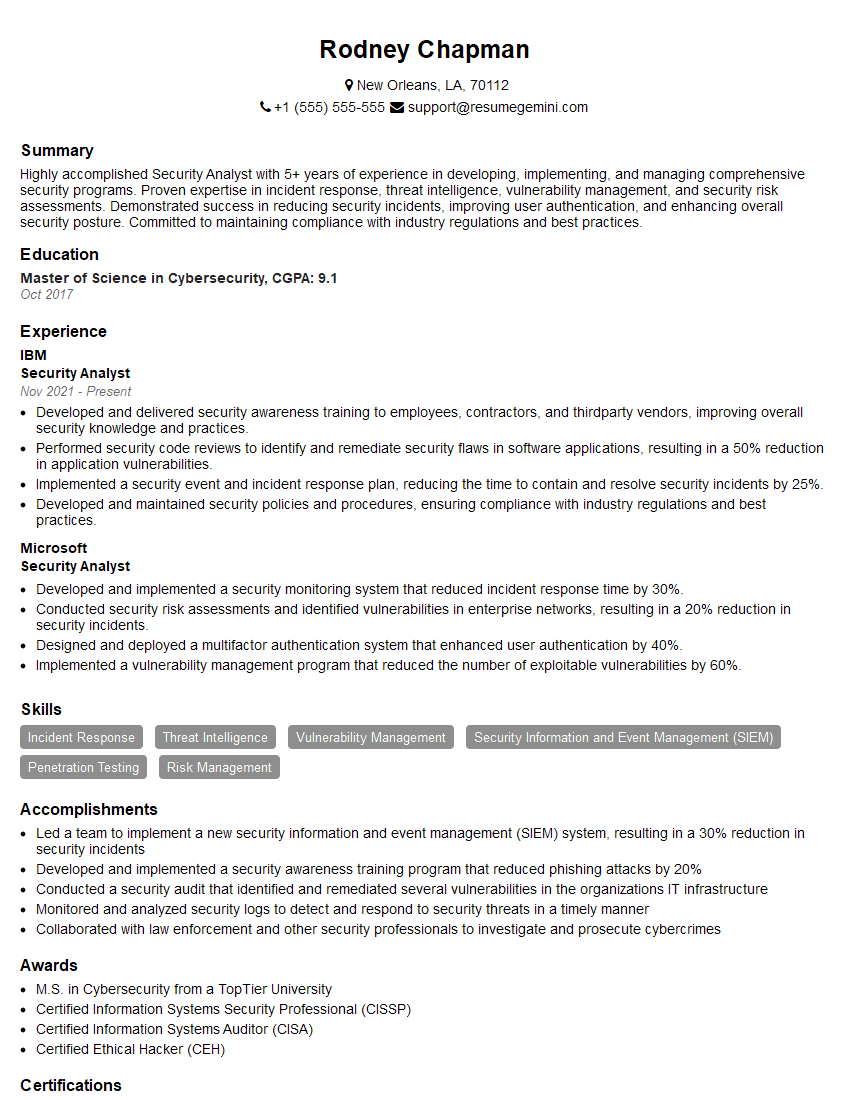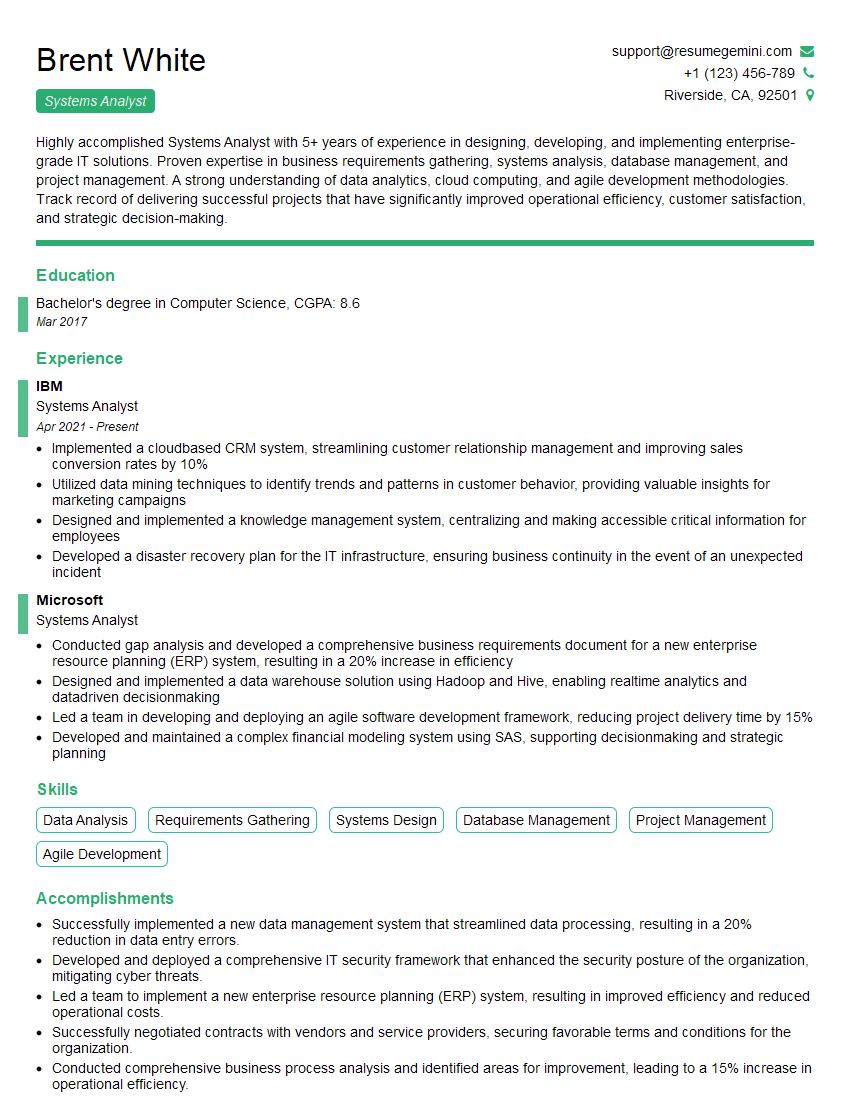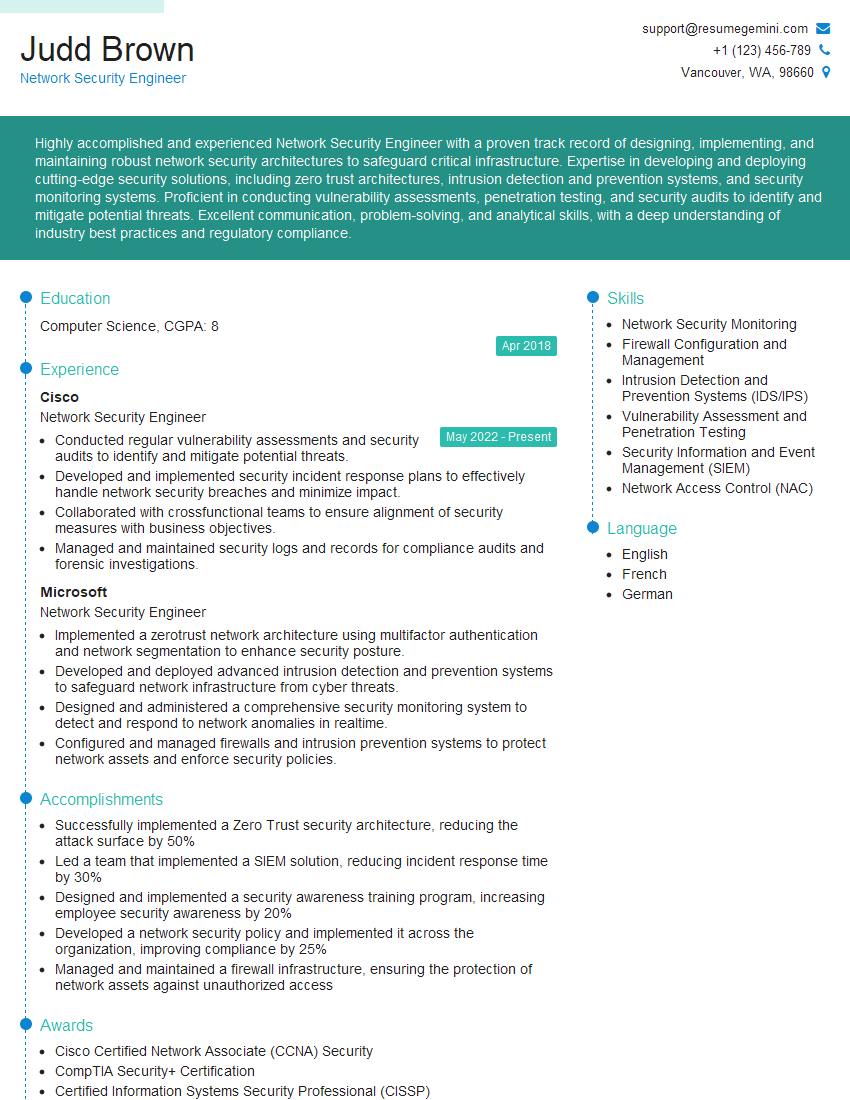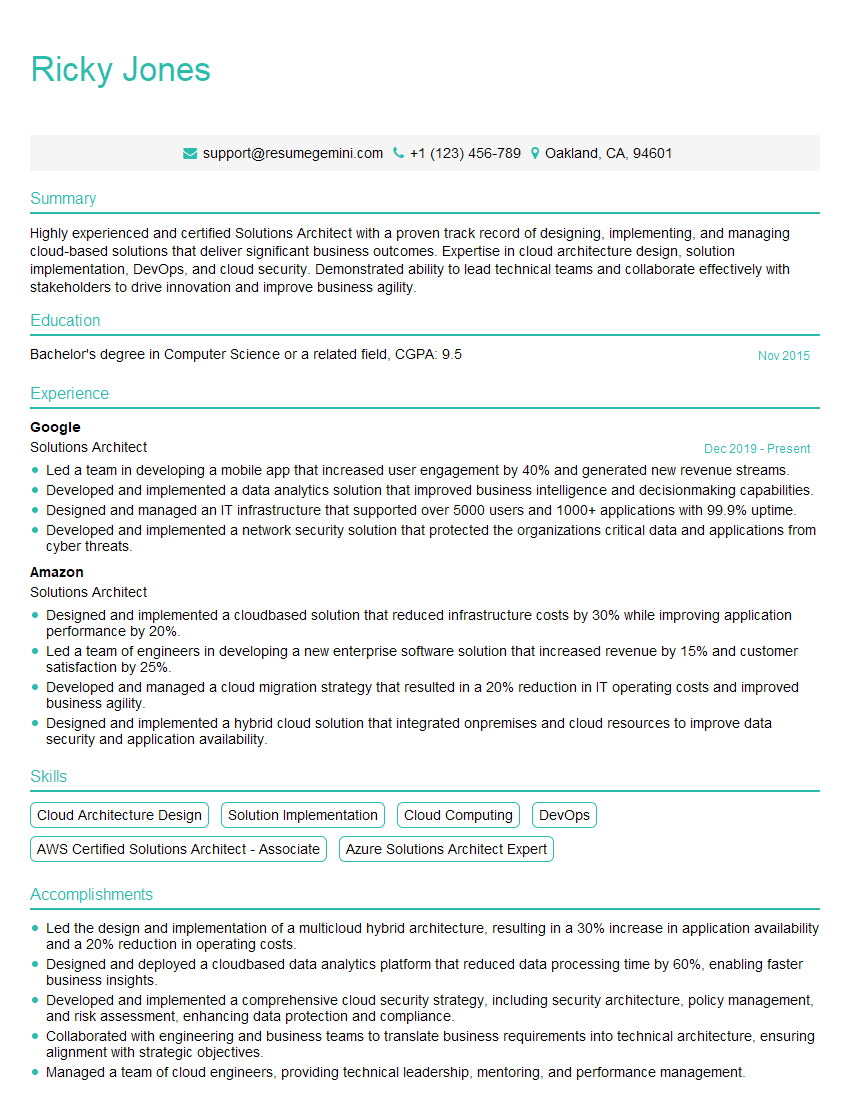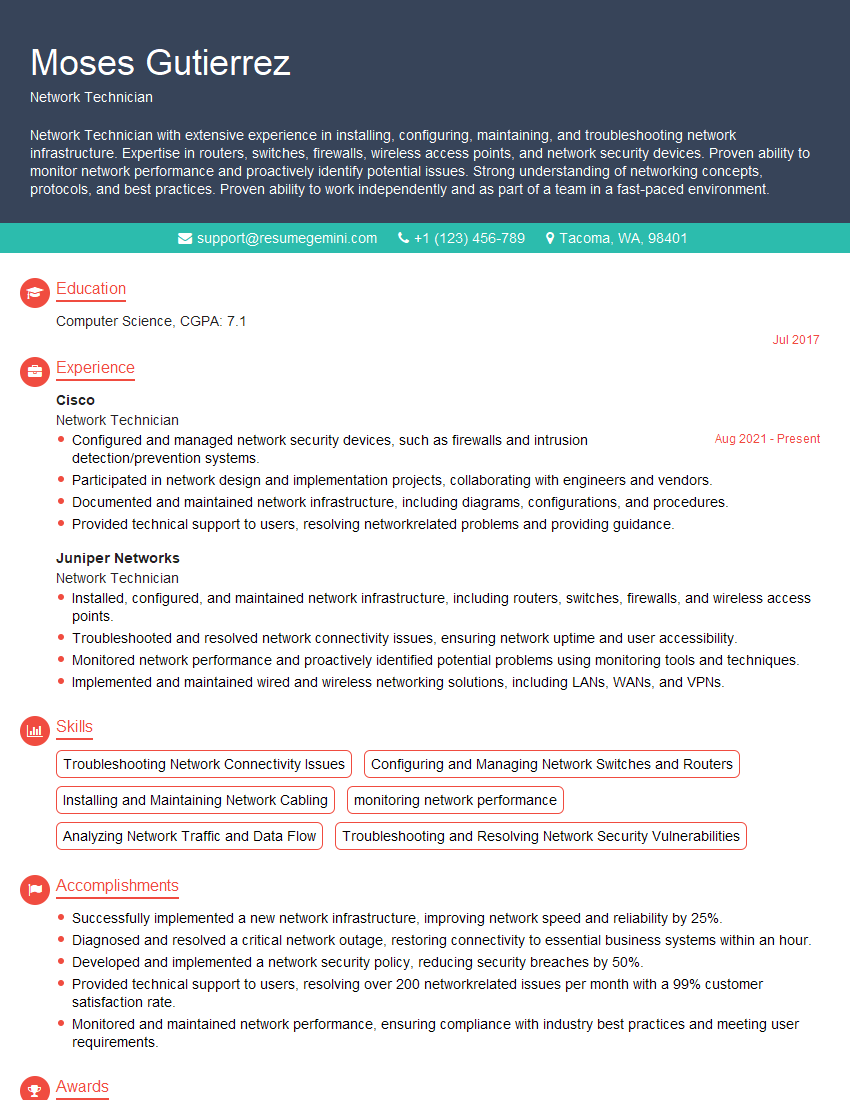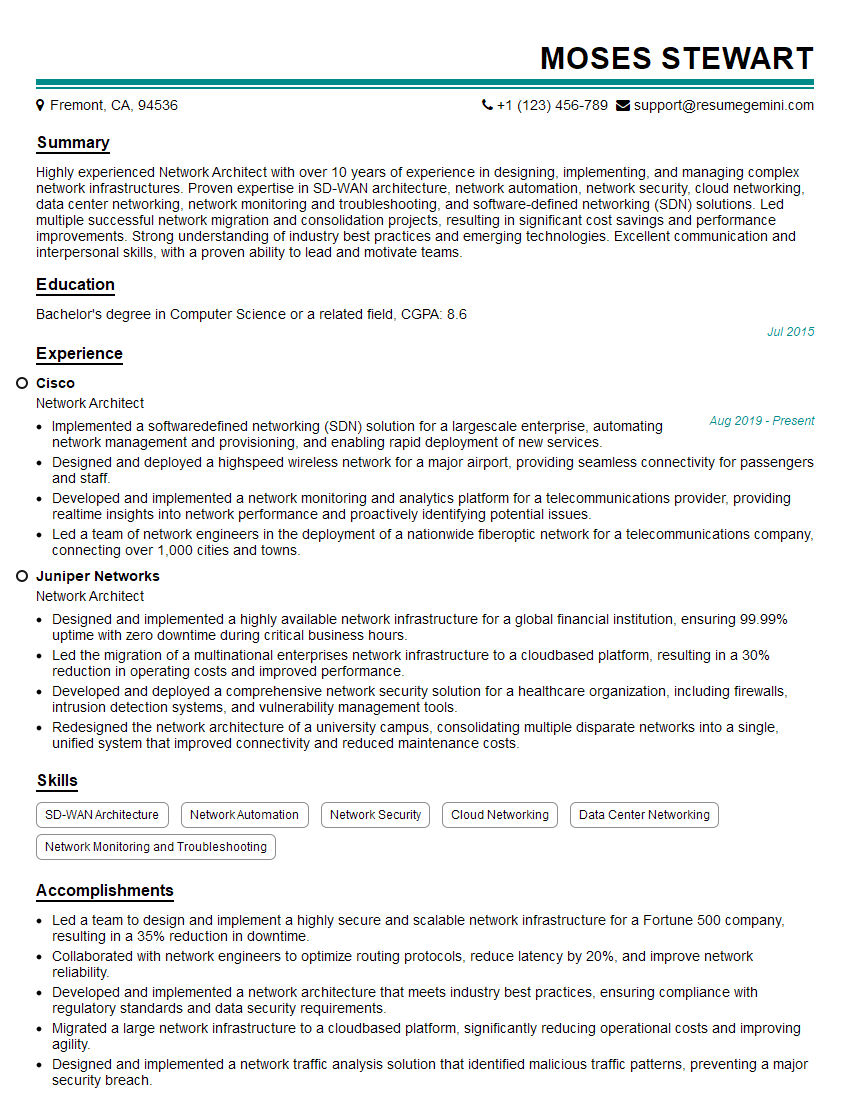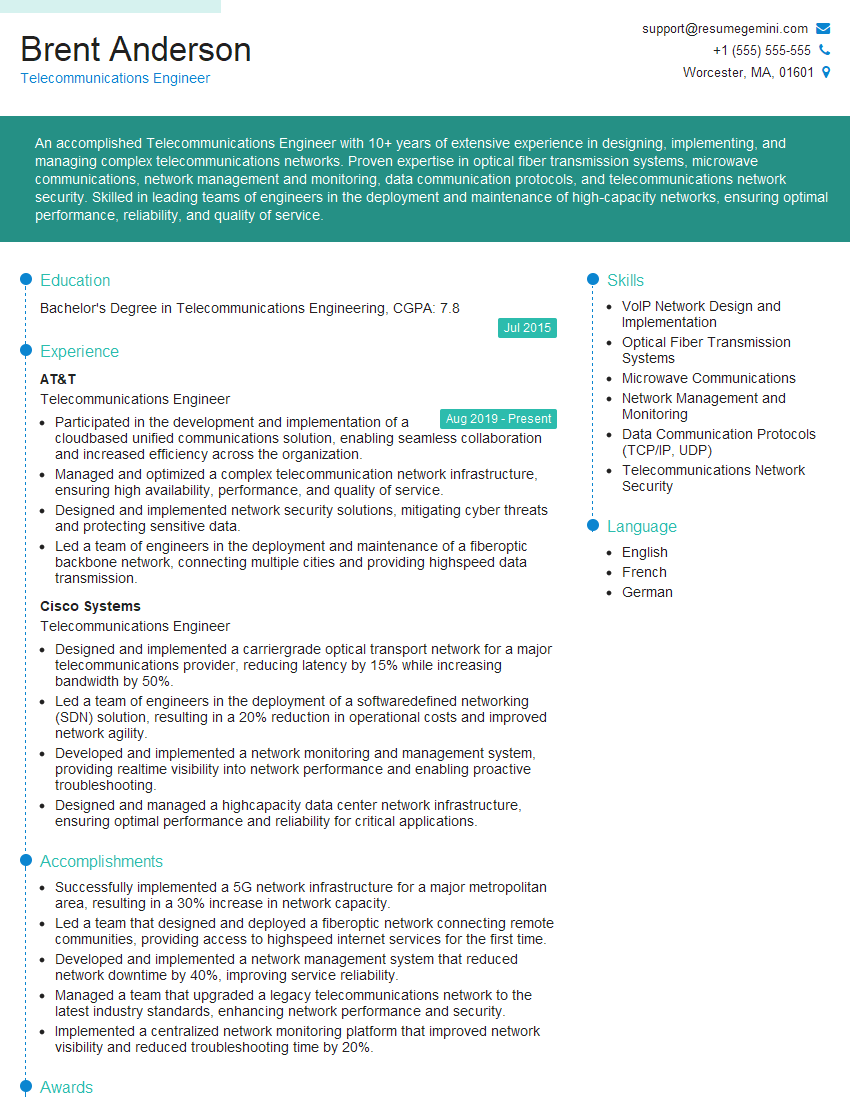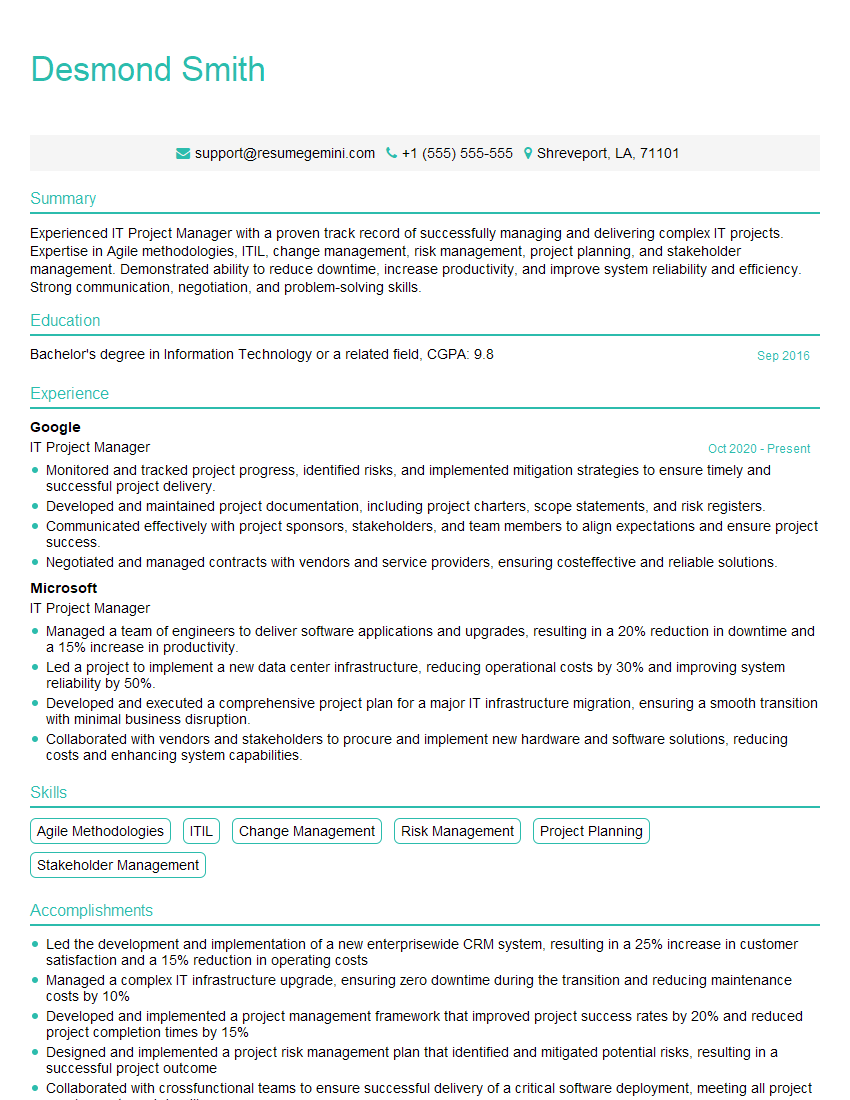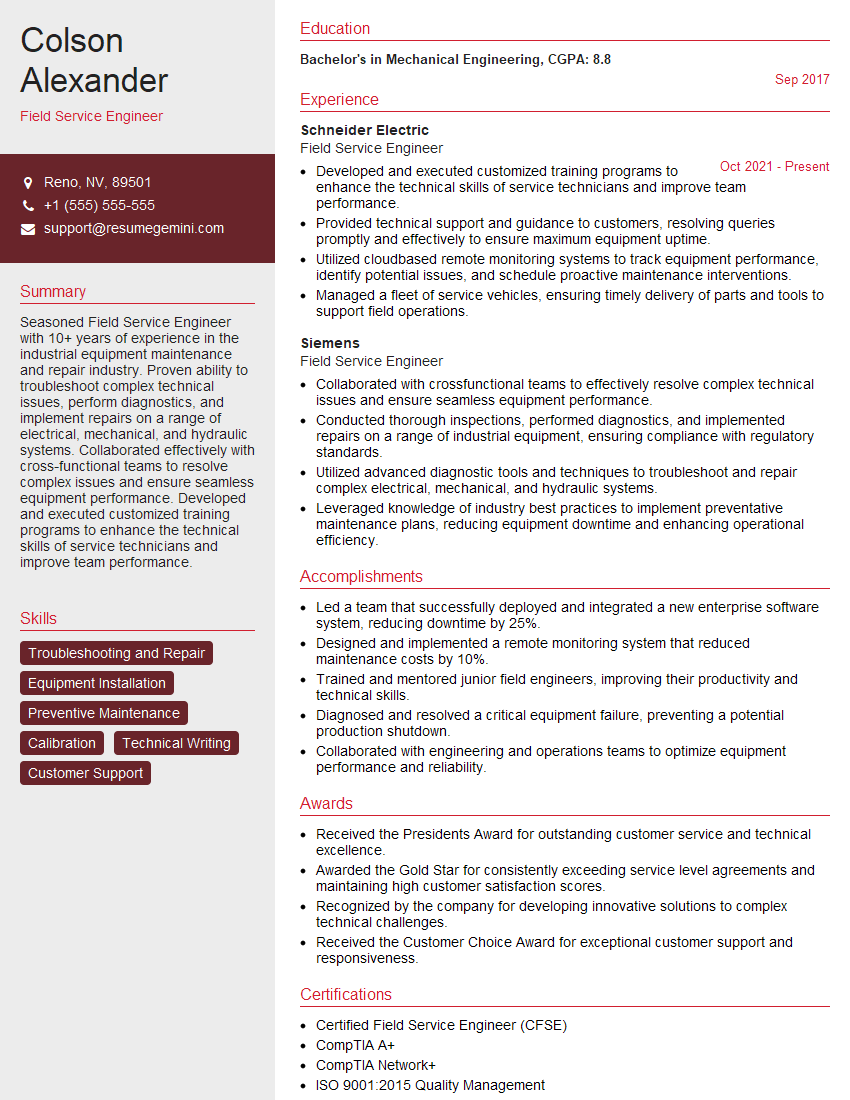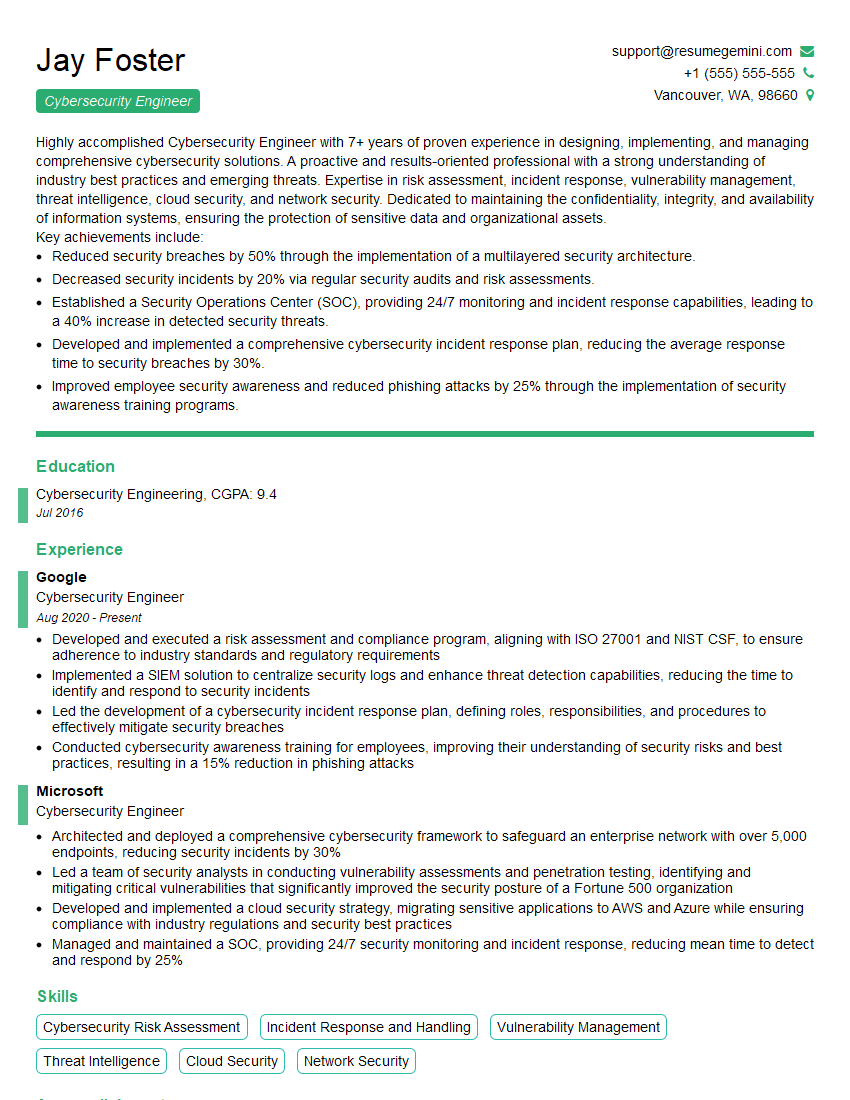Interviews are opportunities to demonstrate your expertise, and this guide is here to help you shine. Explore the essential Use Traceroute, Ping, and Other Network Tools interview questions that employers frequently ask, paired with strategies for crafting responses that set you apart from the competition.
Questions Asked in Use Traceroute, Ping, and Other Network Tools Interview
Q 1. Explain the difference between ping and traceroute.
Ping and traceroute are both network diagnostic tools, but they serve different purposes. Think of it like this: ping checks if a destination is reachable, like checking if a friend is home by knocking on their door. Traceroute, on the other hand, shows you the entire path taken to reach the destination, like following a map to your friend’s house, revealing each street and landmark along the way.
Ping tests the connectivity between your computer and a specified host by sending ICMP (Internet Control Message Protocol) echo requests. It measures the round-trip time (RTT), indicating how long it takes for a packet to travel to the destination and back. Traceroute (or tracert on Windows) determines the path a packet takes to reach a destination by sending packets with progressively increasing Time-to-Live (TTL) values. Each router along the path responds, revealing its IP address.
Q 2. What information does a ping command provide?
A ping command provides several key pieces of information:
- Success or Failure: Whether the ping packets reached the destination host.
- Round-Trip Time (RTT): The time it takes for a packet to travel to the destination and back. This is usually expressed in milliseconds (ms). Lower RTT indicates better connectivity.
- Packet Loss: The percentage of ping packets that didn’t reach the destination and didn’t receive a reply. This indicates problems with packet delivery.
- Minimum, Average, and Maximum RTT: These statistics provide a comprehensive picture of network performance. For example, a high maximum RTT might indicate occasional bursts of congestion.
Example output (simplified):
PING google.com (172.217.160.142): 56 data bytes 64 bytes from 172.217.160.142: icmp_seq=1 ttl=55 time=23.4 ms 64 bytes from 172.217.160.142: icmp_seq=2 ttl=55 time=22.7 ms --- google.com ping statistics --- 2 packets transmitted, 2 packets received, 0% packet loss round-trip min/avg/max/stddev = 22.7/23.0/23.4/0.4 msQ 3. How does traceroute work and what are its limitations?
Traceroute works by sending packets with a gradually increasing TTL (Time-to-Live) value. Each router along the path decrements the TTL. When the TTL reaches 0, the router sends an ICMP Time Exceeded message back to the source. This message includes the IP address of the router, revealing a hop in the path.
Limitations of Traceroute:
- Firewalls and Filters: Firewalls might block traceroute packets, preventing you from seeing the full path. Some networks actively filter or block ICMP traffic used by traceroute.
- Unresponsive Routers: Some routers may not respond to traceroute packets, leaving gaps in the output.
- Network Address Translation (NAT): NAT can obscure the true path by masking the IP addresses of internal devices.
- Accuracy: The reported path might not always reflect the exact path followed by all data packets due to network routing dynamics.
Q 4. How can you use ping to troubleshoot network connectivity issues?
Ping is a fundamental tool for troubleshooting network connectivity. Here’s how:
- Check basic connectivity: Ping the destination host (e.g.,
ping google.com). A successful ping confirms basic reachability. - Identify packet loss: High packet loss indicates problems with the network path. Investigate the cause: network congestion, faulty hardware, or routing issues.
- Measure latency: High latency (high RTT) suggests slow network conditions. This could be due to network congestion, geographical distance, or problems with the network infrastructure.
- Isolate problems: If ping to a distant server fails, ping intermediate servers or routers along the path (identified by traceroute) to pinpoint the location of the fault.
Q 5. How can you interpret the output of a traceroute command?
A traceroute output lists the hops (routers) along the network path to the destination, showing their IP addresses and the RTT for each hop. For example:
traceroute google.com 1 192.168.1.1 (1 ms) 1 ms 1 ms 2 10.0.0.1 (2 ms) 2 ms 2 ms 3 172.217.160.142 (23 ms) 22 ms 24 msThis output shows three hops: your local router (192.168.1.1), another router (10.0.0.1), and a Google router (172.217.160.142). The numbers in parentheses represent the RTT for each hop. High RTT at specific hops might indicate congestion or problems at that point in the network. If a hop is missing or has a high packet loss, it may signal a problem in the path.
Q 6. What does a high packet loss percentage indicate when using ping?
A high packet loss percentage (e.g., >10%) when using ping indicates that many of the packets you’re sending aren’t making it to the destination host and aren’t receiving a reply. This is a serious problem signaling a significant connectivity issue. Possible causes include:
- Network congestion: Too much traffic on the network path.
- Router or switch failure: A device along the path might be malfunctioning or overloaded.
- Firewall or security issues: A firewall might be blocking your ping requests.
- Physical cable problems: Damaged cables or connectors can result in packet loss.
Investigate the network path using traceroute to determine where the packet loss is occurring.
Q 7. What are some common causes of high latency in a network?
High latency (slow response times) can be caused by a variety of factors:
- Network congestion: Too much traffic on the network, leading to delays in packet delivery.
- Physical distance: The longer the physical distance between the communicating devices, the higher the latency.
- Router processing overhead: Inefficient routing algorithms or overloaded routers can increase latency.
- Network hardware issues: Faulty network interfaces, cables, or other equipment can contribute to latency.
- Software issues: Network applications or operating system problems can cause delays.
- Wireless interference: In wireless networks, interference from other devices can significantly increase latency.
Troubleshooting high latency often involves identifying bottlenecks using tools like ping and traceroute, followed by investigating the individual components along the network path.
Q 8. How can you identify network bottlenecks using ping and traceroute?
Identifying network bottlenecks using ping and traceroute involves analyzing response times and packet loss across different network hops. ping measures the round-trip time for packets sent to a specific destination, highlighting potential delays. traceroute, on the other hand, reveals the path packets take, showing the response time at each router (hop) along the way. Bottlenecks manifest as significantly higher ping times or packet loss at particular hops.
Example: Imagine you’re pinging a server and getting consistently high latency (e.g., 500ms). Then you run traceroute and notice that hop number 5 consistently shows high latency and packet loss. This suggests a bottleneck at that particular router or network segment, possibly due to congestion or faulty equipment. Further investigation might involve contacting your ISP or the network administrator responsible for that hop.
By correlating high ping times with specific hops identified by traceroute, you can pinpoint the location of the network bottleneck. This allows for targeted troubleshooting efforts, instead of a broad, less effective search.
Q 9. Explain the concept of TTL (Time To Live) in relation to traceroute.
TTL (Time To Live) is a field in the header of an IP packet. It’s essentially a counter that decreases by one with each hop the packet takes. When the TTL reaches zero, the router discards the packet and sends an ICMP (Internet Control Message Protocol) Time Exceeded message back to the source. traceroute leverages this mechanism. It sends packets with progressively increasing TTL values (starting at 1, then 2, 3, and so on). The ICMP Time Exceeded messages received from routers along the path allow traceroute to identify each router on the network route.
Analogy: Think of it like a relay race with a baton that has a limited number of uses. Each runner (router) uses one use of the baton (decrements the TTL), and once the baton runs out (TTL=0), the race is over (the packet is dropped).
traceroute uses the information from the dropped packets to map the network path.Q 10. What are some alternative network diagnostic tools besides ping and traceroute?
Beyond ping and traceroute, several powerful network diagnostic tools exist. These include:
netstat: Displays network connections, routing tables, interface statistics, etc. Useful for understanding active connections and identifying potential port conflicts.tcpdump(orWireshark, its GUI counterpart): Captures and analyzes network traffic at a packet level, allowing for detailed inspection of network communication and the identification of specific issues.MTR(My Traceroute): Combines features ofpingandtraceroute, providing both latency and packet loss information for each hop.ss: A more modern alternative tonetstat, often considered more efficient and user-friendly.- Bandwidth monitoring tools:
These tools offer deeper insights into network behavior, allowing for more comprehensive troubleshooting than ping and traceroute alone.
Q 11. How do you use nslookup or dig to troubleshoot DNS issues?
nslookup and dig are command-line tools used to query DNS (Domain Name System) servers. They are invaluable for troubleshooting DNS resolution problems.
Using nslookup: You can use it to check if a domain name resolves to the correct IP address. For example, nslookup www.example.com will show the IP address associated with that domain. If it doesn’t resolve, it indicates a DNS issue.
Using dig: dig offers more detailed information. For example, dig www.example.com shows the DNS record types (A, MX, etc.), the authoritative nameservers, and the TTL (Time To Live) values. This provides a more comprehensive view of DNS responses.
Troubleshooting with these tools: If a domain fails to resolve, check the following:
- DNS Server Configuration: Ensure your system is configured to use the correct DNS servers.
- Network Connectivity: Verify that your system can connect to the internet.
- Nameserver Availability: Check if the DNS servers themselves are operational (you may need to use
pingto test them). - DNS Record Issues: Investigate if the DNS records for the domain are correctly configured (this usually requires access to the domain’s DNS management).
By carefully examining the output of nslookup or dig, you can often pinpoint the cause of a DNS resolution failure.
Q 12. How can you determine the MTU (Maximum Transmission Unit) of a network?
The MTU (Maximum Transmission Unit) is the largest size of a packet (including headers) that can be transmitted over a network. Determining the MTU involves using tools like ping with the -M do and -s flags to progressively increase packet size.
Method: Start with a large packet size (e.g., 1500 bytes) and gradually decrease it until you find the largest size that transmits successfully. When a packet is too large for a link, you’ll get an ICMP “Fragmentation Needed” or “Destination Unreachable” error.
Example using ping:
ping -M do -s 1500 google.com (This attempts to send a 1500-byte packet).
If it fails, reduce the size (e.g., 1472 bytes):
ping -M do -s 1472 google.com
Continue this process, decreasing the -s value until you find the largest packet size that doesn’t cause an error. That’s your MTU.
Alternatively, some operating systems provide utilities or commands to directly query the MTU. However, the ping method ensures that you find the correct MTU for the specific path.
Q 13. Explain the importance of network monitoring tools.
Network monitoring tools are crucial for maintaining the health, performance, and security of a network infrastructure. They provide real-time visibility into network activity, allowing for proactive problem identification and resolution.
Importance:
- Performance Monitoring: Track key metrics like bandwidth utilization, latency, packet loss, and CPU/memory usage of network devices. This helps identify performance bottlenecks and ensure optimal network performance.
- Fault Detection and Alerting: Automatically detect network issues like outages, connectivity problems, and security breaches. Real-time alerts allow for rapid response and prevent disruptions.
- Capacity Planning: Analyze historical network data to predict future needs and plan for capacity upgrades. This ensures the network can handle growing demands.
- Security Monitoring: Detect suspicious activity and potential security threats, such as unauthorized access attempts or malicious traffic.
- Troubleshooting and Diagnostics: Network monitoring tools provide valuable data for troubleshooting issues and identifying the root cause of problems.
Examples of popular network monitoring tools include Nagios, Zabbix, PRTG, and SolarWinds. Without such tools, identifying and resolving network problems can be a tedious and reactive process, leading to downtime and potential security vulnerabilities.
Q 14. What are some common network protocols and how do they relate to troubleshooting?
Many network protocols play vital roles, and understanding them is fundamental to troubleshooting. Here are some common examples:
- IP (Internet Protocol): The fundamental protocol for addressing and routing data packets across networks. Troubleshooting IP issues often involves checking IP addresses, subnet masks, and routing tables.
- TCP (Transmission Control Protocol): Provides reliable, ordered data delivery. TCP troubleshooting often involves examining connection states, port numbers, and packet sequence numbers (using tools like
tcpdump). - UDP (User Datagram Protocol): A connectionless protocol offering faster but less reliable data transmission. Debugging UDP issues usually focuses on packet loss and ensuring the correct port numbers are used.
- ICMP (Internet Control Message Protocol): Used for network diagnostics;
pingandtracerouteuse ICMP. - HTTP (Hypertext Transfer Protocol): Used for web communication. Troubleshooting involves checking server status codes, DNS resolution, and proxy settings.
- DNS (Domain Name System): Translates domain names to IP addresses. Issues here involve incorrect DNS server configuration or DNS record problems (as previously discussed).
Each protocol has its own characteristics and potential points of failure. Understanding these nuances allows for more targeted and efficient troubleshooting.
Q 15. Describe a scenario where you used ping and traceroute to solve a network problem.
Imagine our company website suddenly became inaccessible. My first step was to use ping to check basic connectivity to the web server. The command ping www.example.com returned request timeouts. This immediately confirmed a connectivity problem, not a server-side issue. Next, I used traceroute www.example.com (or tracert on Windows). This showed me the path packets took to reach the server, revealing that the connection dropped at a specific router halfway through the route. This pinpointed the problem to a network issue between our location and that specific router, not a problem with our server or the internet service provider (ISP) at the destination. This allowed our network team to quickly contact the responsible ISP for the affected segment of the internet.
Another scenario involved troubleshooting slow application performance. Pinging the application server showed high latency (slow response times), while traceroute revealed several hops with unusually high delays. This indicated network congestion along the path, which we addressed by optimizing our network configuration and adding more bandwidth to that section of our network.
Career Expert Tips:
- Ace those interviews! Prepare effectively by reviewing the Top 50 Most Common Interview Questions on ResumeGemini.
- Navigate your job search with confidence! Explore a wide range of Career Tips on ResumeGemini. Learn about common challenges and recommendations to overcome them.
- Craft the perfect resume! Master the Art of Resume Writing with ResumeGemini’s guide. Showcase your unique qualifications and achievements effectively.
- Don’t miss out on holiday savings! Build your dream resume with ResumeGemini’s ATS optimized templates.
Q 16. How do you handle situations where ping and traceroute don’t provide sufficient information?
When ping and traceroute don’t offer enough information, I escalate my troubleshooting with more advanced tools. If traceroute stops at a specific hop without an error message, this might suggest a firewall or routing issue. In such cases, I’d use network monitoring tools like Wireshark to capture packets and analyze network traffic for further clues, focusing on the problematic hop identified by traceroute. This allows me to examine the headers of the packets to identify any dropped packets, which is a sure sign of a firewall issue or possible routing problem.
If the issue persists after analyzing with tools like Wireshark, I would contact the network administrator at each hop identified by traceroute to check if there are problems with their router/firewall or network equipment. Sometimes the problem could lie within their network, and they will have the necessary expertise to find it.
Q 17. What are the differences between ICMP and UDP?
Both ICMP (Internet Control Message Protocol) and UDP (User Datagram Protocol) are network protocols, but they serve different purposes. ICMP is primarily used for network diagnostics. ping uses ICMP echo requests and replies to check connectivity. It’s a connectionless protocol, meaning it doesn’t establish a persistent connection; instead, it simply sends a request and waits for a response. UDP, also connectionless, is primarily used for applications requiring fast transmission but not needing guaranteed delivery. This means, unlike TCP, there is no confirmation that the data was received. Examples include DNS lookups, streaming video, and online games. The key difference is that ICMP is for network diagnostics, while UDP is a general-purpose transport protocol that’s more focused on speed and efficiency than reliability.
Q 18. How do firewalls affect ping and traceroute results?
Firewalls can significantly impact ping and traceroute results. If a firewall is configured to block ICMP echo requests (the protocol ping uses), ping will fail. Similarly, if a firewall drops ICMP time-to-live exceeded messages (used by traceroute), traceroute will stop at the firewall, not showing hops beyond it. This is because the firewall blocks the messages responsible for giving traceroute the hop information. This is a common security practice, as blocking ICMP helps prevent certain types of attacks. Therefore, a seemingly incomplete traceroute doesn’t always indicate a problem with the network, but might just indicate a correctly functioning firewall.
Q 19. How does network congestion impact ping and traceroute results?
Network congestion, where network traffic exceeds available bandwidth, increases latency and packet loss. This directly impacts ping by resulting in high response times or timeouts. traceroute will often show increased delays on individual hops, indicating points of congestion. Packets might be dropped due to congestion, causing traceroute to show asterisks (*) or timeouts at specific hops, which would clearly indicate the points in the network that require optimization or upgrade of infrastructure to improve throughput.
Q 20. What are the limitations of using ping to diagnose complex network issues?
ping is a great initial diagnostic tool, but it has limitations for complex network issues. It only checks basic connectivity and latency; it doesn’t reveal information about packet loss, routing problems, or specific application-level issues. For example, if a server is up but an application running on that server isn’t working, ping might show successful connectivity, masking the real problem. ping doesn’t provide insight into why an application might be slow or unresponsive. It only tells us if the basic connection is present. To really understand the problem, we need to investigate the TCP layer or the application layer, for which ping is inadequate.
Q 21. How would you troubleshoot a situation where you can ping a gateway but not a server?
If I can ping a gateway but not a server, the problem is likely between the gateway and the server, possibly within the server’s local network. My steps would be:
- Check server-side configuration: Verify the server’s network configuration (IP address, subnet mask, default gateway) to ensure it’s correctly configured and has the appropriate firewall rules enabling access from external networks. This should also include whether there are network settings configured to only allow traffic from a given IP address or IP range.
- Verify network connectivity within the server’s network: Can I
pingthe server from another machine on the same network? If not, the problem is with the server’s local network configuration or its connection to the wider network. If so, the issue is most likely a firewall rule or access control list (ACL) restricting access from my network to the server. - Check the server’s firewall: Ensure the server’s firewall isn’t blocking incoming connections from my IP address or the network I’m on. It will often show rules to allow or block traffic from certain sources.
- Examine the gateway: Analyze the gateway’s routing tables to ensure it has an entry for the server’s subnet. It is often helpful to check if the gateway is working by pinging it from different machines and see if there is a trend of network issues.
- Use
traceroutefrom the gateway: This helps identify whether the problem is with the server itself or some routing configuration issue between the gateway and server. - Check for network security issues: A denial-of-service attack or network intrusions could be blocking access to the server.
By systematically checking each potential point of failure, I can isolate the exact cause of the connectivity problem.
Q 22. How would you troubleshoot intermittent network connectivity issues using ping and traceroute?
Troubleshooting intermittent network connectivity using ping and traceroute involves a systematic approach. ping checks basic connectivity to a target host by sending ICMP echo requests and measuring response times. traceroute (or tracert on Windows) reveals the path packets take to reach the destination, identifying potential bottlenecks or faulty network devices along the way.
Troubleshooting Steps:
- Ping the Destination: Start by pinging the problematic host (e.g.,
ping google.com). Inconsistent replies (packet loss, high latency) indicate connectivity issues. Try this several times to see if the issue is truly intermittent. - Traceroute Analysis: If
pingshows problems, runtraceroute(e.g.,traceroute google.com). Examine each hop. Timeouts suggest a device isn’t responding, while consistently high latency on a specific hop points to a congestion or performance problem at that point in the network. - Identify the Problem Hop: Focus on the hop(s) with timeouts or high latency. Is it your router, an ISP device, or something else? This information guides further investigation.
- Investigate Further: Tools like
nslookupcan help resolve domain names to IP addresses, while examining router logs or contacting your ISP might provide additional insights. If a specific hop is consistently problematic, it is likely the source of your intermittent connectivity issues.
Example: Imagine you’re experiencing intermittent connectivity to a web server. ping shows occasional timeouts. traceroute reveals high latency and occasional timeouts at hop 5, which resolves to your ISP’s router. This suggests a problem with either your connection to your ISP or an issue within their network.
Q 23. Explain how to interpret the results of a traceroute showing multiple hops to the same IP address.
Seeing multiple hops with the same IP address in a traceroute result usually indicates a network device performing Network Address Translation (NAT) or other routing mechanisms. A NAT device hides multiple internal IP addresses behind a single public IP address. The traceroute probes will only ‘see’ the public IP as packets are being manipulated by NAT devices for internal addressing and routing.
Interpretation: It doesn’t necessarily signal a problem; it’s common in home networks and large corporate networks. If performance is poor across multiple hops showing the same IP address, it may indicate congestion or a problem within the network’s internal routing. However, if just a single hop does this, it’s often normal NAT behavior.
Example: Your traceroute to a website might show several hops to the same IP address. This is most likely your internet service provider’s (ISP’s) NAT router. This is normal, it is routing traffic for multiple users behind a single public-facing IP.
Q 24. What is the significance of timeouts in traceroute results?
Timeouts in traceroute results signify that a packet sent to a particular hop along the path didn’t receive a response within the allotted time. This typically indicates one of the following:
- Device Unreachable: The network device at that hop might be down, malfunctioning, or inaccessible.
- Firewall/Filtering: A firewall or other network security device could be blocking the ICMP (Internet Control Message Protocol) packets used by
traceroute. - Routing Issues: A routing problem might be preventing packets from reaching that specific device.
- Network Congestion: Extreme network congestion could lead to packet loss and timeouts.
Significance: Timeouts point to a potential problem within the network path. Investigating the specific hop that’s timing out is crucial for troubleshooting.
Example: If a traceroute to a server shows timeouts at hop 3, this means there’s an issue with the network device on that hop. This could be a router malfunction, a routing misconfiguration, or a firewall blocking the ICMP echo requests.
Q 25. How can you utilize Wireshark or tcpdump in conjunction with ping and traceroute for more detailed analysis?
Wireshark and tcpdump are packet analyzers that capture and examine network traffic in detail. Using them with ping and traceroute provides a more comprehensive analysis of network connectivity issues.
Combined Usage:
- Capture Traffic: Start a
Wiresharkortcpdumpcapture while runningpingortraceroute. This captures the actual packets being sent and received. - Examine Packet Details: Analyze the captured packets to see if they were sent, received, and their timing. Look for patterns like packet loss, dropped packets, and anomalies in timing or headers.
- Correlation: Correlate the results of
ping/traceroutewith the captured packets. For example, atraceroutetimeout at a certain hop can be verified by checking if packets were sent to that hop and if any responses were received. - Protocol Analysis:
Wiresharkallows a deep dive into each packet’s content and protocols, revealing detailed information about network events.
Example: If ping shows high latency, Wireshark can show the precise round-trip time of each ping packet, helping to pinpoint the exact cause (e.g., retransmissions due to packet loss). Combined with traceroute, it helps confirm that the latency is associated with a specific hop.
Q 26. How do you use ping to verify network connectivity before deploying a new application?
Before deploying a new application, pinging key network resources is a vital step to ensure basic connectivity. It verifies that the application’s servers, databases, and other dependencies are reachable from the client machines.
Verification Steps:
- Identify Target Hosts: Determine the IP addresses or hostnames of all servers and resources that the application relies on.
- Perform Ping Tests: Ping each target from the machine(s) where the application will be deployed (e.g.,
ping database-server.example.com). This checks if basic TCP/IP connectivity is working. - Check for Packet Loss: Look for packet loss (lost packets during the test) because this signifies serious network problems.
- Analyze Latency: High latency (delays in receiving responses) might indicate network congestion or other performance issues that could impact the application.
Example: Before launching an e-commerce site, you would ping the web server, database server, and any other backend systems from a client machine to confirm network accessibility and acceptable latency.
Q 27. How would you troubleshoot a situation where you can’t ping the gateway at all?
If you can’t ping the gateway at all, it indicates a basic connectivity problem on your local network. This is usually a symptom of a more significant network configuration issue.
Troubleshooting Steps:
- Check Physical Connections: Verify that all network cables are securely connected to your computer, router/modem, and any other network devices. Try different cables if possible.
- Verify Network Interface: Make sure your computer’s network interface card (NIC) is properly enabled and configured. Check device manager in windows or system preferences/network settings on MacOS/Linux.
- Check IP Configuration: Ensure your computer has a valid IP address, subnet mask, and default gateway. Use
ipconfig /all(Windows) orifconfig(Linux/macOS) to check this. If it’s not configured correctly, you might need to use DHCP or manually configure these settings. - Check Router/Modem: Reboot your router and modem. If you have a DSL or cable modem, try connecting your computer directly to it using a cable to see if you can get internet access. A failing modem can be easily overlooked.
- Check for Firewall Issues: Ensure that your firewall isn’t blocking ICMP (ping) requests.
Example: If you can’t ping your router’s IP address, it means your computer isn’t correctly configured to communicate on your local network. It likely has a misconfigured IP address, or there’s a physical cable problem.
Q 28. Explain the use of the `-c` option in the ping command.
The -c option in the ping command specifies the number of echo requests (ICMP packets) to send. By default, many ping implementations send packets indefinitely until stopped manually (e.g., with Ctrl+C).
Usage: ping -c 5 google.com sends 5 ping requests to google.com and then exits. This is useful for quick checks or for avoiding long-running pings. The output shows the results of those 5 pings, including packet loss and response times.
Example: Instead of waiting for a ping to complete indefinitely, ping -c 4 example.com will send four packets and return the results without the need for manually stopping the command.
Key Topics to Learn for Use Traceroute, Ping, and Other Network Tools Interview
- Understanding IP Addresses and Subnets: Mastering the fundamentals of IP addressing, subnet masks, and their role in network communication is crucial. This forms the basis for interpreting traceroute output and understanding network topology.
- Traceroute Functionality and Interpretation: Learn how traceroute works – its mechanism for tracing packets across the network. Practice interpreting its output to identify network hops, potential bottlenecks, and points of failure. Understand the difference between traceroute and `tracert`.
- Ping Command and its Applications: Understand how the ping command works, including its parameters and output. Learn how to use ping to diagnose network connectivity issues, measure latency, and assess network availability.
- Network Troubleshooting with Ping and Traceroute: Develop practical skills in using ping and traceroute together to pinpoint network problems. This includes identifying packet loss, high latency, and unreachable hosts.
- Other Essential Network Tools: Explore other relevant tools like `nslookup`, `dig`, `arp`, and `netstat`. Understanding their function and how they complement ping and traceroute will broaden your skillset.
- Network Topologies and Protocols: Familiarize yourself with common network topologies (e.g., star, bus, ring) and protocols (e.g., TCP/IP, UDP). This contextual knowledge enhances your understanding of network diagnostics.
- Troubleshooting Common Network Issues: Develop the ability to diagnose and explain common network problems, such as DNS resolution issues, routing problems, and firewall restrictions, utilizing your knowledge of network tools.
Next Steps
Mastering the use of traceroute, ping, and other network tools is essential for a successful career in networking, systems administration, and cybersecurity. These skills demonstrate a practical understanding of network infrastructure and problem-solving abilities highly valued by employers. To maximize your job prospects, create an ATS-friendly resume that highlights these skills effectively. ResumeGemini is a trusted resource to help you build a professional and impactful resume. Examples of resumes tailored to showcase expertise in Use Traceroute, Ping, and Other Network Tools are available to help you get started.
Explore more articles
Users Rating of Our Blogs
Share Your Experience
We value your feedback! Please rate our content and share your thoughts (optional).
What Readers Say About Our Blog
Hello,
We found issues with your domain’s email setup that may be sending your messages to spam or blocking them completely. InboxShield Mini shows you how to fix it in minutes — no tech skills required.
Scan your domain now for details: https://inboxshield-mini.com/
— Adam @ InboxShield Mini
Reply STOP to unsubscribe
Hi, are you owner of interviewgemini.com? What if I told you I could help you find extra time in your schedule, reconnect with leads you didn’t even realize you missed, and bring in more “I want to work with you” conversations, without increasing your ad spend or hiring a full-time employee?
All with a flexible, budget-friendly service that could easily pay for itself. Sounds good?
Would it be nice to jump on a quick 10-minute call so I can show you exactly how we make this work?
Best,
Hapei
Marketing Director
Hey, I know you’re the owner of interviewgemini.com. I’ll be quick.
Fundraising for your business is tough and time-consuming. We make it easier by guaranteeing two private investor meetings each month, for six months. No demos, no pitch events – just direct introductions to active investors matched to your startup.
If youR17;re raising, this could help you build real momentum. Want me to send more info?
Hi, I represent an SEO company that specialises in getting you AI citations and higher rankings on Google. I’d like to offer you a 100% free SEO audit for your website. Would you be interested?
Hi, I represent an SEO company that specialises in getting you AI citations and higher rankings on Google. I’d like to offer you a 100% free SEO audit for your website. Would you be interested?
good